Silence can therapeutic at times, but unsettling at others. When I'm in bed at night, I need some sort of background or white noise to help me fall asleep. Pure silence just does not do it for me. Whether it's a fan oscillating left to right, or the TV playing, I need background noise to soothe me to sleep.
For those of us out there that can't fall asleep to pure silence, music can work as a sleep aid. Just place your Samsung Galaxy S3 on your nightstand and play some relaxing tunes as you drift off to sleep.
Only issue is that some music apps don't offer sleep timers, potentially playing through the whole playlist or album, and wearing out your GS3's speaker. After a year and a half, mine is sounding very tinny at medium to high volumes, so I'd rather not wear it out any further.
If your favorite music, audiobook, or podcast app doesn't have a sleep timer function, developer pboos has just the app for you.
Introducing: Sleep Timer
Available on Google Play, Sleep Timer (Turn music off), gives you sleep-timer functionality for just about any music app that doesn't already have it.
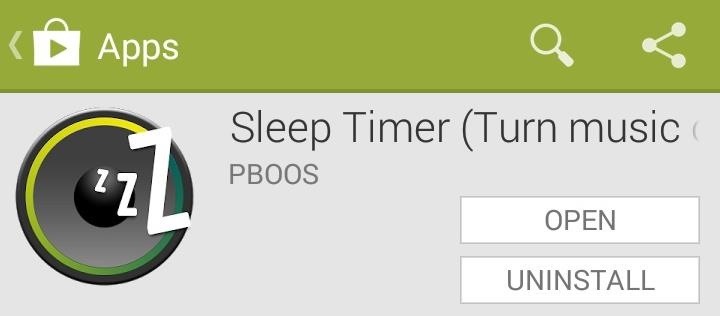
Some of the supported apps (that don't already have built-in sleep timers) include:
- Google Play Music
- YouTube
- Spotify
- TuneIn Radio
- doubleTwist Music Player
- And many others!
If your favorite music app isn't on the list, it wouldn't hurt to download the app and try it out.
Using Your New Sleep Timer
You'll find Sleep Timer in your app drawer after it finishes installing. Simply drag the slider around the circle to choose when you want your music to stop, or you can hit the 15 just under the circle to immediately start a 15-minute timer.
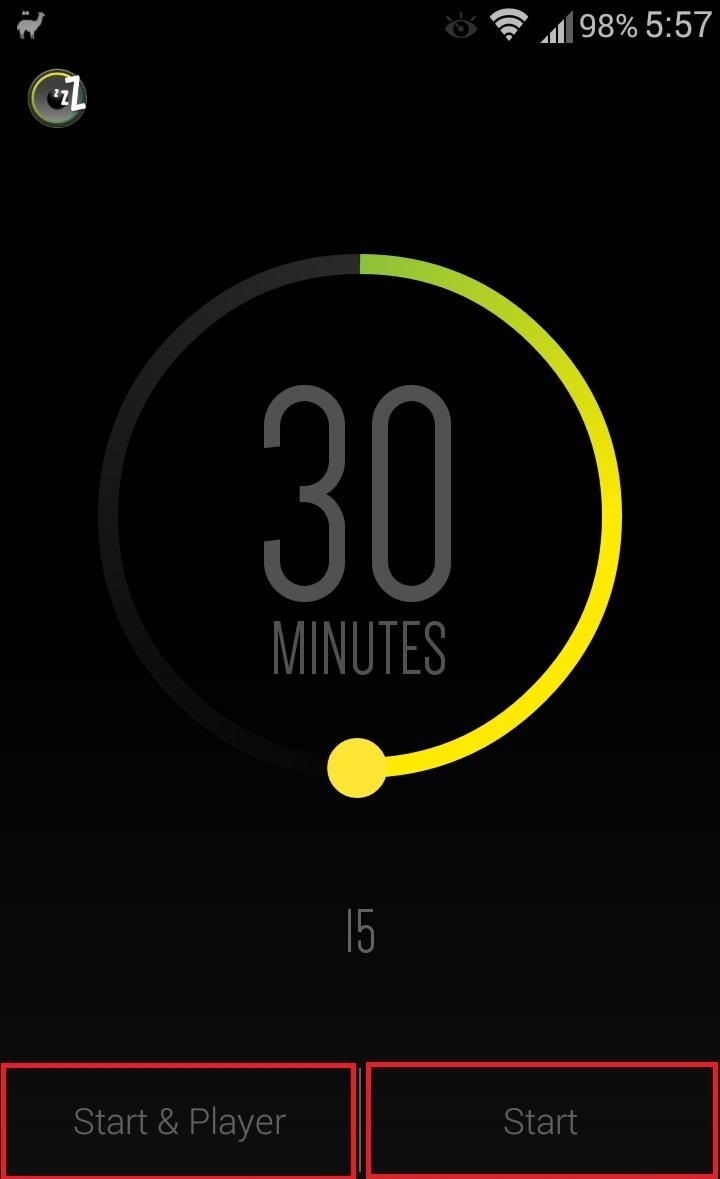
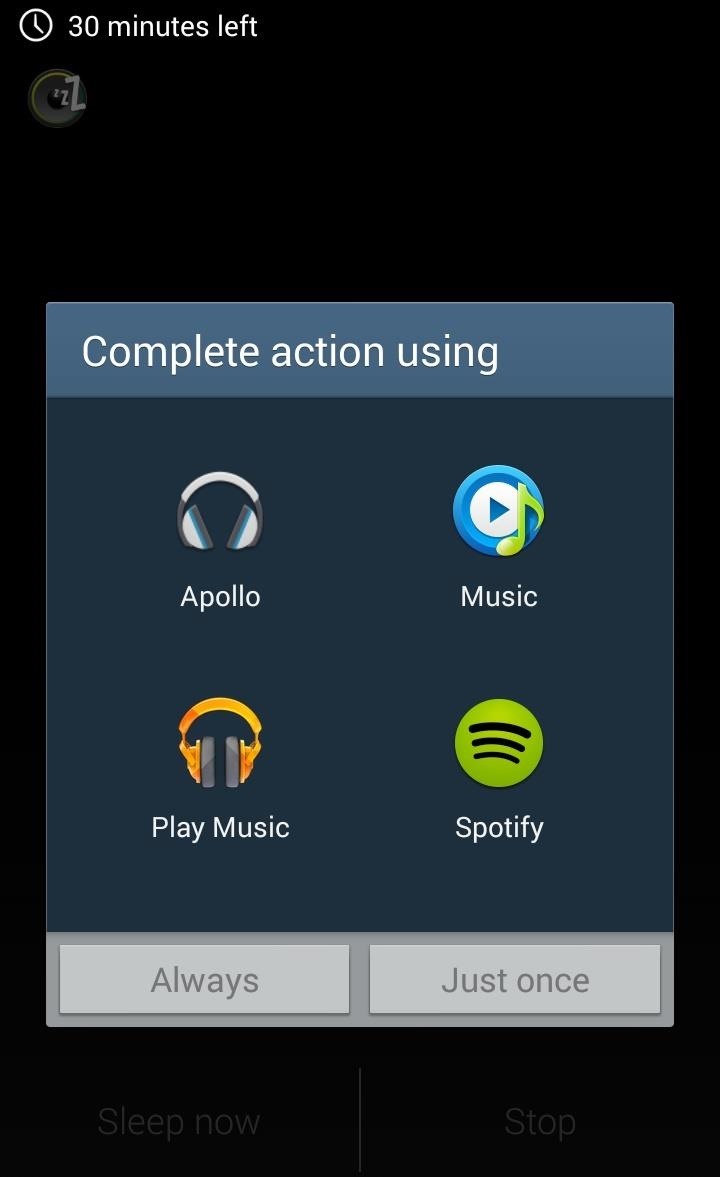
Once you've specified a time, you can hit Start & Player to begin the timer and launch the music app of your choice. If you already have music playing, you can just hit Start.
An ongoing notification will be placed in your notification shade while the timer is running. You can hit the Stop button to cancel the timer, or Extend if you need more time to fall asleep.
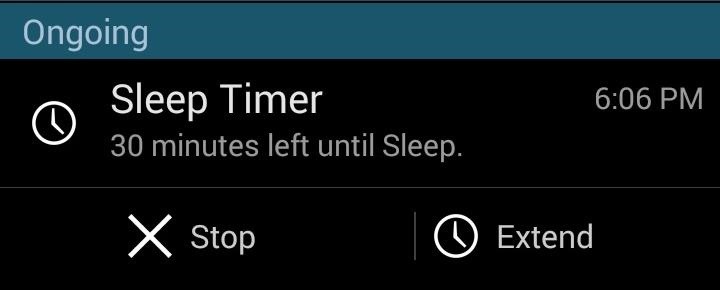
Once the timer winds down to zero, your music will slowly fade out (hopefully along with your consciousness, as you drift off to a peaceful slumber).
Customizing Your Options
You can access a few settings by hitting your GS3's menu button.
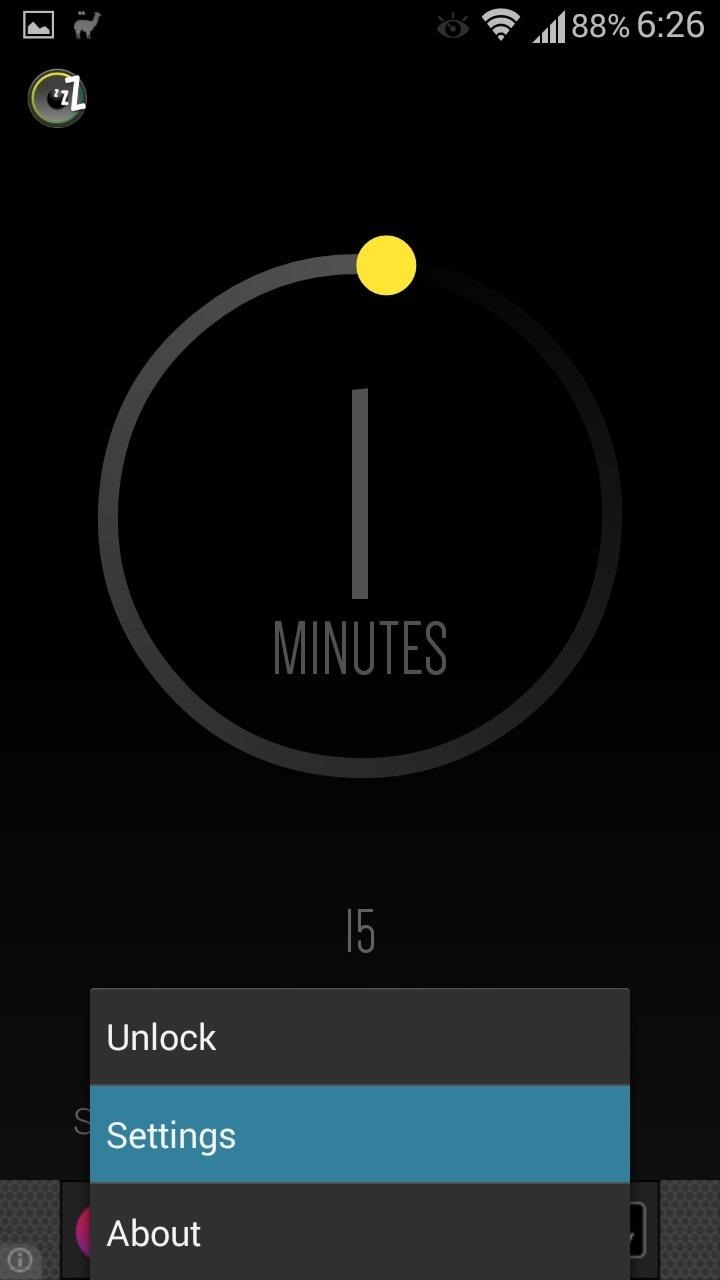
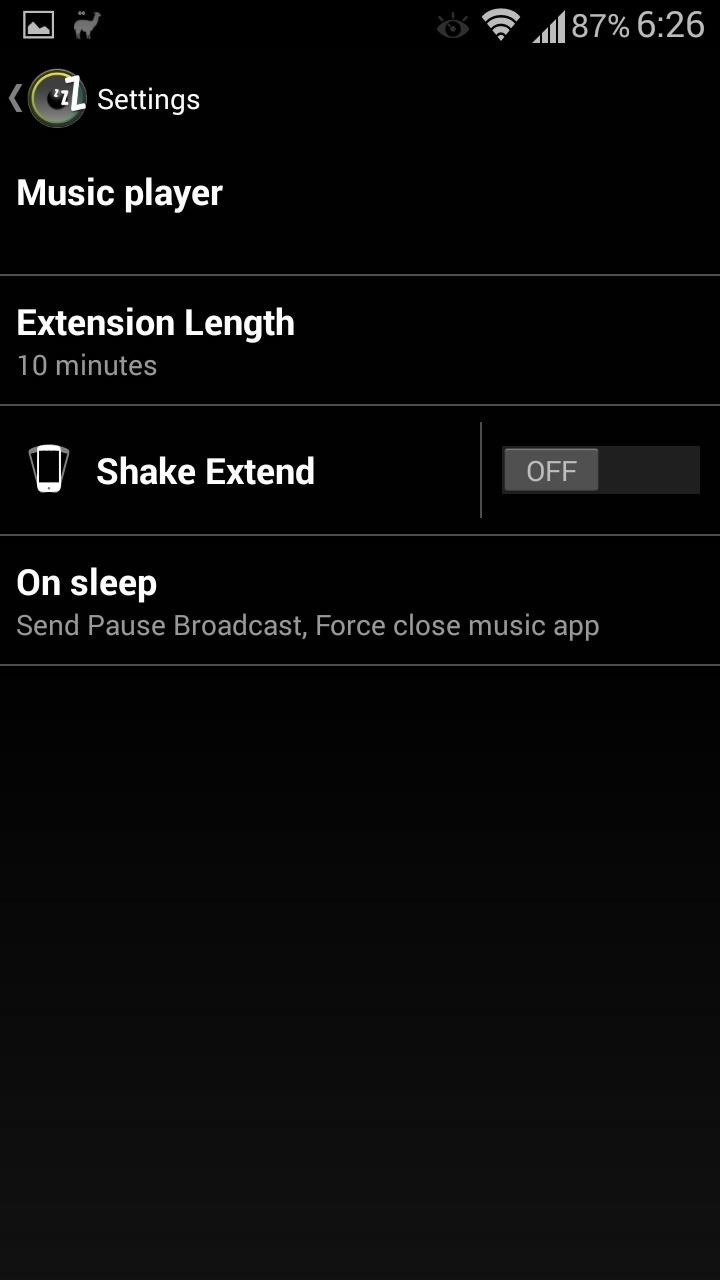
Music Player
Select or change your default music, podcast, or audiobook app
Extension Length
Choose how many minutes you want to add to the timer if you hit the Extend button from the notification tray (or use the Shake feature below)
Shake Extend
Instead of unlocking your screen and pulling down your notification shade to extend the timer, you can toggle this setting on, and just give your device a shake to give you more time to fall asleep. You can have it play a notification sound so you can verify the alarm being extended, as well as customize the sensitivity level.
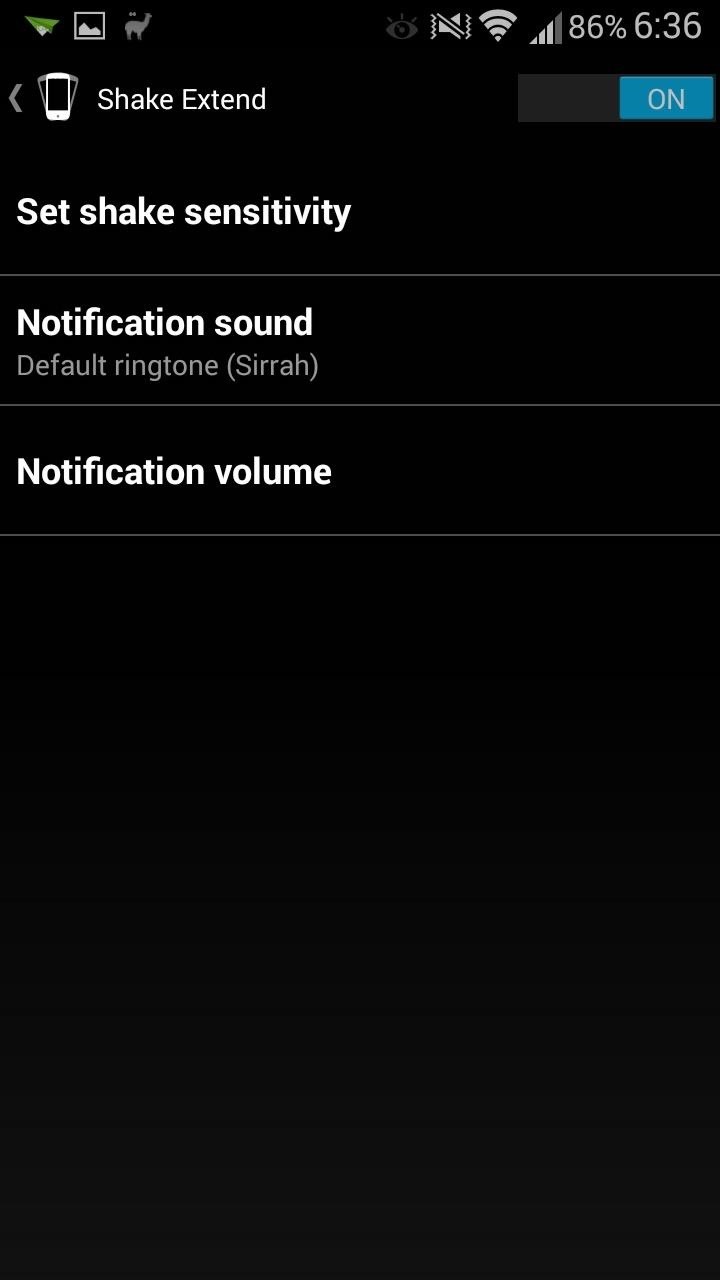
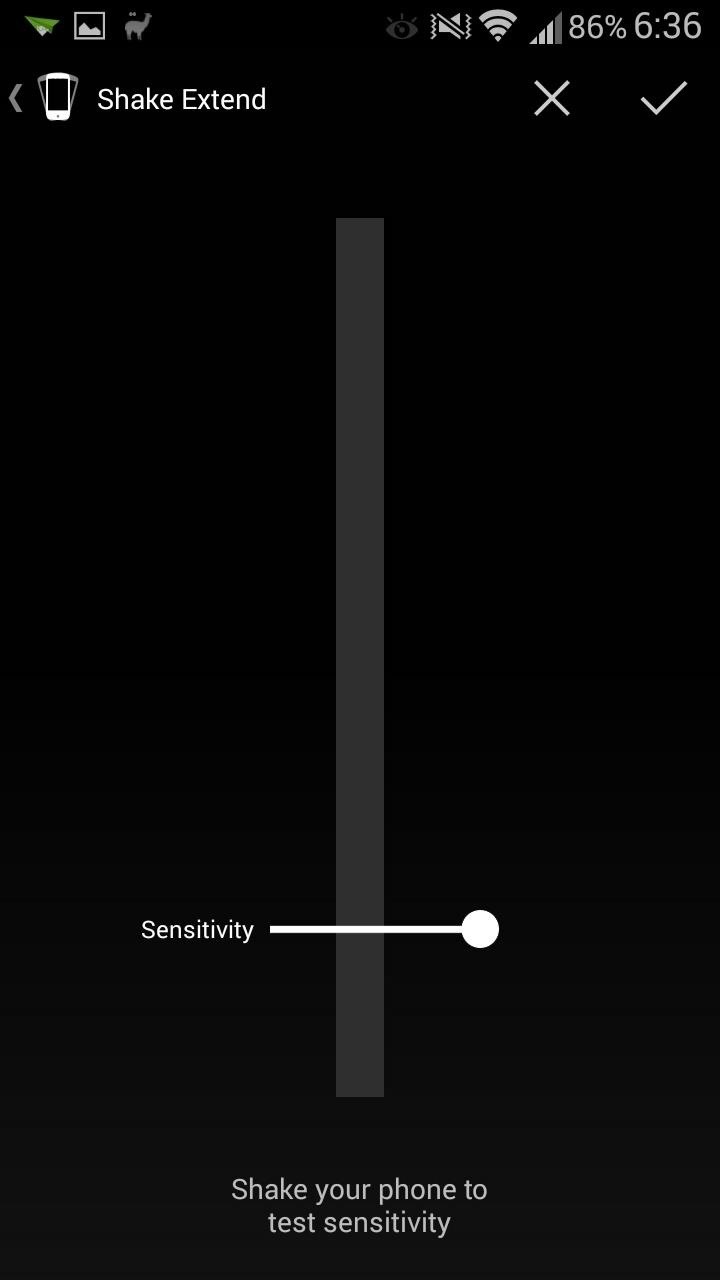
On Sleep
In addition to stopping your music, you can also have Sleep Timer perform other actions like turn off Wi-Fi, mute all notifications, or even turn off your phone (some of these functions may require root).
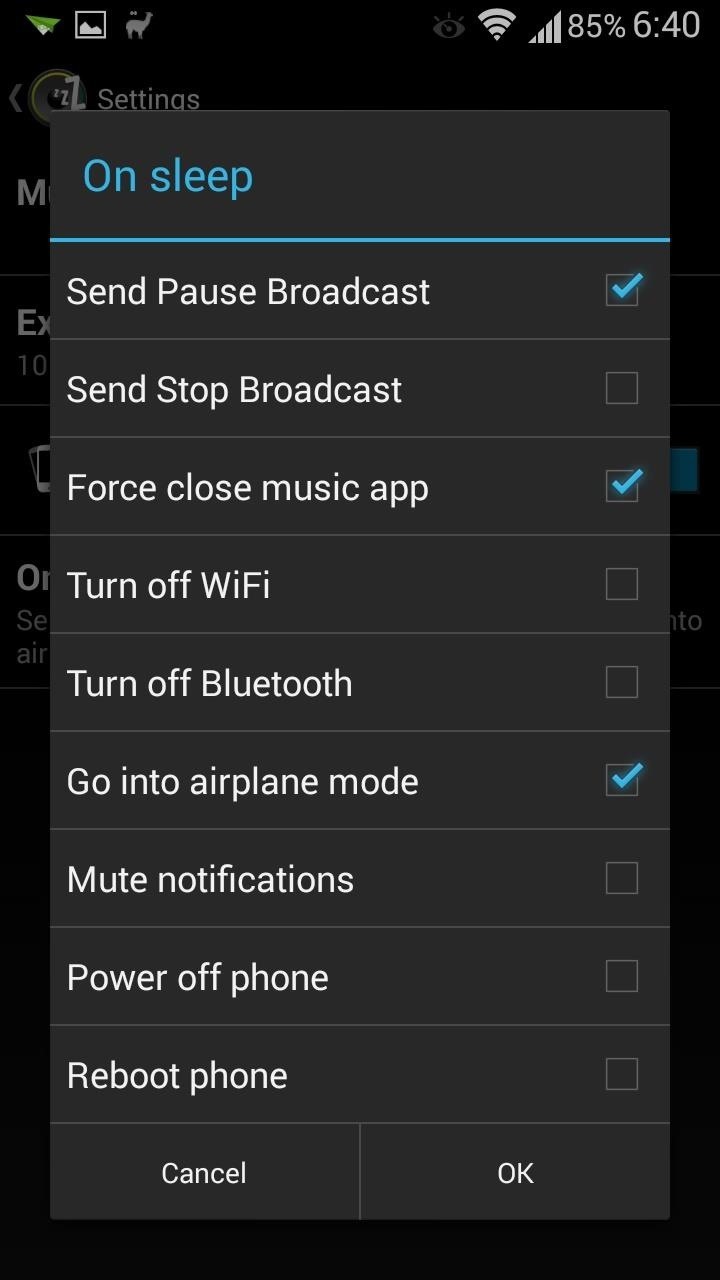
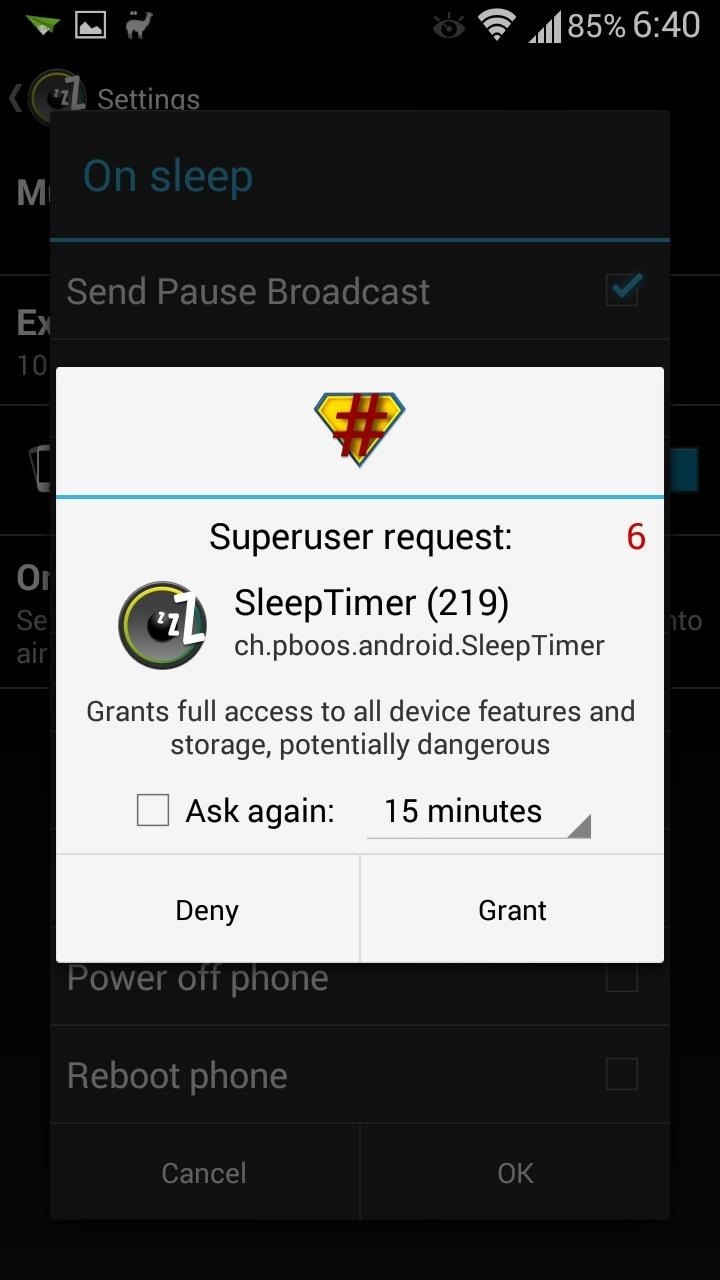
Disabling Ads in Sleep Timer
If you're as satisfied with the app as I am, you can support the developer by paying just 99 cents for the unlocked version. It's available as an in-app purchase by hitting your GS3's menu button, then Unlock.
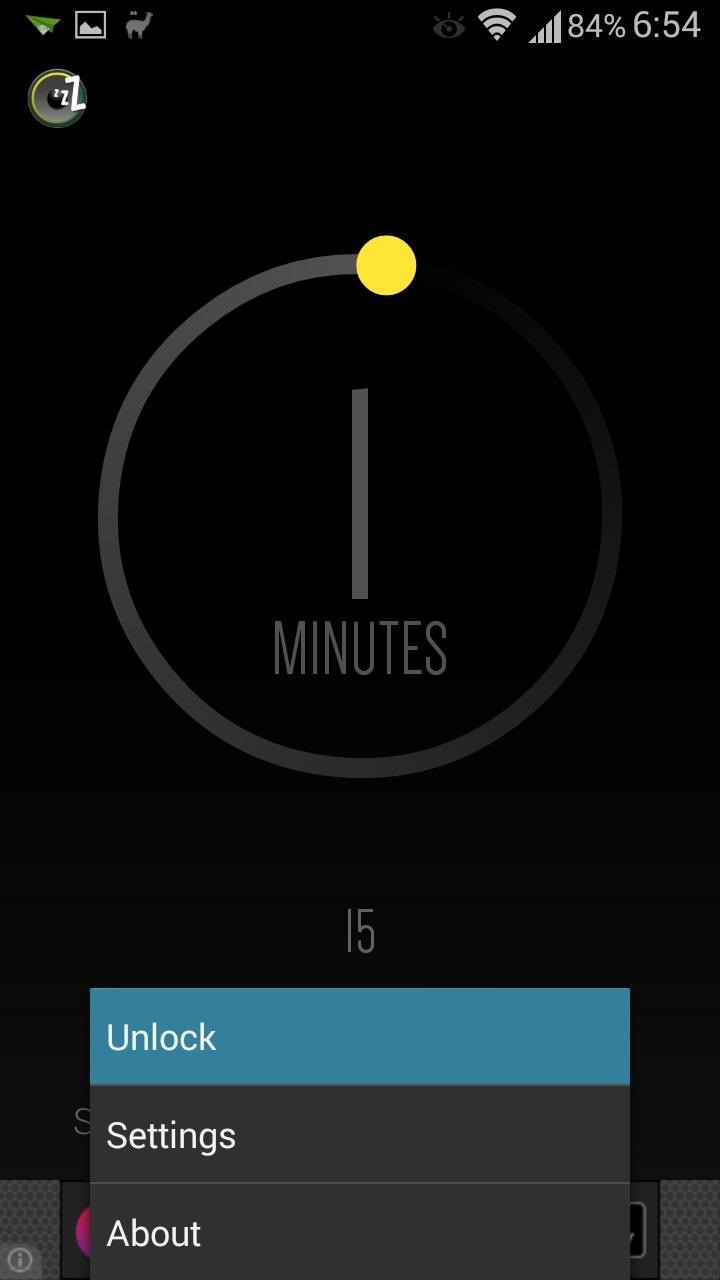
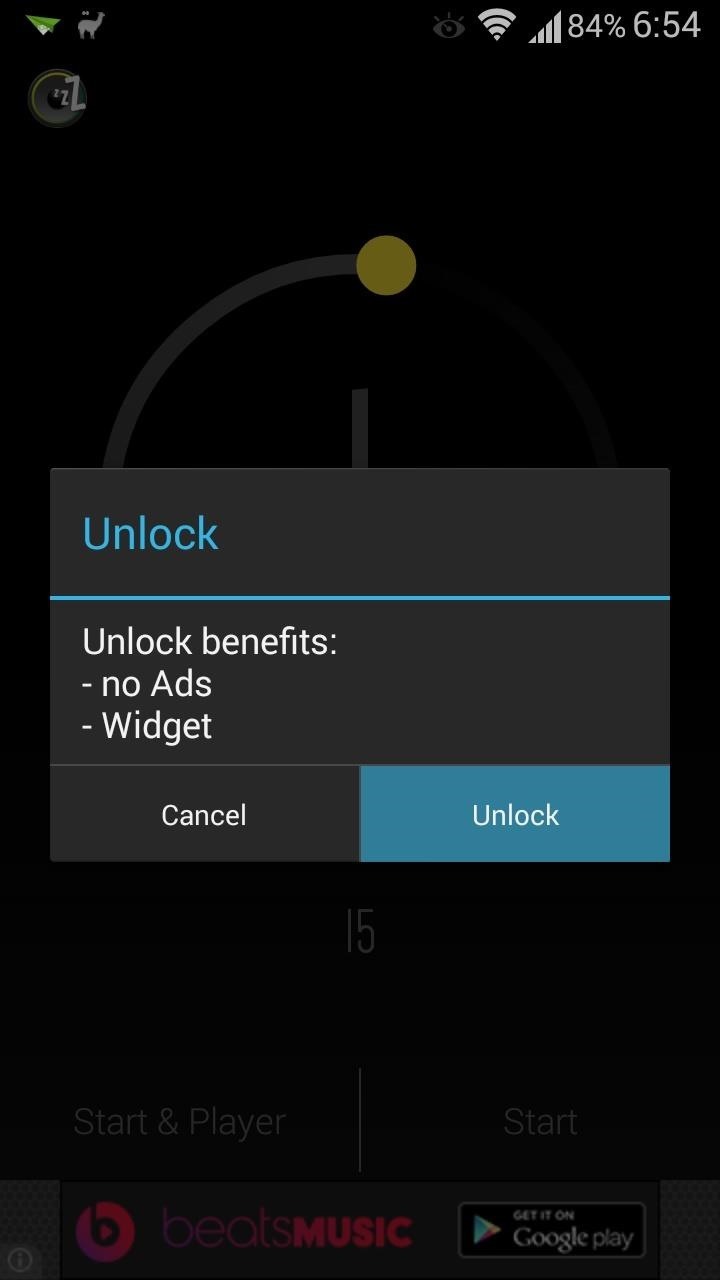
You won't have to see any more advertisements, and it includes a widget that you can put on your home screen for quick and easy access to the timer.
You'd think a sleep timer function would be a given for all music players these days, but for ones that don't have it, this app certainly gets the job done.
Other Ways to Help You Fall Asleep
If music doesn't help you fall asleep like it does me, there are other options for you to try out.
There's an app called Twilight that changes the color temperature of your screen to help not keep you up. It might not help you fall asleep, but it will prevent your late-night phone binging from keeping you awake.
To actually help you fall asleep, there are plenty of sleep-inducing foods you can eat, and you could try rubbing your belly or curling your toes, and if those don't work, try breathing through your left nostril only.
Just updated your iPhone? You'll find new features for Podcasts, News, Books, and TV, as well as important security improvements and fresh wallpapers. Find out what's new and changed on your iPhone with the iOS 17.5 update.

















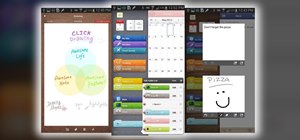




Be the First to Comment
Share Your Thoughts