Every time my Galaxy Note 3 boots up, I'm greeted by the monotonous and slightly annoying AT&T sound. If you're as tired of the stock boot up sound as I am, then follow along with me below to see how to change it to whatever sound you want, no matter what carrier version you have.
Before you can change your boot up sound, you'll need to have a rooted Note 3 with a root-capable file manager (I'll be using Root Browser in this guide), as well as your computer.
Note: I'll be using the AT&T variant of the Samsung Galaxy Note 3. If you have another carrier, some of the files might be in different folders. In case you can't find them, search your file manager's search function, or just comment below and we'll help you out.
Step 1: Back Up Your Device (Optional, but You Should Do It)
Use Safestrap (for AT&T and Verizon customers) or TWRP (for any other carrier) to make a backup of your current ROM. This is important to do in case something goes wrong, and a full complete backup makes fixing any damage very easy.
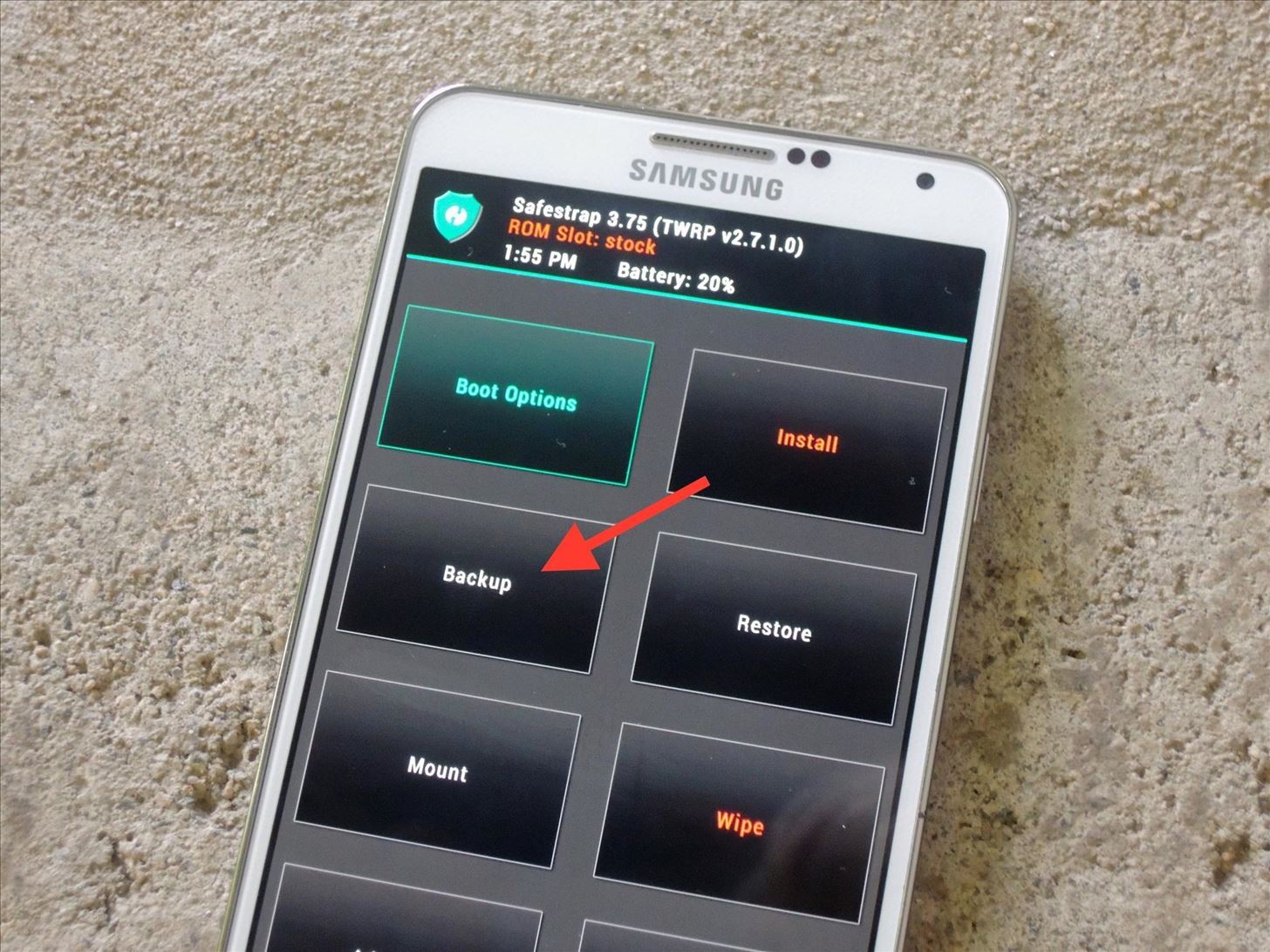
Step 2: Find a Sound File & Convert It to OGG Format
Using your computer, find a sound file you like and place it on your desktop. Using the Media.io converter or the Online Audio Converter, convert your file (which will probably be in MP3 or WAV format) to OGG. Once completed, download the OGG file and send it to your Note.

Step 3: Move the OGG File
Depending on where your downloaded OGG file is saved, find it using Root Browser (or any other file manager), then tap-and-hold and select Copy.

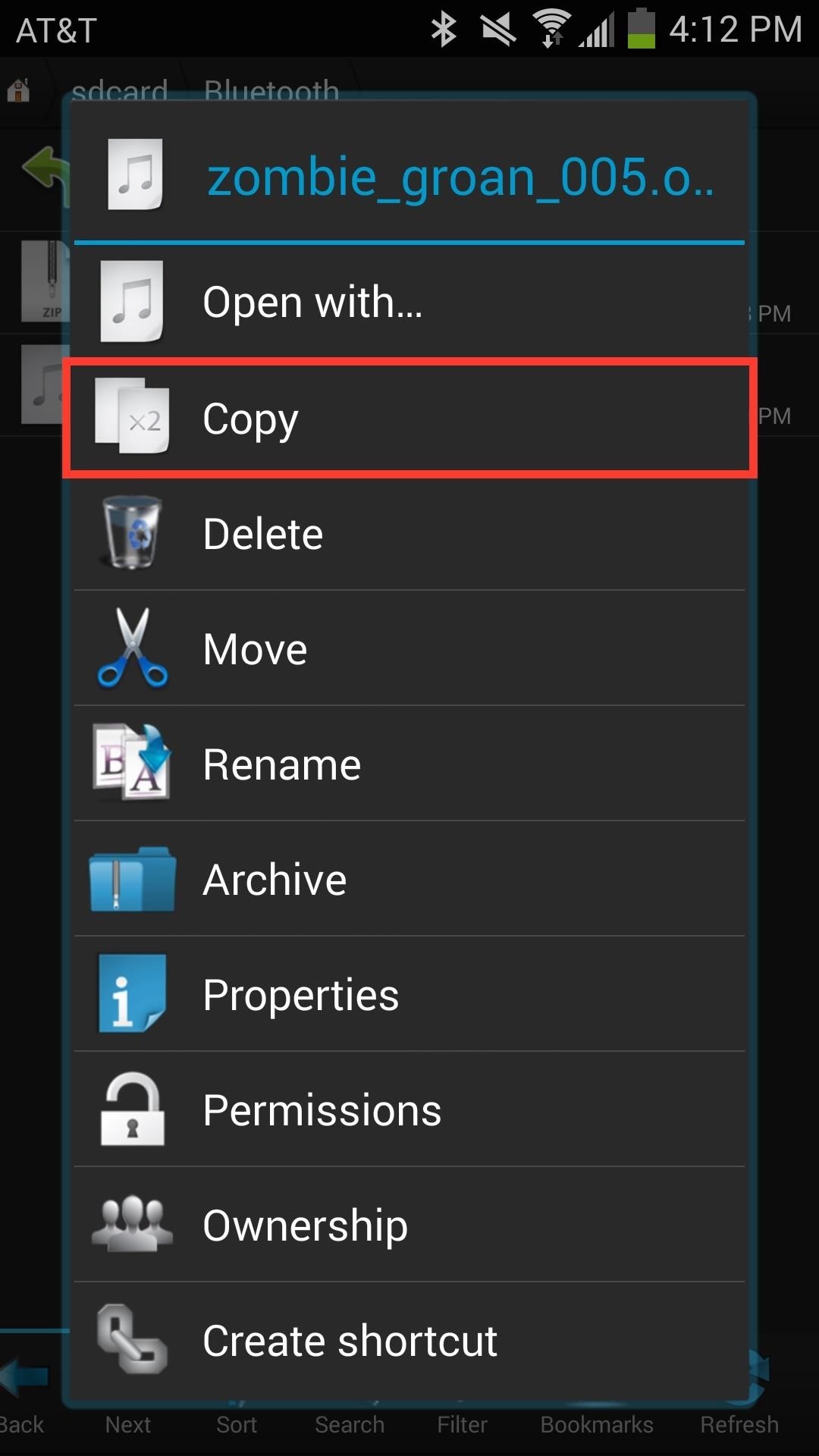
Now go to system -> media ->audio -> ui (where the system sound files are located) and paste the OGG file.
Step 4: Replace the Old Sound with Your New One
The file that we're going to be replacing is called PowerOn.ogg, which is the file for the boot up sound. Find and rename it to PowerOn.ogg.bak so that the sound is disabled, but you still have it in case you want to revert back.
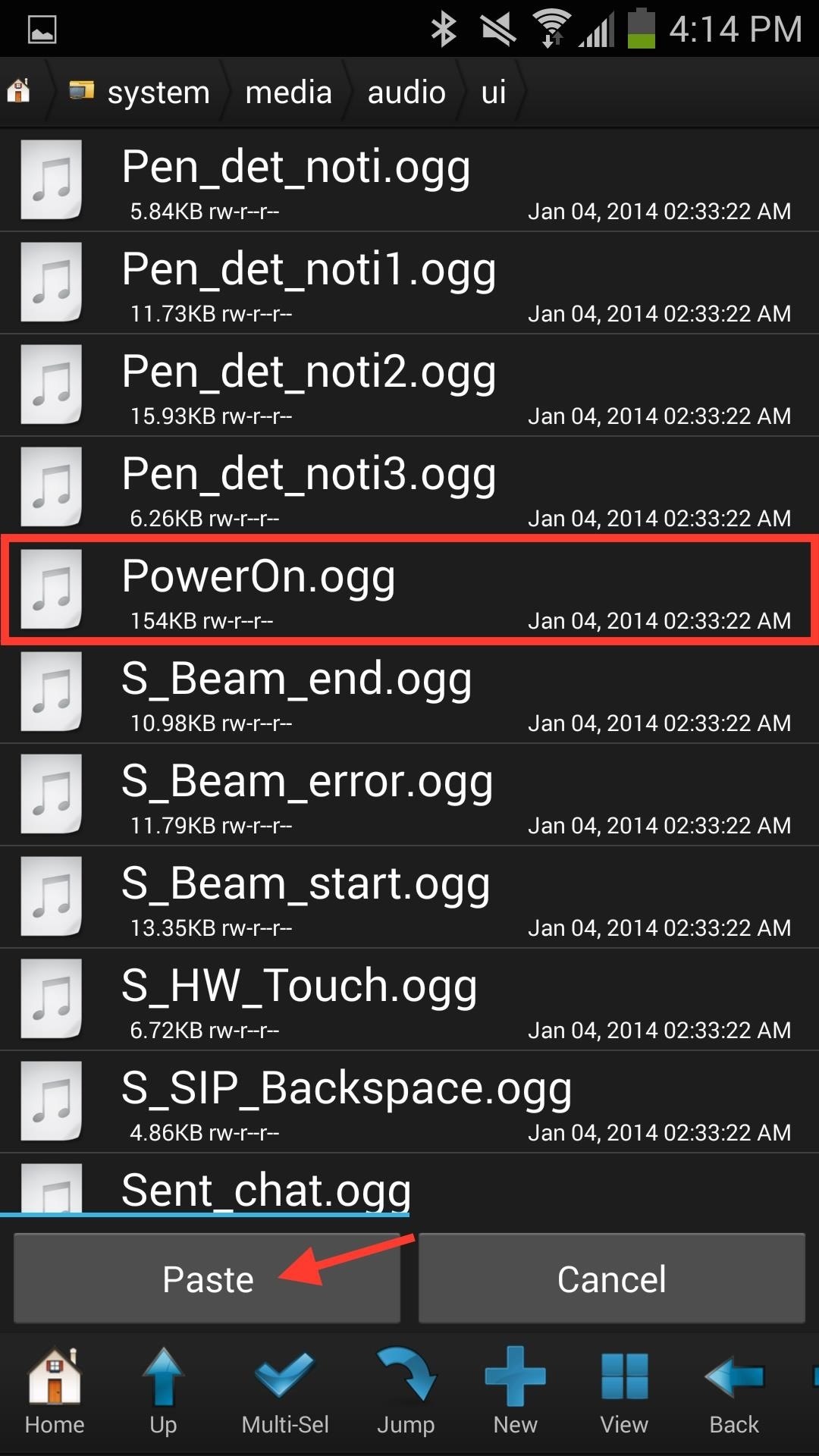
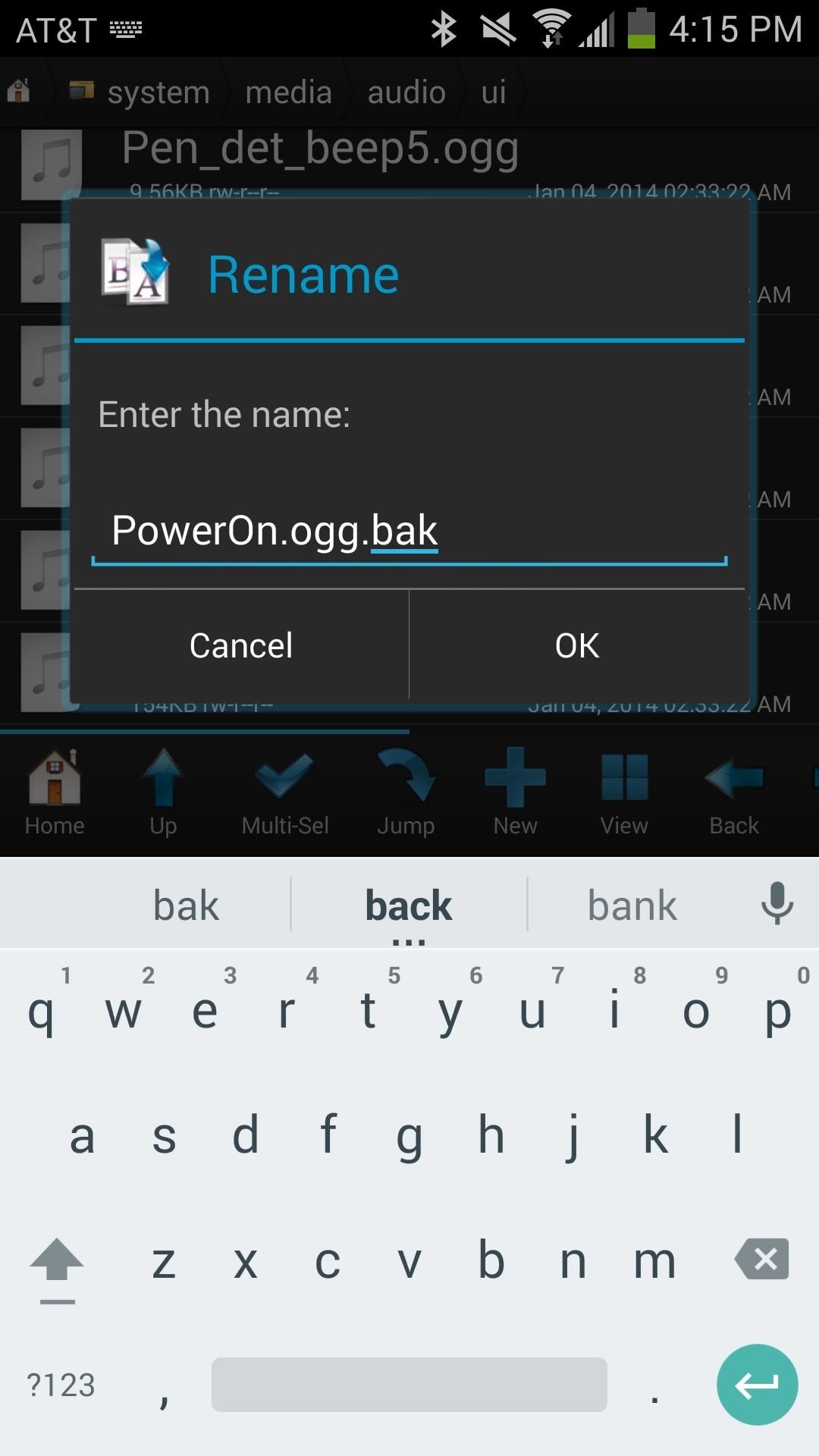
Now find the file you copied into the UI folder and name it PowerOn.ogg. Your two files should appear like in the screenshot below: PowerOn.ogg (new) and PowerOn.ogg.bak (original).
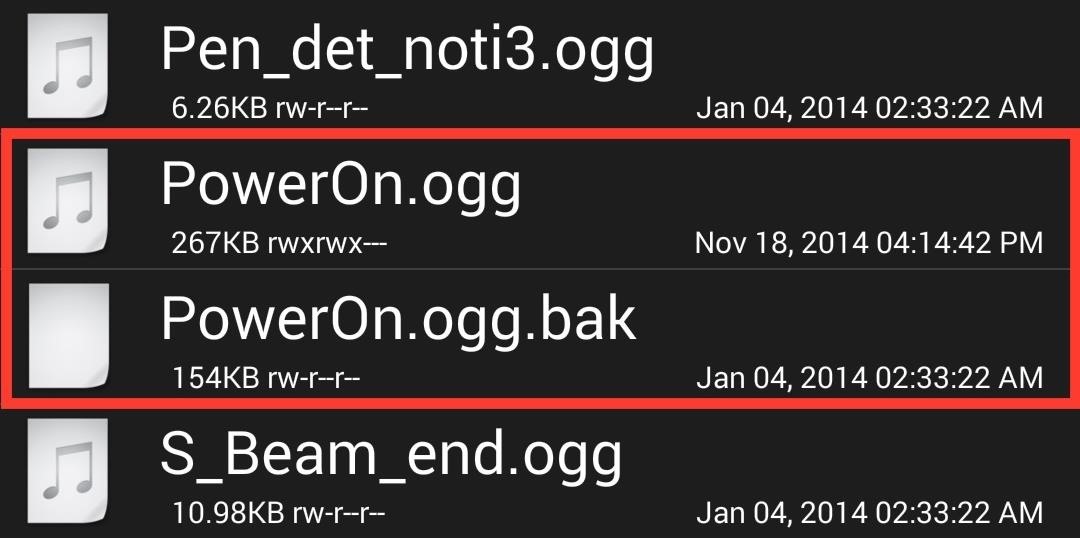
Note: To reinstate the old sound, just delete the custom sound file and rename the PowerOn.ogg.bak back to its original name.
Step 5: Set Permissions
Finally, hold down on the new PowerOn.ogg file, tap on Permissions, and set them to rw-r--r-- (as pictured below).
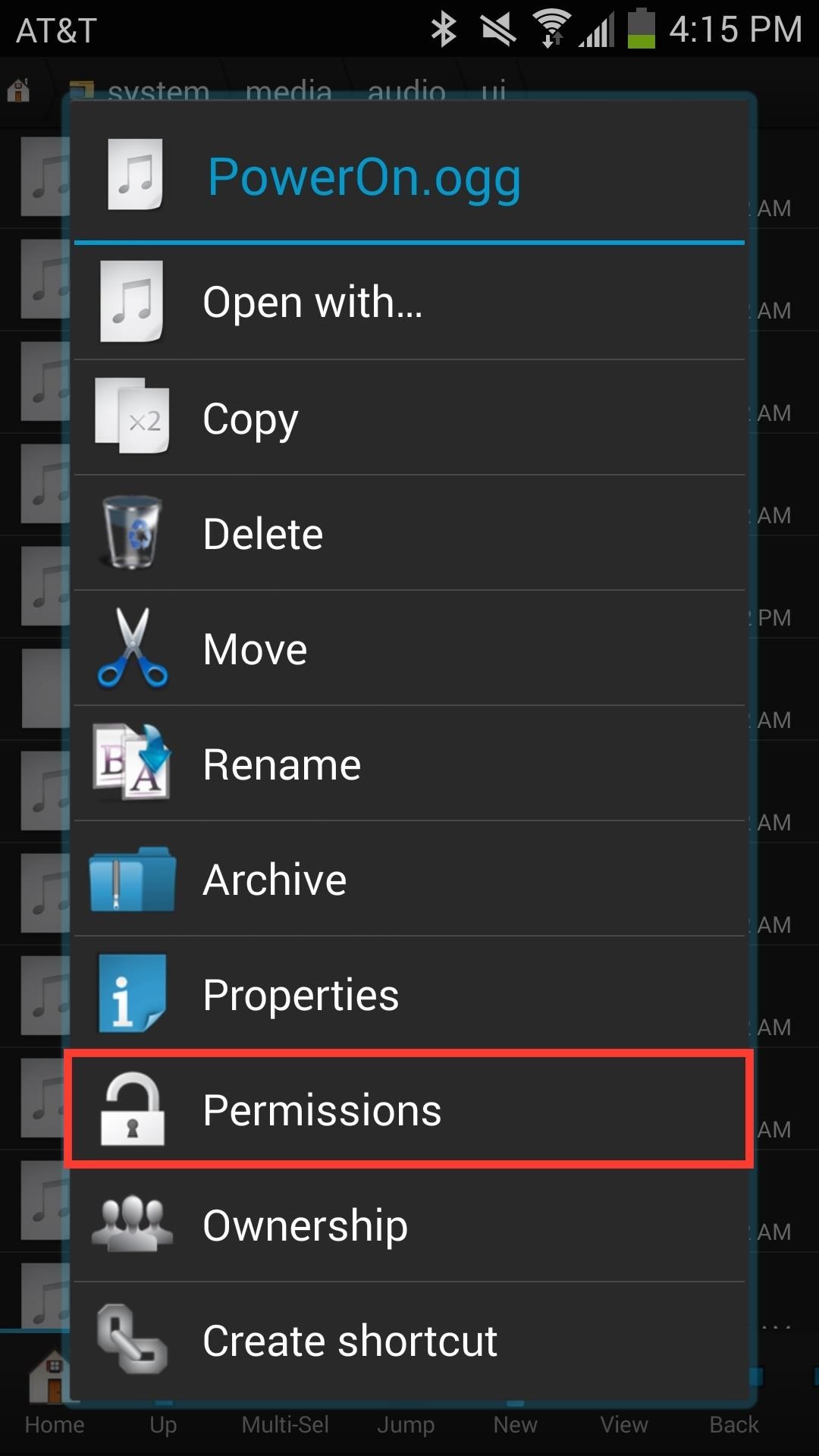
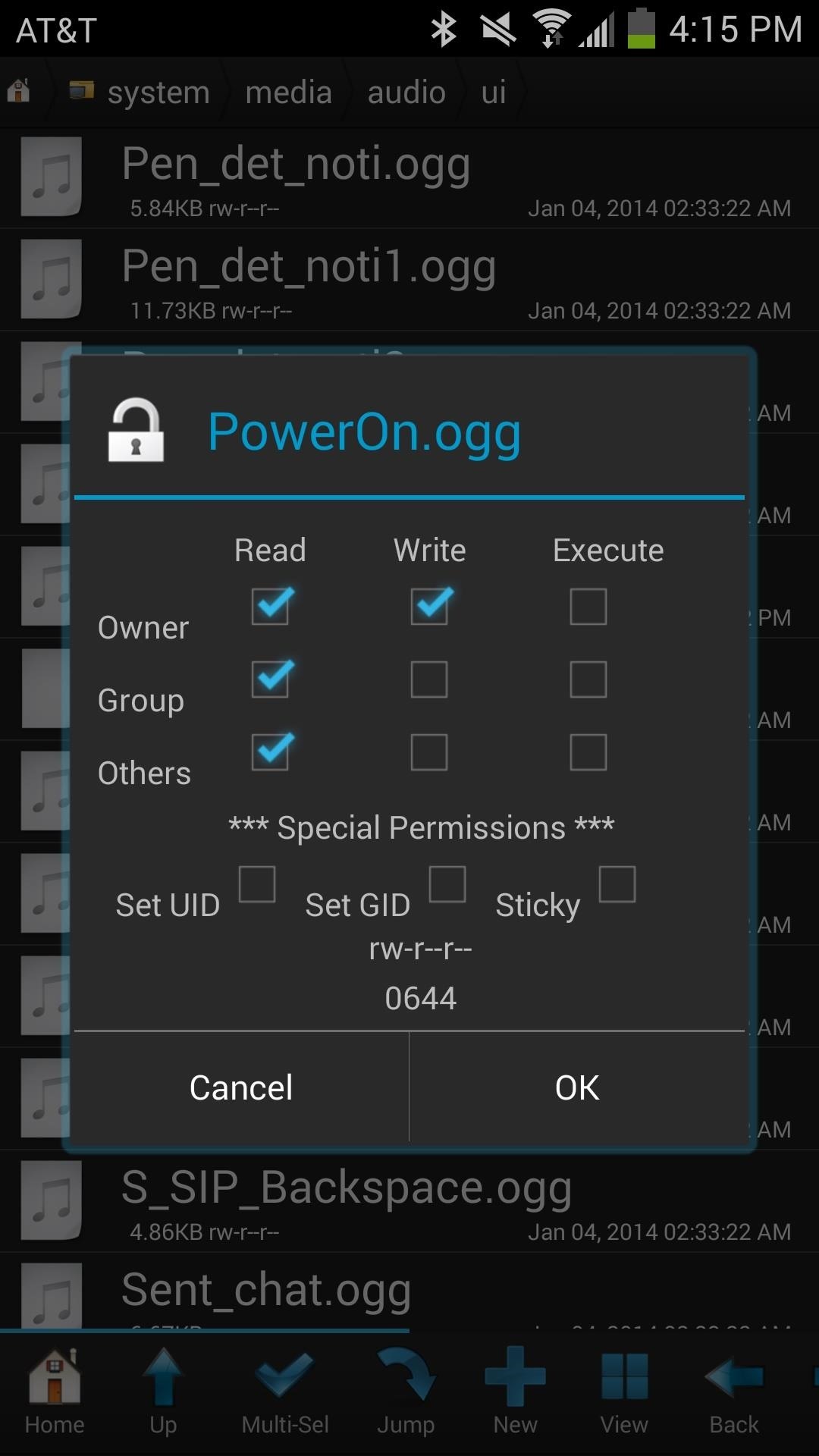
Press OK, reboot your device, and your new sound will replace the original boot up sound!
If you need any help, have a different variant of the Galaxy Note 3, or just want to let us know something, hit us up in the comments below or on our Facebook and Twitter feeds.
Just updated your iPhone? You'll find new features for Podcasts, News, Books, and TV, as well as important security improvements and fresh wallpapers. Find out what's new and changed on your iPhone with the iOS 17.5 update.













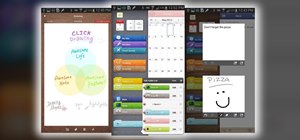



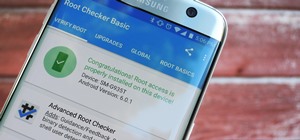


2 Comments
Did all that sound not there now at boot up
Having the same issue. Can't seem to figure out what is wrong
Share Your Thoughts