Samsung makes some wonderful phones, but one thing I've noticed is that battery life can start to degrade over time, causing the phone to die a lot faster than it used to. If you've been experiencing this issue, and have asked yourself, "Why does my Galaxy S5 die so fast?" there are a few likely causes—and we've got you covered with troubleshooting tips and simple fixes below.
Reason #1: Bad Battery
Smartphone batteries are not designed to last forever—in fact, they begin to show signs of degradation after as little as 1 year. This means that as time goes on, your smartphone's battery isn't physically capable of holding as much of a charge as it once was.
The Galaxy S5 was released almost 2 years ago, so battery degradation is beginning to become an issue. On the bright side, though, the battery is easily replaceable, and Samsung-certified batteries are relatively cheap. So before you try anything else, I'd suggest that you purchase a replacement battery, which start at less than $10 on Amazon.
Here's a super simple way to test your battery to see if it needs replacing:
Reason #2: Wakelocks
If a degrading battery isn't your issue, you're probably dealing with wakelocks. These are services used by apps to prevent your device from sleeping so that they can post notifications and sync data in the background, but the downside is that wakelocks are a huge battery drain.
If you're a rooted user, there are several tools available for identifying and stopping wakelocks. We've covered many of these in the past, so the following links should go a long way towards fixing your battery issues.
- Identify Battery-Draining Wakelocks & Stop Them for Good
- Boost Battery Life by Taming Android's Location Wakelocks
If your device is not rooted, on the other hand, dealing with wakelocks requires a different approach. Your best bet would be to keep an eye on Android's battery menu to find the apps that are draining the most juice, then simply uninstall or disable the offenders. For more information on this subject, see Tips 1-3 at the following guide.
Reason #3: TouchWiz
If you still feel like your phone is dying too fast after replacing the battery and taming any wakelocks, the only culprit left is Samsung's proprietary Android skin, TouchWiz. This is the base operating system installed on Galaxy devices, and it's infamous for being bloated, slow, and unfriendly towards batteries.
Aside from perhaps installing a custom ROM, there's no way to completely rid your device of TouchWiz, but there are methods for keeping its negative effects to a minimum. I've covered the process for slimming down TouchWiz in the past, so if you're interested, check out the article below.
Which of these tips ultimately solved the battery issues you've been having with your Galaxy S5? Let us know in the comment section below, or drop us a line on Android Hacks' Facebook or Twitter, or on Gadget Hacks' Facebook, Google+, or Twitter.
Just updated your iPhone? You'll find new features for Podcasts, News, Books, and TV, as well as important security improvements and fresh wallpapers. Find out what's new and changed on your iPhone with the iOS 17.5 update.
















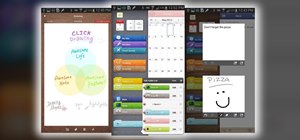




1 Comment
Hello, I have tried putting it into download mode and then i goto Odin select the file (have tried a few) and i keep getting "fail" and on my phone it says in red on top left "sw rev check fail fused 2 binary 1"
Share Your Thoughts