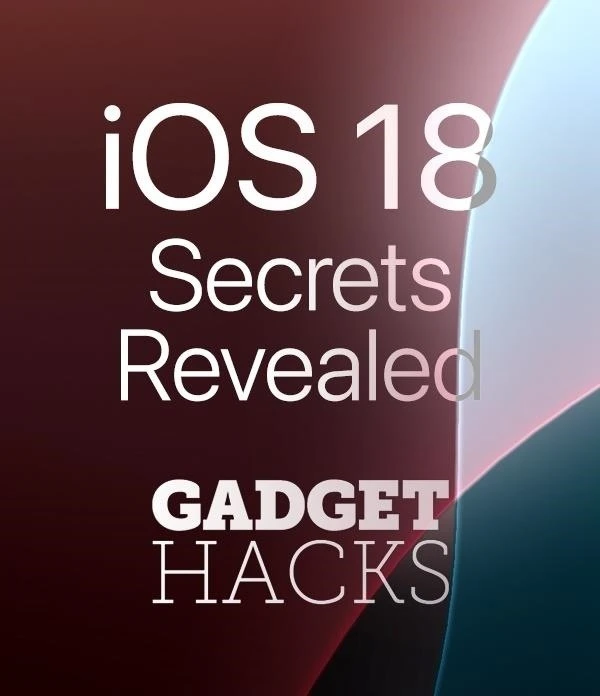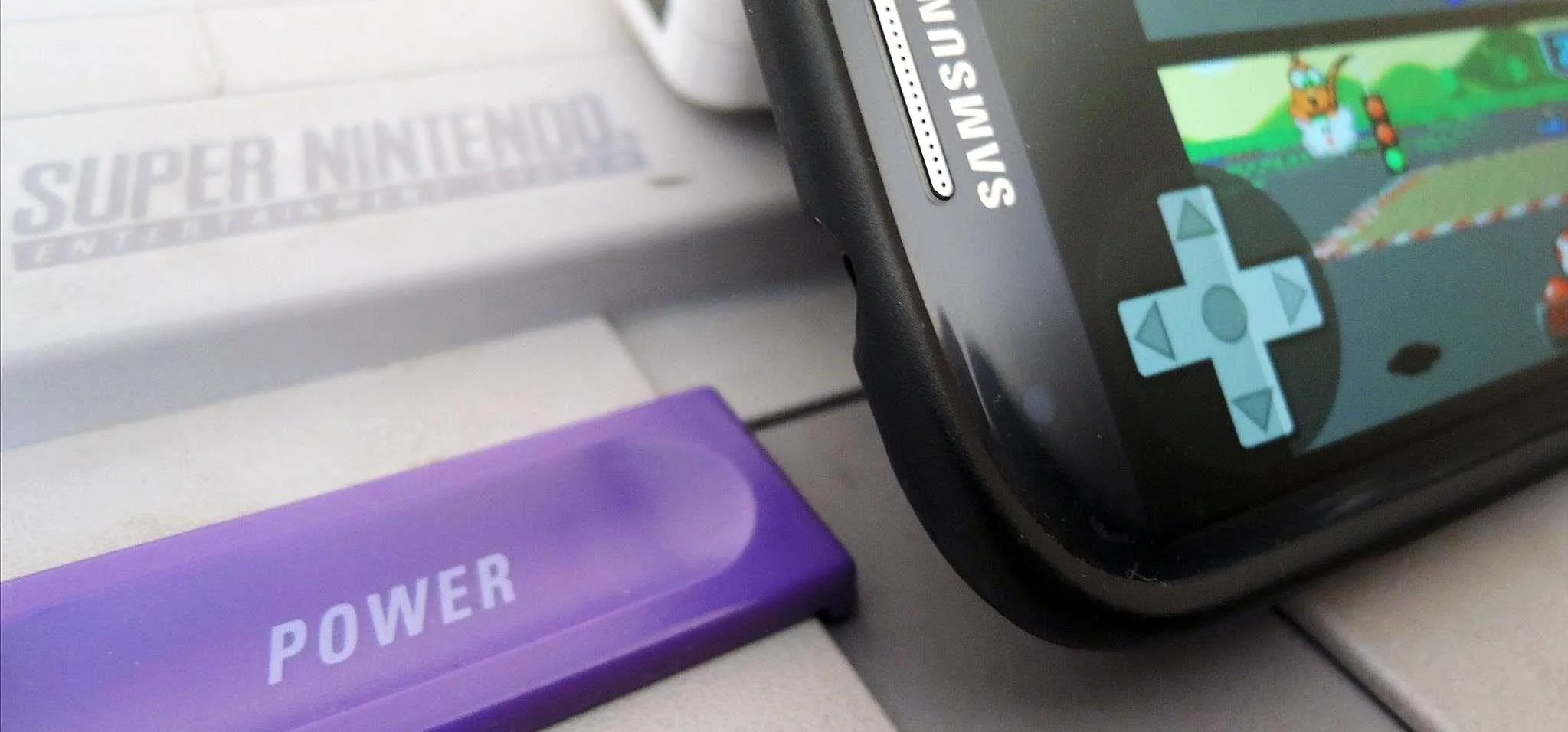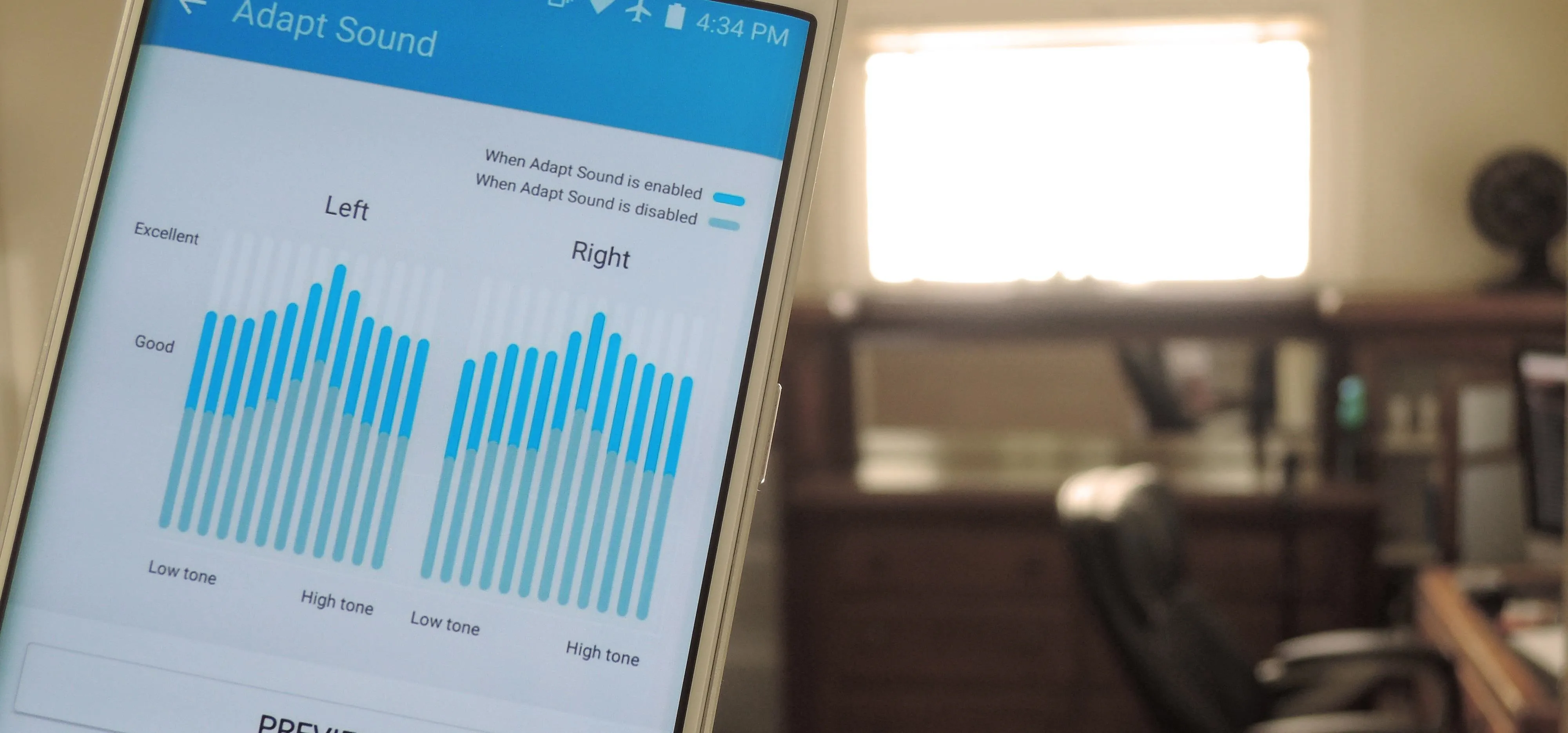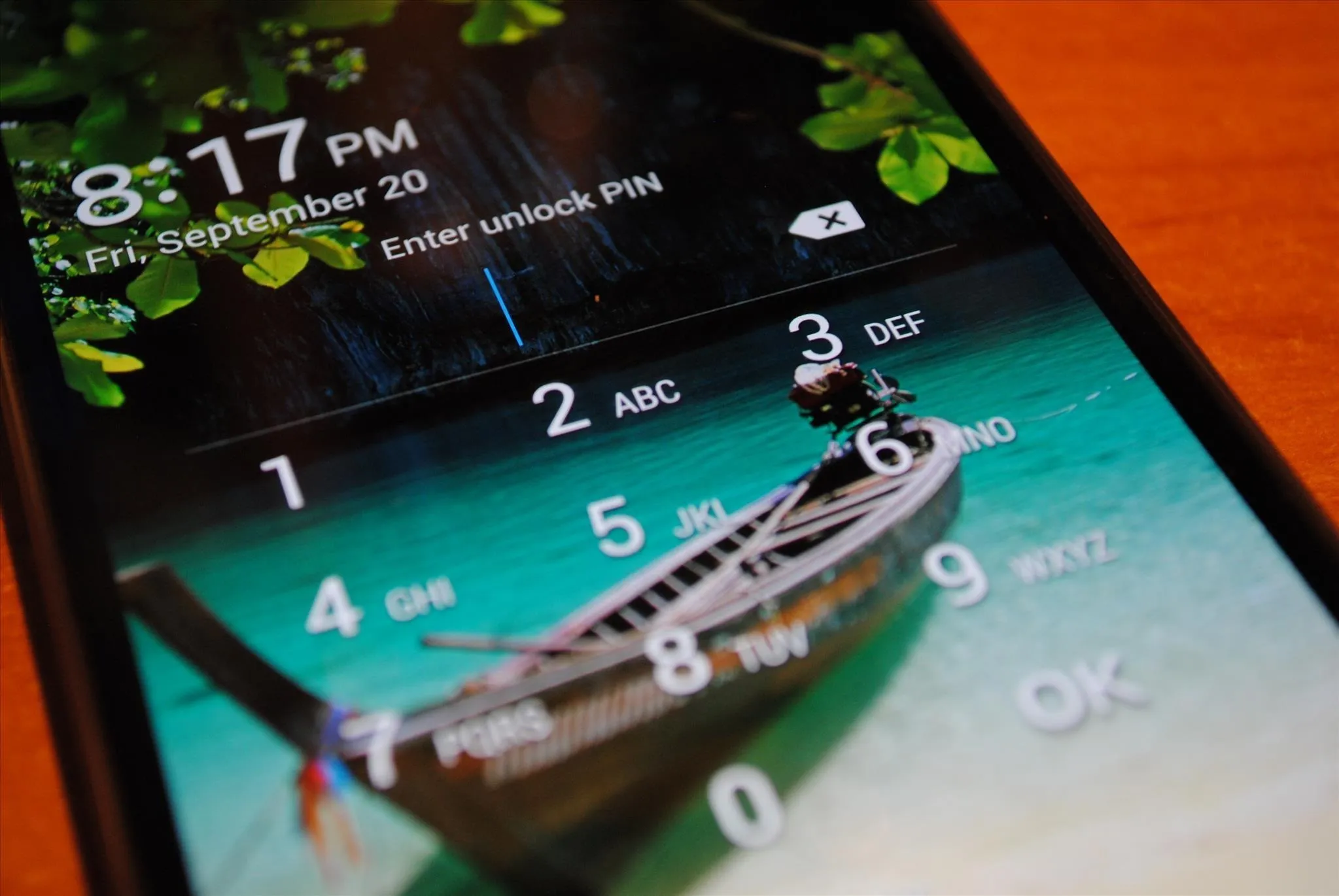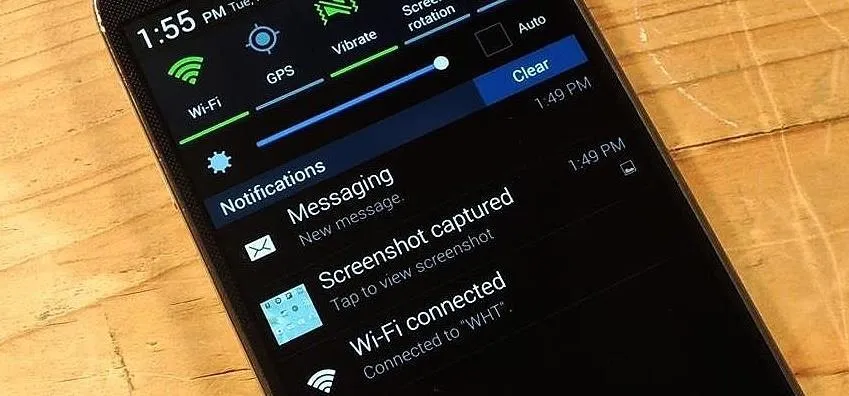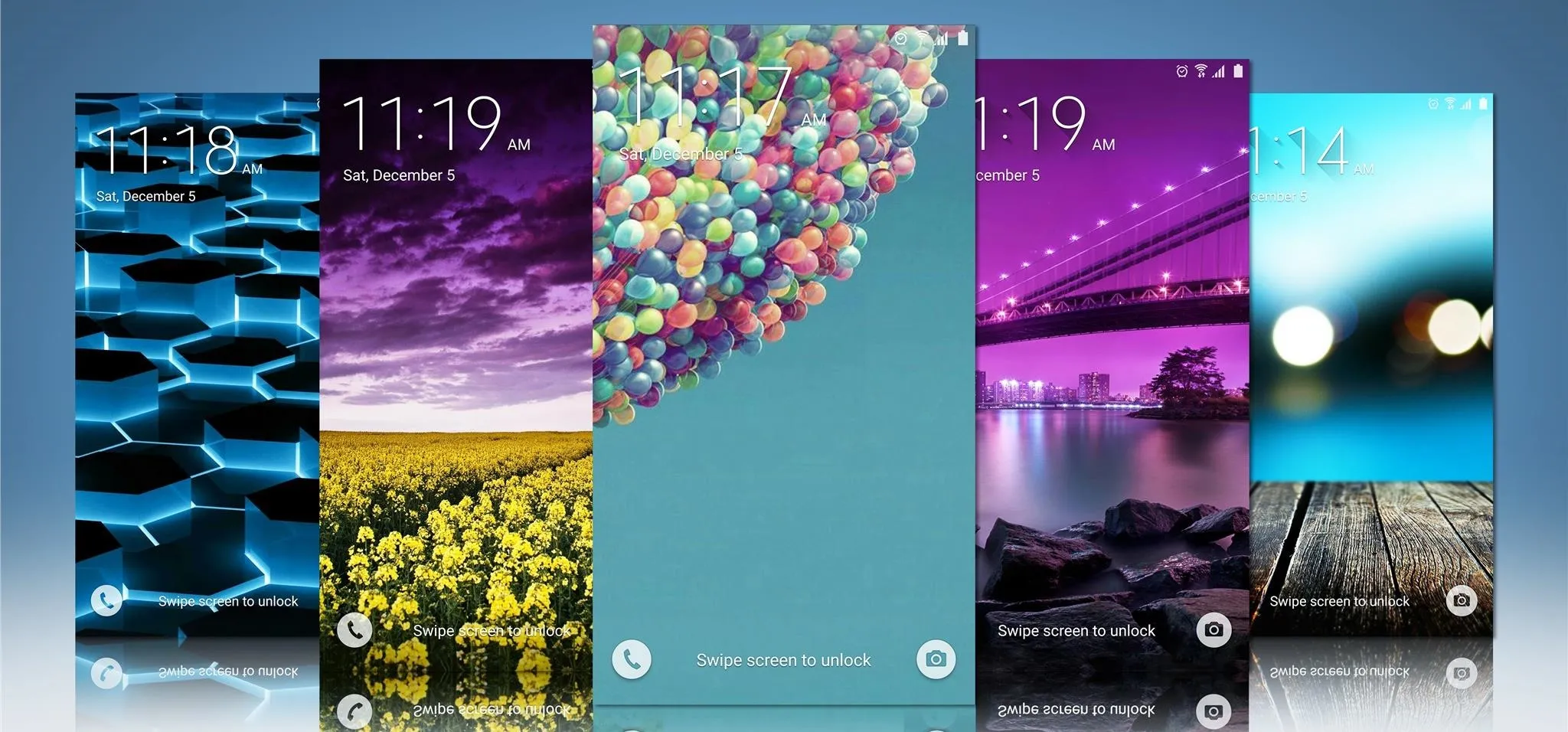Trending about Samsung


news
Samsung's Tri-Fold Phone Leak: The Galaxy G Fold is Coming


news
Samsung Galaxy S25 Edge — Supermodel Looks, Everyday Trade-Offs


how to
Lock Apps and Files in Your Samsung Galaxy's Hidden Vault
Featured On Gadget Hacks:
Gaming










Featured On Gadget Hacks:
iOS 18










Featured On Gadget Hacks:
Productivity & Shortcuts










Featured On Gadget Hacks:
Travel Tips for Your Phone







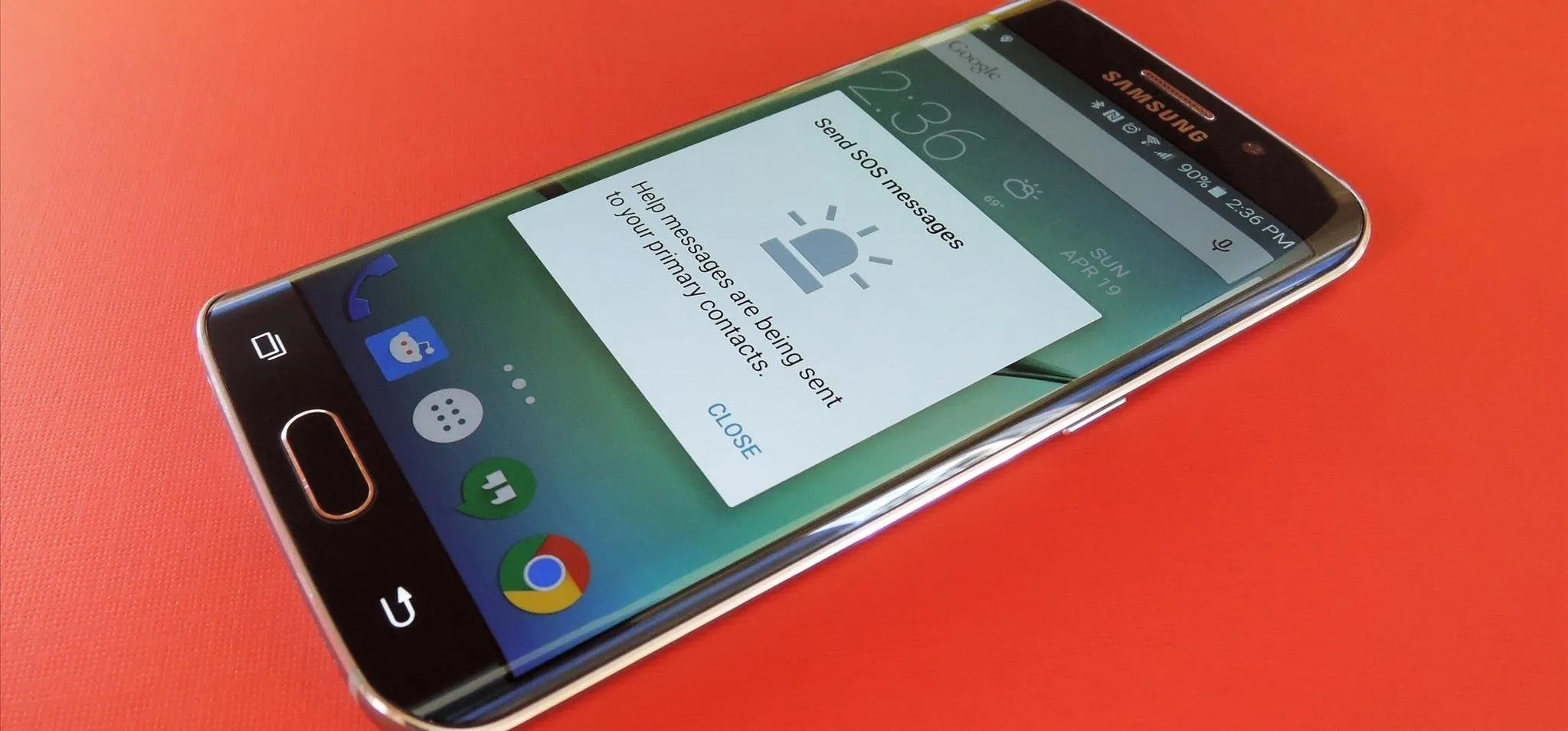

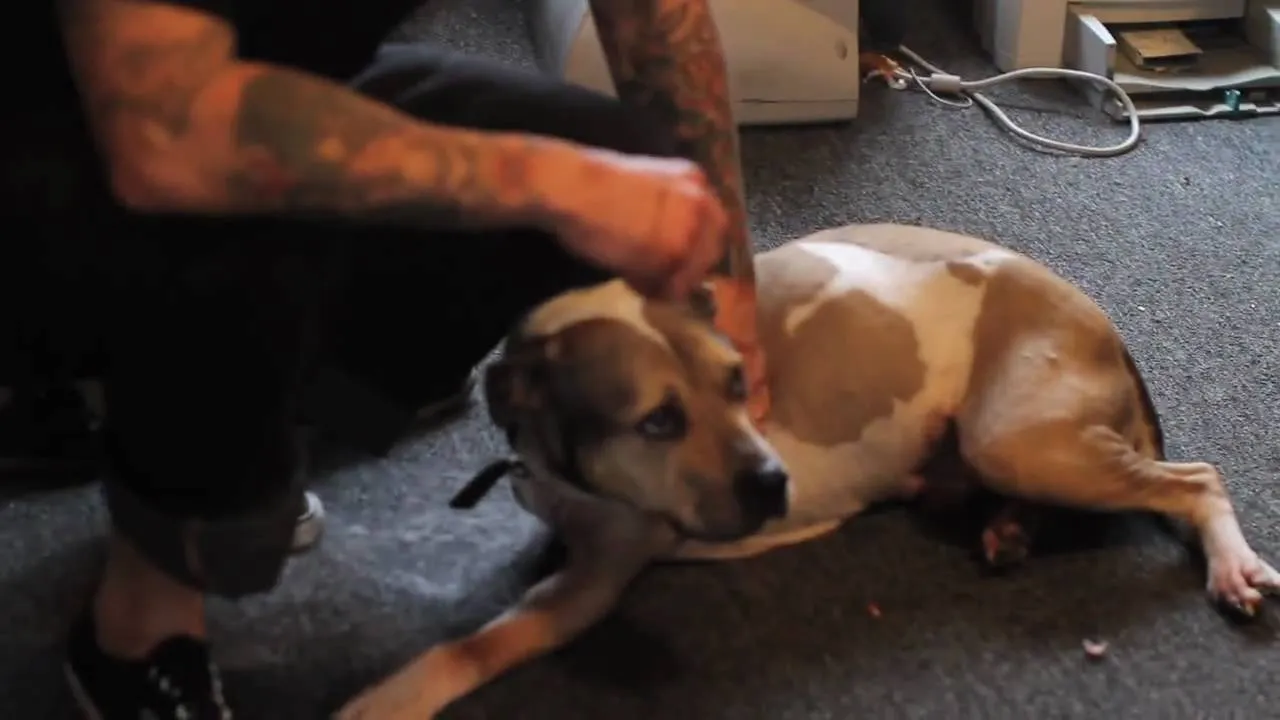

forum
Excel for Android 
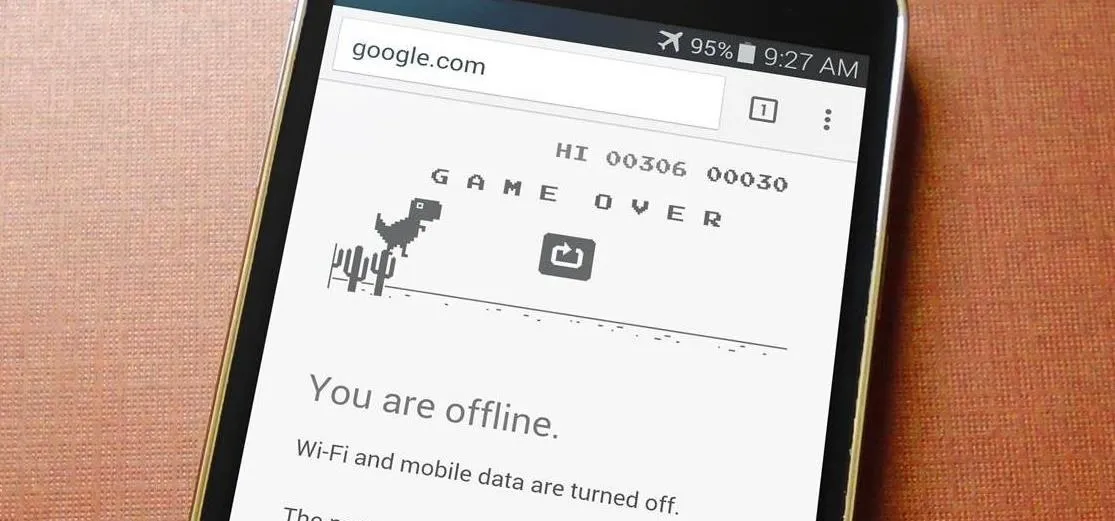






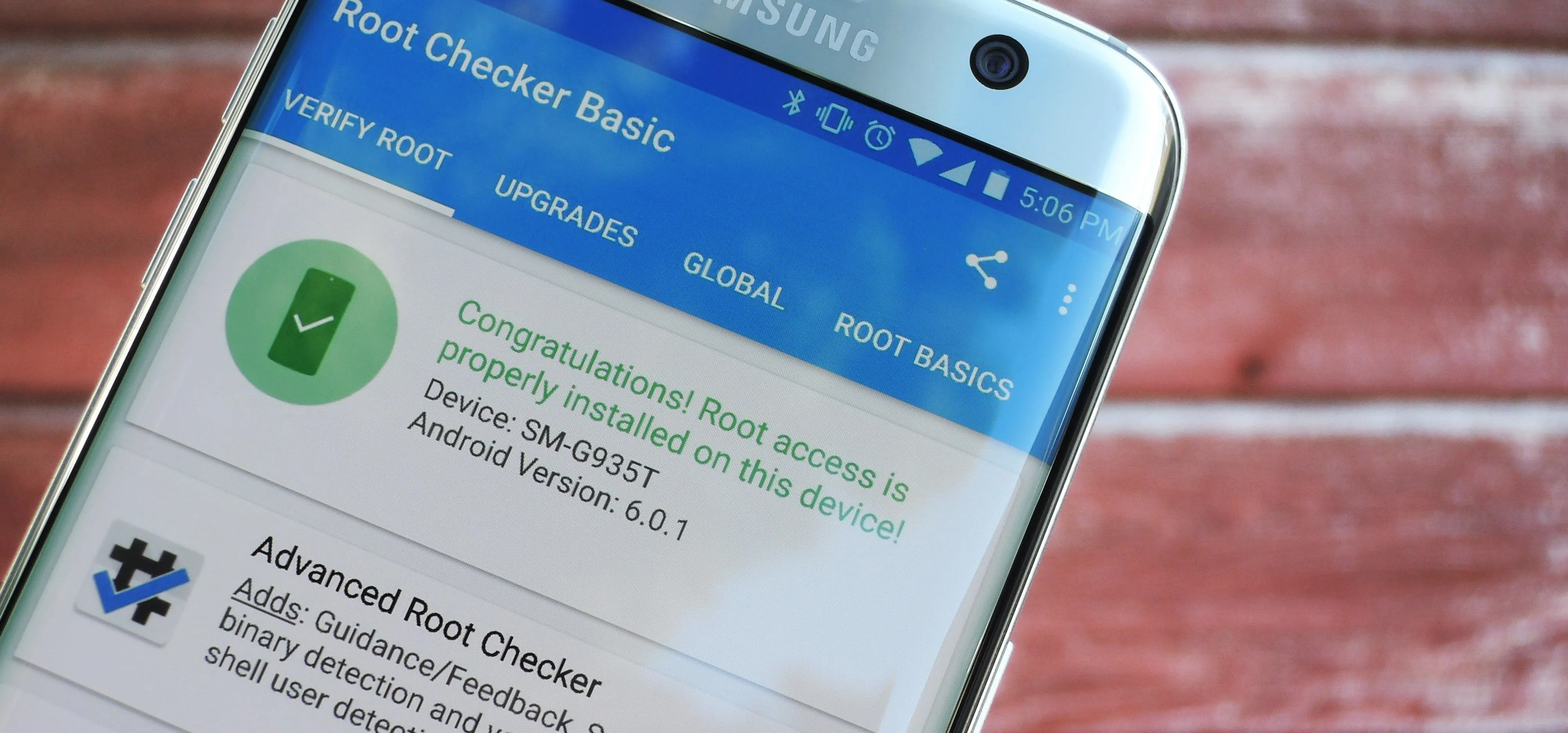


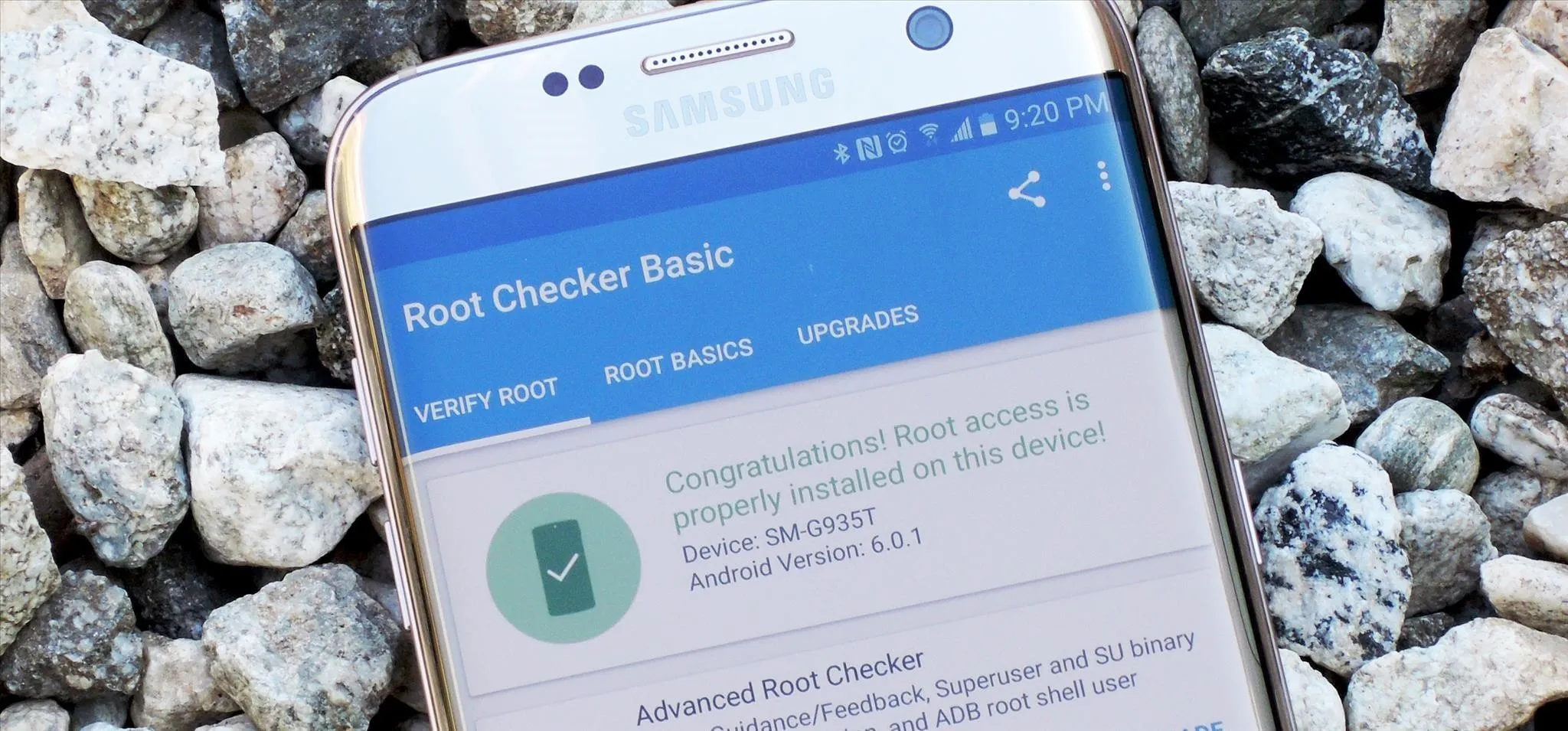

























forum
s6 Edge+ Roms