Those of us who lived our childhood through the '90s remember the rapid advancement of console gaming. From the Nintendo to Game Boy to Dreamcast to PlayStation, we were consistently greeted with newer and better technology on a year to year basis.
With new PlayStation and Xbox systems just around the corner, it's truly astonishing to see how far we've come. Now, aside from simply basking in this nostalgia, I find it incredibly fun to revisit these old systems for some classic retro gaming. But frankly, I don't like dusting off my Super Nintendo every time I want to play Super Mario Kart.
Thankfully, we have emulators, and in this softModder guide, I'll be showing you how to relive the good ol' days of SNES gaming right on your Samsung Galaxy S3 (or other Android device).
Download an SNES Emulator
The first thing you'll need to do is head to Google Play and grab SNESDroid, a free Super Nintendo emulator for Android devices.
An emulator is basically the underlying system on which games, or ROMs, are launched. There are many options when it comes to choosing an emulator, but SNESDroid is the smoothest in experience when it comes to Super Nintendo games.
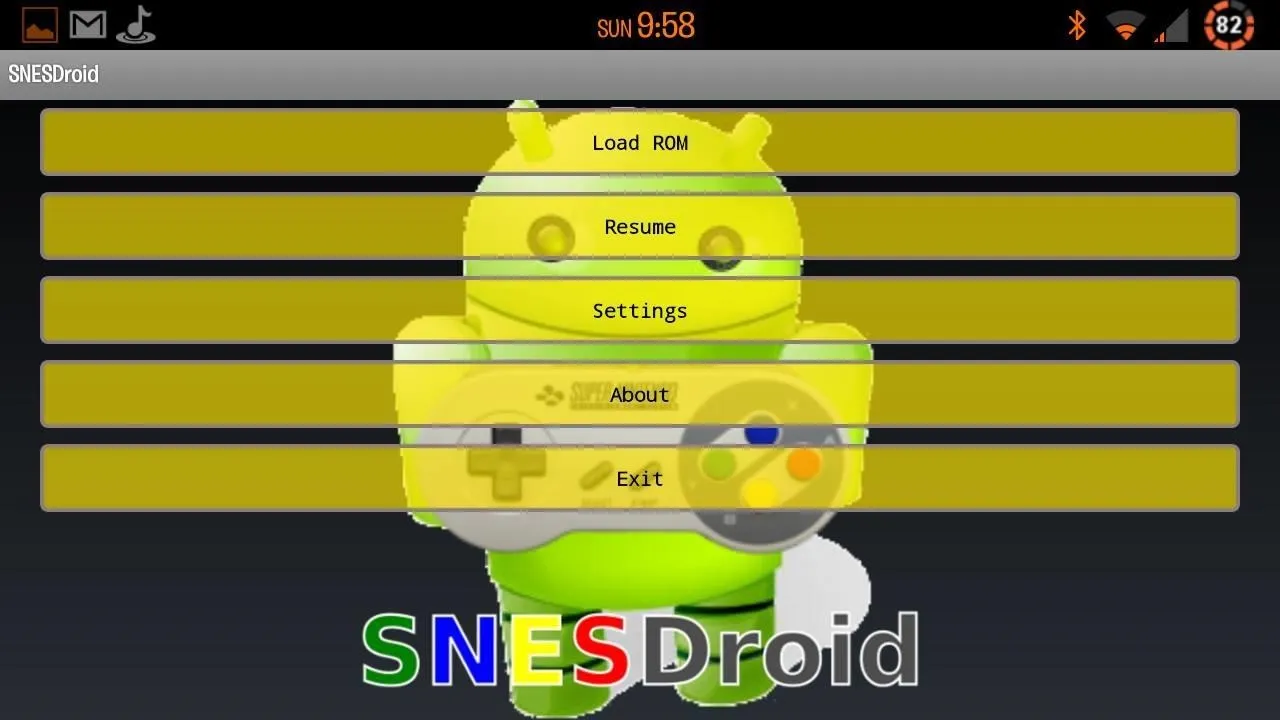
Upon firing up the app, you'll encounter a couple of start up screens, followed by the main menu pictured above. It's time to start playing!
Finding SNES Game ROMs
Instead of buying conversion software and trying the complicated process of backing up your old SNES games, it's better to just do a search online for the files of the games you own. If you don't own them, you're walking a fine line in terms of legality.
Remember, games for emulators are called ROMs, so don't be thrown off if you see that term. Just like the ROMs we softModders flash onto our devices, these will come as .zip files. Just do a quick Google search for "SNES game ROMs" to find some sites that have games ready to download.
Playing Your SNES Games on the GS3
Once you have a game or two downloaded, move them to your phone. I placed my .zip files in the "SNESDroid" folder, but you can put them wherever. Now, go ahead and hit the "Load ROM" button.
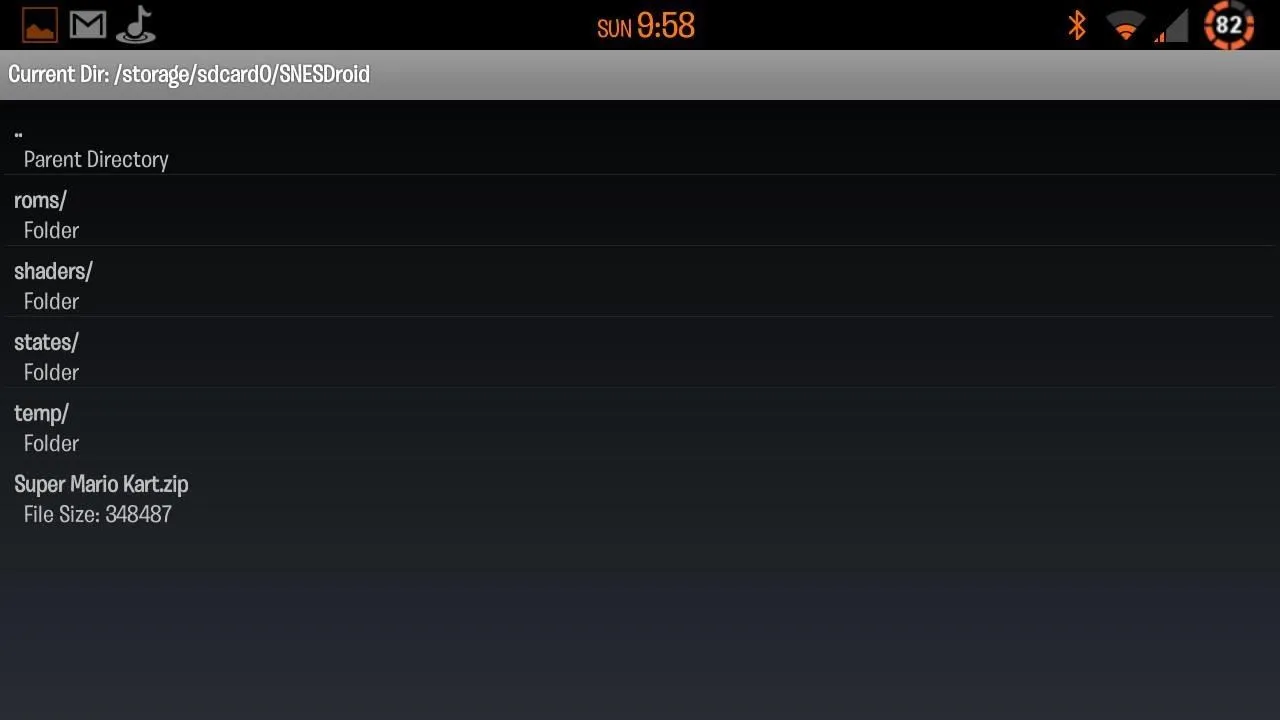
Find your game, select it, and you're done.
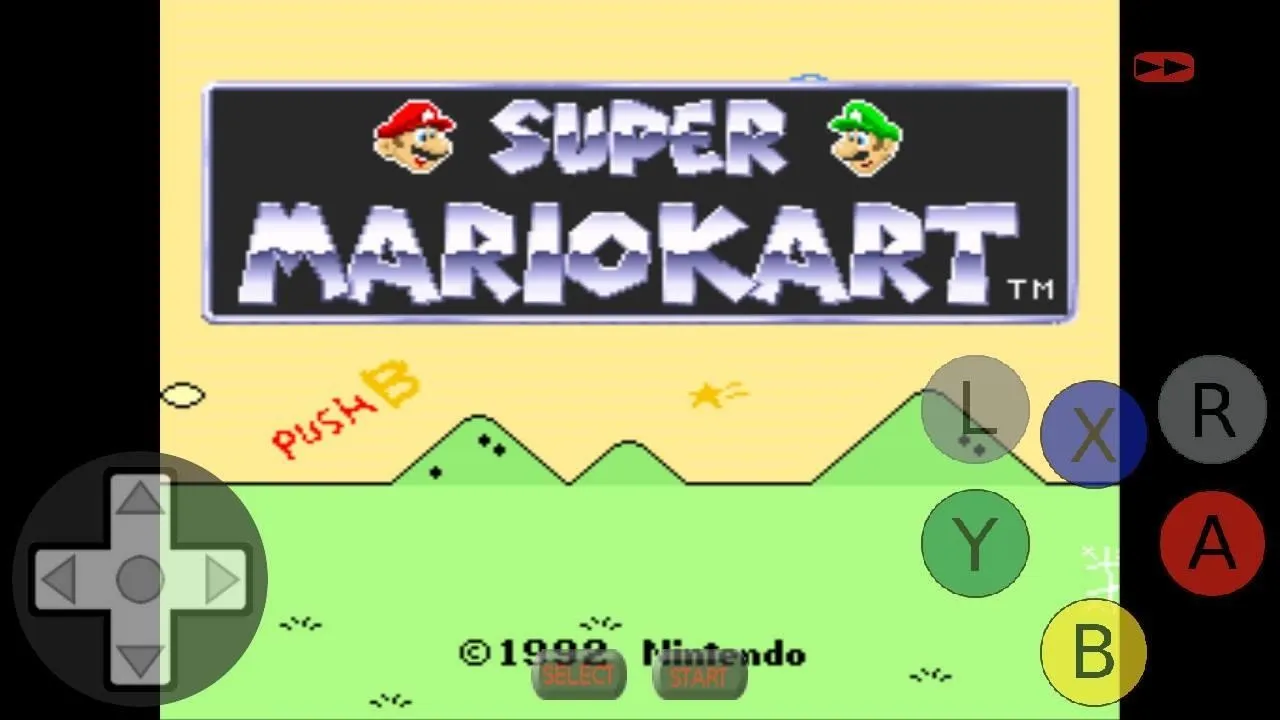
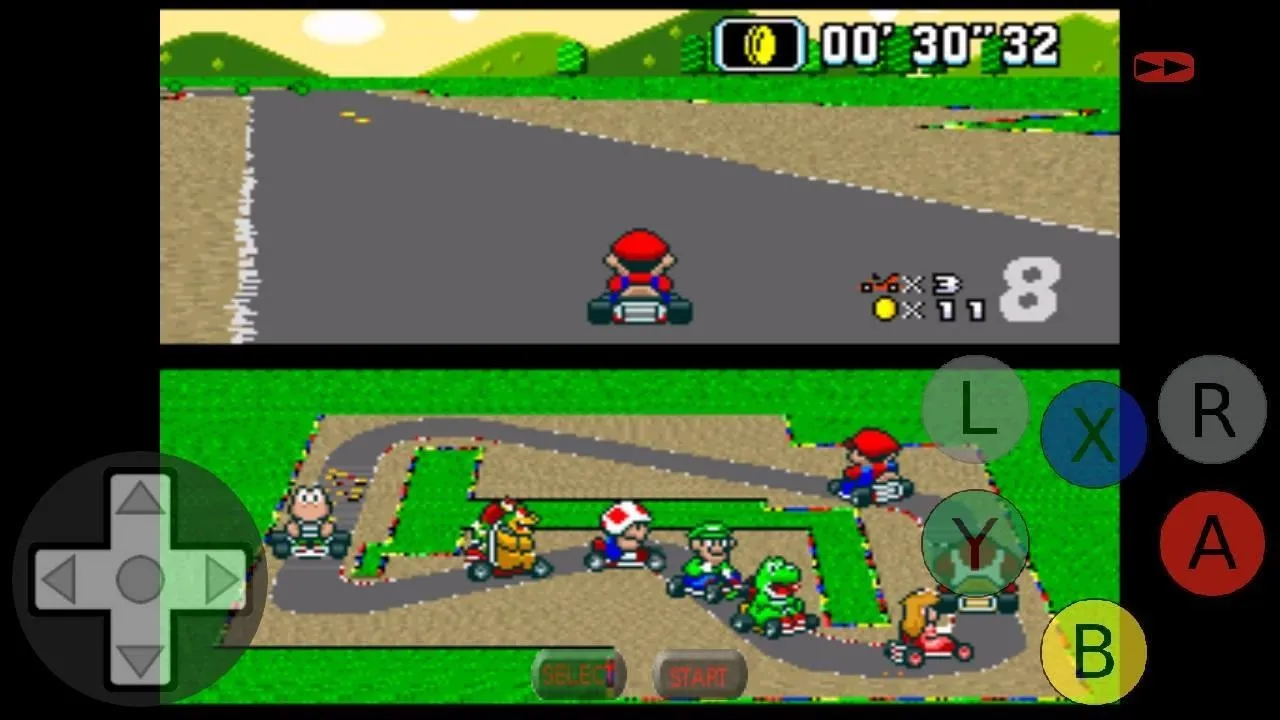
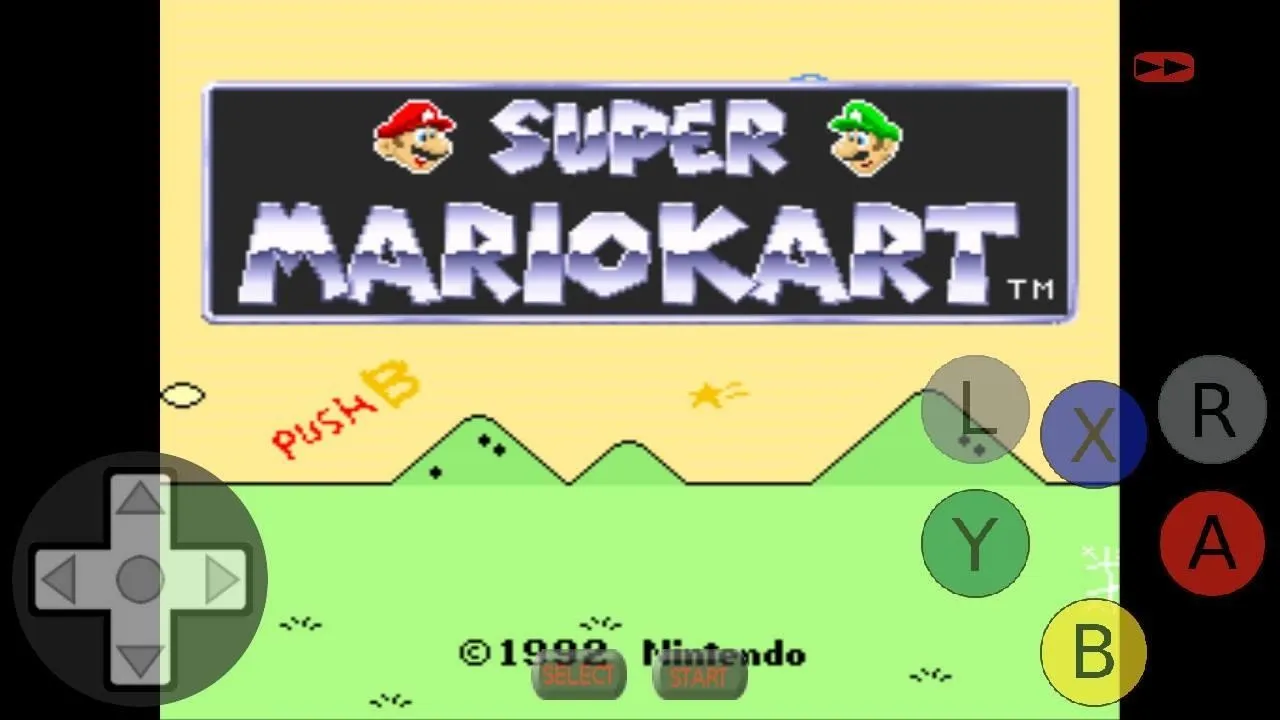
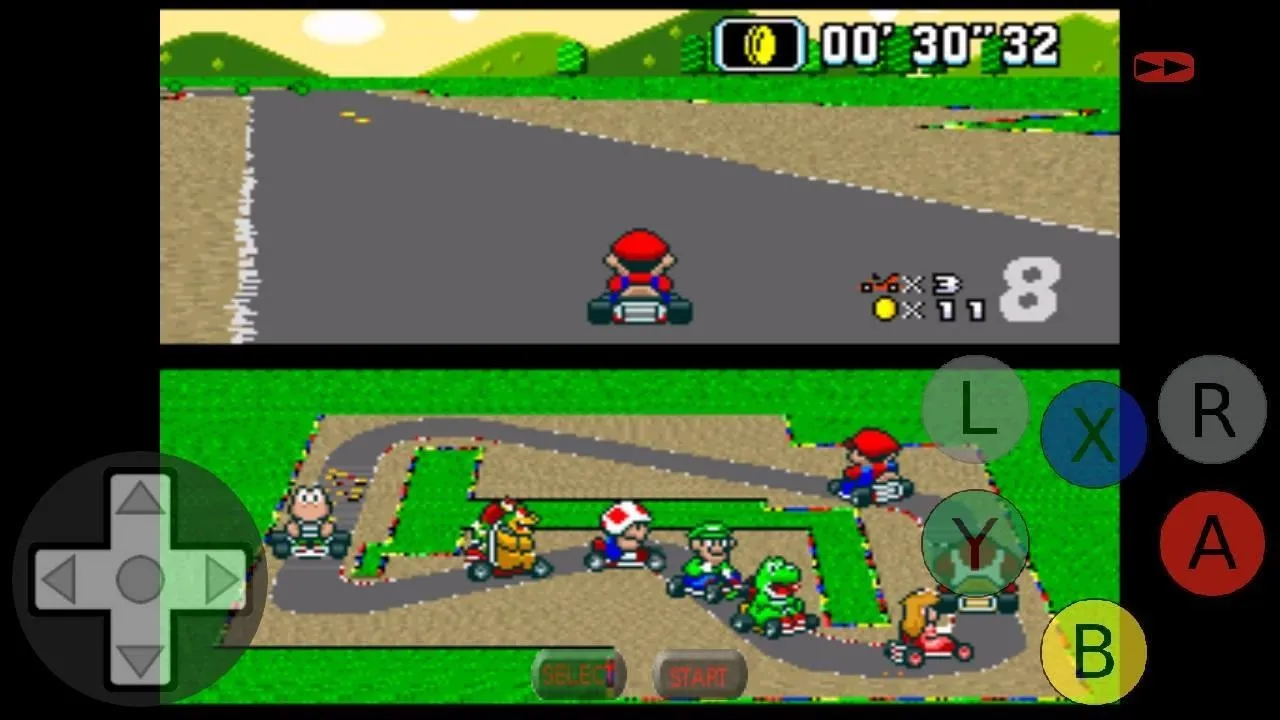
That's all there is to it. Now you have a whole new world of games for your Samsung Galaxy S3, not just the individual games available in Google Play.




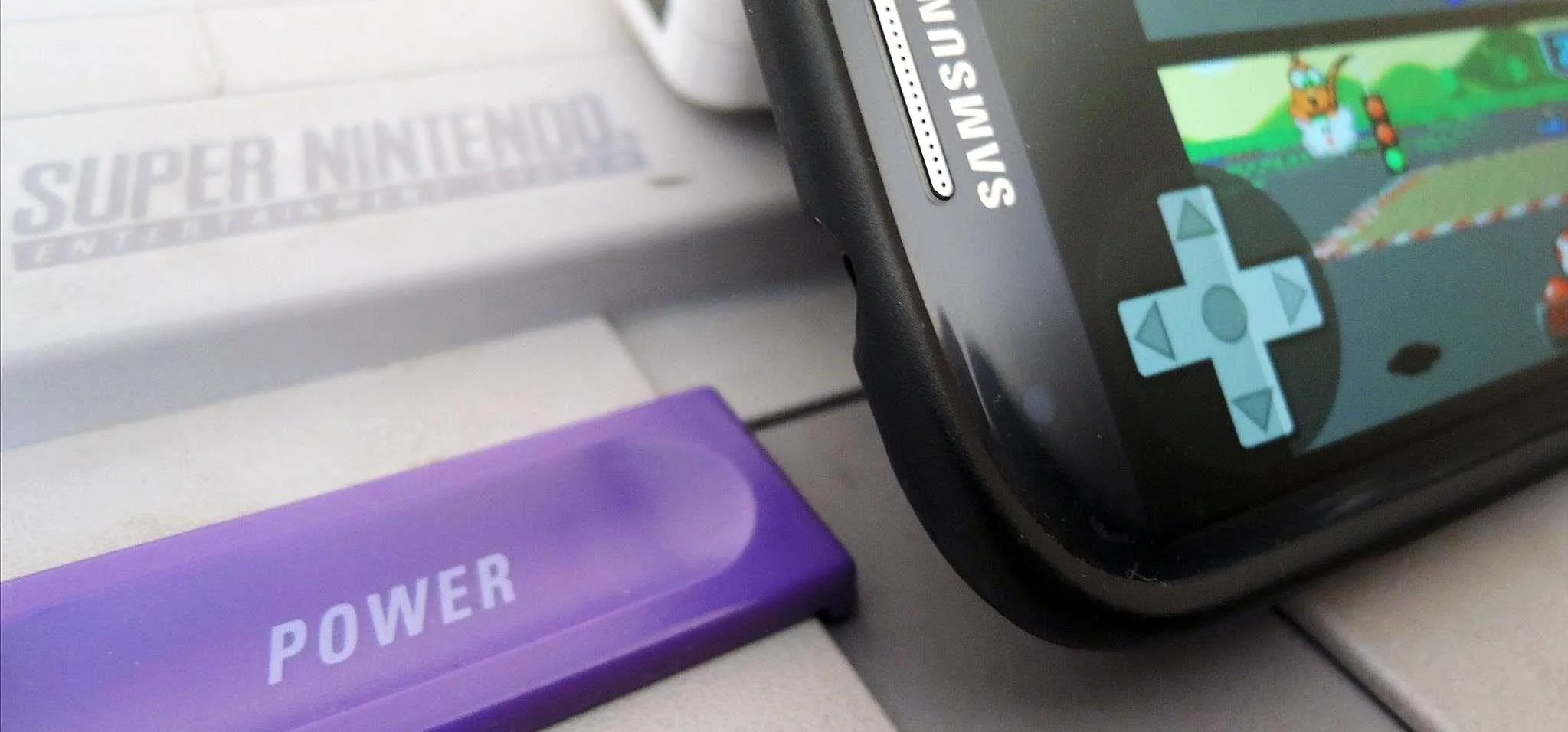




















Comments
Be the first, drop a comment!