Rooting your Samsung Galaxy Note 2 grants you access to system files, giving you the ability to change things on the device that you normally wouldn't be able to. Sounds great, right? There's just one problem. How in the hell do you manually change those system files?
Let's say you want to change up the system sounds on your device. If you're a pro softModder, you could sneak into the system and manually change the name of the system sounds, edit their default loudness, and even delete them. But it's much too complicated for the normal rooted user.
That's why there are so many talented Android devs out there. They do the dirty work so we don't have to. And one of those devs is SteinApps, who created Ultimate Sound Control, an app that gives you full control over your system sounds in just a few taps and slides.
Make Sure You're Rooted First
Since this app requires access to your system files, you'll need to be rooted, as I mentioned earlier. If you're not already rooted, check out our complete softModder guide to rooting the Note 2 with ODIN for Windows. Also, make sure to back up your device, just in case.
What You Can Do with Ultimate Sound Control
Ultimate Sound Control allows you adjust all sorts of sounds on your device, including the phone's media volume, ring and notification volume, call volume, alarm volume, and system volume.
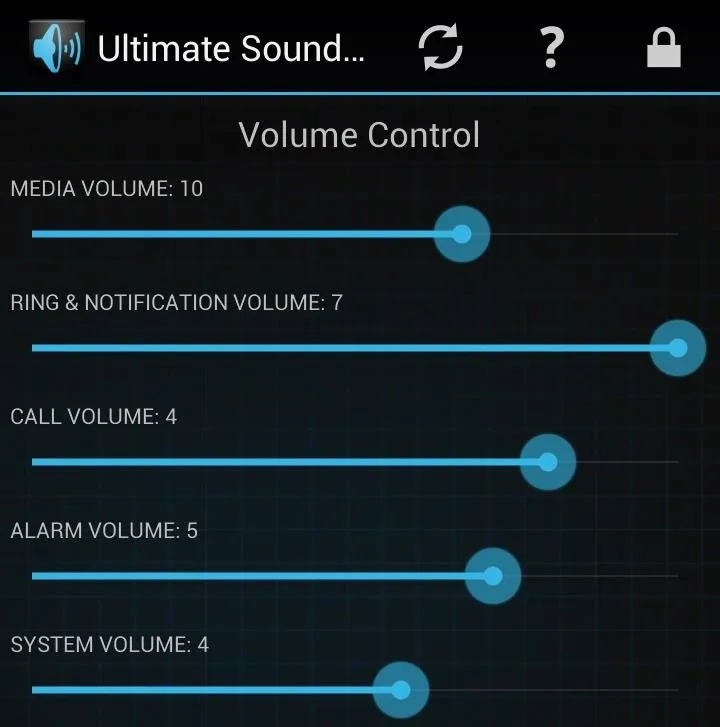
Additionally, you'll see a list of other system sounds, which you can turn off or on—such as the low battery sound, start record sound, unlock device sound, and many more.
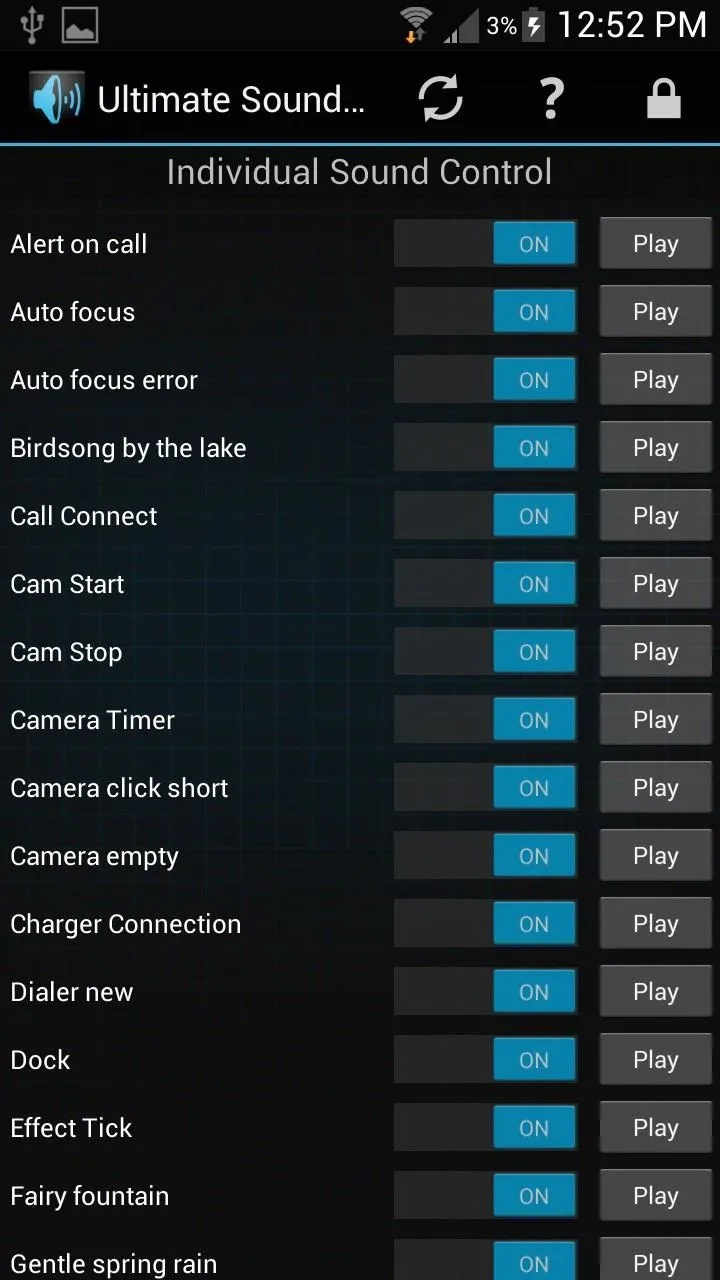
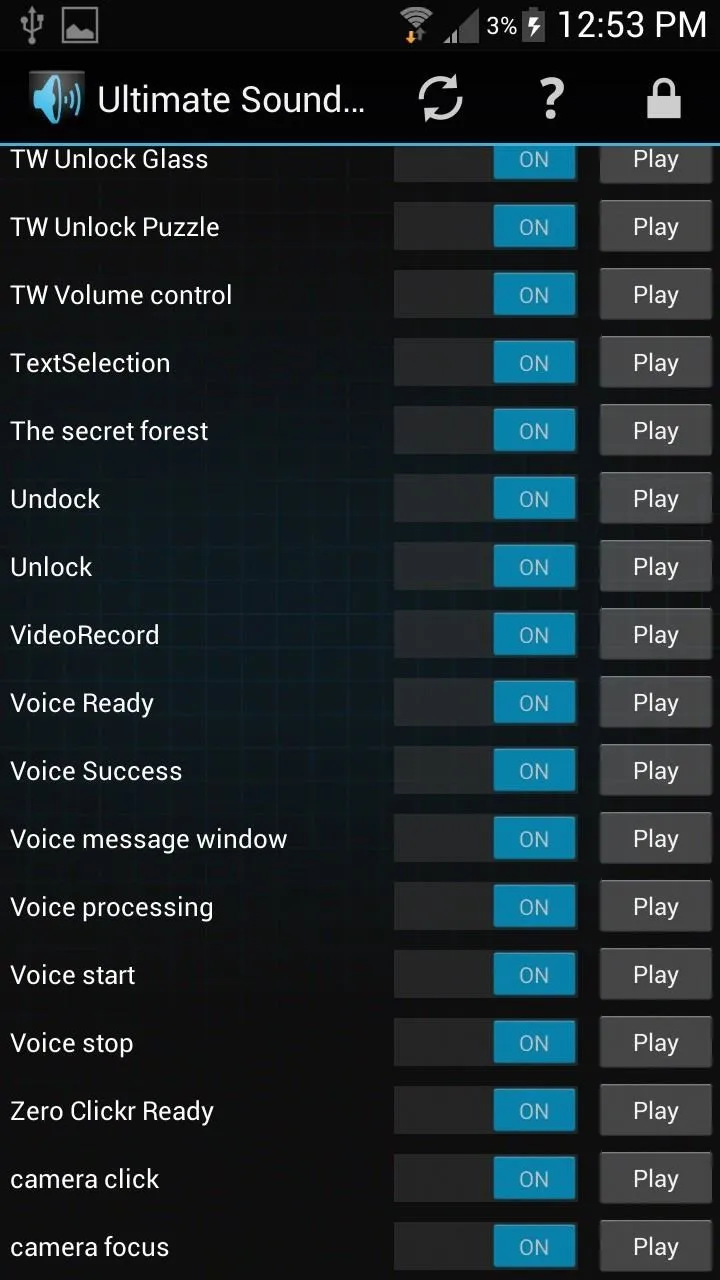
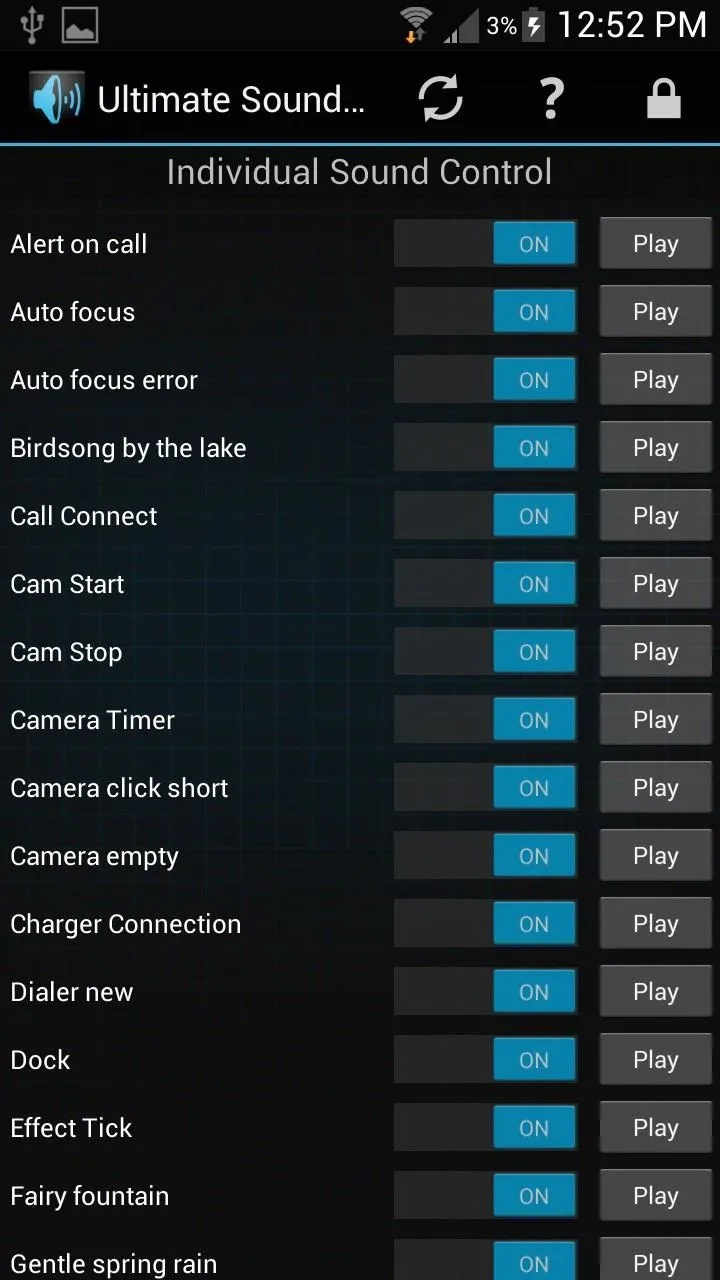
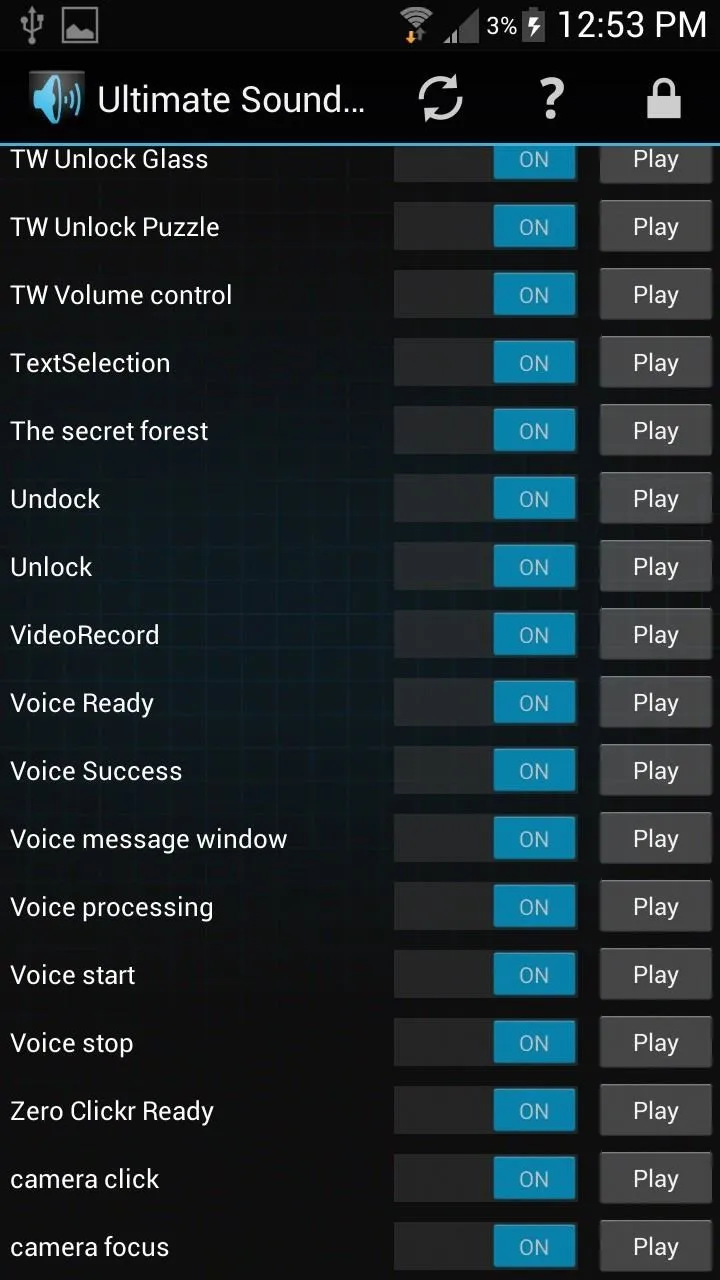
Upgrading to Even More Customized Sound Control
If you want to shell out $1.99 for the Ultimate Sound Control Pro, you'll be able to adjust everything mentioned above, as well as replace all of the individual sounds with anything you want. So, you can do things like change the unlock sound to the sound of a door opening, or even the screams of a tormented ghost being washed away to Hell. Just imagine the possibilities.
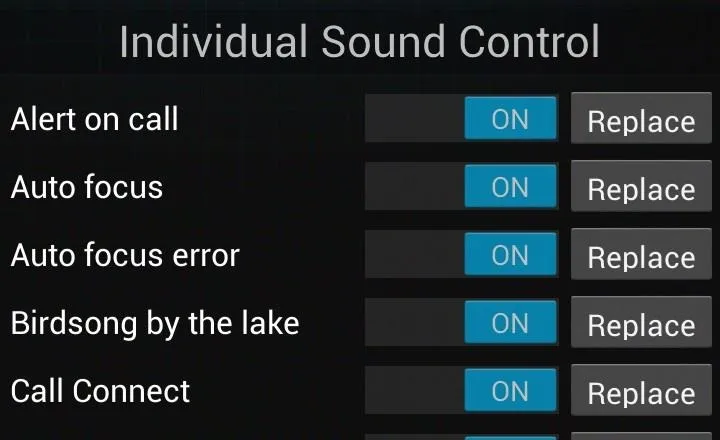
Ultimate Sound Control also automatically makes a backup of each sound you replace, so you never have to worry about losing them forever. So, reverting back to normal system sounds is fairly easy.

























Comments
Be the first, drop a comment!