As much as I love my Samsung Galaxy S3, I'm always on the lookout for cool features I can borrow from other smartphones. One of the most recent "borrowed" features I've added to my S3 is the Galaxy Note 2's smart rotation feature, which uses the front camera to detect my face-to-screen angle, which then rotates my screen accordingly.
But the S3 already comes packed with some awesome features, as well as some less-than-stellar ones. One of these less-than-stellar features is the task manager, which I don't find visually appealing. However, I use it all of the time to shut down some of the processes and programs slowing me down.
As you can see from the video above, the task manager is great at doing it's job—but since when has that been enough? I'd rather have something with a bit more flash and allure, like with the HTC Sense interface, which offers scrollable app previews.
Now, thanks to Tamerlan2009 over on XDA, I can now bring the HTC Sense task manager over to my Galaxy S3—and you can, too.
You just need to be already running the stock XELLA firmware (or a custom ROM derived from it) on your S3 (I9300). Then, download the task manager mod to your SD card, boot your S3 into recovery mode, locate the file, and install it. If you have a theme already installed, this will probably erase it.
If you need some visual help, check out this video for the process of installing. Beware, the video is in Italian, though, you'll probably get the drift. Isn't the language of hacking universal anyways?
The task manager can be run in both portrait and landscape mode, allowing quick access to kill all of the currently running apps with a single touch.
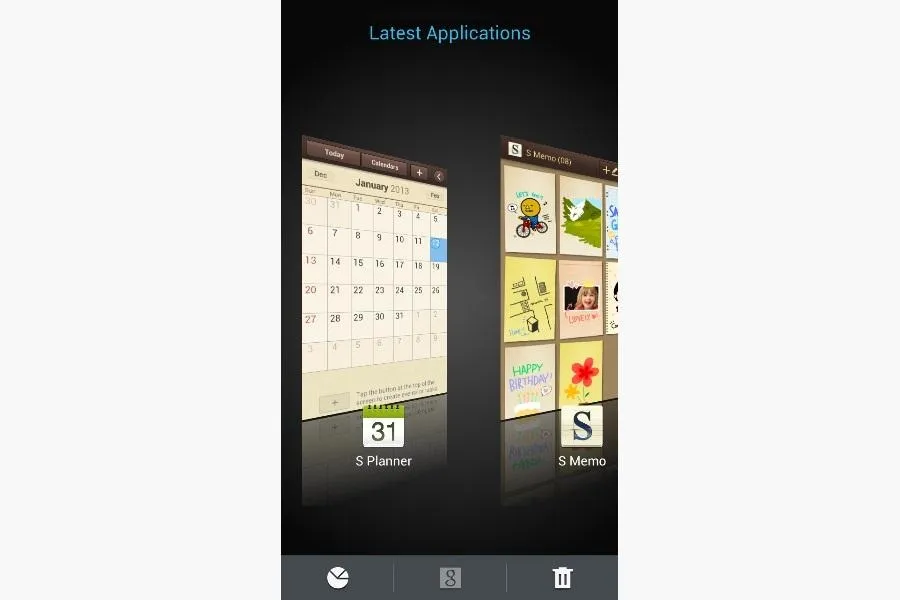
If for some reason the task manger only shows up in 2D, you'll need to follow these steps:
- With a root-enabled file manager (like Root Explorer), go to system/apps.
- Mount R/W.
- Delete SystemUI.ODEX.
- Mount R/O.
- Reboot into recovery.
- Flash the mod again.
- Should now work.
Note: Flashing this mod will disable some features in your themes because it replaces systemui.apk and framework-res.apk, which contain most of your themes and mods.
Photos by Android Central, Stephane <3



























Comments
Be the first, drop a comment!