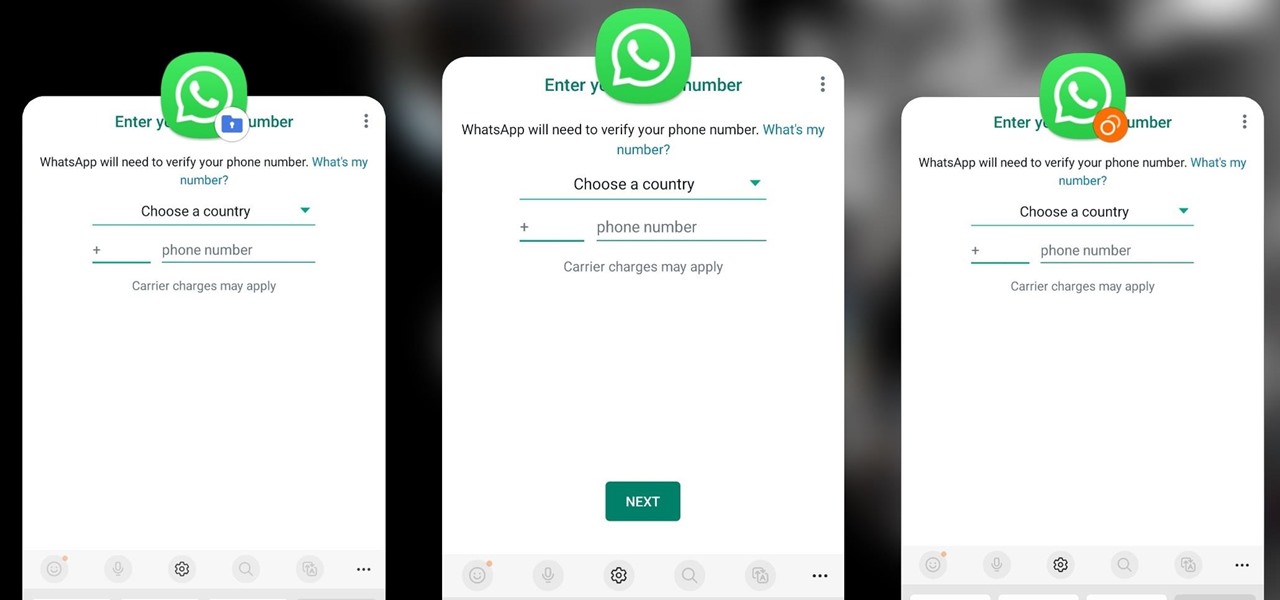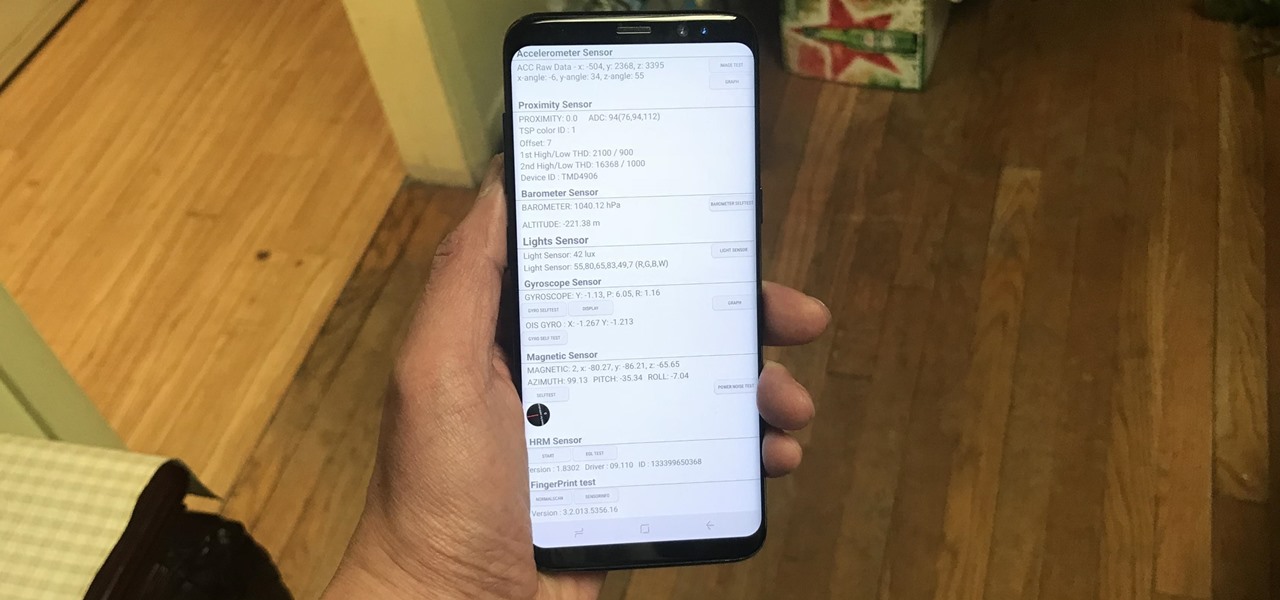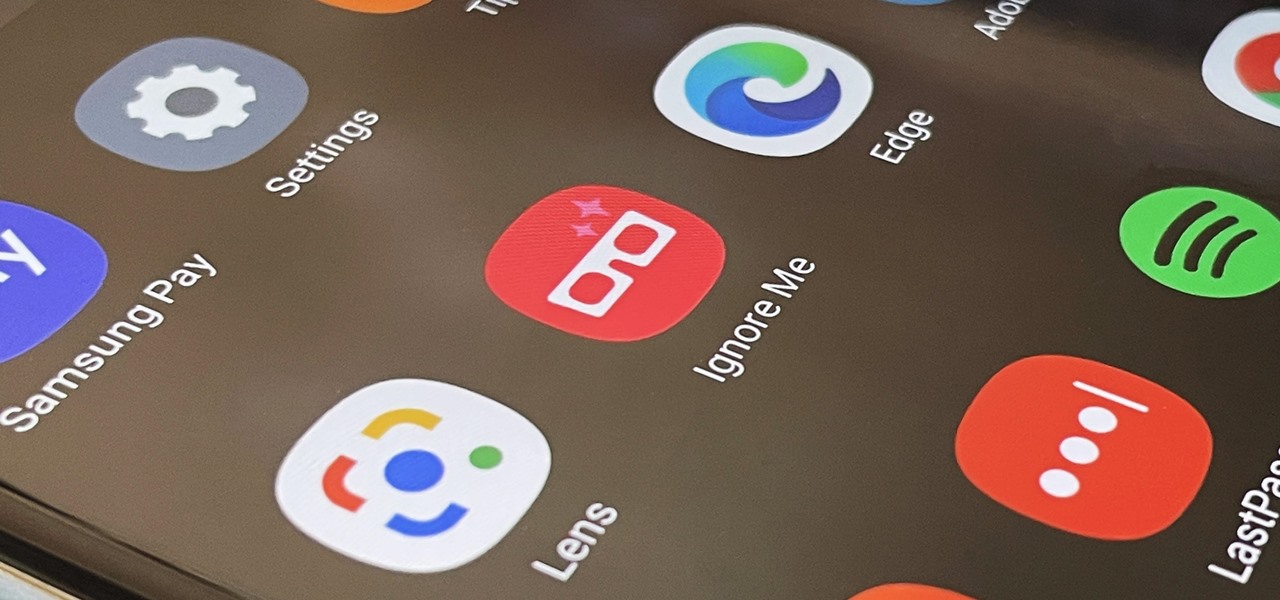Samsung Features


How To: Install Jelly Bean 4.2's Photo Sphere Camera & Gallery on Your Samsung Galaxy Note 2
The rumors are flying everywhere about the Samsung Galaxy Note 2 getting updated to Jelly Bean 4.2, but as of now, we have no freakin' idea when. Among all of the features sported in the update, Photo Sphere is one of the more popular, allowing you to snap incredible and immersive 360 degree photographs. So, until that update comes, you're probably still marooned with Jelly Bean 4.1.2 on your Note 2, and that means no Photo Sphere camera.
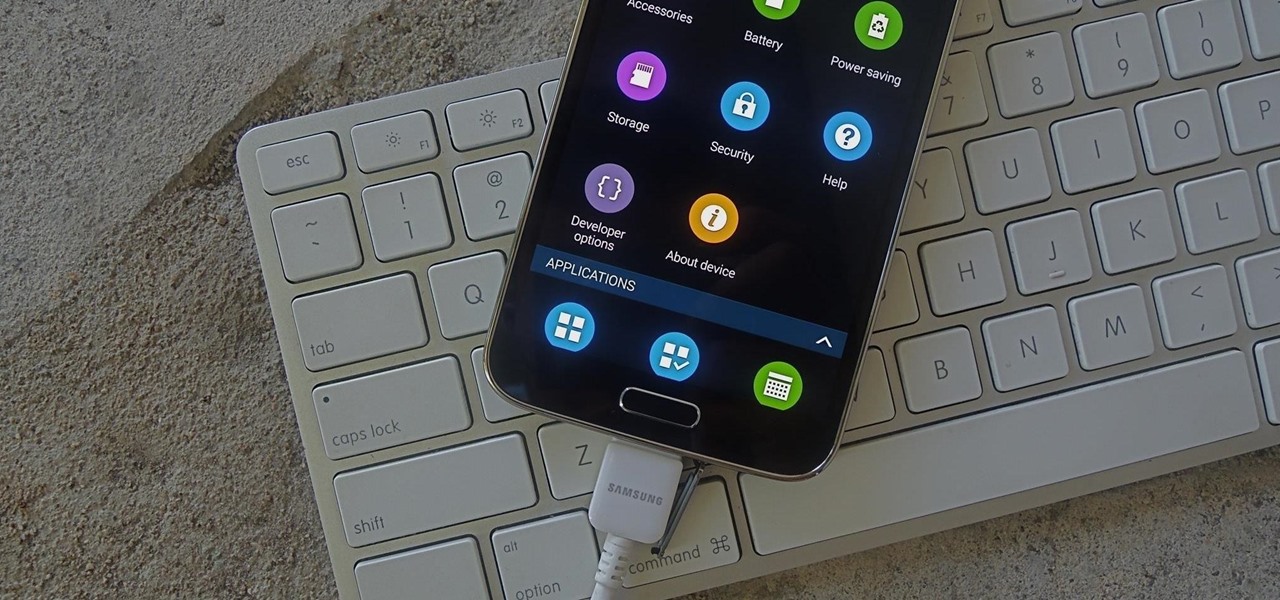
How To: Enable Developer Options & USB Debugging on Your Samsung Galaxy S5
As softModders, several of our guides dealing with modifications involve connecting our smartphones to a computer, allowing us quick and complete access to our device.

How To: Root the Samsung Galaxy Note 4 (Sprint, T-Mobile, & International Variants)
Whenever a new Android device is realized, the first thing I figure out how to do is to get it root access. Generally speaking, rooting has never been easier, with many one-touch methods like Stump and Towelroot available. But as manufacturers and carriers increase security with each new product, there is one tried-and-true root method that continues to work on most Samsung devices—Chainfire's CF Auto Root.
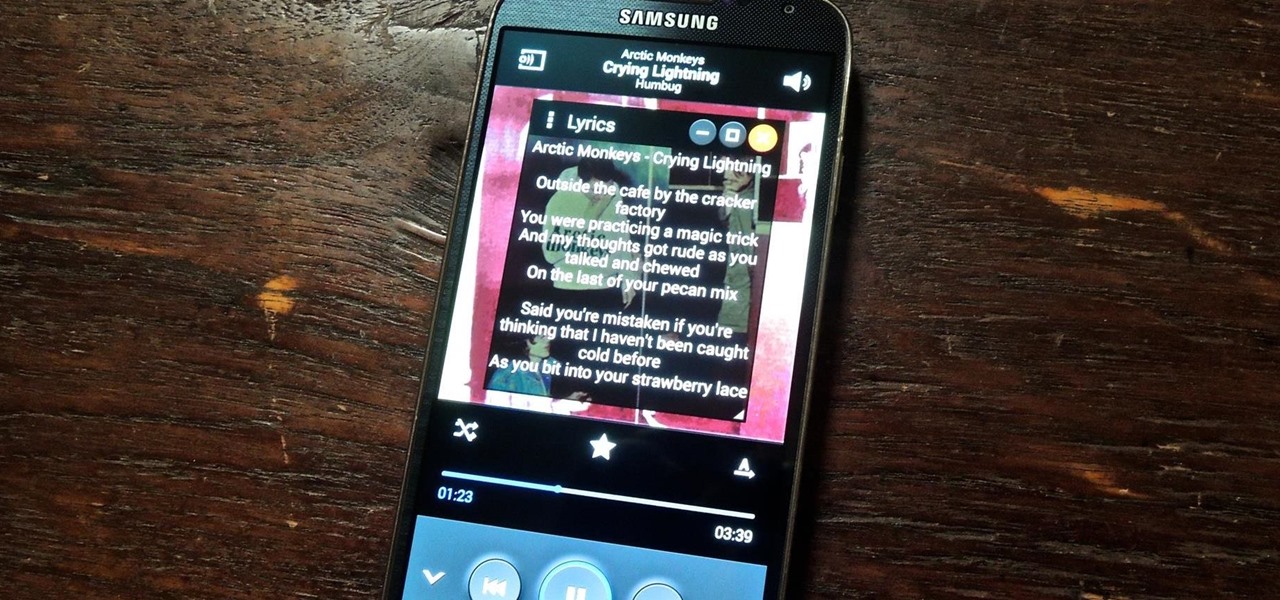
How To: Add Floating Song Lyrics to Your Galaxy S4 to Sing Along from Any Screen
It's not enough for me to just listen to a mindless EDM song that can be retooled as a torturing method for Guantanamo Bay. As an actual fan of music, I yearn for substance and depth. Artists like Morrissey, Kurt Cobain, and John Lennon impacted lives with not only their music, but the subject matter of their songs.

How To: Set Exotic Photo Spheres as Panoramic Live Wallpapers on Your Samsung Galaxy Note 2
"We all want to escape our circumstances, don't we?" Benedict Cumberbatch may have been talking about acting, but the sentiment rings true for all of us at some point or another. Whether it's work, school, or just boredom at home—we all wish for an escape sometimes. If only.
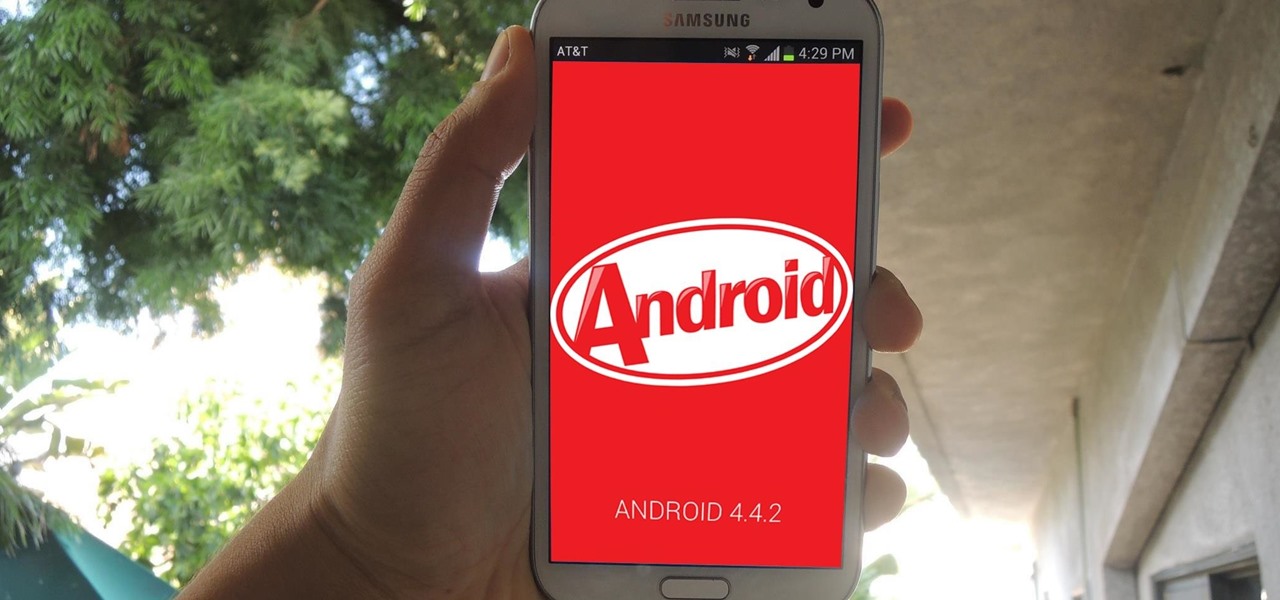
News: Android 4.4.2 KitKat Is Finally Here for the Samsung Galaxy Note 2
The Android 4.4.2 KitKat update is available via firmware upgrade for the international GT-N7100 variant of the Samsung Galaxy Note 2, about a month after we saw its first leak. The update is available via Kies in France, with and OTA update soon to follow. Details courtesy of SamMobile are as follows:
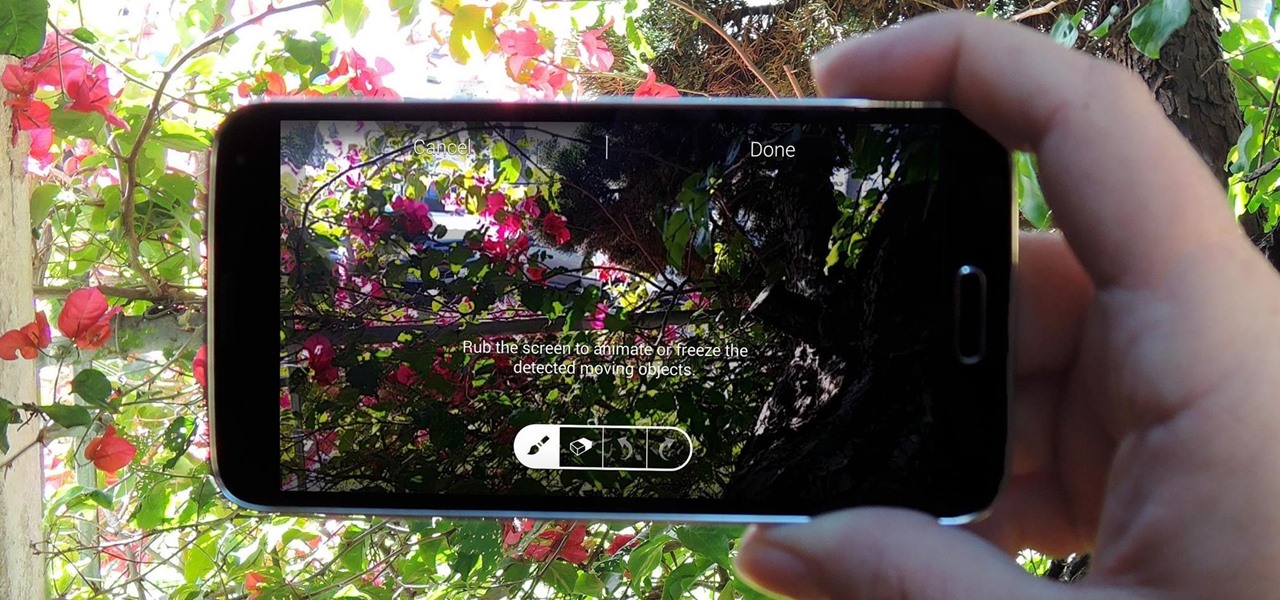
How To: Take Still Photos with Subtle Animations on Your Samsung Galaxy Device
When it comes to added features, no manufacturer out there can hold a candle to Samsung. Whether it's a remote control for all of your electronics, a heart rate and stress level monitor, or a seemingly-magical stylus, Galaxy devices always have as much functionality as possible packed in.

How To: Adjust Display Brightness Right from Your Android's Status Bar (No Root Required)
Adjusting the brightness on your Android device is a simple but highly utilized action. For the most part, aside from the Sprint LG G3 variant, the brightness slider can be conveniently found nestled in your notification panel. And though it is easy to access, there is a small drawback to this feature.
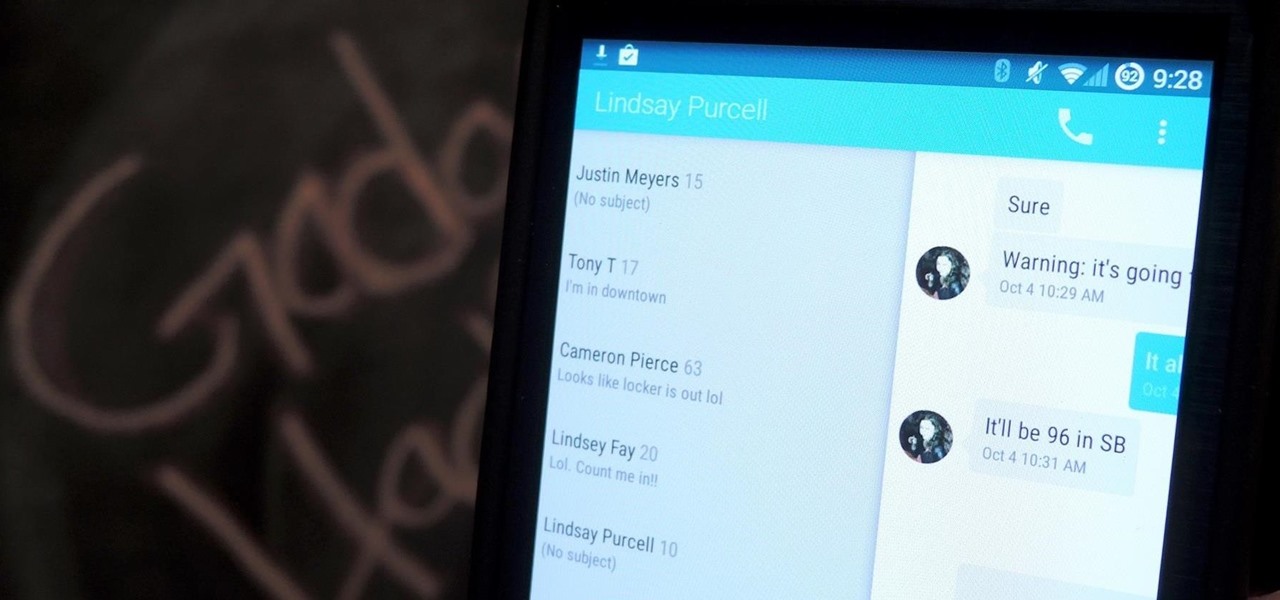
How To: Get a Taste of Android L's Material Design with QKSMS Messaging
Google's Android L developer preview has given Android a more refined look, with developers excited to update their apps with the new Material Design UI. While some apps are slowly getting updated, QKSMS (QK for quick) is a 3rd-party text messaging app that was built with Material Design in mind.
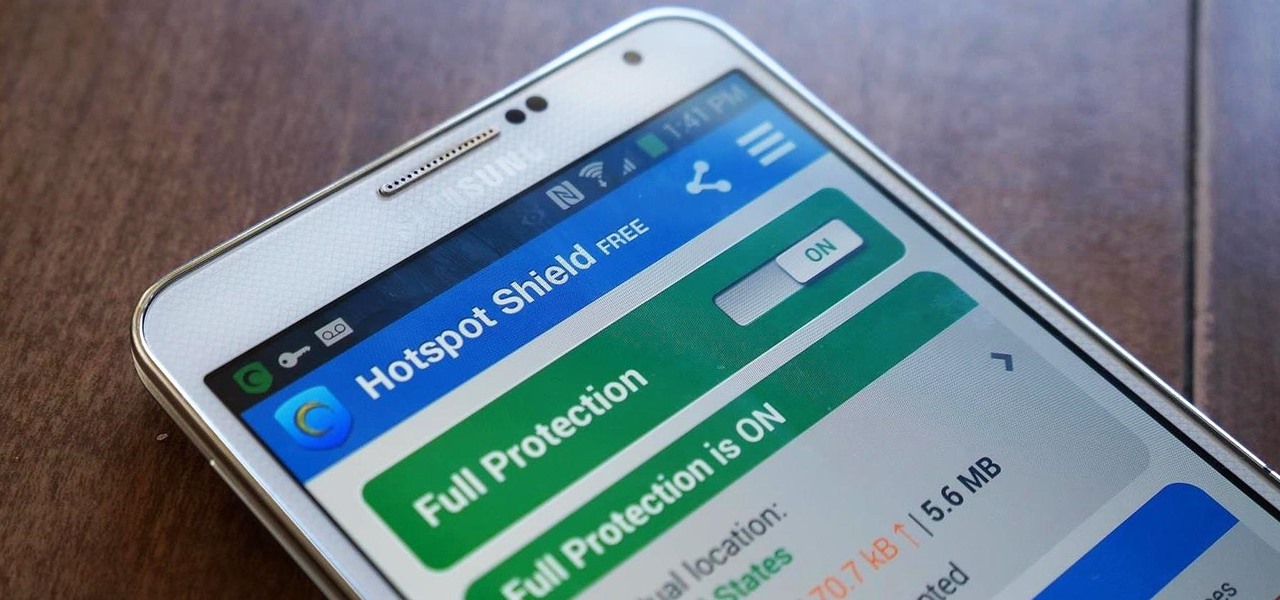
How To: Bypass Filters, Firewalls, & Open Hotspot Restrictions on Your Galaxy Note 3
Ever use an open hotspot on your Note 3, only to find out that it's severely restricted to what sites you can access? While getting online with free Wi-Fi is great for those who have a limited data plan, when that one site you absolutely need to visit is blocked, you're left frustrated and sent back into the Wi-Fi menu for another access point.
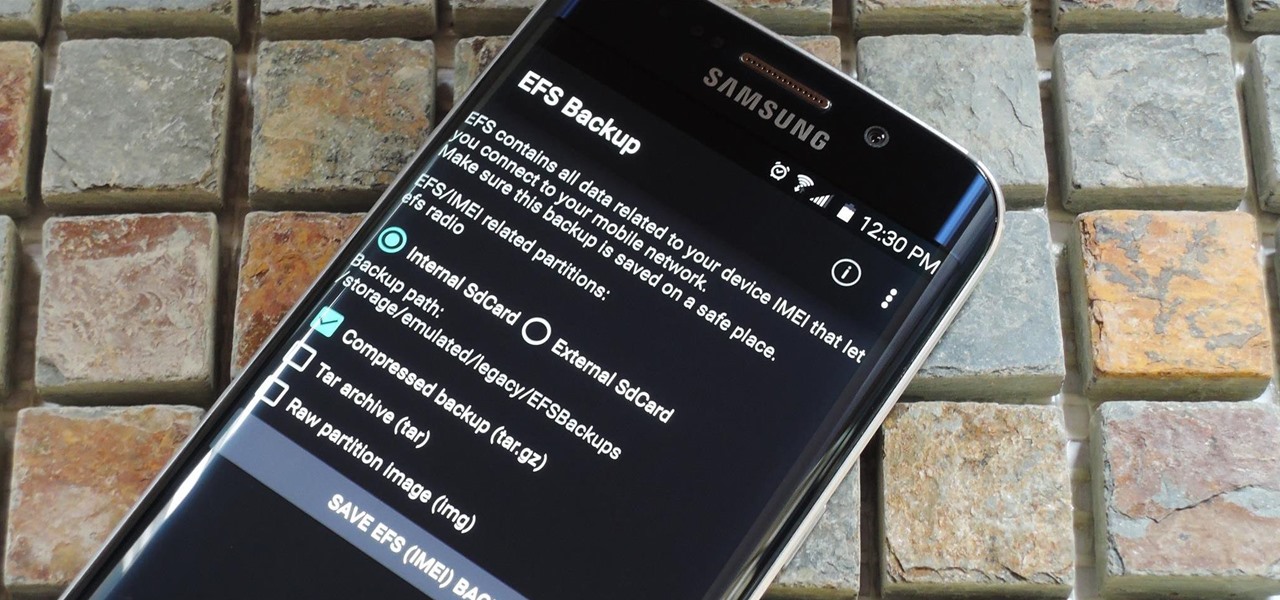
How To: Prevent Bricks by Backing Up the EFS Partition on Your Samsung Galaxy S6
The EFS partition on modern Android phones houses the unique IMEI for your device, which is essentially an identification number that lets you connect to mobile networks. But sometimes, when you're flashing ROMs or restoring backups in custom recovery, the EFS partition can become corrupted, which will prevent your phone from connecting to any type of mobile network.
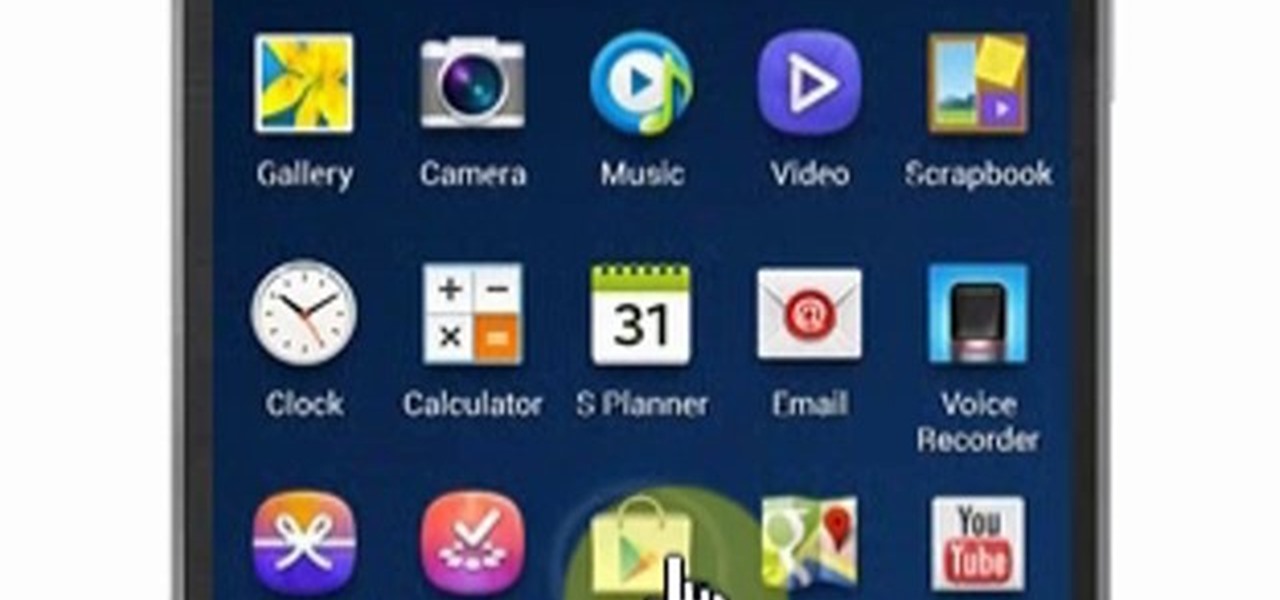
Samsung Galaxy Note 3: How to Download Apps and Games
This video will show you how to download apps and games in Samsung Galaxy Note 3. Enjoy new apps and games in Samsung Galaxy Note 3. So please watch the presentation and follow all the steps carefully. Employ the technique to download new app and games on your device.
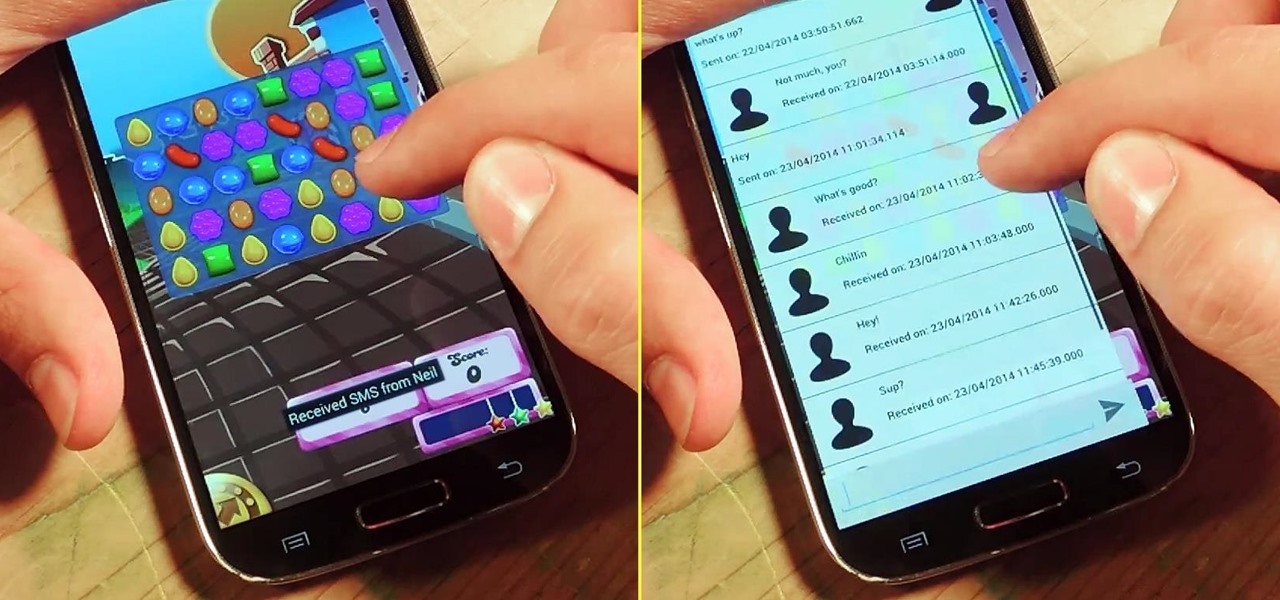
How To: Text & Call Favorite Contacts from Within Any App on Your Samsung Galaxy S4
I'm a textaholic, as I've said many times before, but even textaholics forget to respond sometimes. When I'm watching a YouTube clip or devouring delicious snacks in Candy Crush Saga, I'll often ignore incoming texts and forget to respond later.
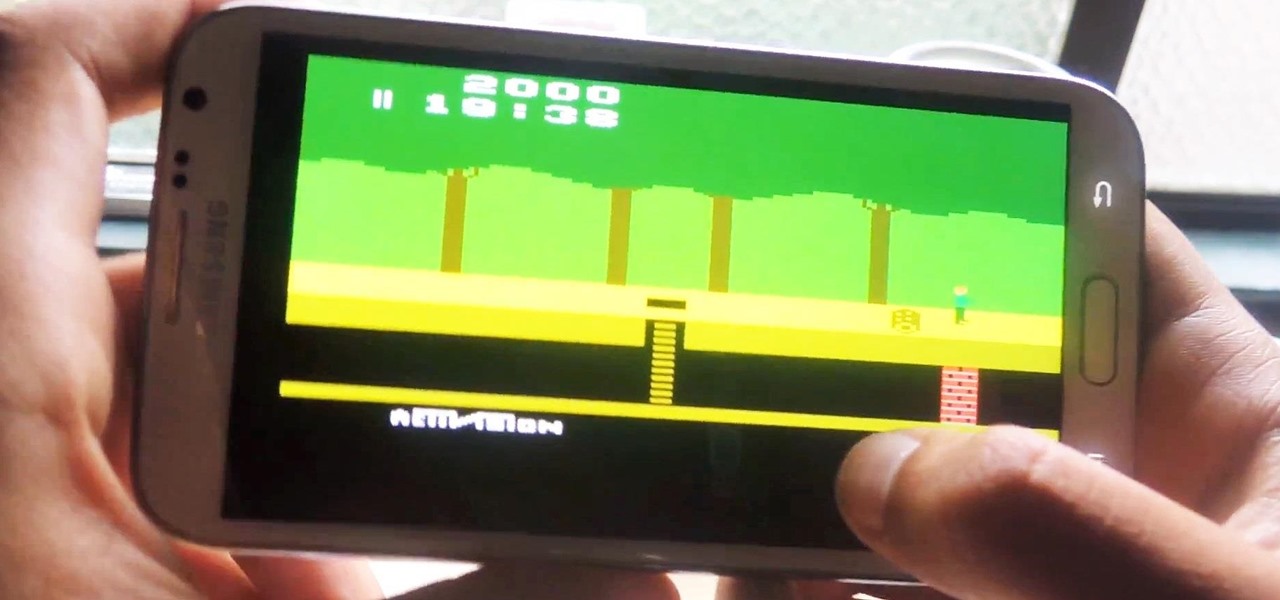
How To: Play Space Invaders & Other Old School Atari 2600 Games on Your Samsung Galaxy Note 2
Atari—it's the home gaming console officially responsible for starting the trend of sleepless nights and malnutrition amongst kids and adults alike. If you think Call of Duty is addicting, try playing Space Invaders in the '80s on the old Atari 2600 (voted the second greatest console of all time by IGN).

How To: Put App Shortcuts in Your Galaxy S4's Notification Tray for Faster Access from Anywhere
Normally, when you open applications on your Samsung Galaxy device, you do so from one of three places—your home screen, the app drawer, or from the list of recently used apps—but it never seems fast enough when it comes to opening your favorite and/or most-used apps.

How To: Auto-Lower Music Volume Gradually on Android to Drift Off to Sleep More Peacefully
You don't need a study to tell you how beneficial music is to helping you fall asleep. Most of you probably have your soothing playlist and SleepPhones queued up and ready to go before you get into bed and count those Zs.
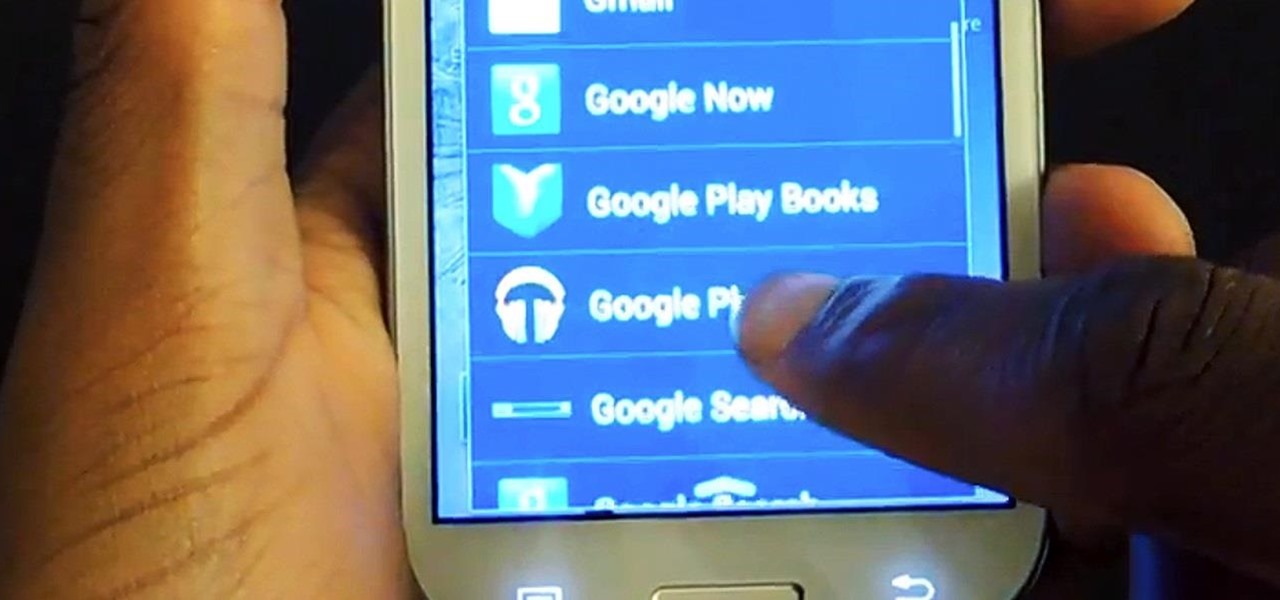
How To: Float Multiple Widgets Over Any Android App on Your Samsung Galaxy S3
Running multiple applications at the same time is one of the Samsung Galaxy S3's and S4's biggest advantages over Apple devices, and it's a fact that Samsung certainly harps on constantly in their well-targeted commercials.
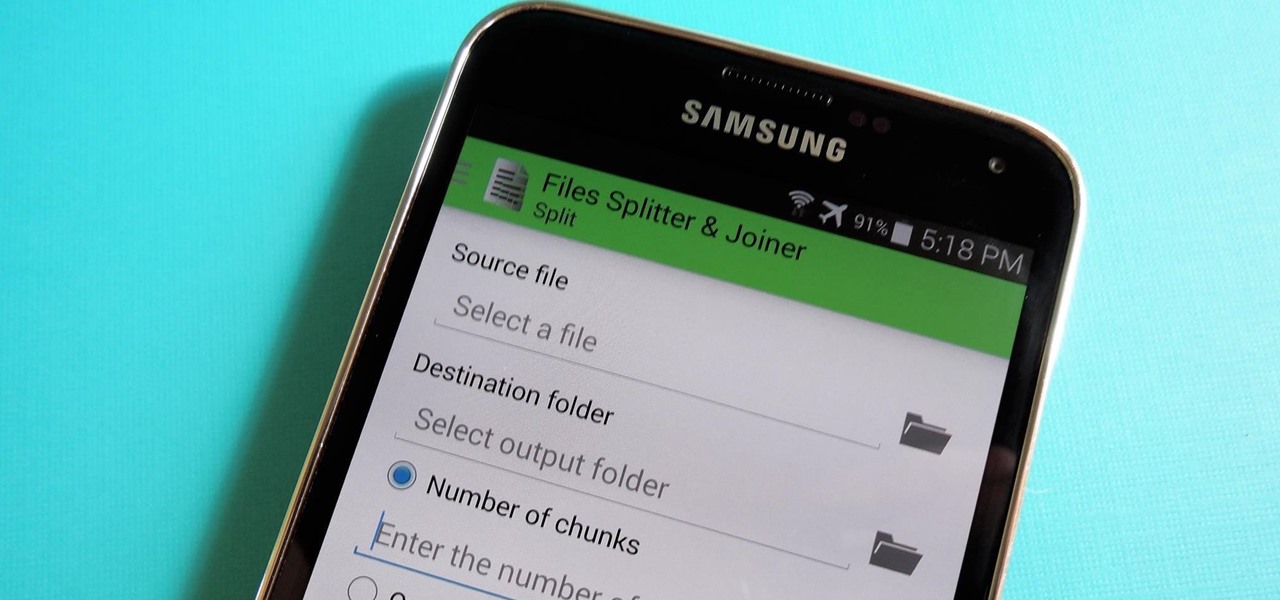
How To: Split Large Files for Easy Sharing on Your Nexus 5 or Other Android Device
Owning an Android device is almost like having a PC in your pocket. Android's ability to easily navigate the file system on your phone is one of many features that separate it from the competition. Just plug your phone into a computer, drag the file over, and you're all set.

How To: Send Encrypted Self-Destructing Messages on Your Galaxy Note 2
In February of this year, the Higher Court of Berlin ruled that Facebook must follow strict German data protection laws, which Facebook's terms of services and privacy policies circumvent.

News: Everything You Need to Know About the Samsung Galaxy S7 & S7 Edge
After months of speculation and sifting through rumors, Samsung finally unveiled its Galaxy S7 and S7 edge flagships, and they're pretty much what we had been anticipating. But just because there weren't any major surprises doesn't mean that it's not still exciting. Let's have a look.
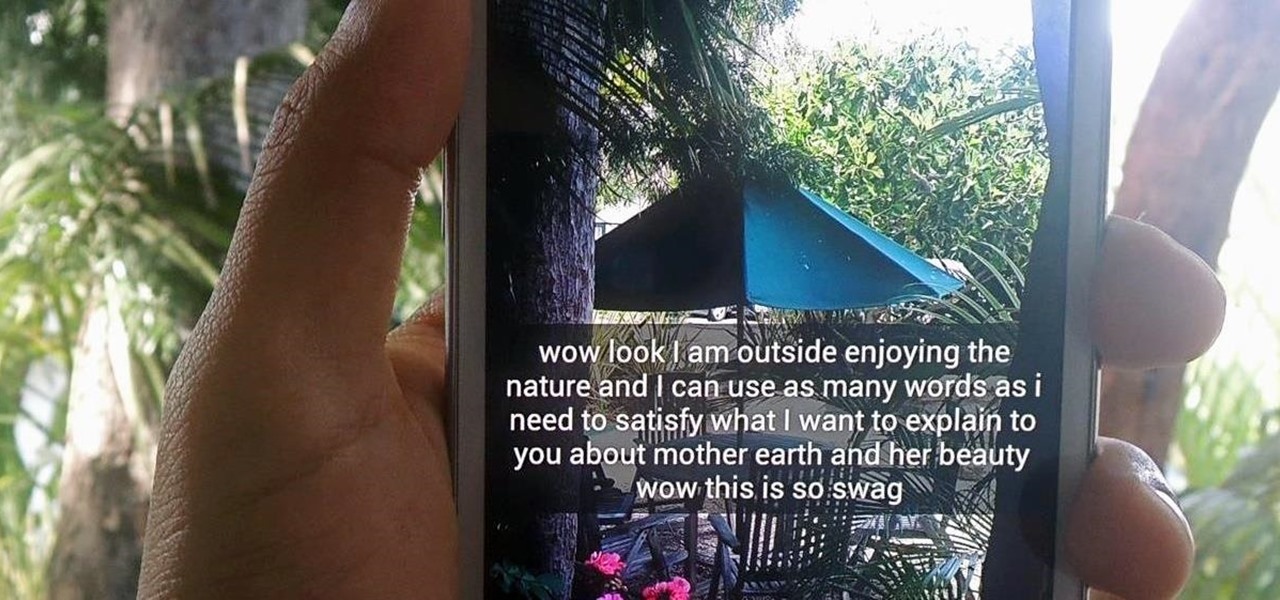
How To: Bypass the 31-Character Limit in Snapchat Captions on Android
Twitter found a sweet spot with its 160-character limit, but Snapchat sports a social media low of 31 characters, forcing us to condense our ideas into a few short words when typing in picture captions because of their ephemeral nature. While this severely limited amount of words is Snapchat etiquette, I've got so much more to say than 31 characters!

How To: Enable the Hidden Developer Options on Your Samsung Galaxy S4
There's something missing on your brand new Samsung Galaxy S4, and if you're a softModder like me, you know exactly what it is already. If you don't know, keep reading, because you should—anyone who wants a better Android experience should.

How To: Silence the Annoying Camera Shutter Sound on Your Samsung Galaxy S3
SNAP. That's the sound of your Samsung Galaxy S3's camera going off. Not that big of deal, unless you're trying to take some top secret pics or some candid shots of your friends. The shutter sound gives you away, and the next thing you know, you're deleting pictures. On most other smartphones, if the users turns the phone on silent or vibrate, the shutter sound is killed. If that doesn't do the trick, usually muting the shutter sound itself in the settings will do the trick. But for some of y...

How To: Replace the Cracked Screen on Your Samsung Galaxy S III
Many people drop their phone, resulting in the dreaded cracked screen. Luckily for you, a few of those people end up replacing the screen themselves, and sometimes they even leave behind detailed instructions on how to do it.

How To: Music Not Loud Enough? Here's How to Increase the Volume Limits on Your Samsung Galaxy Note 2
Got a Samsung Galaxy Note 2 phablet? Sure, it has its problems like any other mobile device, but it's still one of the hottest phablets on the market right now, because, well... it's awesome, right?
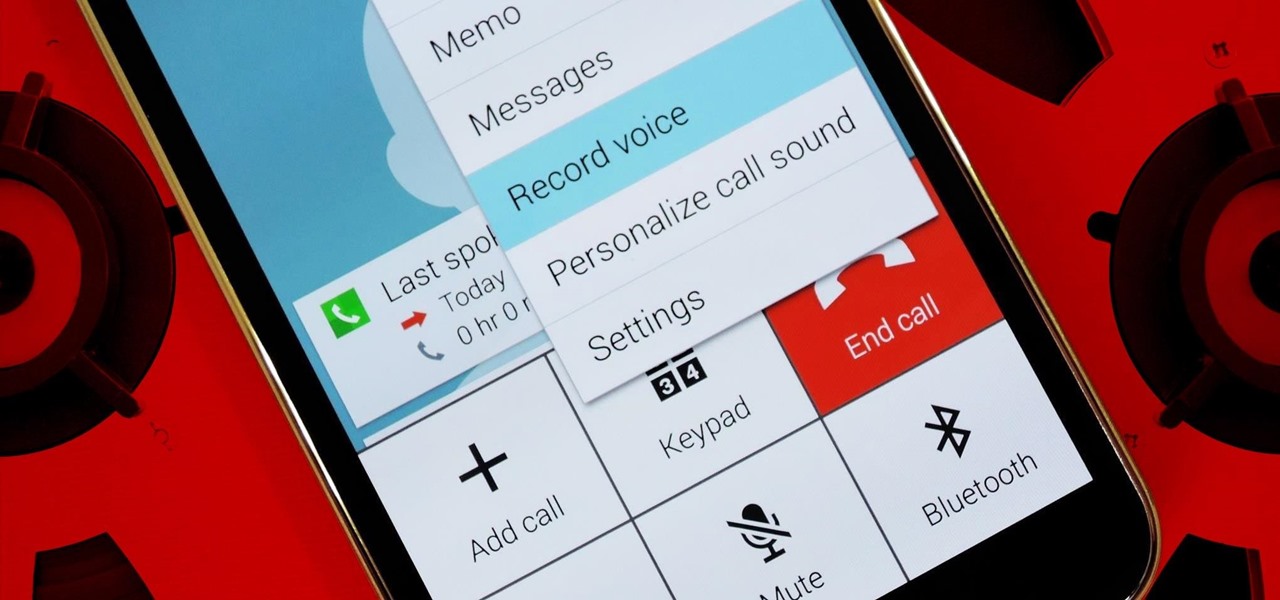
How To: Enable the Hidden Call Recording Feature on Your Samsung Galaxy S5
Before your carrier got its grubby little hands on your Galaxy S5, there was less bloatware installed and more functionality offered by the Samsung flagship device. Case in point: the GS5 that Samsung designed was capable of recording phone calls, yet the one that you own probably isn't.
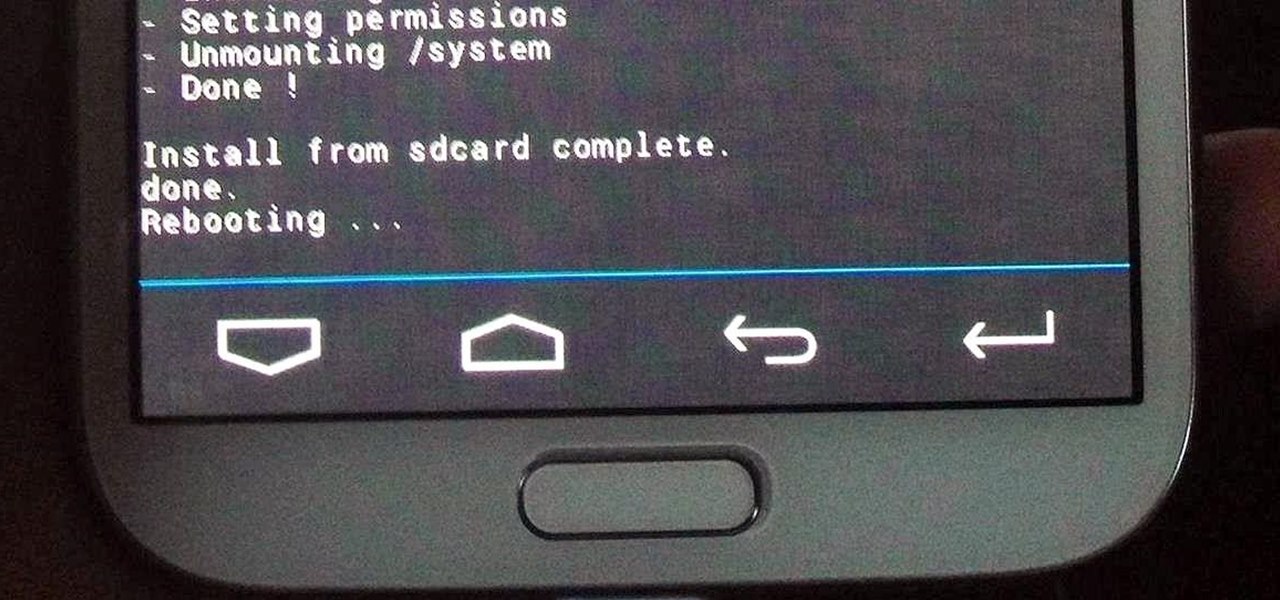
How To: Root Your Samsung Galaxy Note 2 Using ODIN for Windows (So Easy Your Grandma Can Do It)
Just like the recently rediscovered Star Wars ruins in the Tunisian desert, there are tons of hidden treasures in your Samsung Galaxy Note 2 just waiting to be unearthed.
How To: Swap Out Your Samsung Emoji for the More Popular Google & iOS Icon Sets
Emoji icons can vary greatly from manufacturer to manufacturer. Normally, this isn't be a problem, unless all of your friends use iPhones and you're the only one that receives a different icon than the rest of your group. And for the record, they don't all correspond to each other, which only makes using them that much more difficult.

How To: Completely Back Up Your Samsung Galaxy Note 2 Using Kies, Helium, or the Note 2 Toolkit
An average of 140,000 hard drives crash in the United States each week, according to online backup service Mozy. Additionally, 70 percent of Americans have lost a laptop, smartphone, or tablet, and the average person now loses 1.24 devices each year—less than half of which are ever recovered.

How To: Totally Maximize the Battery Life of Your Samsung Galaxy S4
The battery in the Samsung Galaxy S4 may pack 500 more milliamps per hour than the old S3 battery, but that doesn't necessarily mean more battery life. High-powered devices need lots of juice, and the S4 is definitely more powerful than its predecessor. The new battery can handle a third more in standby days, and over twice as much in talk time hours. But, when you live on your phone all day long, that means nothing. You're battery is still going to have a hard time keeping up with you.

How To: Hide Private Calls & Texts from Nosy People on Your Samsung Galaxy S3 or Other Android Phone
When it comes to your smartphone, you don't have to be a cheater to want a little privacy. I don't even like people playing Temple Run on my mobile because I don't want anyone beating the achievements I've been working on getting myself.

How To: Disable Those Annoying "Water Damage" Popup Reminders on Your Galaxy S5
One of the coolest features of the Galaxy S5 is its IP67 certification. This means that the S5 is internally impenetrable to dust and can be submerged in water for thirty minutes at a depth of one meter. It's definitely a handy feature for folks who've lost a phone to a toilet in the past.
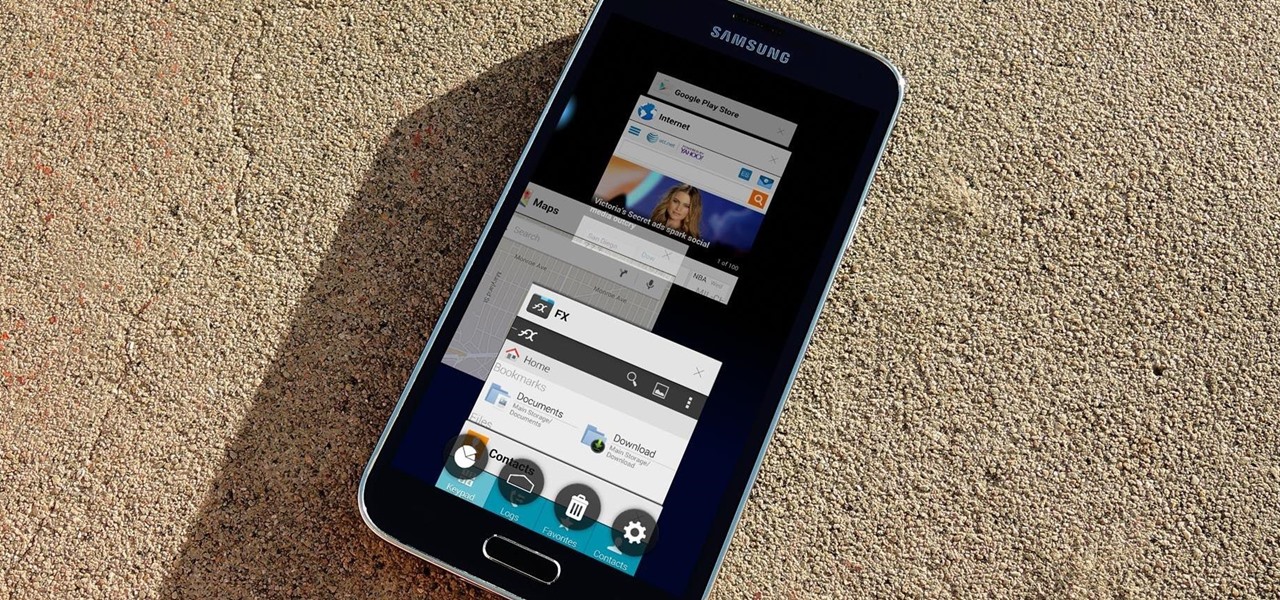
How To: Install the Android Lollipop Recent Apps Menu on Any Android
Android 5.0's Material Design is truly a sight to behold. With beautiful transition animations and brand new system menus, Android has never looked better.

How To: Tweak Your Samsung Galaxy S3's Performance with These "Build.prop" Android Hacks
One of the best things about the Samsung Galaxy S3 is the ability to modify the device in countless ways, as with any other Android device.

How To: Give Your Samsung Galaxy S4 a Facelift with a New Home Screen Theme of Your Choice
Unless you like paying exorbitant prices for out-of-contract phones, most of us are stuck with the one we already have for two or more years. The tech industry moves fast, and as new phones are released seemingly every month, your Samsung Galaxy S4 might start looking older by the week.
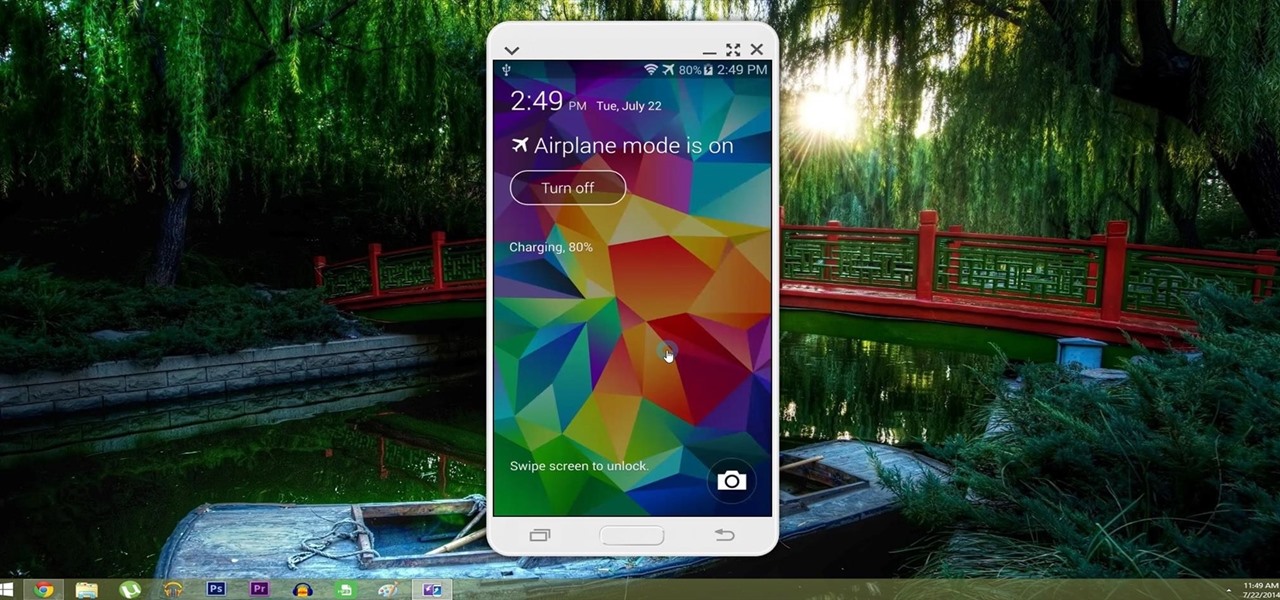
How To: Control Your Samsung Galaxy Device from a Mac or Windows Computer
With AirPlay for iOS, Chromecast Screen Mirroring, and even third-party PC-pairing apps to play around with, getting your devices to interconnect could not be any easier than it is today.
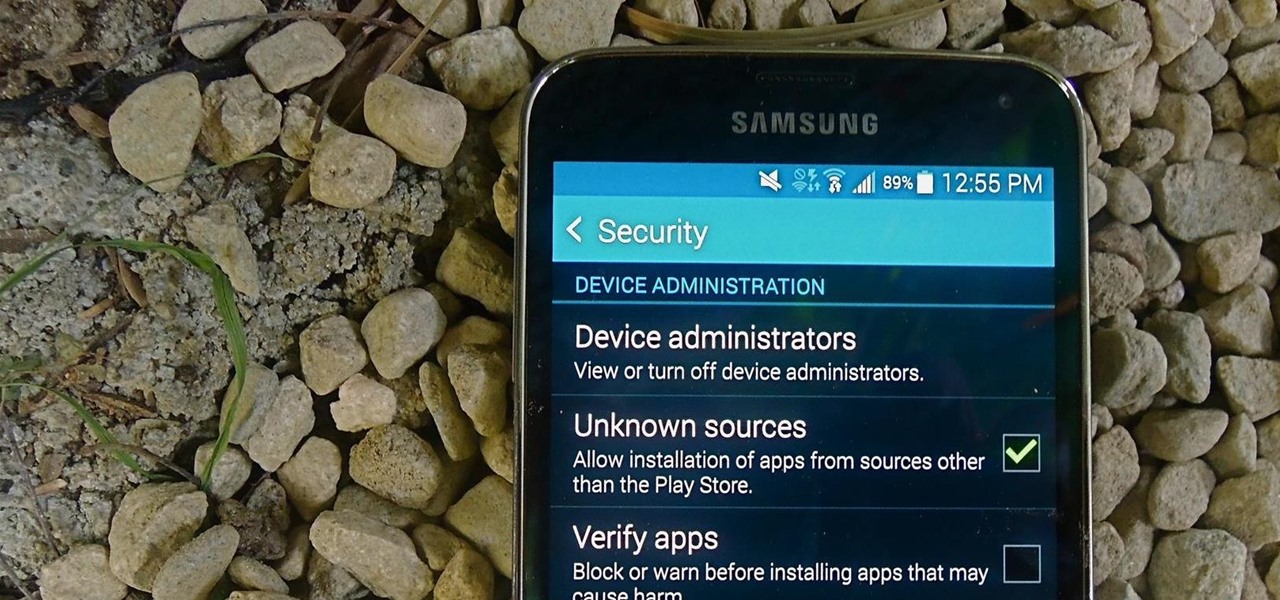
How To: Enable "Unknown Sources" So You Can Download Third-Party Apps to Your Galaxy S5
When you try to install third-party applications (meaning apps not found in the Google Play Store) you'll be met with a warning that notifies you that your device currently blocks installations not obtained from the Play Store. Enable Unknown Sources

How To: Install Google's New Jelly Bean 4.2 "Photo Sphere" Camera on Your Samsung Galaxy S3
Amongst the many rumors emerging about the upcoming Samsung Galaxy S4, one that seems like a fairly sure bet is the inclusion of Google's Photo Sphere feature.
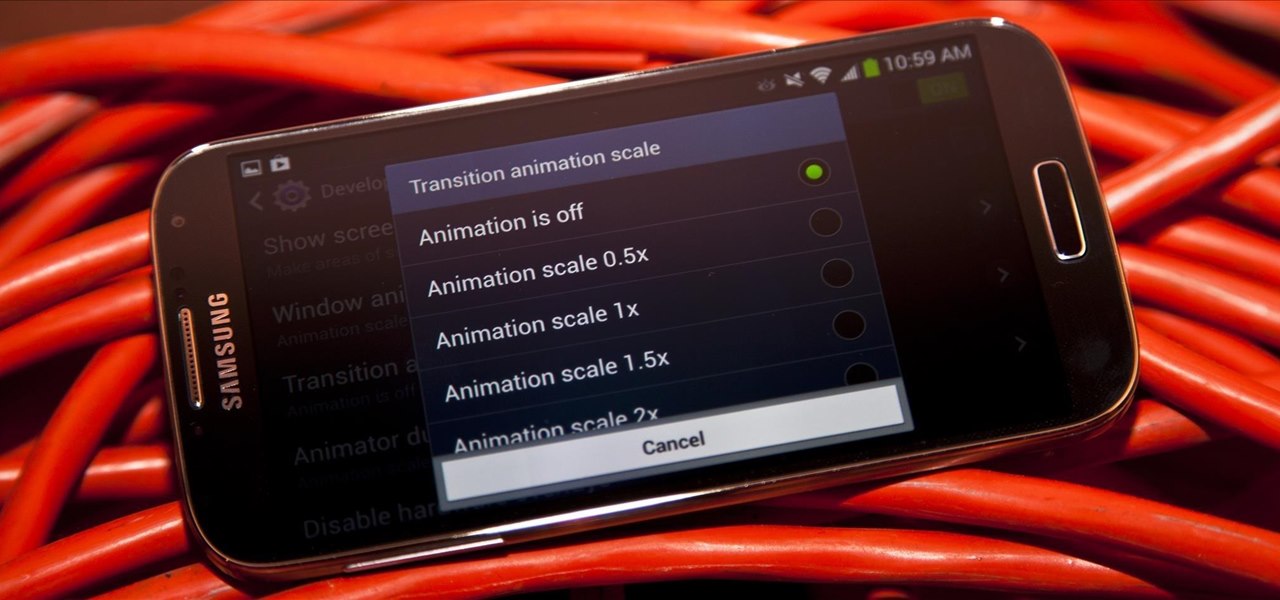
How To: Squeeze Blazing Fast Speeds Out of Your Samsung Galaxy S4
We've already covered how to remove the Home button lag on the Samsung Galaxy S4, now let's take a look at how to speed up a few more key areas on your new device. This GS4 is already blazing fast, but let's squeeze every ounce of speed we can from it by making a few basic tweaks. This is a really simple hack, and all you'll need is to have Developer Options enabled.
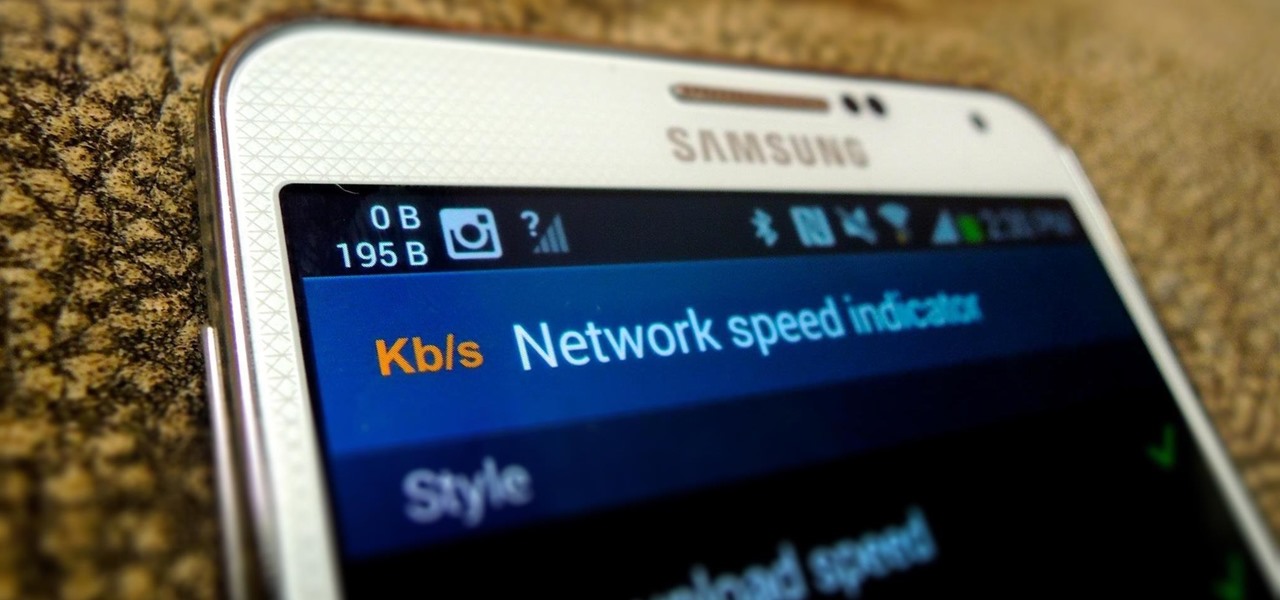
How To: View Cellular & Wi-Fi Data Speeds from the Status Bar of Your Samsung Galaxy Note 3
I have Verizon, America's largest 4G LTE network, as my cell service provider, but there are times when I find myself with a pretty shitty signal, rendering my upload and download speeds substantially slower than usual.