Unless you like paying exorbitant prices for out-of-contract phones, most of us are stuck with the one we already have for two or more years. The tech industry moves fast, and as new phones are released seemingly every month, your Samsung Galaxy S4 might start looking older by the week.
If you find yourself salivating over the thought of a new phone like the Note 3, don't pull out that credit card just yet. Your Galaxy S4's hardware has plenty of longevity, and even if you get tired of looking at Samsung's TouchWiz interface, you can easily change the look of your phone by applying a theme.
Themer, by the folks at MyColorScreen, is an app that can give your Galaxy S4 a complete makeover. Applying a new theme to your GS4 is like having a brand new phone!
Sign Up for a Beta Access
The app is currently in beta, meaning that it's still in development, not quite ready for a full release. You can, however, help beta test it and help out the developers by reporting bugs or issues.
The first thing you should do is sign up for a beta code. Right now. Immediately. I mean it. I've seen the waiting list for beta access have up to 142,000 people. The developers can only send so many beta codes out at a time, and it looks like the average wait time for a code is around three or four days.
To sign up, head over to ThemerApp.com, and sign up simply by entering your e-mail address at the bottom. You can also download the app from the Google Play Store and sign up from inside the app directly. You won't be able to access the full functionality of the app without the beta code, though.
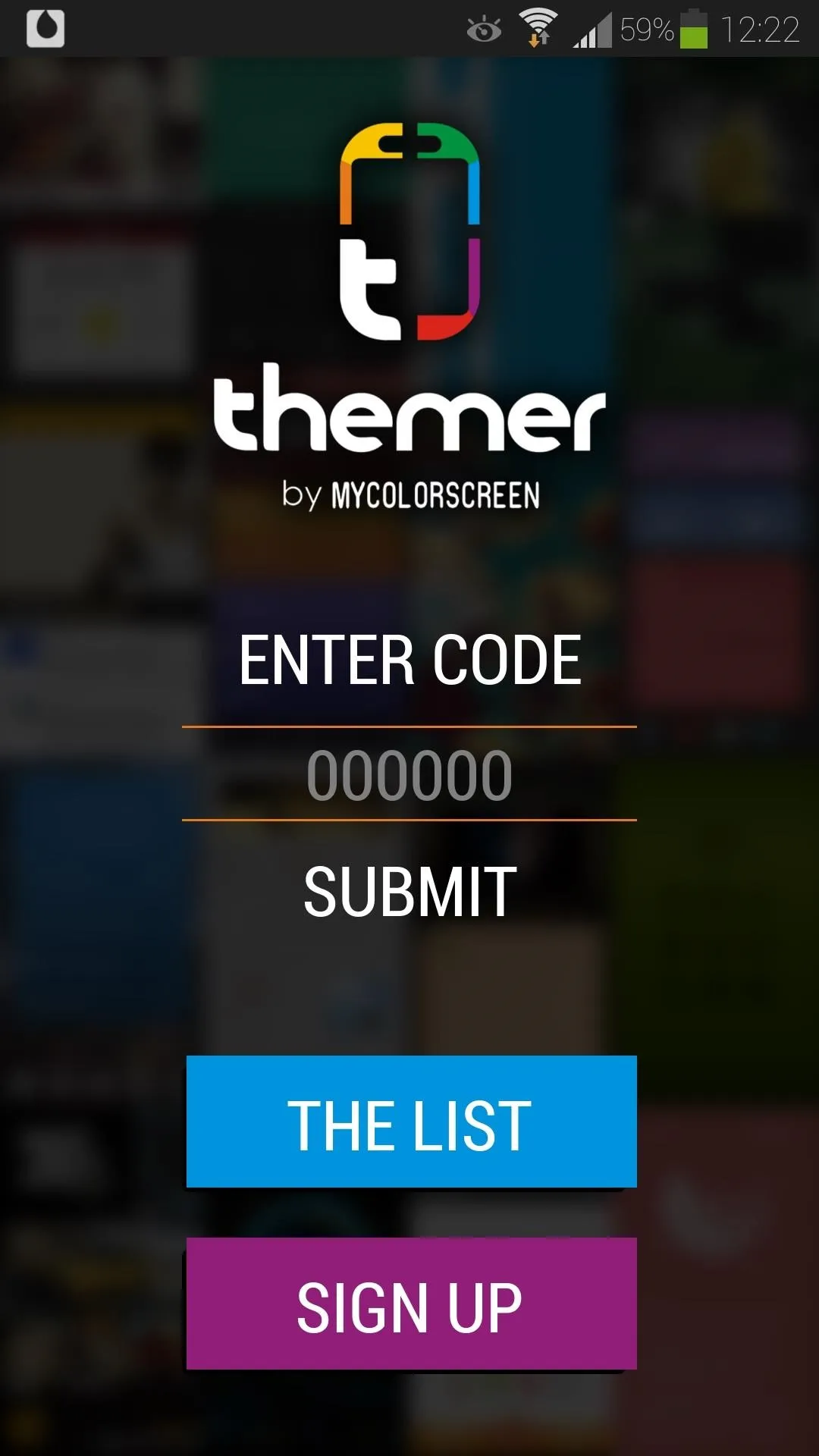
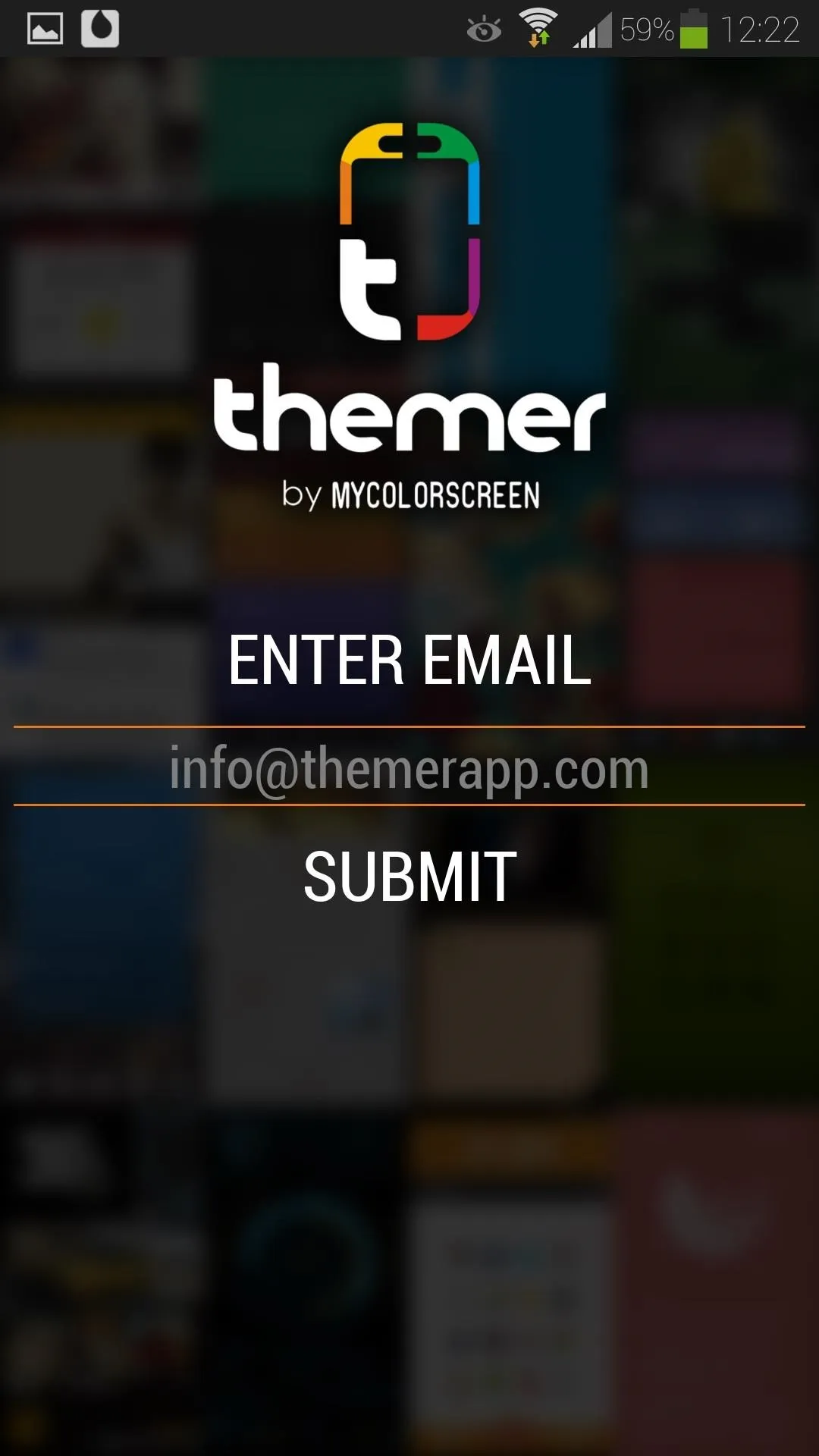
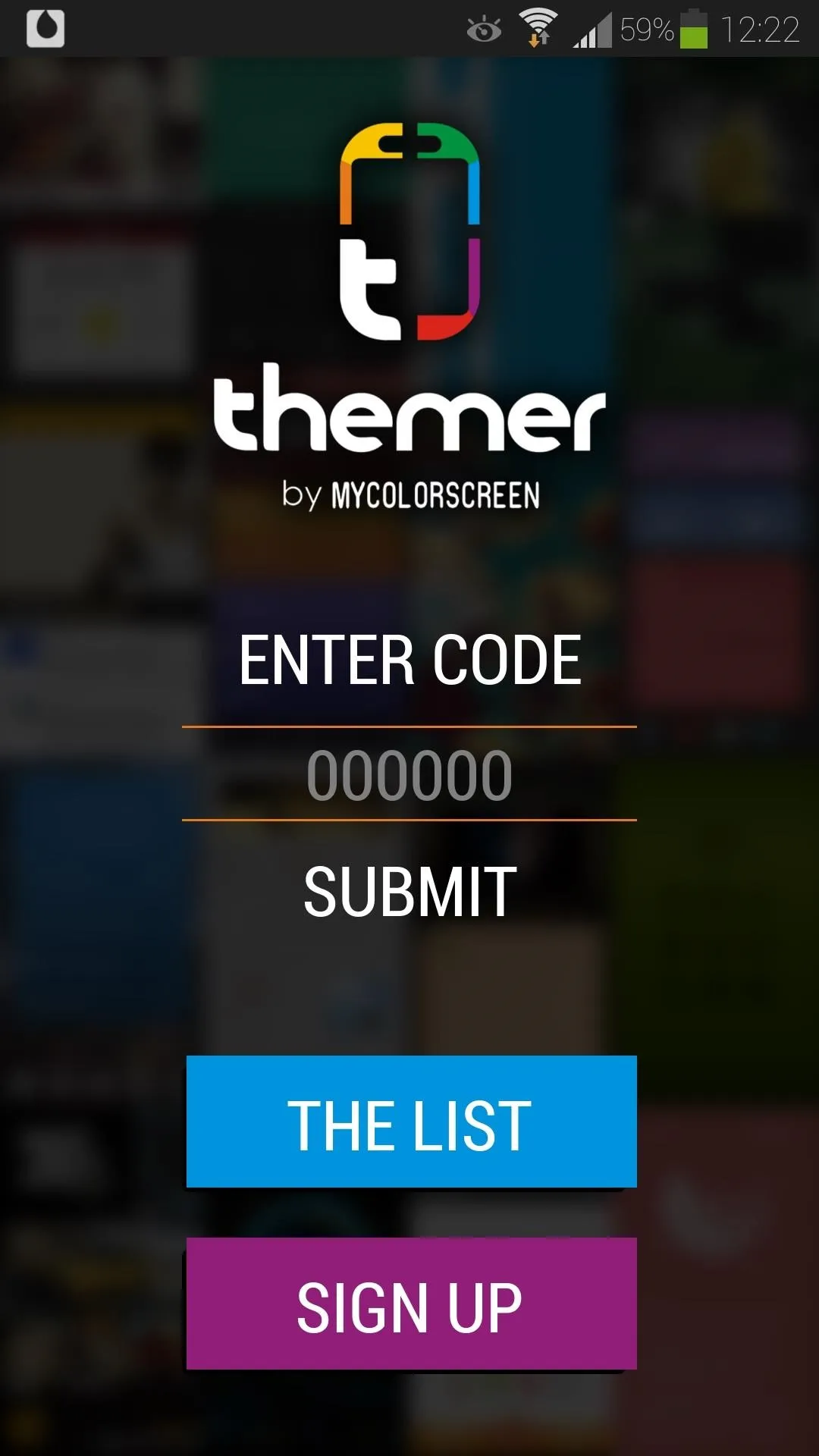
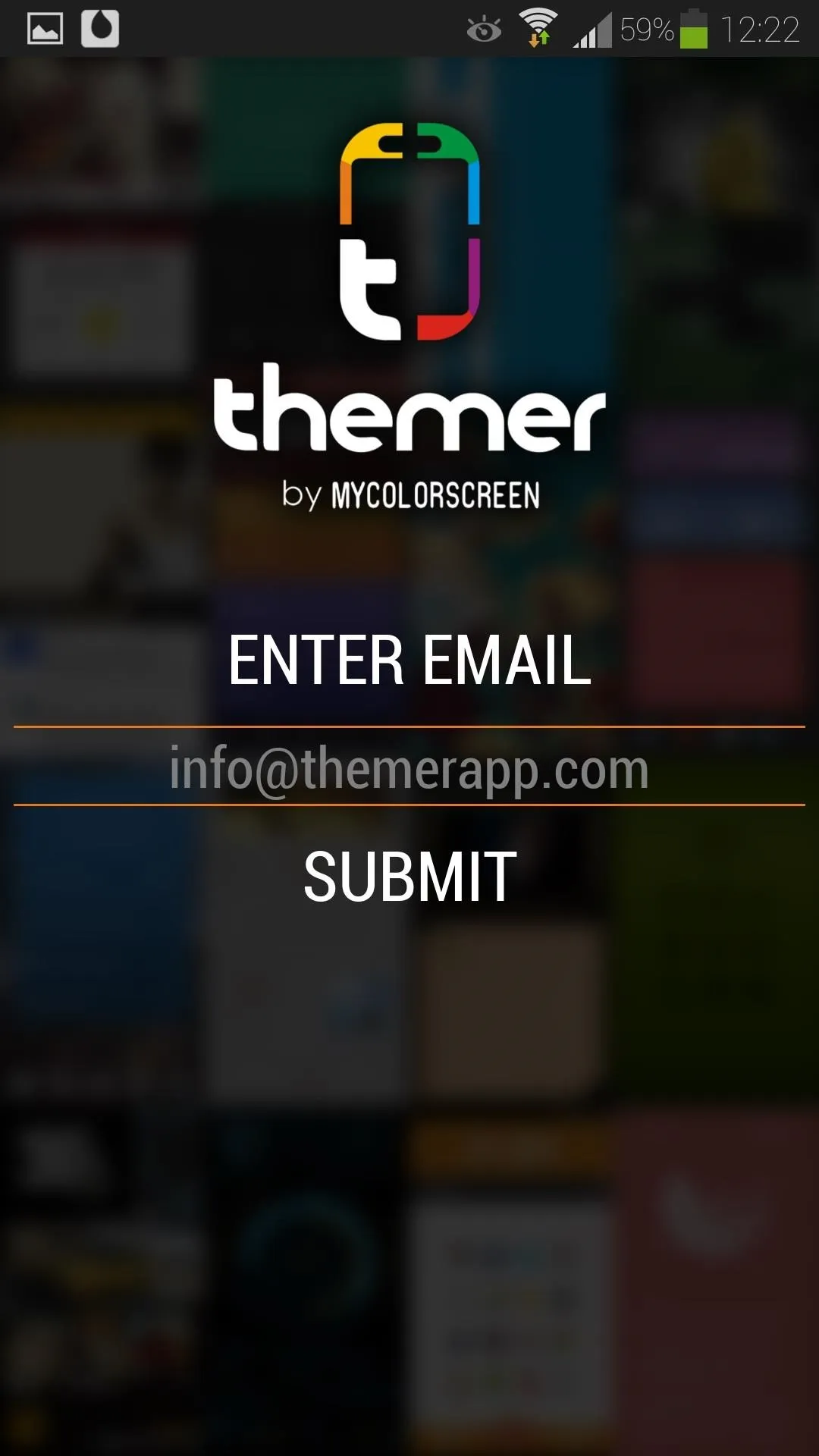
Getting Started with Themer
Once you've unlocked Themer with your beta code, you'll be greeted with a few introductory splash pages about the app.
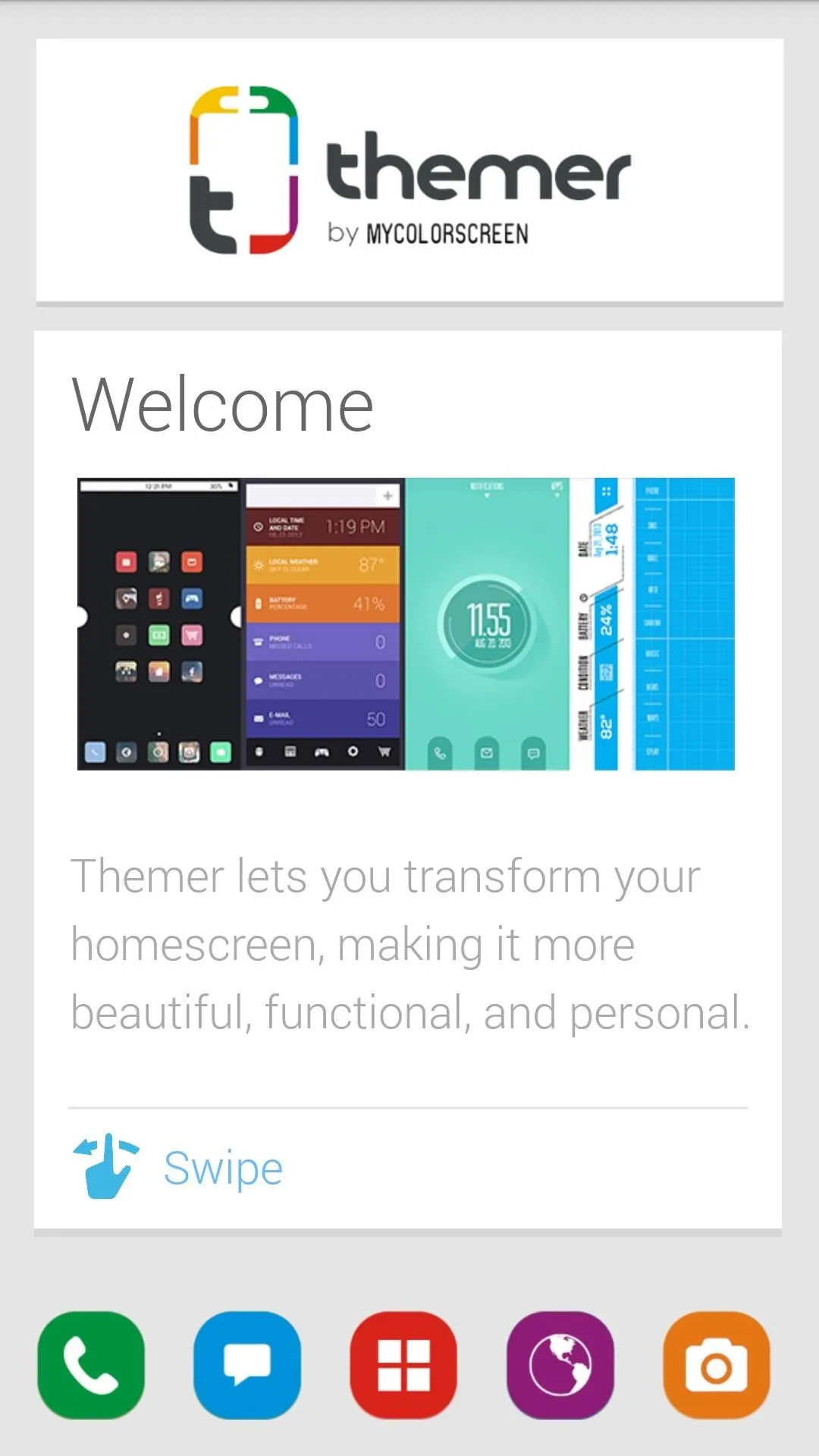
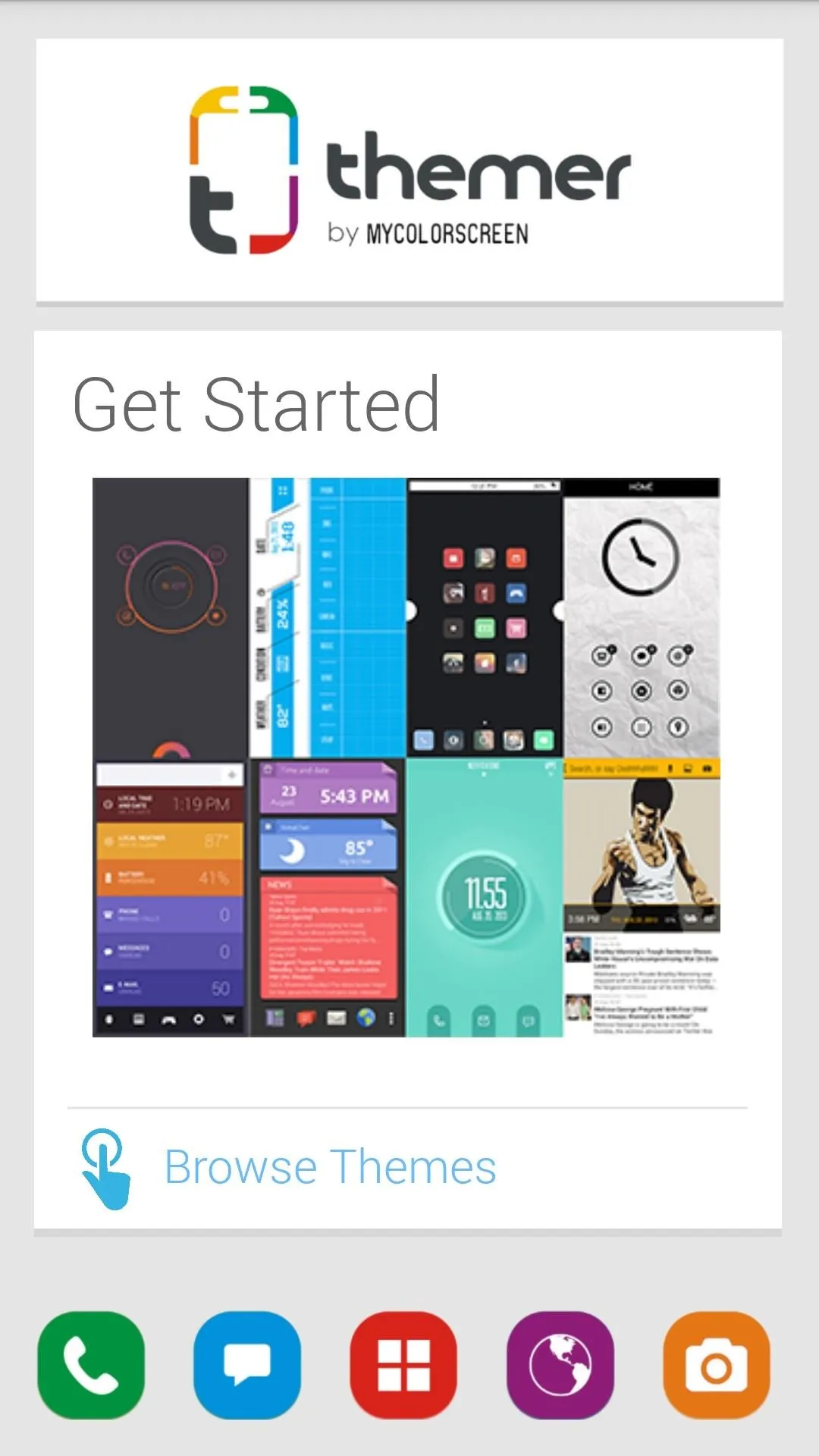
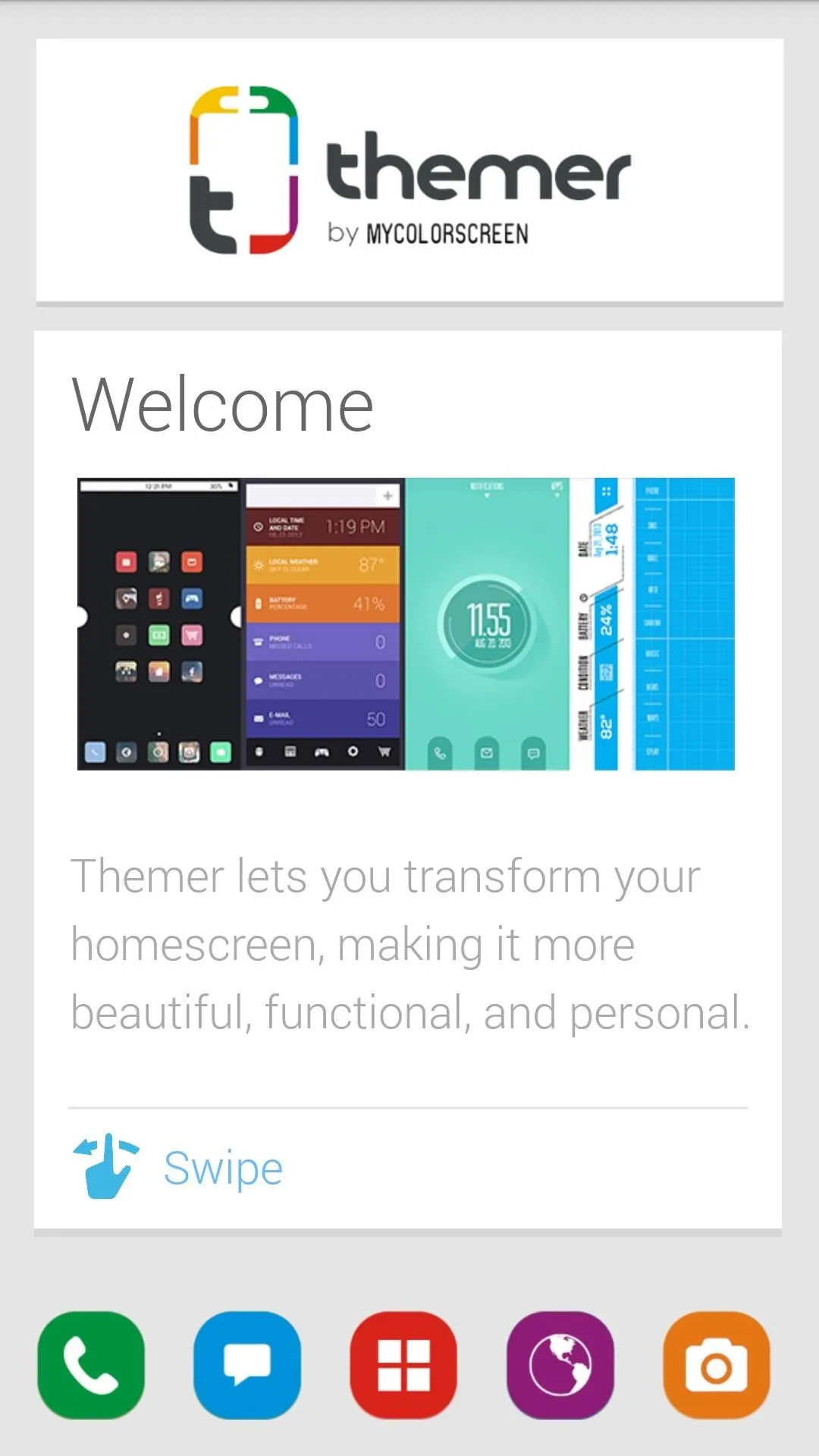
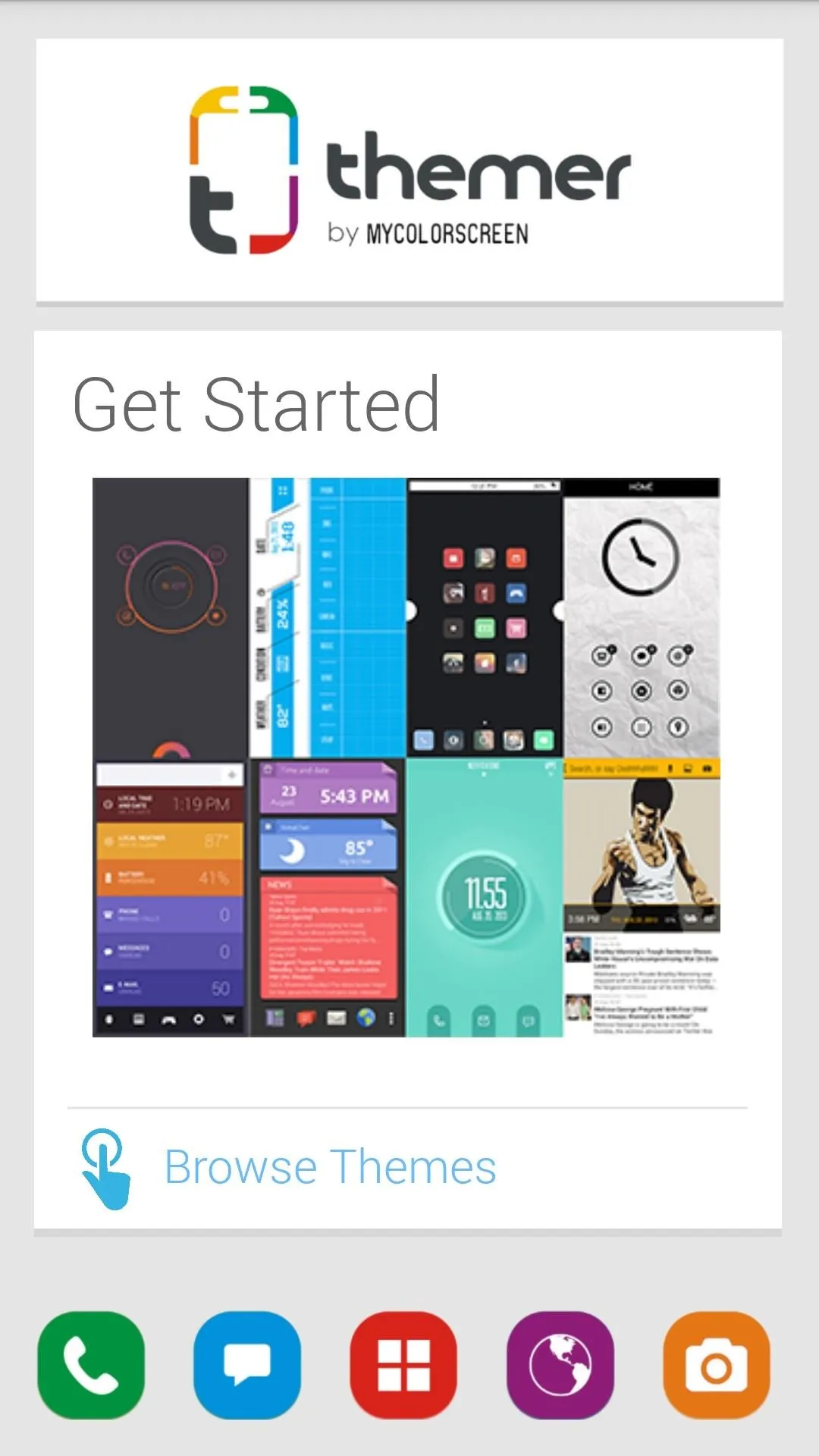
After you've finished reading everything, you can tap Browse Themes on the last page to bring up Themer's main menu. You'll have to be logged in to a Facebook or Google account in order to download themes, so tap on Login to sign into one of the two.
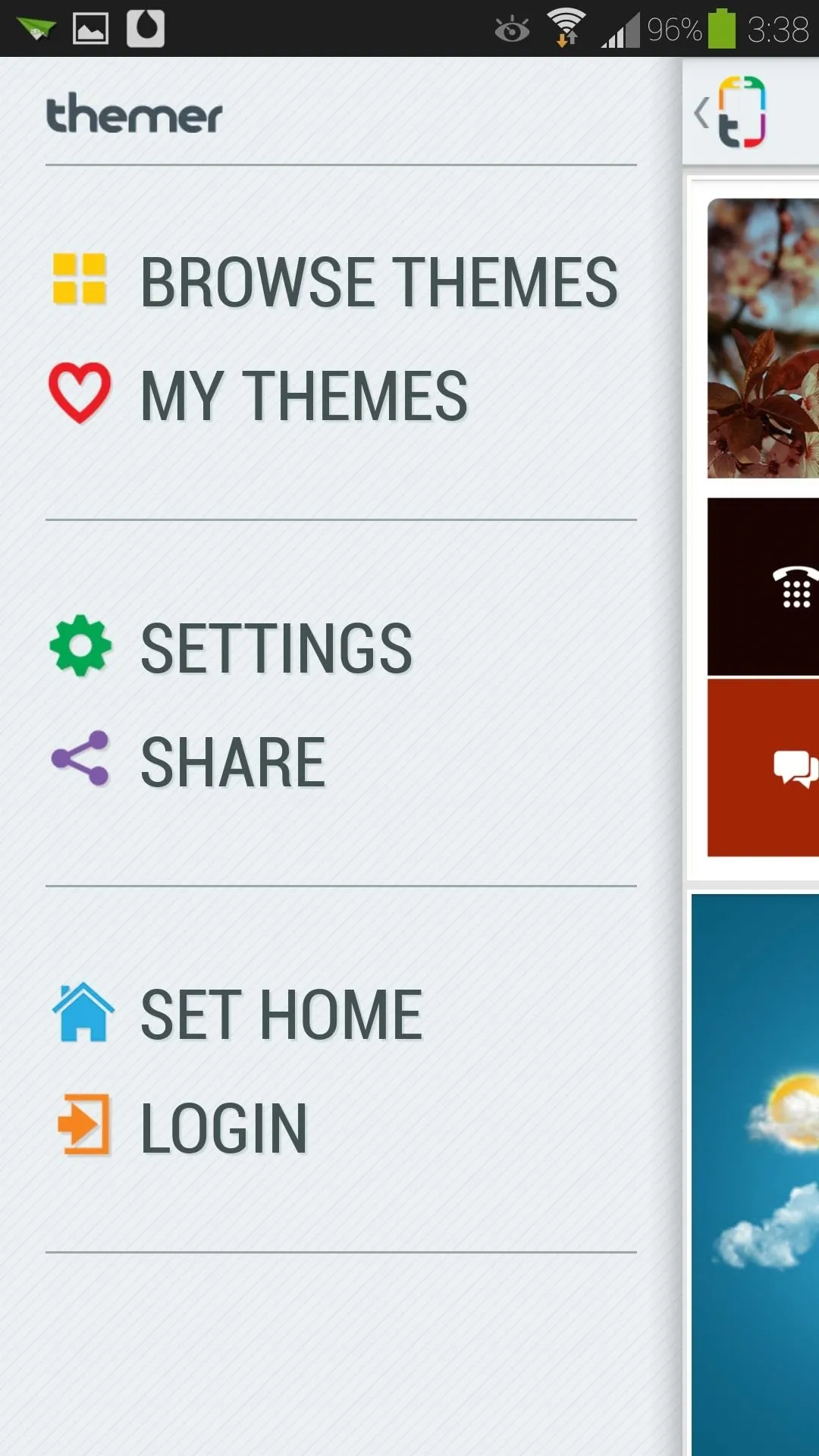
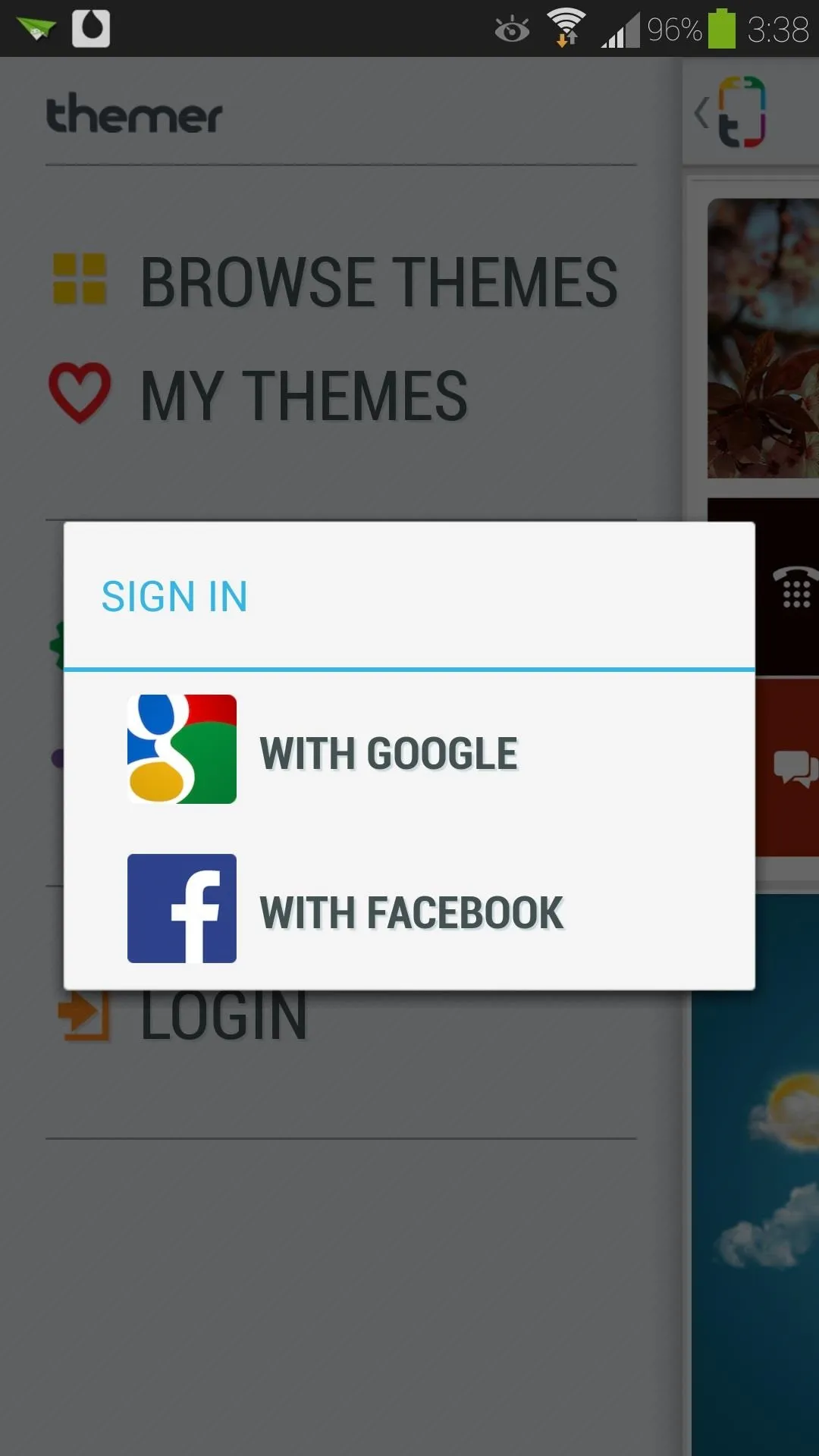
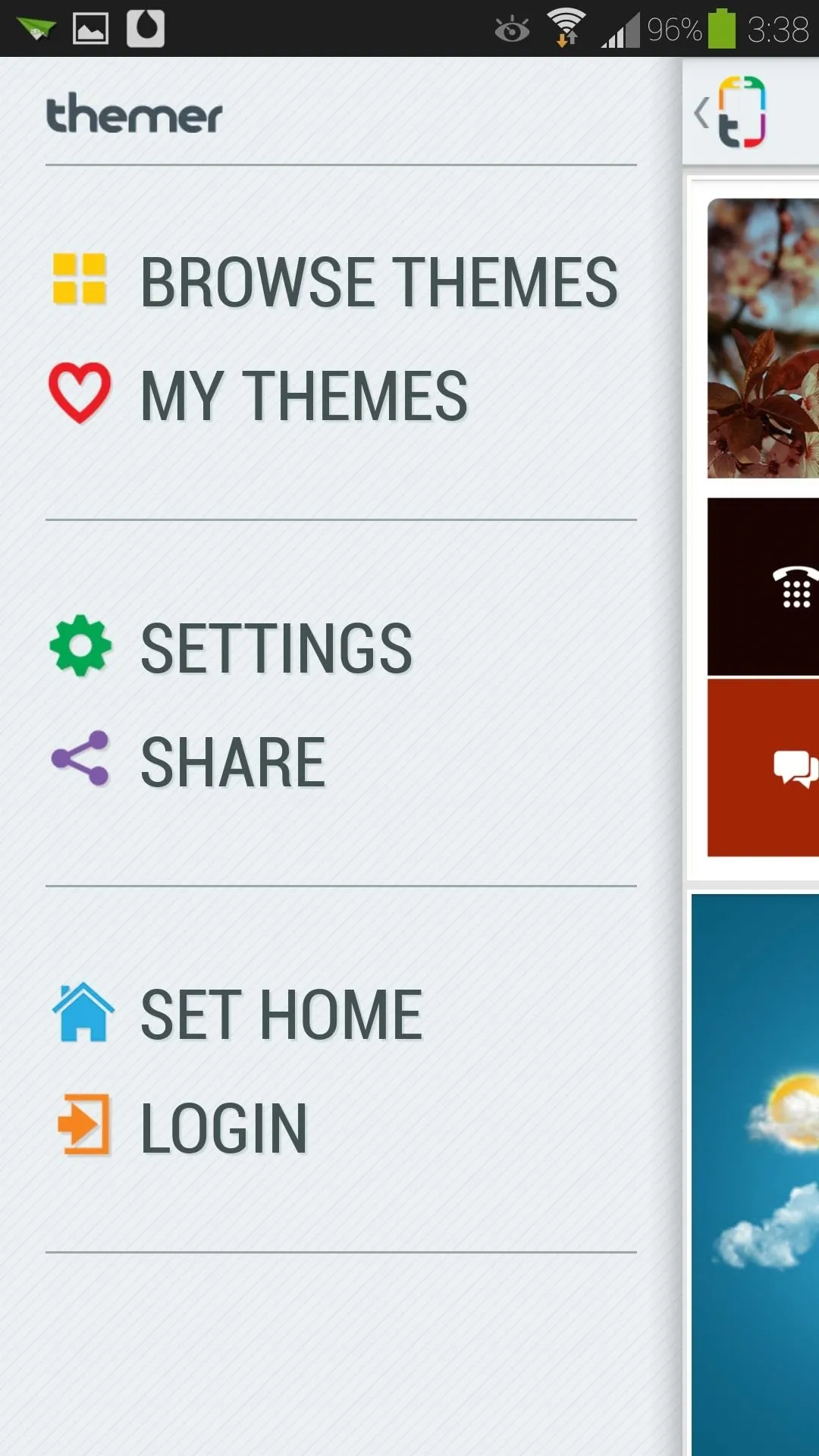
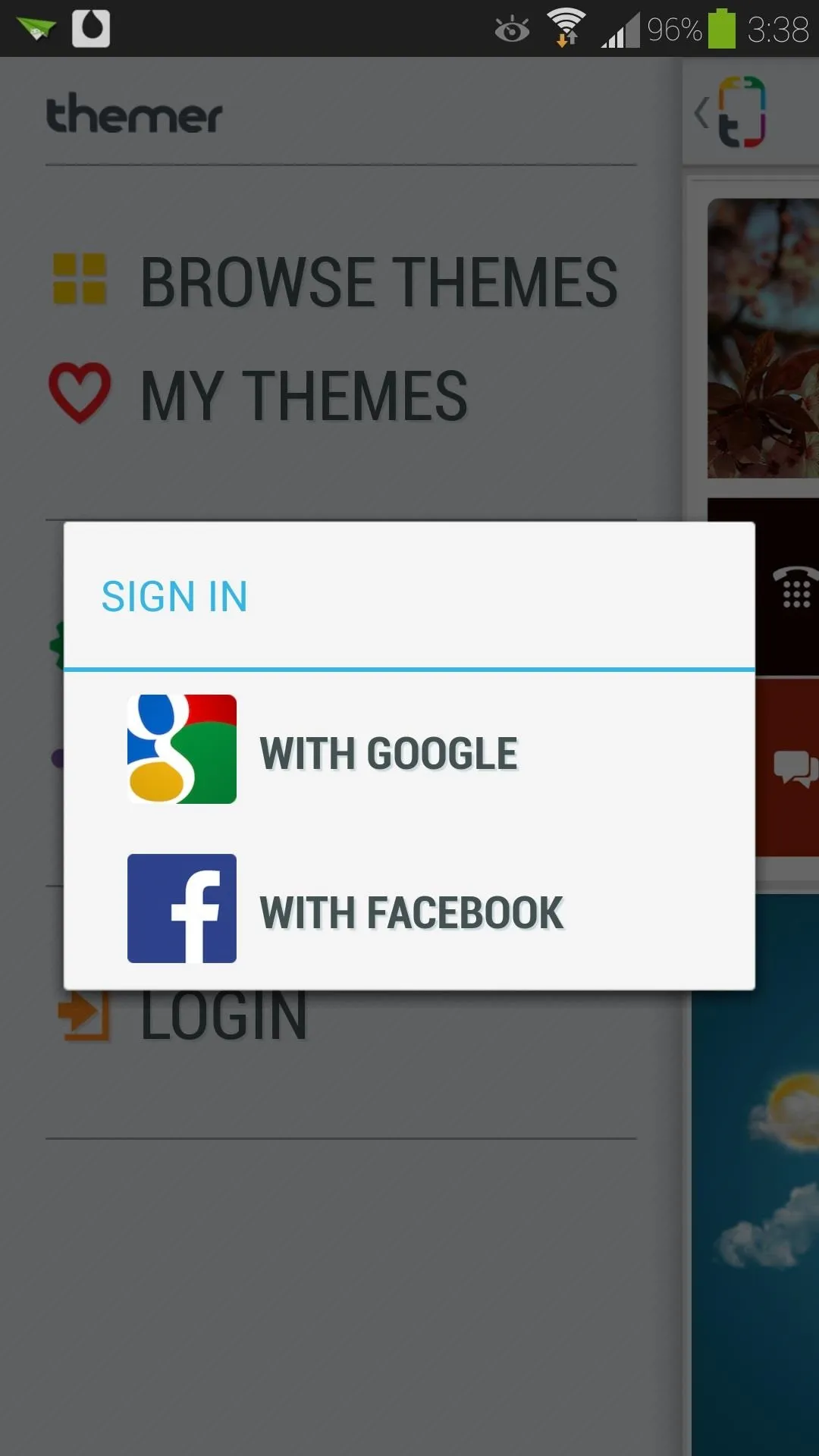
Signing in with a Google account is way easier; since your device is likely already signed in with one, Themer will automatically use those credentials and automatically sign in for you. No need to type in your username and password!
Themer Is a Launcher
A launcher is the home screen interface of your phone, where you can place (and launch) all of your apps and widgets. Every Android phone has one. Your Samsung Galaxy S4 comes out-of-the-box with one known as TouchWiz Home. For all you Android-savvy softModders out there, you might be using a popular third-party alternative like Nova Launcher.
Themer is a launcher all its own, and will be replacing TouchWiz or whichever launcher you have on your Galaxy S4. Tap on Set Home from Themer's main menu, and under the Complete action using pop-up, select Themer, then Always.
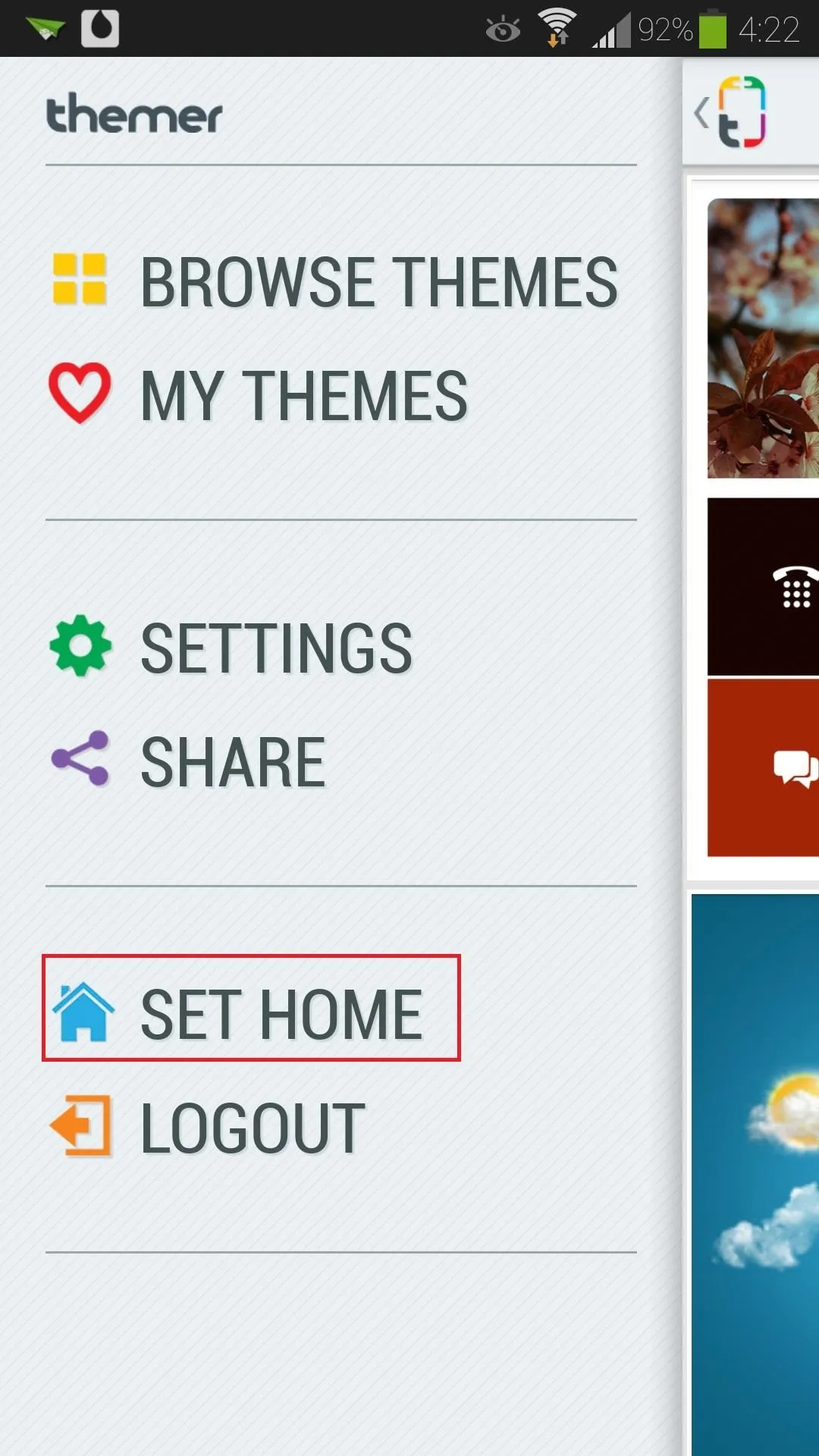
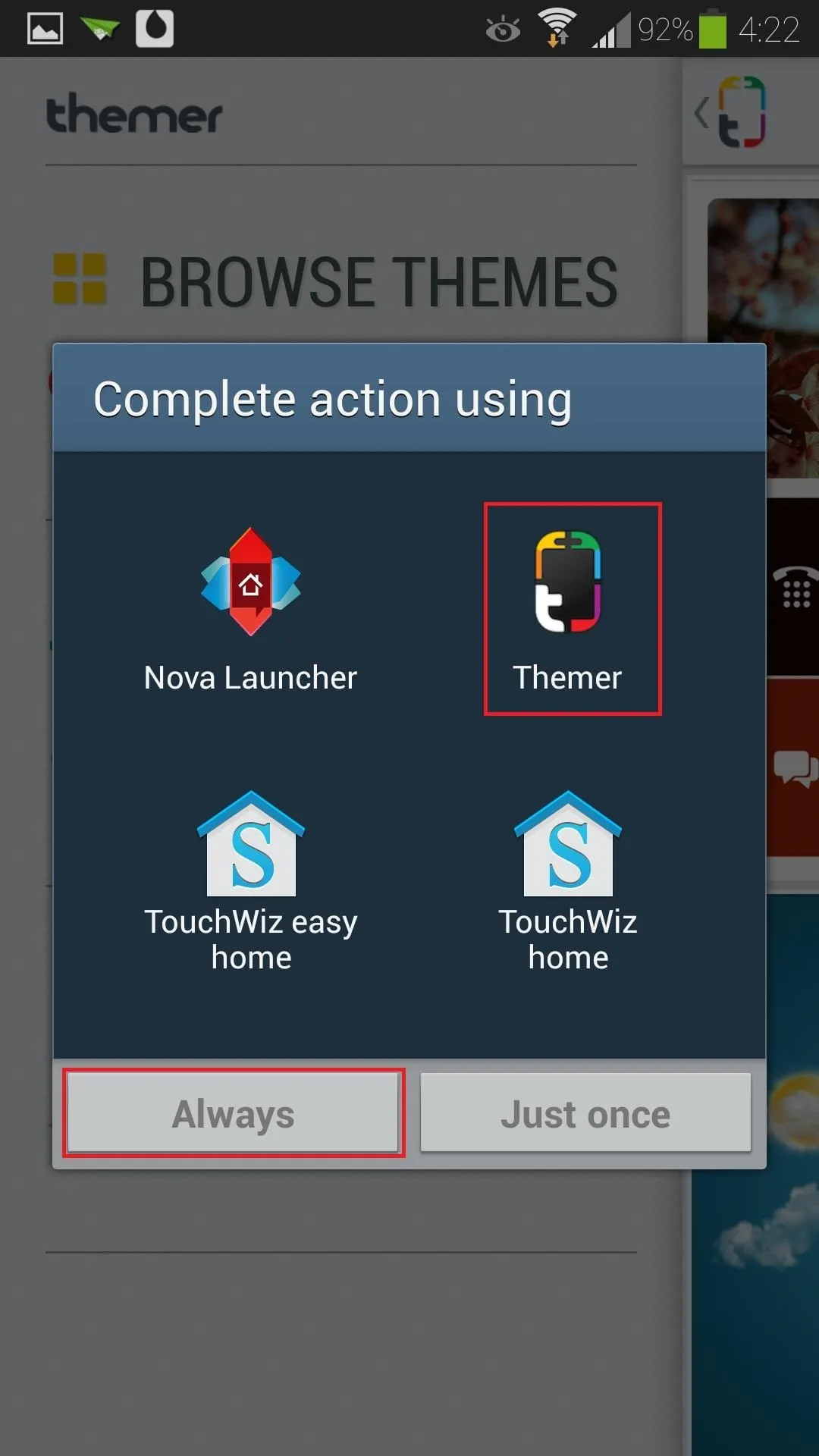
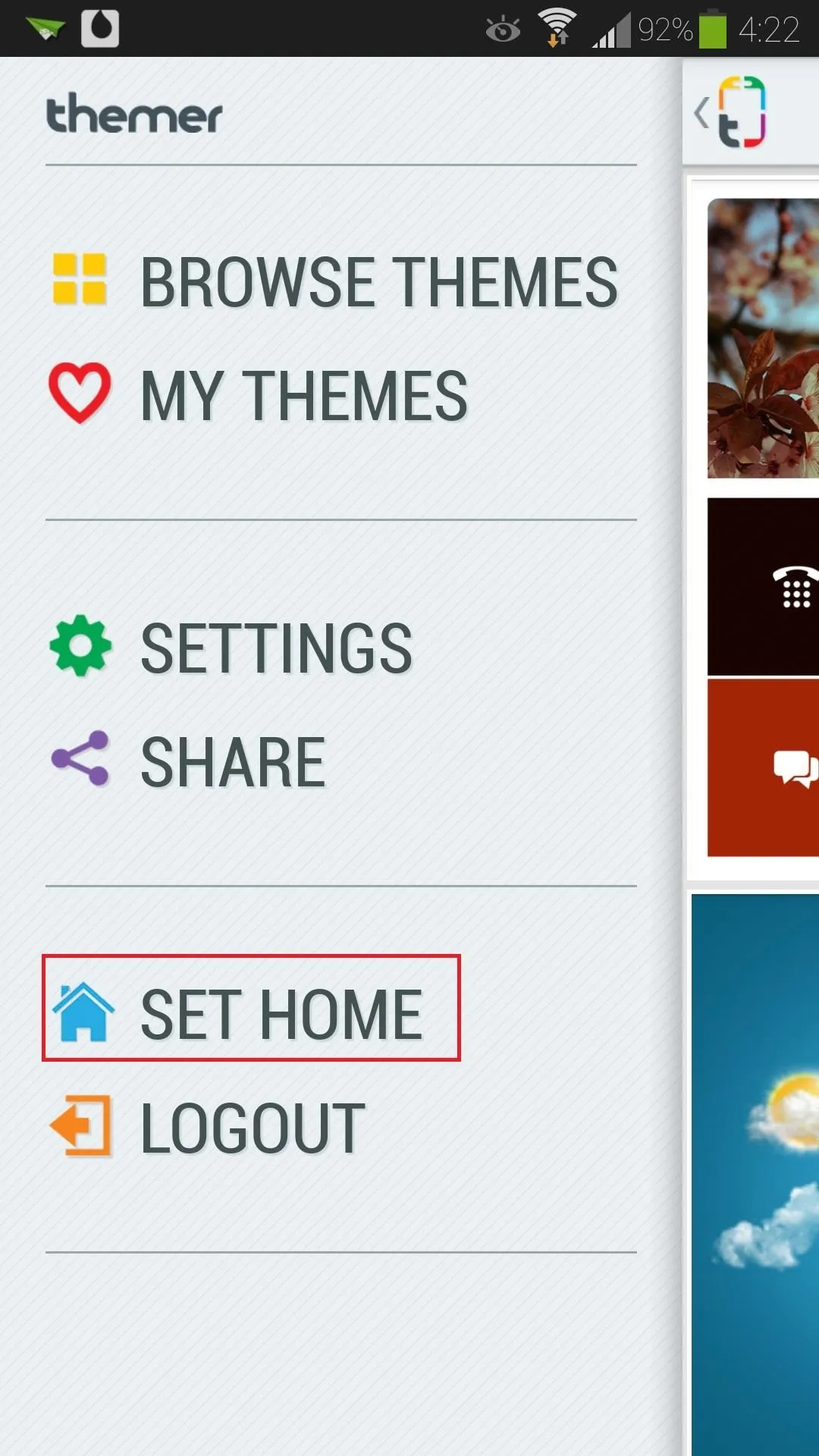
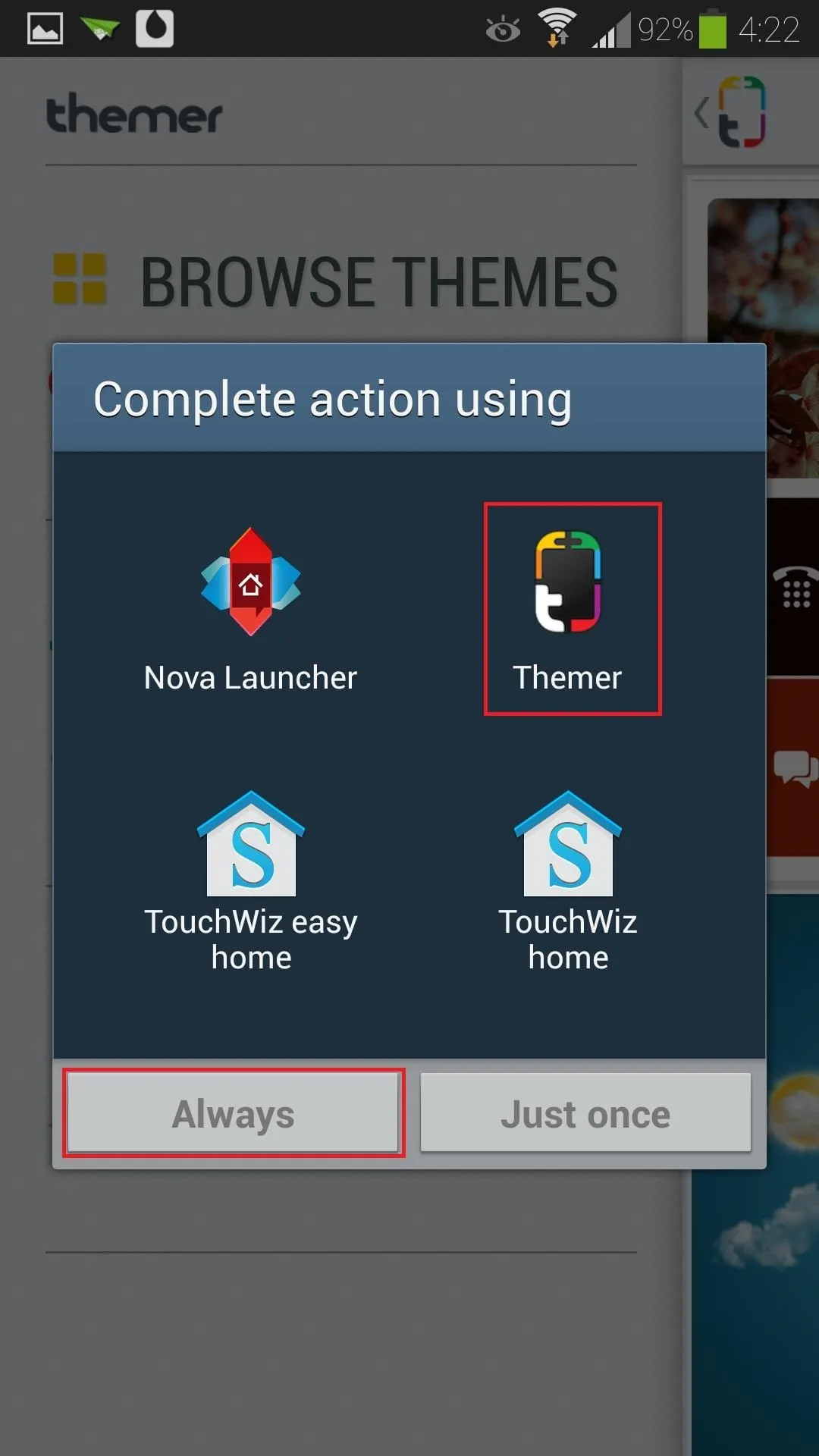
If you ever want to switch back to TouchWiz or a different launcher, tap on Settings -> Themer, then Restore Old Homescreen.
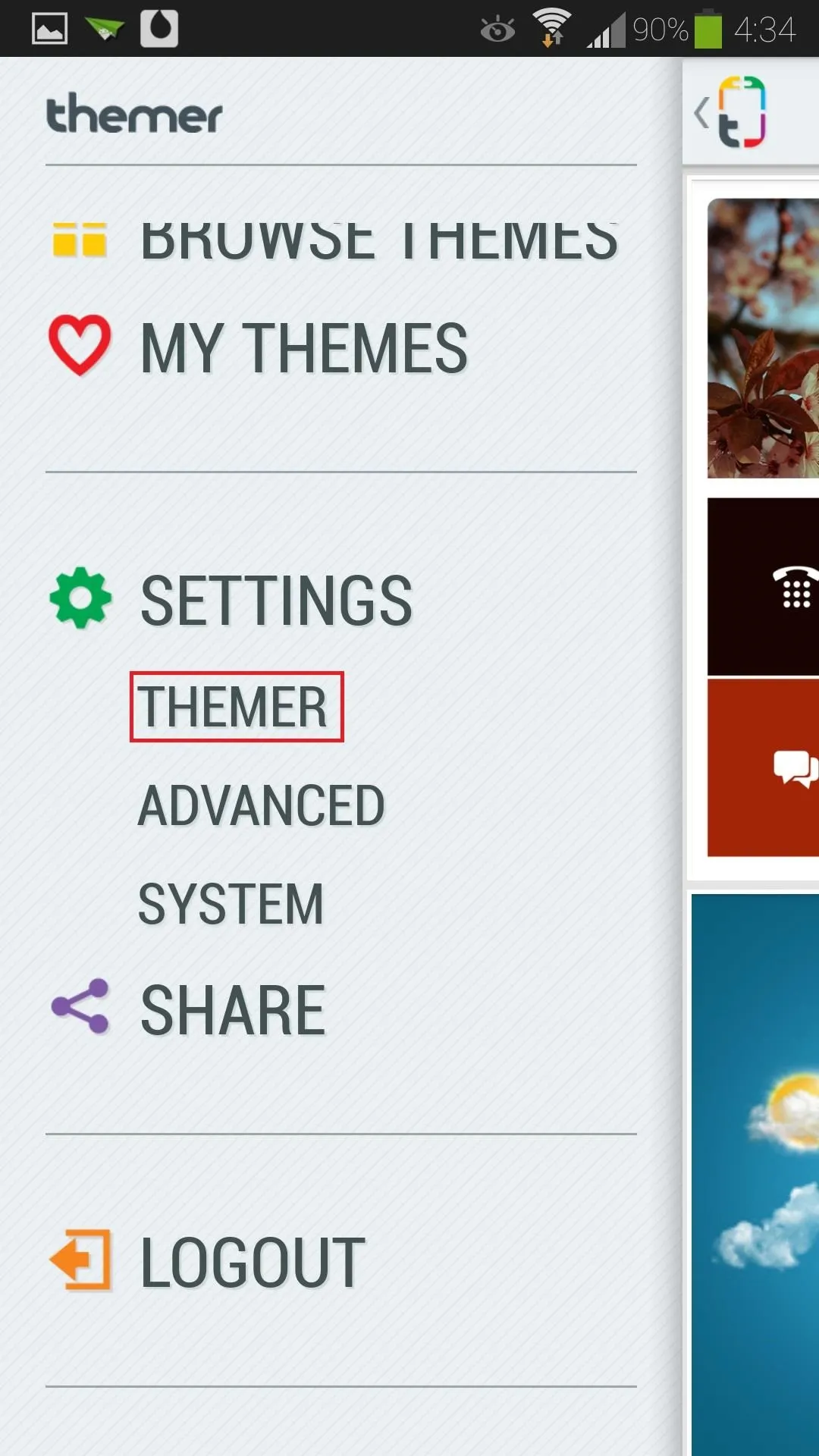
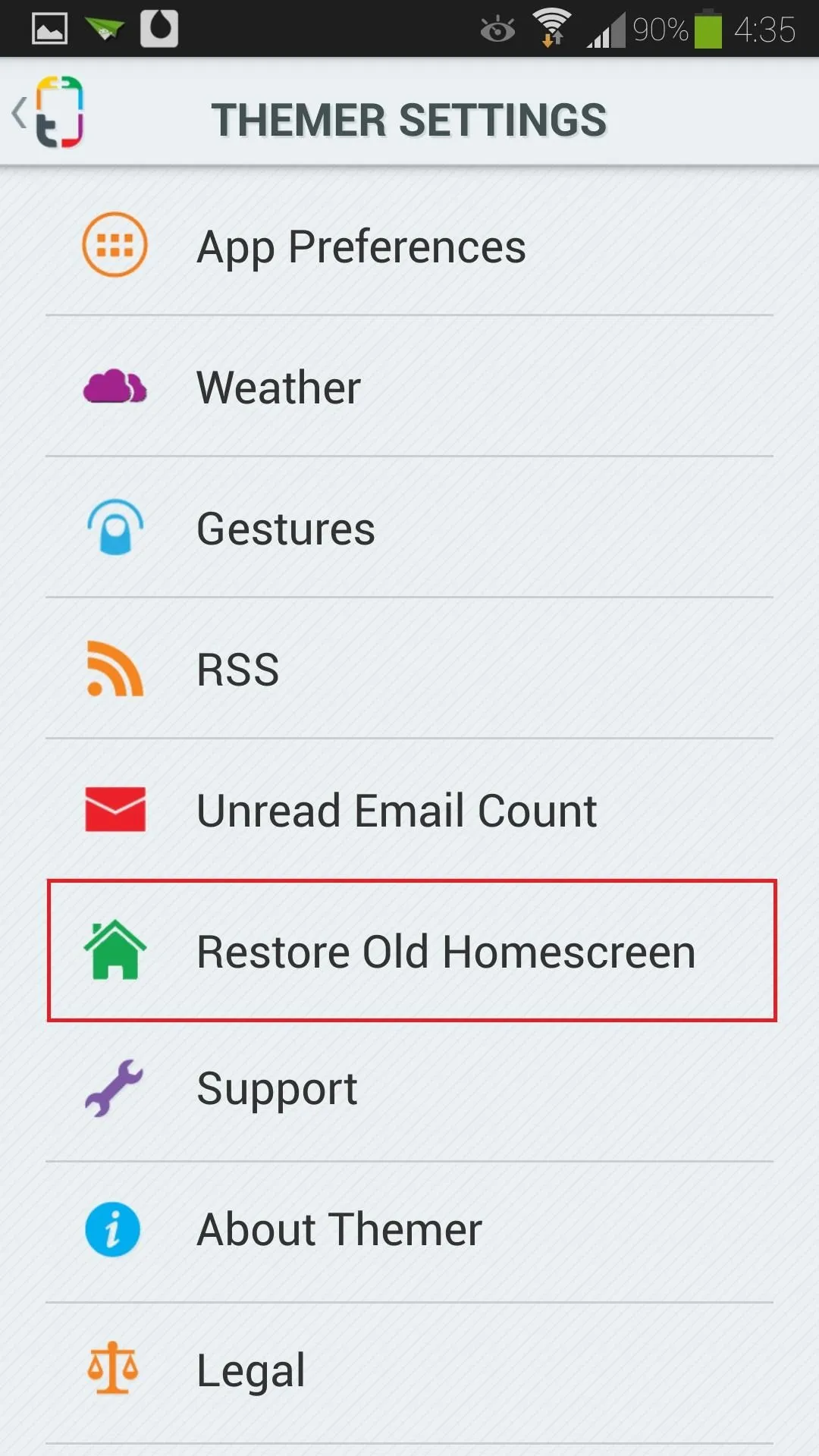
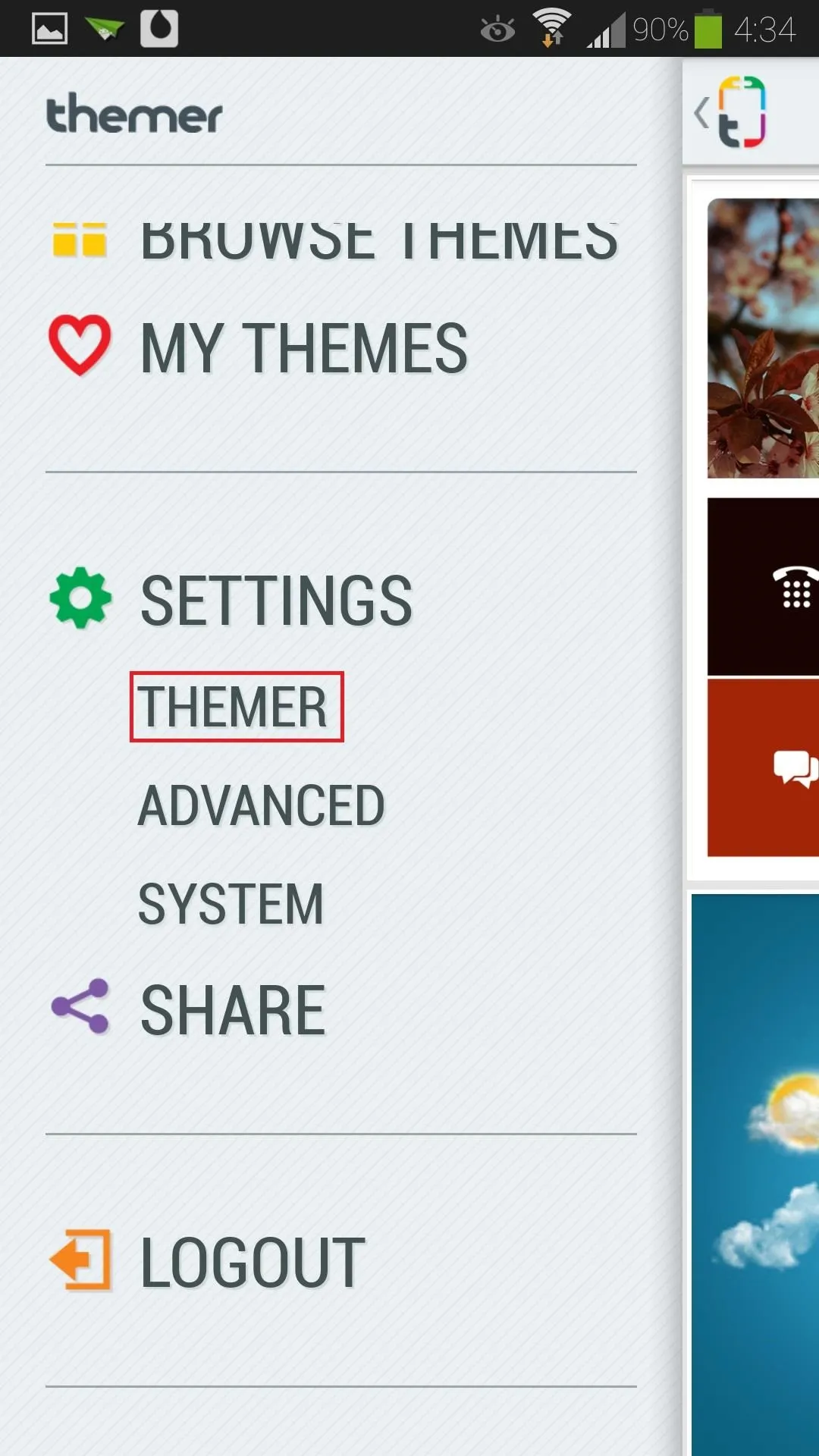
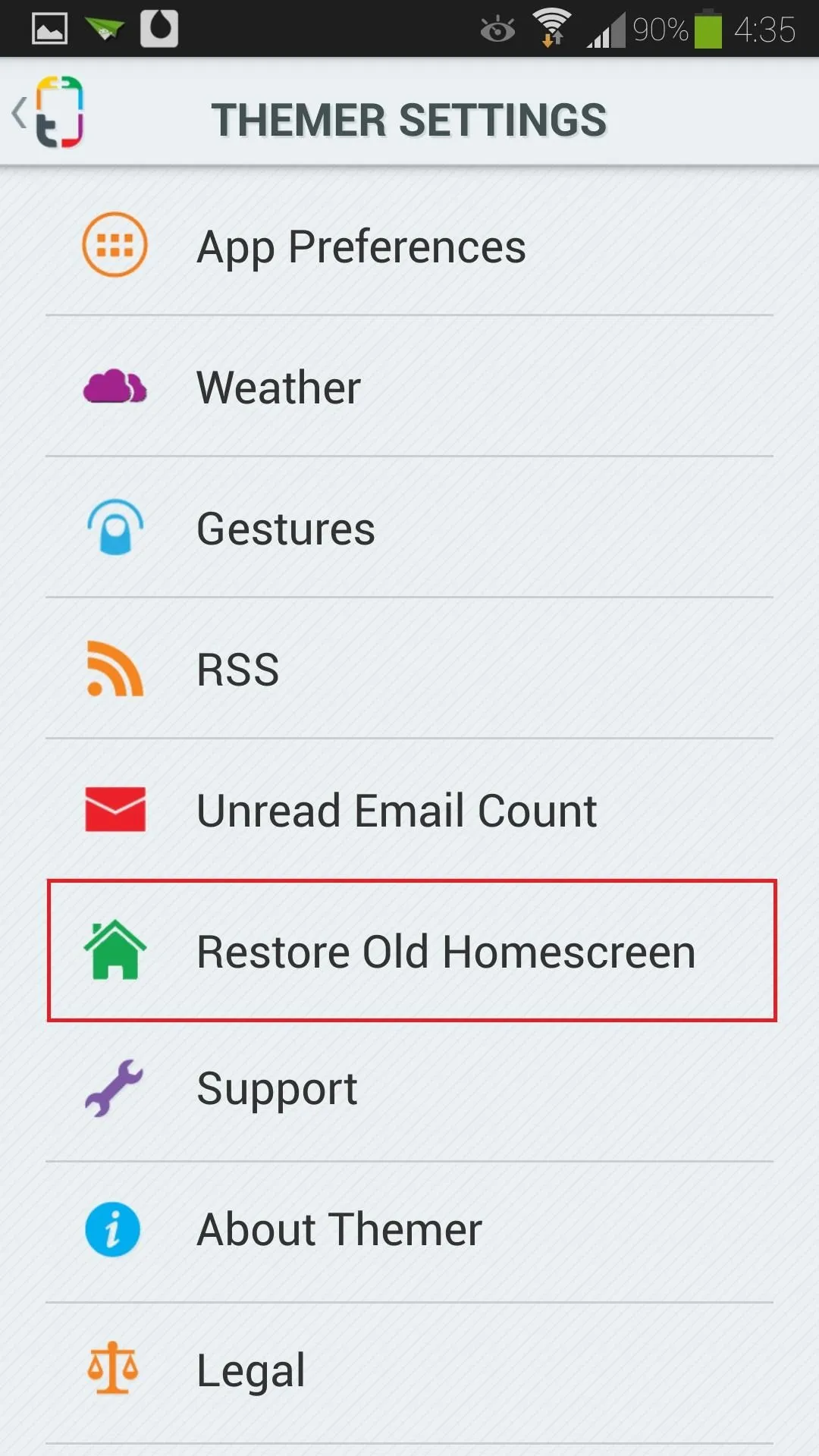
Choosing a Theme
Now that you have Themer assigned as your launcher, you can choose a theme. Tap on Browse Themes, and you can sort them by Most Popular, Staff Picks, or Newest.
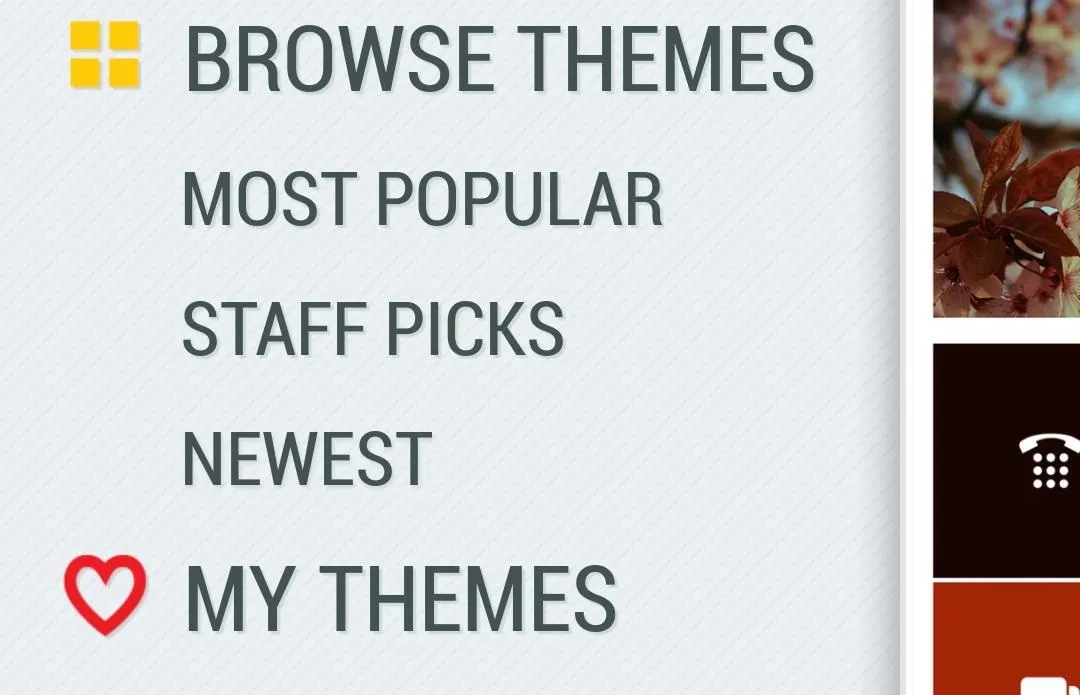
So far, there are around fifty different themes available from the Themer database. More themes will be added as development progresses.
Once you find a theme that you like, tap on it, then hit the Apply button at the bottom right.
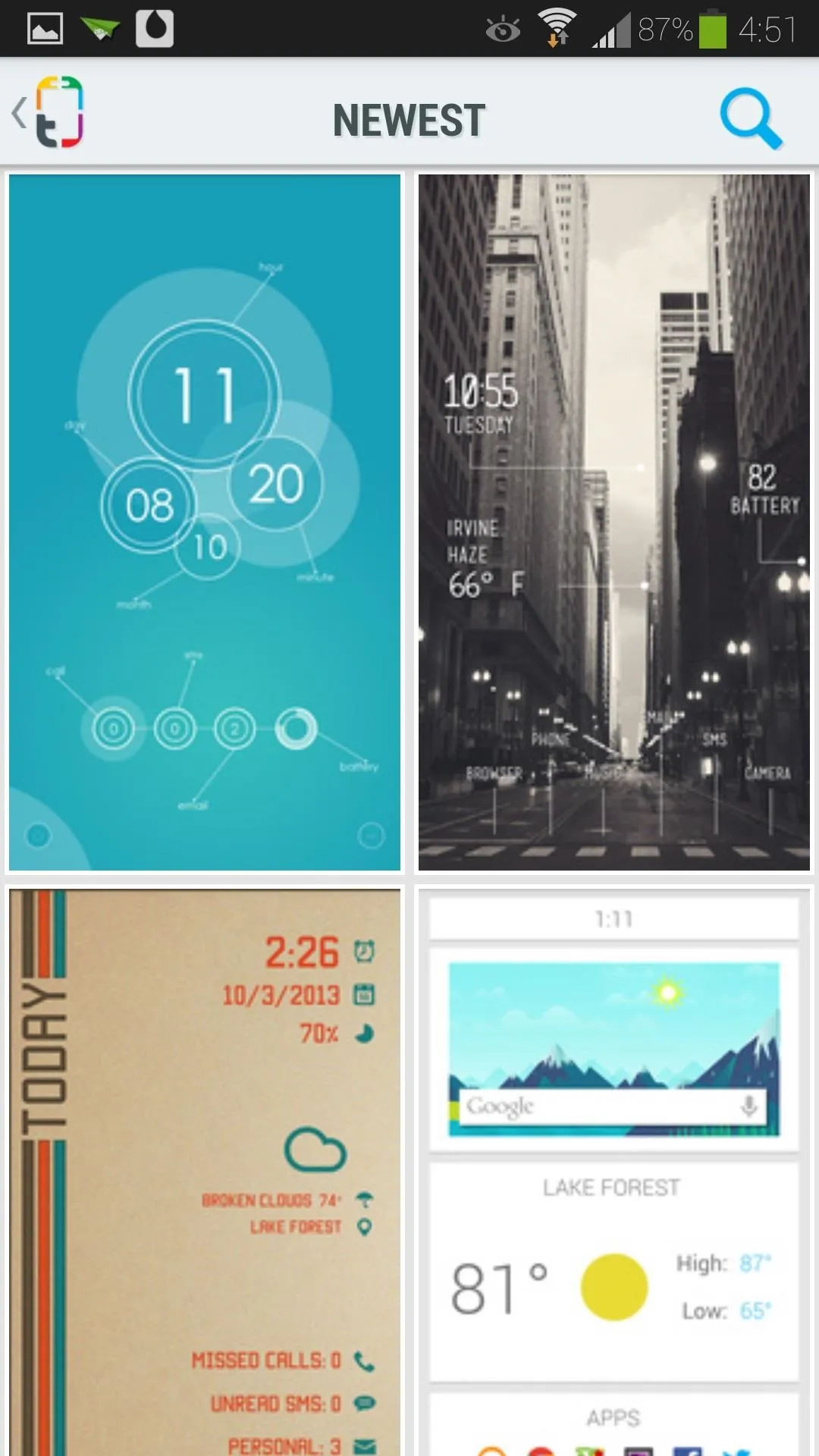
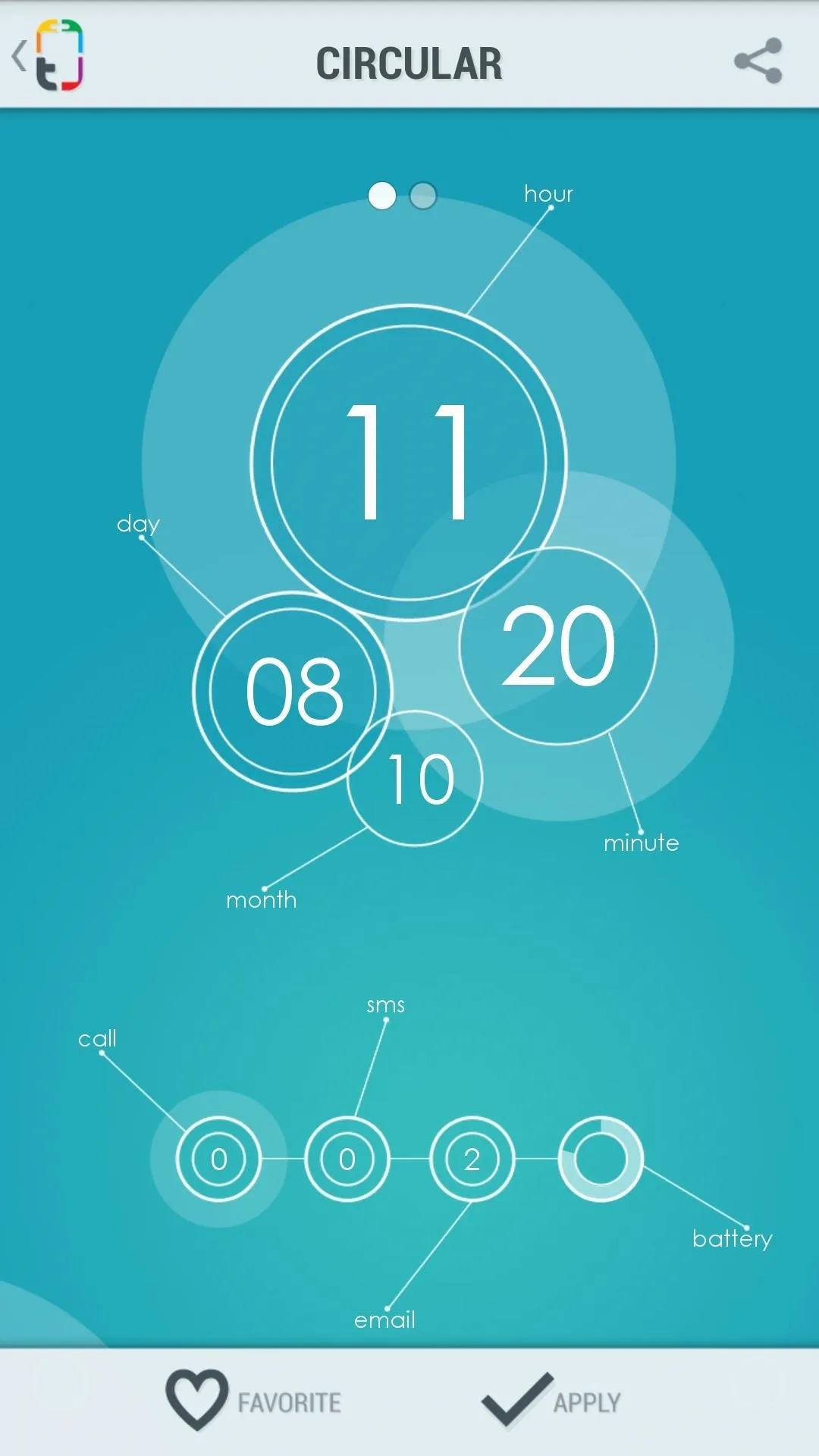
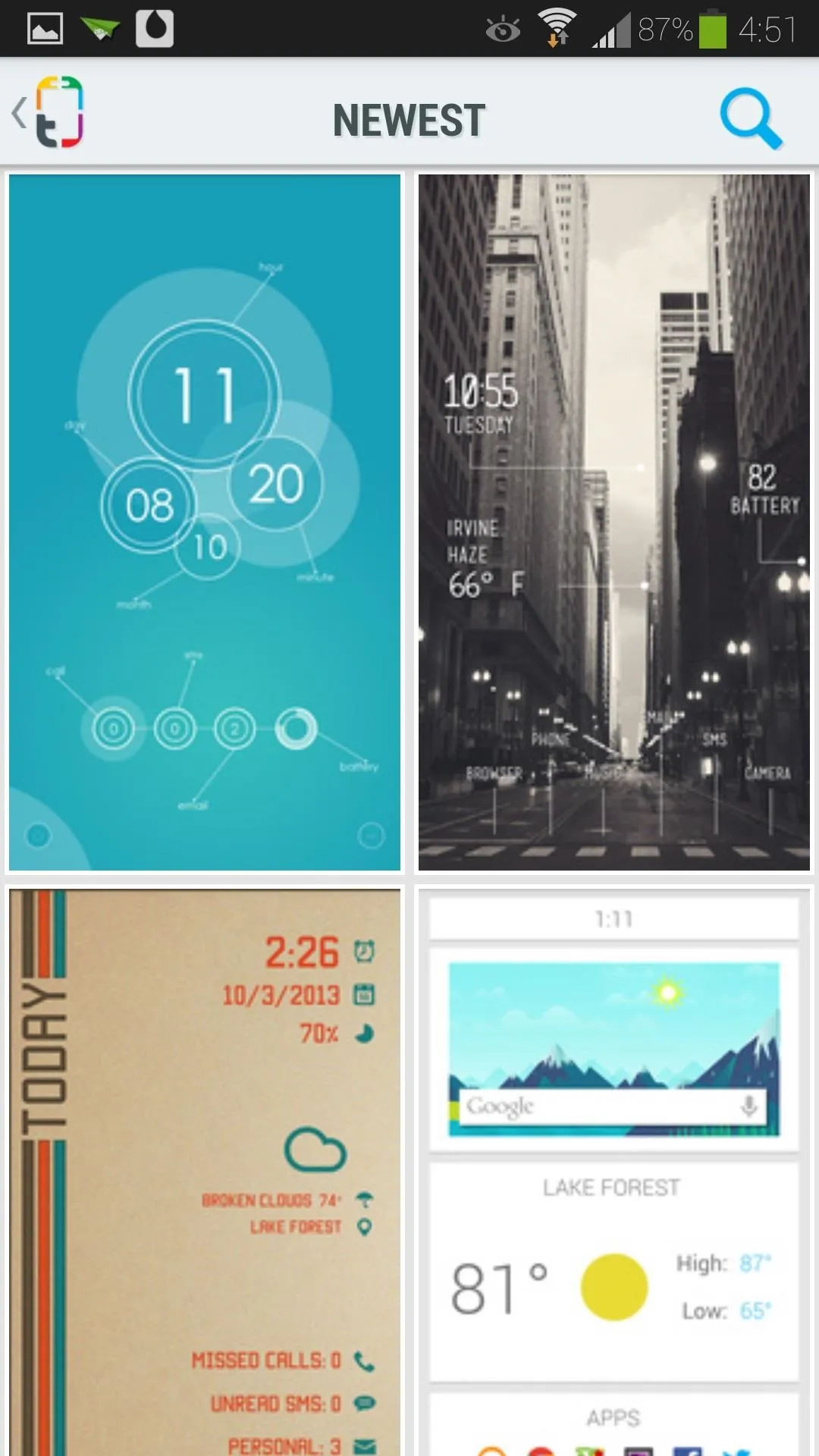
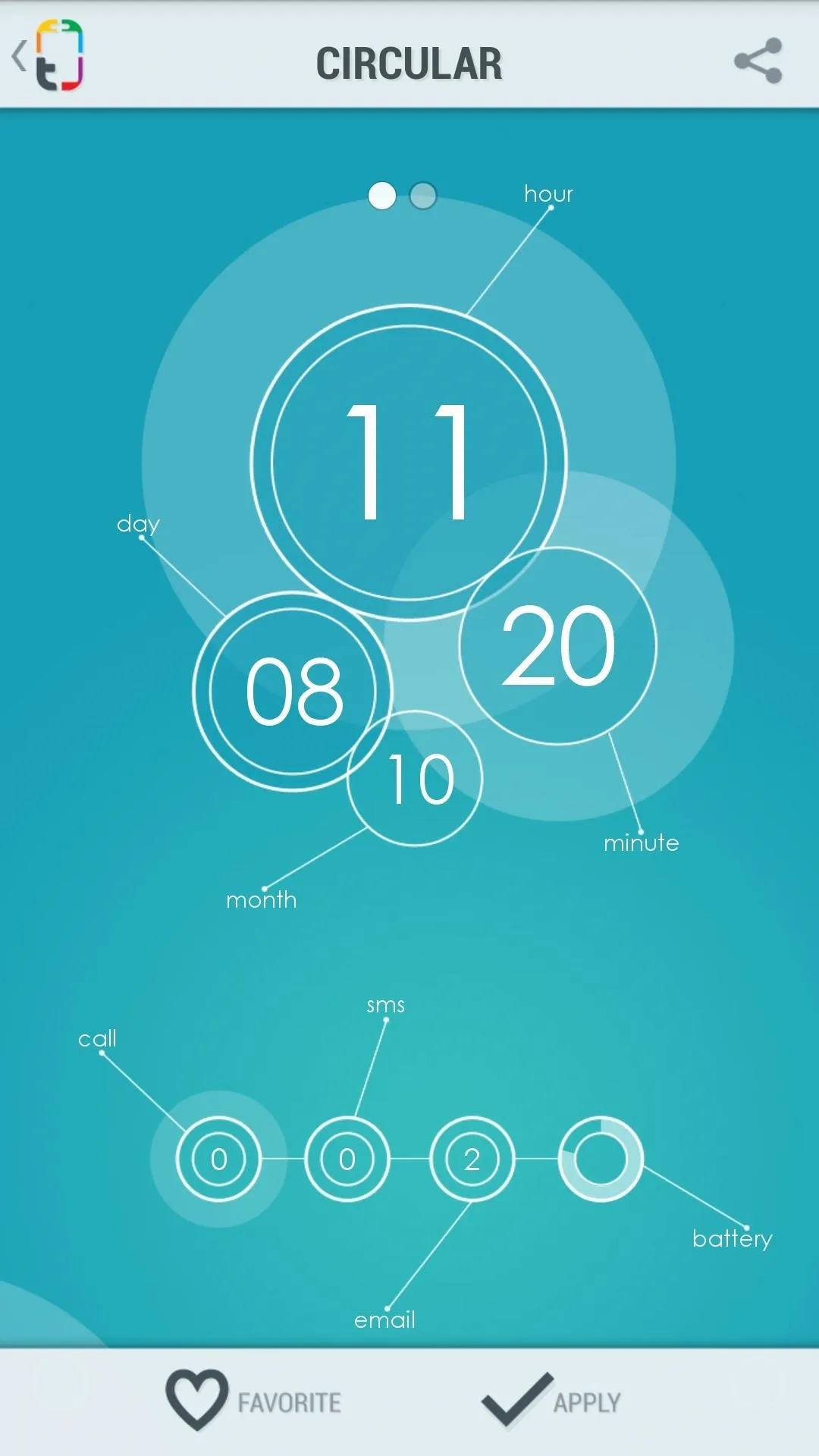
The theme will be downloaded and applied to your phone in a matter of seconds!
Minor Configurations
You'll have to set up a few things within your newly-themed home screen. Every theme in Themer has basic app shortcuts built in: phone, SMS messaging, e-mail, Internet browser, camera, etc.
If your phone has more than one possible app for each shortcut, you'll need to choose which app you want opened by default. For example below, I've selected the theme's Email shortcut, and Themer is asking if I'd like to use the stock e-mail app or Gmail.
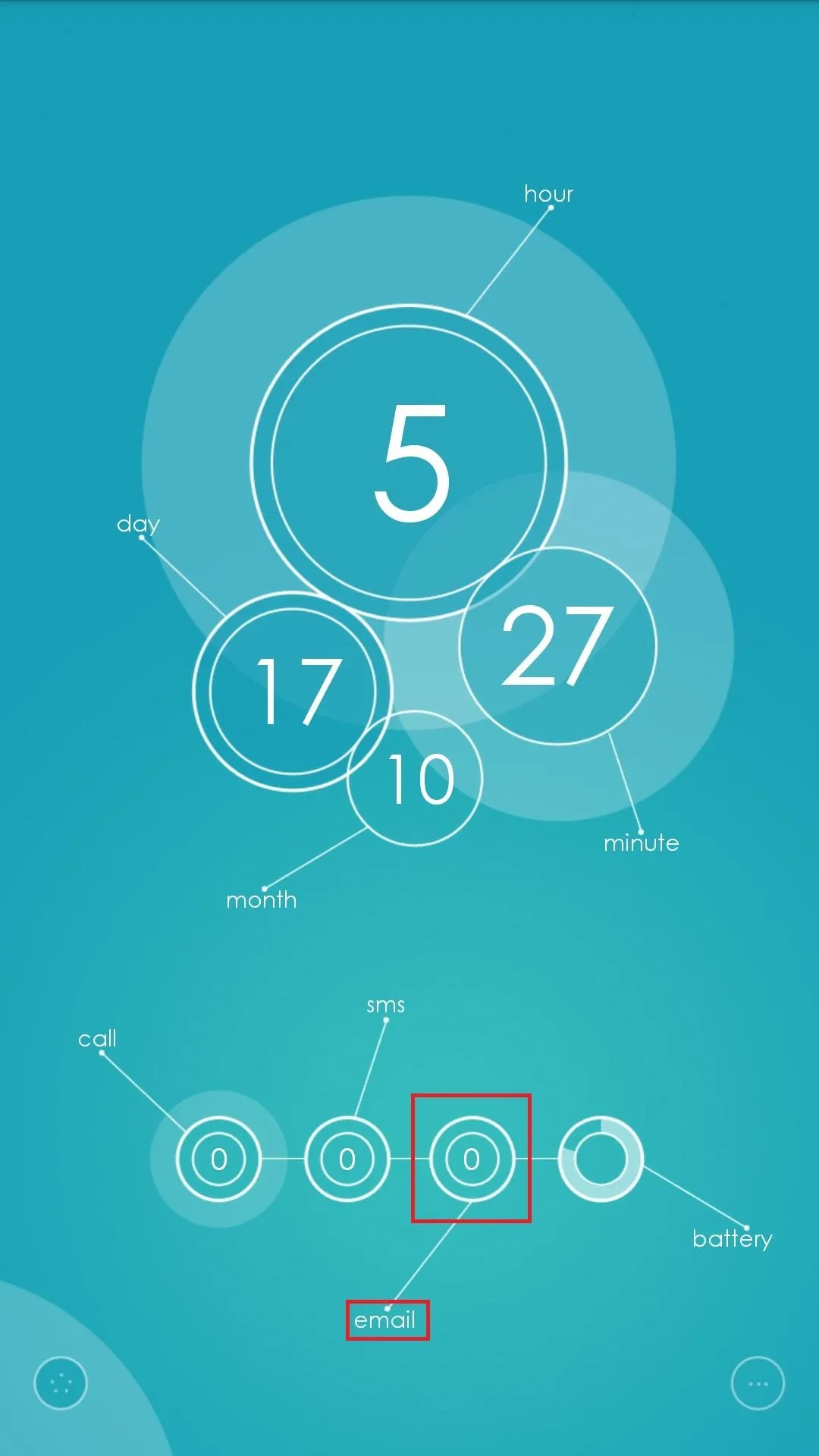
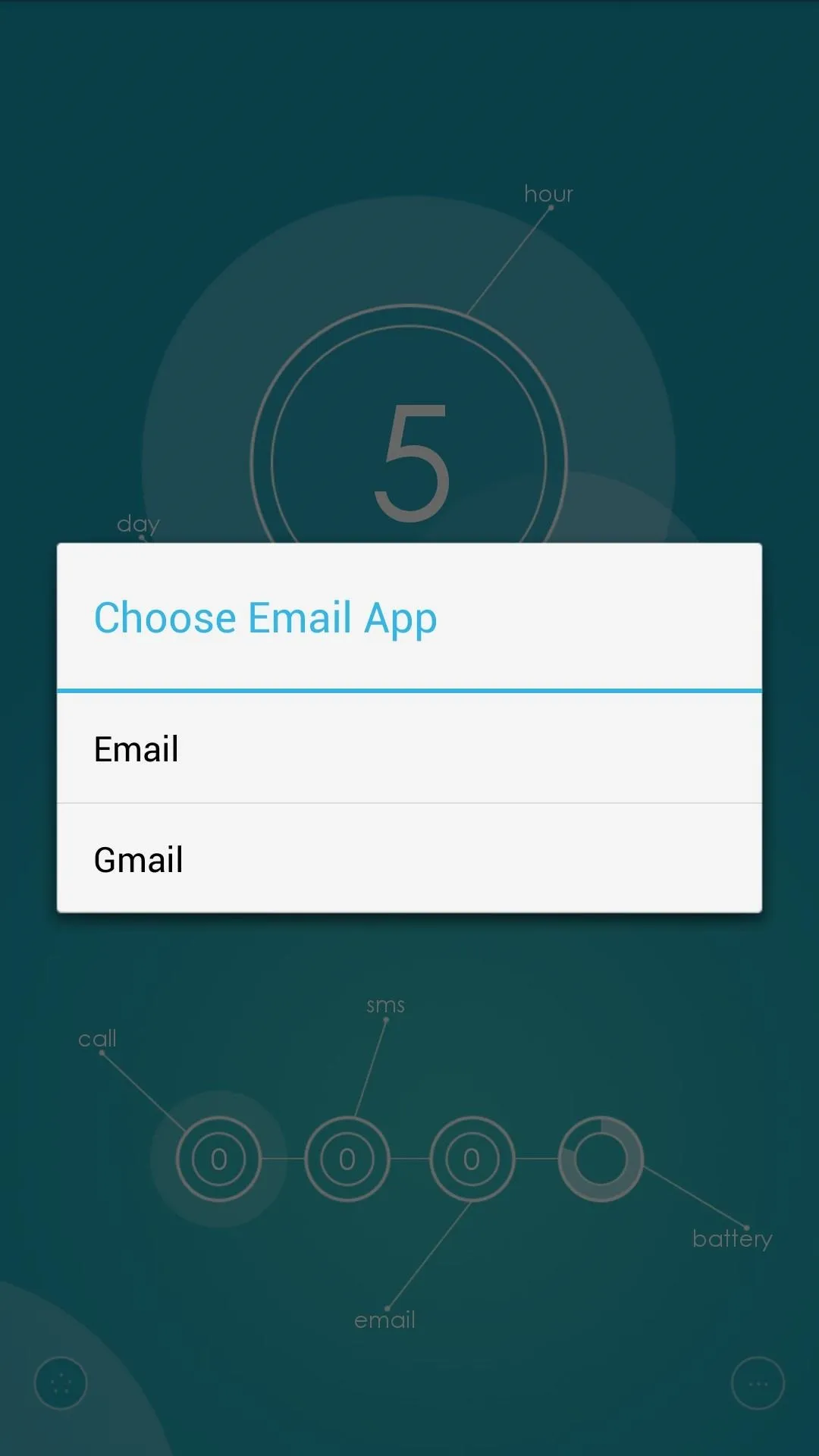
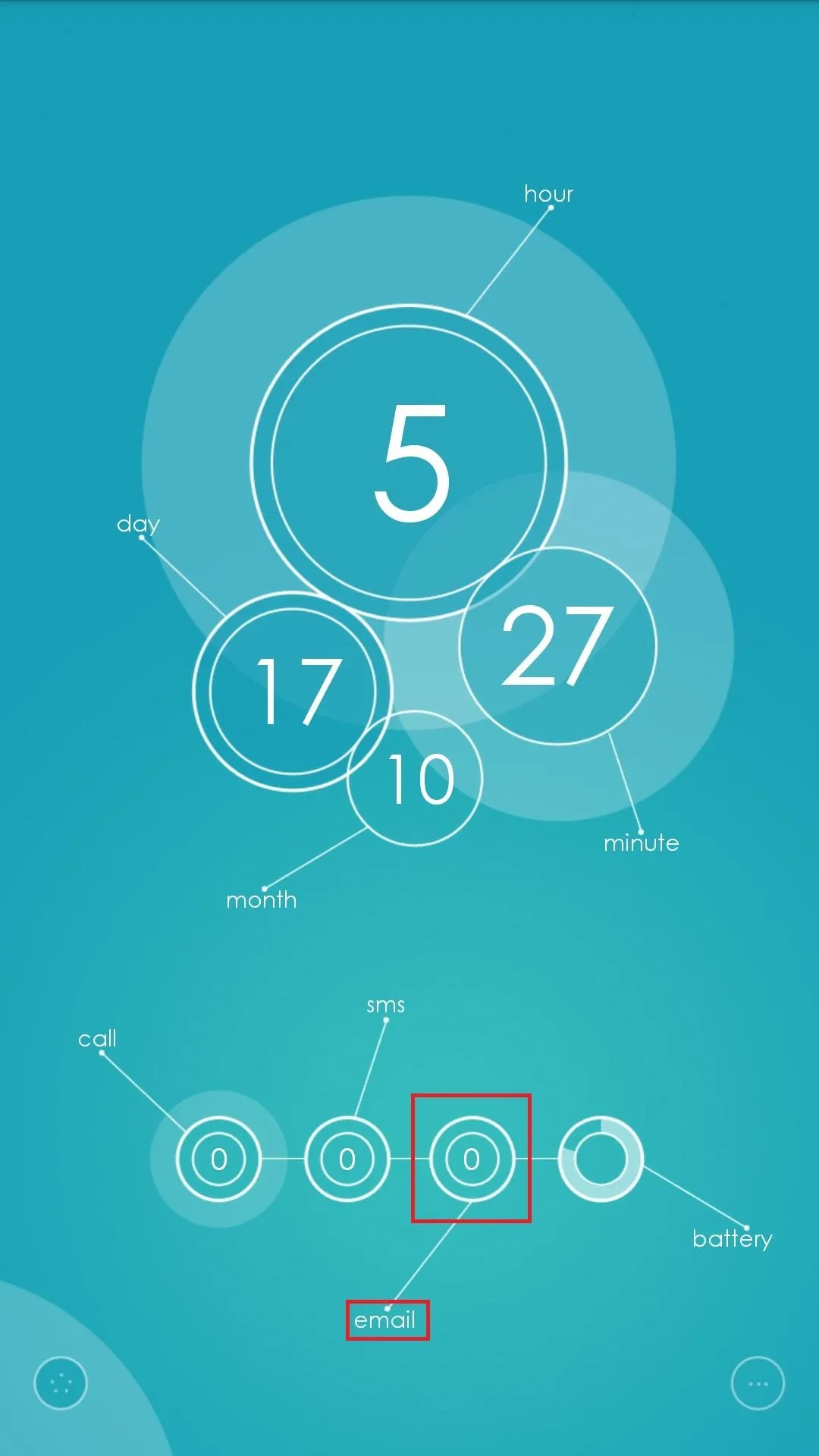
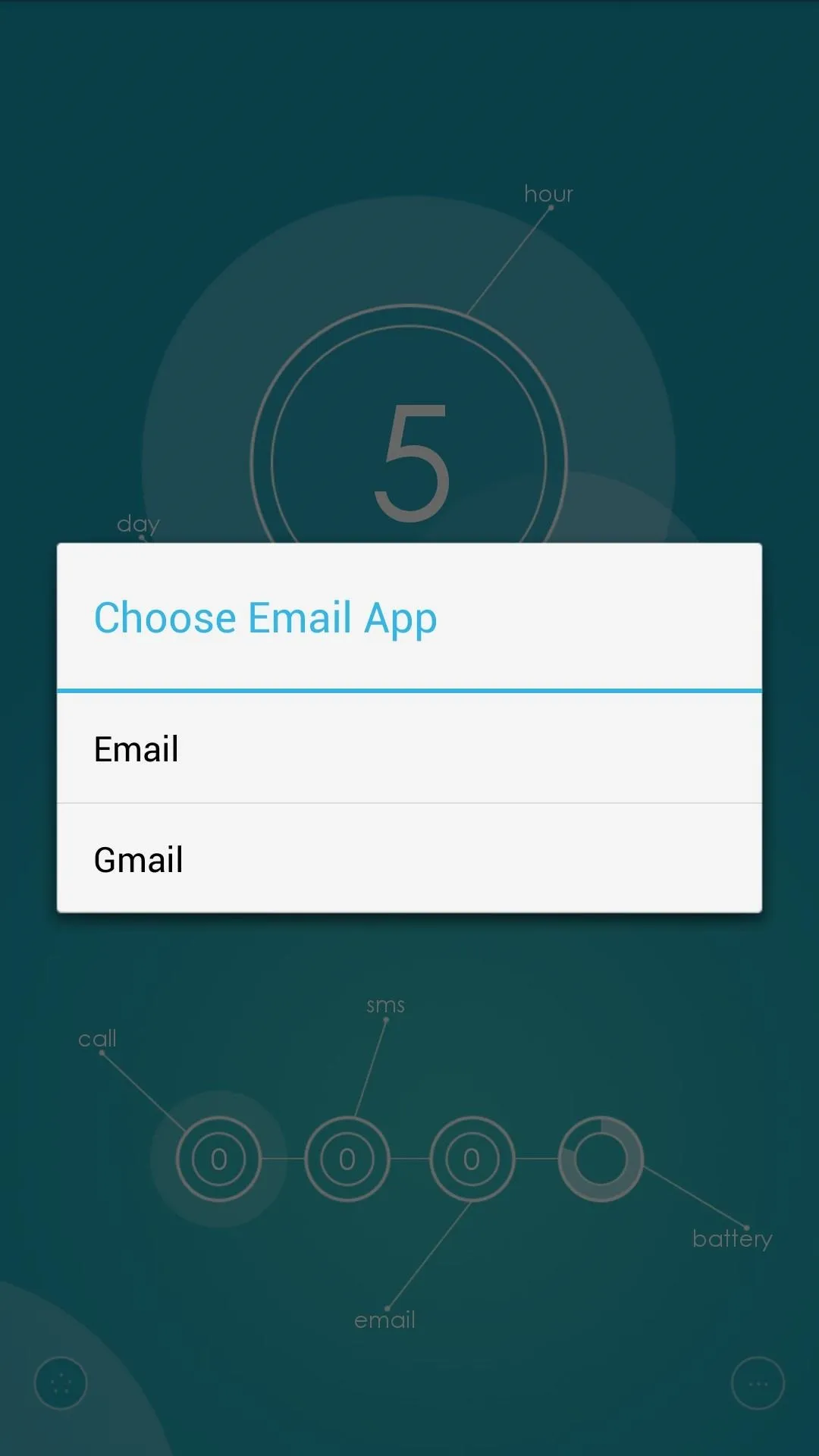
Do this for all your theme's app shortcuts. If you make a mistake, or need to change an app preference, go to the Themer menu, tap Settings -> Themer -> App Preferences, and you can change them here.
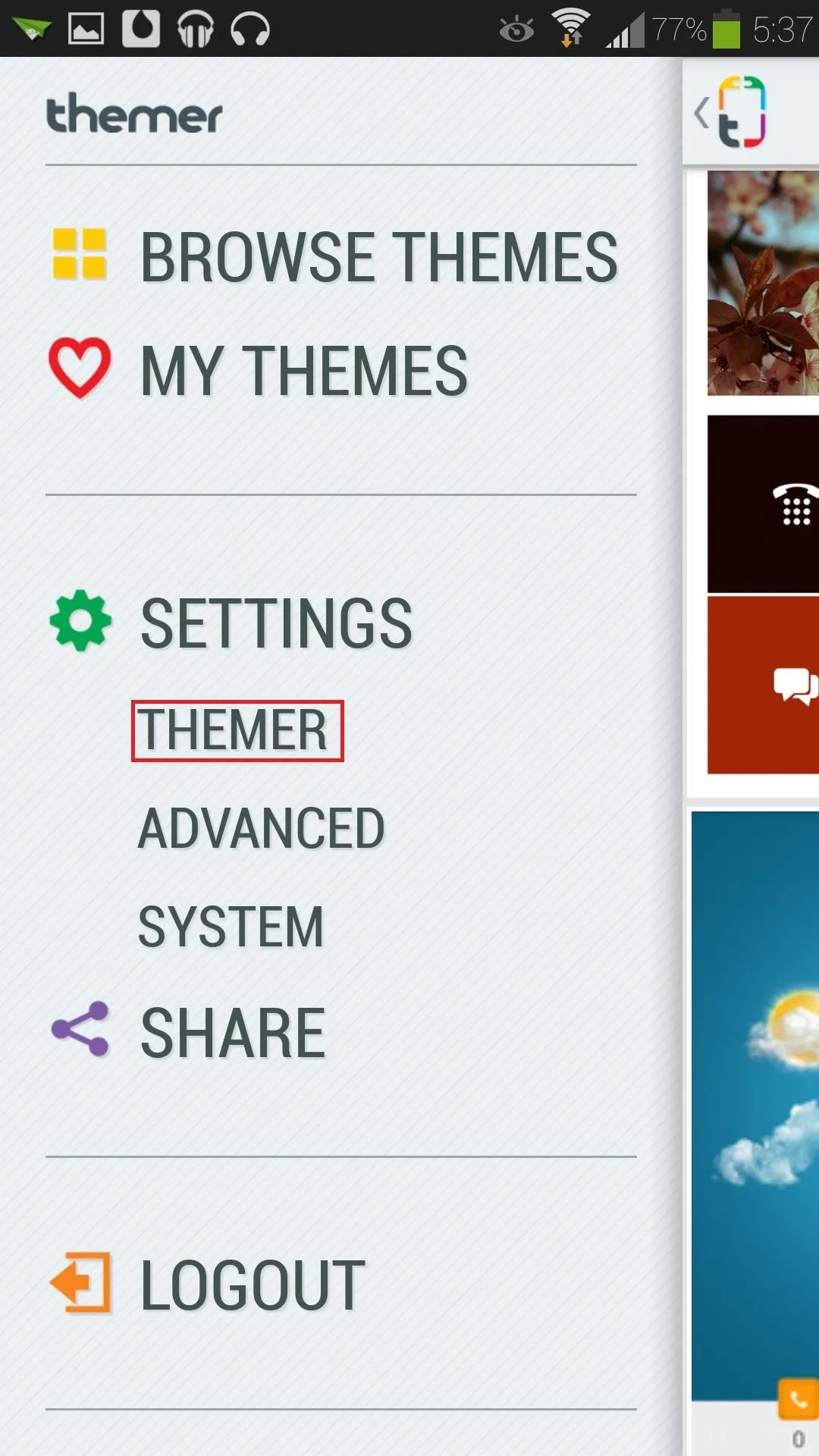
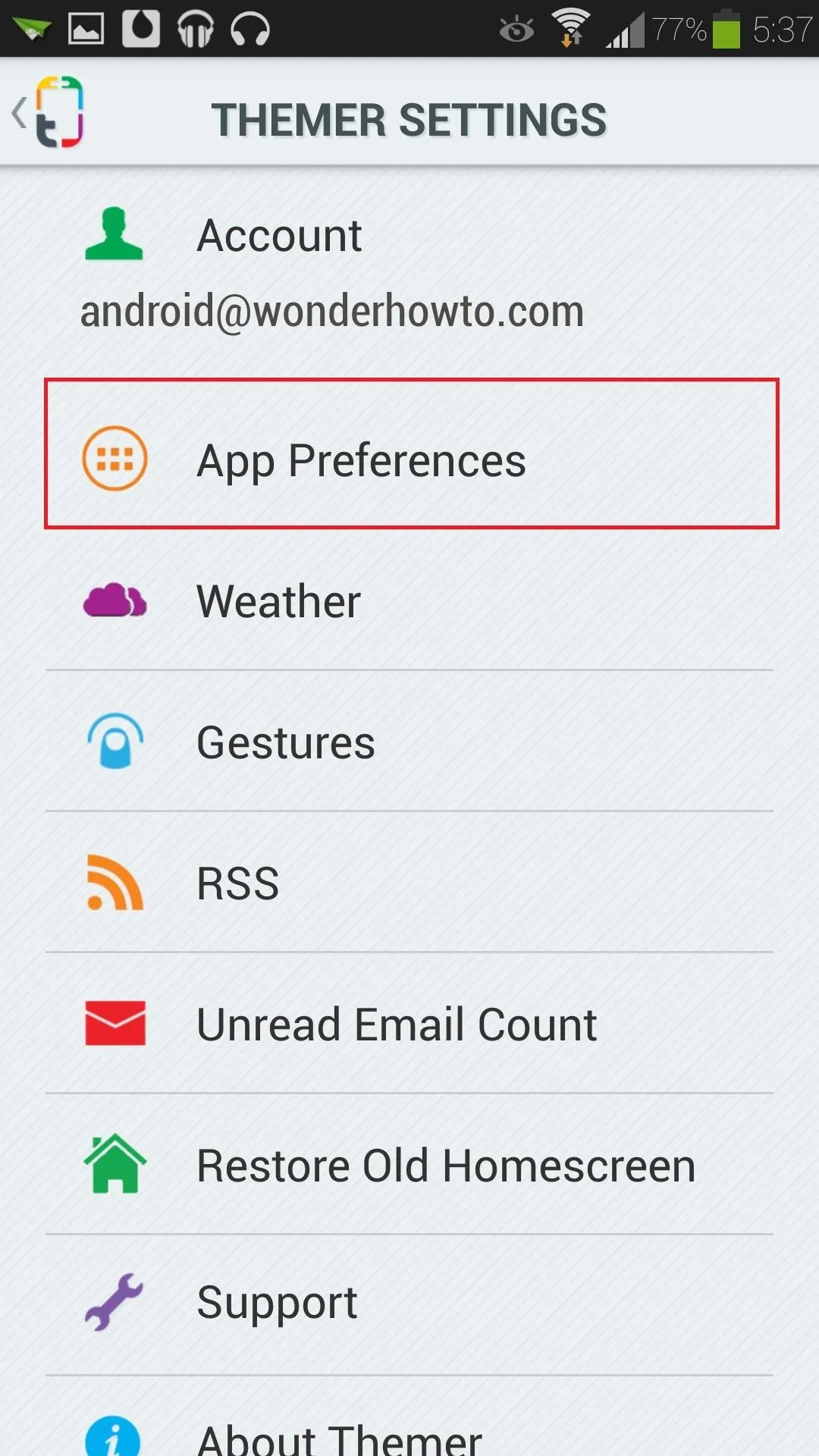
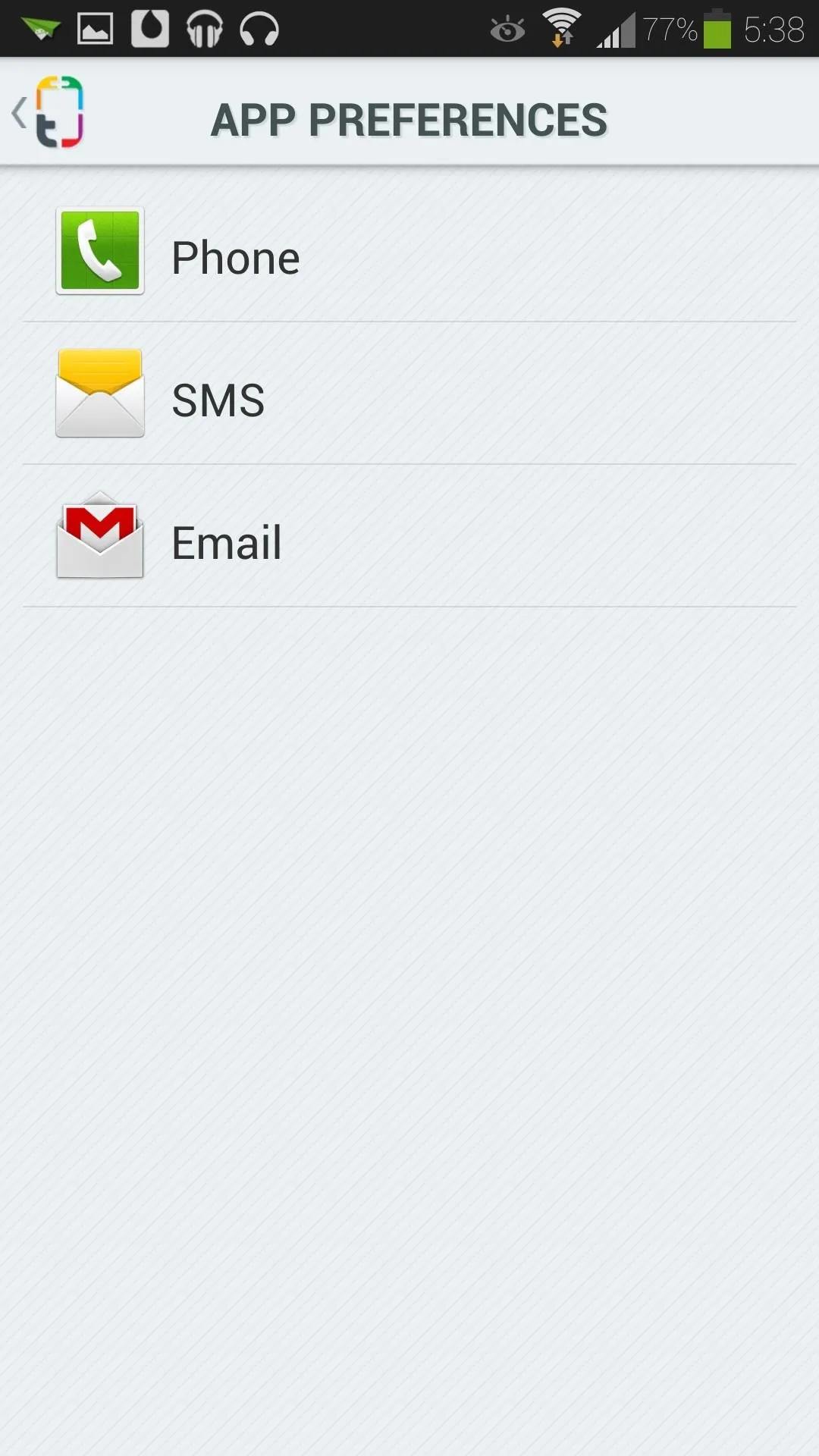
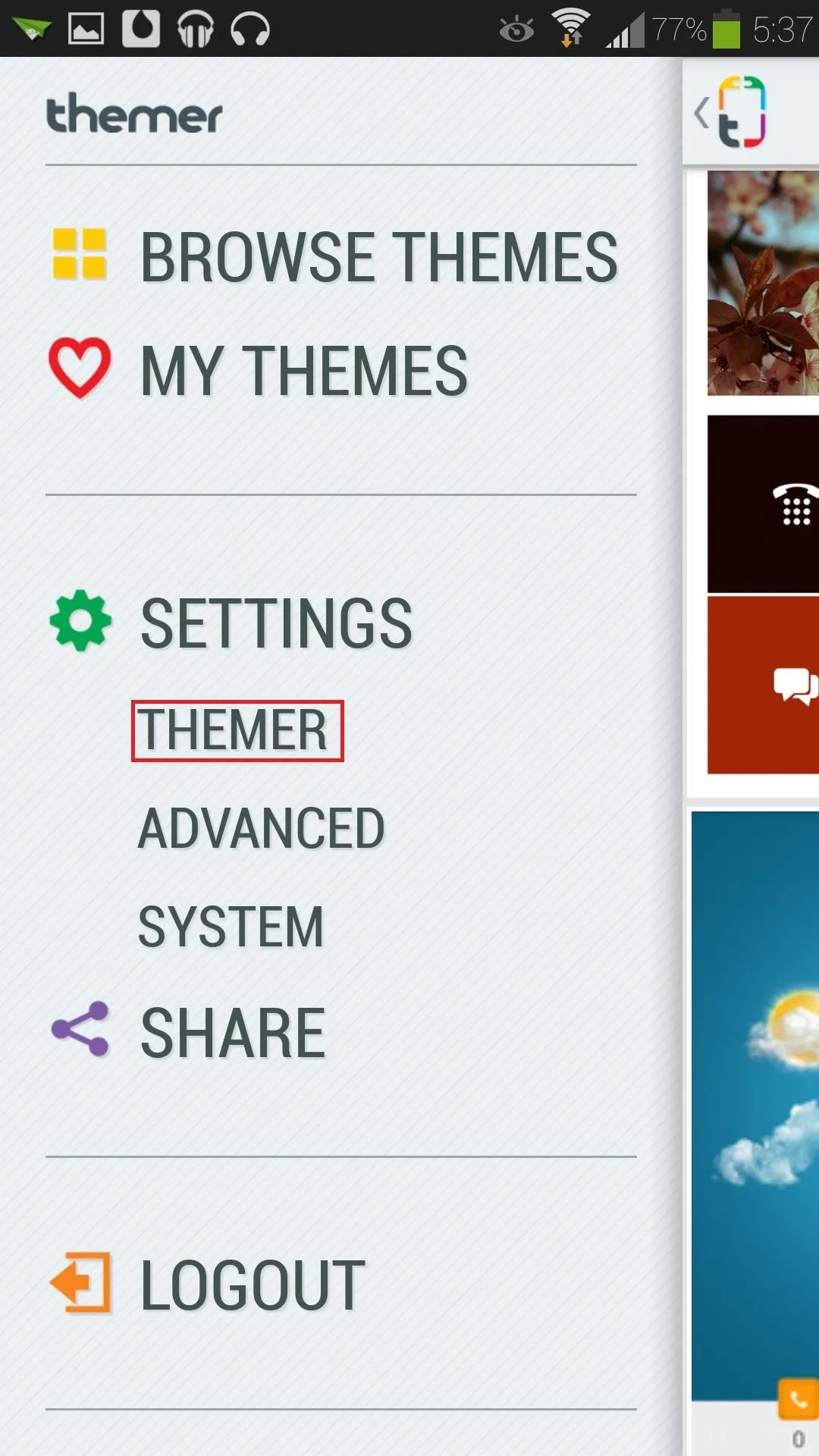
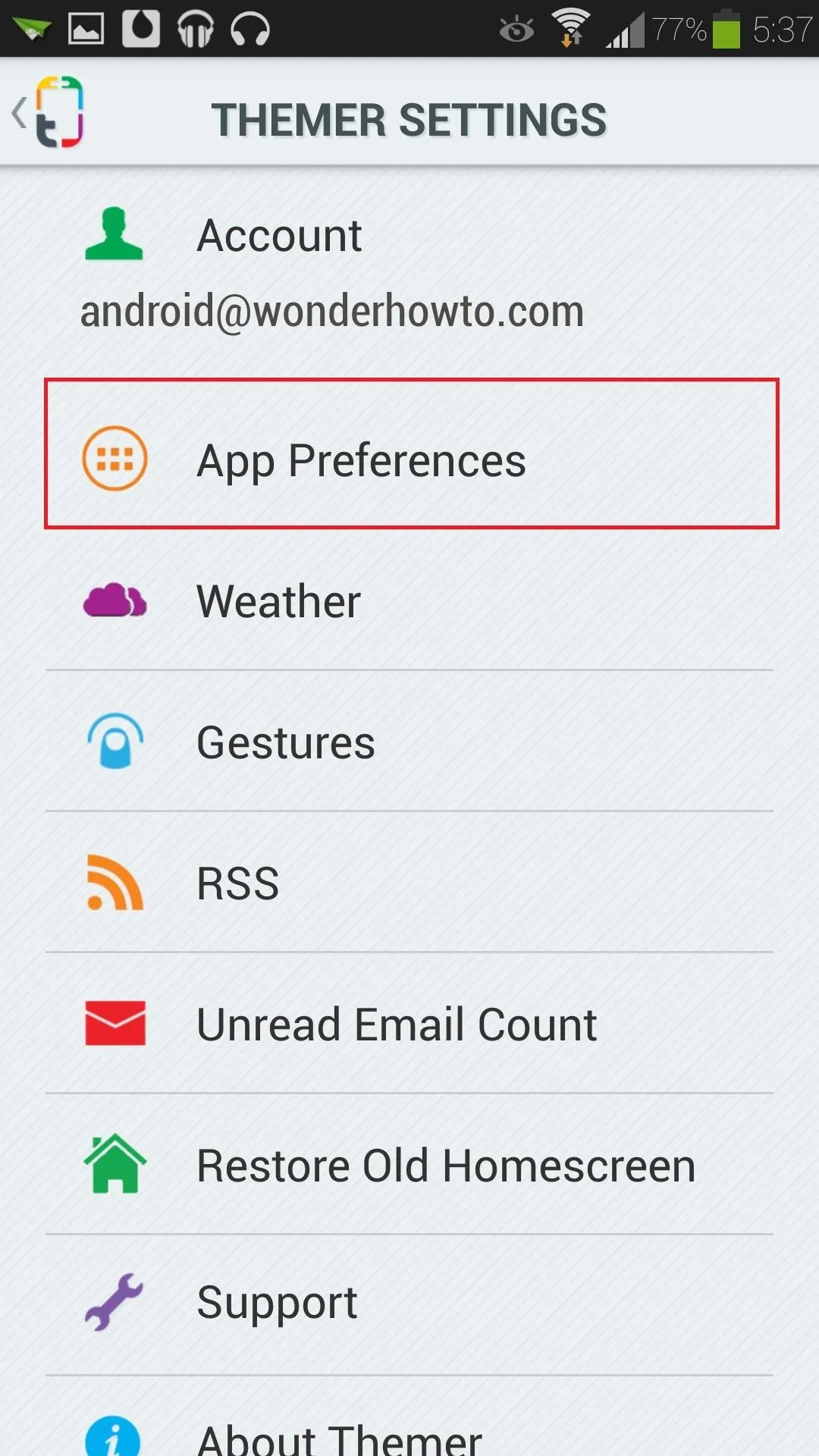
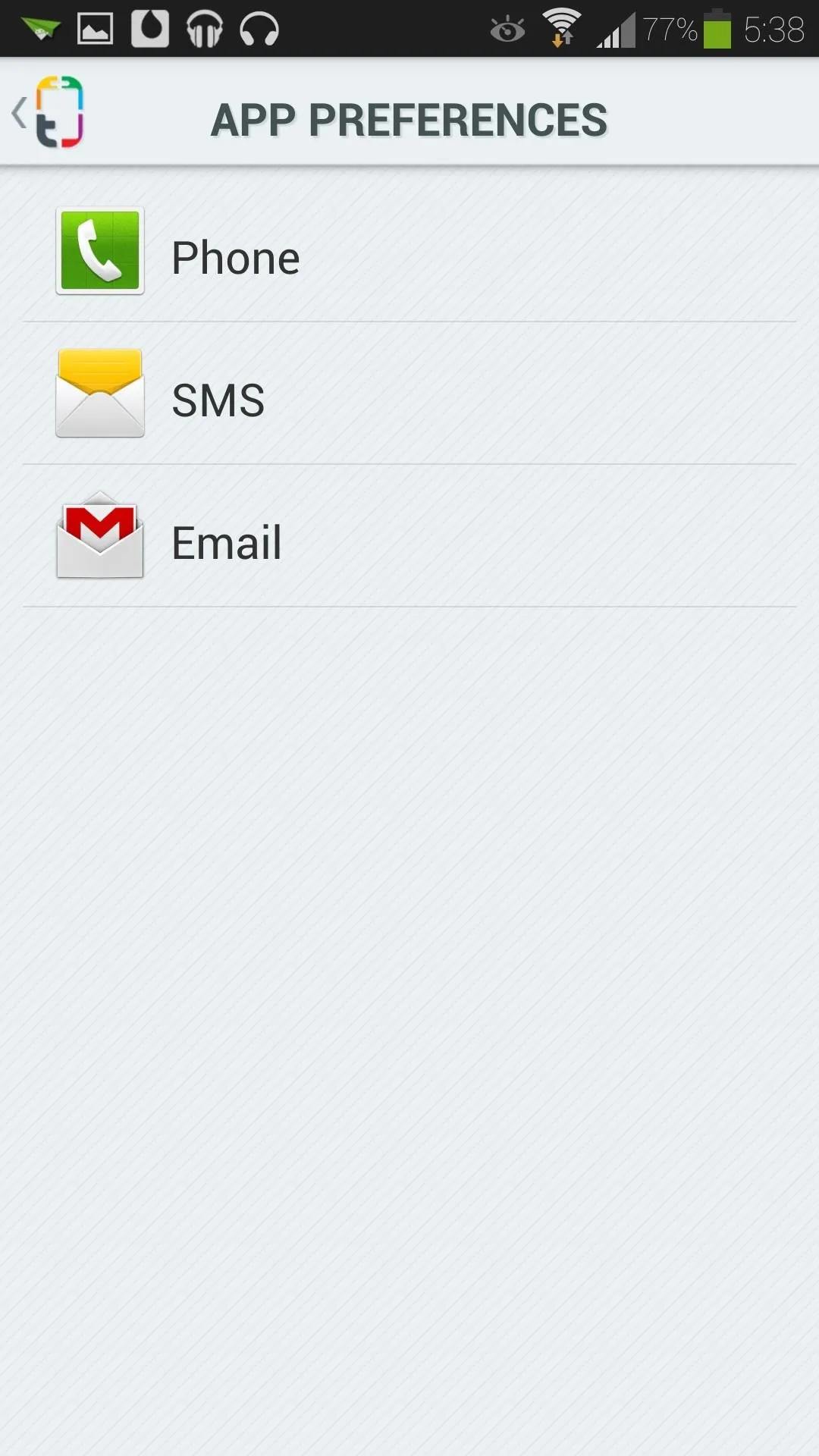
Dude, Where's My Bar?
You'll notice your notification bar is hidden, since the new theme will take up the entire screen. Don't worry, you can bring it back by simply swiping down with one finger anywhere on your screen, and you can hide it again by swiping up.
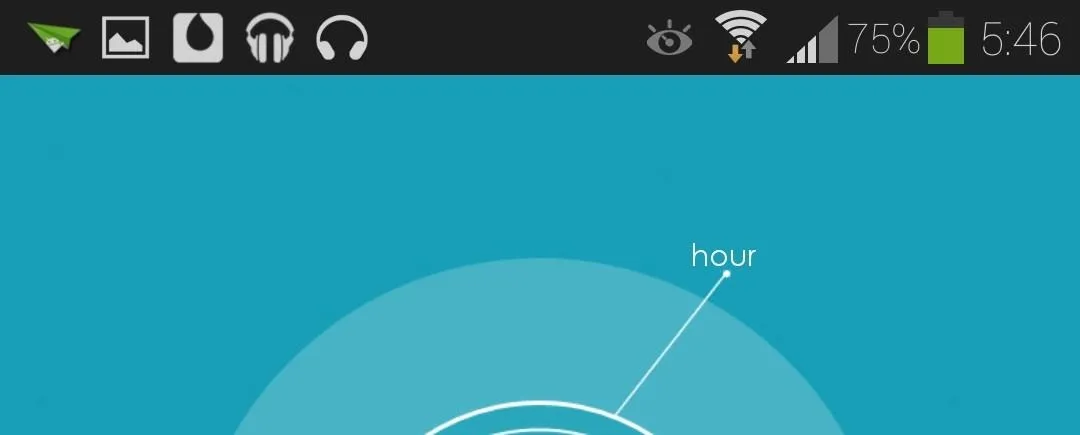
You can also add two-finger swipe gestures to perform other actions or launch apps. Go to the Themer menu, Settings -> Themer -> Gestures, and you can assign and edit gestures here.
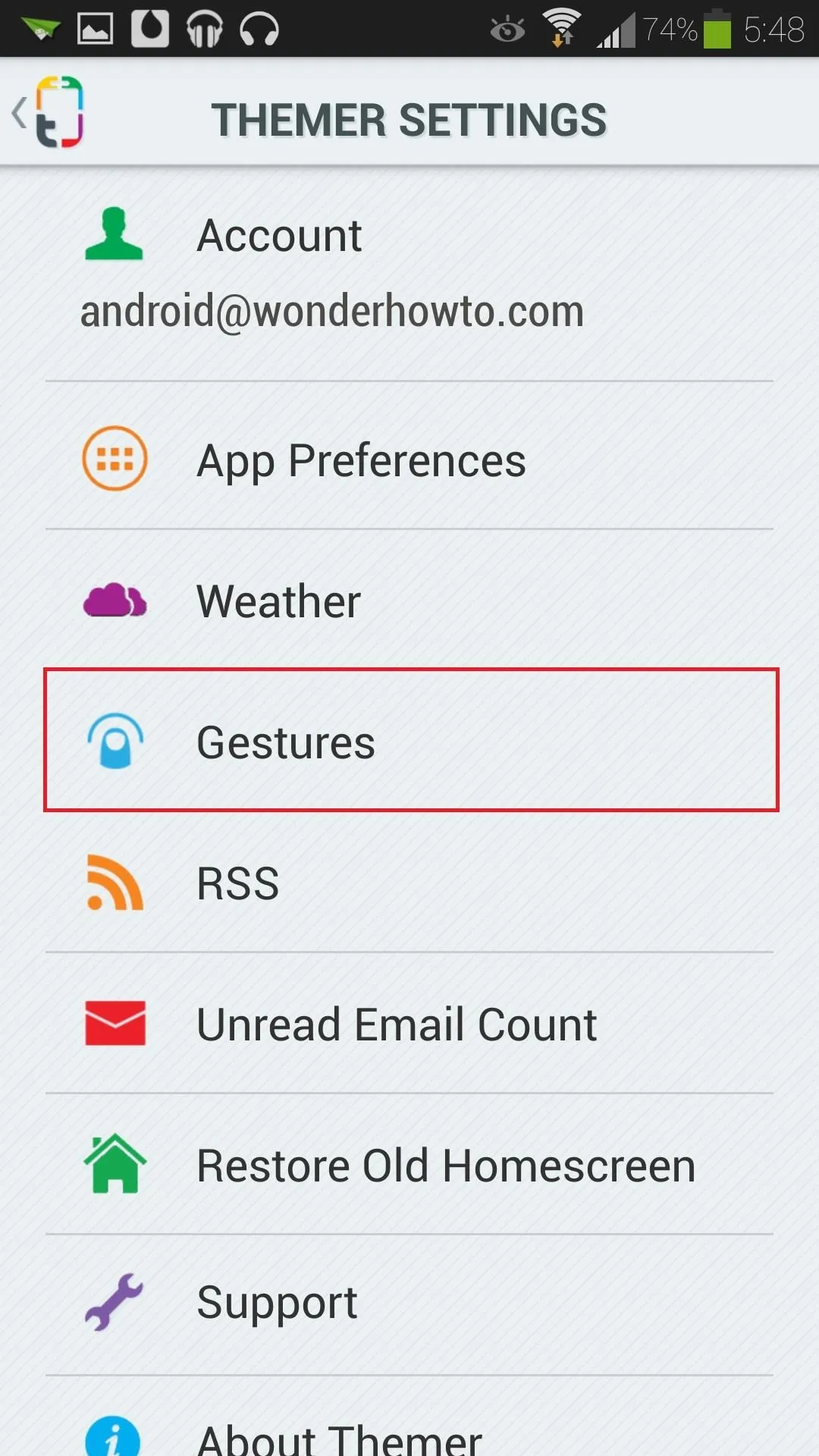
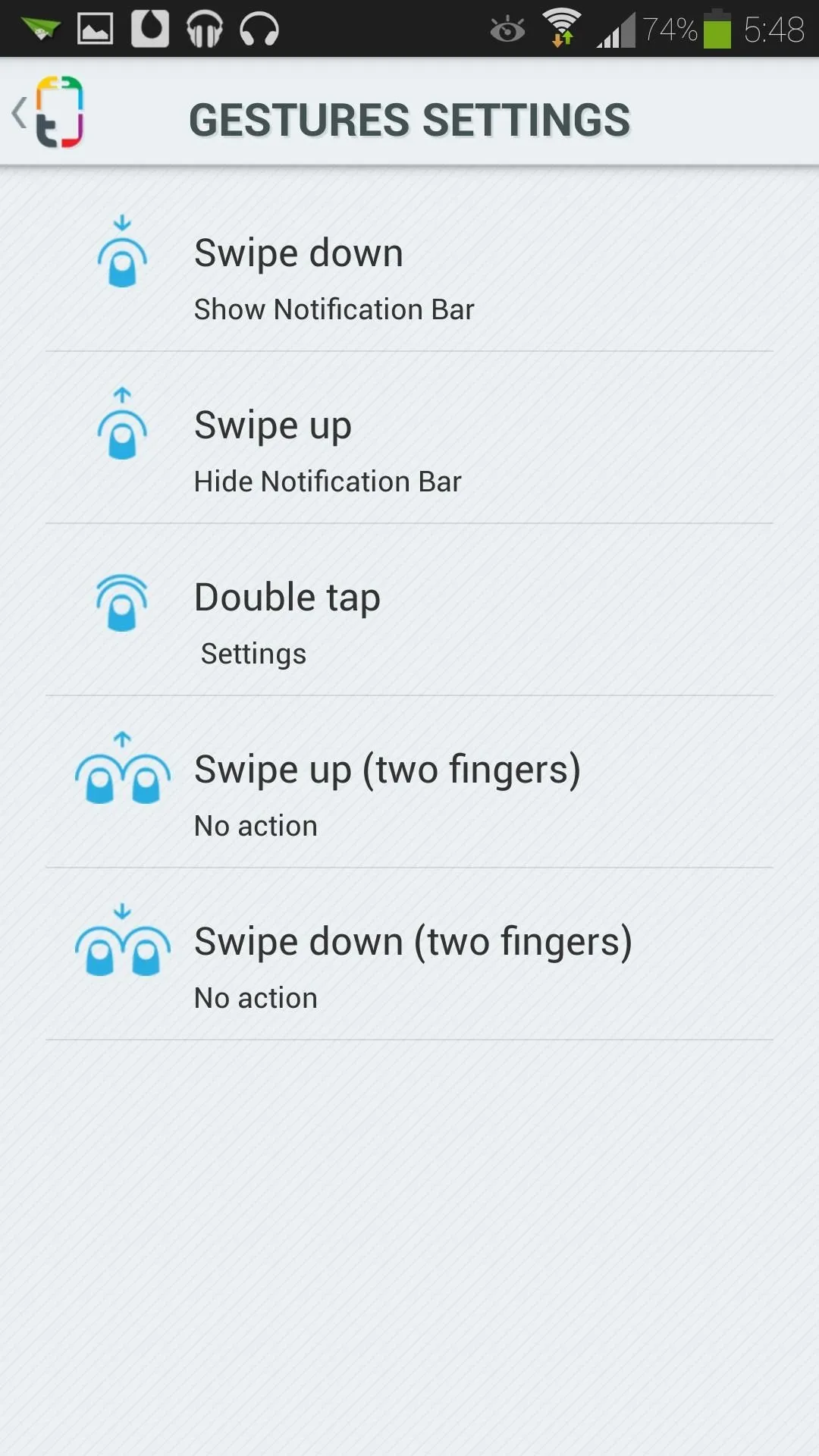
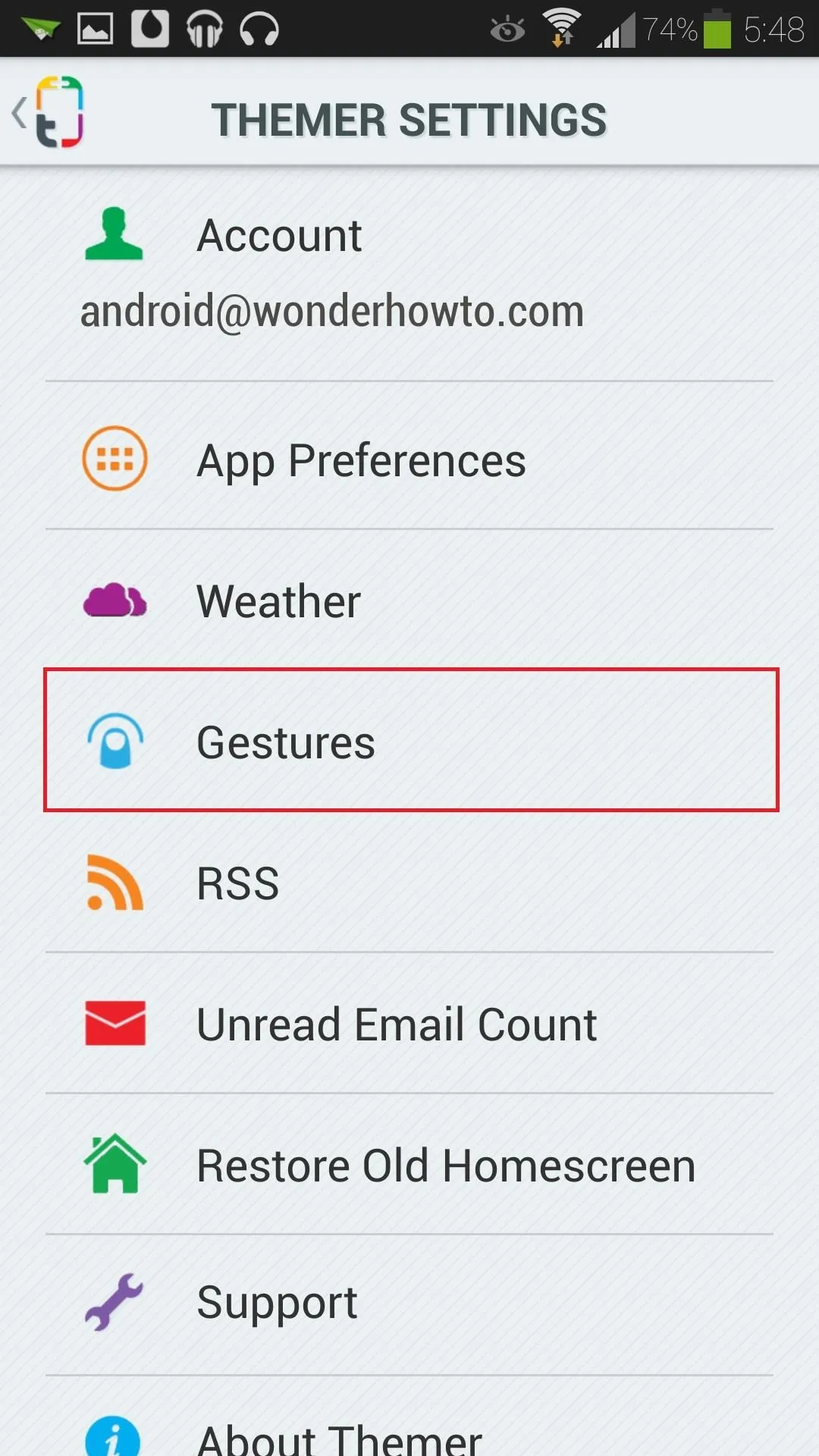
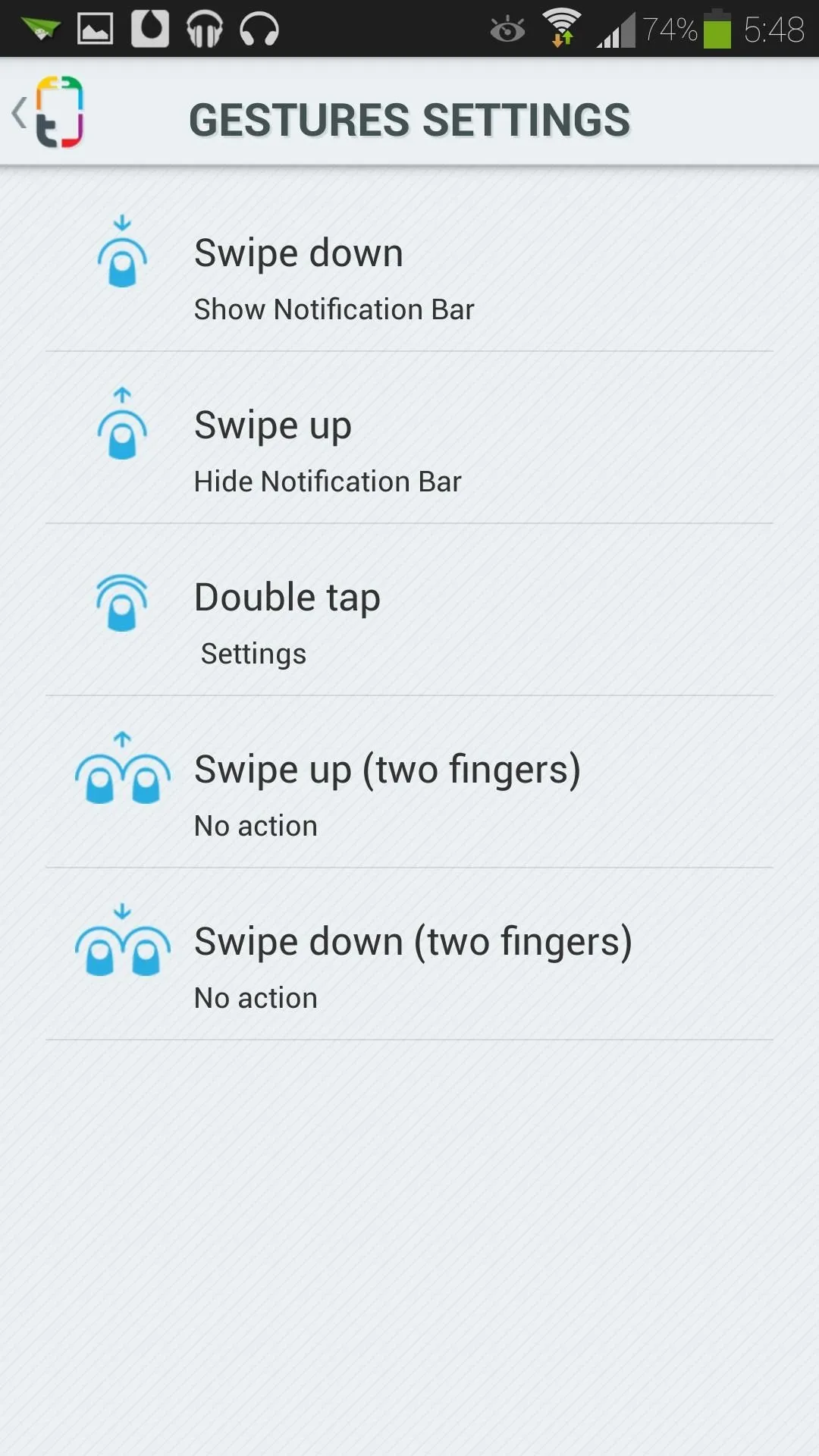
Enjoy Your New Theme!
Just remember that Themer is in beta. If you experience any bugs with the app, you should report them to Themer's developer team via their Support & Feedback page.
Have any questions or comments? Want to share your favorite theme? We'd love to hear them! Don't be afraid to post in the discussion section below.

























Comments
Be the first, drop a comment!