Amongst the many rumors emerging about the upcoming Samsung Galaxy S4, one that seems like a fairly sure bet is the inclusion of Google's Photo Sphere feature.
Renamed to Samsung Orb, this amazing camera tool that first surfaced at the release of Android 4.2 will be integrated into Samsung's TouchWiz skin when the new device is released.
What does that mean for us Galaxy S3 owners? Well, it means we will eventually have this on our devices, too. Samsung will not leave us in the dust, but an update may be a ways away, especially if you are in the U.S.
Waiting on updates can be frustrating, especially when devices around us can do things that ours can't. Luckily, in this instance, we do not have to play the waiting game.

Forum member and SoftModder contributor Luciano posted a question about getting Photo Sphere on the Galaxy S3. Here, I'll walk you through everything you need to get Google's new toy on your Galaxy S3.
What Is Photo Sphere?
Photo Sphere is a new way of taking a picture of the world around you, literally. Think panorama, only you can go up, down, and completely around.
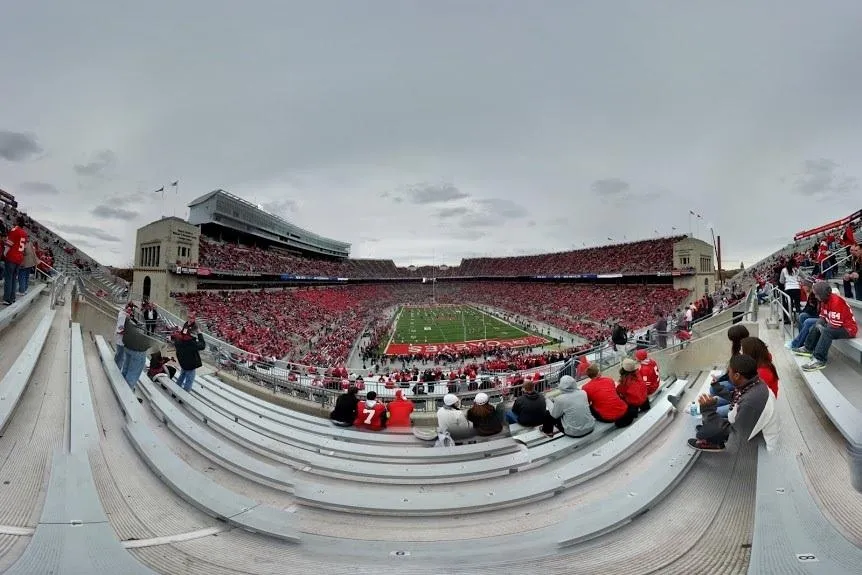
The feature achieves this by piecing together the picture in a virtual space. It then combines all the pieces together, adding depth to the space.
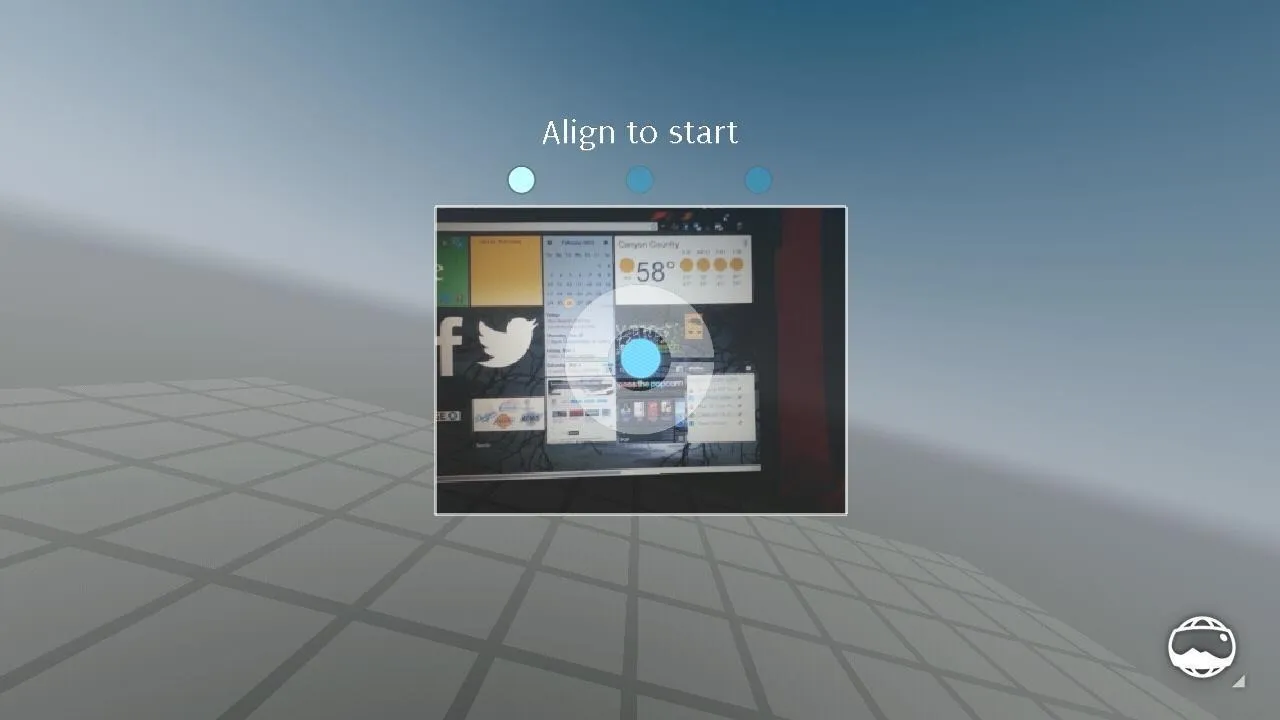
As you can see, your virtual space is present and ready to be filled with pictures of your surroundings.
Installing Photo Sphere on Your Galaxy S3
This is surprisingly simple. Ready?
What You Will Need
Place File on Root of SD Card
With your phone on, plug it into your computer. Copy the file into the Phone folder (the main one, as opposed to Card).
Flash the File in Recovery
Now that your file is where it needs to be, go to recovery. If you are on a custom ROM, you can probably do this by holding the Power button and selecting Recovery.
Otherwise, turn your phone off as normal and back on by holding Volume Up + Home + Power, then let go when the first screen flashes.
Once in Recovery, wipe Cache and Dalvik Cache. Flash the file you placed on your phone. Before rebooting, find the "Fix Permissions" option and select it. Now, reboot.
Confirm Installation
Once your phone has booted back up, go to your app drawer. You should notice that you now have two Cameras and two Galleries.
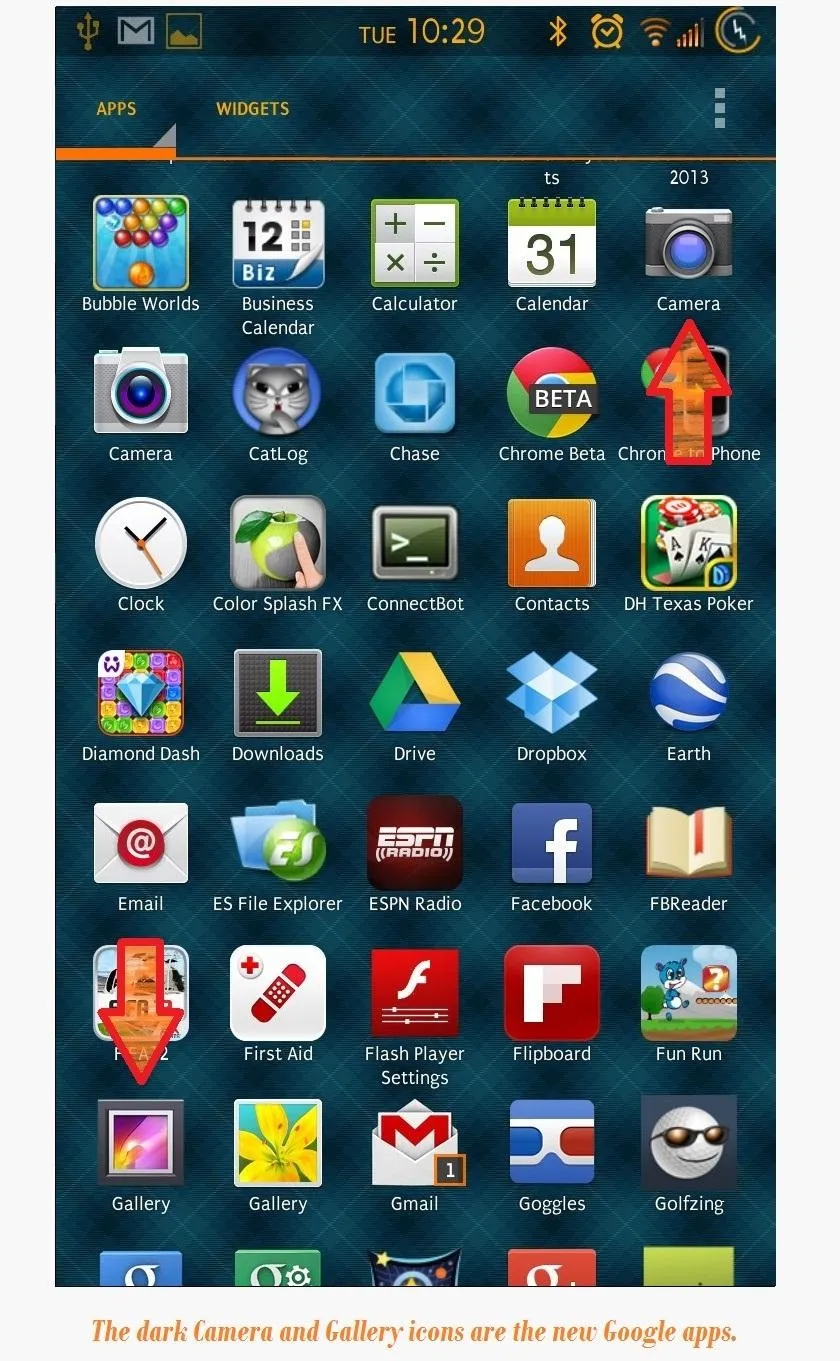
How to Use Photo Sphere
Go ahead and open up the new Google Camera app. Once it's open, hit the small camera button on the lower left side, and select the Photo Sphere icon.
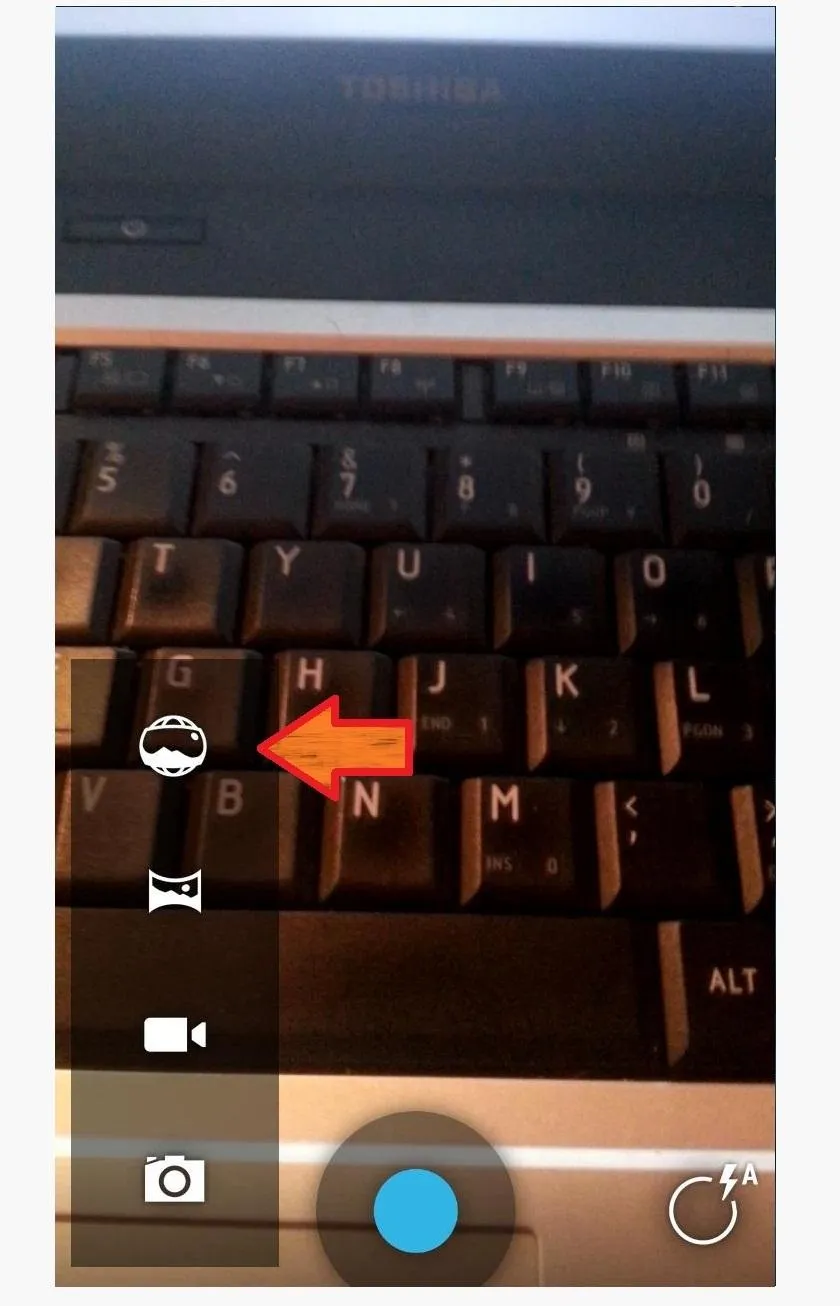
Now you'll be in the virtual photo world. Align the camera to the blue dot. That's your base picture. Now, start snapping pictures around it by continuing to line up the blue dots.
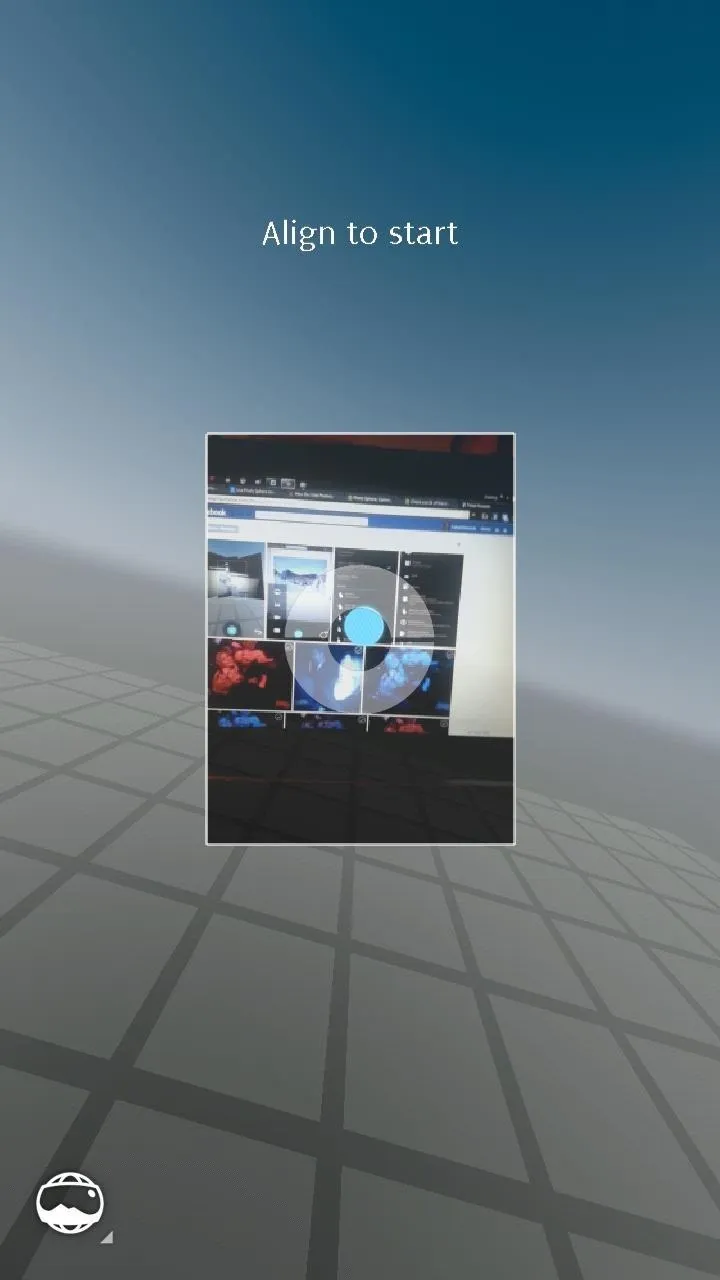
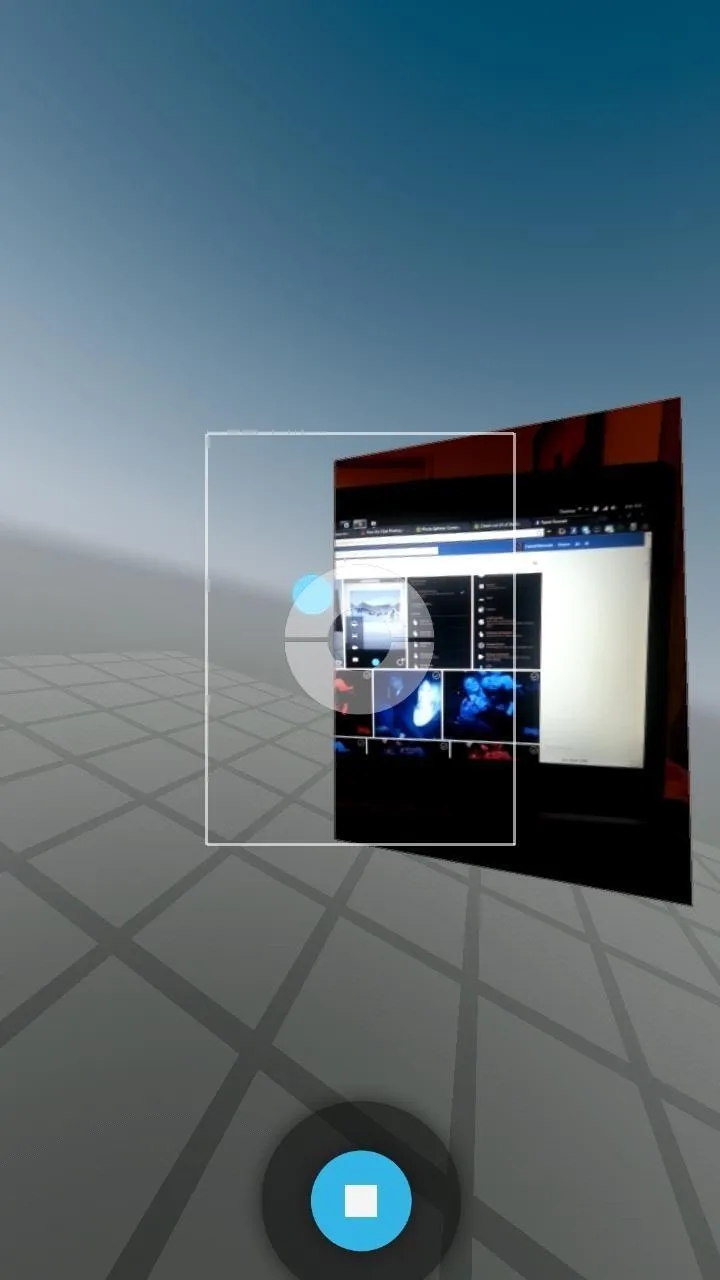
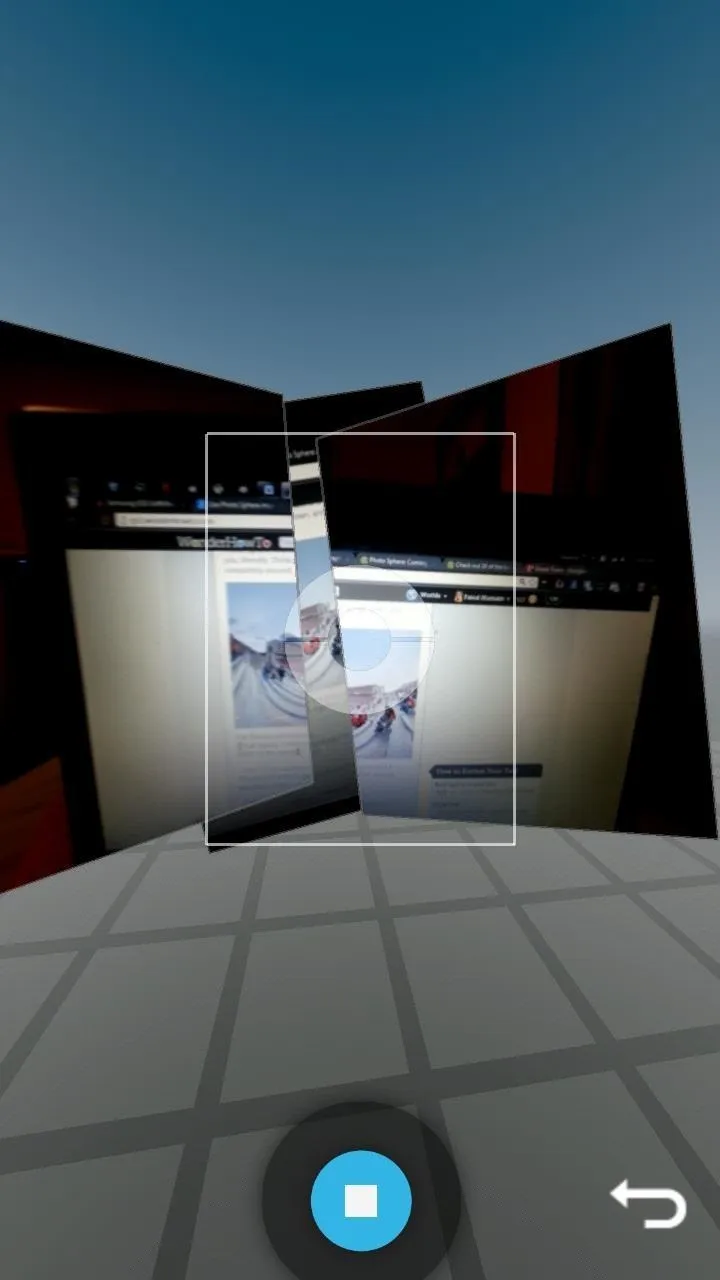
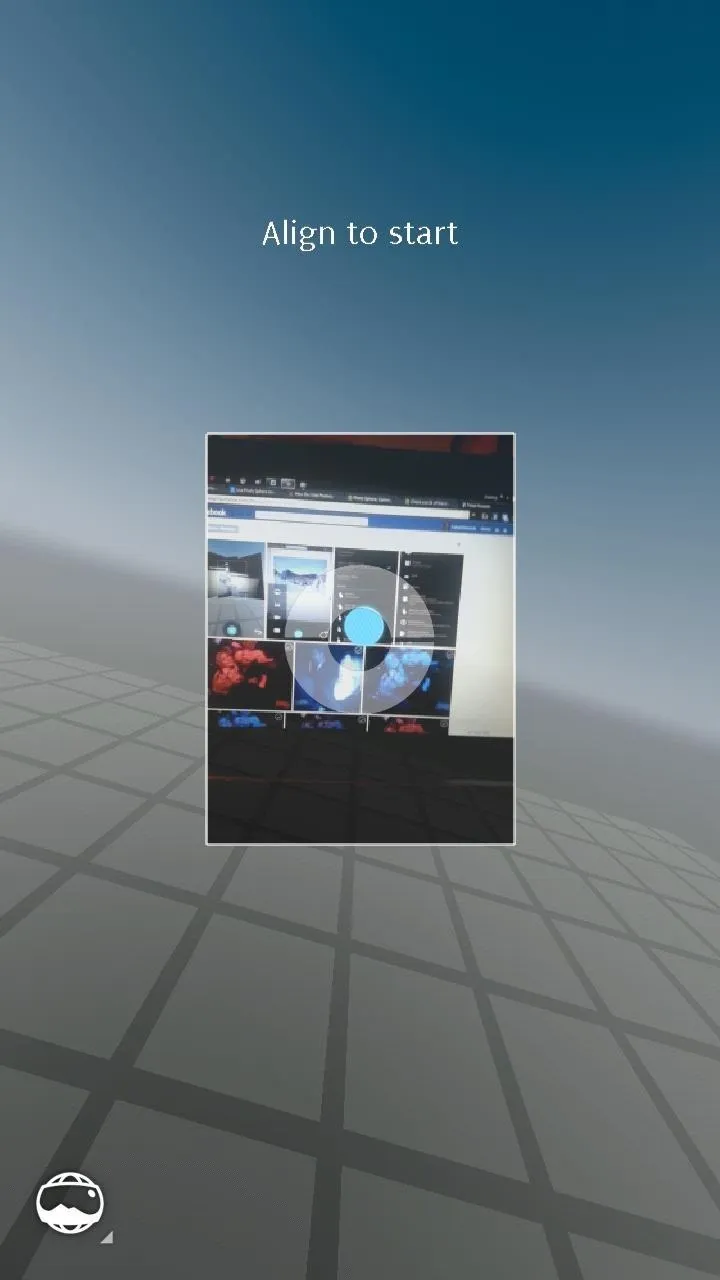
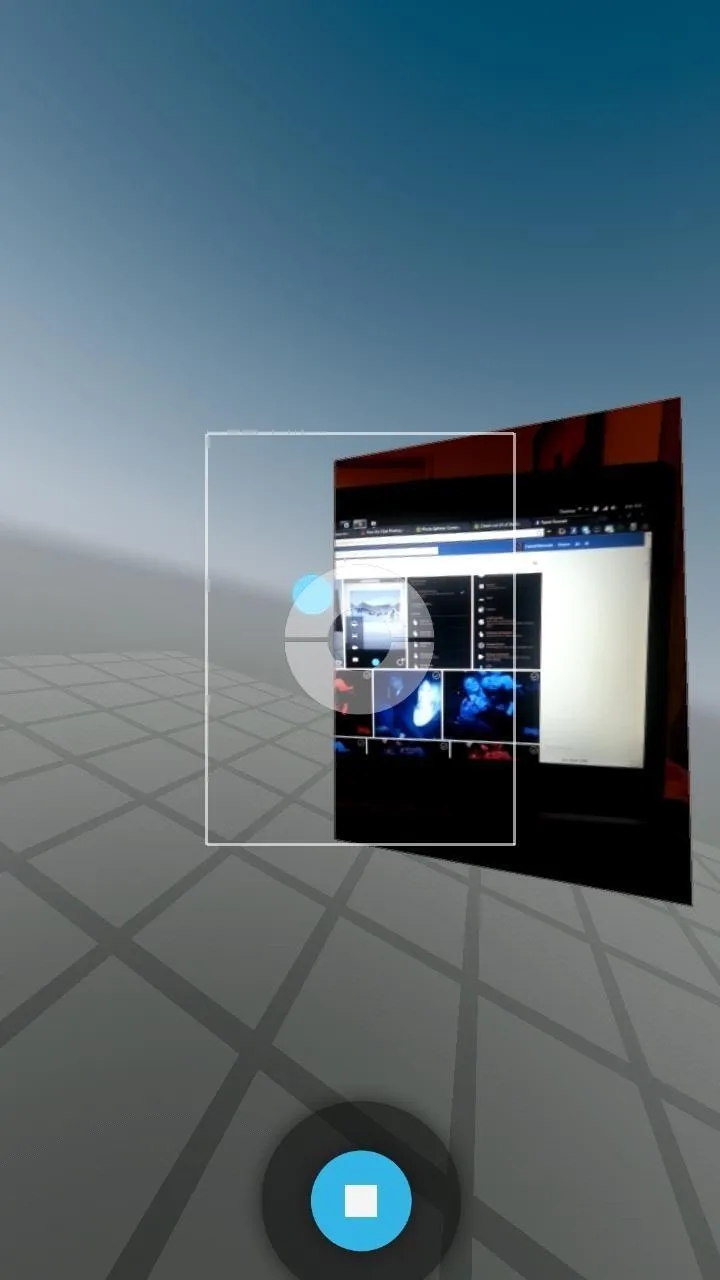
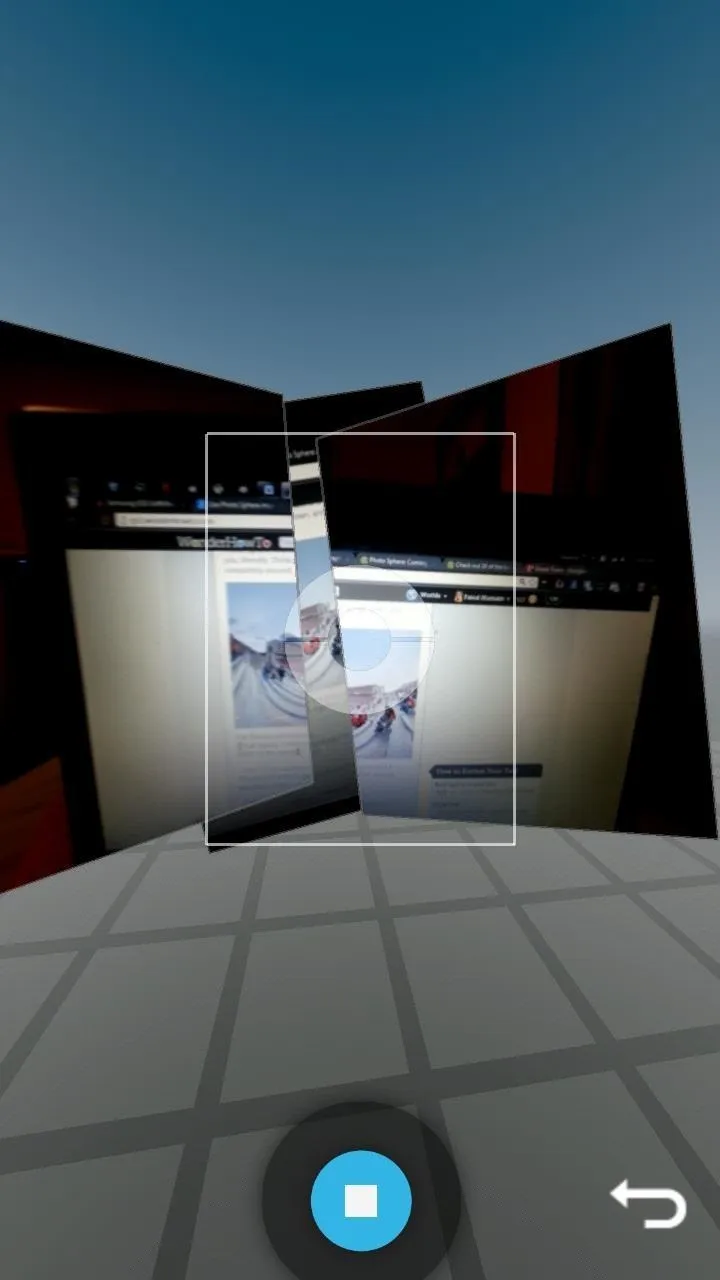
When you're done, hit the blue stop button. If you want to re-do the last picture you took, hit the back arrow button.
Your picture will take a few seconds to render (you can check on the progress in the notification bar).
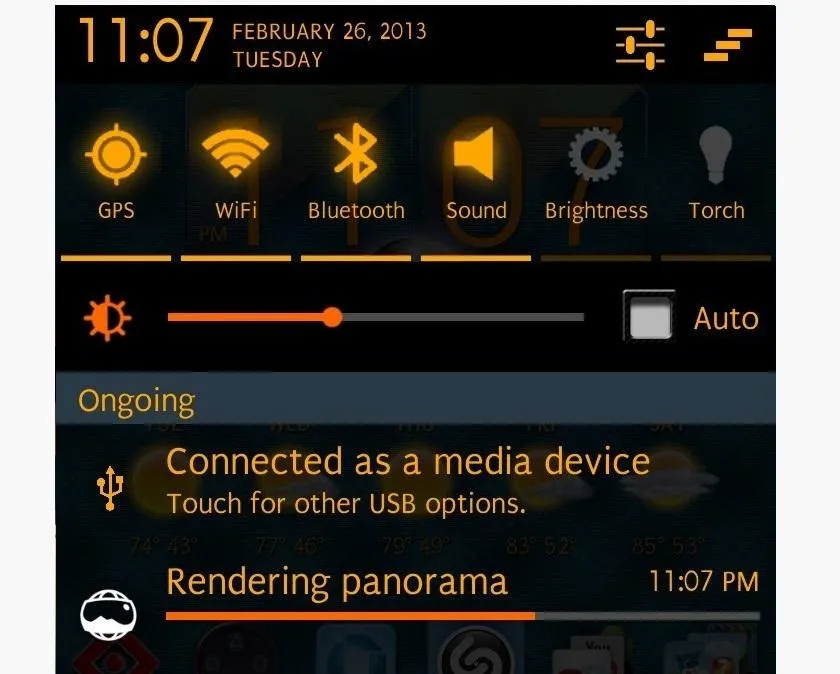
Now, go to your new Google Gallery. While you can view Photo Sphere pictures through any gallery, it takes on its own world through the Google Gallery.
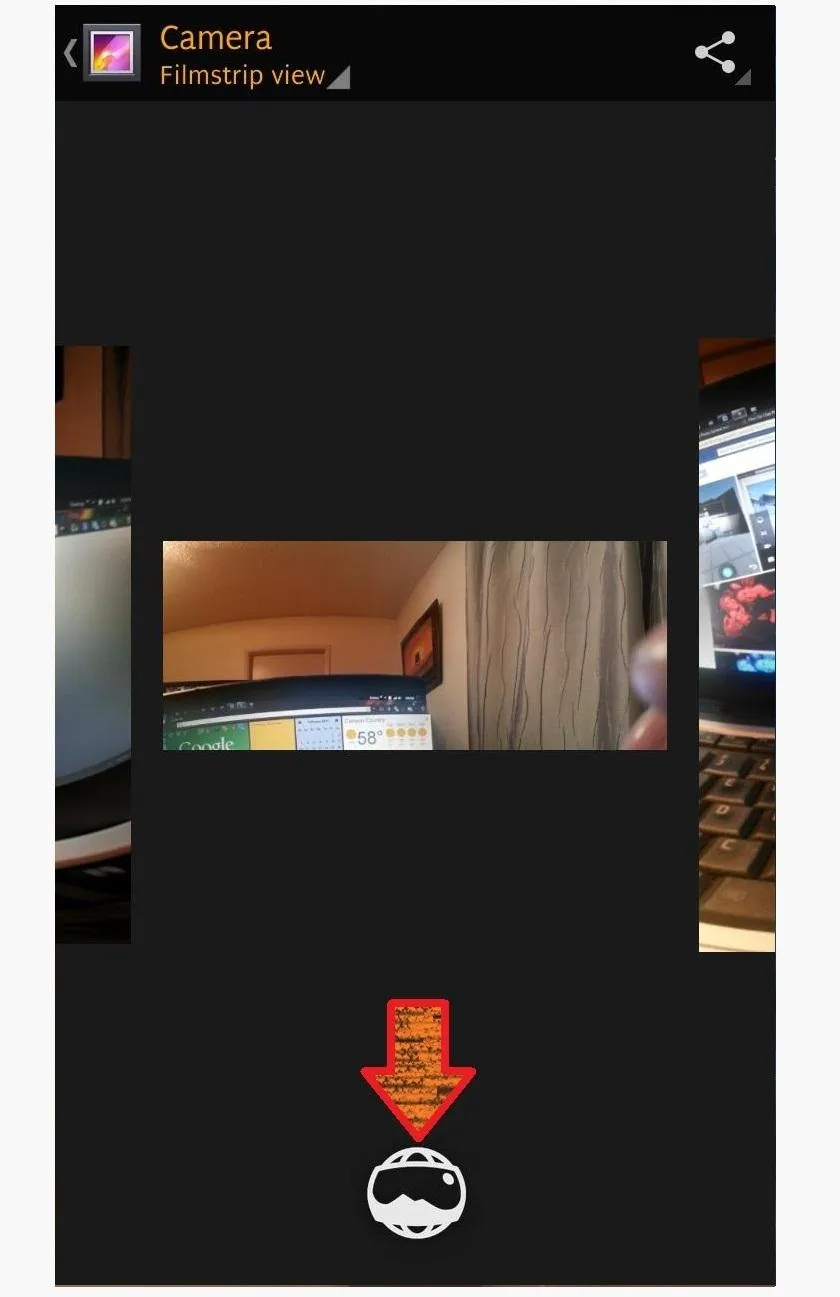
On Photo Sphere pictures, you'll notice the icon underneath. When you click that icon, you are able to go into and move around the photo. Other viewers specifically for Photo Sphere are the Google+ and Google Maps apps, and they're also capable of these actions.
So that's all there is to it. Play around with your awesome new camera feature, then comment and post pictures below!
*Update*
March 1, 2013
Developer Matthias Bosc created an app that can do all this for you. I have not tested, but it is reported to work. BUT, it costs a buck, and why pay when you can do it yourself?
Photos by Derek Traini, Android Authority

























Comments
Be the first, drop a comment!