Running multiple applications at the same time is one of the Samsung Galaxy S3's and S4's biggest advantages over Apple devices, and it's a fact that Samsung certainly harps on constantly in their well-targeted commercials.
Plus, there's the whole widgets thing. There are zero widgets available for the iPhone, but thousands of them in Google Play for Android users. If you have a ton of really useful widgets on your GS3 like I do, why not multitask like a pro and have access to them anytime, anywhere?
How to Float Widgets on Your GS3
Nelson over at the Galaxy Note 2 softModder recently covered an app called Overlays, which floats widgets on top of other apps, but the one I'm going to cover is called Widgets Everywhere by Android dev sak-venom1997.
Widgets everywhere is a beta application that gives us GS3 owners the ability to place any standard Android widget anywhere on the screen while using any app. This is super useful for multitaskers that always want immediate access to their music player or clock widget no matter what app they're currently in.
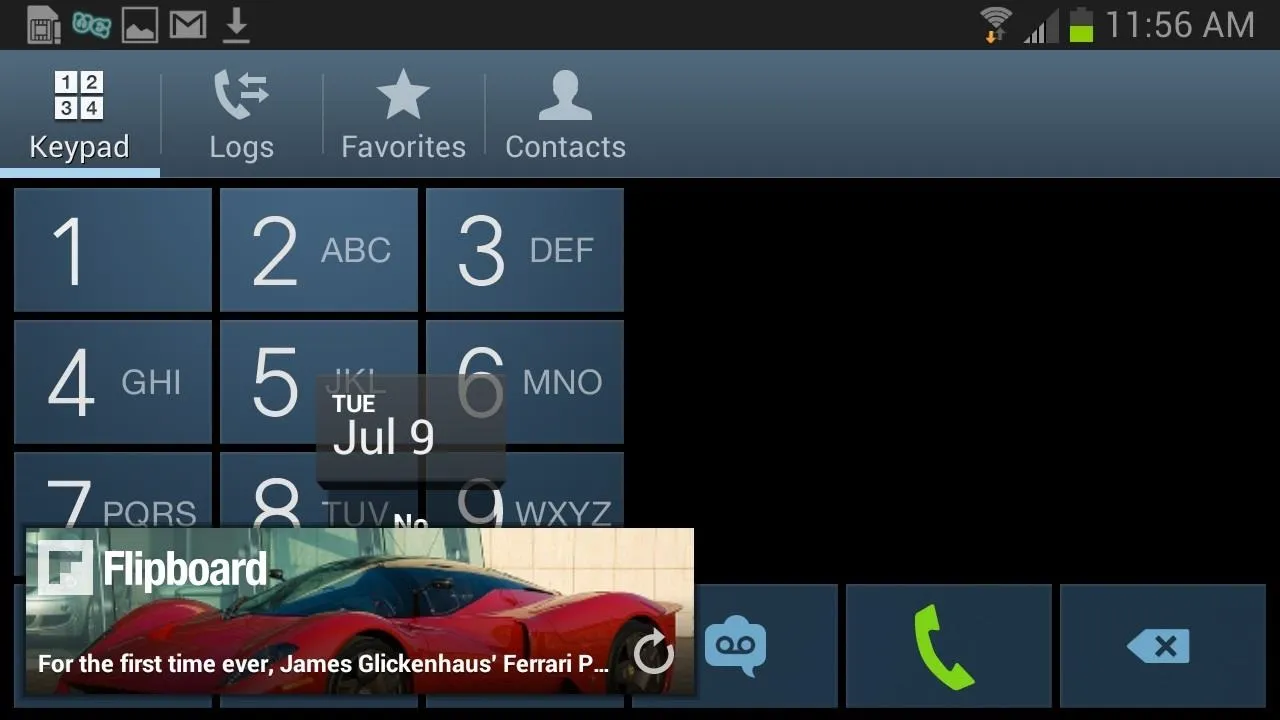
Enable "Unknown Sources"
Before you can download the application, you'll need to head on over to Settings -> Security and make sure Unknown Sources is checked. Because we aren't getting this app from Google Play, this setting is necessary to install the app.
Download & Install Widgets Everywhere
Once you have Unknown Sources enabled, click on this link to download the Widgets Everywhere APK (currently beta version 2.1), then follow the onscreen instructions to install the app. For the most updated version, check the original thread over at XDA.
Set Up
Once you've downloaded and open Widgets Everywhere, select the widgets you want to have floating over your display.
Once you've selected your app or apps, they will load and appear on your Home screen. It's as simple as that. You can resize by pinching the app icon in or out.
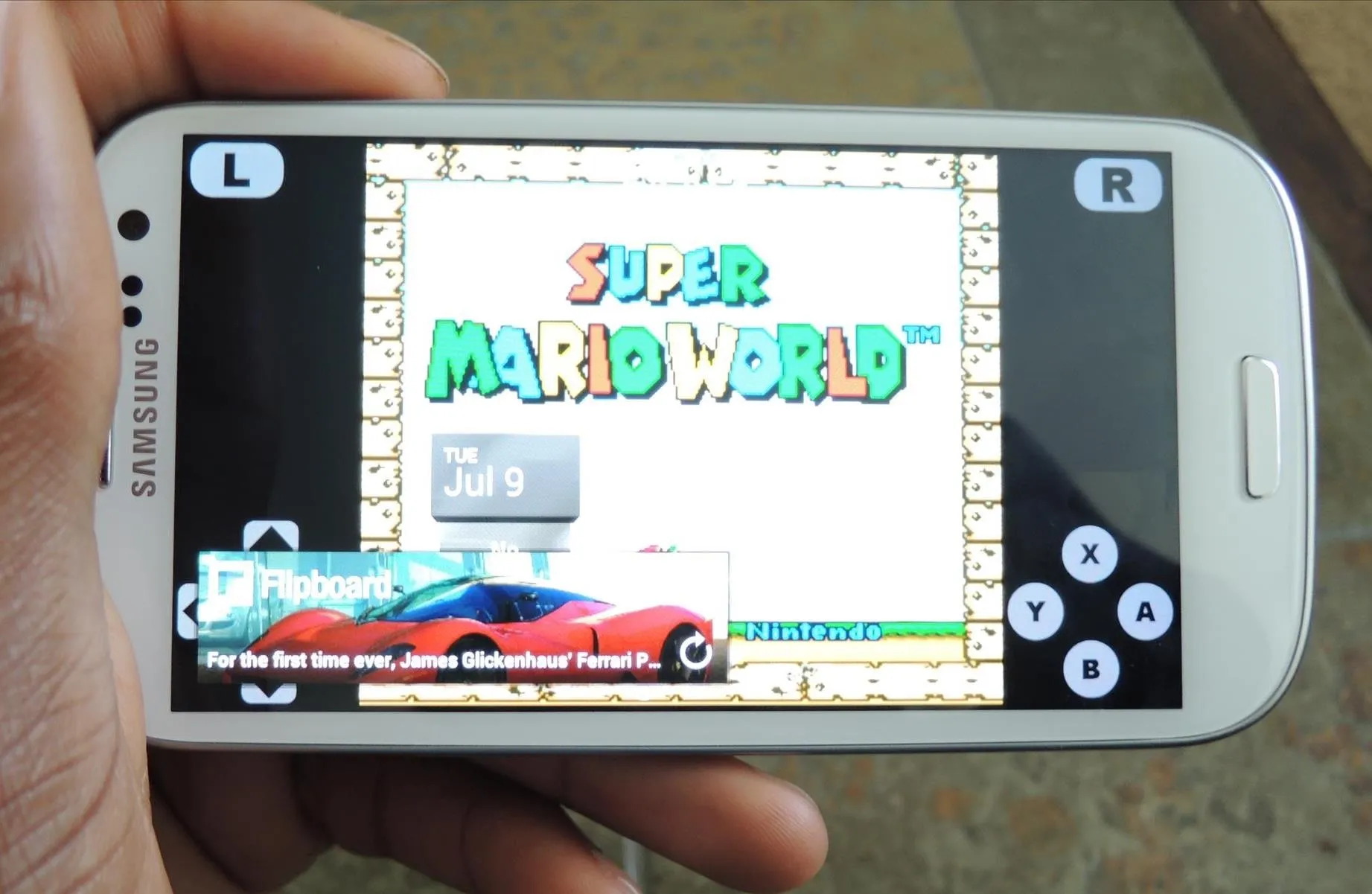
Beta Issues
Widgets Everywhere is still in beta, so there may be a few issues. While you can resize the app pretty conveniently, I noticed that when moving apps around the screen it can become a little laggy and sometimes get stuck in one position.
Also hiding apps requires you to access the app via the Notification tray, but the app and all its features are free (unlike Overlays, which has a pro version), and will steadily make updates and address these issues.
How Do You Like Widgets Everywhere?
Have you tried Widgets Everywhere or Overlays? Which one did you like better? Let us know in the comments section.


























Comments
Be the first, drop a comment!