This year's Google I/O brought the announcement of Android L, as well as the Preview builds of L for the Nexus 5 and Nexus 7 (2013), installed using either ADB on Windows or fastboot on any computer. Unfortunately, those of us without a Nexus device are out of luck—but not entirely.
In previous guides, we've shown you how to get the softkeys, keyboard, calculator, and (really awesome) "heads up" notifications from L onto your KitKat devices. Today, we'll be making your device even more like L by applying its lock screen, thanks to developer Code Brew Labs.
Step 1: Install Android L LockScreen
Head to the Google Play Store, or hit this link, to download and install Android L LockScreen.

Step 2: Give the App Alert Access
After installing the lock screen, open the application and select Android L Notification settings. This will place you in your device's settings where you will enable the Android L alerts.
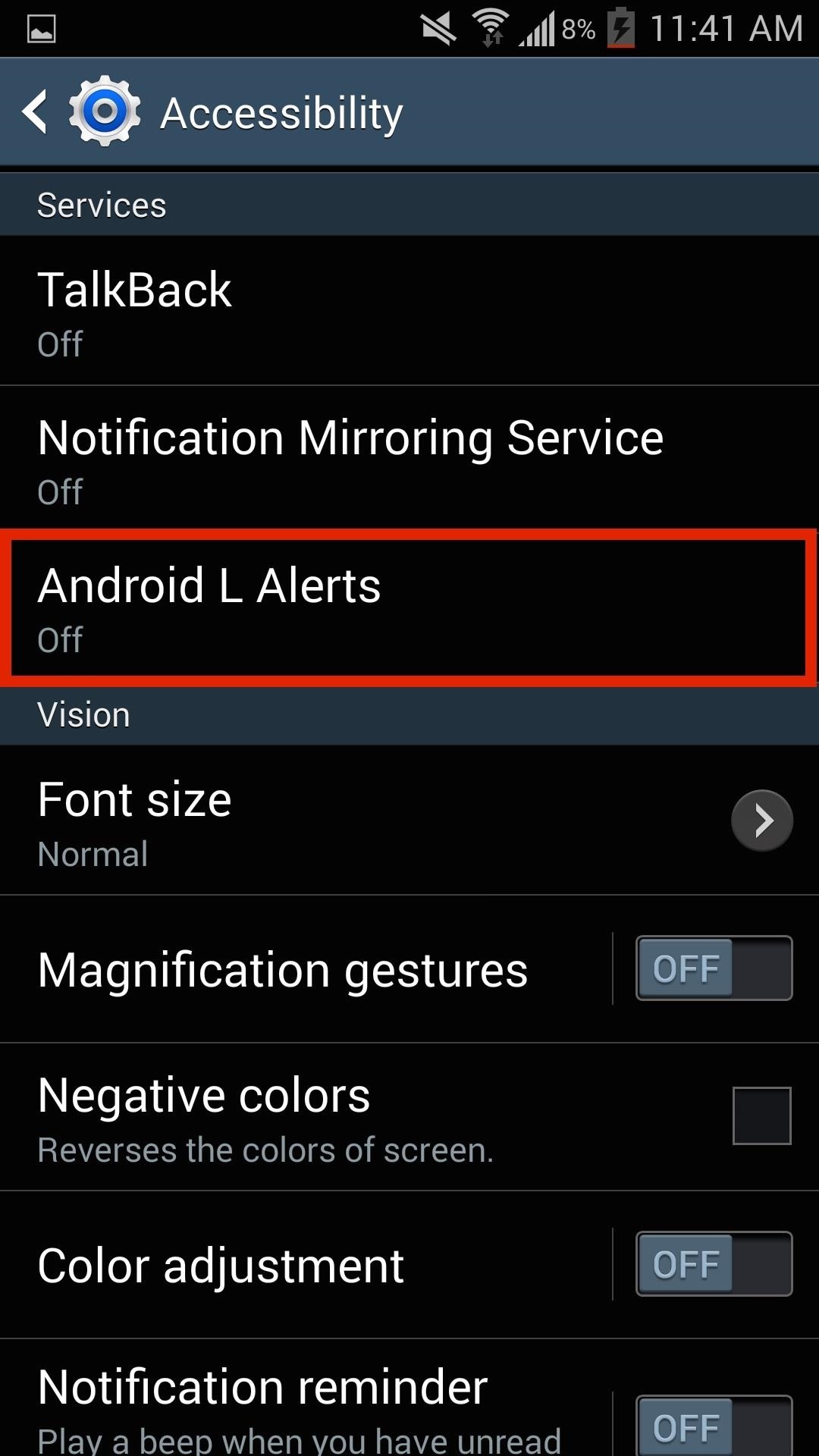
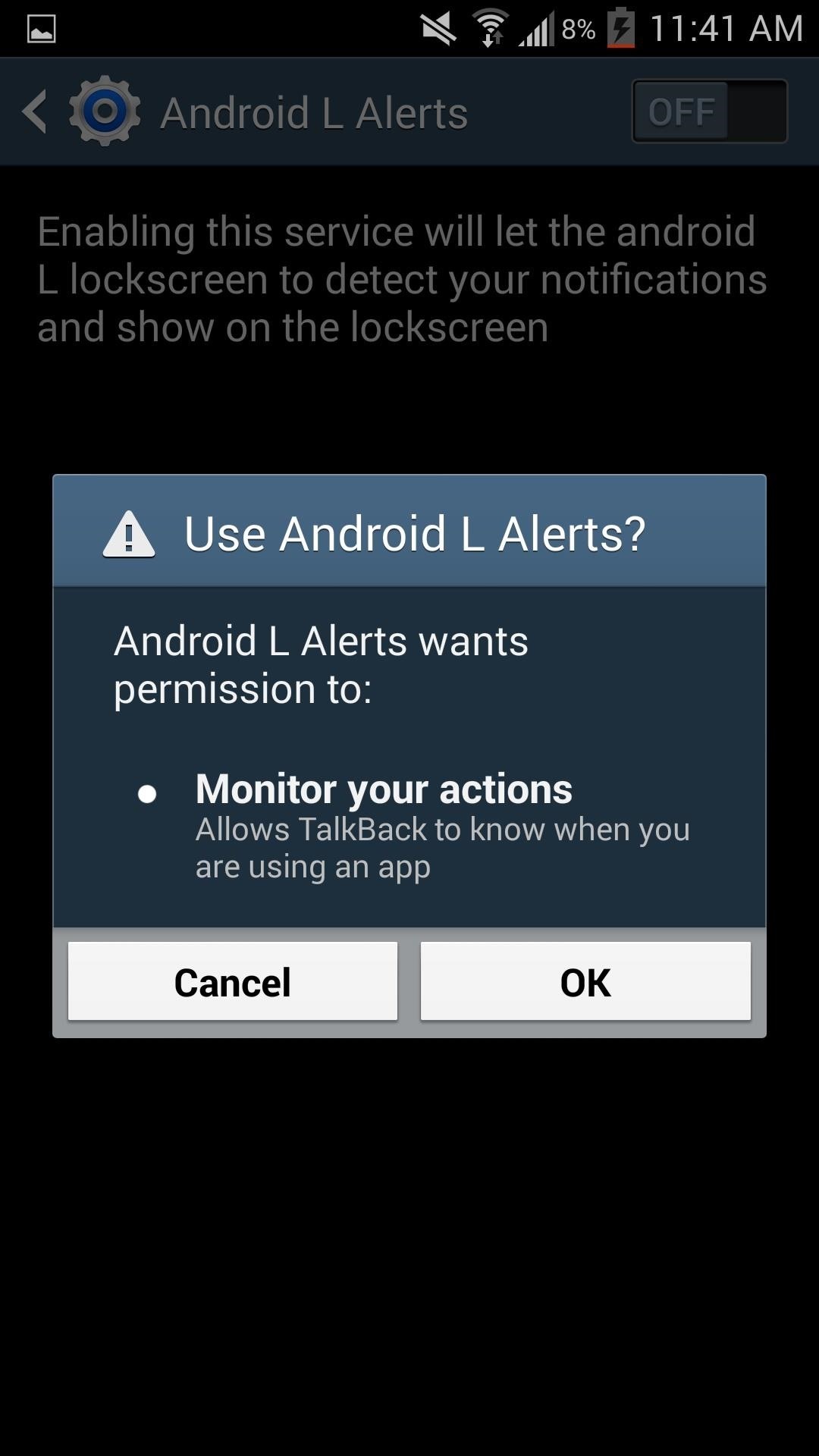
Step 3: Give the App Notification Access
Next, navigate to Settings -> More -> Security -> Notification access, and make sure that Android L lockscreen is checked.
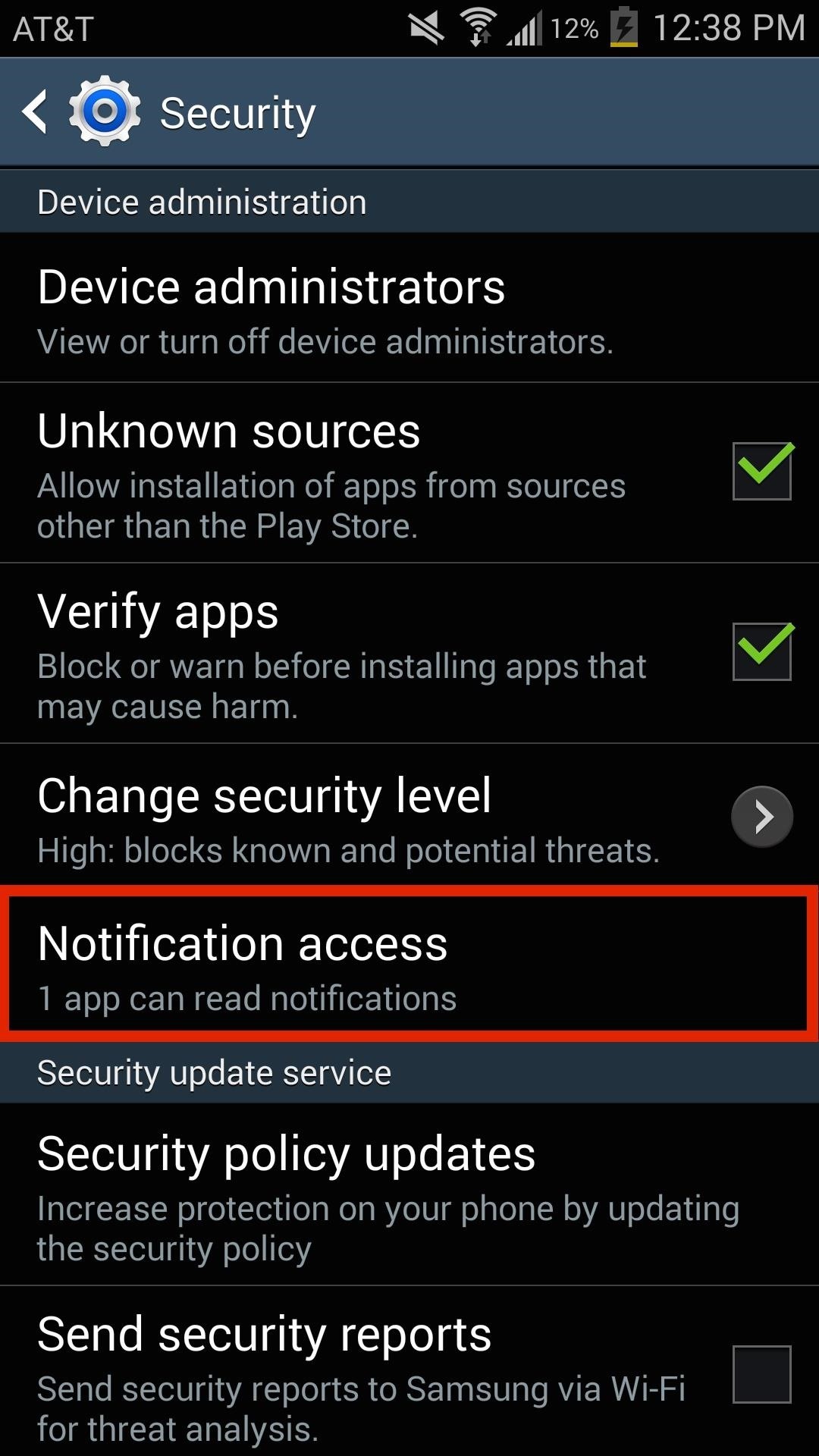

Step 4: Enjoy Your L-Styled Lock Screen
Once you have properly enabled the app, just lock your device and check it out. You will be able to swipe your notifications away and also tap the notification to launch directly into its corresponding app.
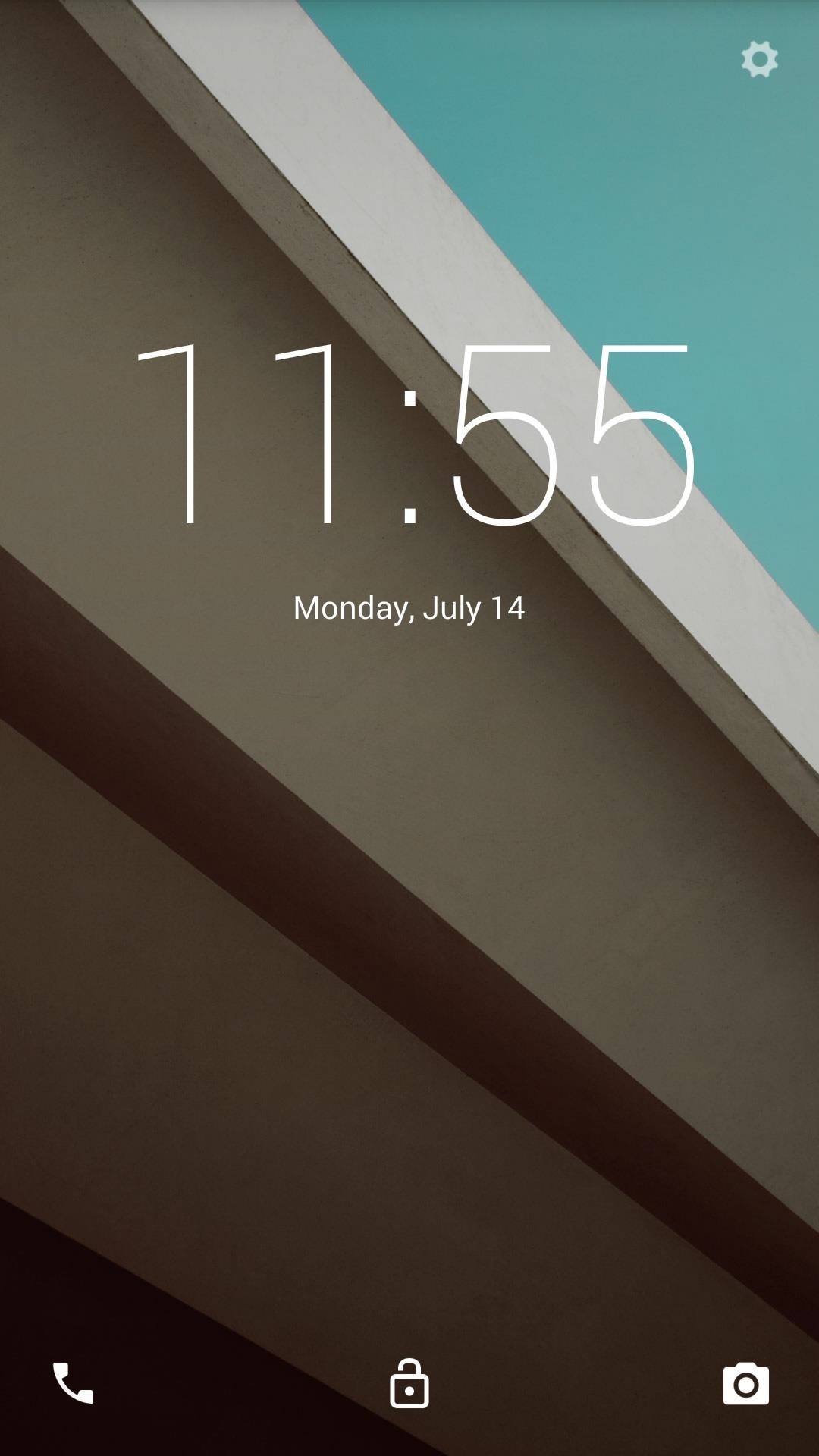
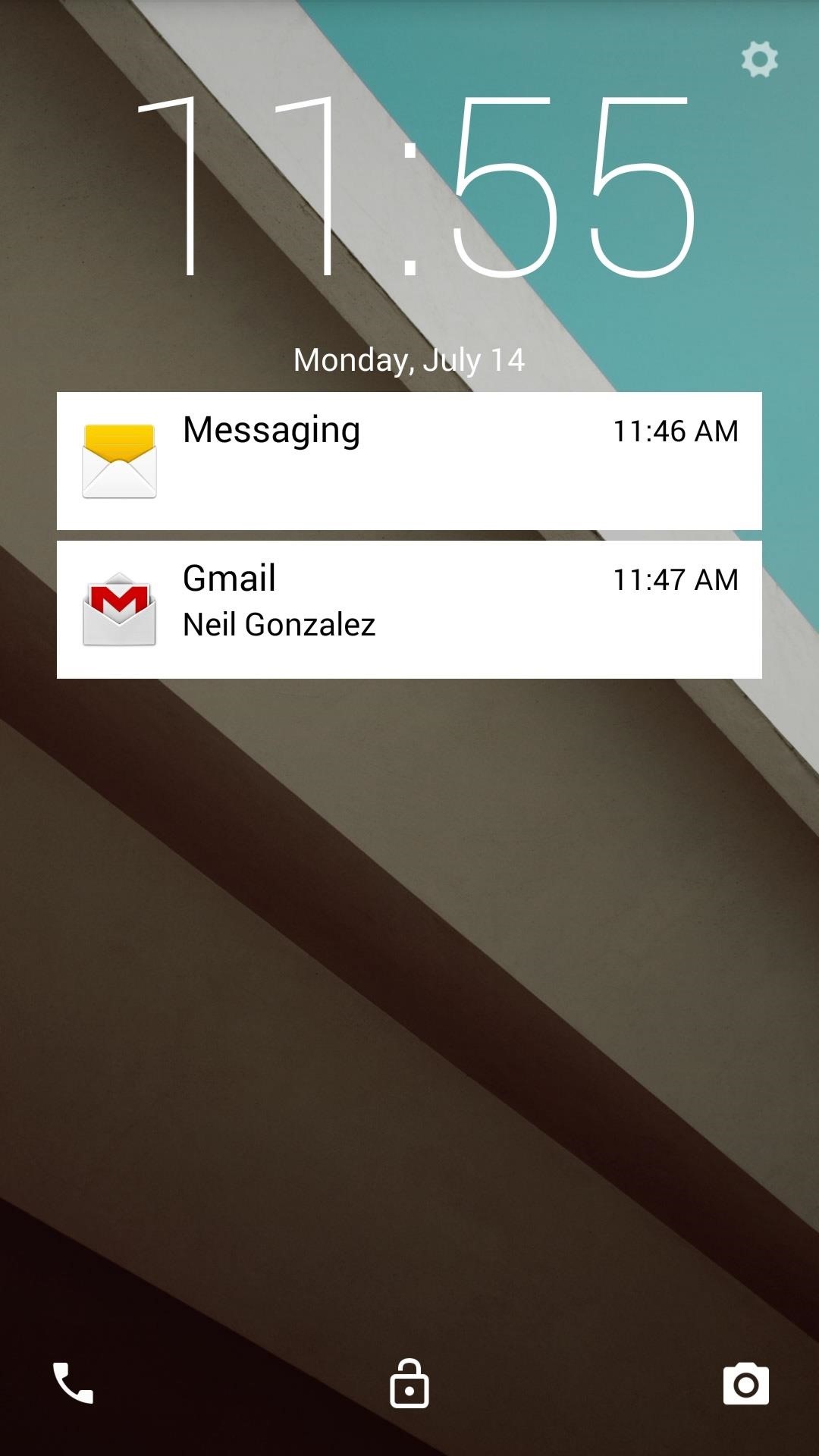
Keep in mind that this app is a work in progress, and as such, there are a couple of things that aren't fully functional. The Dialer icon opens the Camera, the Camera icon doesn't work, and the notifications are not expandable. Future updates should take care of all these issues, so give the app a shot and let us know what you think in the comments.
Just updated your iPhone? You'll find new features for Podcasts, News, Books, and TV, as well as important security improvements and fresh wallpapers. Find out what's new and changed on your iPhone with the iOS 17.5 update.
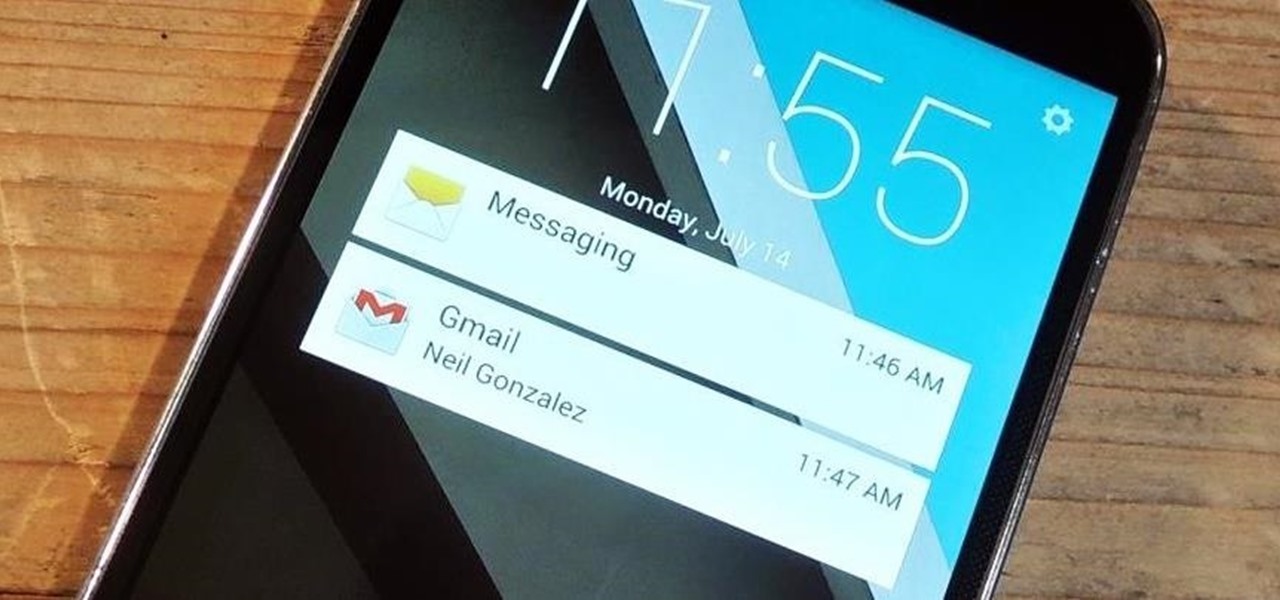















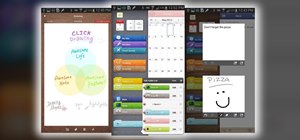




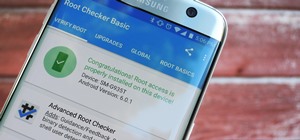
1 Comment
When I click the play store link it says item not found
Share Your Thoughts