Ideas can be a fleeting thought, just like a shooting star that appears and disappears within a brief moment. So when you're inspired and have an awesome idea, it's important to jot it down as soon as possible, otherwise it may vanish from your memory for good.
This is why there's a new note-taking feature on the Samsung Galaxy Note 5 that functions with the screen off. That means there's no need to unlock your device. Whenever you have a brilliant idea, just remove the S Pen, jot a quick note down, and save it—it's that easy.
While there's no official talk from Samsung about this particular feature making its way to older Galaxy Note models, it doesn't matter, because today I'll be showing you how to skip the wait and get it on your Samsung Galaxy Note 3 or Samsung Galaxy Note 4 right now.
Enable Unknown Sources
The app we'll be using to mimic Samsung's new lock screen note-taking feature is not in the Google Play Store, so you'll need to enable "Unknown sources" in your settings to install the app. Detailed instructions here.
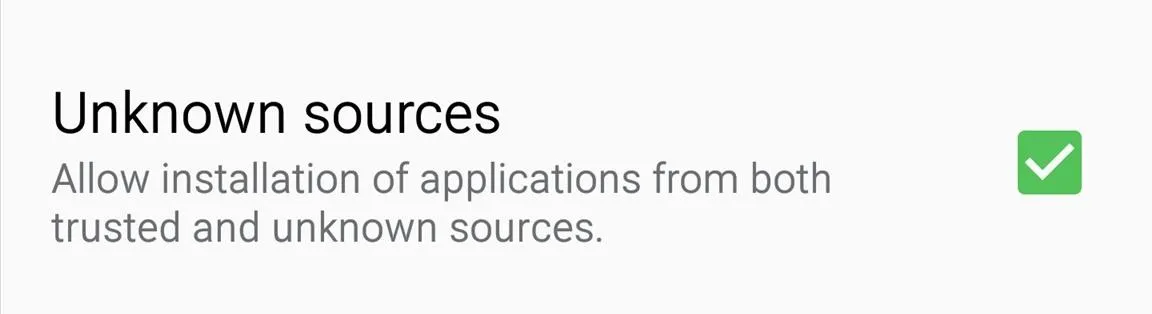
Install Screen Off Memo
Famed developer Xperiacle originally created Screen Off Memo for the Galaxy Note 3, but it now also works on the Galaxy Note 4. So if you have either of those devices, download the APK below and install like any other APK file.
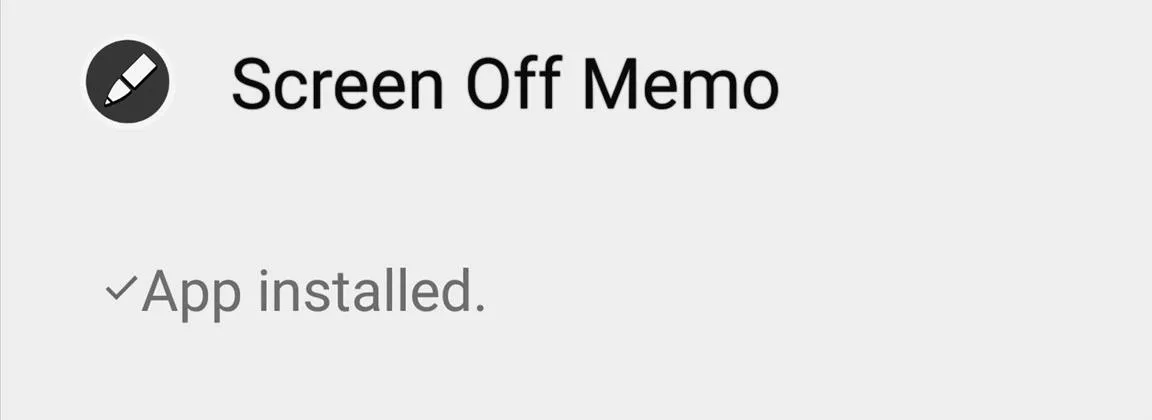
Once installed, as per the developer, "run at least once from the app drawer so the app will be registered for the broadcast action when S Pen is detached."
Enable Device Administrator
After running the app once, head into Settings -> Security -> Device administrators and make sure to check Screen Off Memo. This will allow the app to lock your screen again once you've placed the S Pen back in its slot.
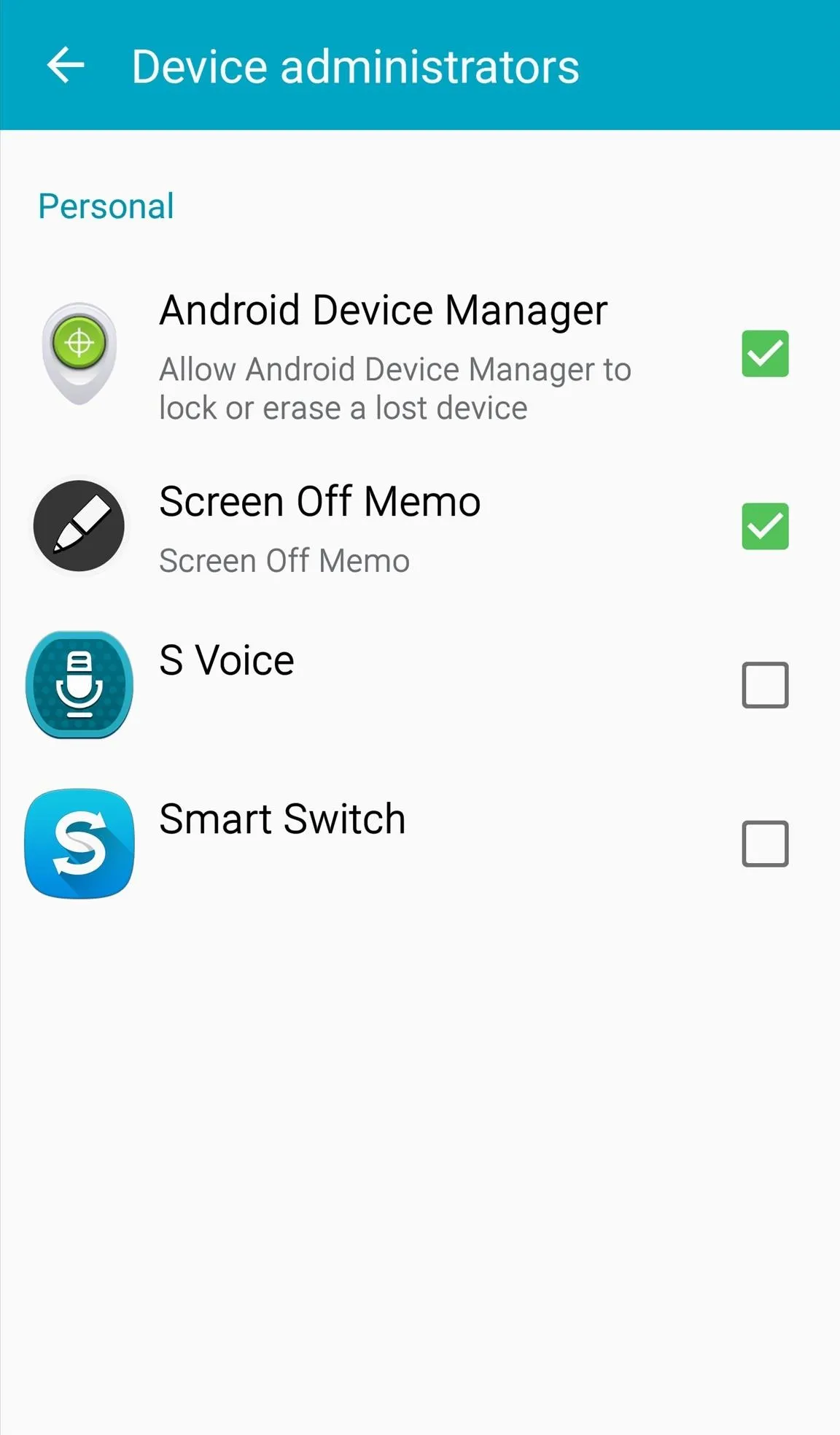
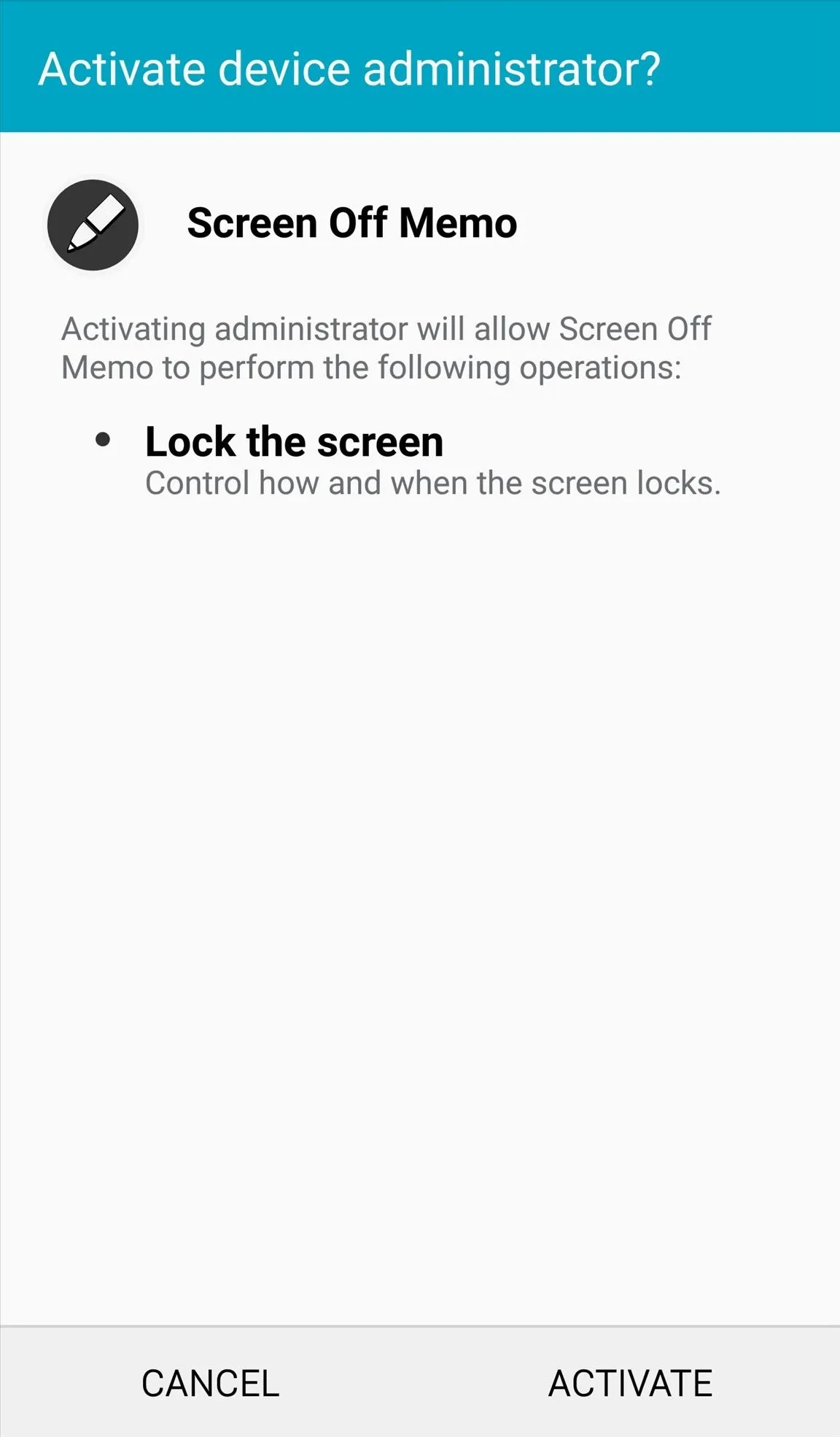
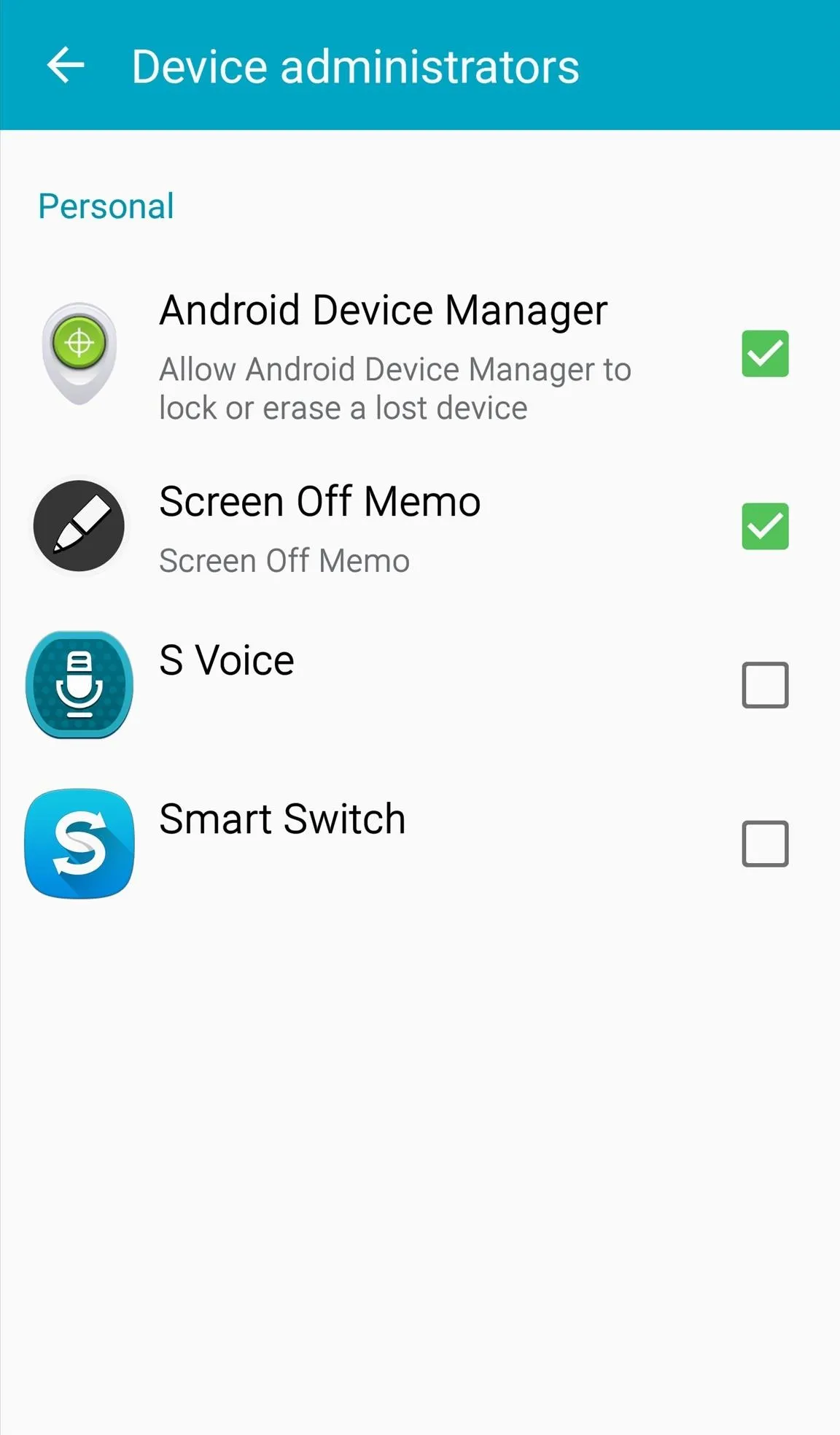
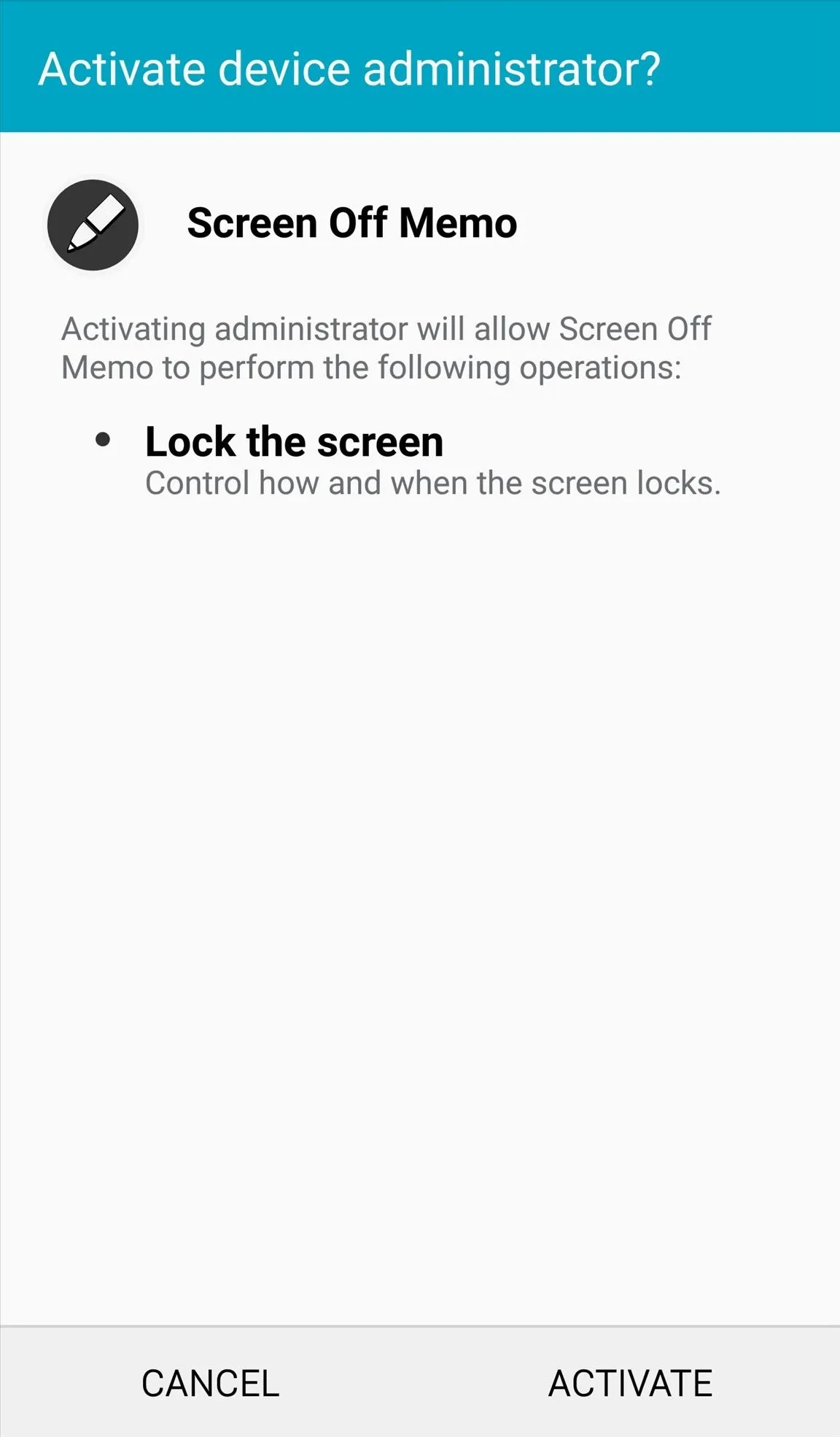
Try It Out
With your device's display off, take out your S Pen and it should automatically bring up the Screen Off Memo app. It's designed with the basic tools you'll need, like an eraser, a new page option, and a saving function. All of your notes or memos will saved within the S Note app on your device.
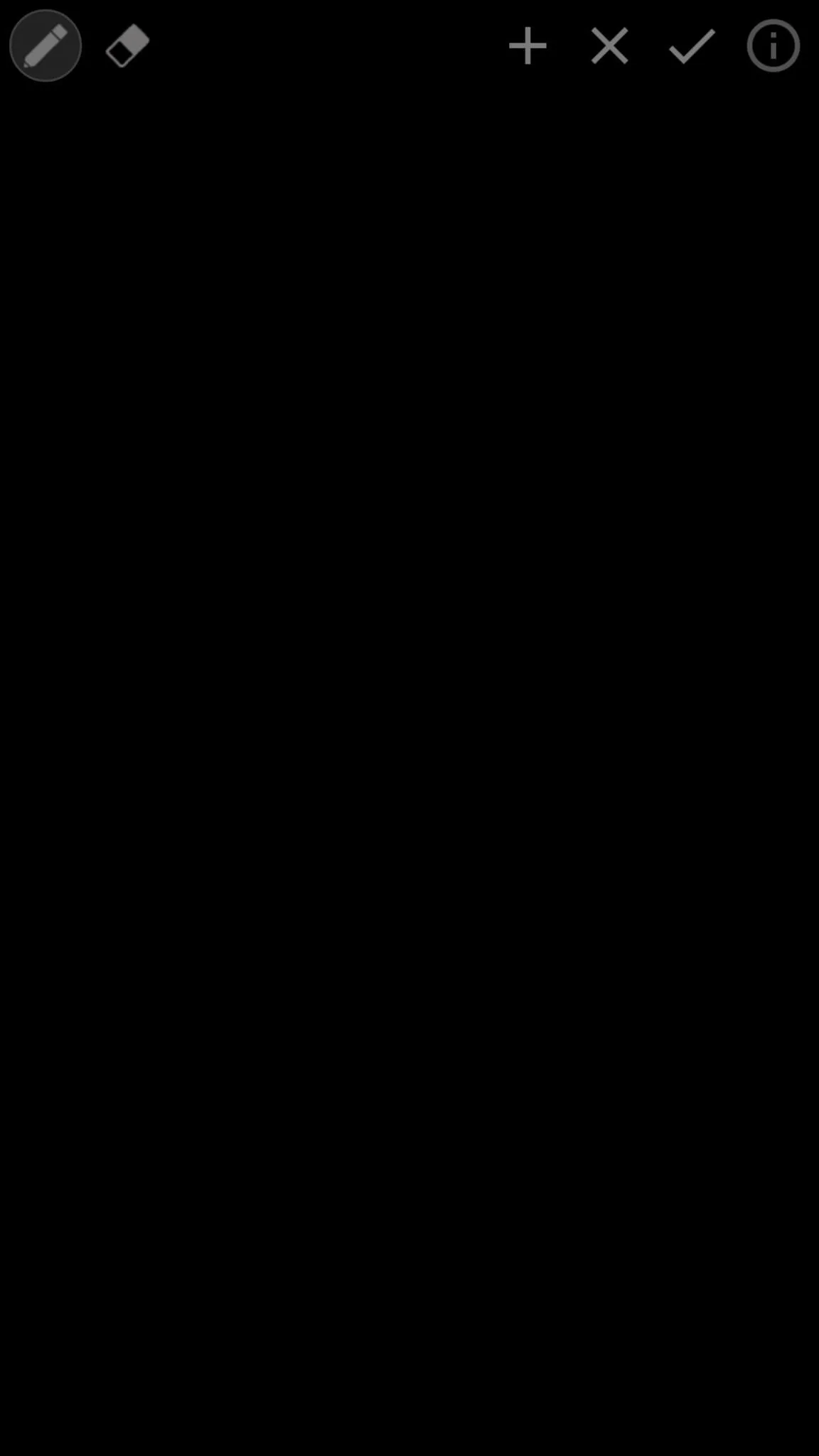
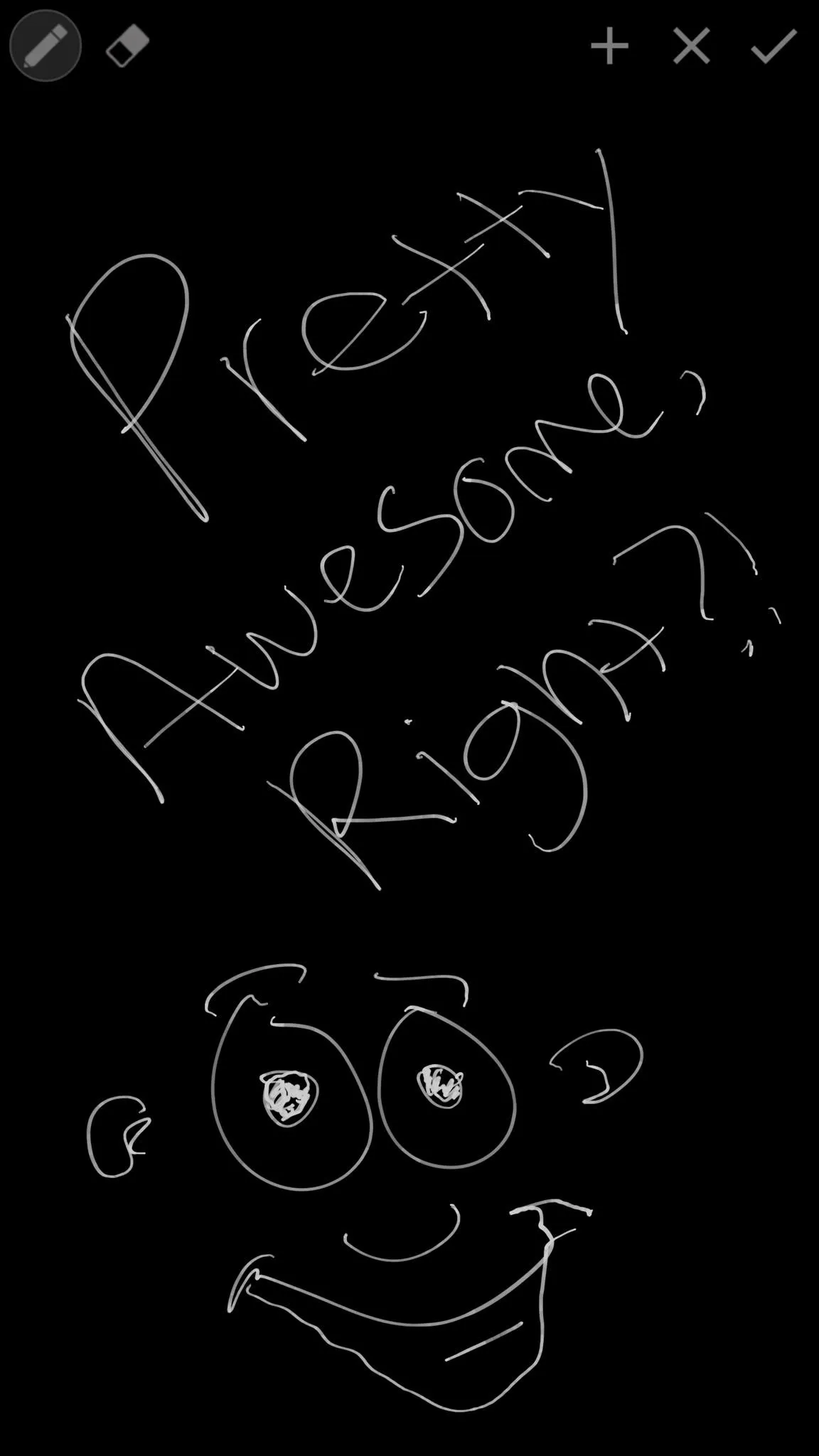
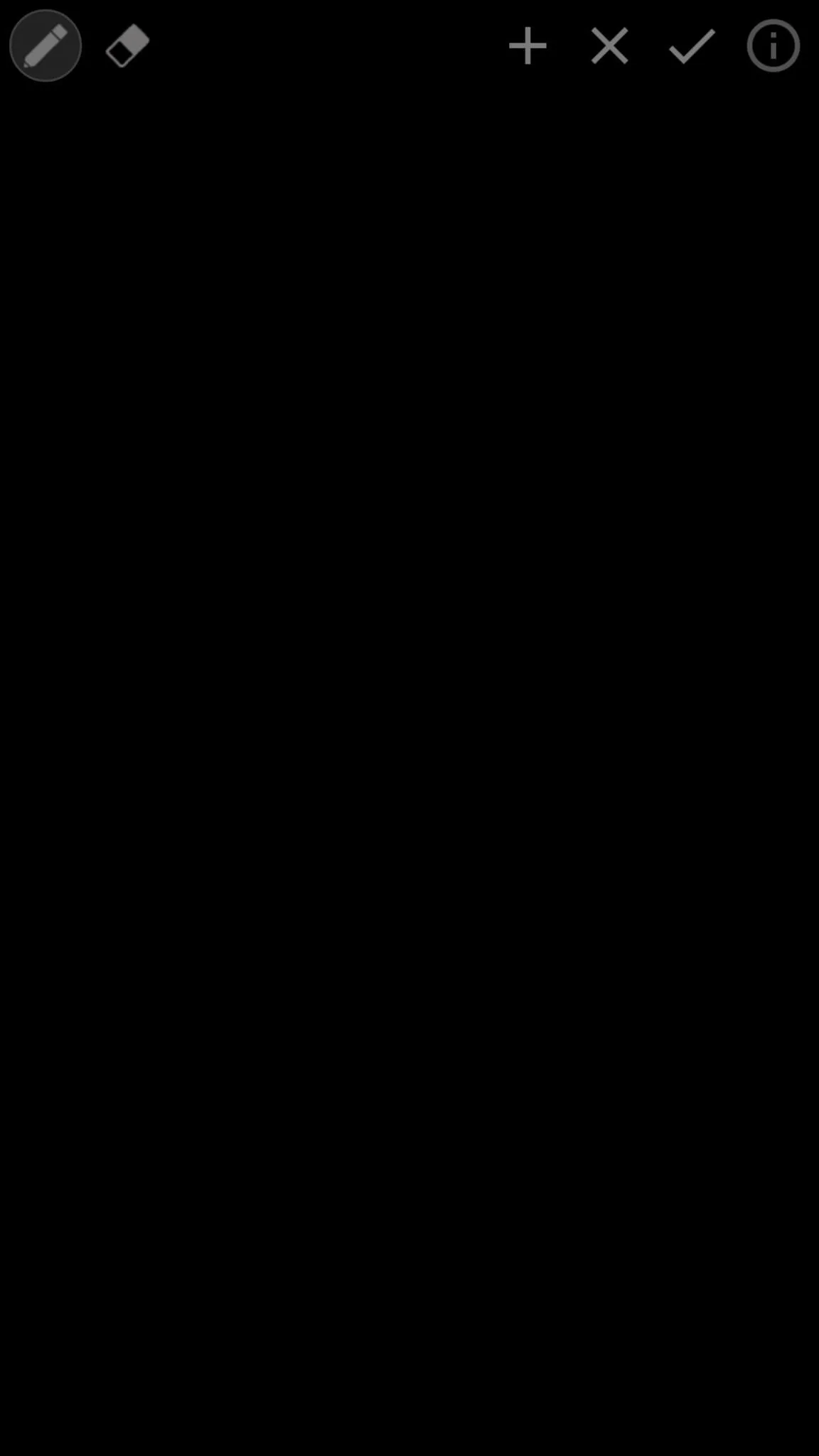
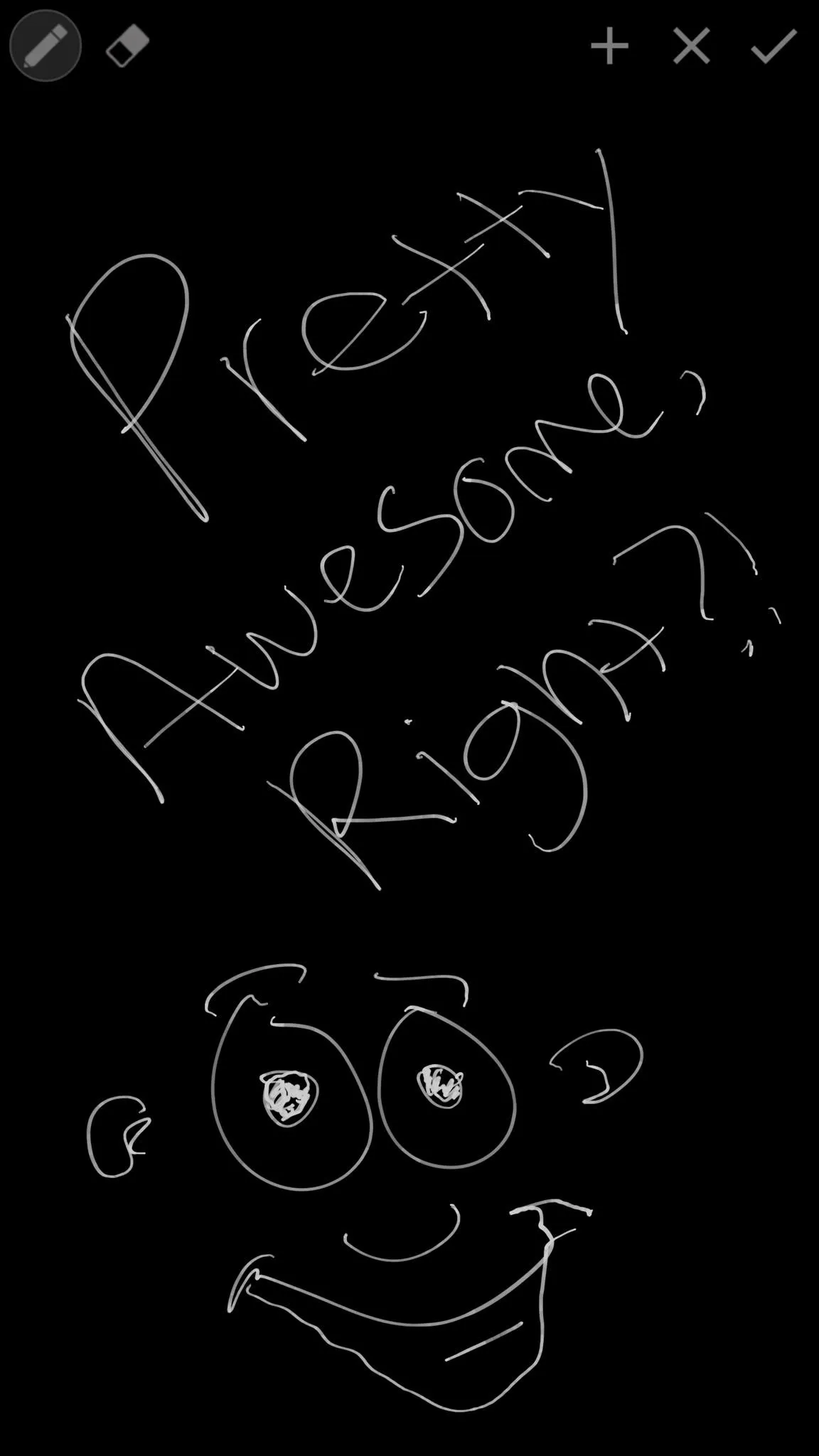
For questions, update information, or development news, make sure to keep up with the developer's thread on XDA. He's planning some new features to add, along with support for more devices, so stay tuned.
Follow Android Hacks over on Facebook and Twitter, or Gadget Hacks over on Facebook, Google+, and Twitter, for more Android tips.




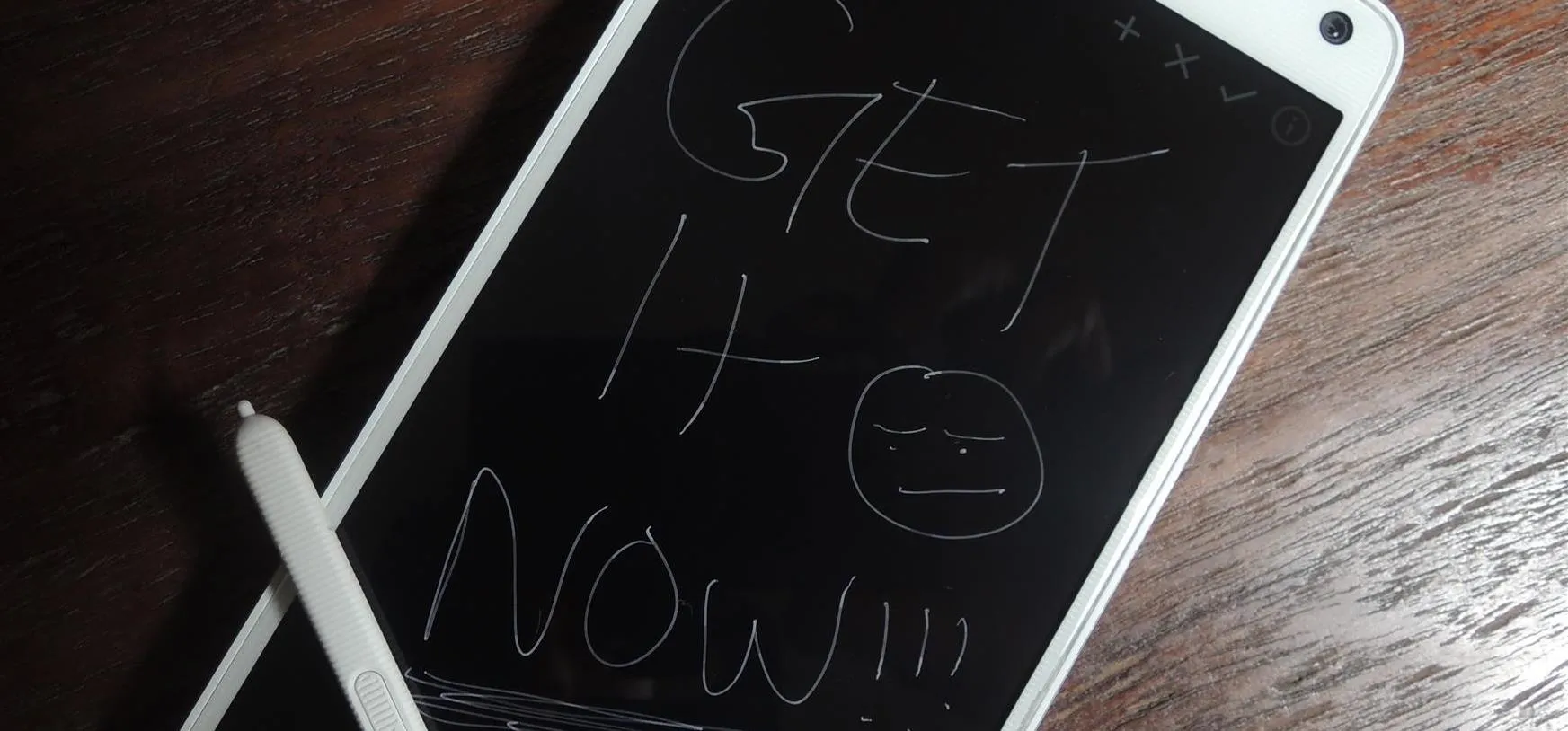




















Comments
Be the first, drop a comment!