I've read through rooting instructions, and I need to flash a .tar file, but the flashing software Odin is only for PC. Is there another root method I can use?
Forum Thread: Rooting with a Mac
- Hot
- Active
-
 Forum Thread:
Microphone Issues
3
Replies
Forum Thread:
Microphone Issues
3
Replies
1 yr ago -
 Forum Thread:
Ultra Power Saving
0
Replies
Forum Thread:
Ultra Power Saving
0
Replies
4 yrs ago -
 Forum Thread:
Excel for Android
0
Replies
Forum Thread:
Excel for Android
0
Replies
6 yrs ago -
 Forum Thread:
Unknown Baseband, No IMEI, No EFS Backup
31
Replies
Forum Thread:
Unknown Baseband, No IMEI, No EFS Backup
31
Replies
7 yrs ago -
 Forum Thread:
How Can I Merge My Contacts Data (From Various Different Accounts) ==> into MS Exchange (For PC Use)
2
Replies
Forum Thread:
How Can I Merge My Contacts Data (From Various Different Accounts) ==> into MS Exchange (For PC Use)
2
Replies
8 yrs ago -
 Forum Thread:
Can It Be Fix???
8
Replies
Forum Thread:
Can It Be Fix???
8
Replies
8 yrs ago -
 Forum Thread:
How to avoid the pop up window on whatsapp
1
Replies
Forum Thread:
How to avoid the pop up window on whatsapp
1
Replies
8 yrs ago -
 Forum Thread:
How to Turn All the Notification Sounds Except Text Message on S Samsung Note 3
2
Replies
Forum Thread:
How to Turn All the Notification Sounds Except Text Message on S Samsung Note 3
2
Replies
8 yrs ago -
 Forum Thread:
How to make chrome default browser for galaxy 3
7
Replies
Forum Thread:
How to make chrome default browser for galaxy 3
7
Replies
8 yrs ago -
 Forum Thread:
Error Code 97
6
Replies
Forum Thread:
Error Code 97
6
Replies
8 yrs ago -
 Forum Thread:
How to Download Pictures in My Computer Window 7
0
Replies
Forum Thread:
How to Download Pictures in My Computer Window 7
0
Replies
8 yrs ago -
 Forum Thread:
Contacts Has Stopped Working on My Samsung Galaxy Note 2; Requires a Restart
5
Replies
Forum Thread:
Contacts Has Stopped Working on My Samsung Galaxy Note 2; Requires a Restart
5
Replies
8 yrs ago -
 Forum Thread:
How to I Need to Know if I Want to Be Able to Change Carries Instead of Sprint on My Samsung Galaxy Note 5 Can I Unlock
1
Replies
Forum Thread:
How to I Need to Know if I Want to Be Able to Change Carries Instead of Sprint on My Samsung Galaxy Note 5 Can I Unlock
1
Replies
8 yrs ago -
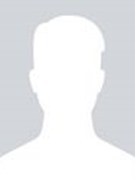 Forum Thread:
Note 3 SM-N900 Exynos IMEI Null Baseband Unknown
3
Replies
Forum Thread:
Note 3 SM-N900 Exynos IMEI Null Baseband Unknown
3
Replies
8 yrs ago -
 Forum Thread:
How Can You Text for Free on a Samsung Galaxy S3
9
Replies
Forum Thread:
How Can You Text for Free on a Samsung Galaxy S3
9
Replies
8 yrs ago -
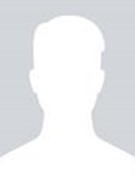 Forum Thread:
How to unlock galaxy s7
0
Replies
Forum Thread:
How to unlock galaxy s7
0
Replies
8 yrs ago -
 Forum Thread:
Why Is Samsung Teasing So Much?
1
Replies
Forum Thread:
Why Is Samsung Teasing So Much?
1
Replies
8 yrs ago -
 Forum Thread:
How Do I Bypass Cm Locker App.
4
Replies
Forum Thread:
How Do I Bypass Cm Locker App.
4
Replies
8 yrs ago -
 Forum Thread:
How to Galaxy Note 3
2
Replies
Forum Thread:
How to Galaxy Note 3
2
Replies
8 yrs ago -
 Forum Thread:
How to Clear Cache and Cookies for Faster Browsing in Samsung Galaxy S5
3
Replies
Forum Thread:
How to Clear Cache and Cookies for Faster Browsing in Samsung Galaxy S5
3
Replies
8 yrs ago
-
 How To:
Clone Any Android App on Your Samsung Galaxy Phone Without Using Any Third-Party Tools
How To:
Clone Any Android App on Your Samsung Galaxy Phone Without Using Any Third-Party Tools
-
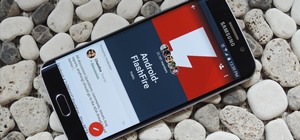 How To:
Create & Restore Backups, Flash ZIPs, & More Without Tripping KNOX on Your Galaxy S6
How To:
Create & Restore Backups, Flash ZIPs, & More Without Tripping KNOX on Your Galaxy S6
-
 How To:
Customize Android's Volume Panel (No Root Required)
How To:
Customize Android's Volume Panel (No Root Required)
-
 How To:
Test Your Samsung Phone by Using Secret Code *#0*#
How To:
Test Your Samsung Phone by Using Secret Code *#0*#
-
 How To:
Activate Your Samsung Galaxy's Vault to Keep Your Apps, Files, and History Safe from Prying Eyes and Hackers
How To:
Activate Your Samsung Galaxy's Vault to Keep Your Apps, Files, and History Safe from Prying Eyes and Hackers
-
 How To:
Turn Your Samsung Galaxy Smartphone or Tablet into a Second Display for Your Computer
How To:
Turn Your Samsung Galaxy Smartphone or Tablet into a Second Display for Your Computer
-
 How To:
Secretly Call & Message Contacts Using an Innocent-Looking Android Calculator
How To:
Secretly Call & Message Contacts Using an Innocent-Looking Android Calculator
-
 How To:
Disable App Icon Badges and Unread Notification Counts on Your Samsung Galaxy Smartphone
How To:
Disable App Icon Badges and Unread Notification Counts on Your Samsung Galaxy Smartphone
-
 How To:
Adjust Your Samsung Galaxy Note's S-Pen Sensitivity for Better Touch Response
How To:
Adjust Your Samsung Galaxy Note's S-Pen Sensitivity for Better Touch Response
-
 How To:
Hide Apps on Your Samsung Galaxy's Home Screen, App Tray, and Search
How To:
Hide Apps on Your Samsung Galaxy's Home Screen, App Tray, and Search
-
 How To:
Install a Custom Recovery on Your Bootloader-Locked Galaxy S5 (AT&T or Verizon)
How To:
Install a Custom Recovery on Your Bootloader-Locked Galaxy S5 (AT&T or Verizon)
-
 How To:
This Innocent Calculator Is Really a Secret App Safe for Android
How To:
This Innocent Calculator Is Really a Secret App Safe for Android
-
 How To:
Install a Custom Recovery & New ROM on Your Bootloader-Locked Samsung Galaxy S4
How To:
Install a Custom Recovery & New ROM on Your Bootloader-Locked Samsung Galaxy S4
-
 How To:
Set Rotating Lock Screen Wallpapers on Samsung Galaxy Devices
How To:
Set Rotating Lock Screen Wallpapers on Samsung Galaxy Devices
-
 How To:
Root Your Samsung Galaxy S7 or S7 Edge (US Models)
How To:
Root Your Samsung Galaxy S7 or S7 Edge (US Models)
-
 How To:
Easily Change Boot Animations on Your Samsung Galaxy S5
How To:
Easily Change Boot Animations on Your Samsung Galaxy S5
-
 How To:
Root ANY Samsung Galaxy S5 Variant (Even AT&T & Verizon) in 20 Seconds Flat
How To:
Root ANY Samsung Galaxy S5 Variant (Even AT&T & Verizon) in 20 Seconds Flat
-
 News:
20 Official Samsung Galaxy Themes That Don't Totally Suck
News:
20 Official Samsung Galaxy Themes That Don't Totally Suck
-
 How To:
Schedule Bluetooth, Data, Wi-Fi & Other System Settings on Android
How To:
Schedule Bluetooth, Data, Wi-Fi & Other System Settings on Android
-
 How To:
Install TWRP Recovery on Your Samsung Galaxy Note 3 (Sprint or T-Mobile)
How To:
Install TWRP Recovery on Your Samsung Galaxy Note 3 (Sprint or T-Mobile)










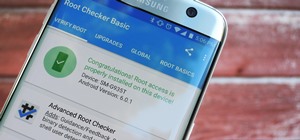





1 Response
Welcome to the world of Heimdall!
Heimdall is an alternative software to Odin, ready to use on Linux, Mac, and Windows systems. Use the link above to find the proper version and then download and install (I recommend you use 1.3.1 for now as 1.3.2 has been reported to be problematic). After install, make sure to reboot your computer as the installation includes a kernel extension and it's just safer to reboot rather than log in/out.
One major difference between Heimdall and Odin is that with Heimdall, you will need to extract the .tar file and select what you want to flash.
Simply plug in the files to their respective fields (you may not have Kernel zImage file, it depends on what you're flashing). Now you're ready to flash.
Make sure you have a good charge on your phone and fire it up into download mode (with phone off, hold Volume Down, Home, and Power at the same time, then Volume Up to get past the warning screen). Once there, plug in the USB cable and hit Start.
When it's done, you're phone will reboot into recovery, and once again with the new firmware. You. Are. Done.
The video uses Windows (ignore the beginning when the drivers are being installed) and a Galaxy Tab, but the principles are the same.
Warning: Attempting to overwrite core system files may be detrimental to the function of your device. Proceed carefully, this guide is only meant to provide information and does not provide any protection against losing function of your device.
Share Your Thoughts