Your phone's volume panel is one part of the user interface that usually goes unnoticed to themers and developers. With themes capable of changing the look and feel of the fingerprint scanner, keyboard, and other system apps, this central aspect of the UI seems to get lost in the shuffle.
But developer Thomas Barrasso has a new app that will give your volume panel some long-overdue love. Capable of theming the look of your volume adjustment interface, as well as adding new functionality, this app doesn't even require root or the Xposed Framework. With Noyze Volume Panel, you'll wonder how you ever put up with that clunky old volume interface in the first place.
Step 1: Install Noyze Volume Panel
Noyze is available for free on the Google Play Store at this link. Go ahead and get the app installed, then we'll go over the setup below.

Step 2: Enable Noyze's Accessibility Plugin
When you first launch Noyze, close out the changelog message and familiarize yourself with the app's main menu.
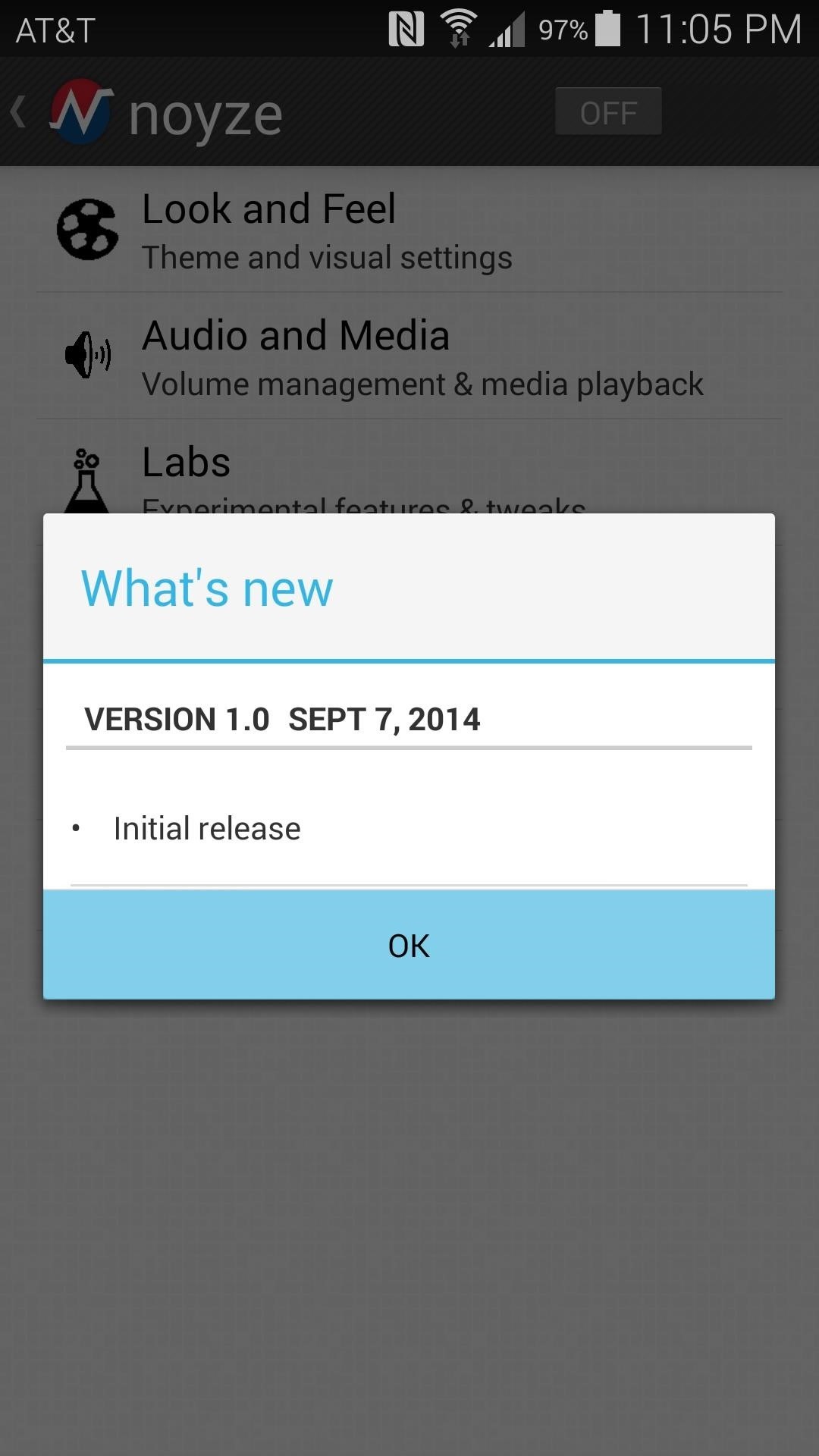
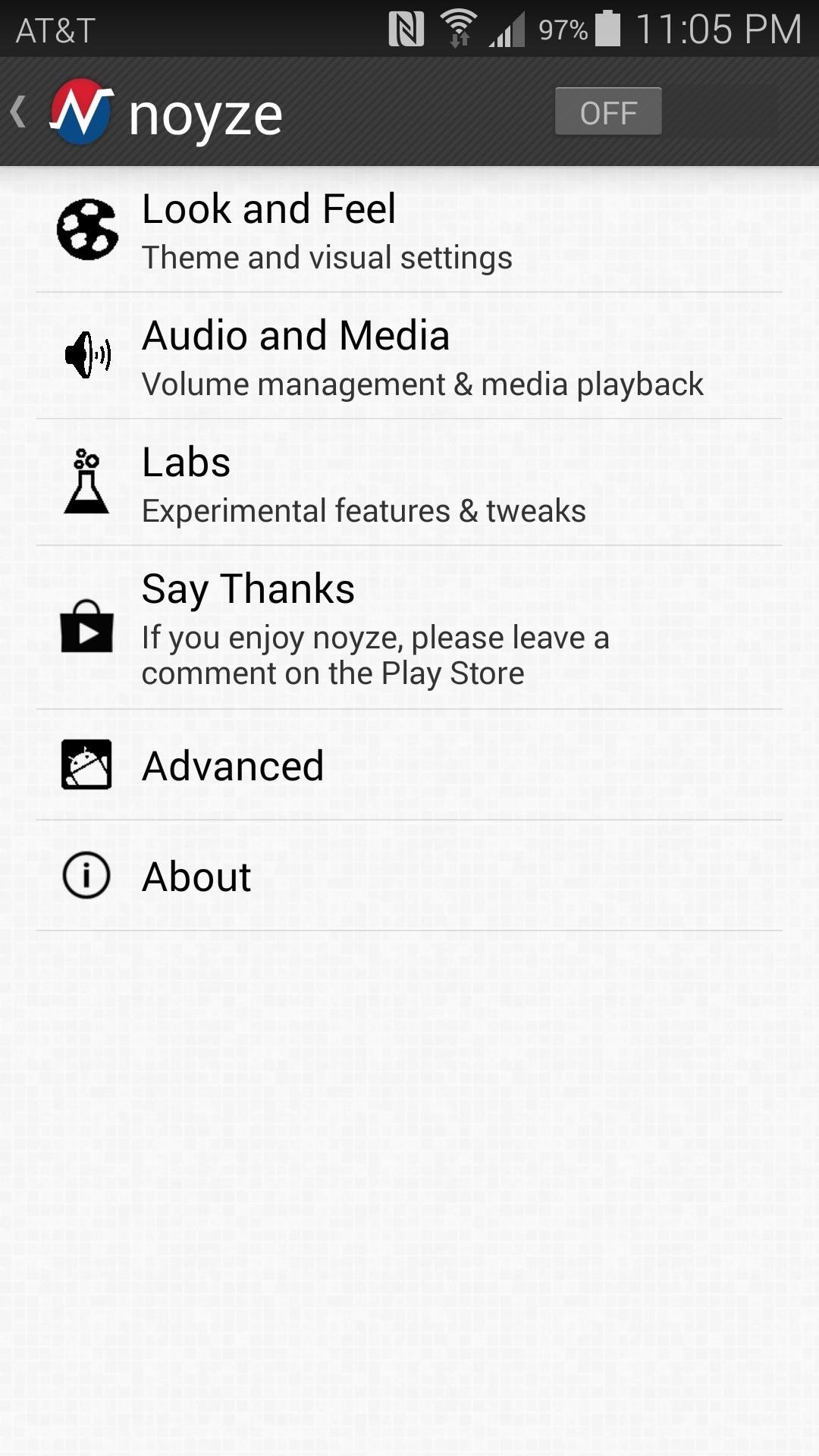
The app uses an Accessibility Plugin to replace Android's existing volume panel, so that will need to be enabled first. To do that, toggle the switch at the top of the screen to On, then tap Take me on the message that pops up next.
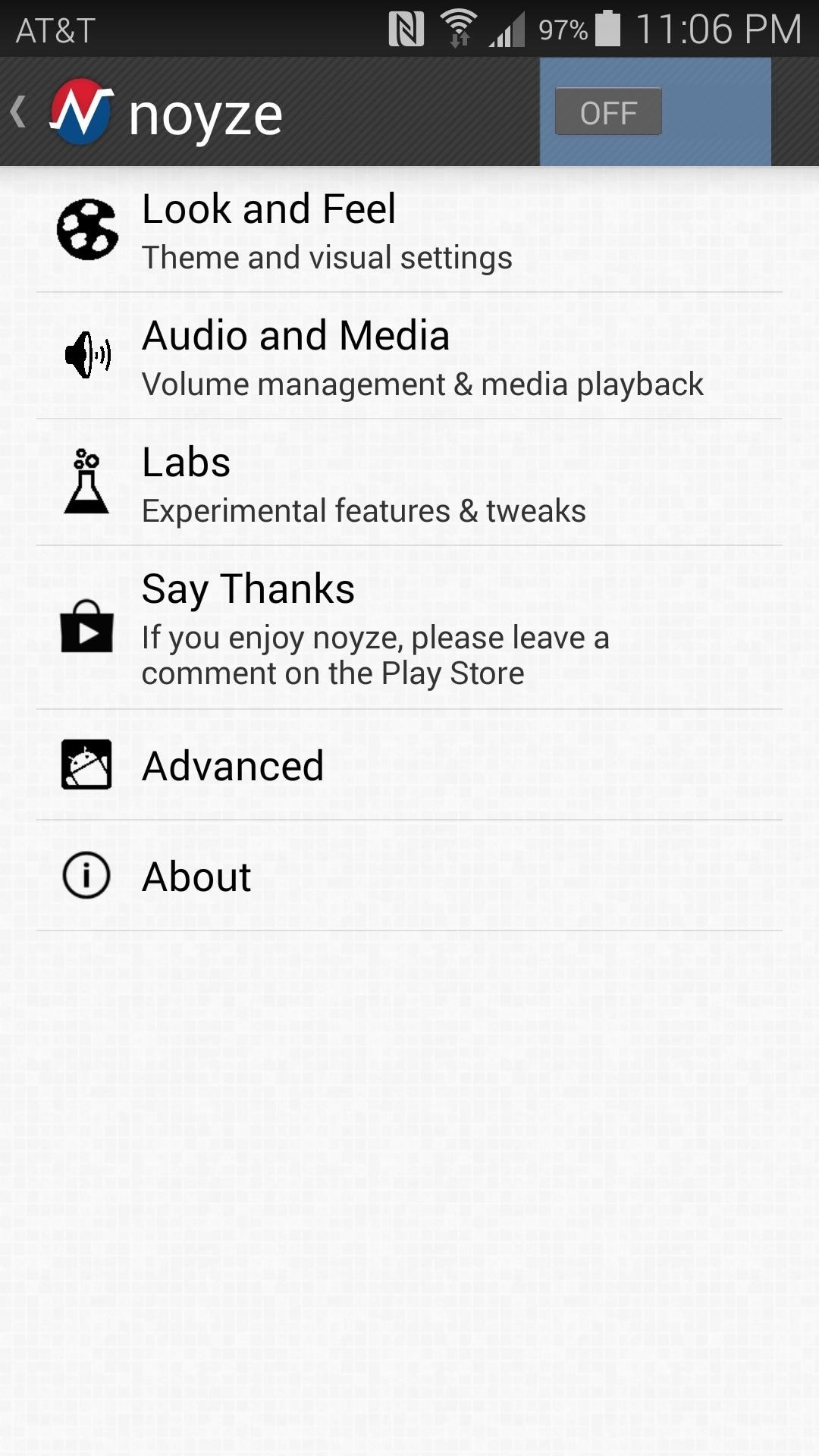
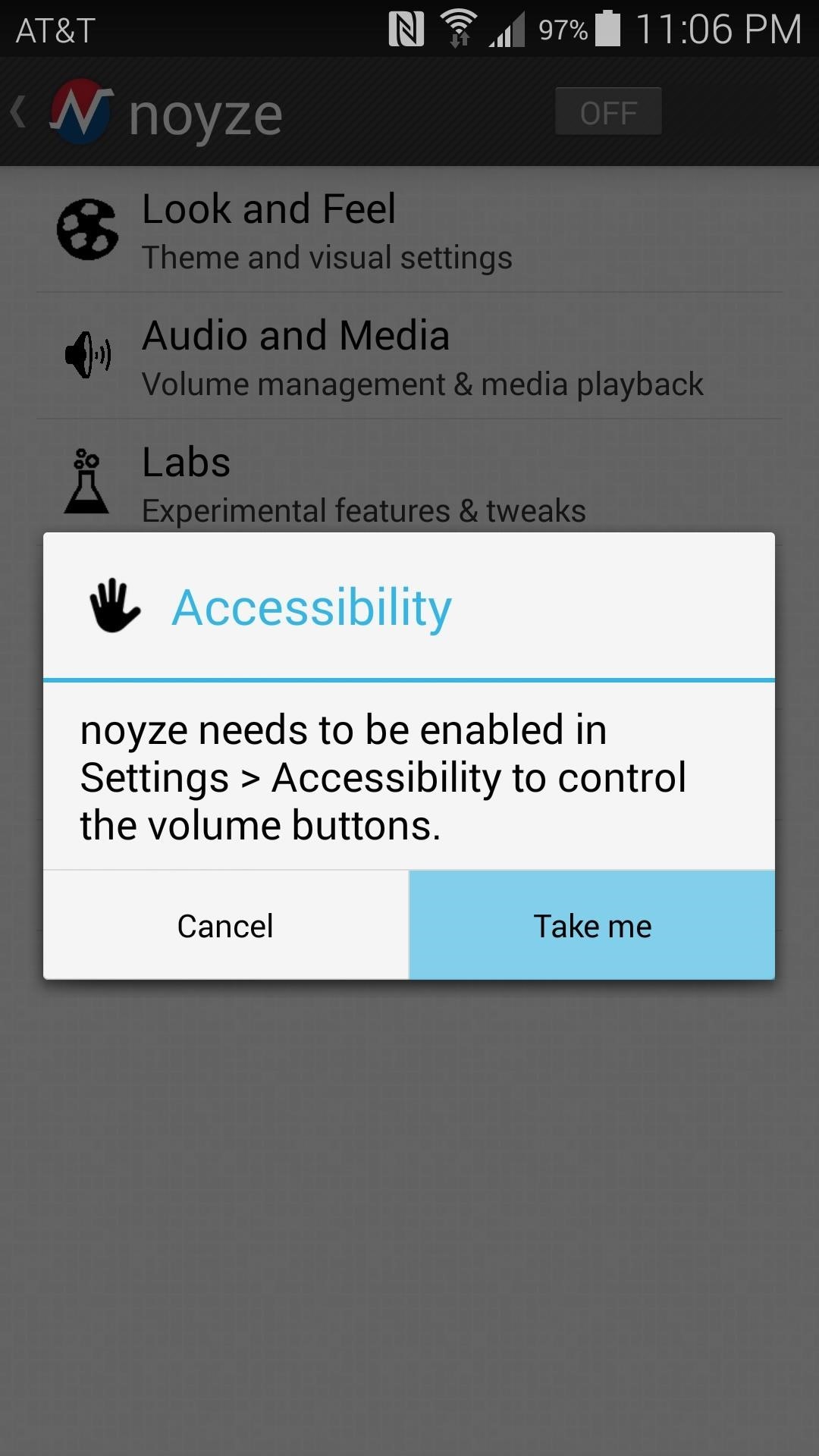
From the next screen, tap the noyze service entry, then toggle the switch at the top of the screen to On and press OK on the popup.

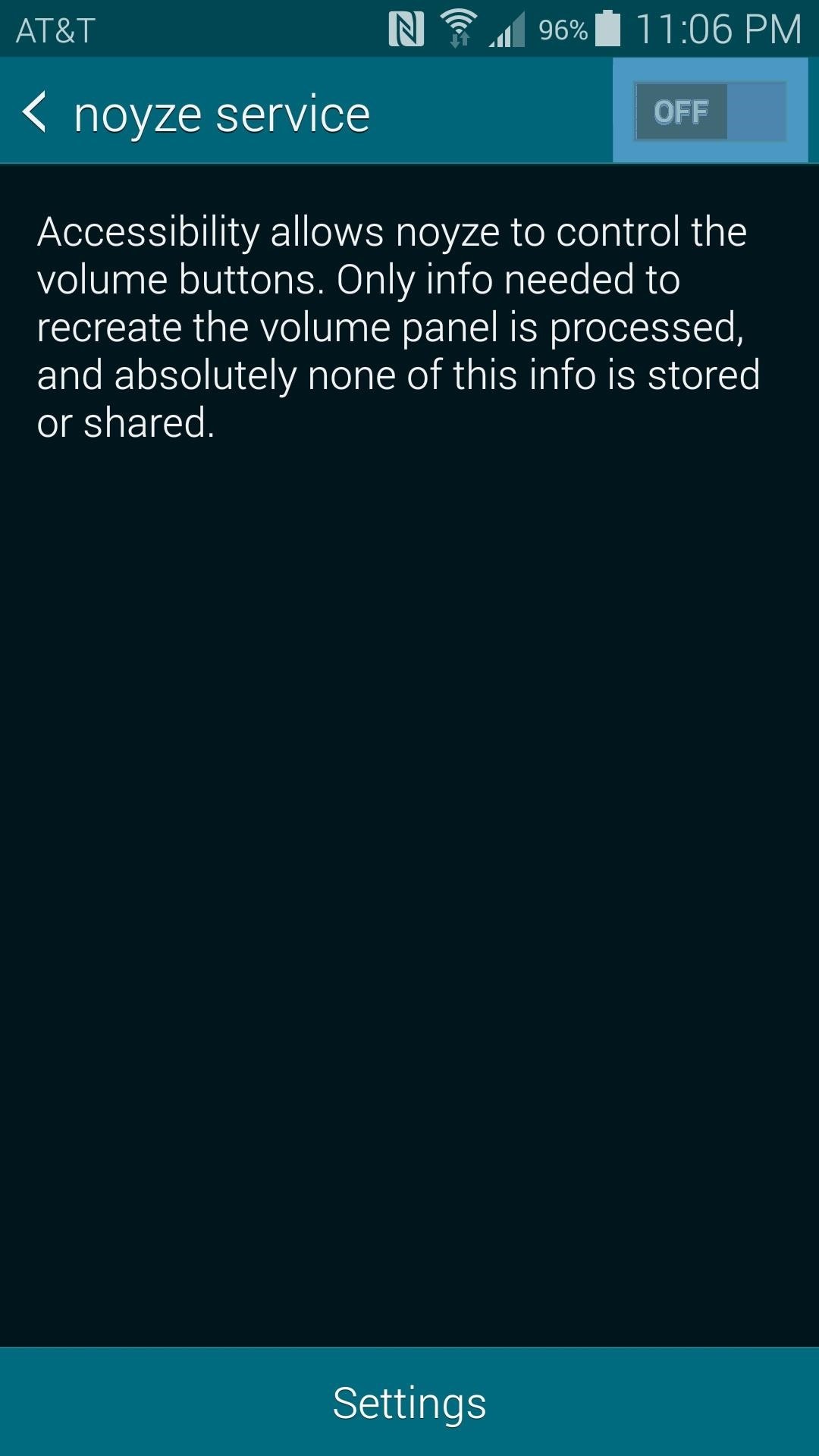
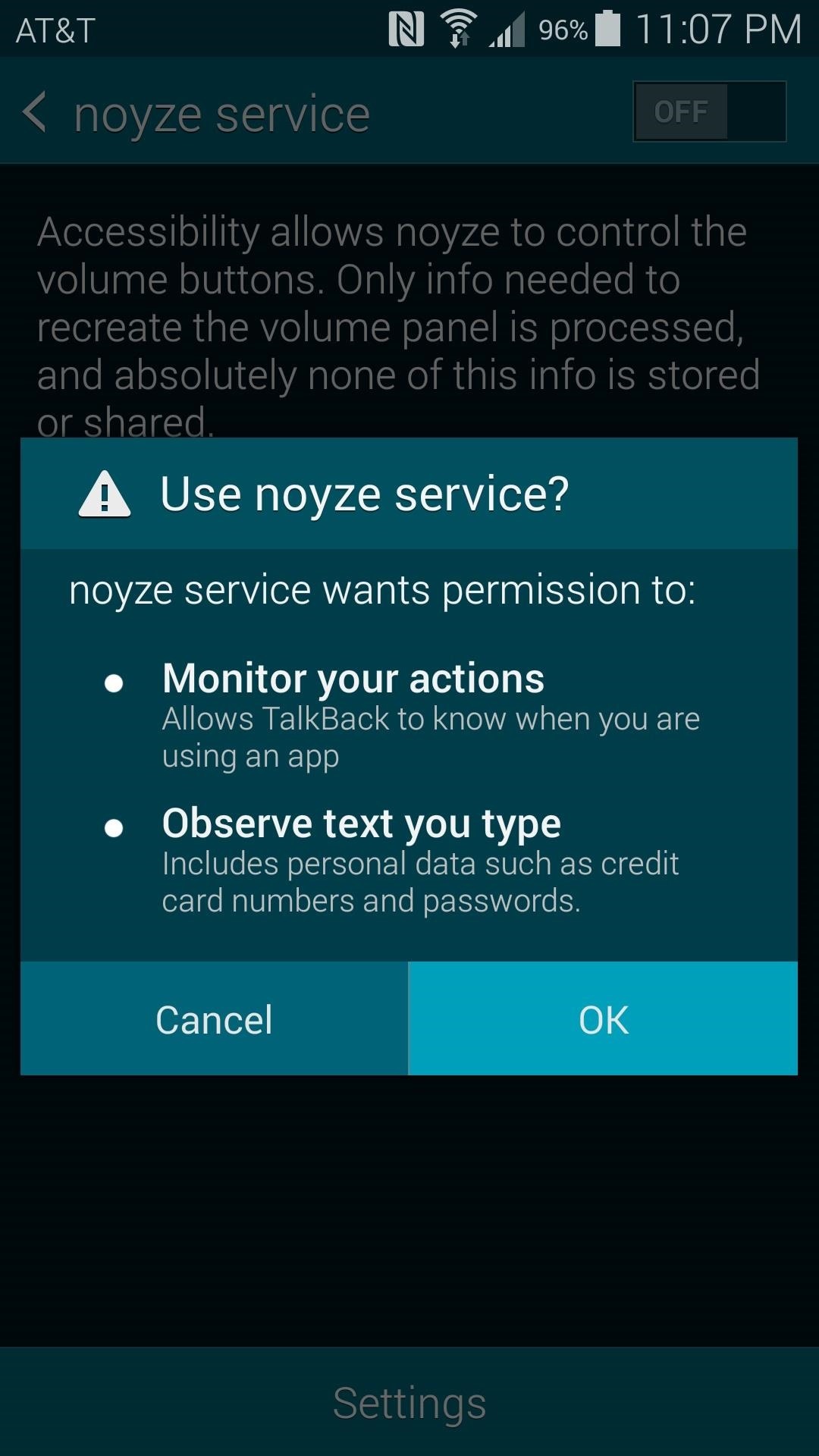
With that done, your new volume panel is already in place, but there are still a few customization options that you should check out.
Step 3: Customize & Theme Your Volume Panel
From Noyze's main menu, tap Look and Feel to adjust several theming options.
On the next screen, you can change the timeout, as well as the foreground and background colors of your volume panel. You can also make the panel into an interactive slider by enabling the Scrubber option, as well as adjust the height of the volume panel. But the main option in here is Themes, where you can choose one of many available custom interfaces.
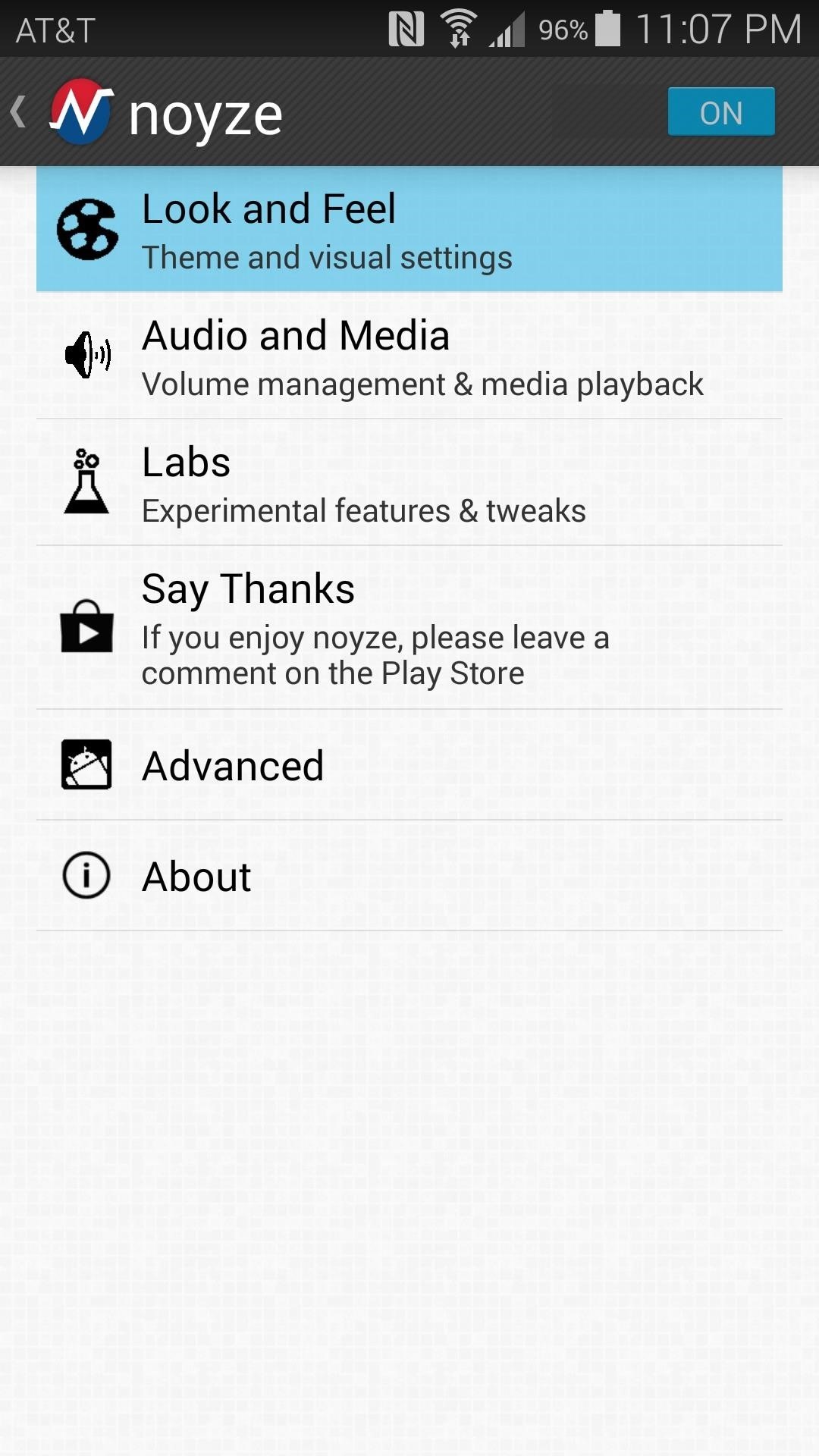
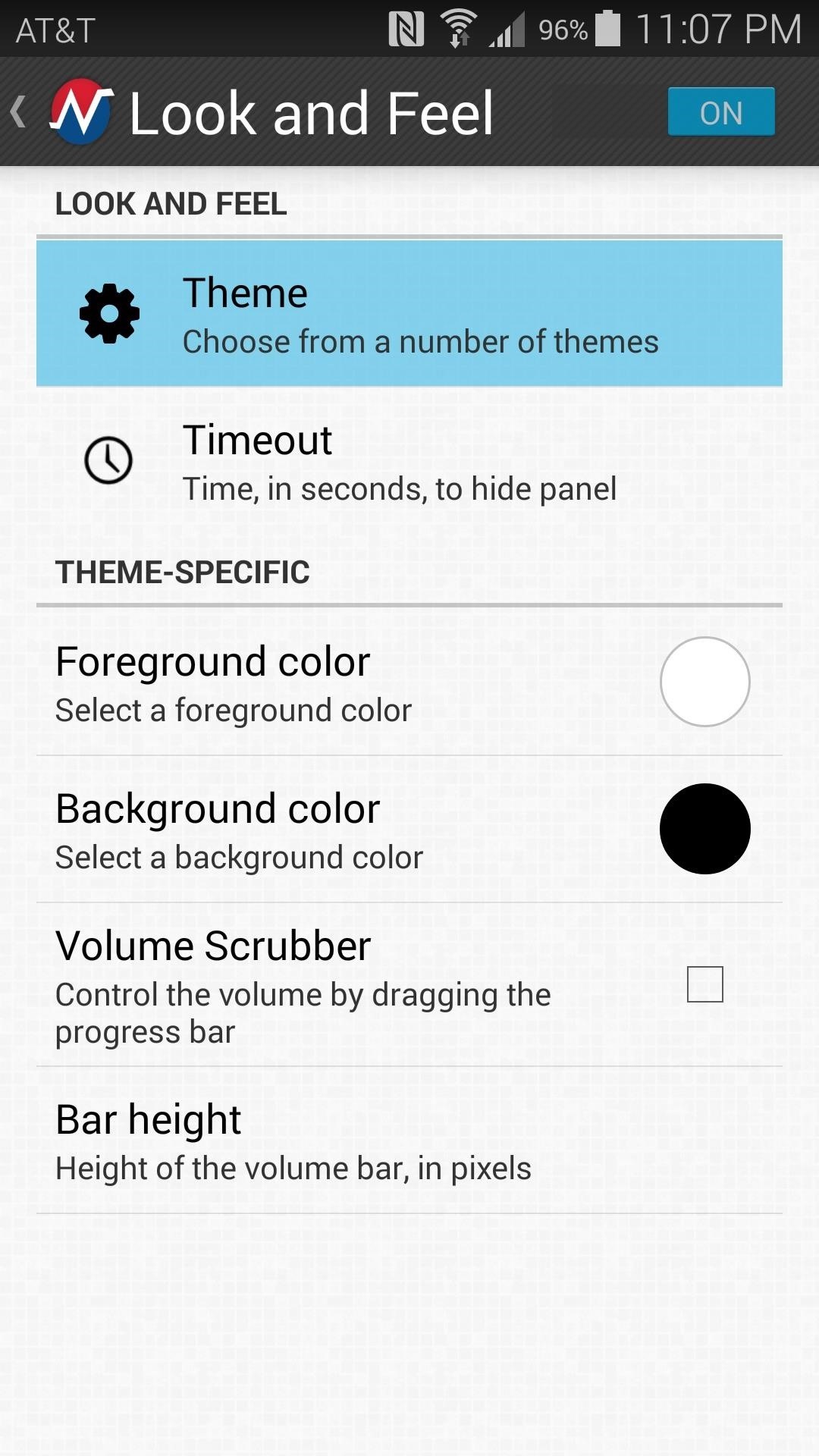
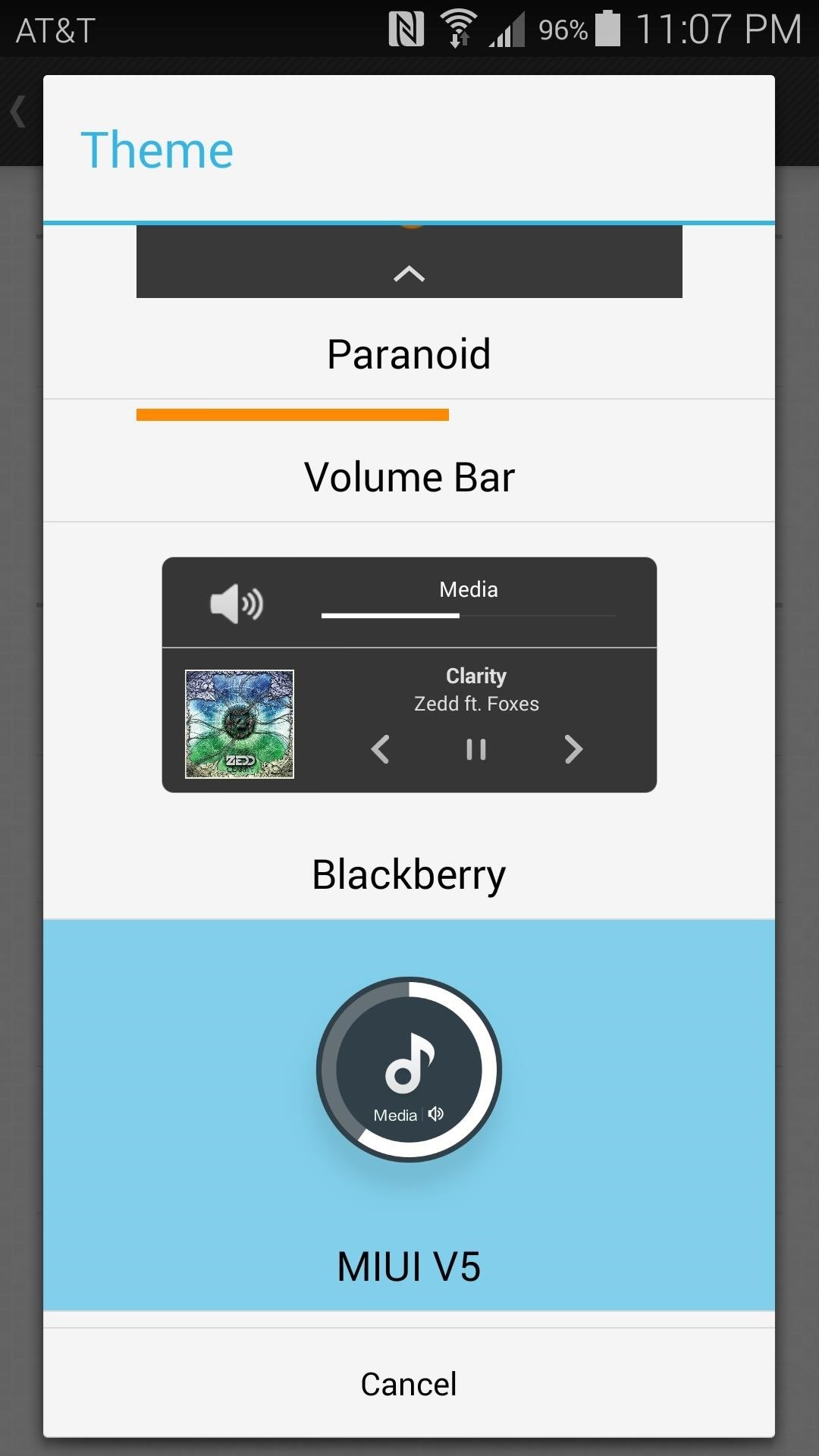
When you've found the theme that looks best for you, just tap it, and it will be applied immediately.
Then, to customize the functionality of your volume panel, head back to Noyze's main menu and select Audio and Media. From here, you can specify your default music app in case Noyze has trouble recognizing when media is being played, and you can set custom actions for long-pressing the volume buttons or mute the volume adjustment sound.
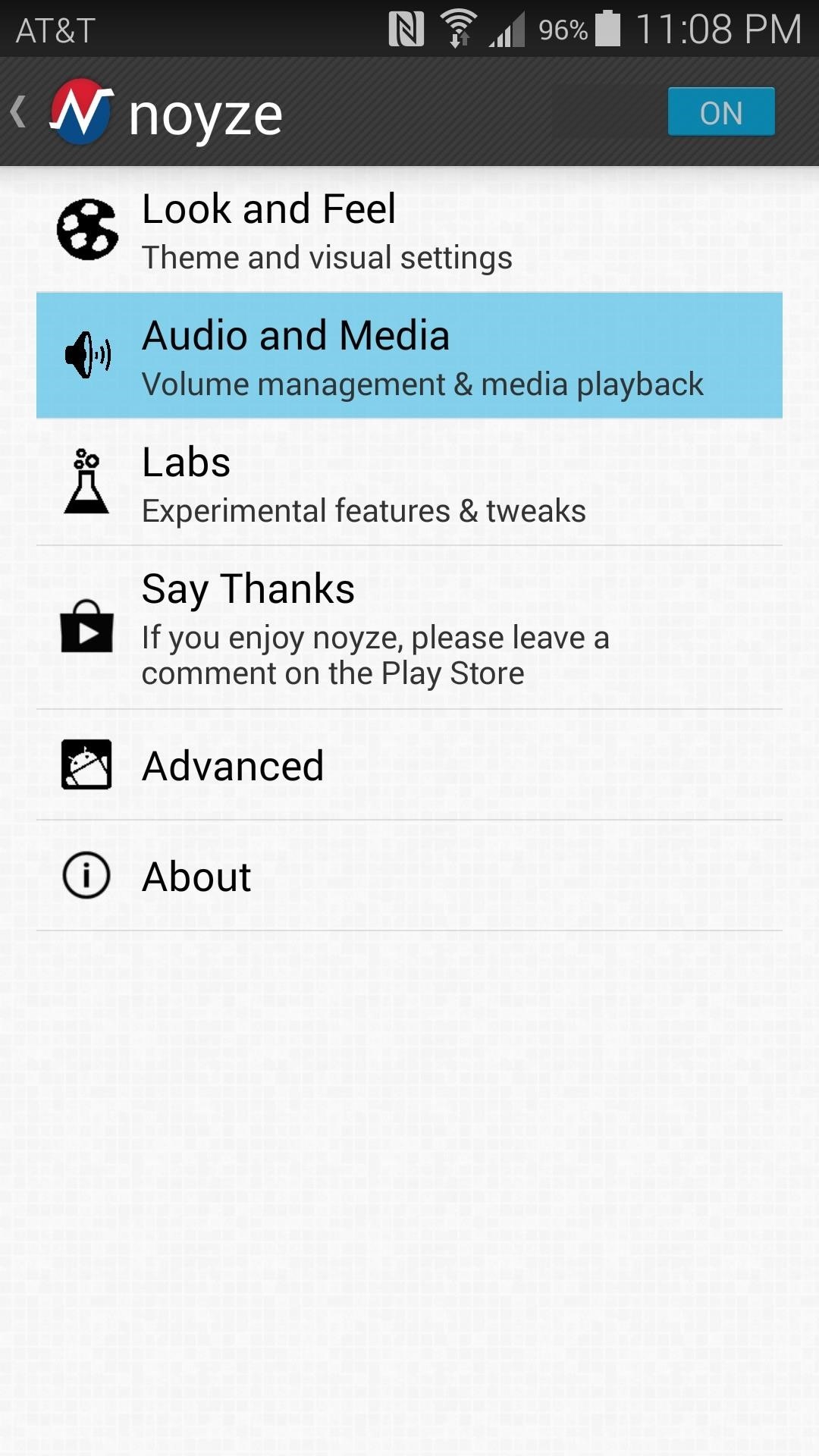
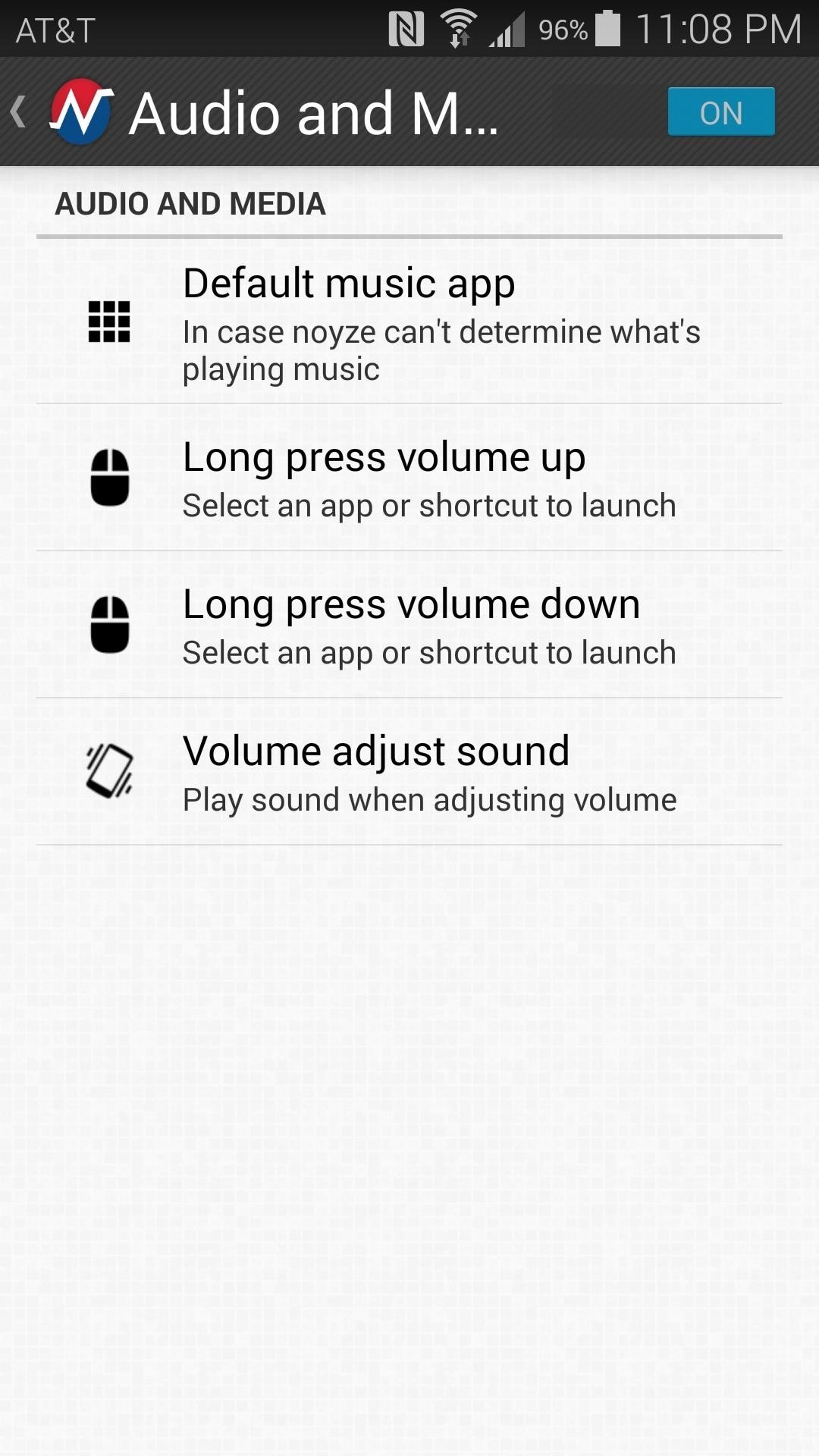
Again from the main menu, use the Labs entry to find even more options. In here, the Master Volume option lets you control all volume levels with one adjustment, and the Remote Control entry lets Noyze check for ongoing media notifications to improve performance. Additionally, a volume control Notification widget can be enabled from this menu.
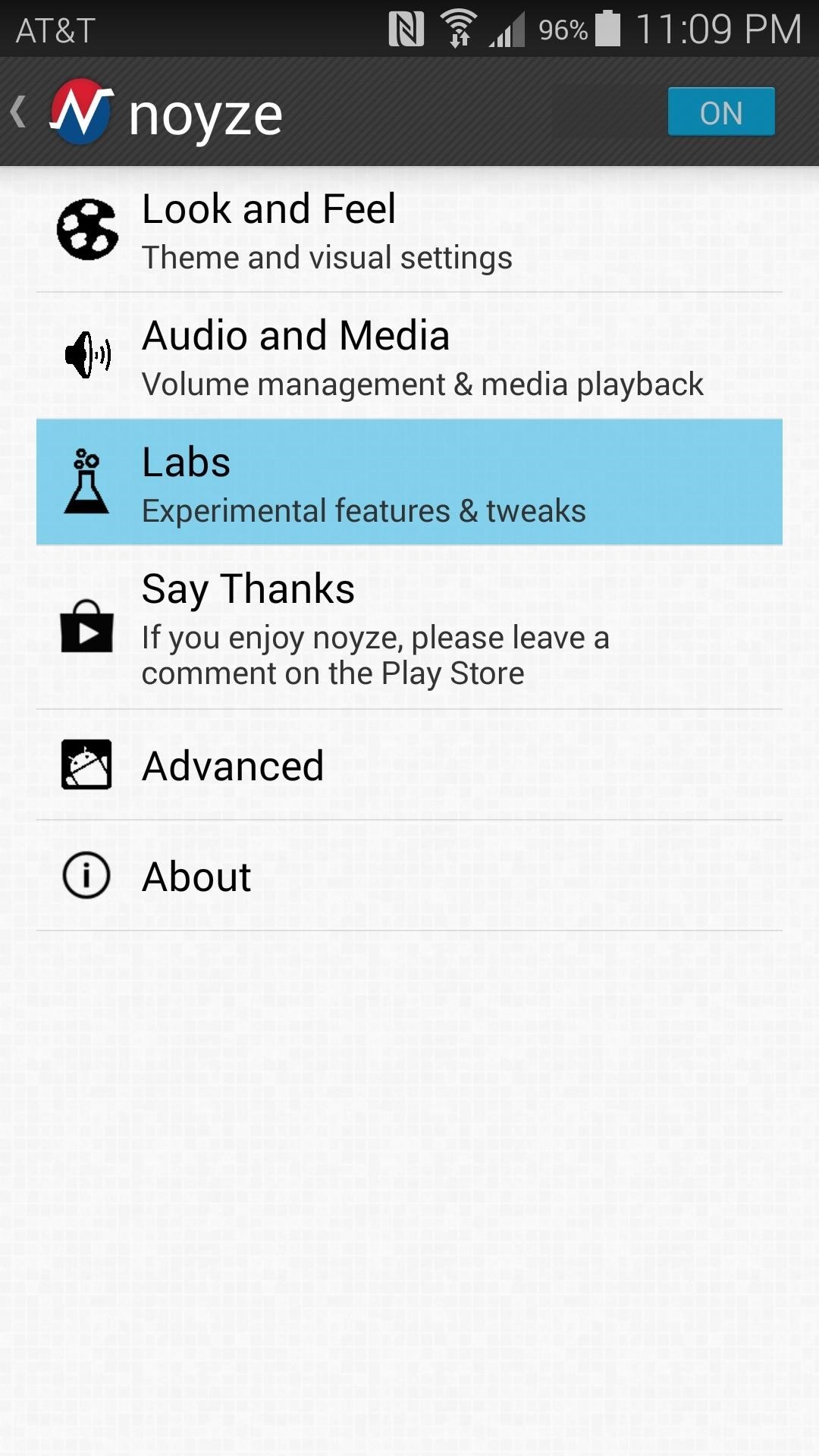
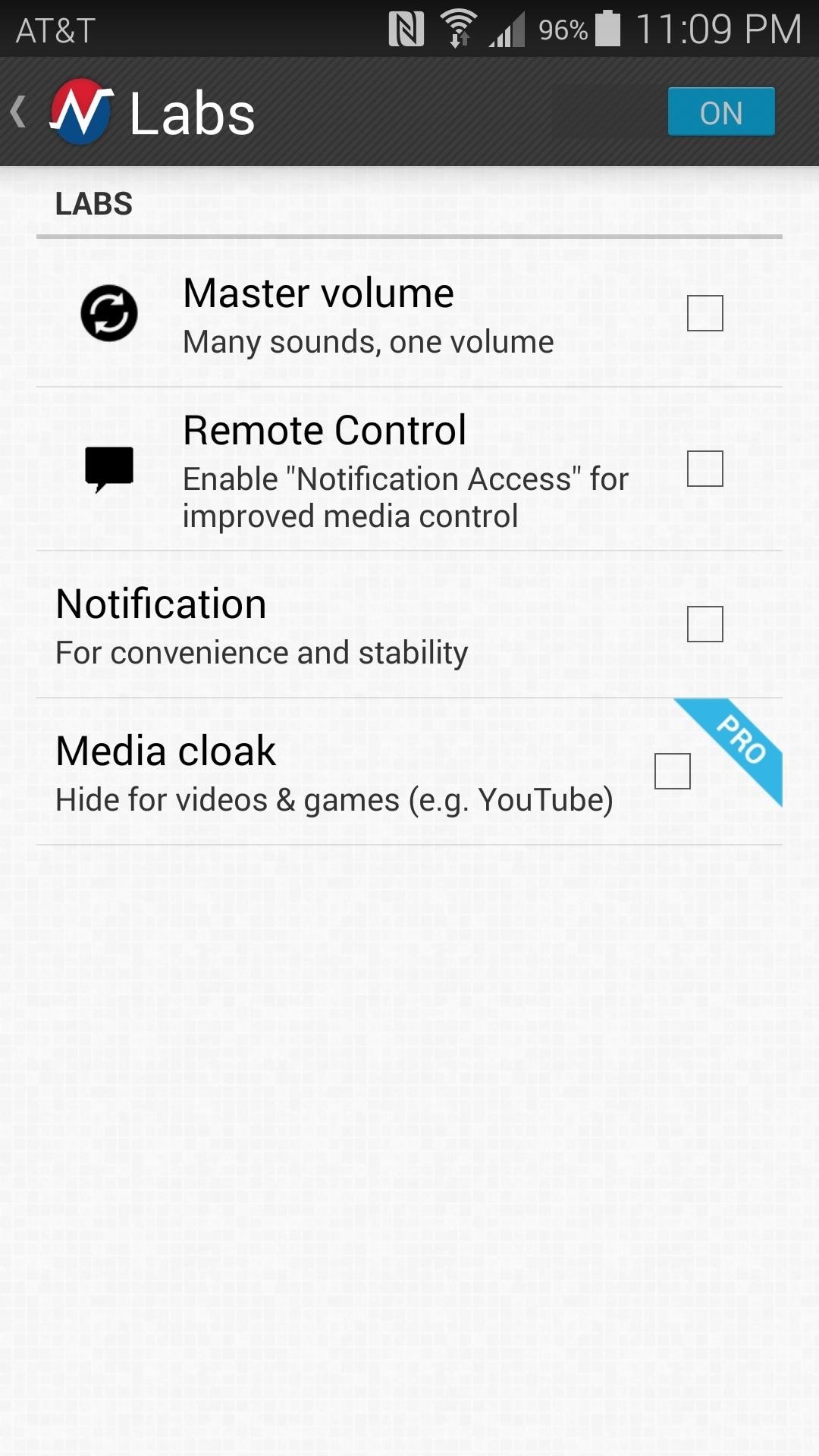
With your various options now properly configured, use your phone's volume buttons to bring up the new interface. While the themes differ, they all are tastefully done and bring a fresh look to one of Android's most overlooked menus.
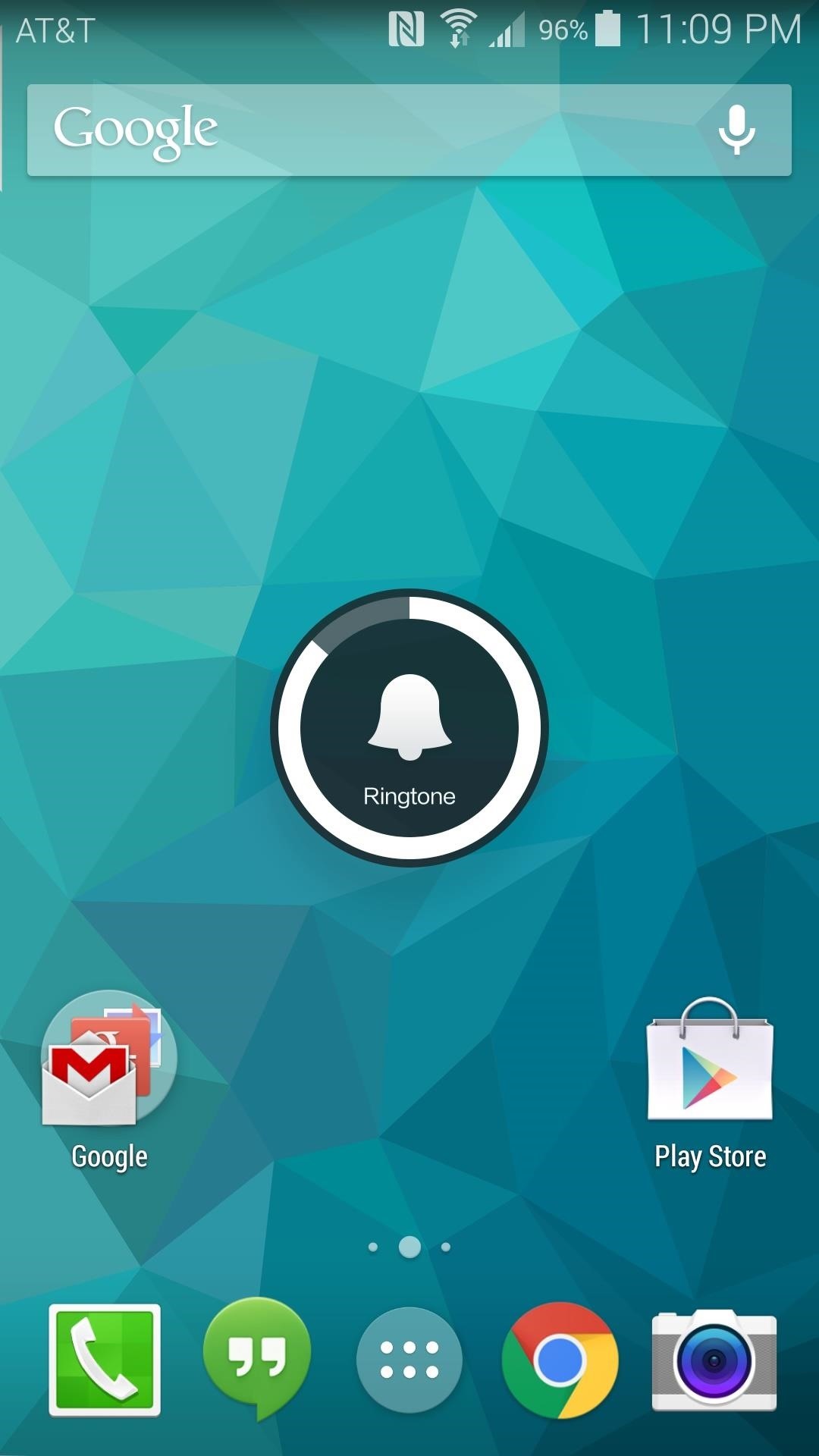
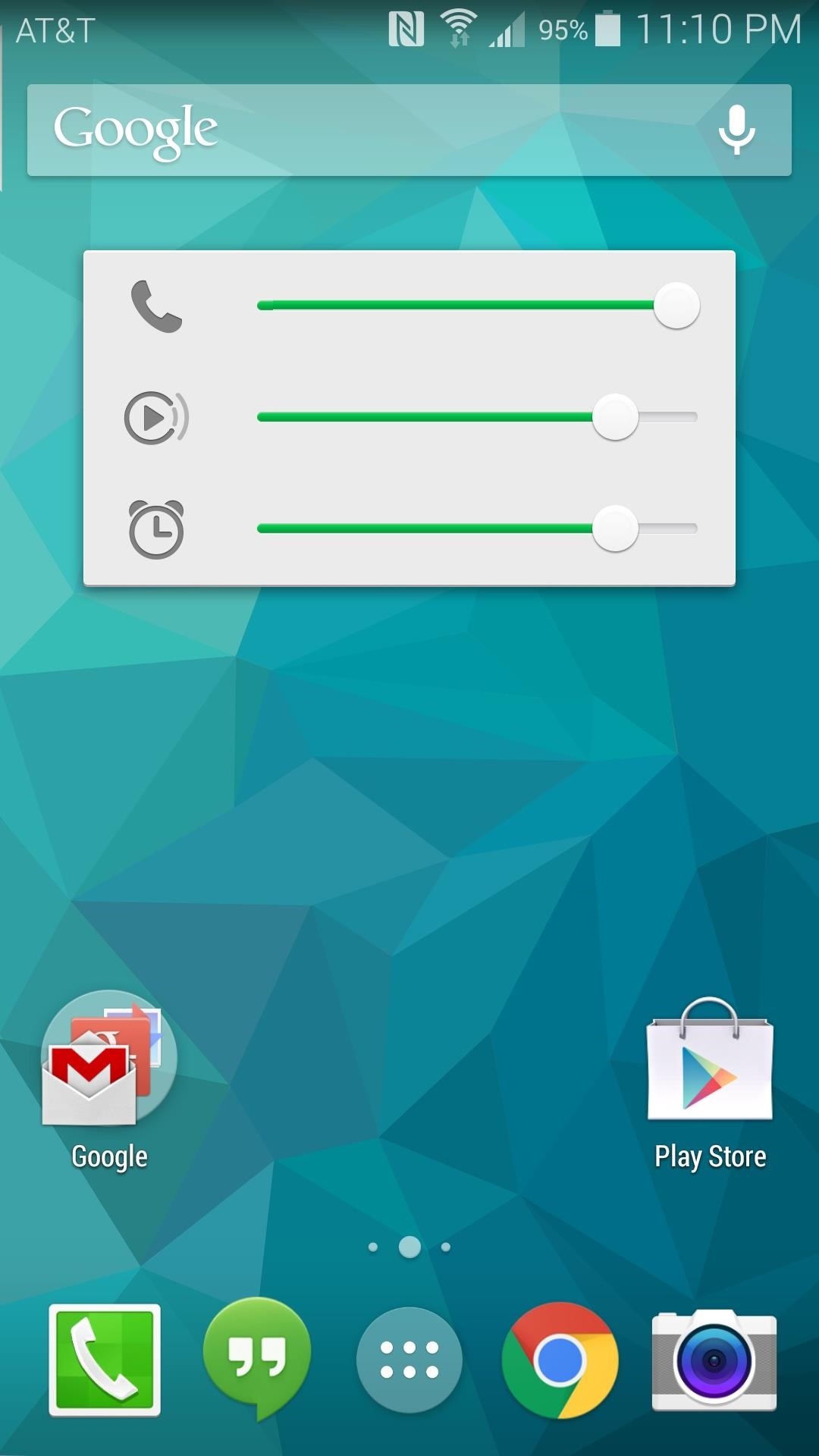
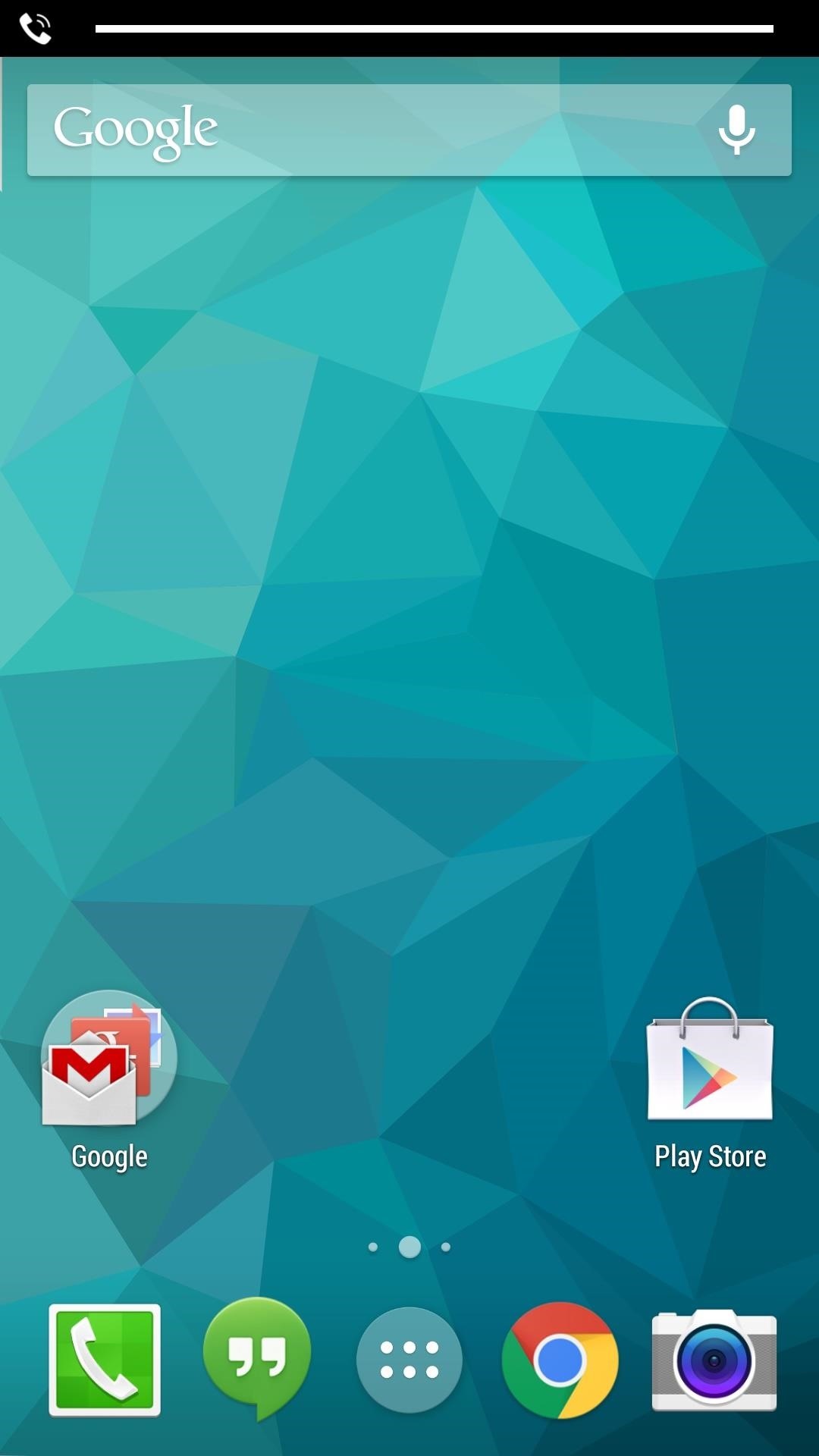
Which theme did you go with? Let us know in the comments section below, as well as on Facebook and Twitter.
Just updated your iPhone? You'll find new features for Podcasts, News, Books, and TV, as well as important security improvements and fresh wallpapers. Find out what's new and changed on your iPhone with the iOS 17.5 update.






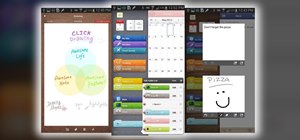














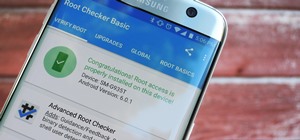

Be the First to Comment
Share Your Thoughts