Summer is here and flocks of people will make their way to beaches, lakes, and rivers across the country. But before heading out to places like these, it's always a good idea to check the local weather forecast first.
While the majority of weather apps for Android can provide you with the local forecast, they won't alert you to when your local beach is at the perfect temperature for suntanning. However, one app that can is Bright Weather. It's by LevelUp Studio, and is free in the Google Play Store.
With Bright Weather, you can not only check out current and future forecasts, you can also share the weather with friends and family, as well as set up smart notifications to alert you when a certain temperature is reached at places like the beach.
Comprehensive Weather at Your Fingertips
At the Bright Weather homepage you'll find the current temperature of where you currently are, as well as a graphed-out forecast at the bottom of the app. Swiping to the left will show more information, including a six-day forecast, what the current weather feels like, wind speeds, and more.

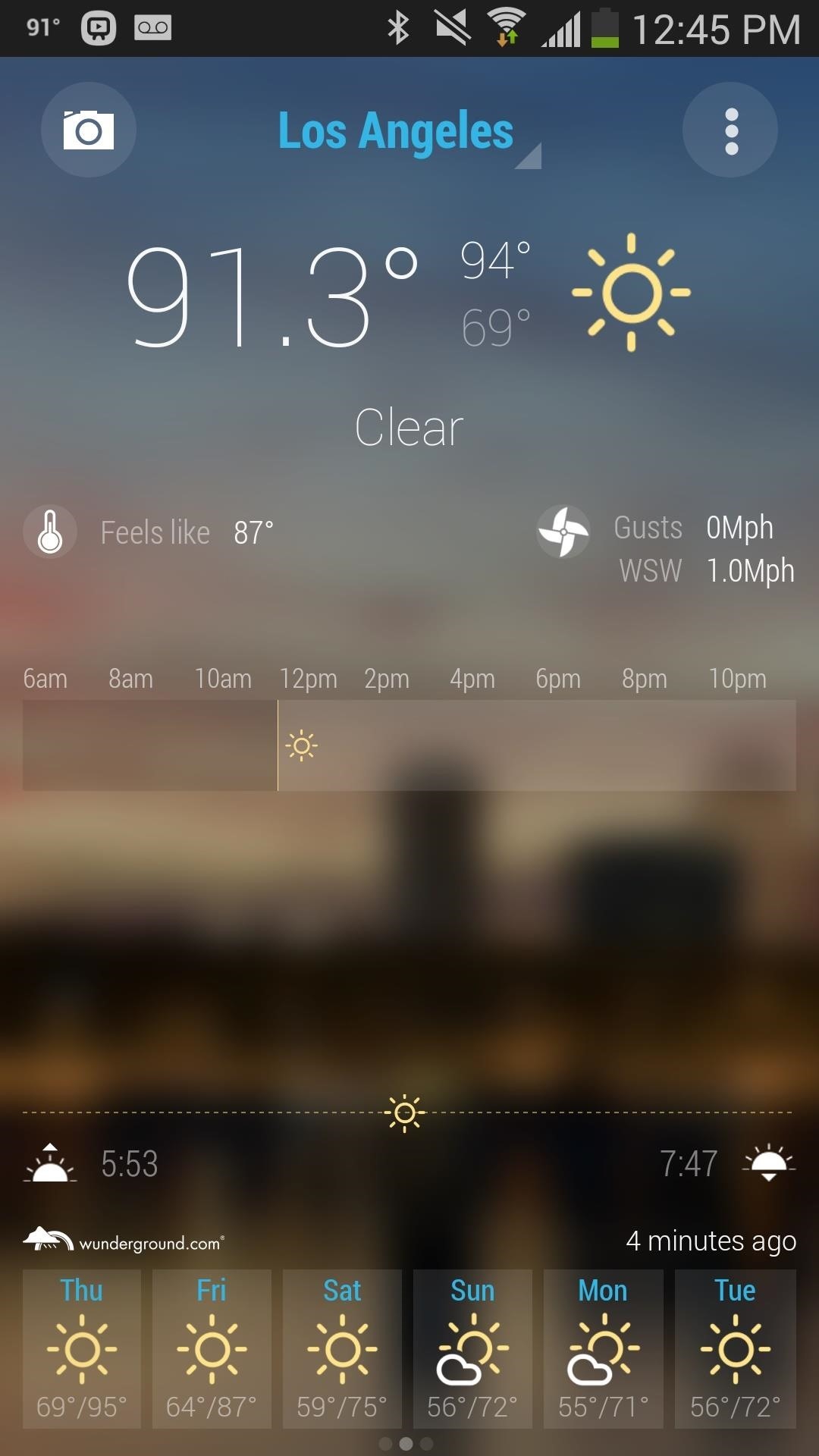
Additionally, highs and lows, the UV index, the current moon phase, and average and record highs/lows can be found on other pages. If you have the misfortune of living in an area that's prone to natural disasters, you'll receive special notifications about fires, tornadoes, hurricanes, and more.

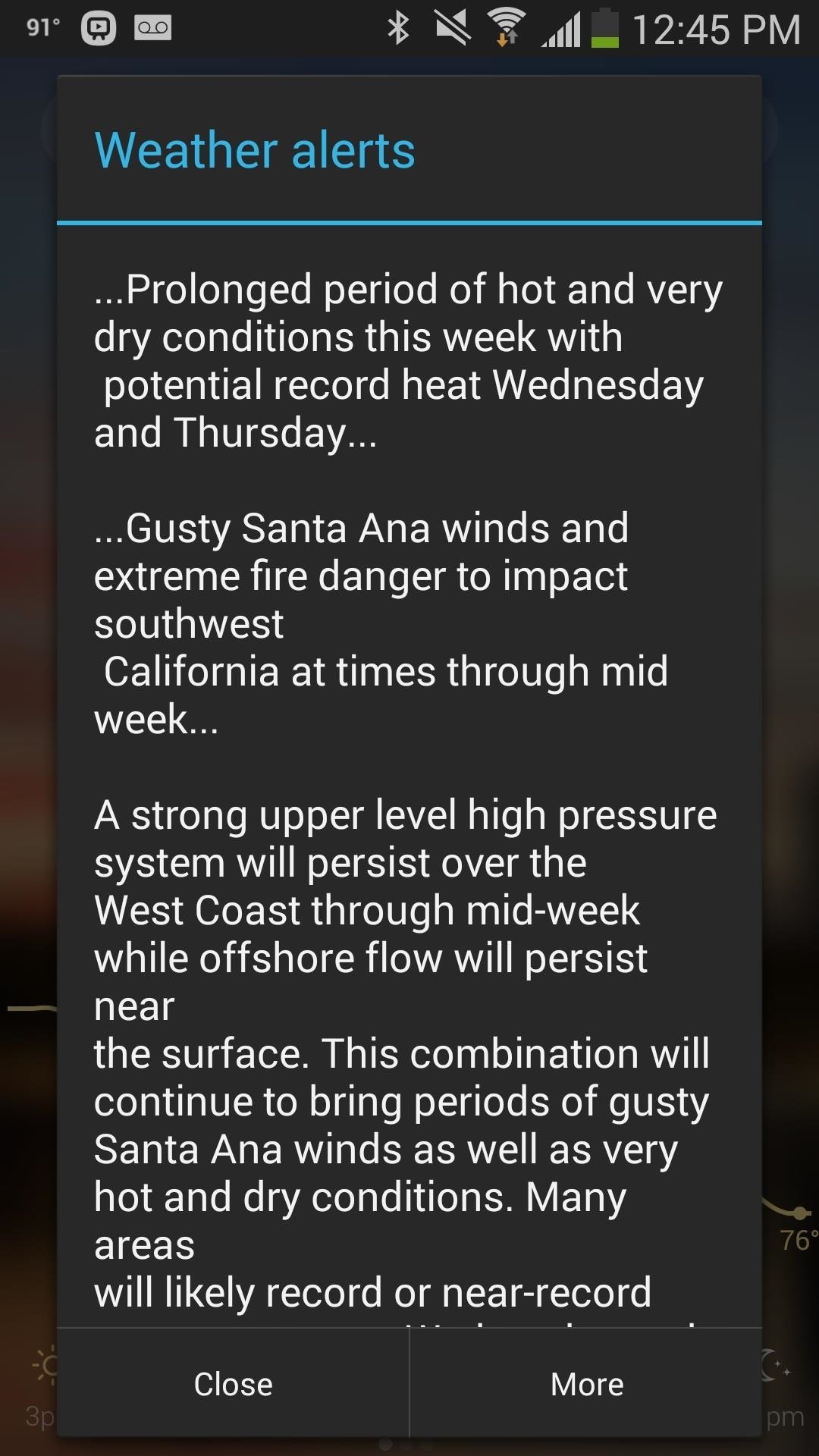
Some of this information can be neatly packaged in the form of either 4x2 and 4x1 size widget on your home screen.
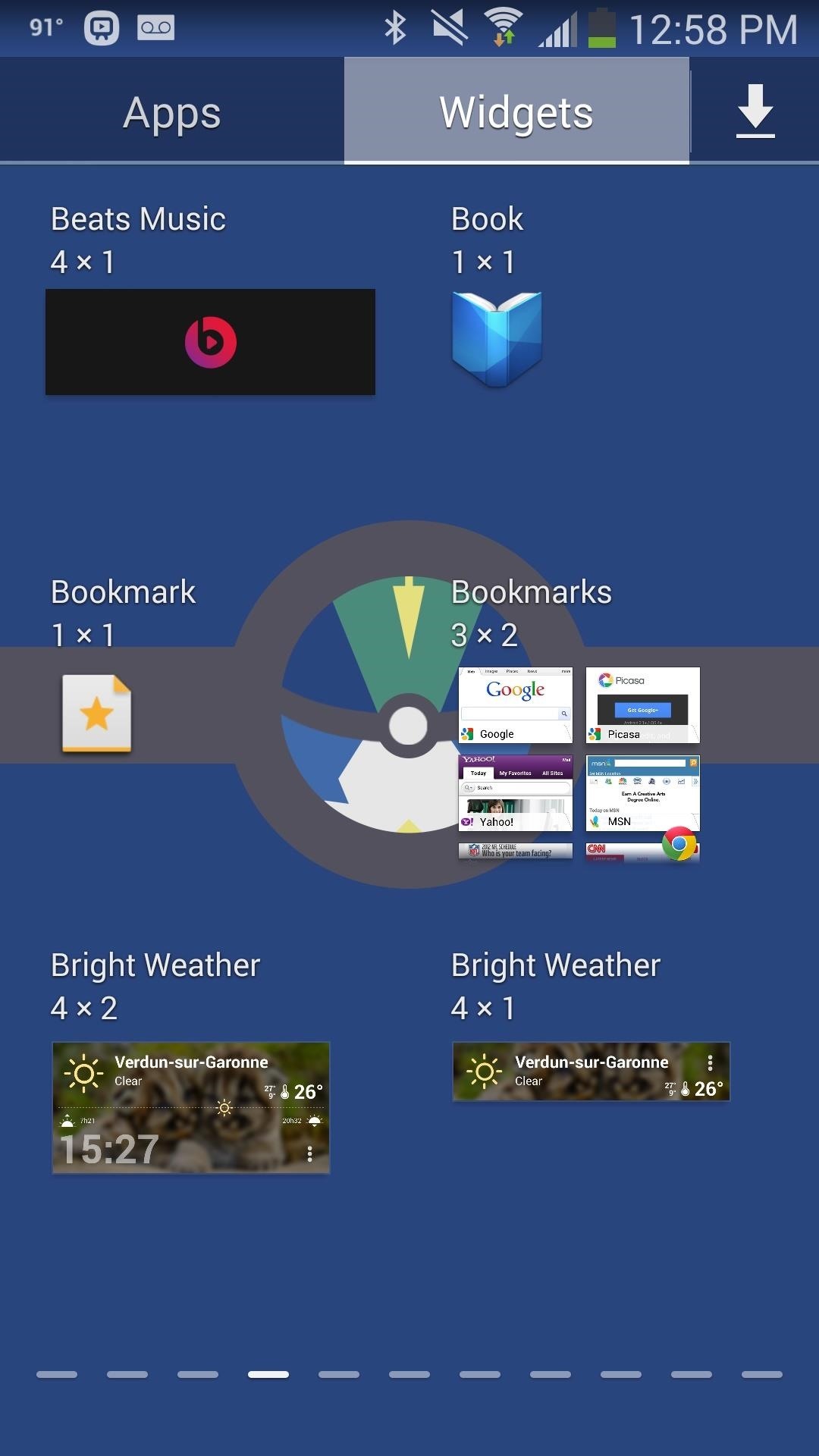
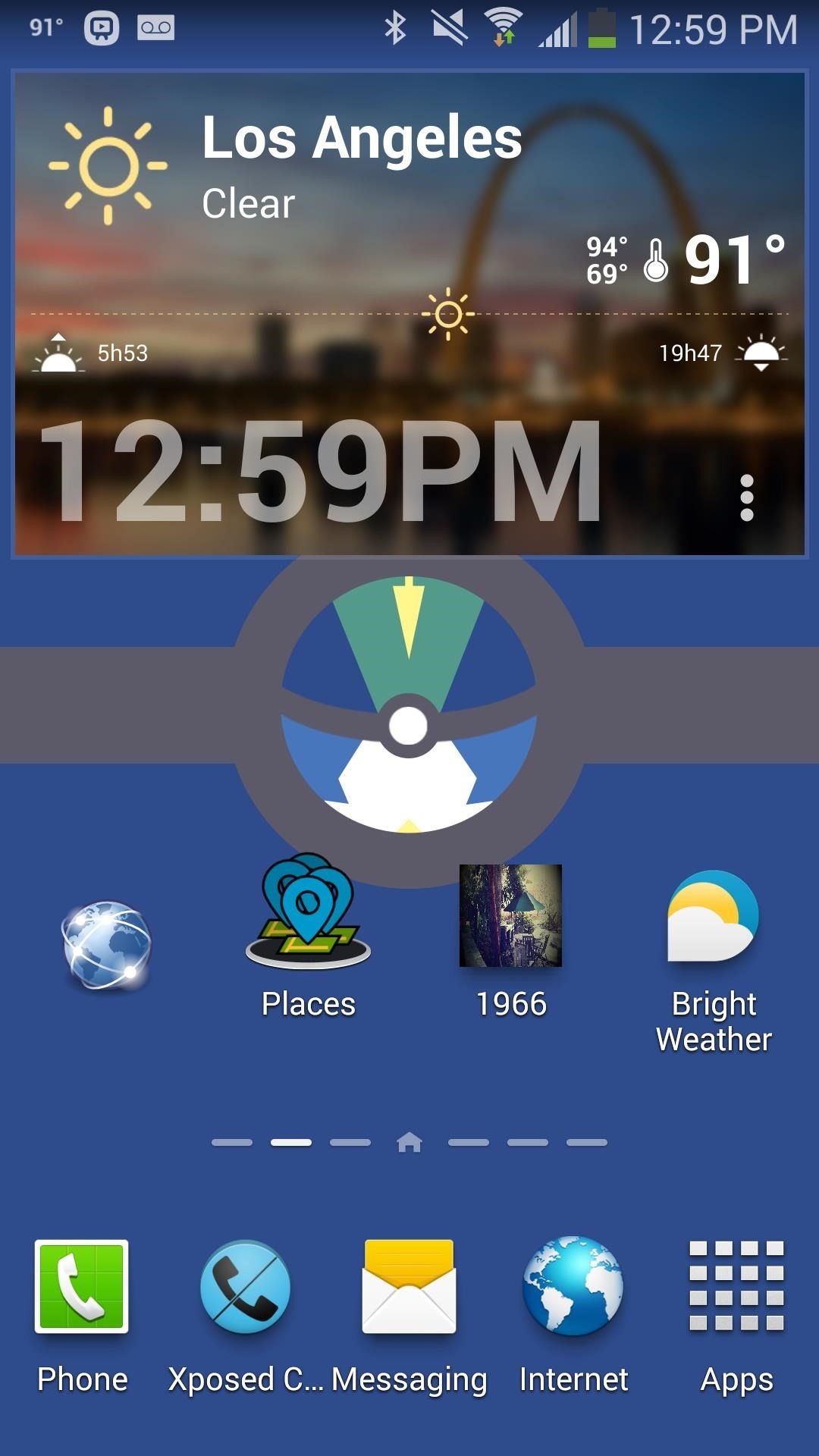
Sharing the Weather with Friends
You can share the weather with friends by taking a picture of your current location. Just tap on the camera icon located at the top left of the application, snap a good picture, and share it friends and family.

Setting a Weather Reminder
With the Smart Notification feature in Bright Weather, you can have the app notify you when a certain temperature is reached or surpassed at a specific location—without having to manually check. To set a notification, tap on the three-dot menu at the top right and select Settings.
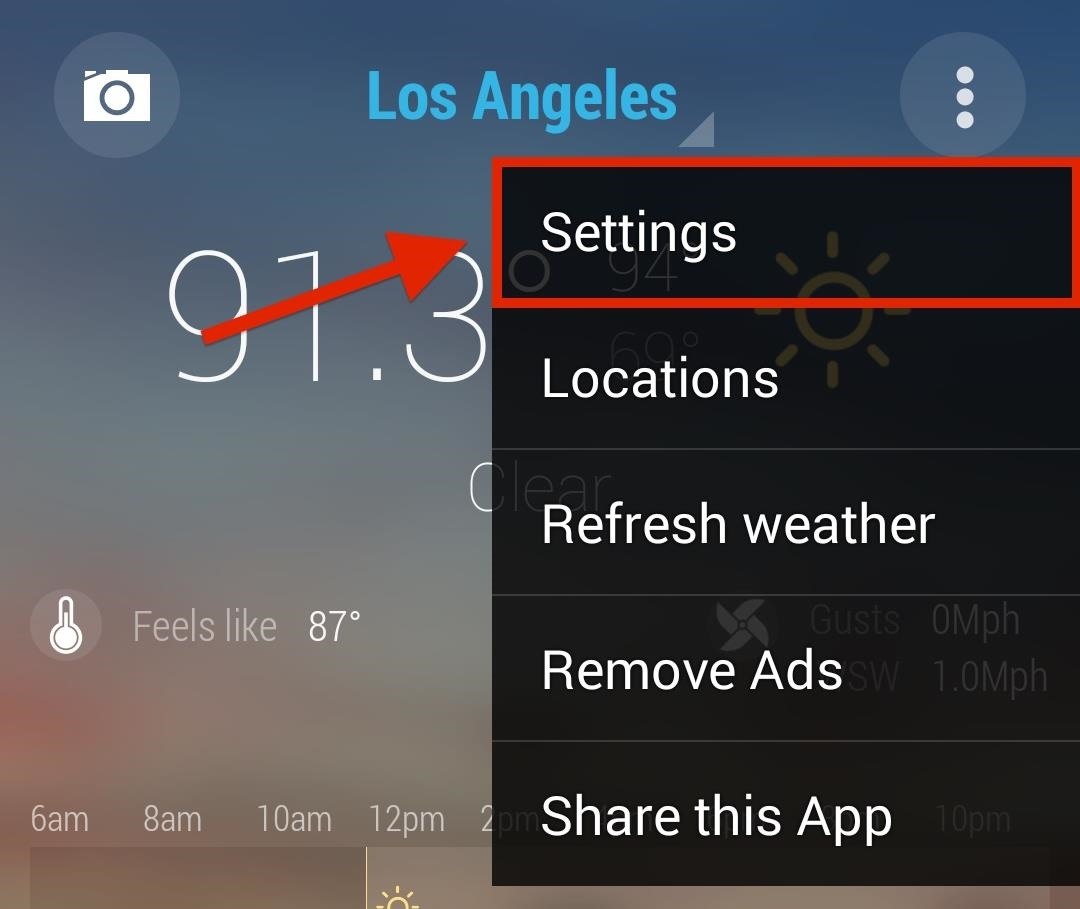
In Settings, scroll down to the Features section and tap on Smart weather notifications. Here you'll find several preset notifications—to create your own, tap on the gear icon at the bottom.
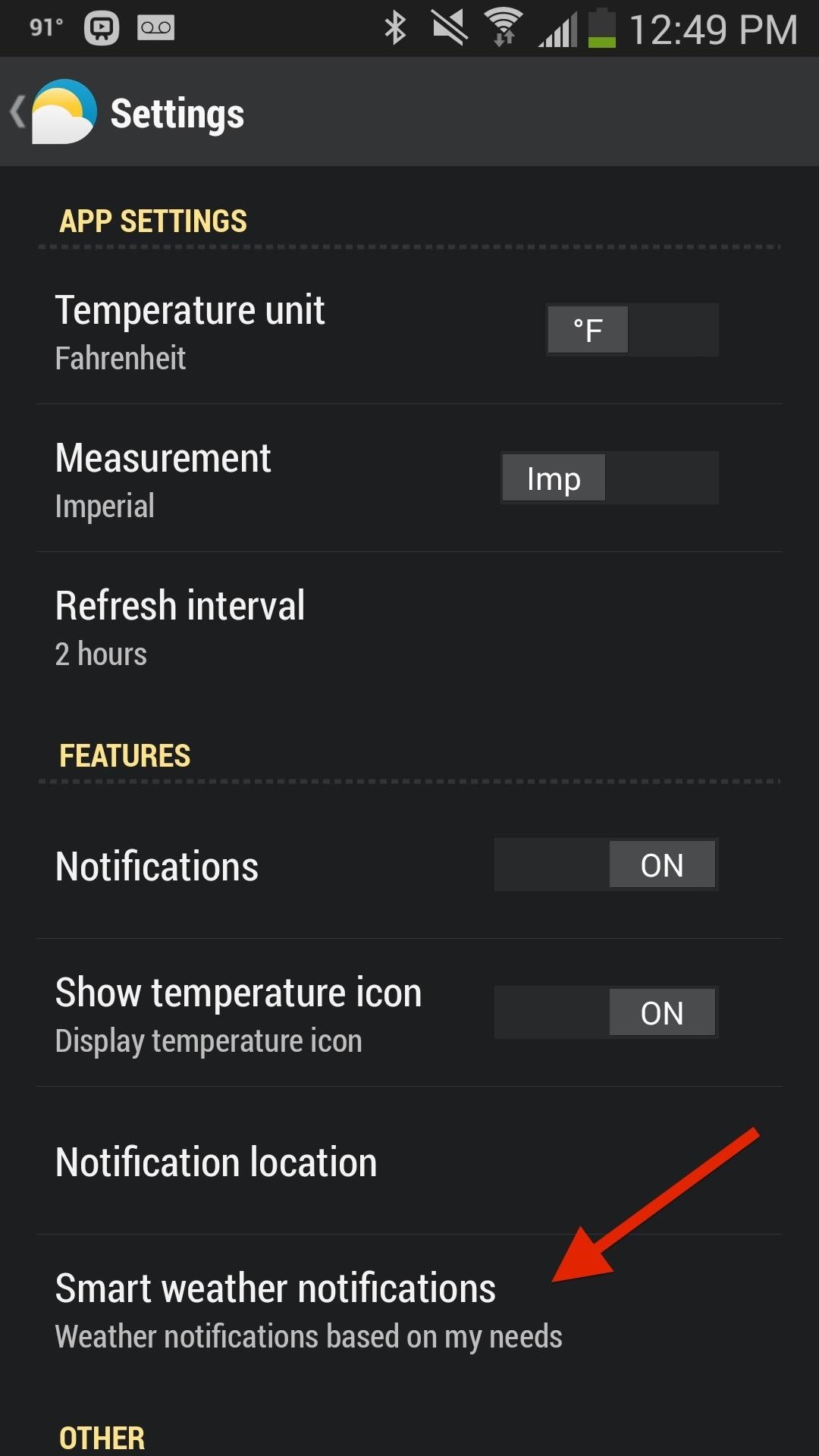
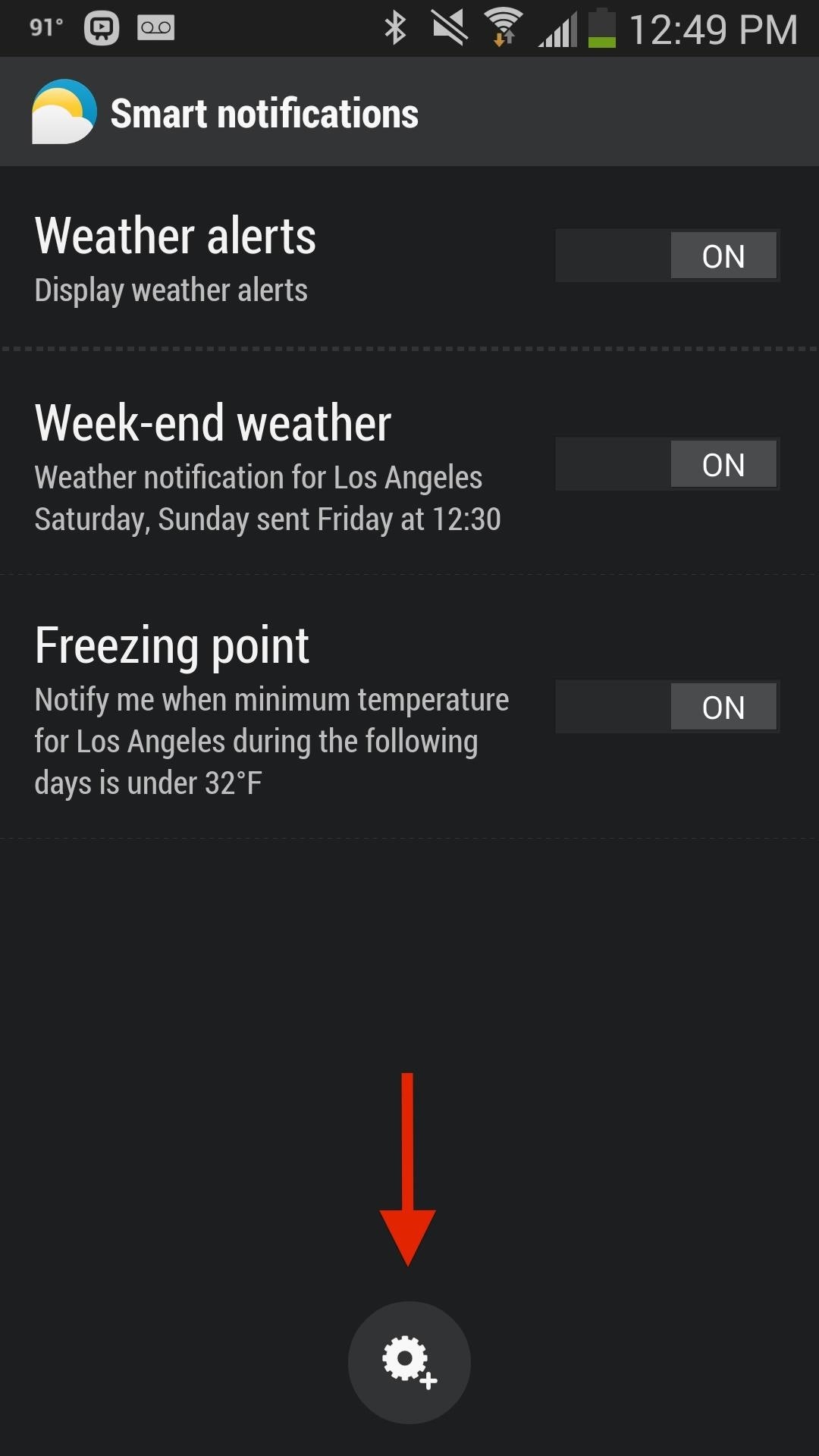
Designate a title for your notification, then select the type of alert you want: Weather or Threshold. With threshold, you'll be able to select a certain temperature to be notified over.
Select the location you want to be notified about and then choose whether you want to be alerted when the weather is either over or under a maximum/minimum temperature.
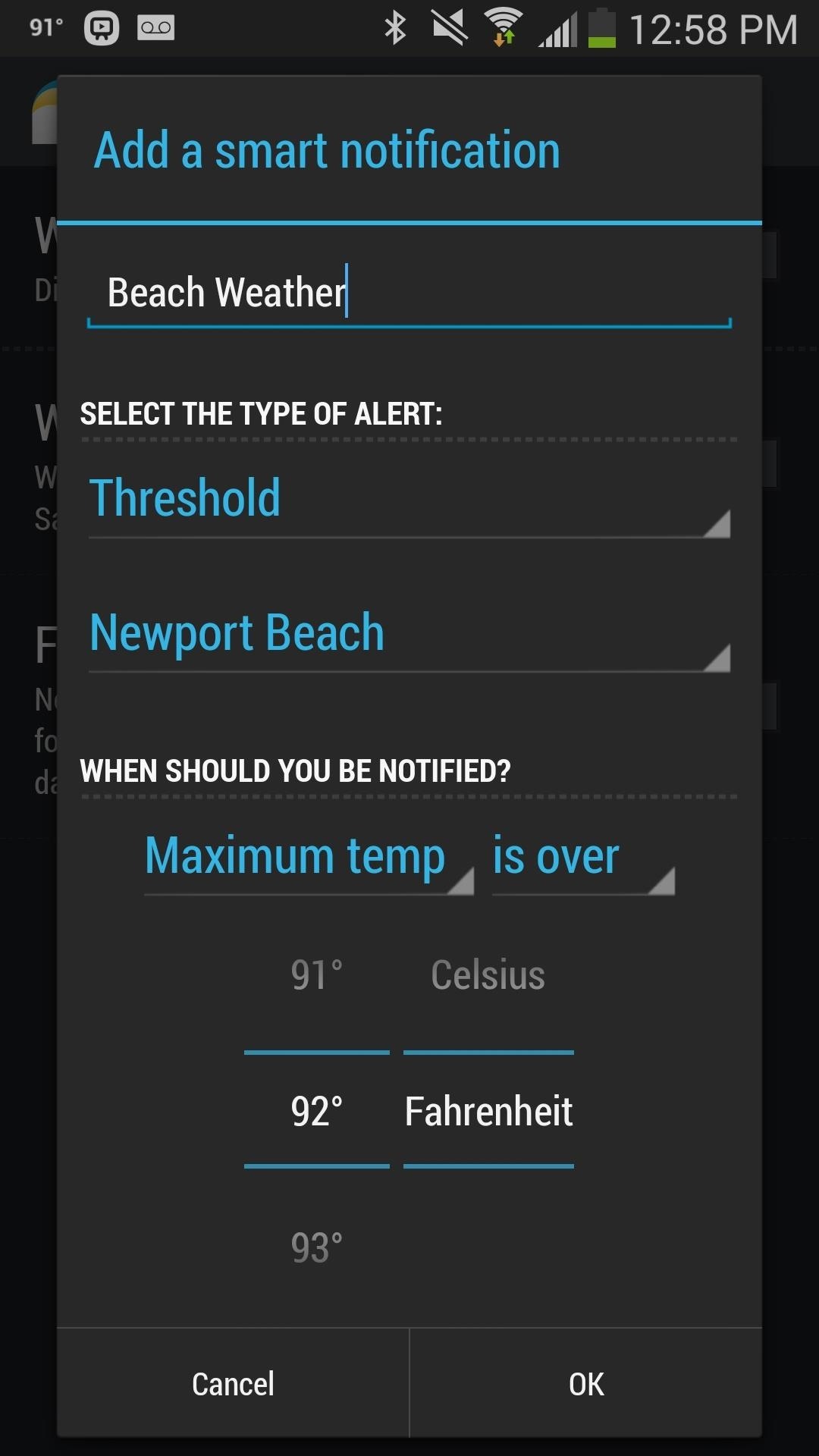
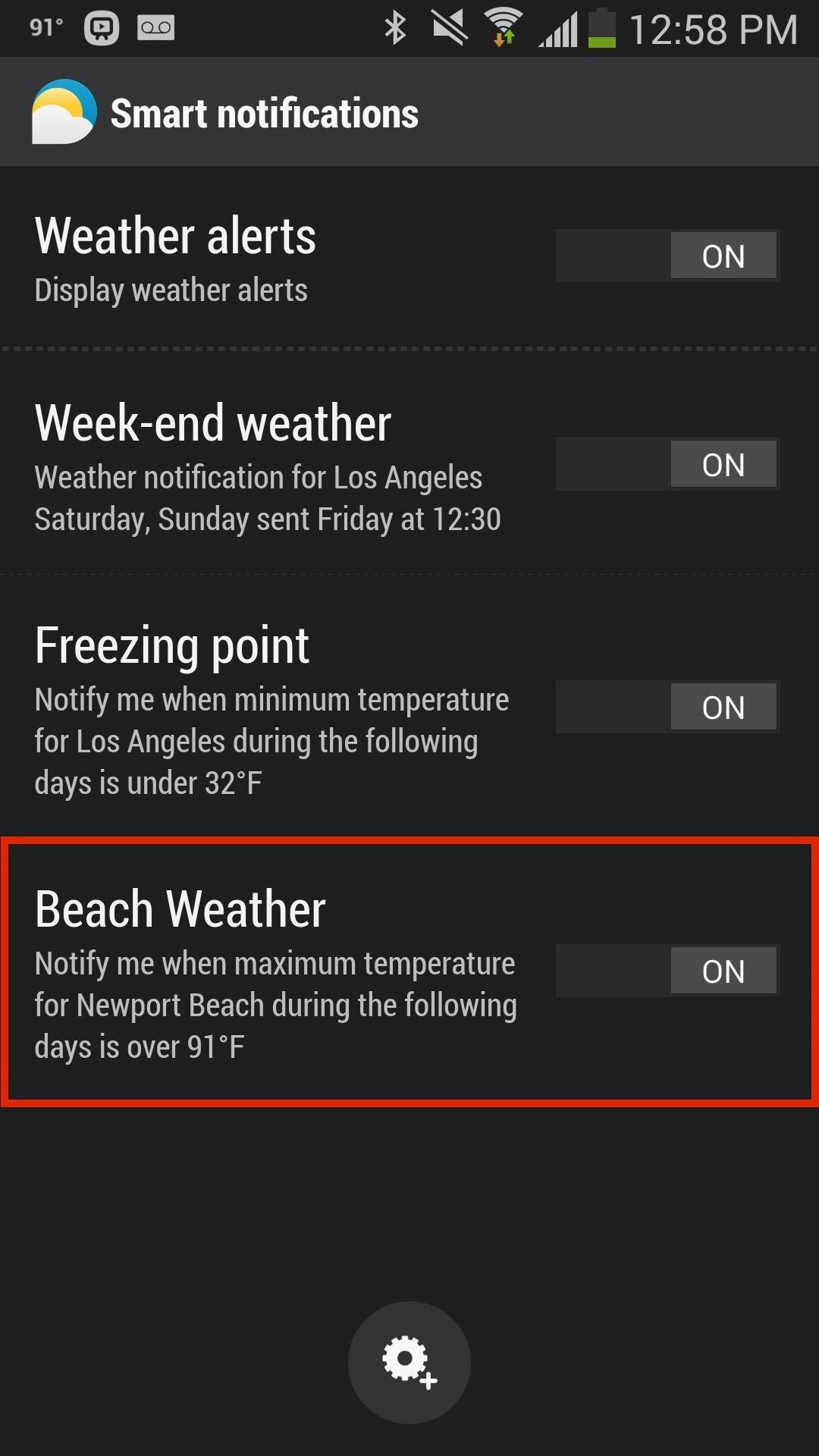
Above you can see that I chose to be alerted when the maximum temperature at Newport Beach is over 92° F. This will ensure that the weather at the beach is great without me having to manually check it—setting up perfect days at the beach throughout the week.
Just updated your iPhone? You'll find new features for Podcasts, News, Books, and TV, as well as important security improvements and fresh wallpapers. Find out what's new and changed on your iPhone with the iOS 17.5 update.
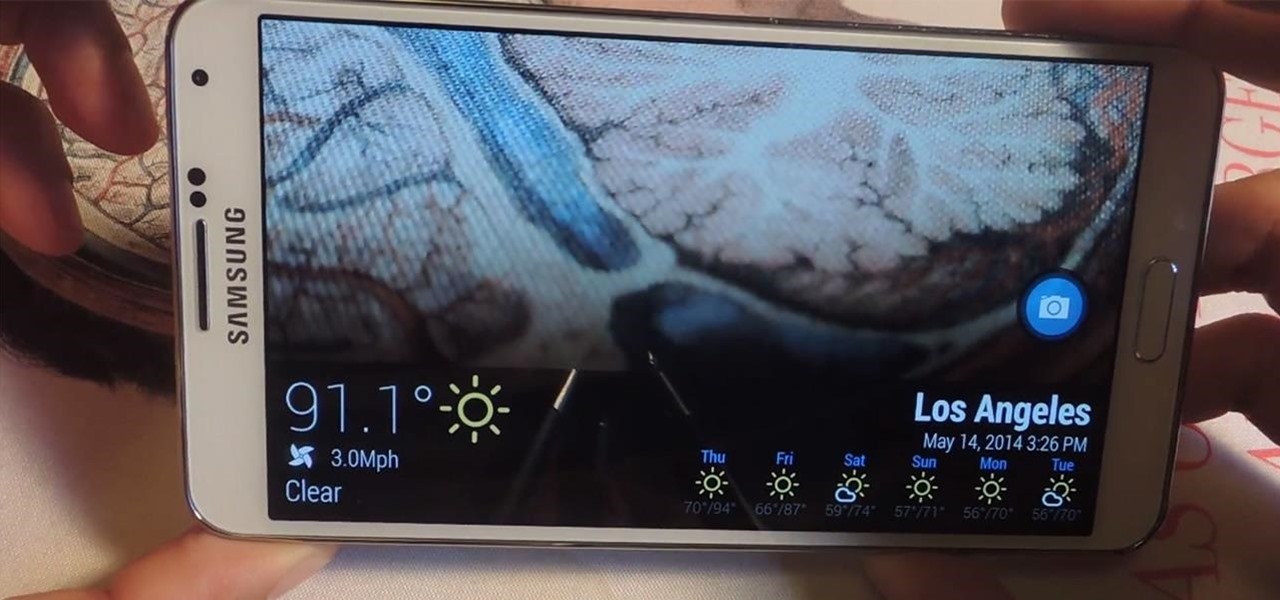















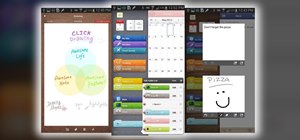




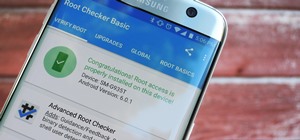
Be the First to Comment
Share Your Thoughts