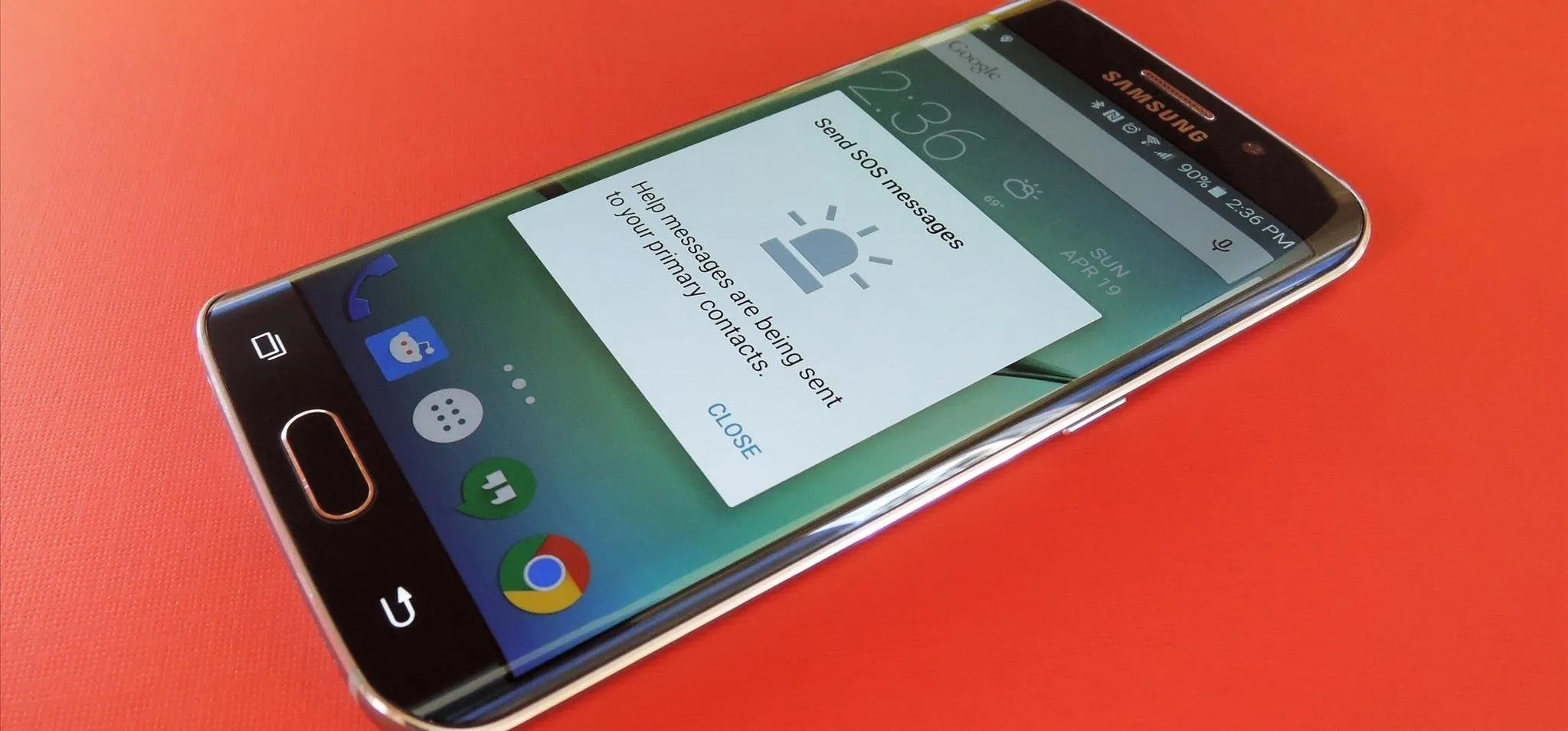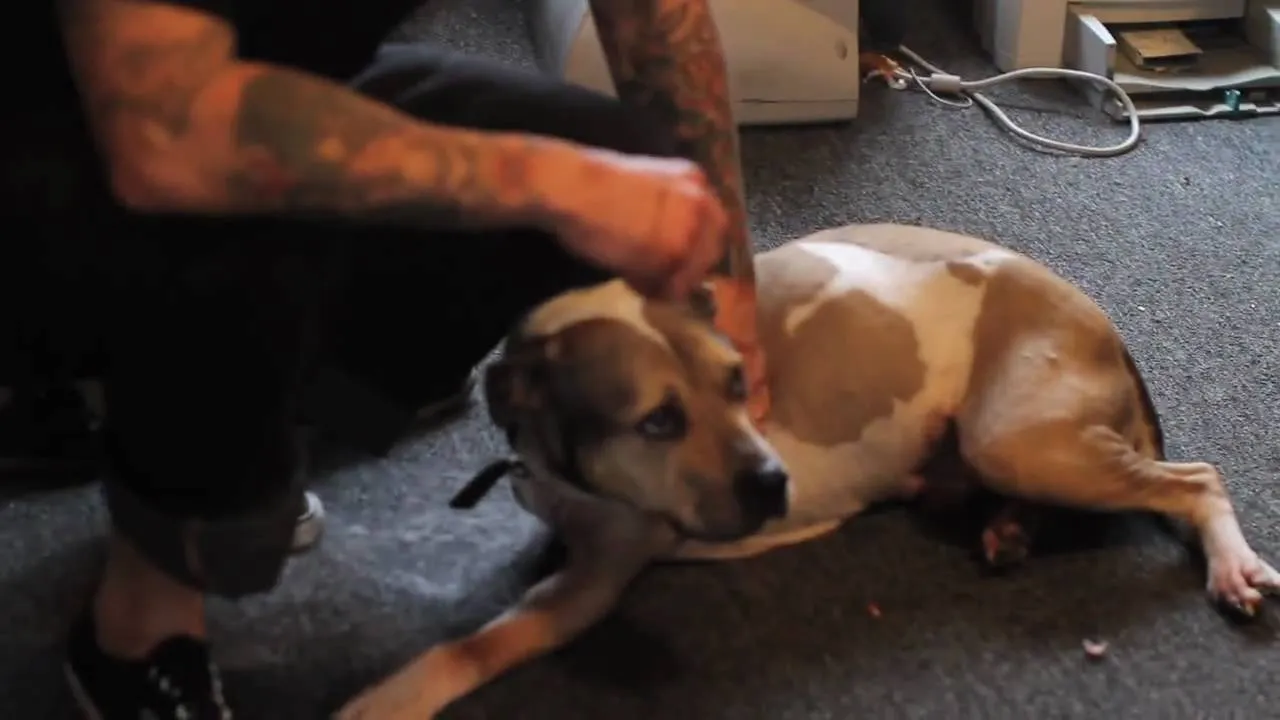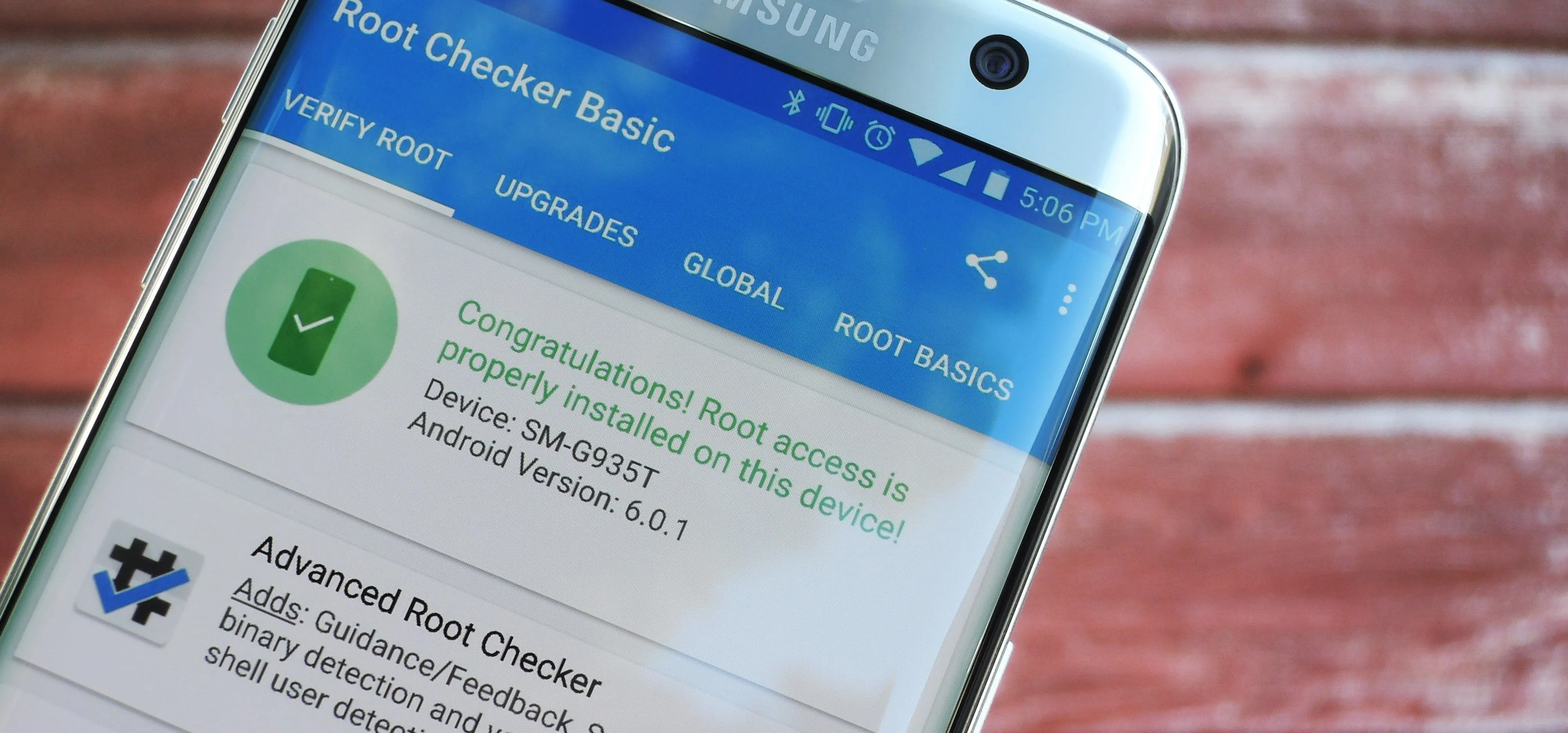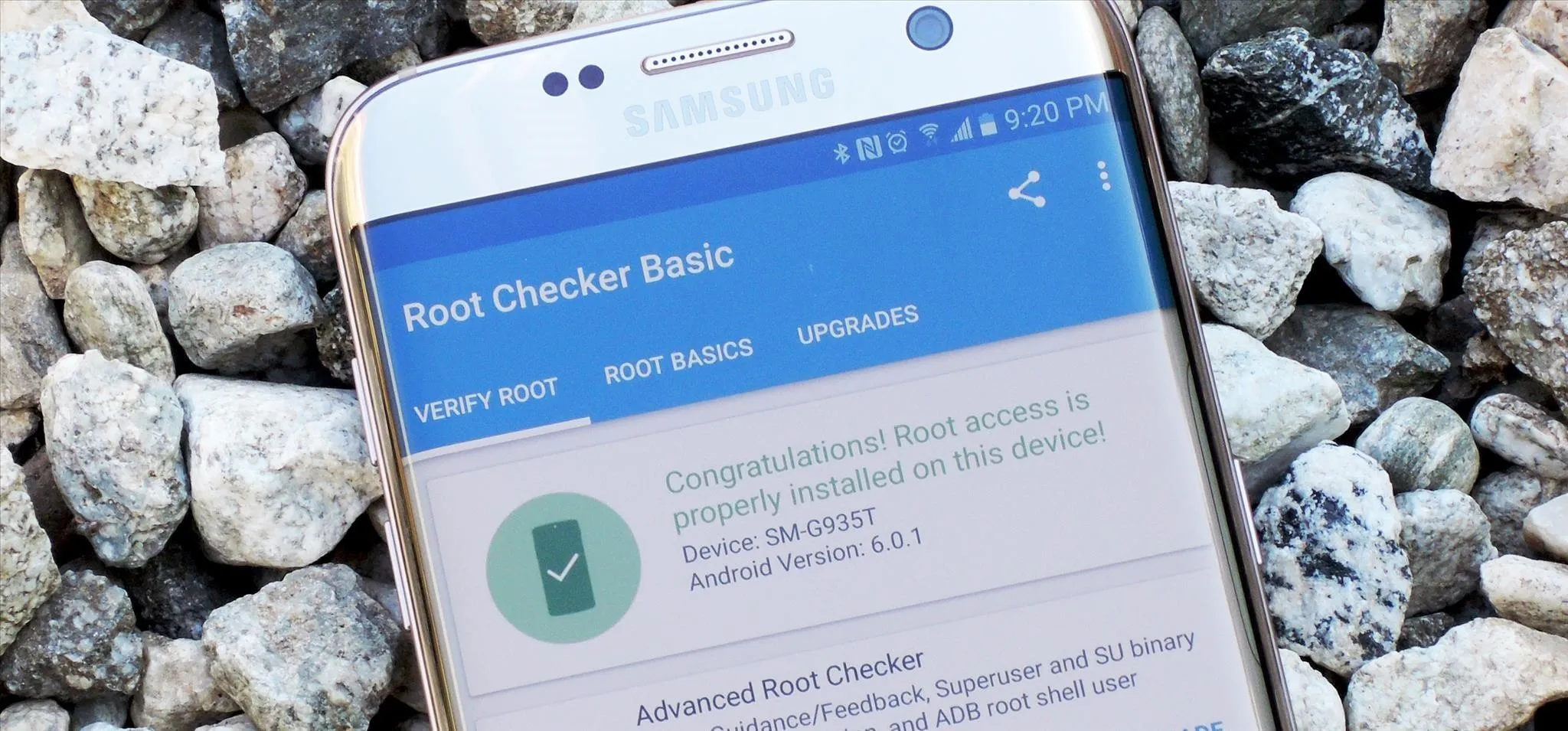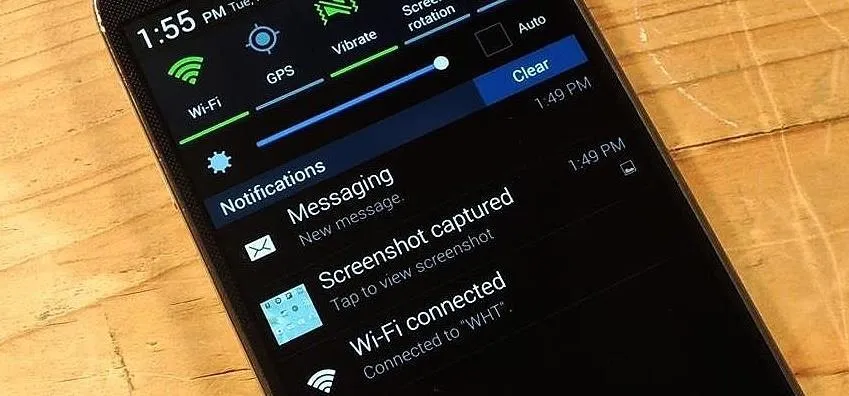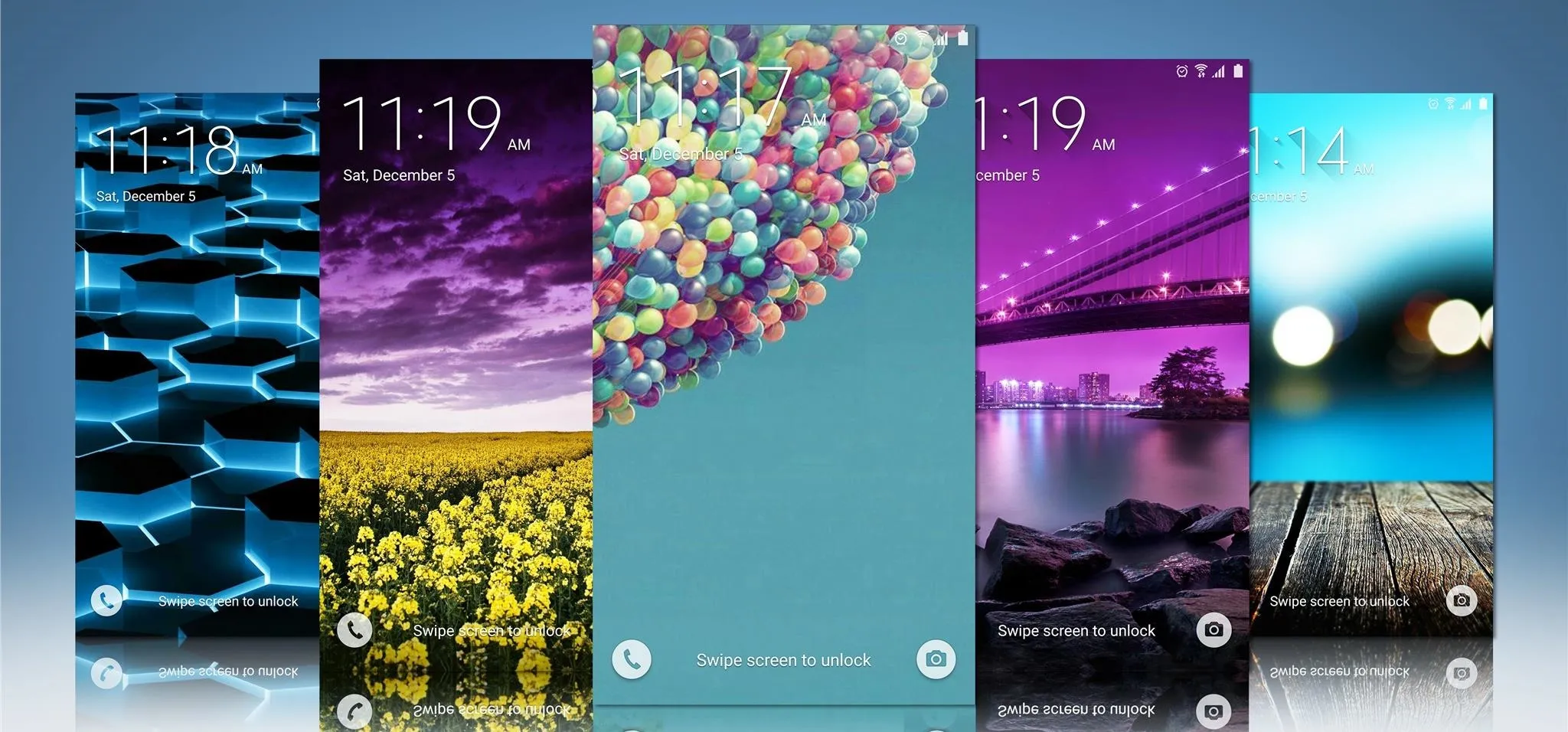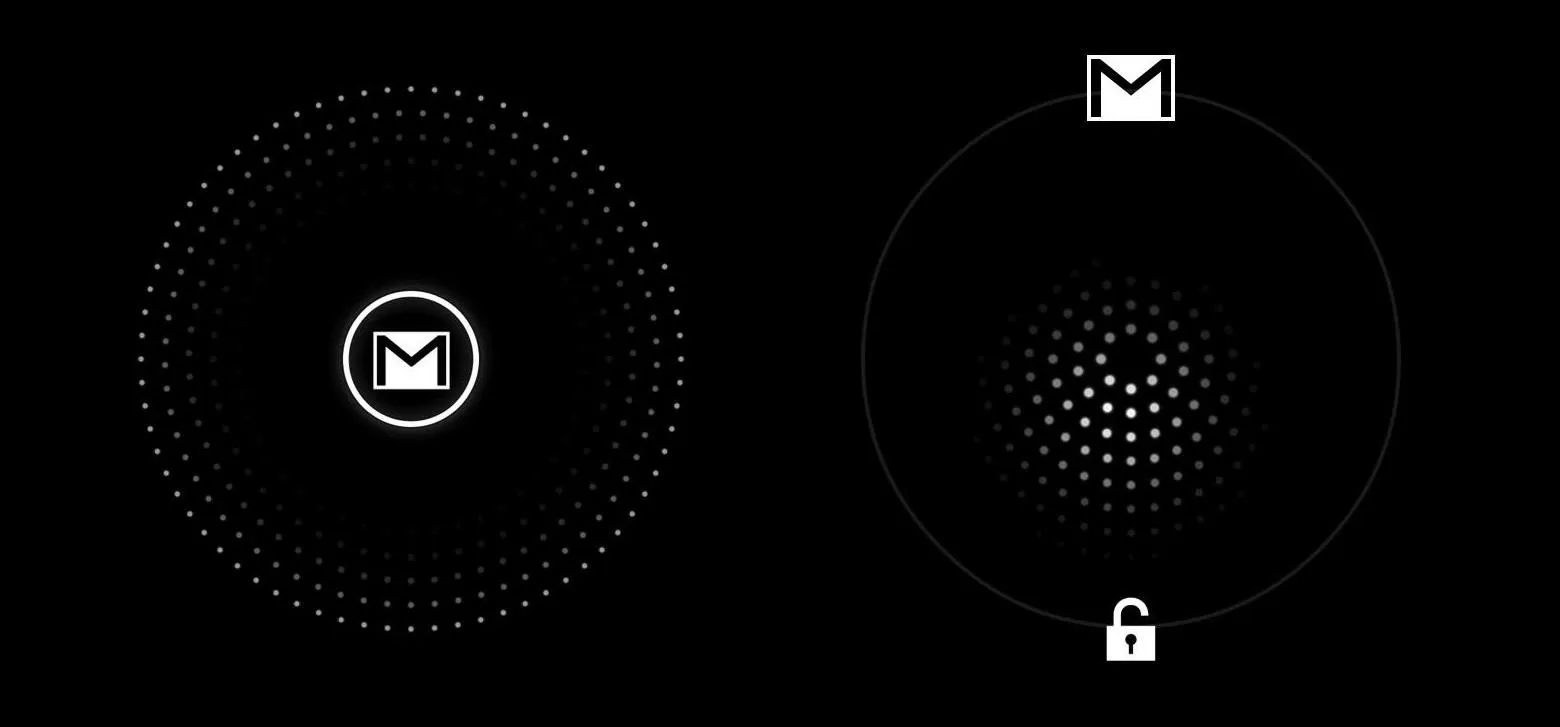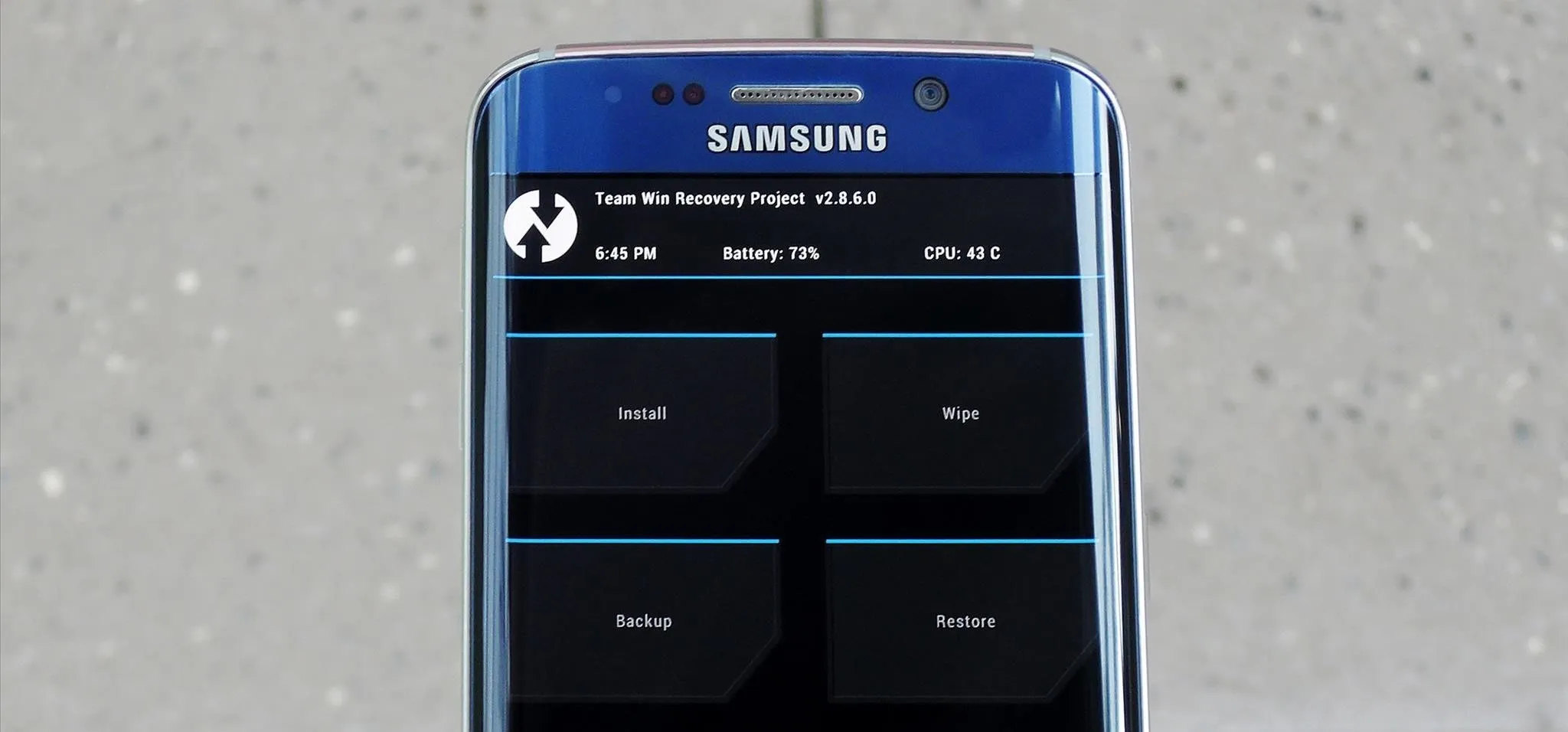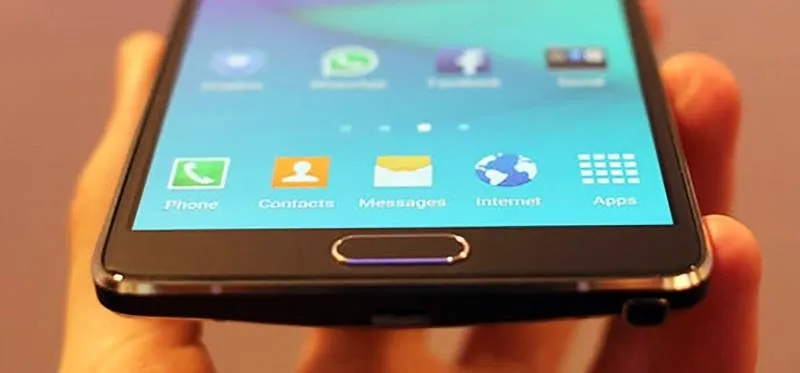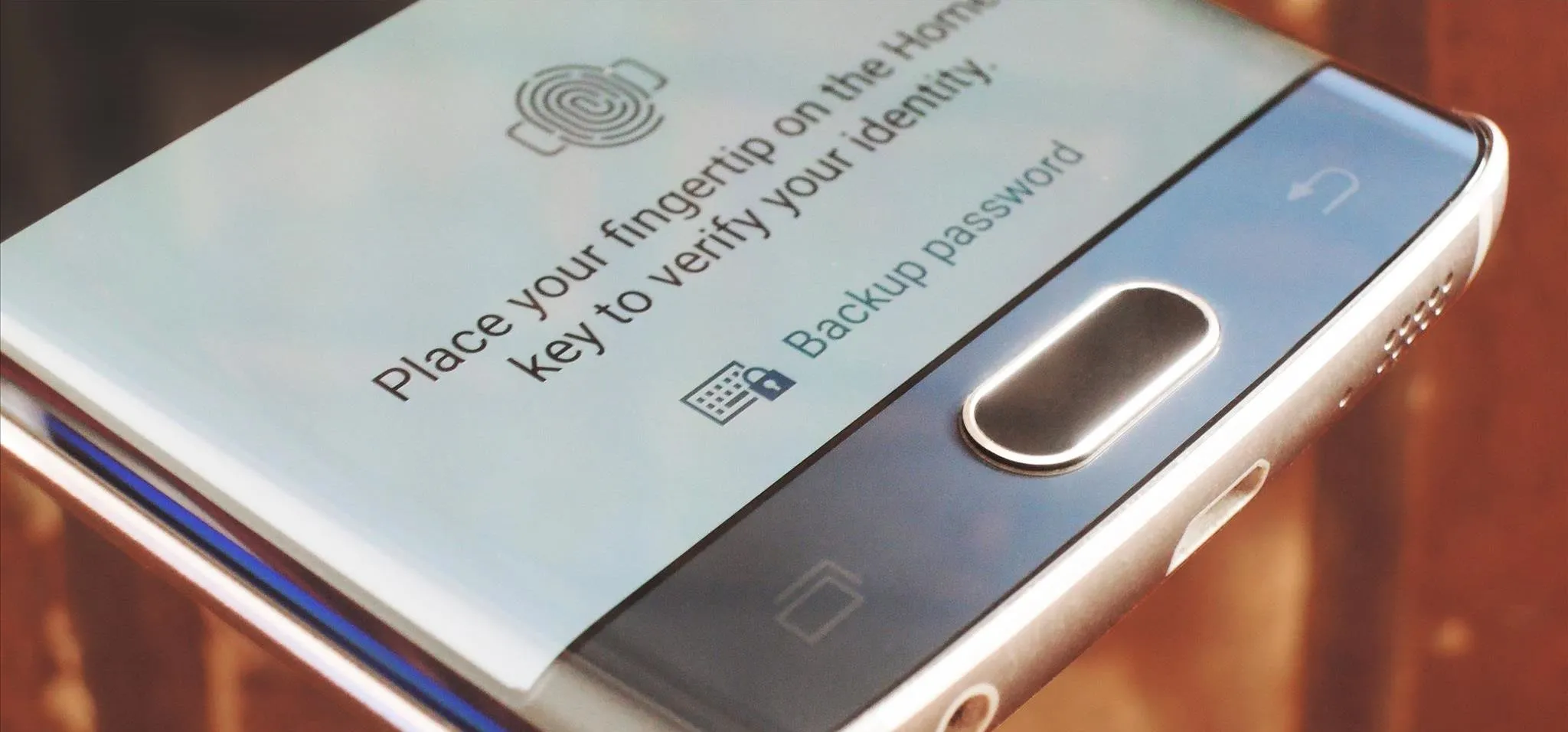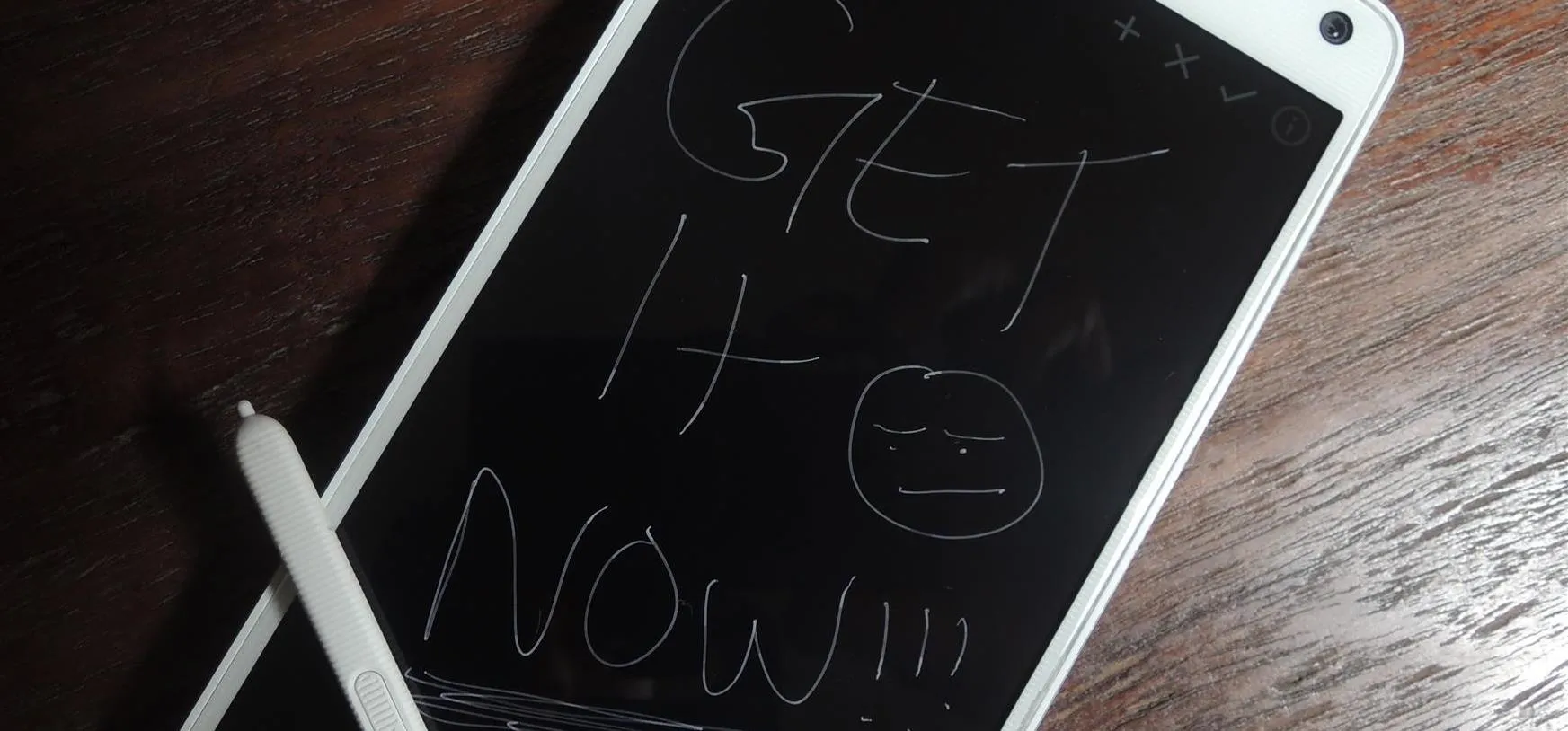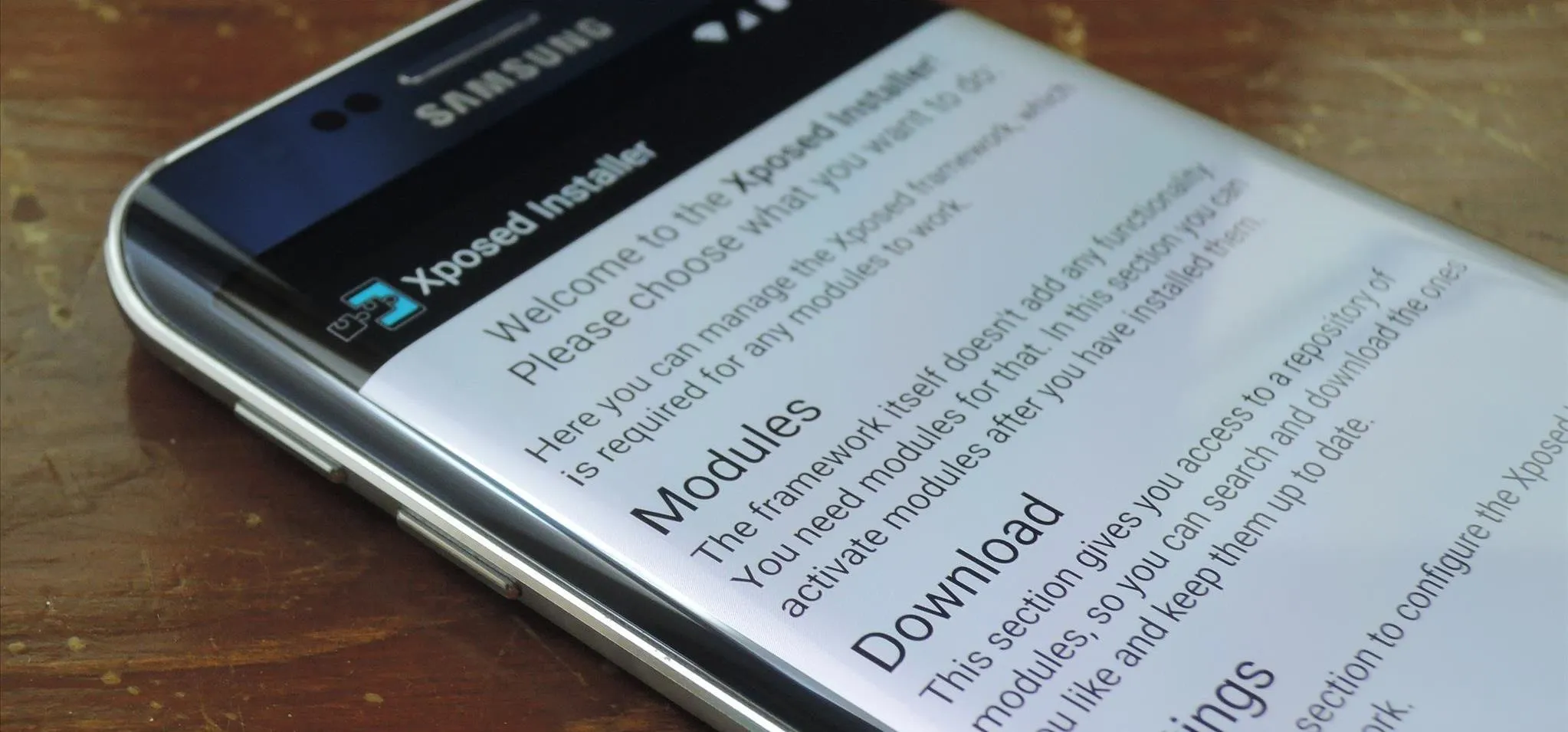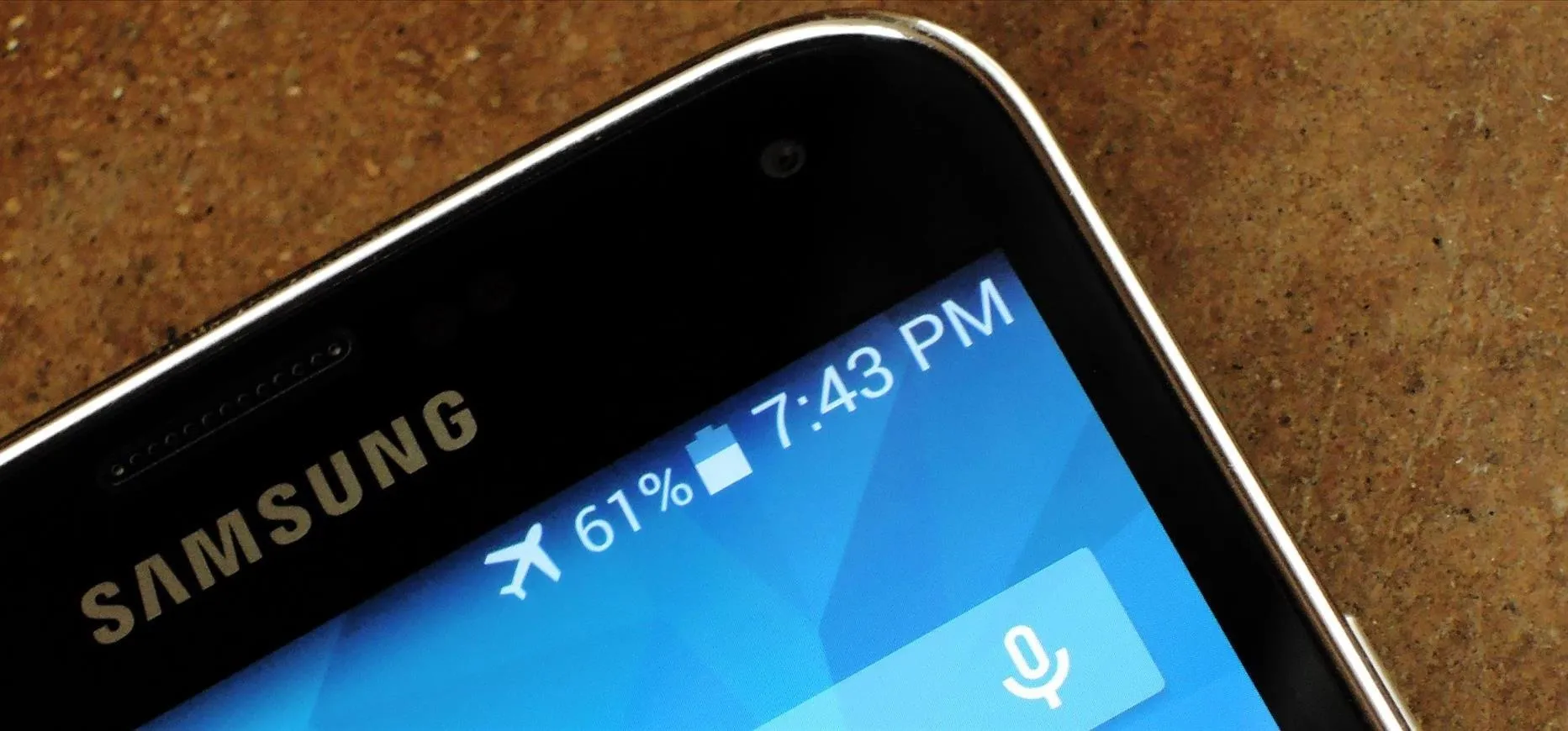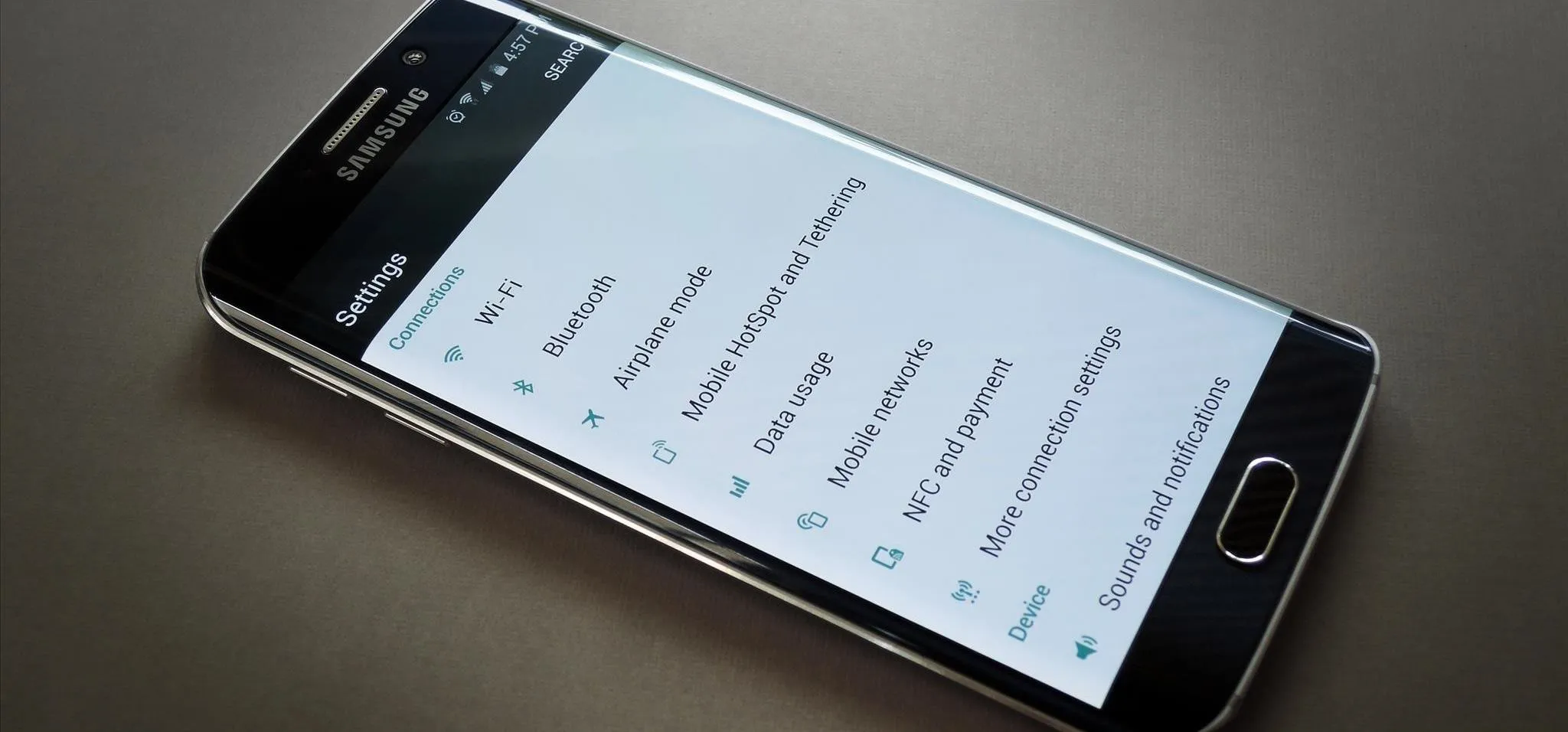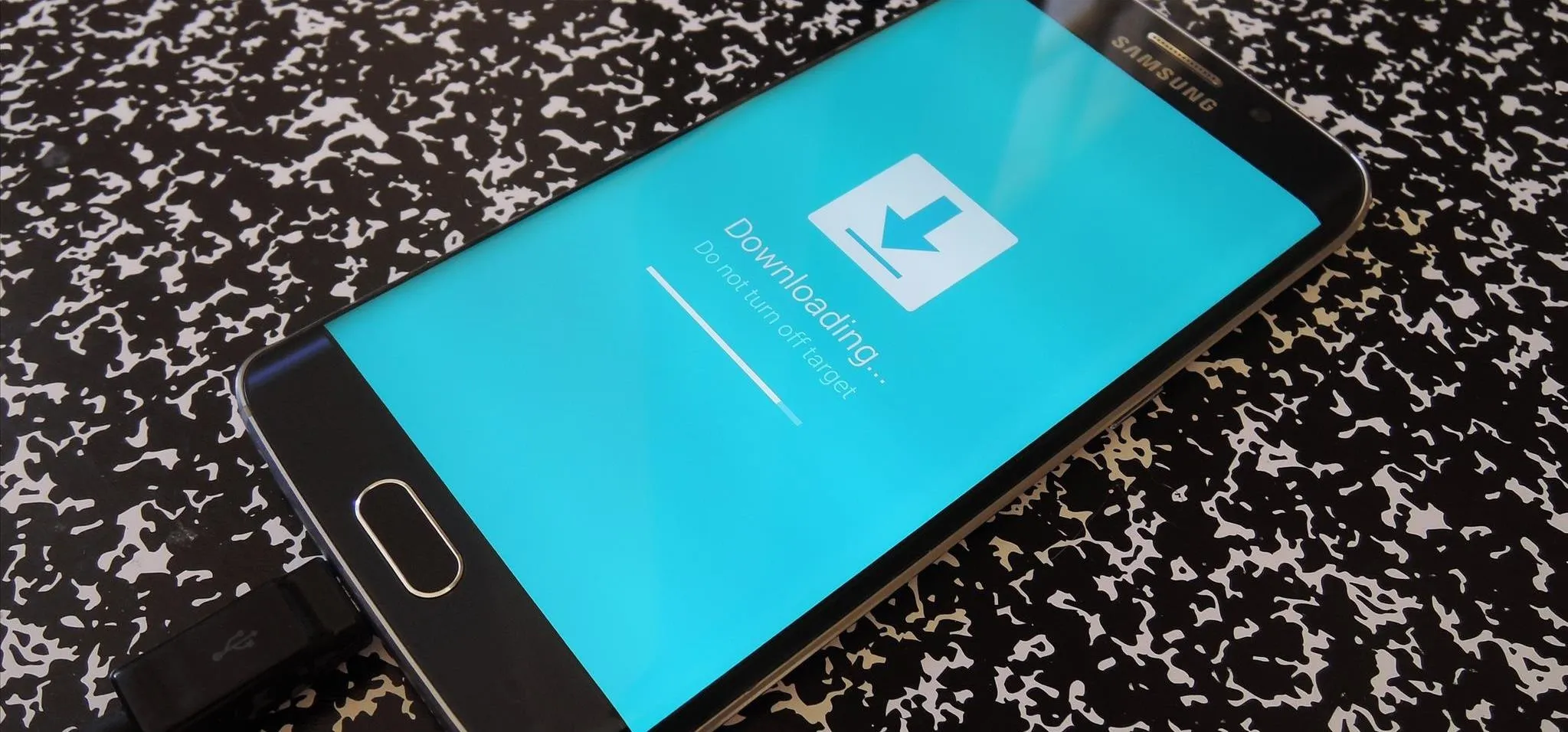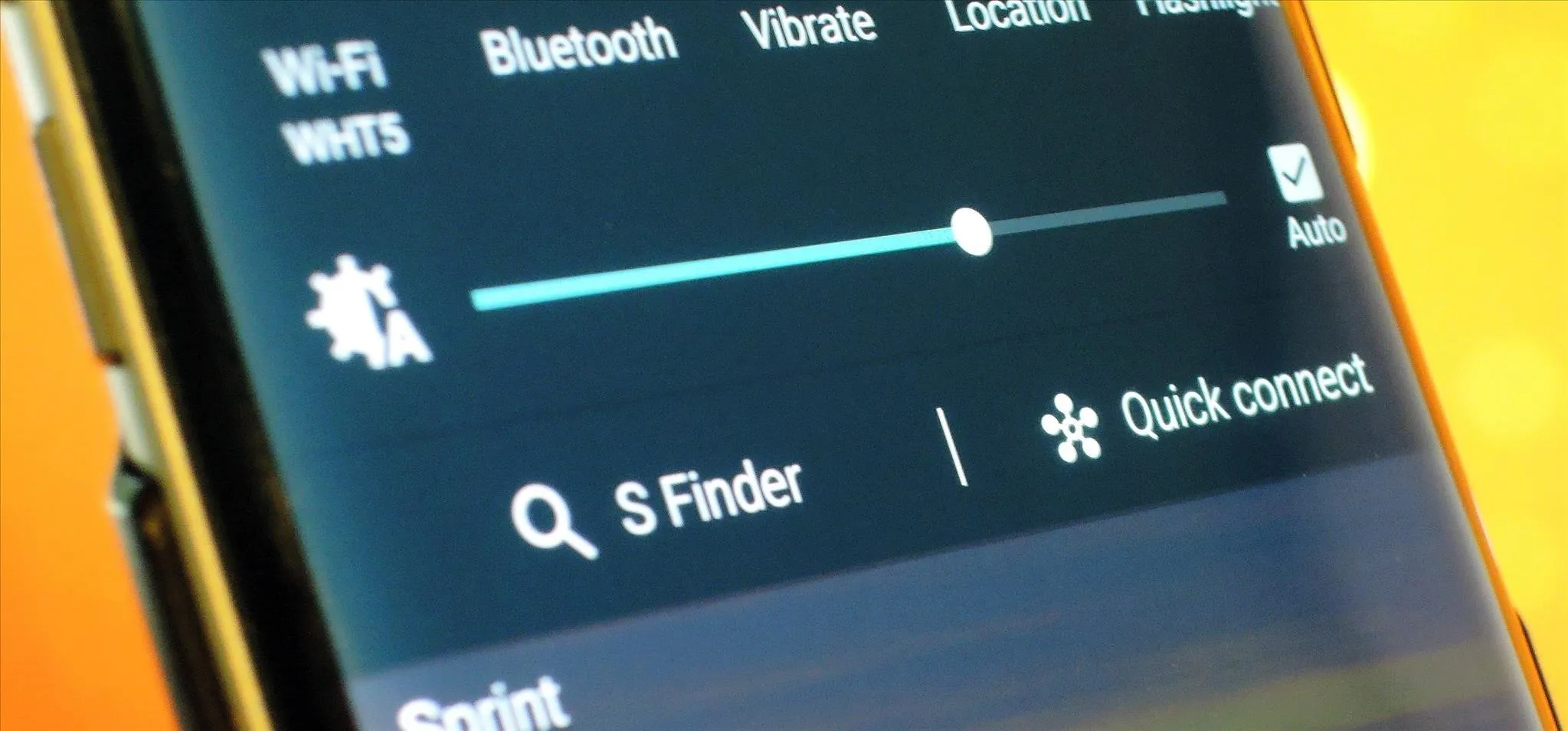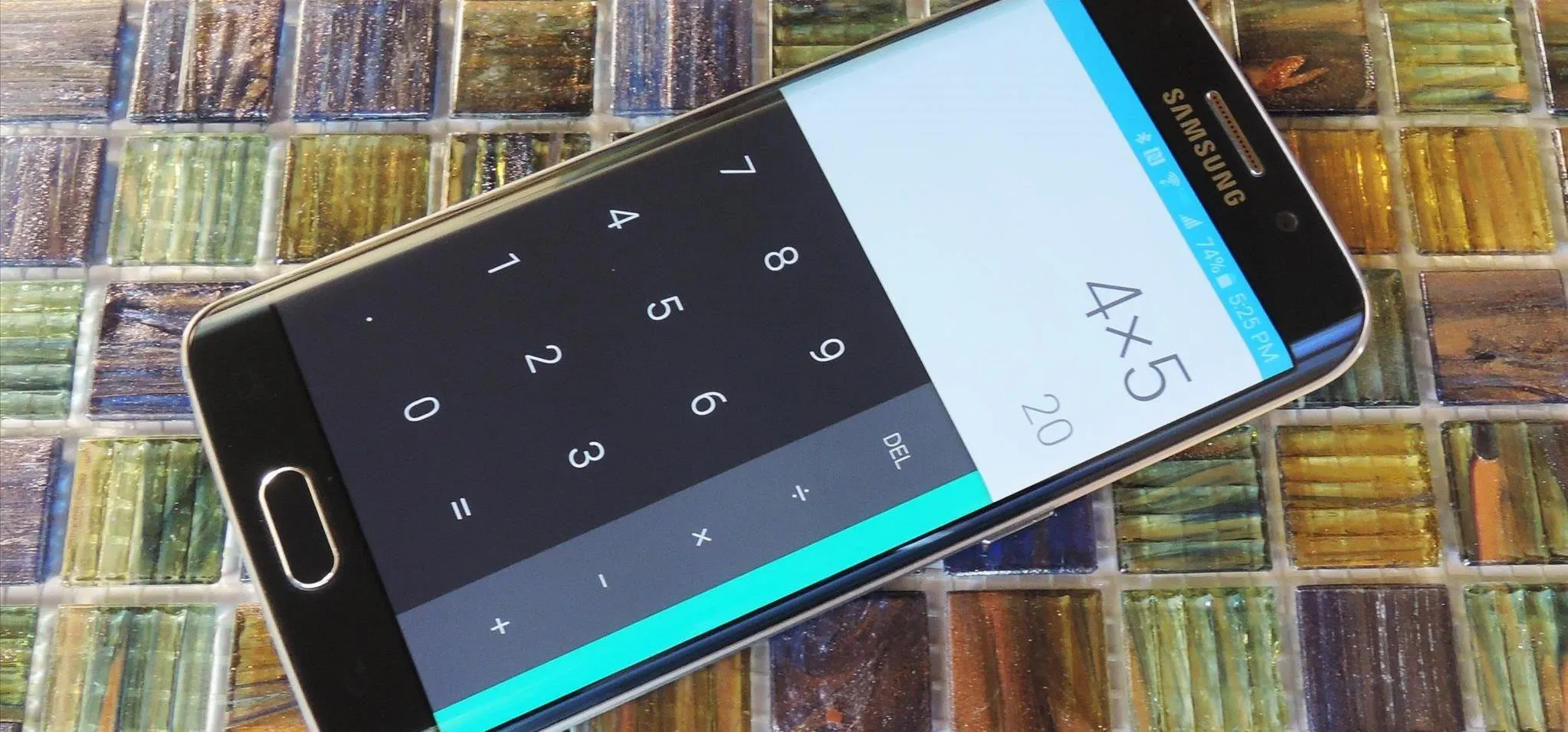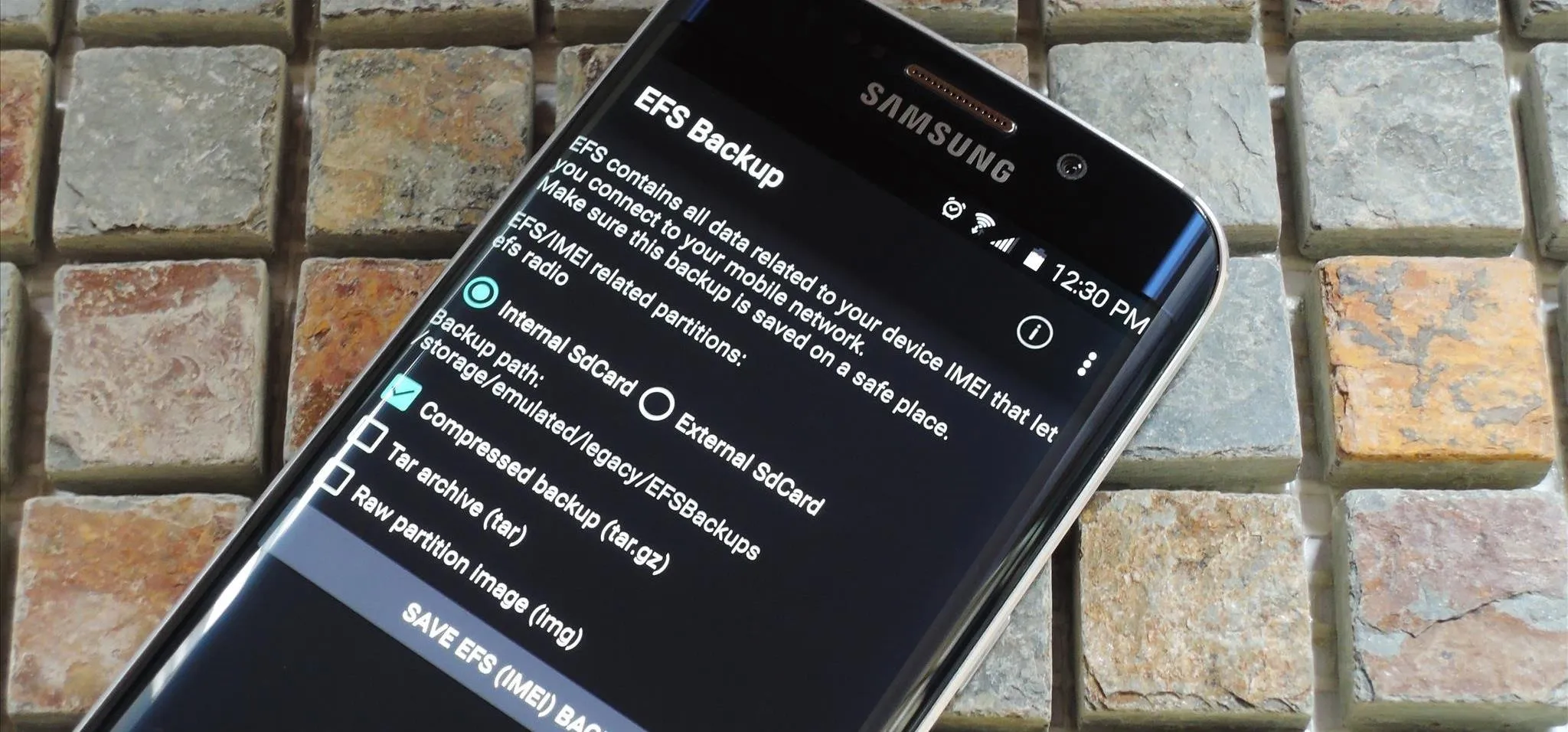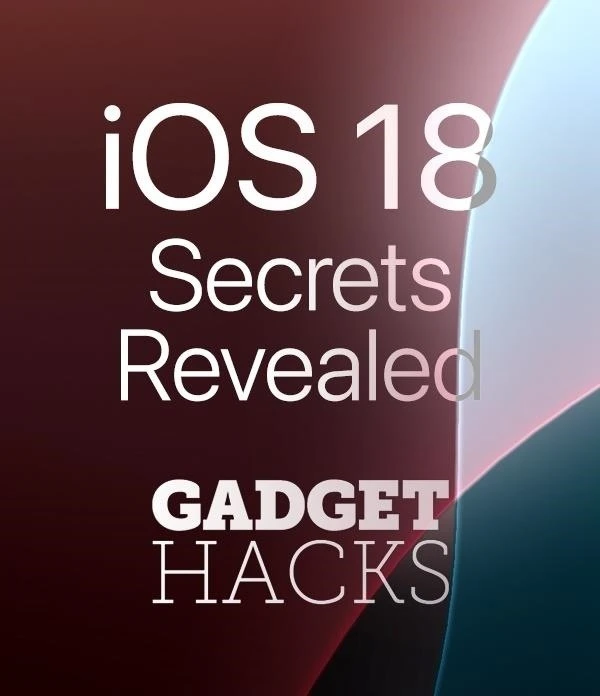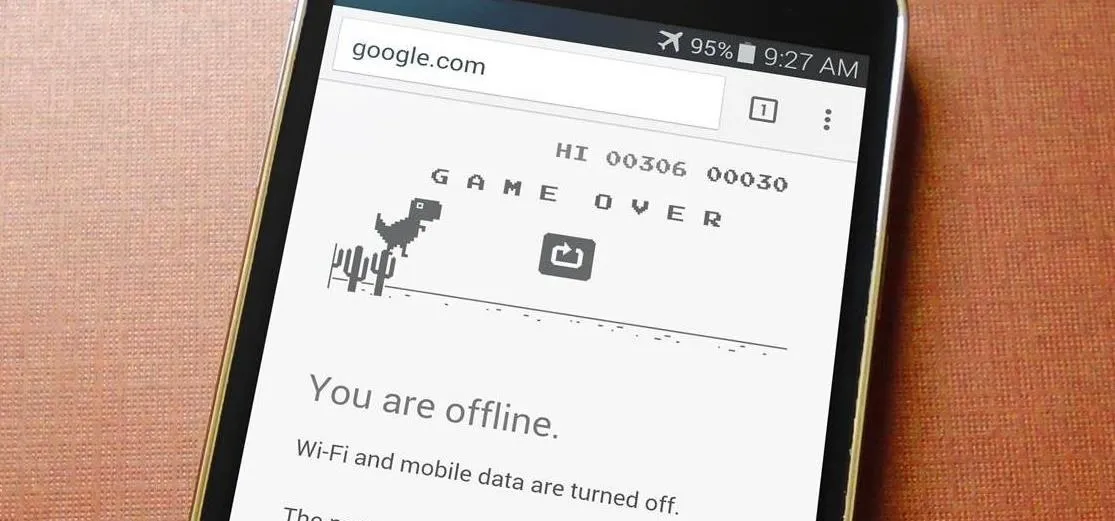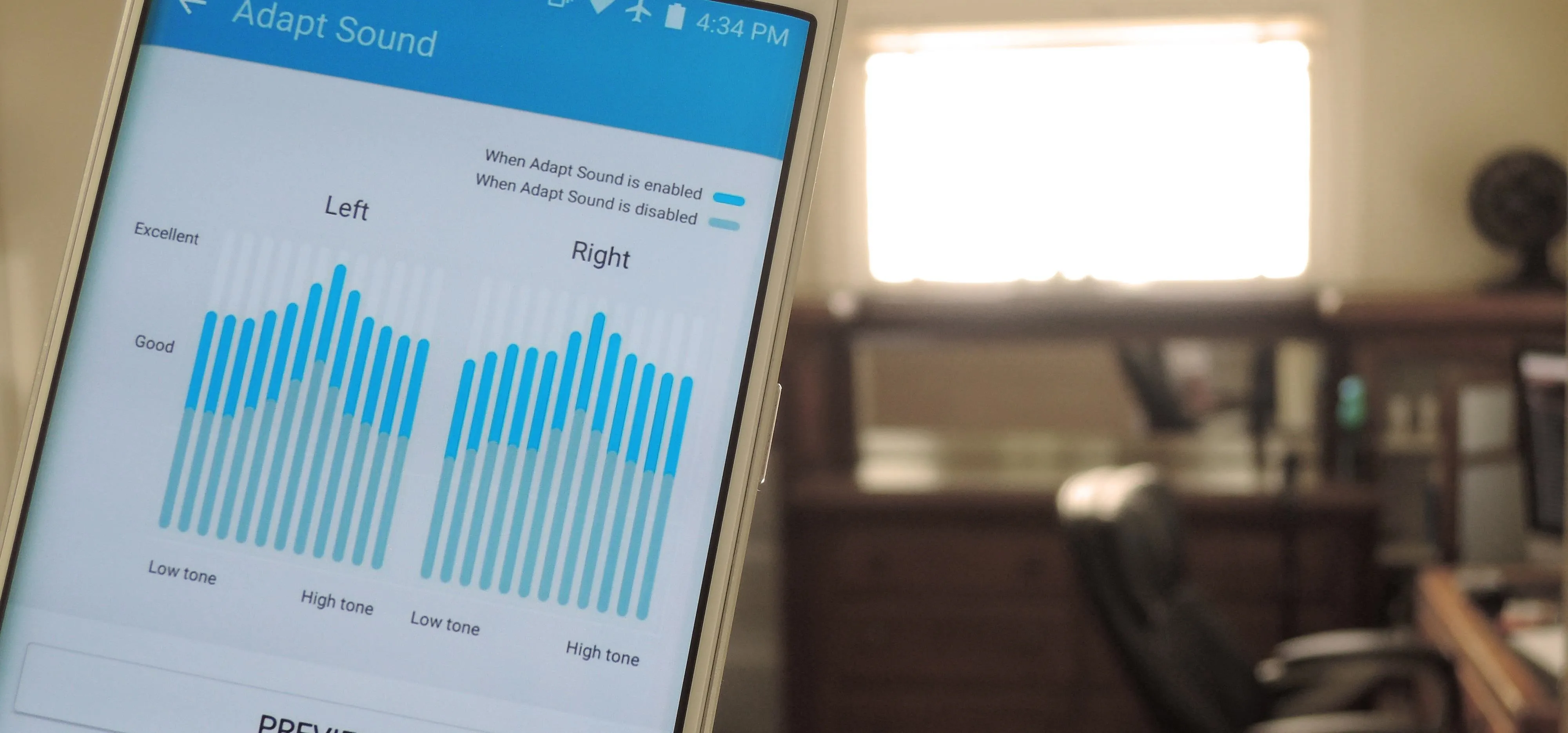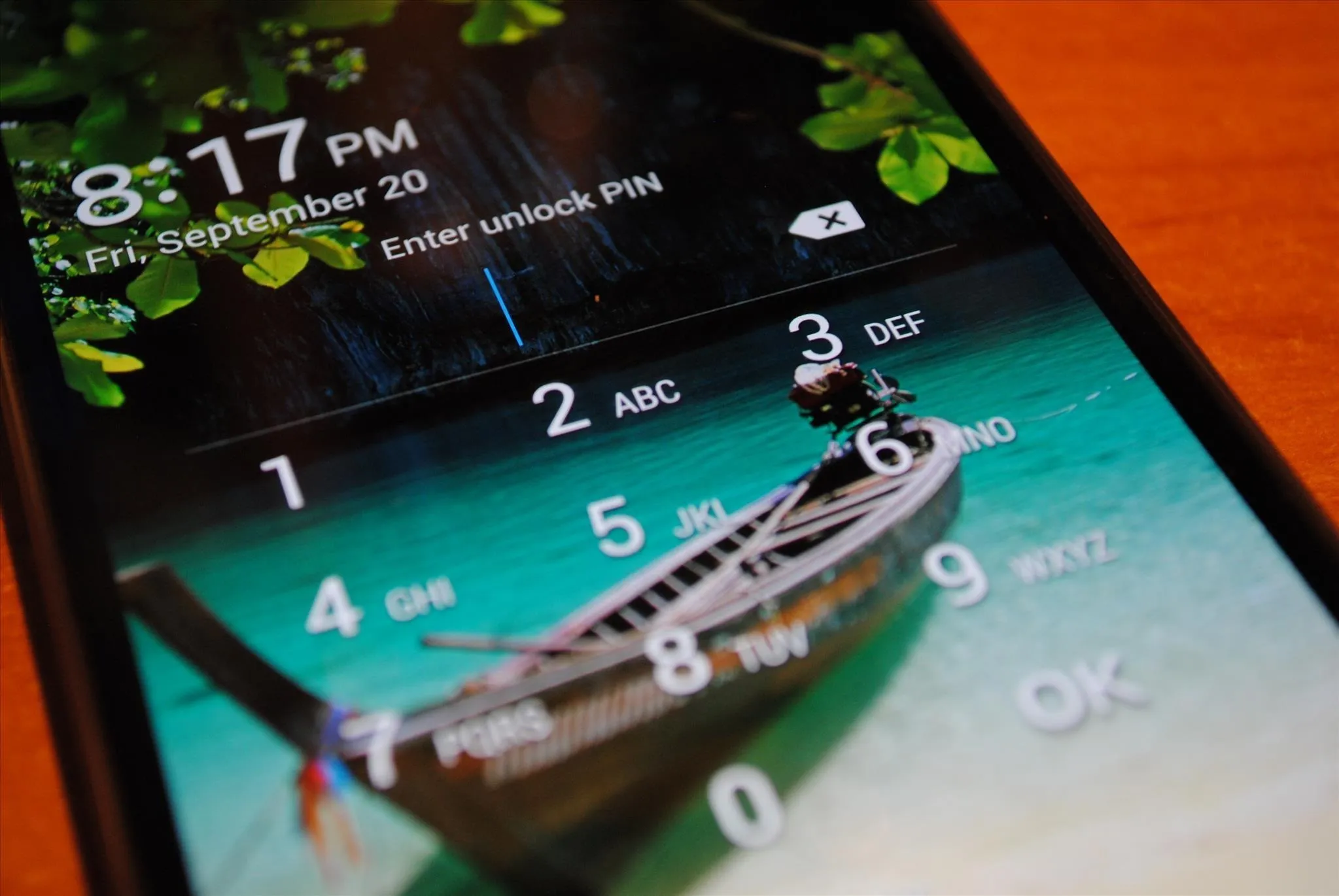How-To Guides about Samsung


how to
Lock Apps and Files in Your Samsung Galaxy's Hidden Vault


how to
How to Clone Any Android App on Your Samsung Galaxy Phone


how to
How to Test Your Samsung Phone with Secret Code *#0*#
Featured On Gadget Hacks:
Gaming










Featured On Gadget Hacks:
iOS 18










Featured On Gadget Hacks:
Productivity & Shortcuts







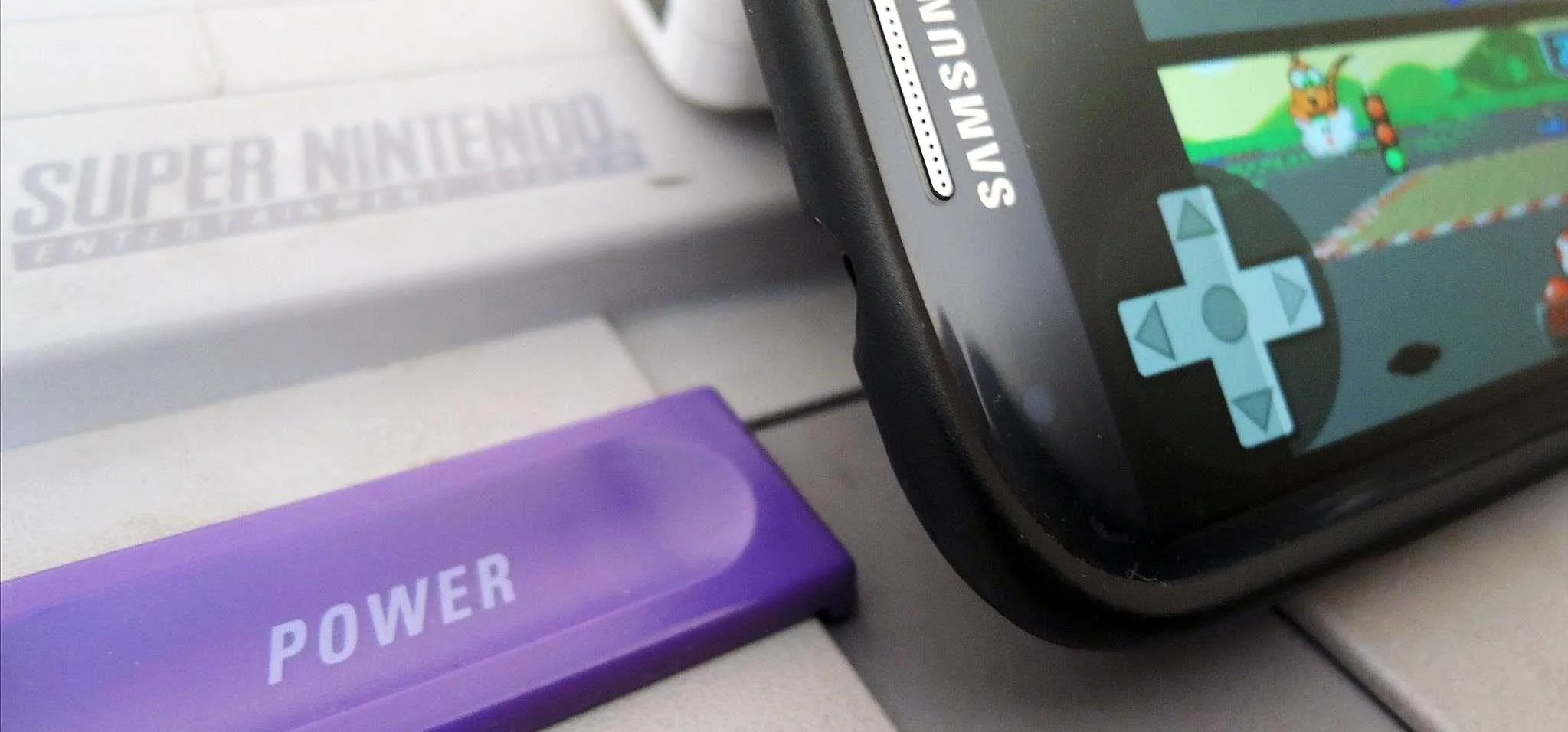


Featured On Gadget Hacks:
Travel Tips for Your Phone