The Galaxy S6 already has one of the best cameras on the market, but a few minor annoyances still linger. Full-sized photos are stored with heavy compression that can cause artifacting, burst mode shots aren't taken at 100% quality, and the camera flash cannot be used when your battery is below a certain threshold.
Developer Abdul Mannu was bothered by these minor quirks, so he created a mod that will remove all of the above-listed restrictions. In addition to that, his mod will even increase the bit rate for all video modes and allow you to record clips up to 30 minutes in length instead of the stock 5 minutes.
Requirements
- Rooted Galaxy S6 or S6 Edge running Android 5.0.2
- Custom recovery or FlashFire installed
- NANDroid backup on standby with TWRP or FlashFire (no revert ZIP is available for this mod)
Download the Flashable ZIP
To make things a little easier, I created a flashable ZIP out of Mannu's work. This ZIP can be flashed with either a custom recovery, or Chainfire's new FlashFire app, which won't trip the KNOX counter on your device.
To begin, point your device's web browser to this link, and the file should begin downloading automatically. It may save as a JAR file, but if that happens, just change the extension to ZIP instead.

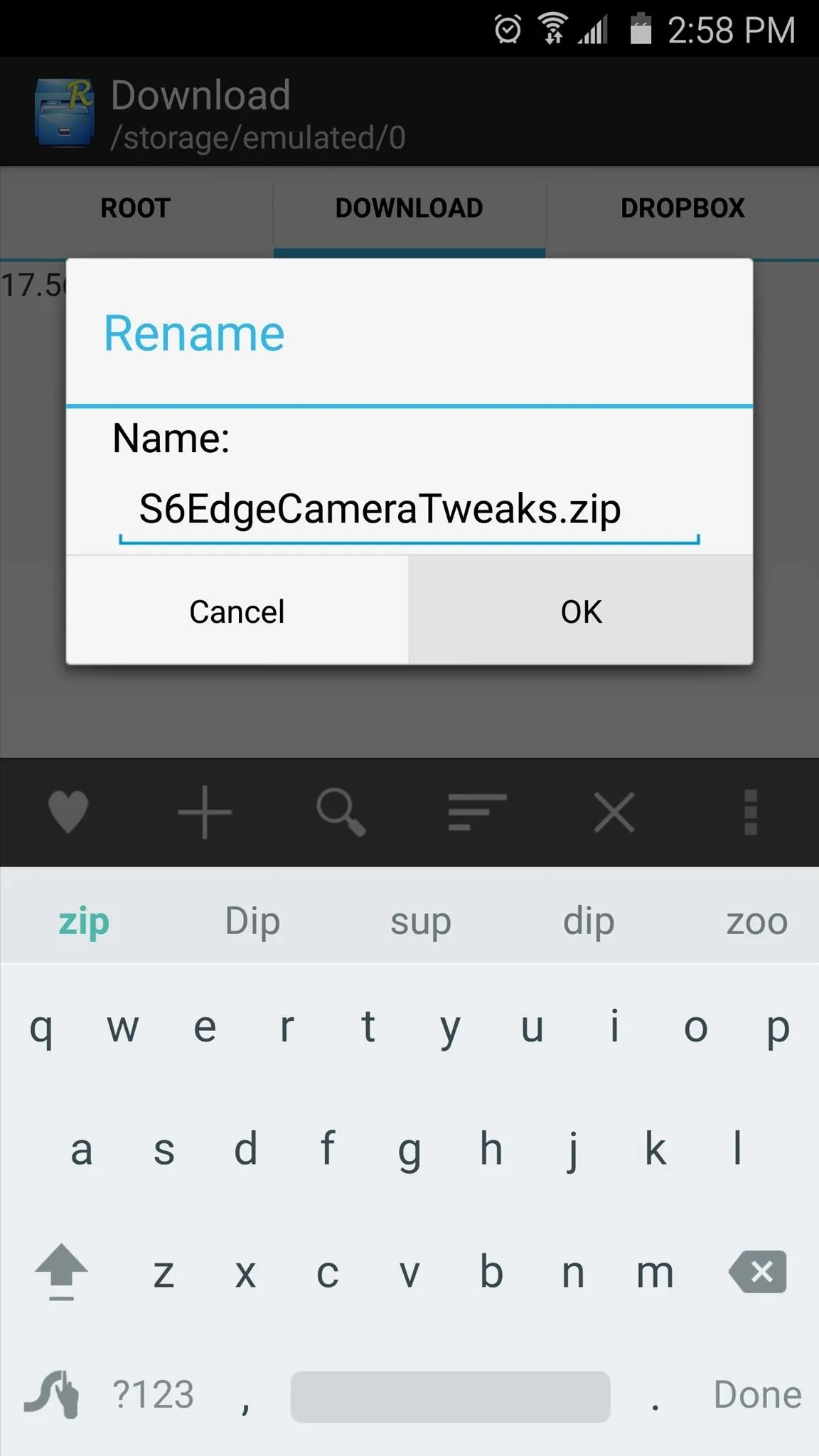

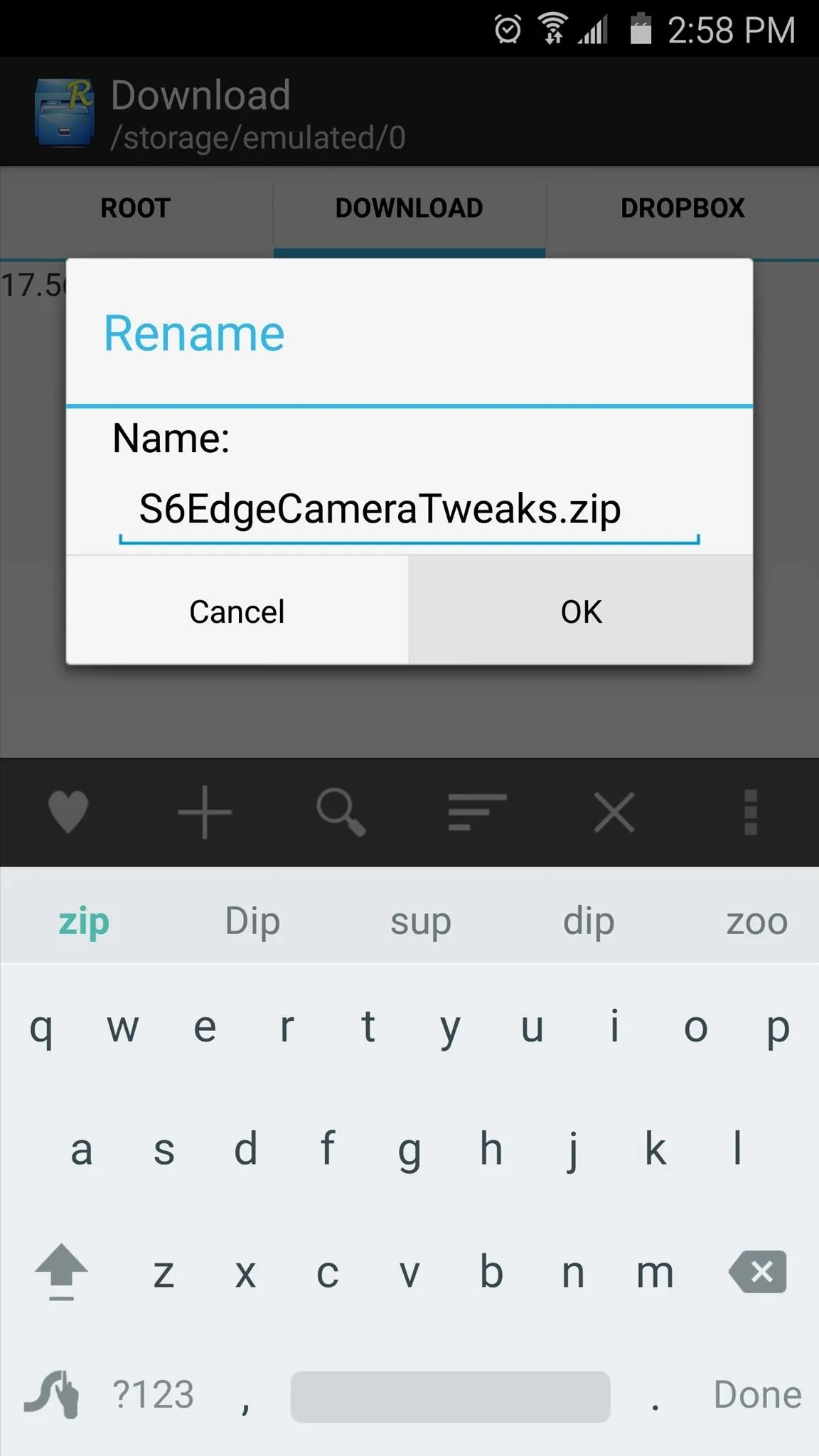
Delete the Camera ODEX Files
Next, you'll essentially need to deodex your camera app. As complicated as that may sound, it's actually really easy—you'll just need any root-enabled file browser to do it.
First, head to the root partition of your device, which is the highest folder you can get to in the folder tree. From here, head to the "system" folder, then the "app" folder inside of it. After that, scroll through the list and enter the "SamsungCamera4" folder.
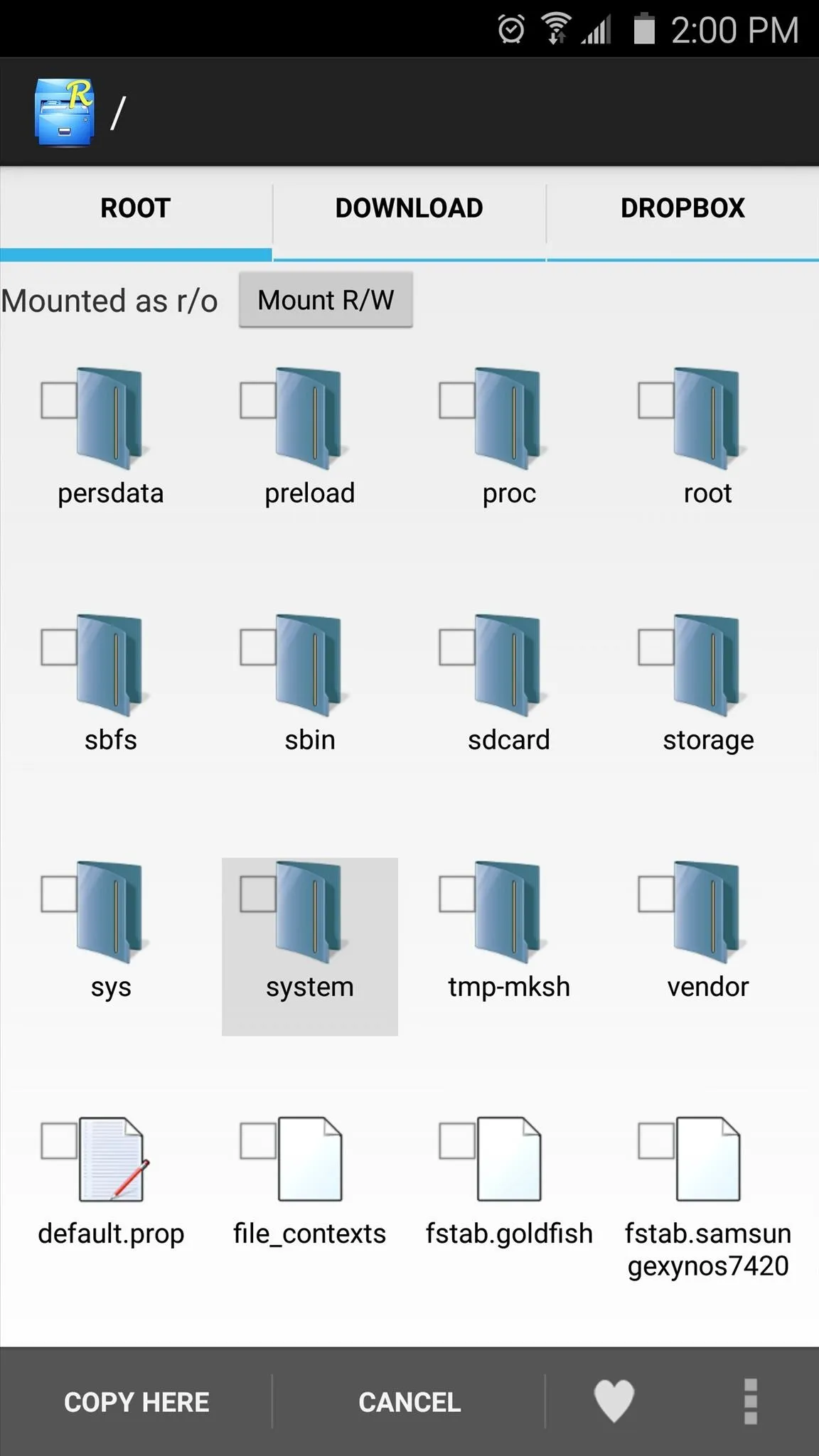
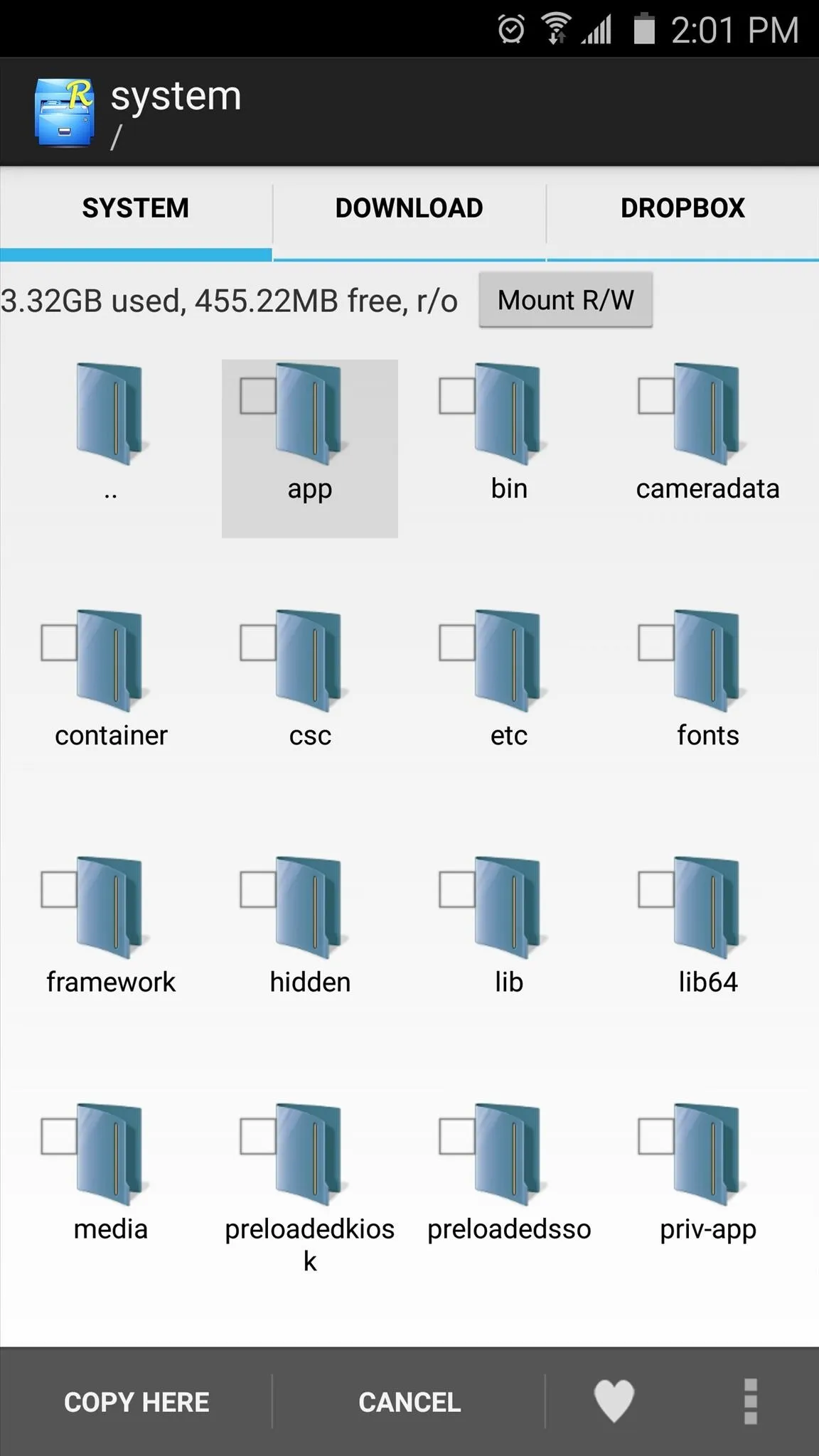
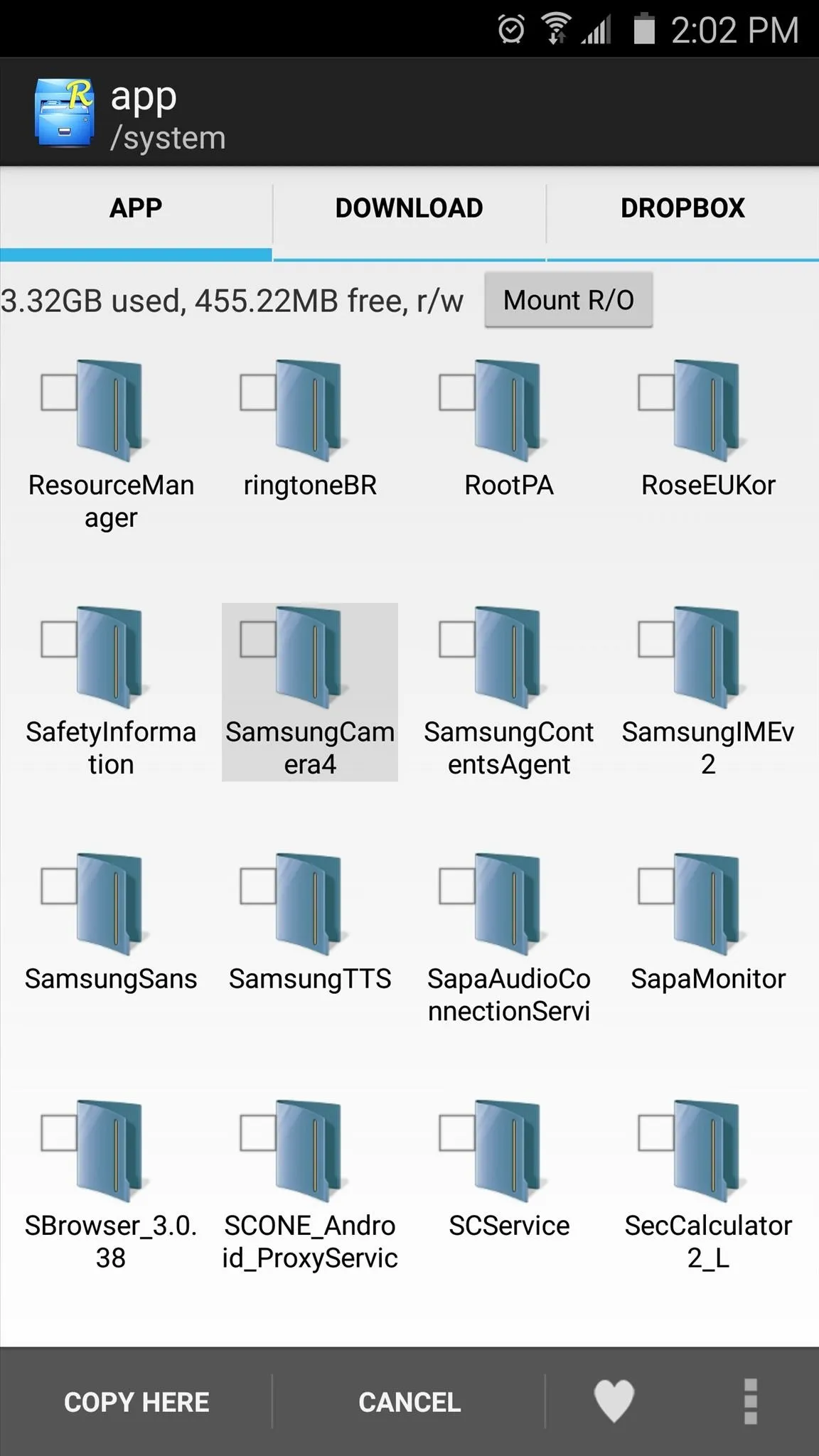
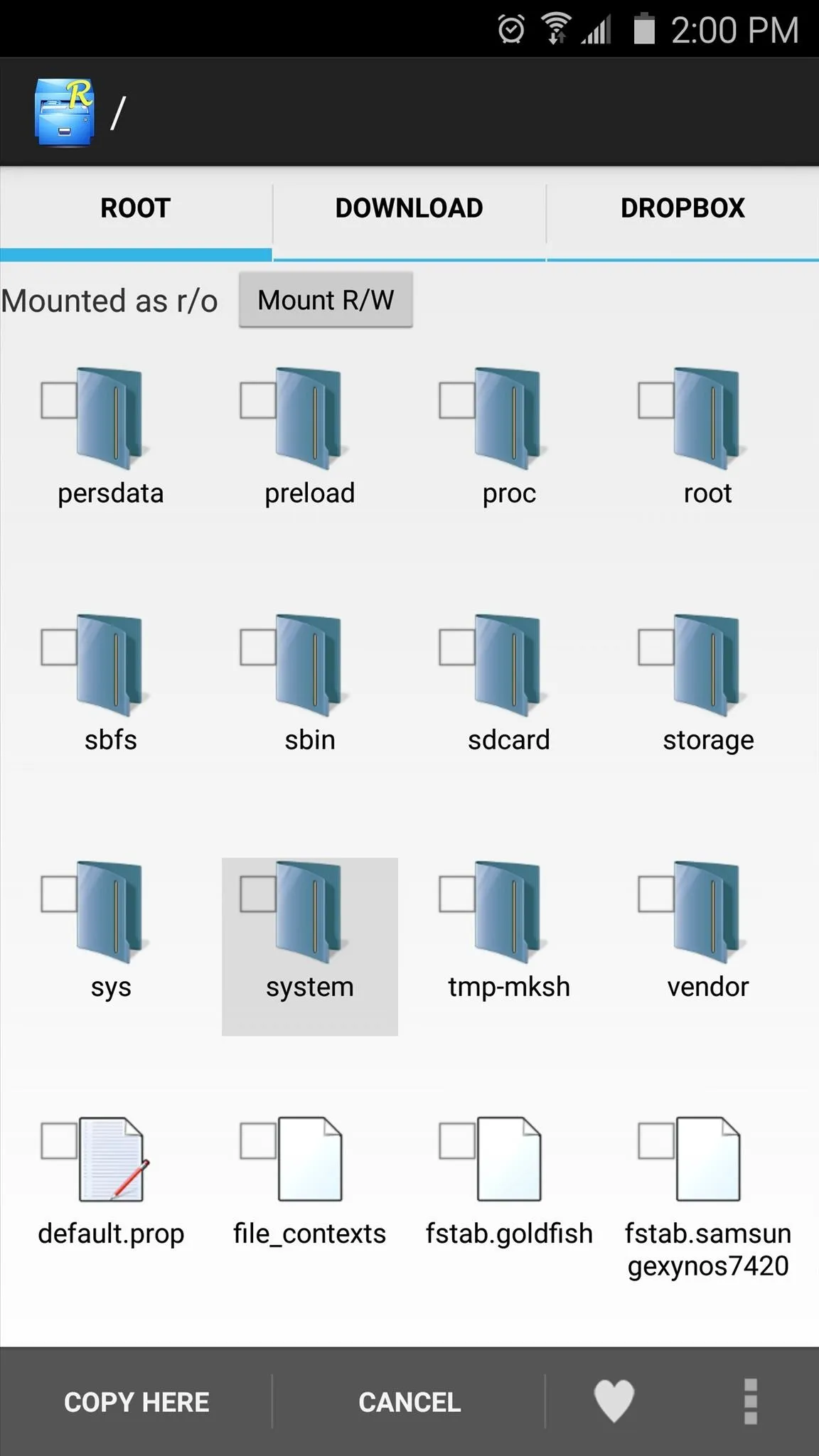
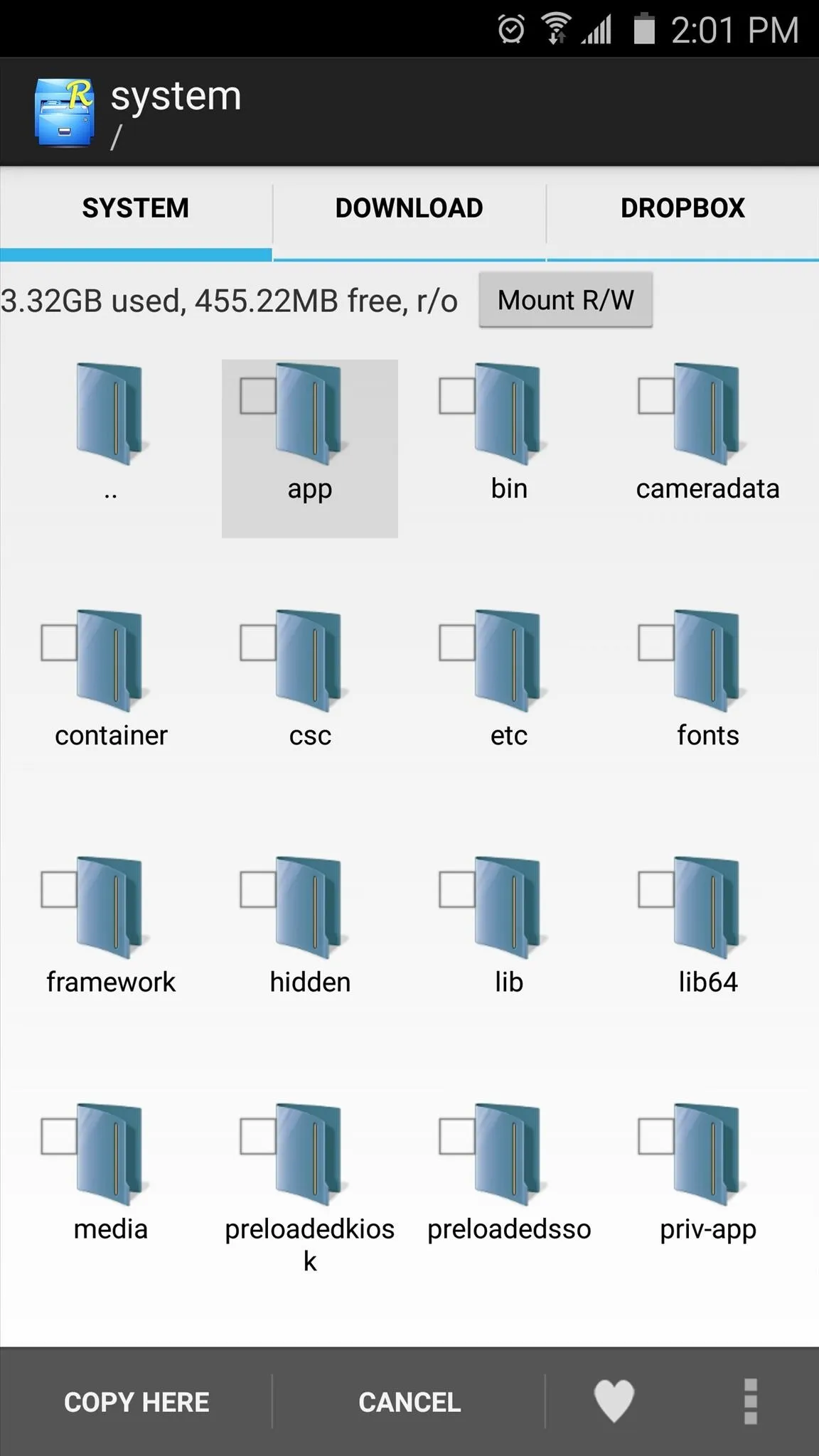
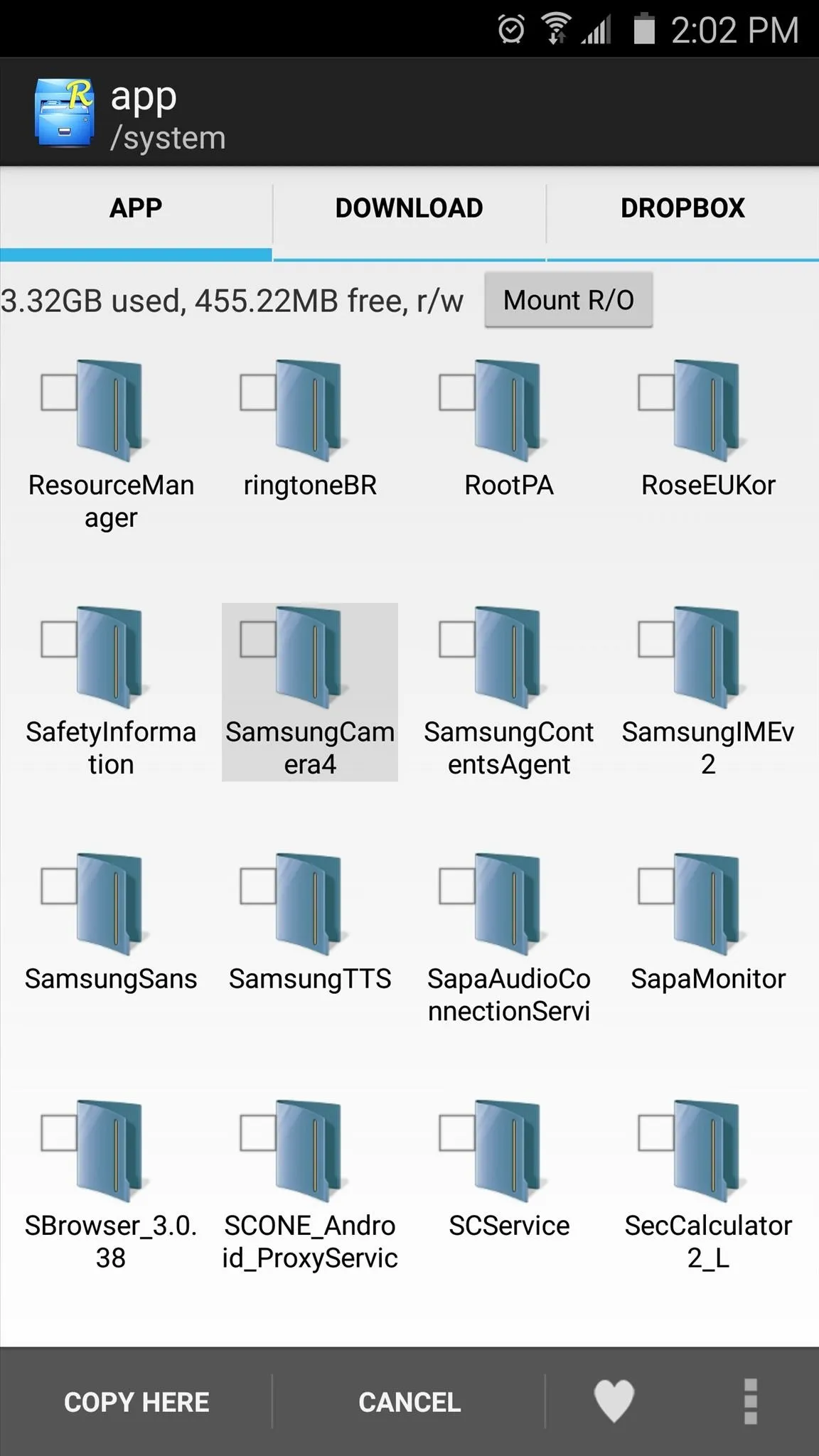
Next, make sure to mount this folder as read/write so that you can make changes to the files it contains. After that, long-press the "arm64" folder, then choose "Delete" and press "OK."
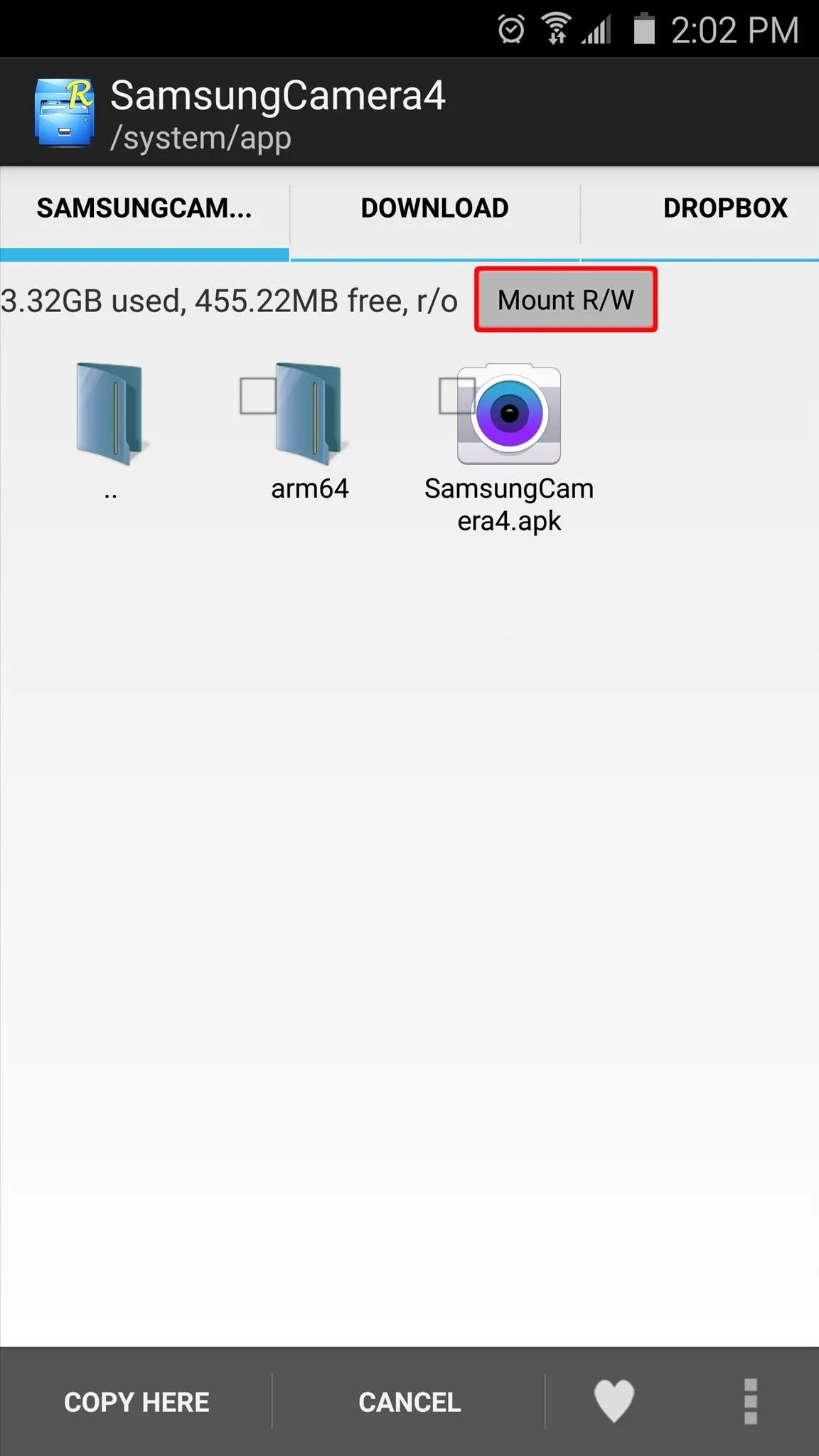
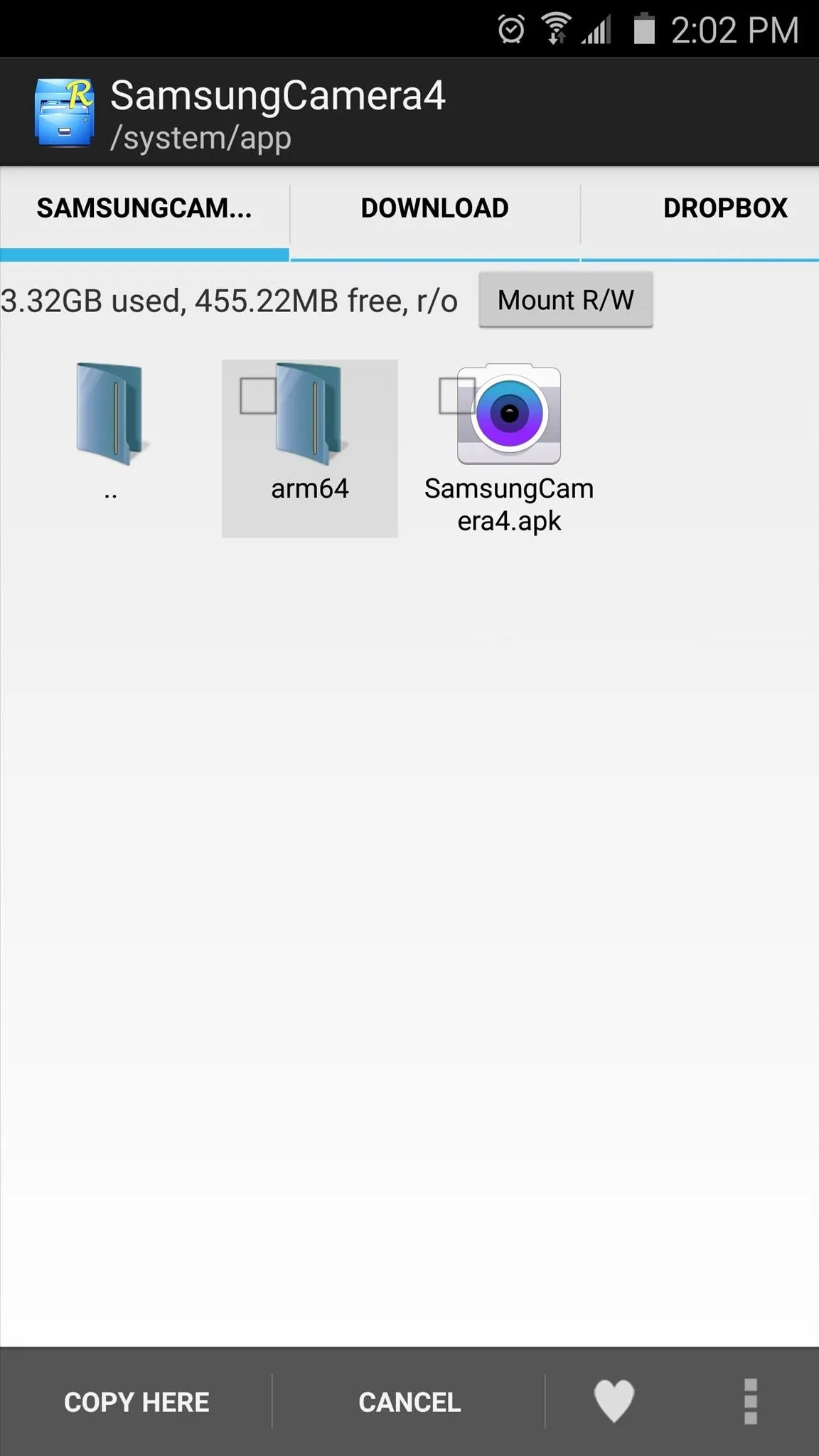
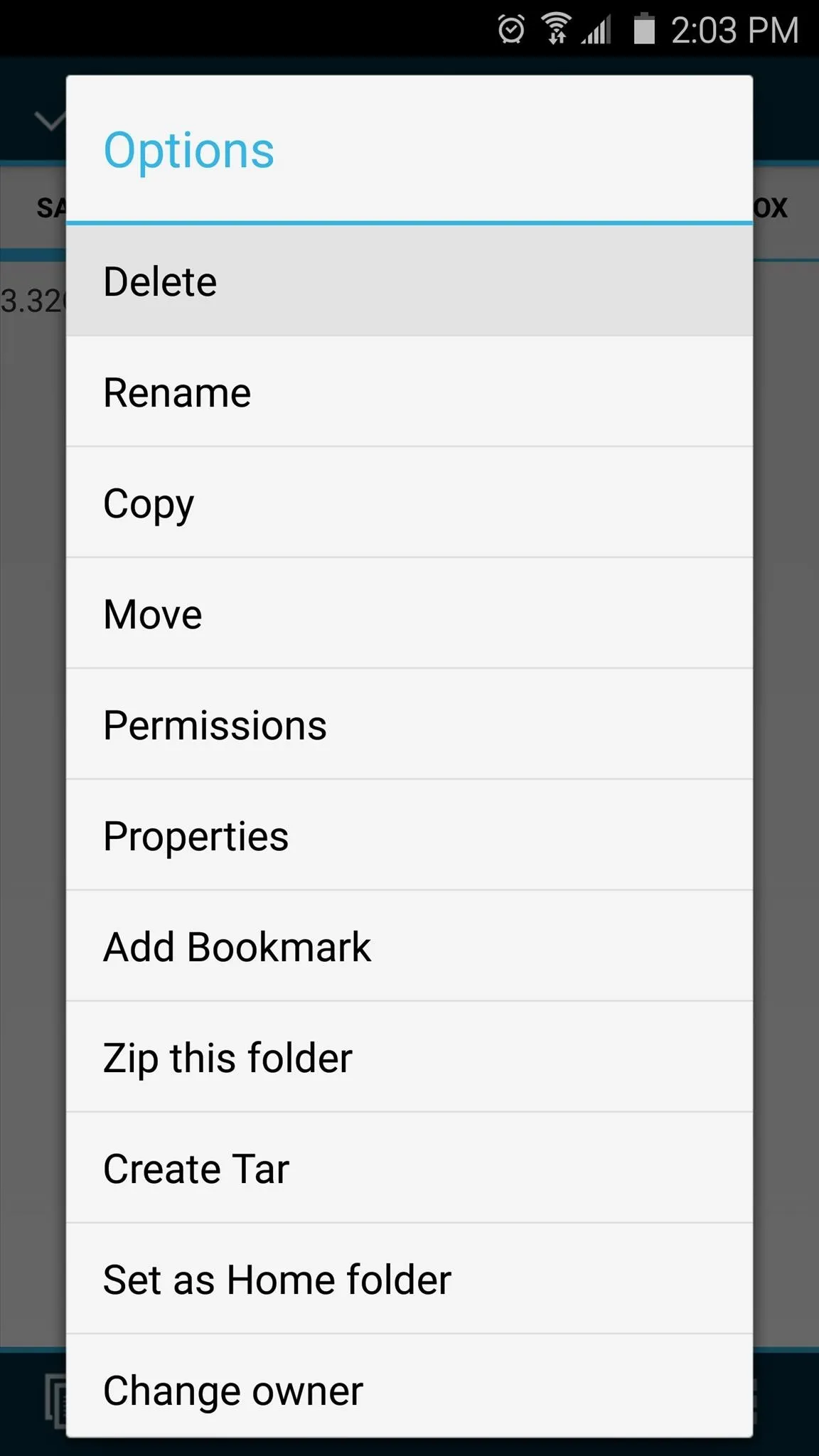
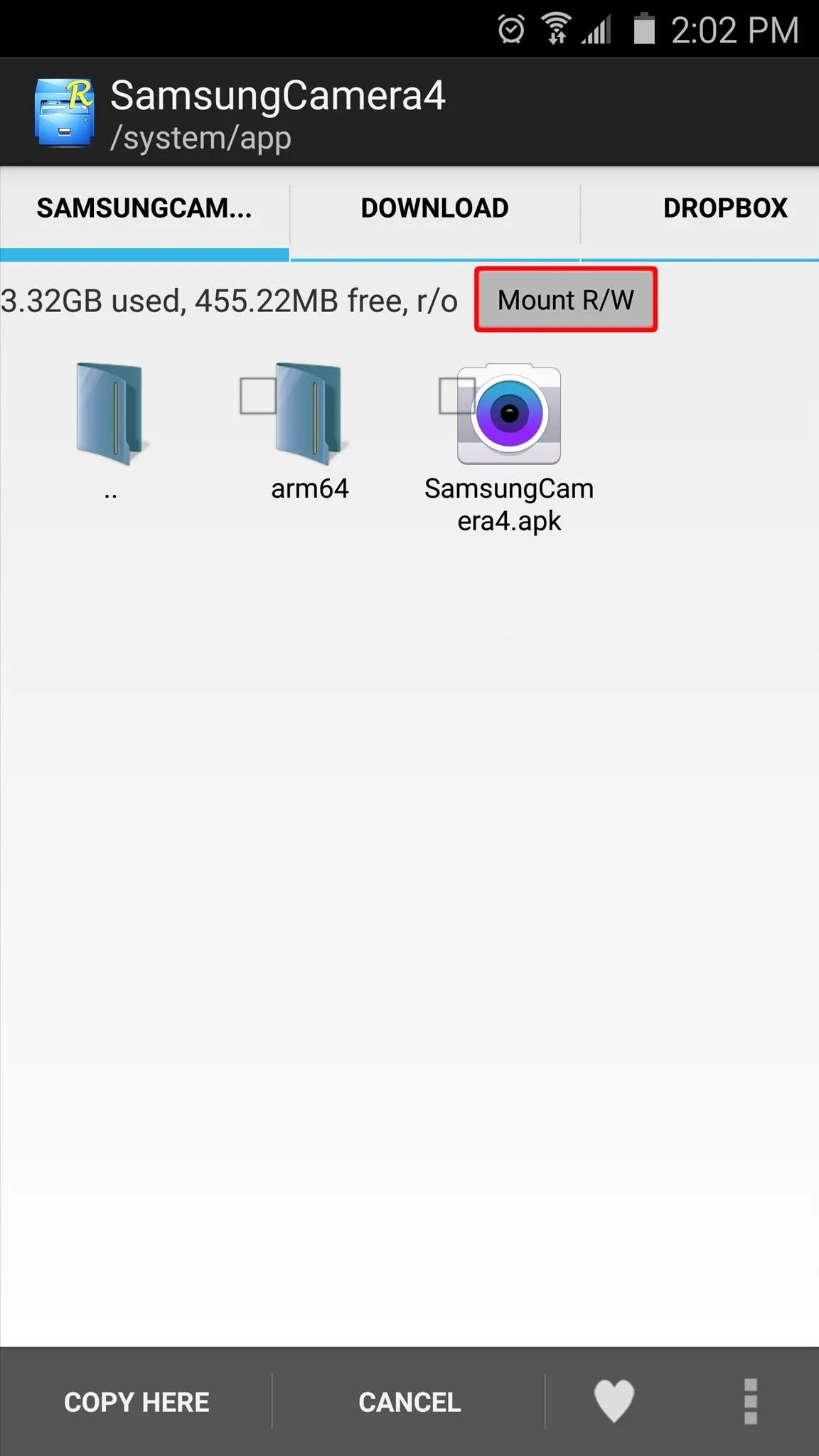
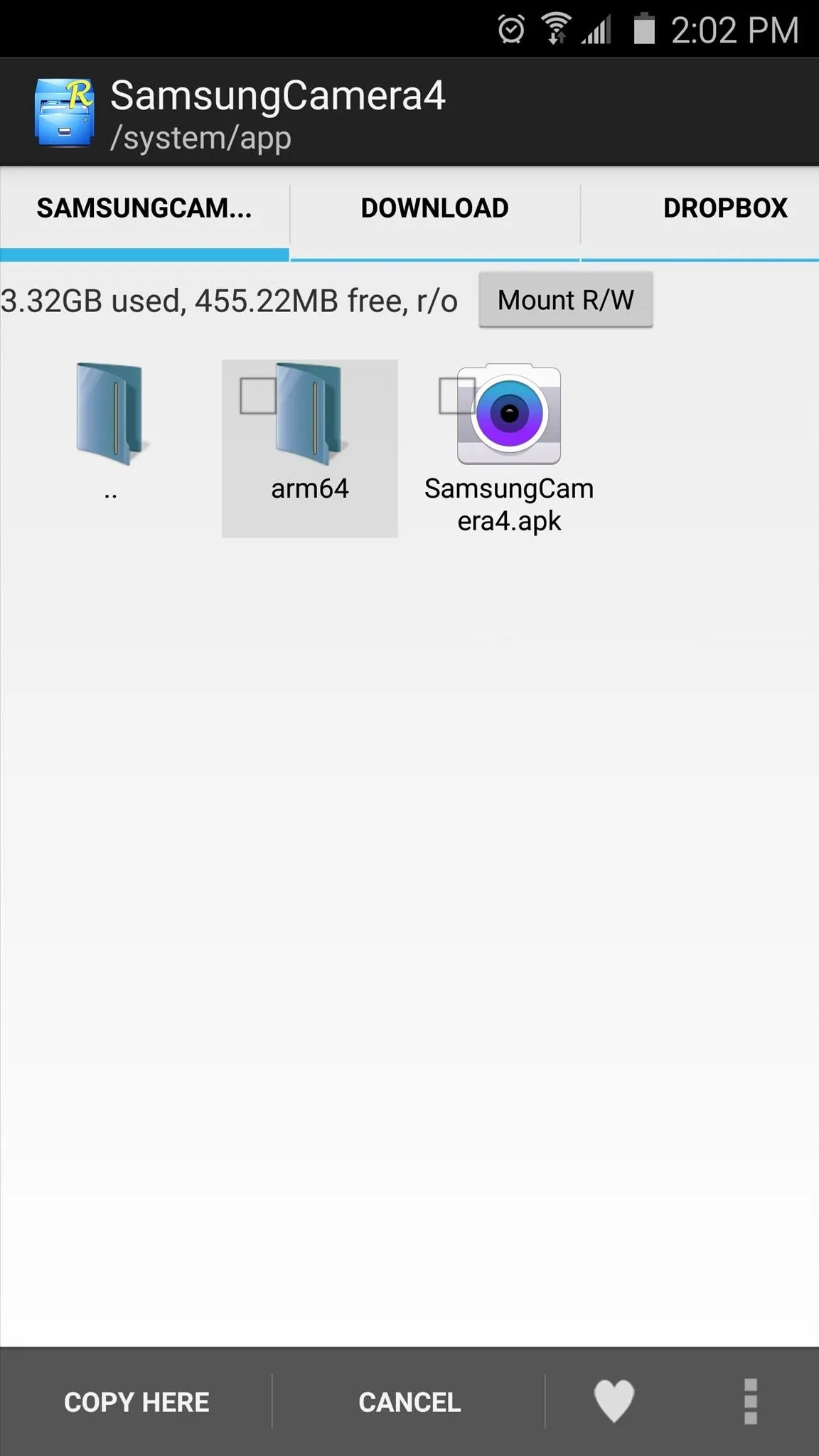
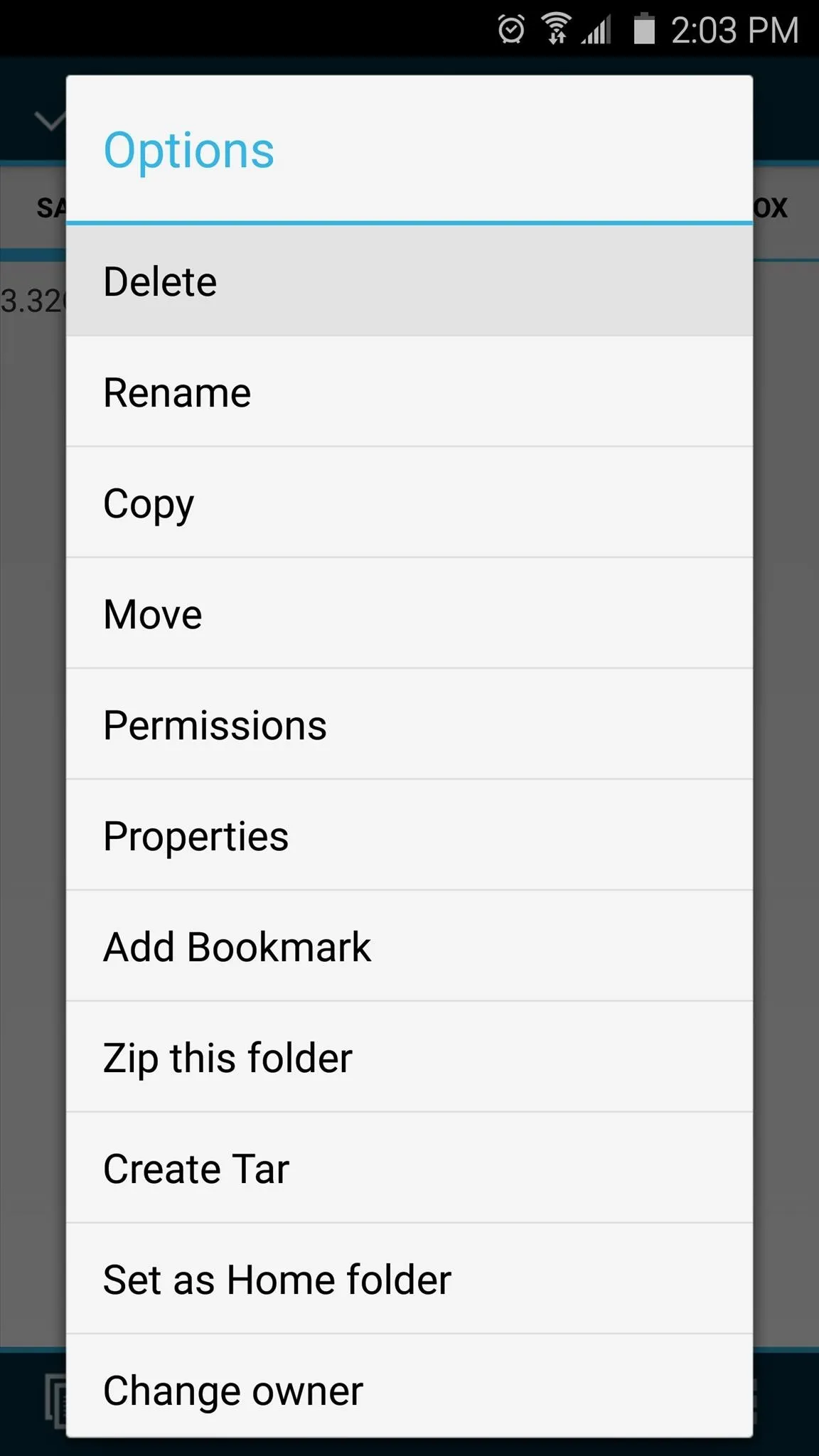
Install the Camera Mod
With the camera ODEX files now deleted, you're ready to flash the ZIP. Since this can be done with either a custom recovery of the FlashFire app, I'll outline both processes below.
Custom Recovery Method Method
From TWRP's main menu, tap the "Install" button to begin. Next, navigate to your device's Download folder, then select the ZIP file you downloaded from Step 1.
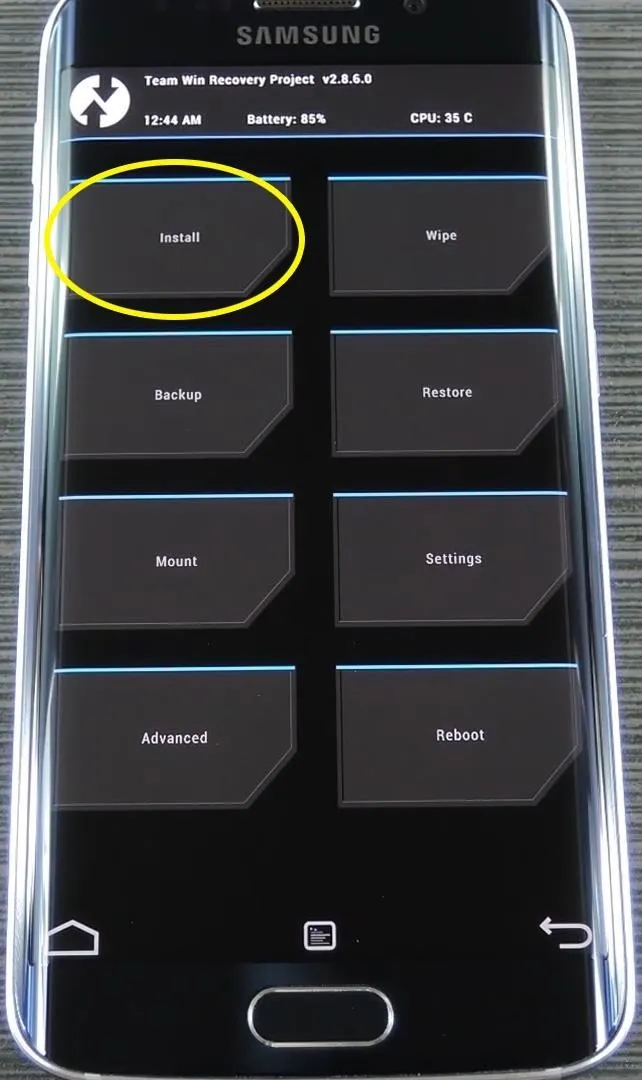
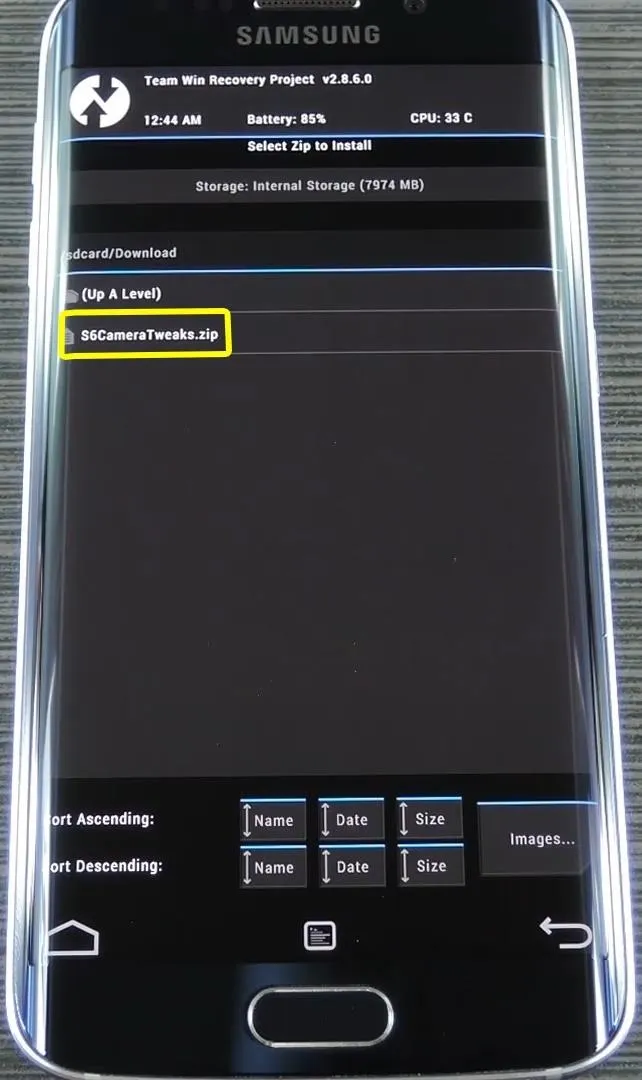
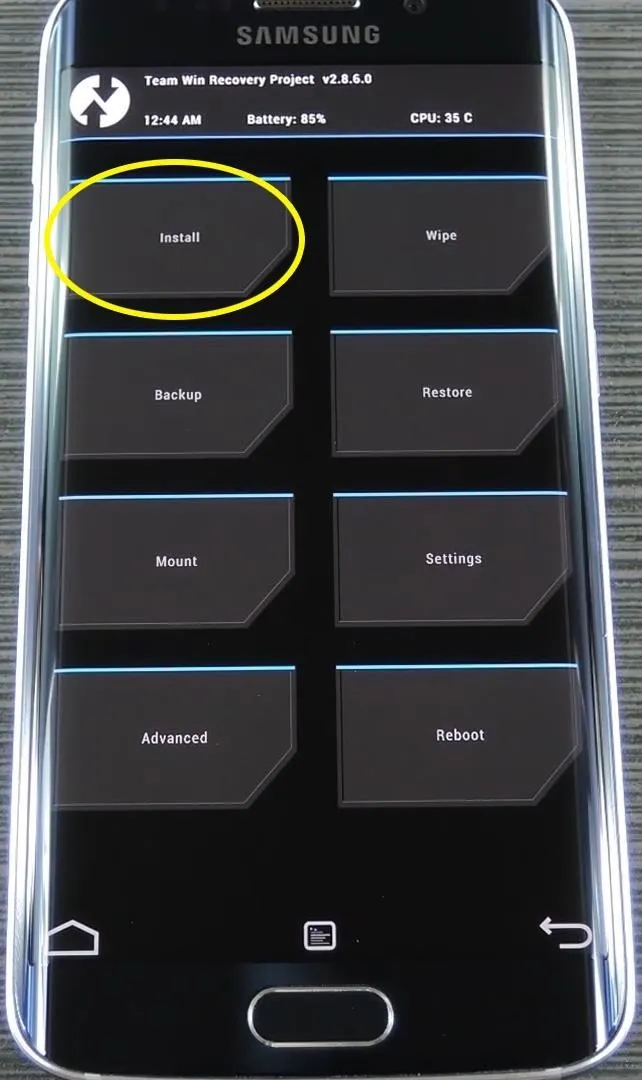
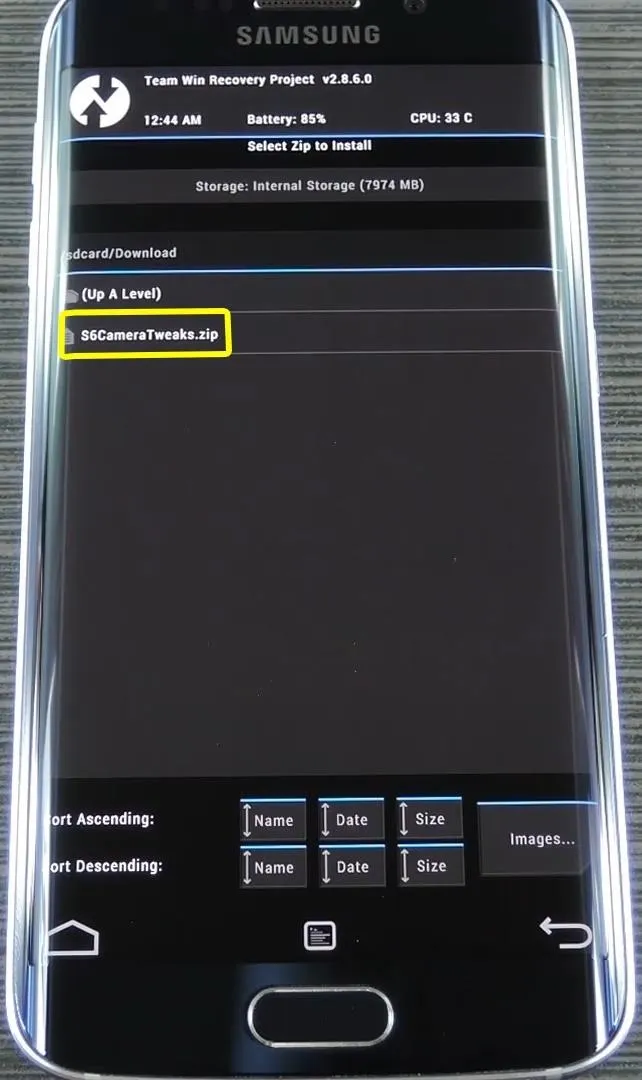
After that, just swipe the slider at the bottom of the screen to install the mod, and when that's finished, tap "Reboot System."
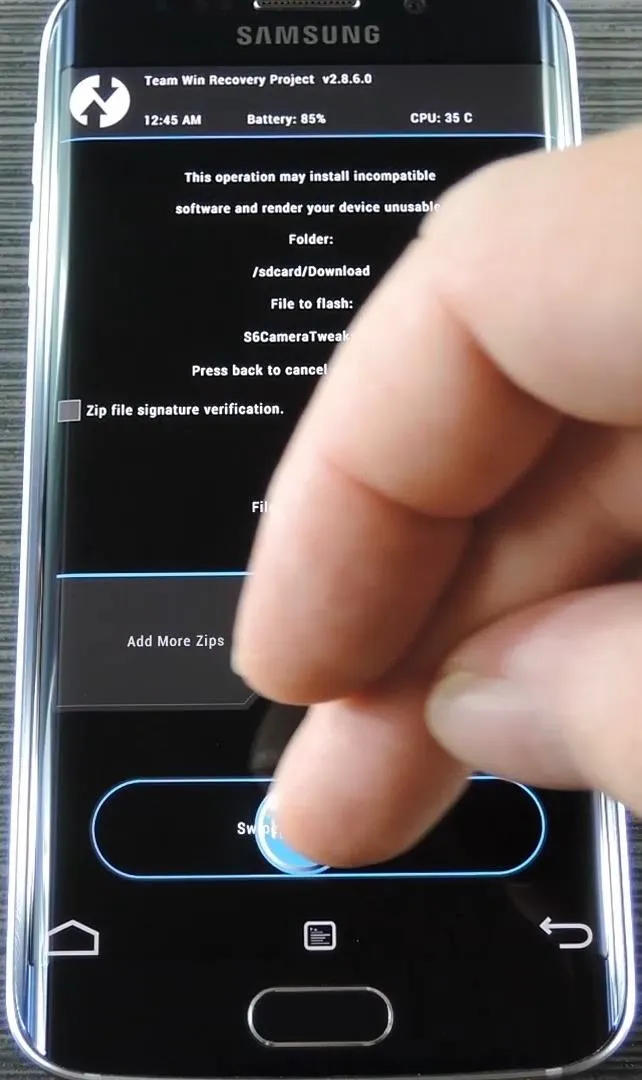
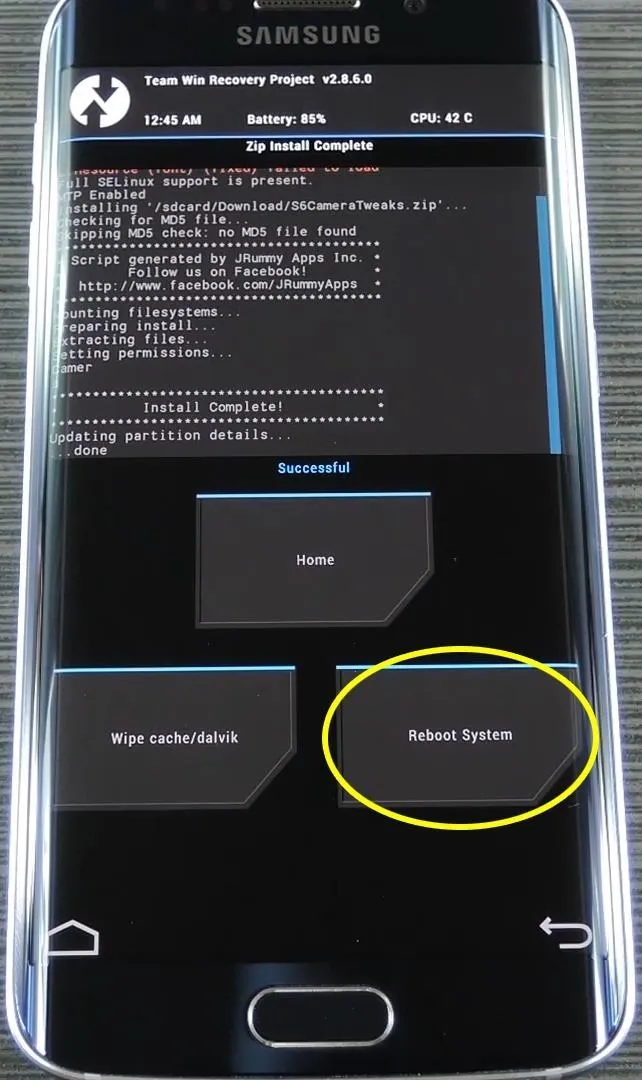
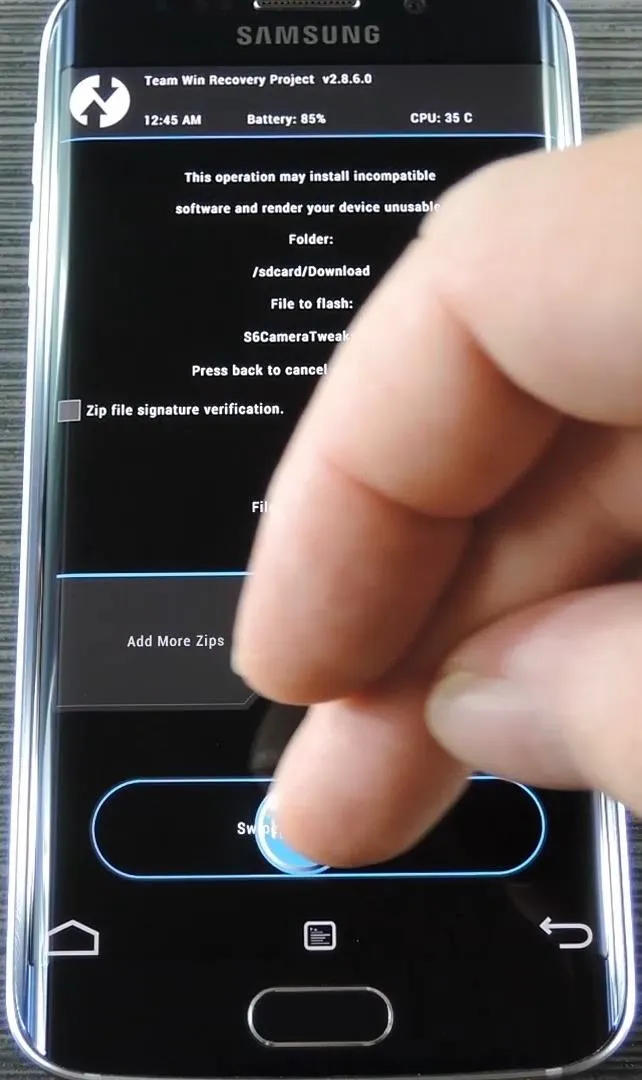
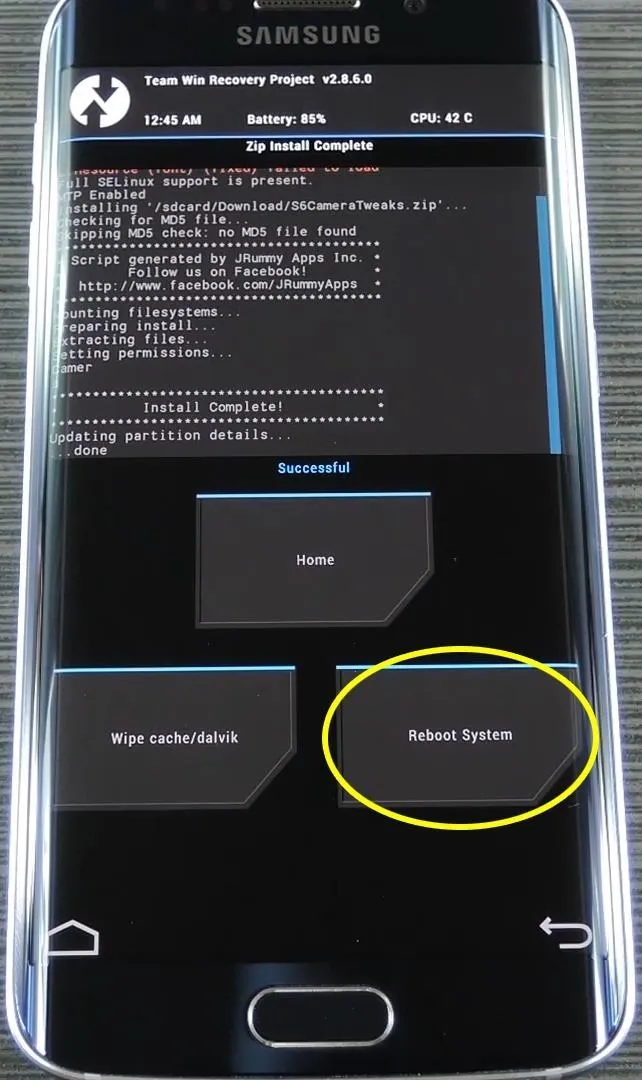
FlashFire Method
If you'd prefer to install this mod with FlashFire to preserve your KNOX counter, start by heading to the Actions tab in the side navigation menu. From here, tap the + button at the bottom of the screen, then select "Flash ZIP or OTA."
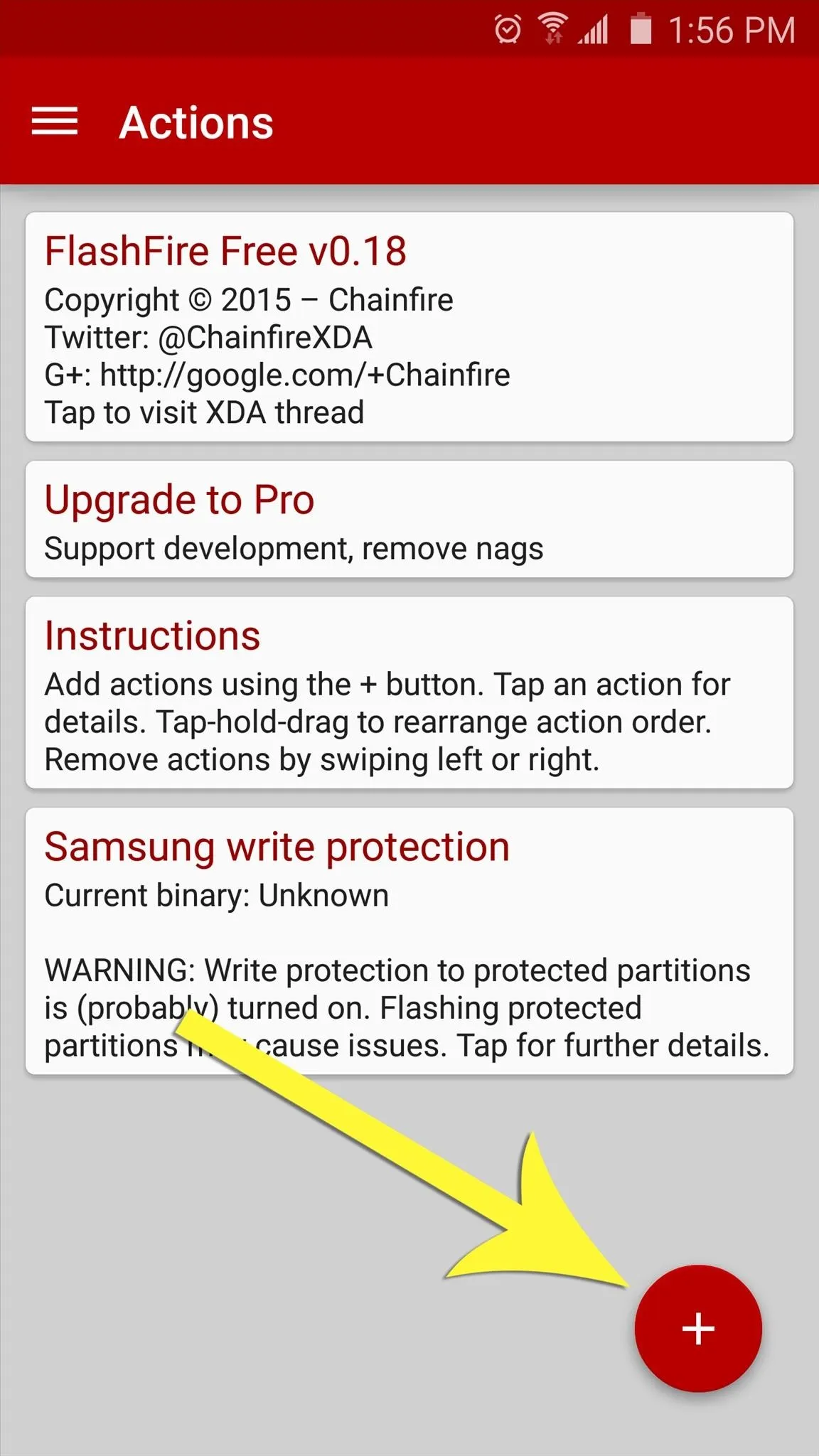
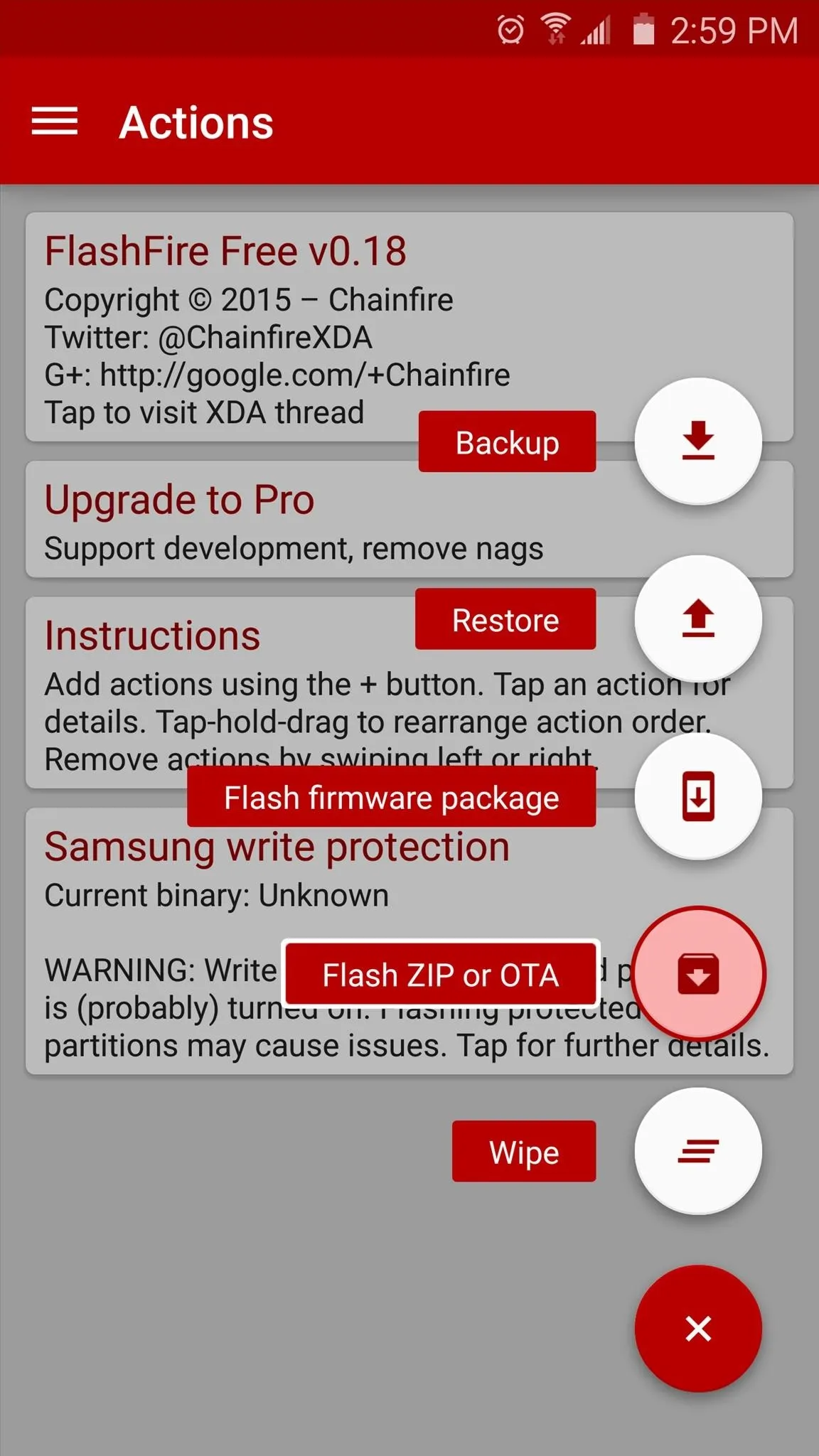
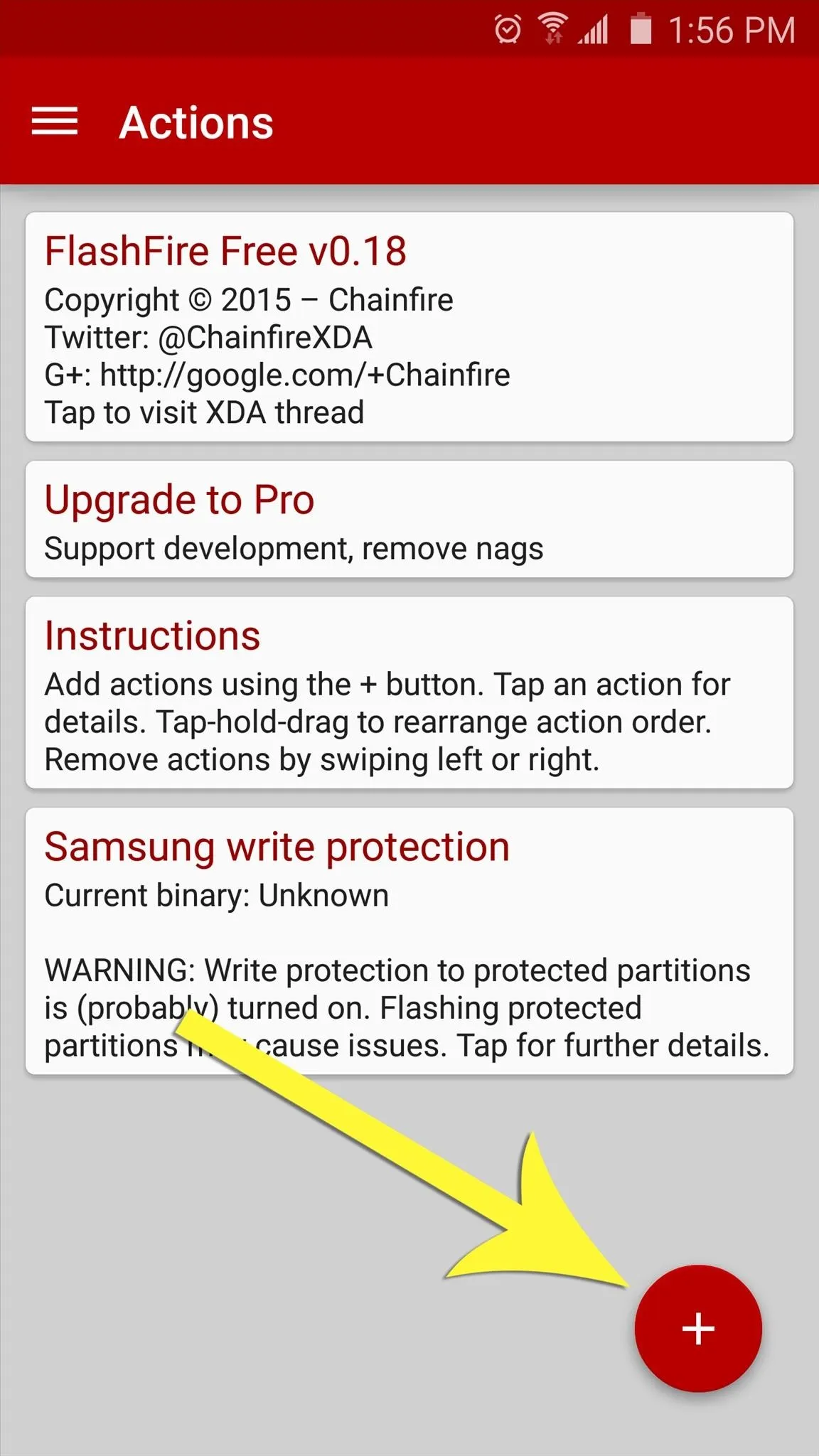
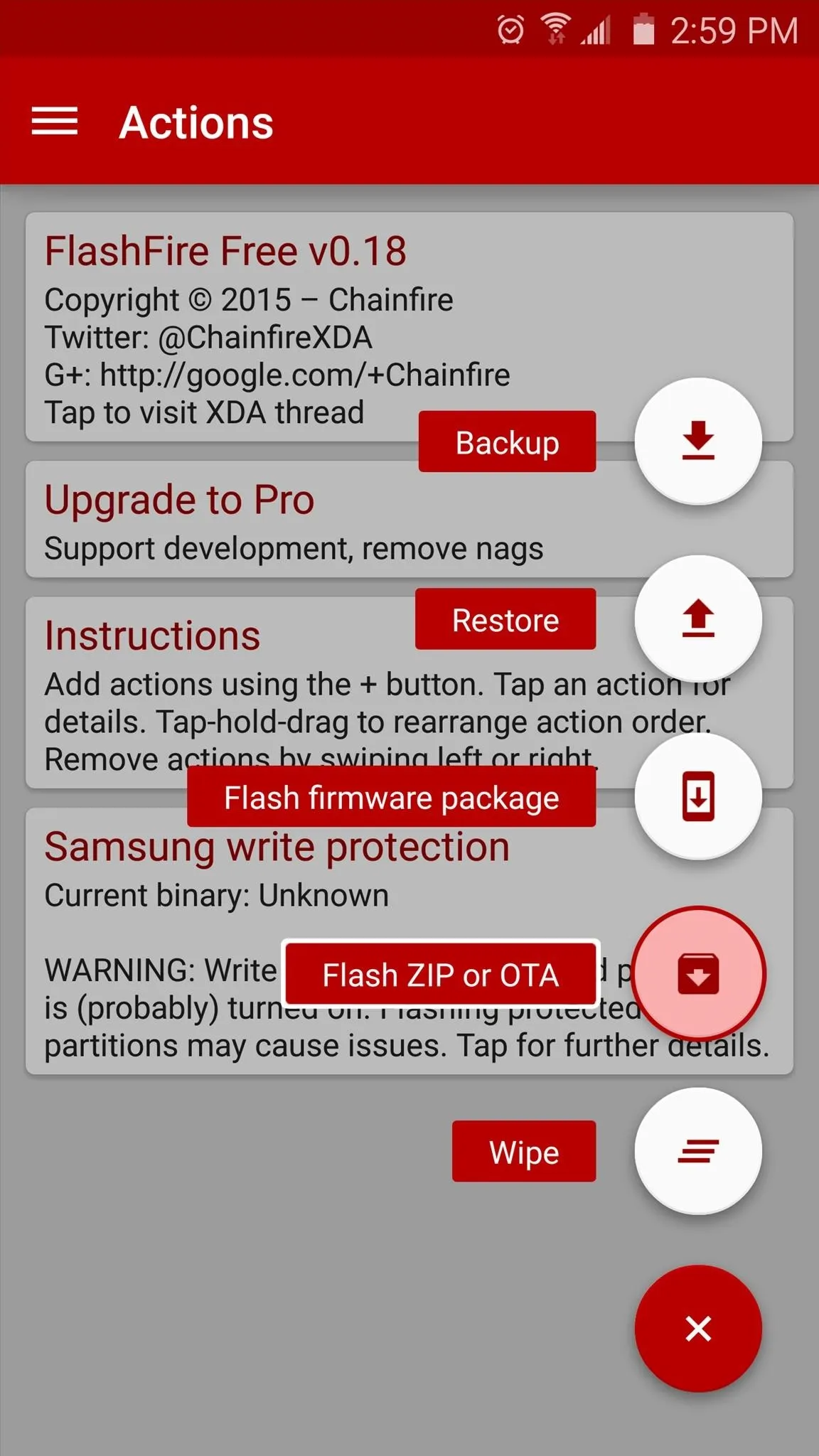
Next, use the file browser to select the ZIP file, then tap the checkmark at the top of the screen.
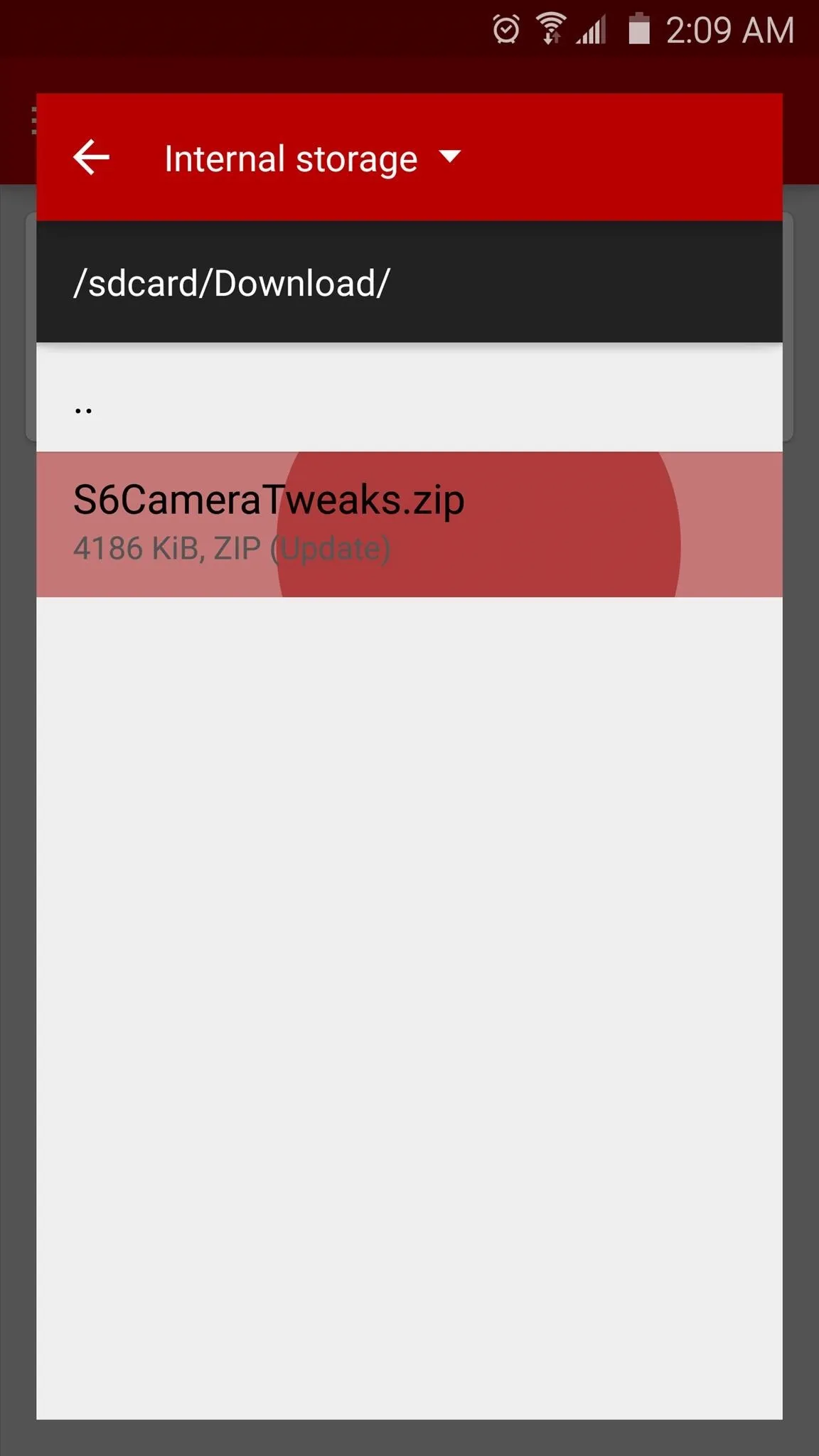
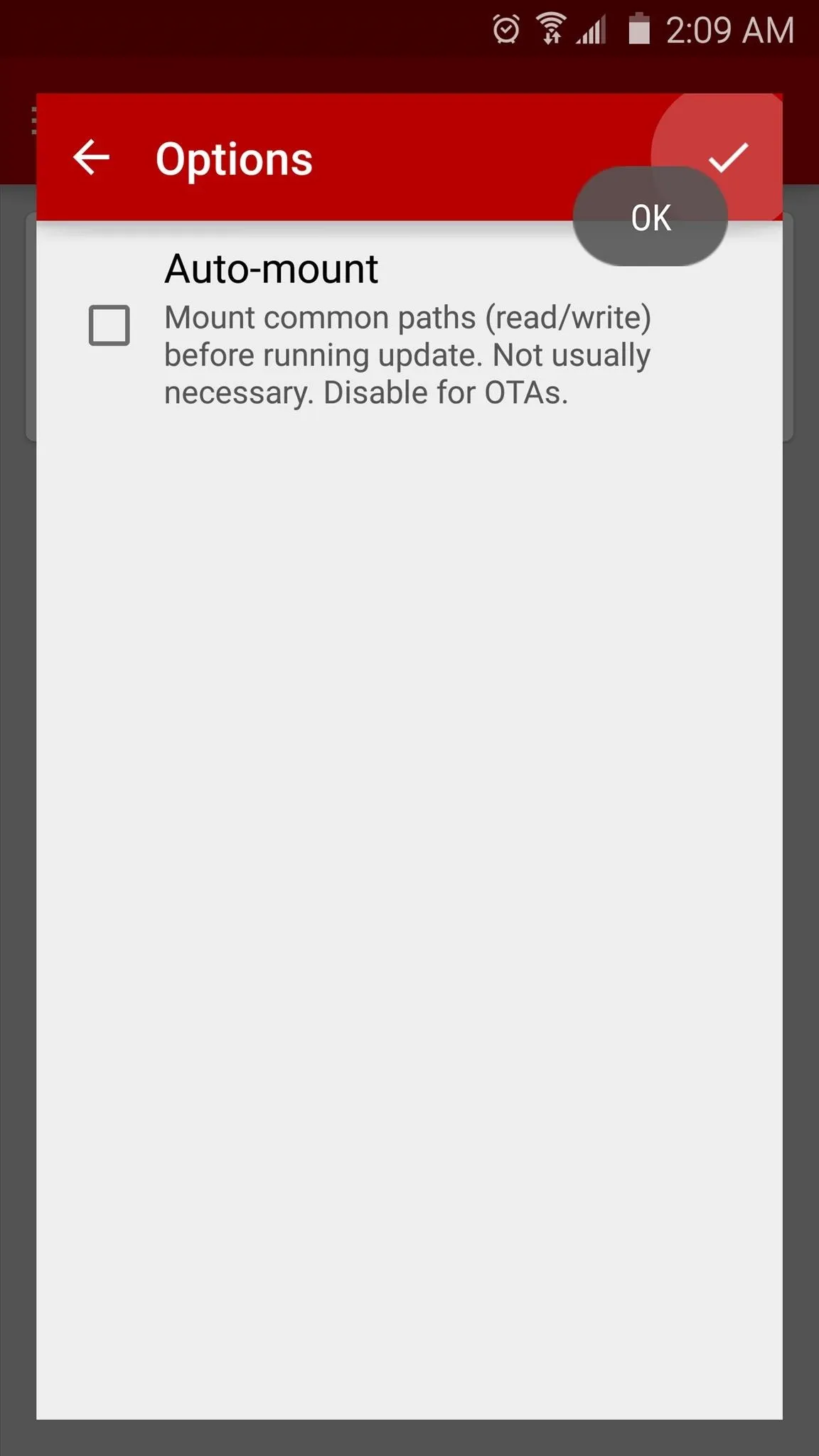
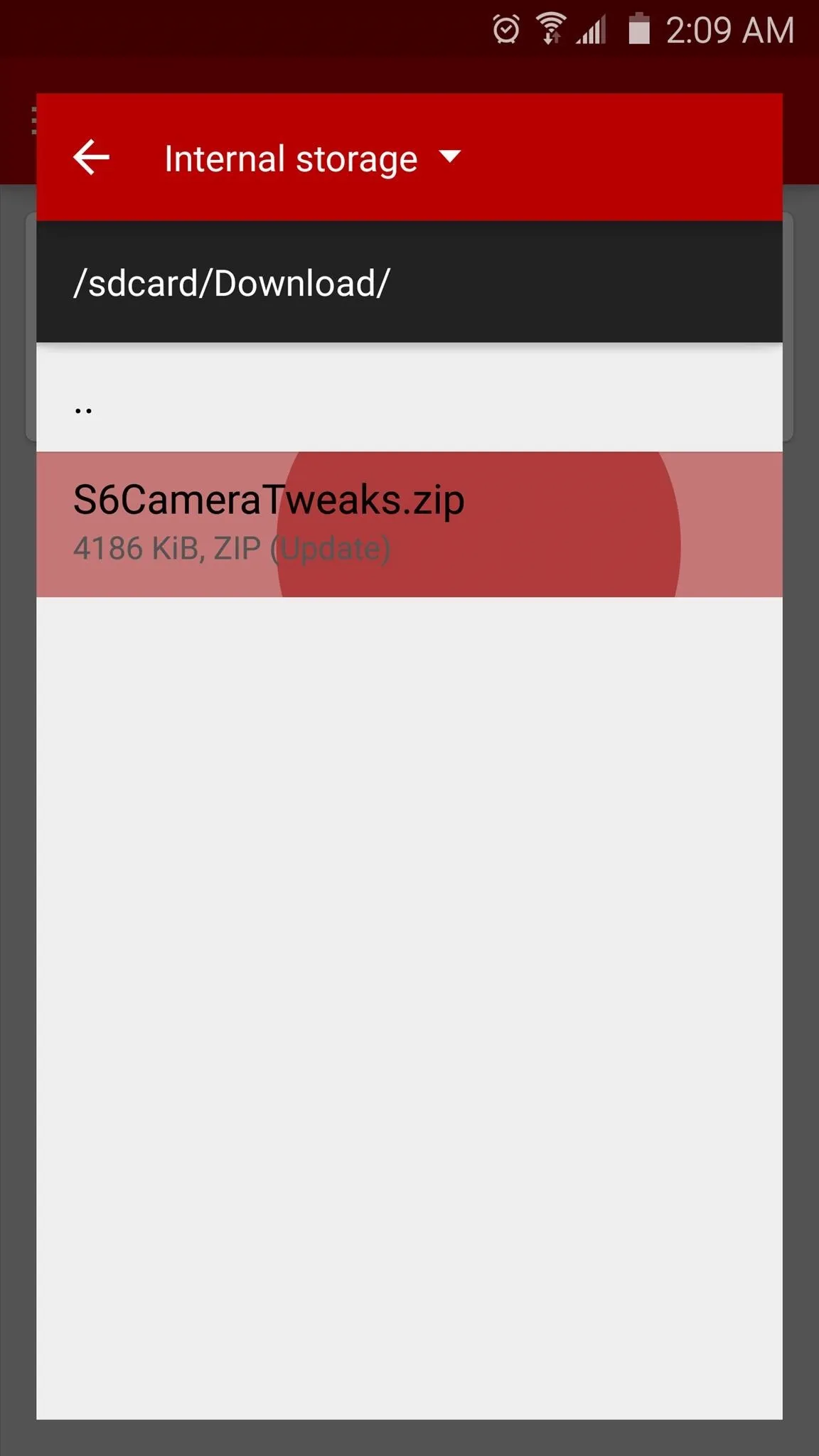
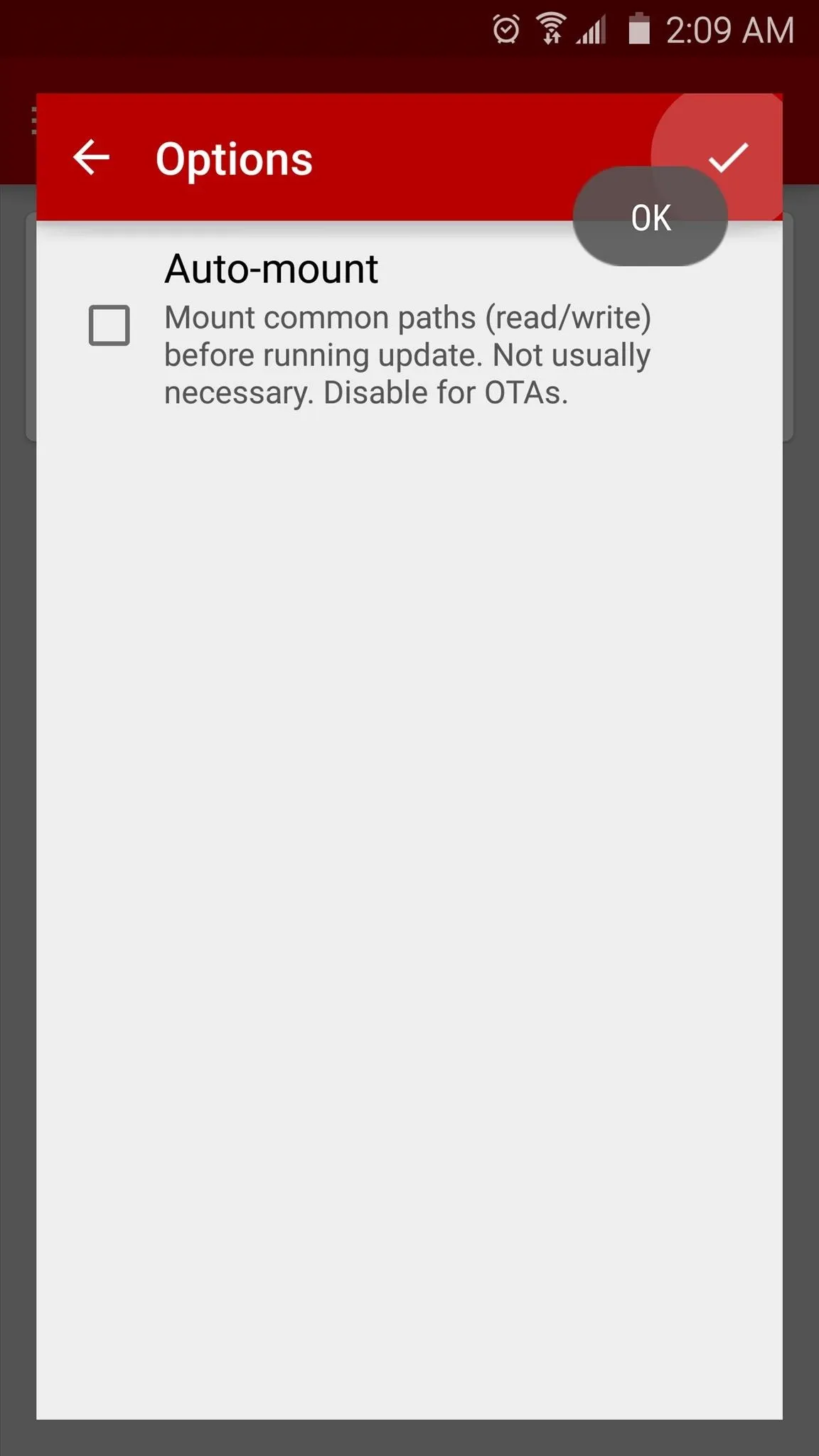
At this point, you'll be sent back out to the Actions menu. From here, tap the "Flash" button at the bottom of the screen, then press "OK" on the popup.
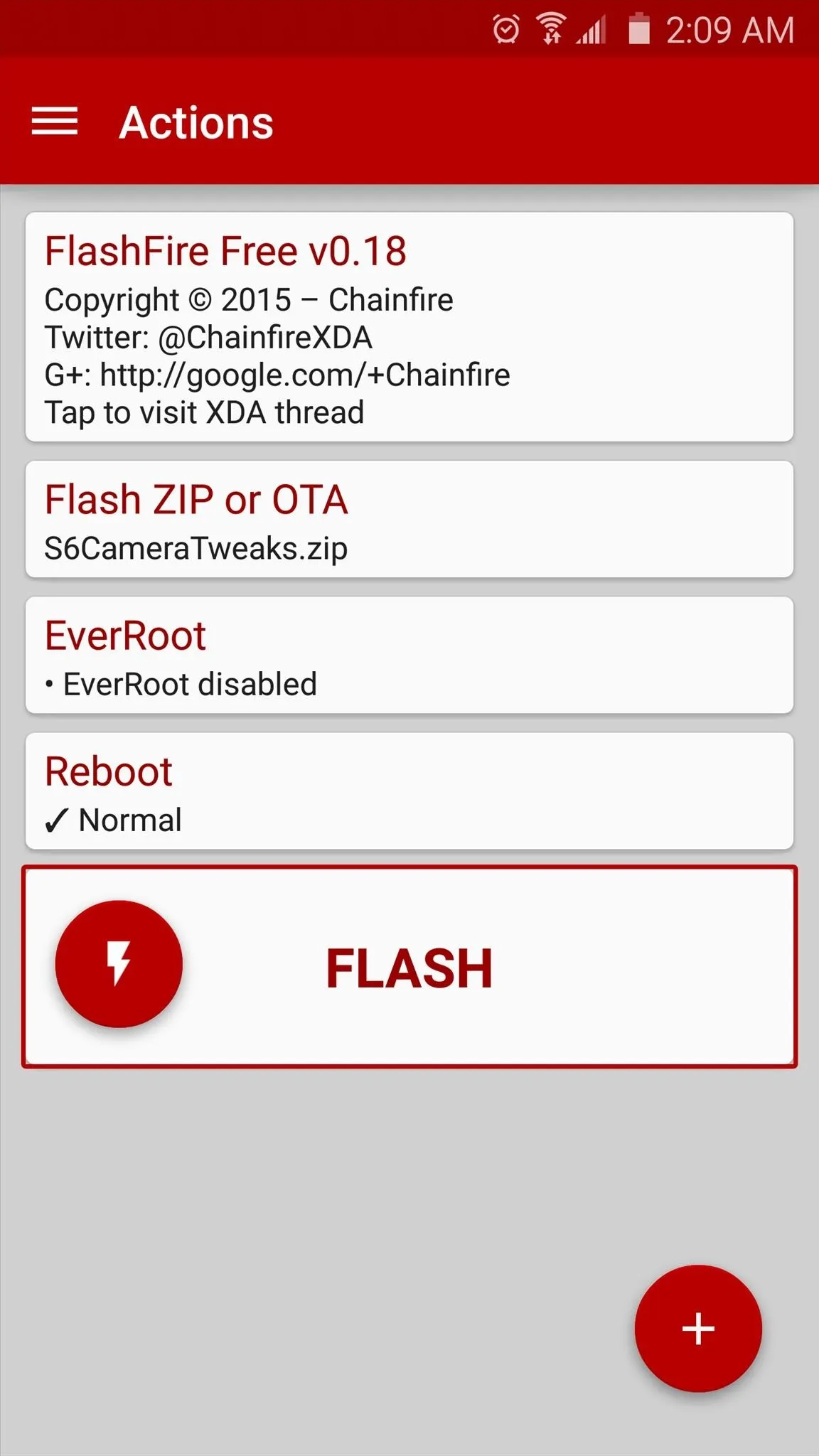
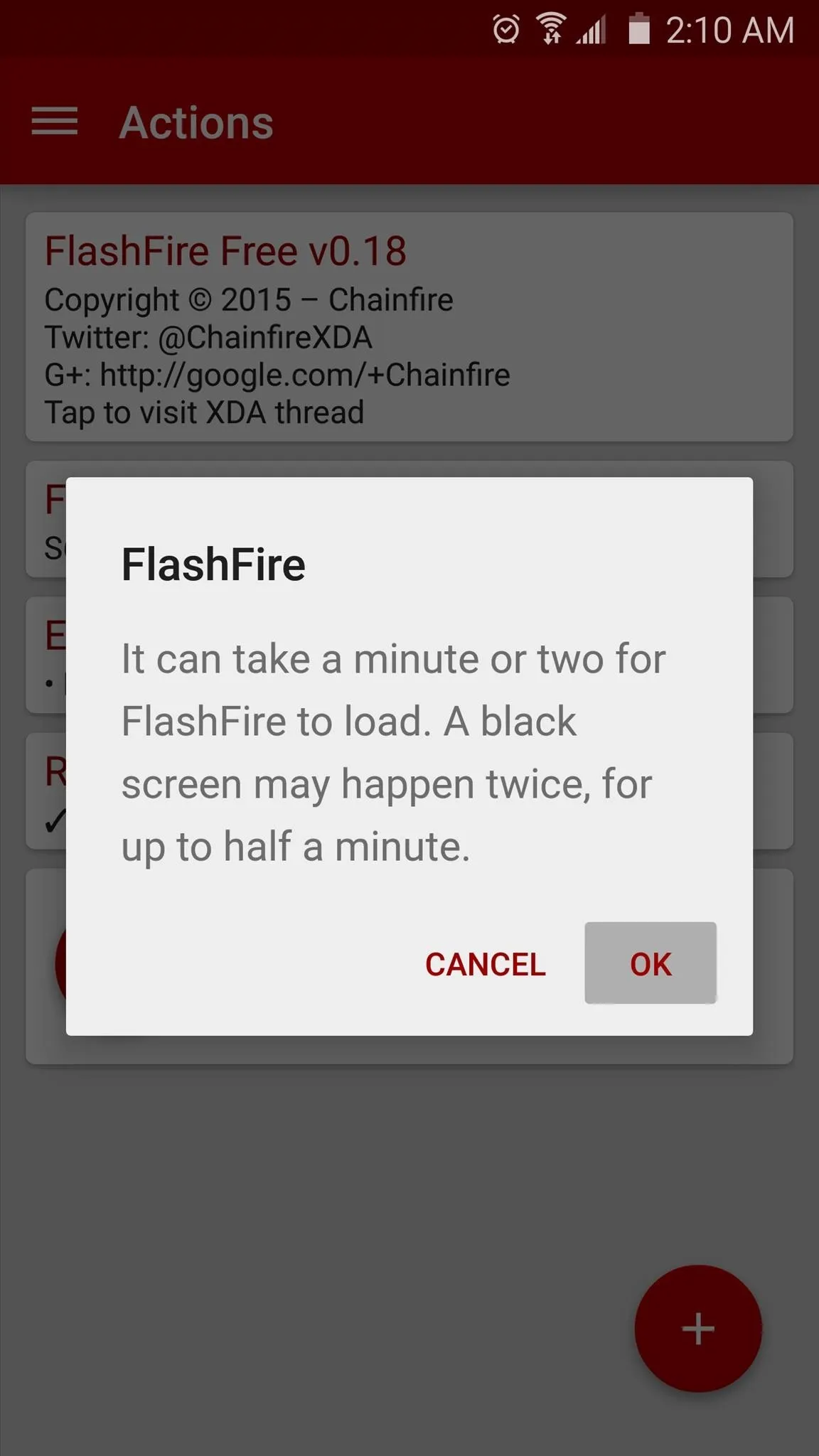
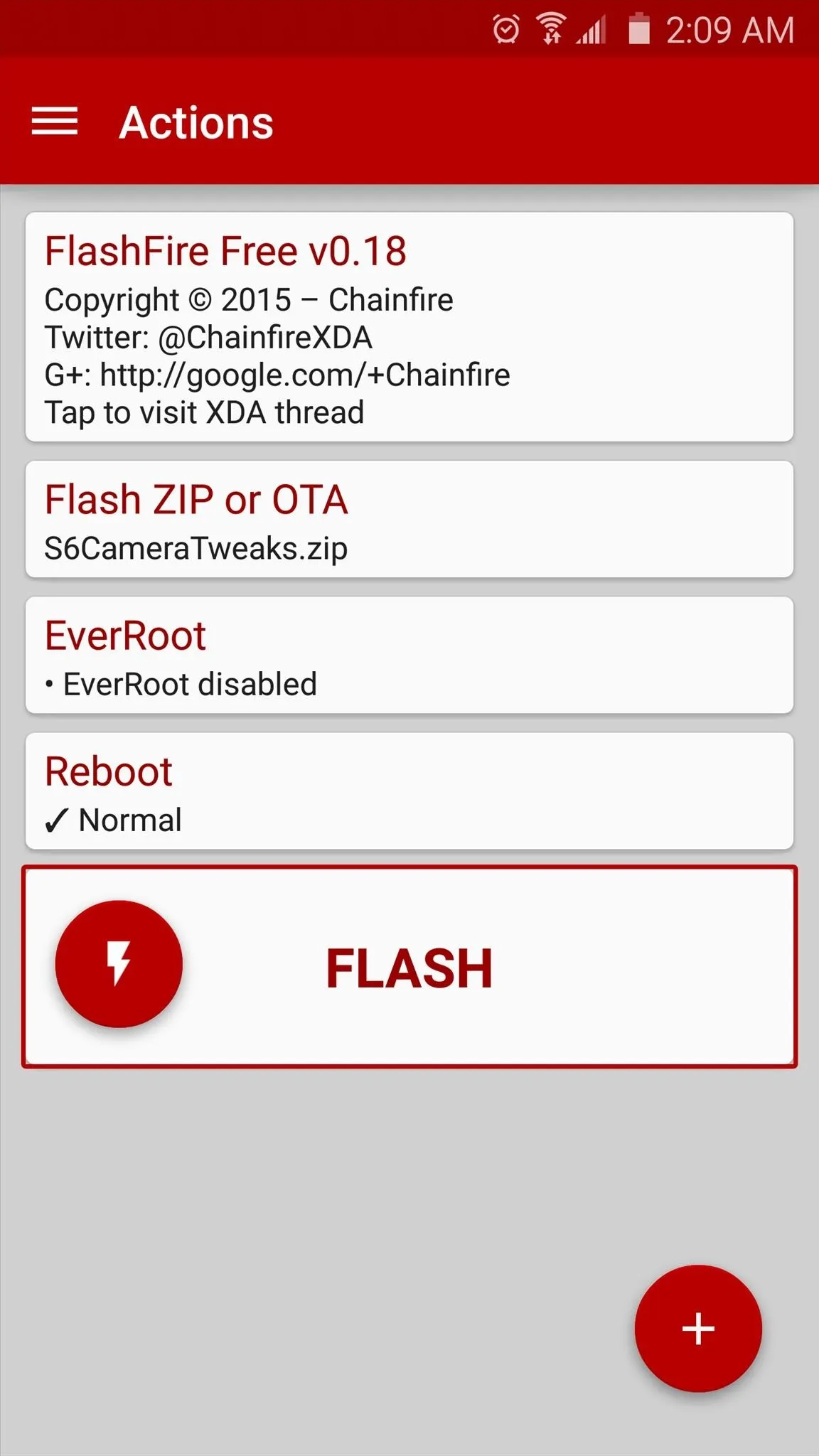
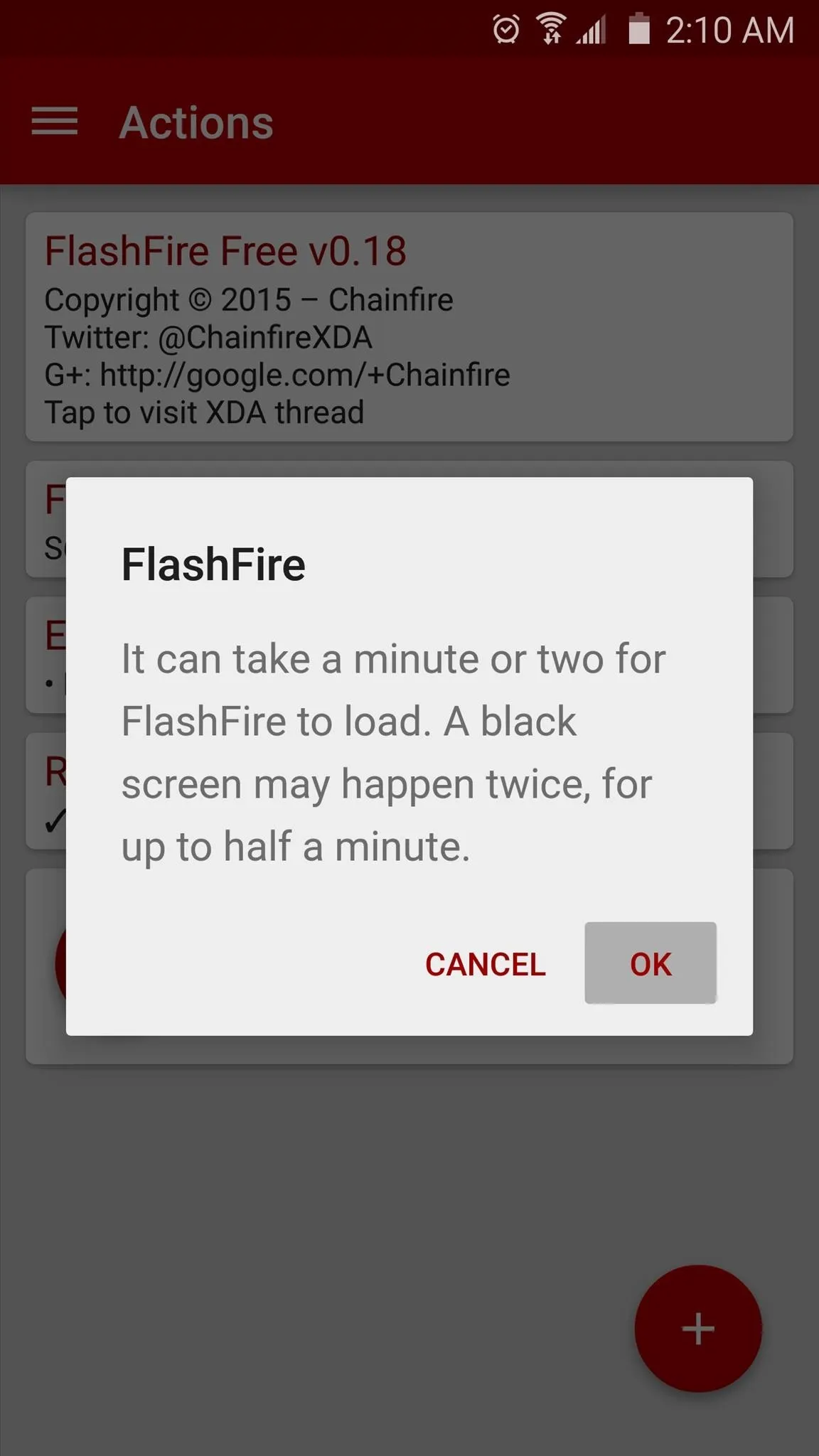
After installing the ZIP with either method, your camera app will look and behave exactly the same as it always has, but the images and videos you capture with it will all be of higher quality.
How noticeable are the improvements? Can you tell the difference without zooming in on a photo or video? Let us know in the comment section below, or drop us a line on Android Hacks' Facebook or Twitter, or Gadget Hacks' Facebook, Google+, or Twitter.
Cover image via Samsung

























Comments
Be the first, drop a comment!