When you're not using your phone, it doesn't make much sense that it would be wasting power by maintaining an internet connection for the inside of your pocket or purse. Well, perhaps you need a little bit of intermittent data here and there so that apps can update themselves in the background and still post notifications, but it doesn't need to be constant.
All of that was taken into consideration by developer TeqTic when he created his battery-saving app LeanDroid.
- Don't Miss: 6 Easy Ways to Increase Battery Life on Android
The app aims to conserve power by automatically disabling wasteful data connections when they're not needed. Mike recently covered the app for the Samsung Galaxy S3, but it has since been updated to provide more settings, like placing a hold on data when below a certain battery percentage. Even better, you don't even need root or any other special permissions to start conserving battery life right away.
Install LeanDroid
TeqTic's app can be found with a quick search of LeanDroid in your Play Store app. Alternatively, you can install the app by jumping directly to the install page at this link.
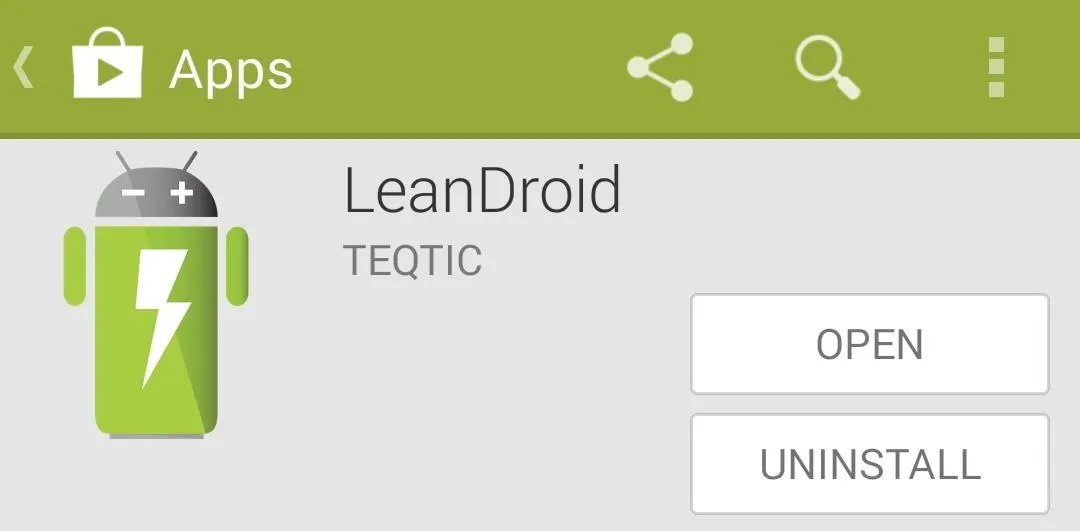
Configure LeanDroid
Technically, you could simply install LeanDroid, run it once, and then start saving battery right away. But there are a few customization options that you can configure to better fit your usage.
Some of the options listed in the LeanDroid app are only available if you purchase the pro version. This is done by way of an in-app purchase of $1.99. But if you'd rather stick with the free version, there are still plenty of customization options, and I'll outline those below.
First, you can set which types of connections will be closed when you're not using your phone. The default values of Wifi, Network data and Bluetooth offer the highest level of battery conservation. Then, you can set the time frame in which these connections will be disabled after you turn off your phone's screen.
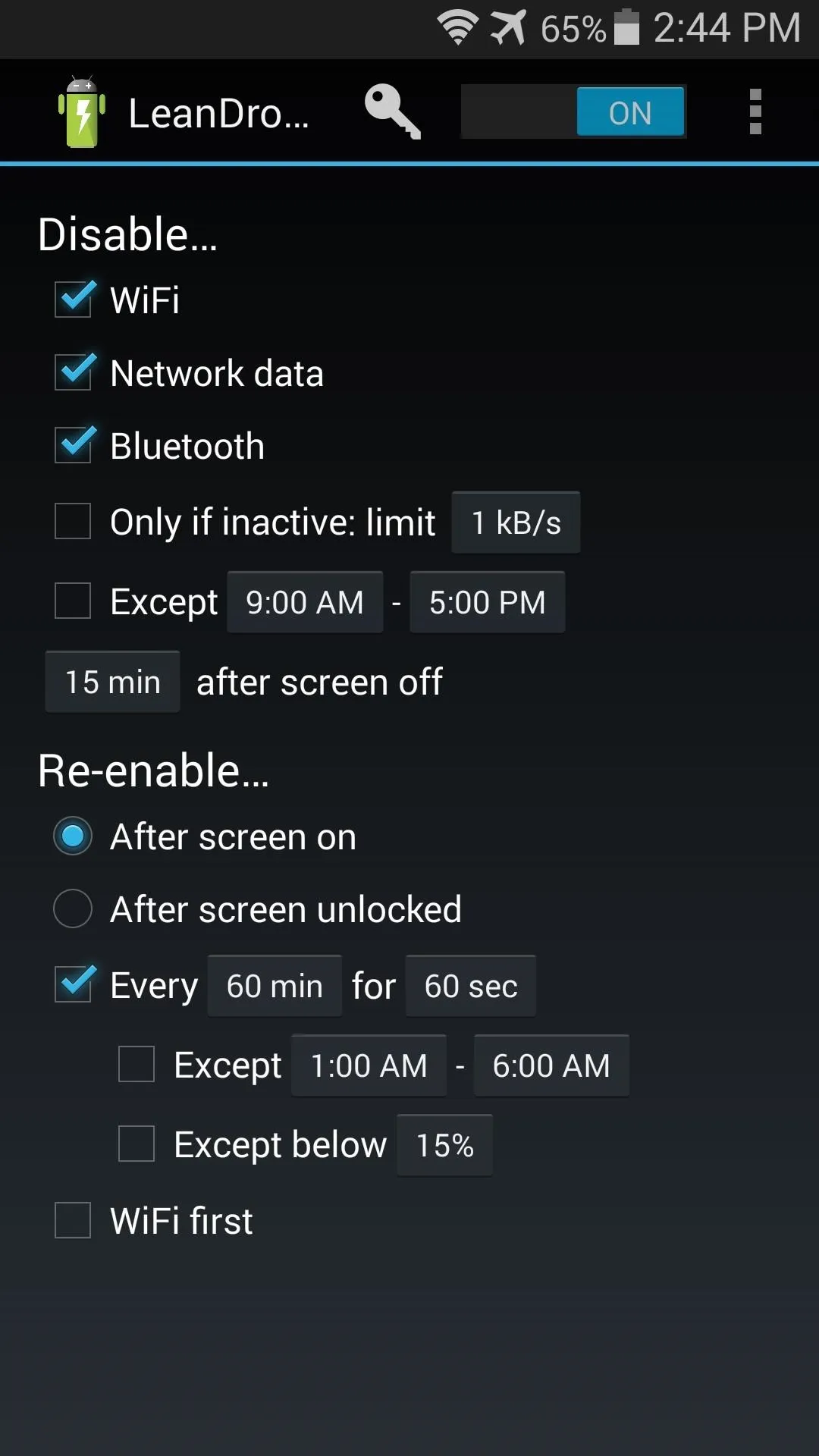
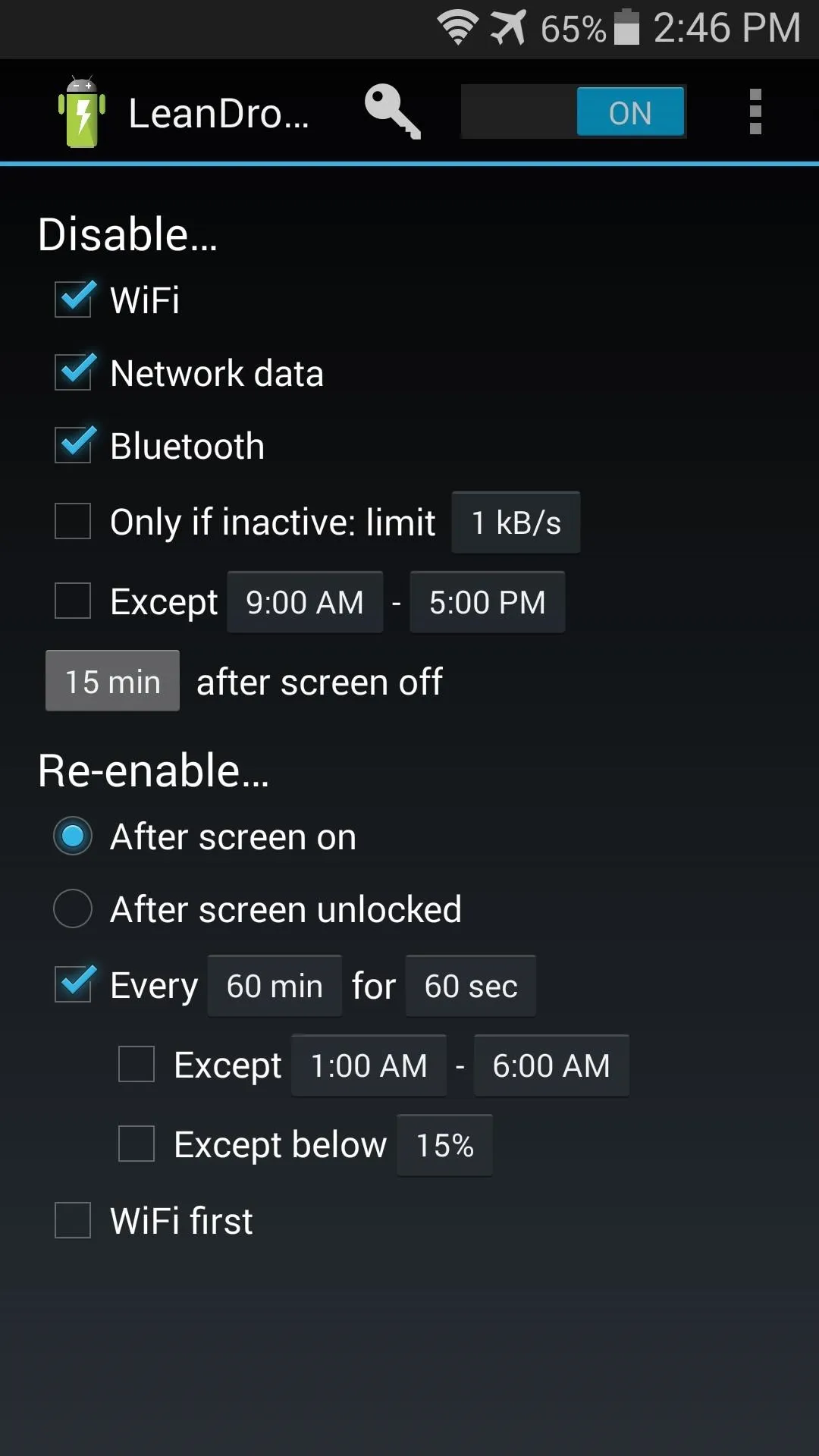
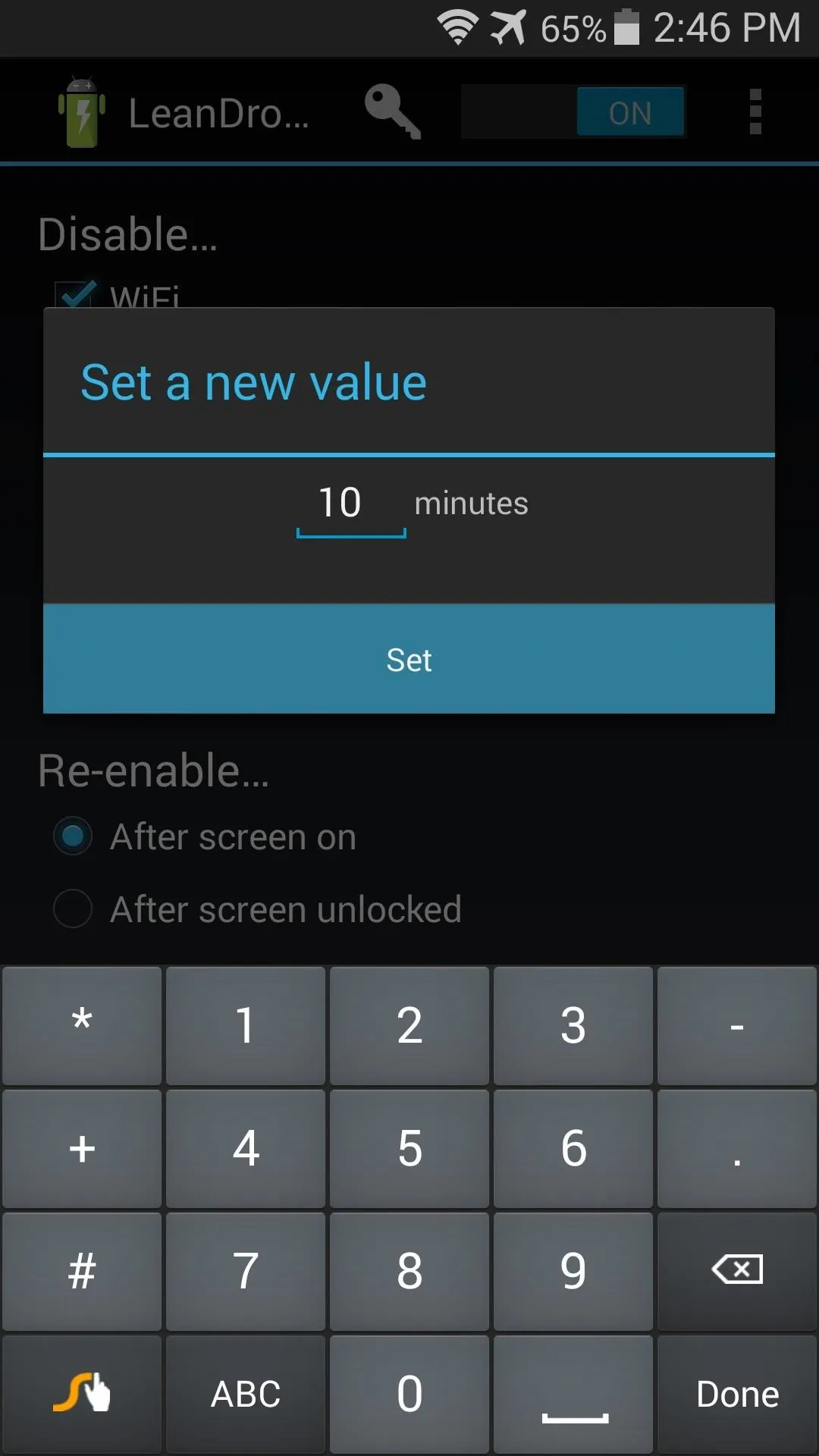
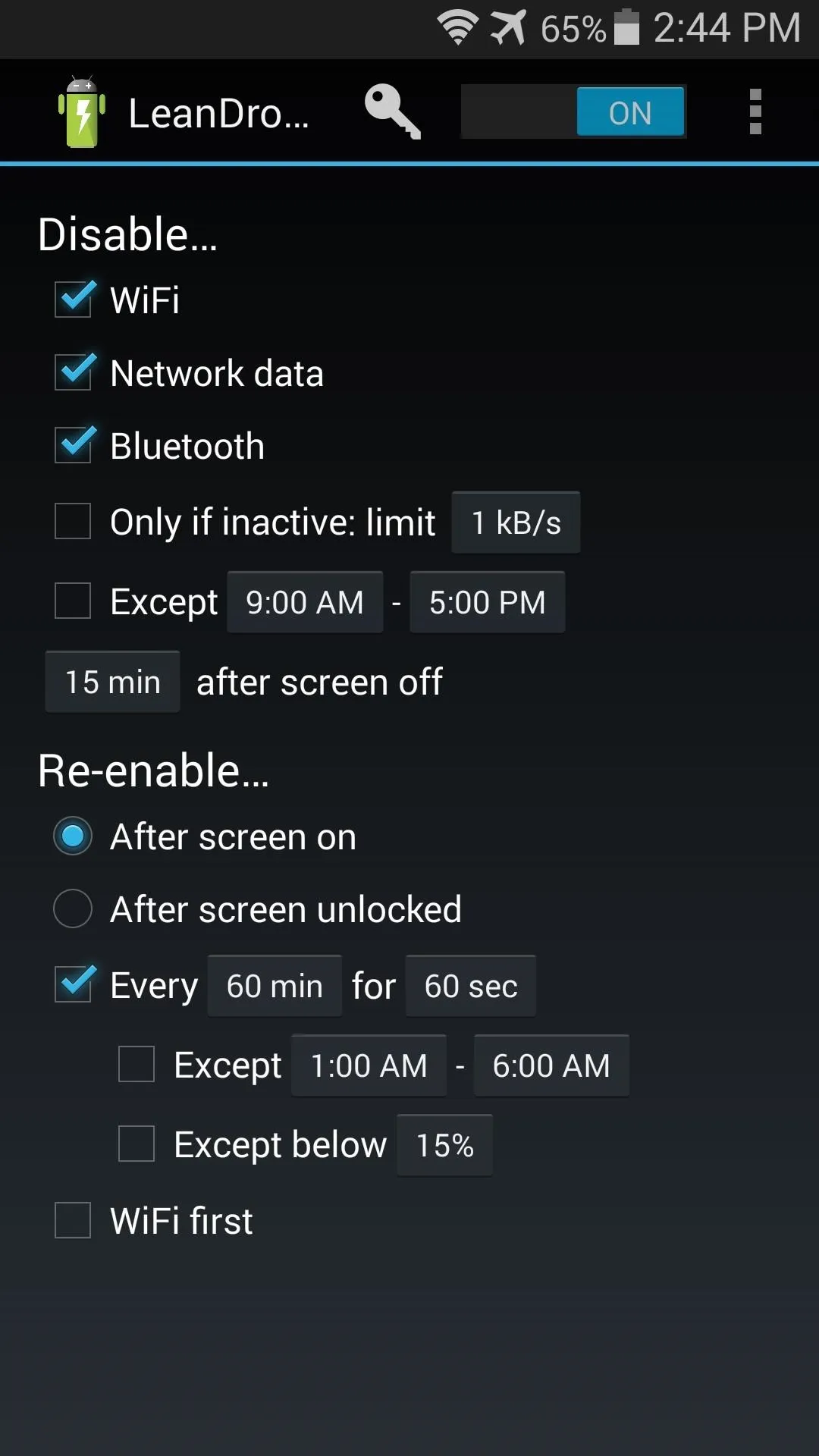
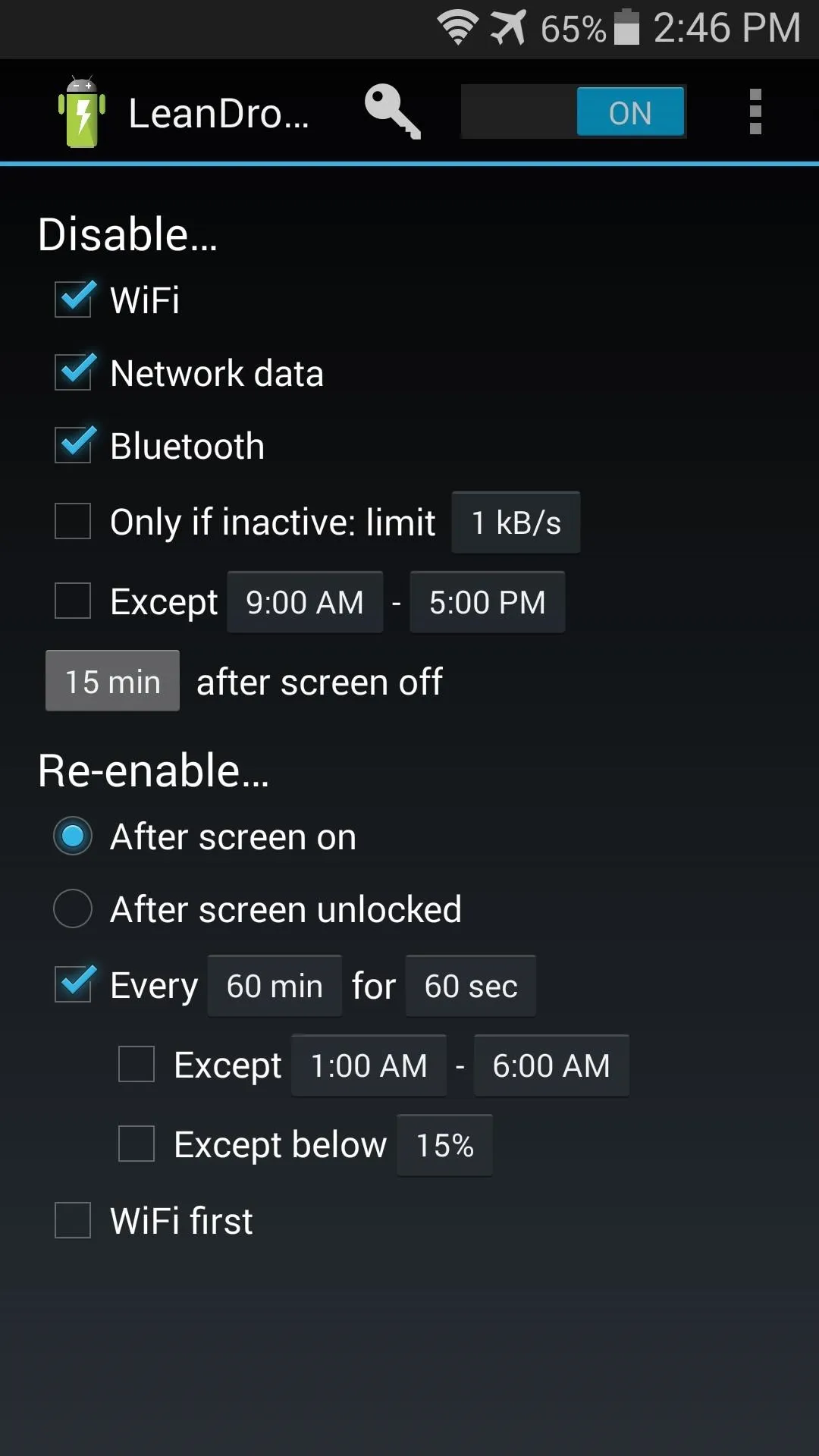
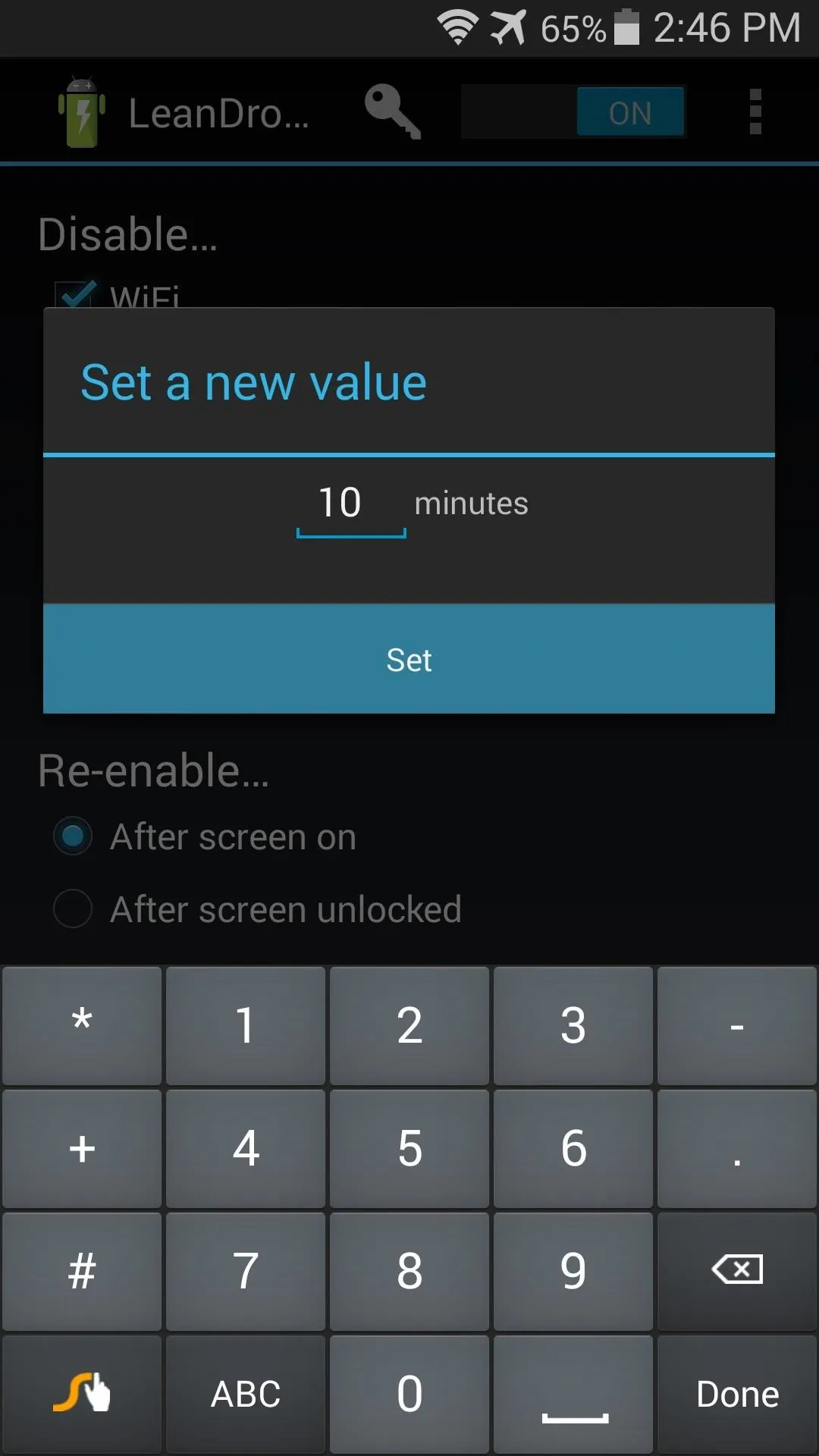
Now, set when you'd like the data connection to be re-enabled. If you're one who normally takes their phone out of their pocket to check time, then puts it right back in, After screen unlocked might be best for you.
LeanDroid will periodically re-enable data while your screen is off so that apps can sync in the background. You can set the frequency at which this occurs by tapping the button directly to the right of the word Every.
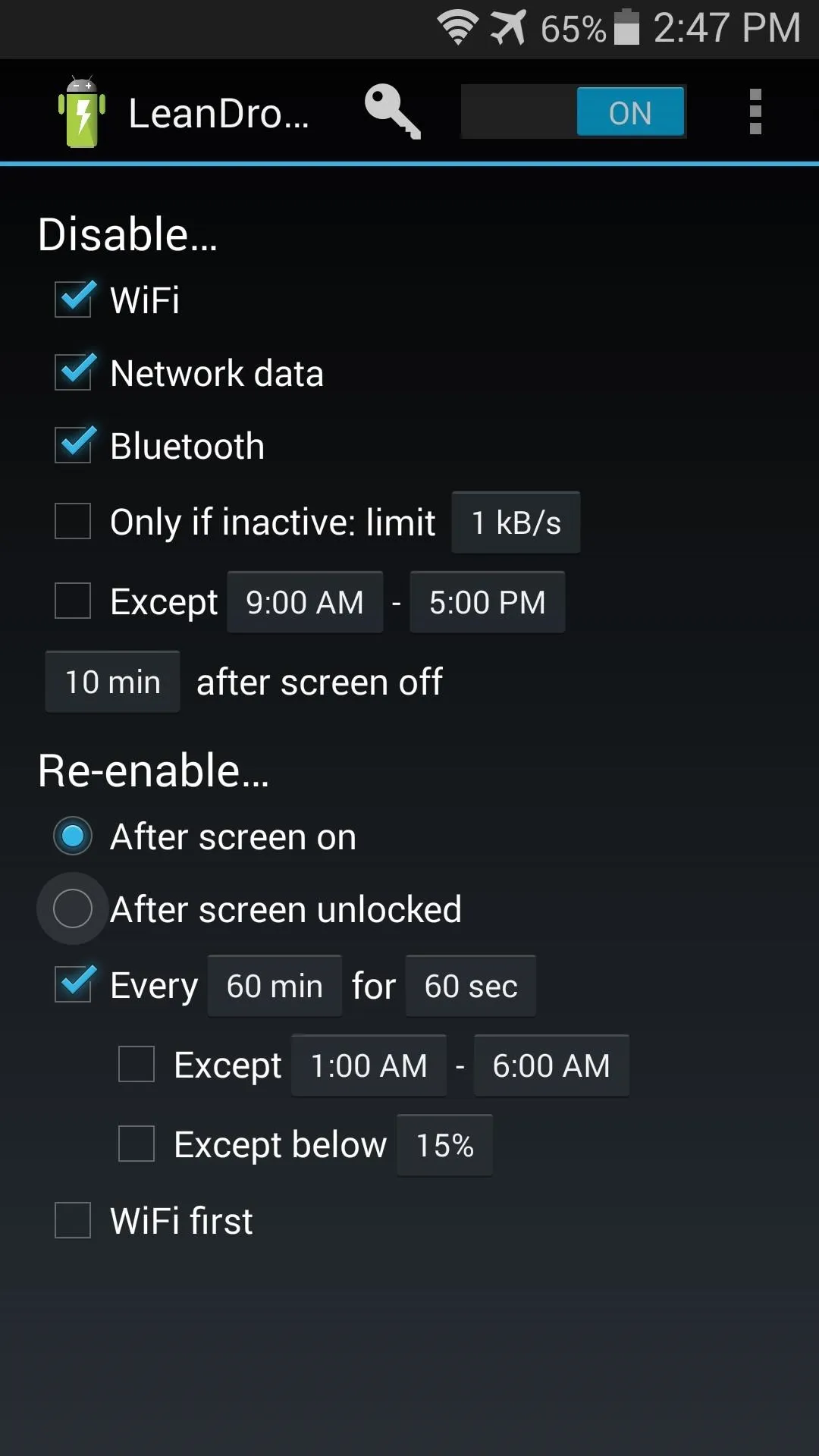
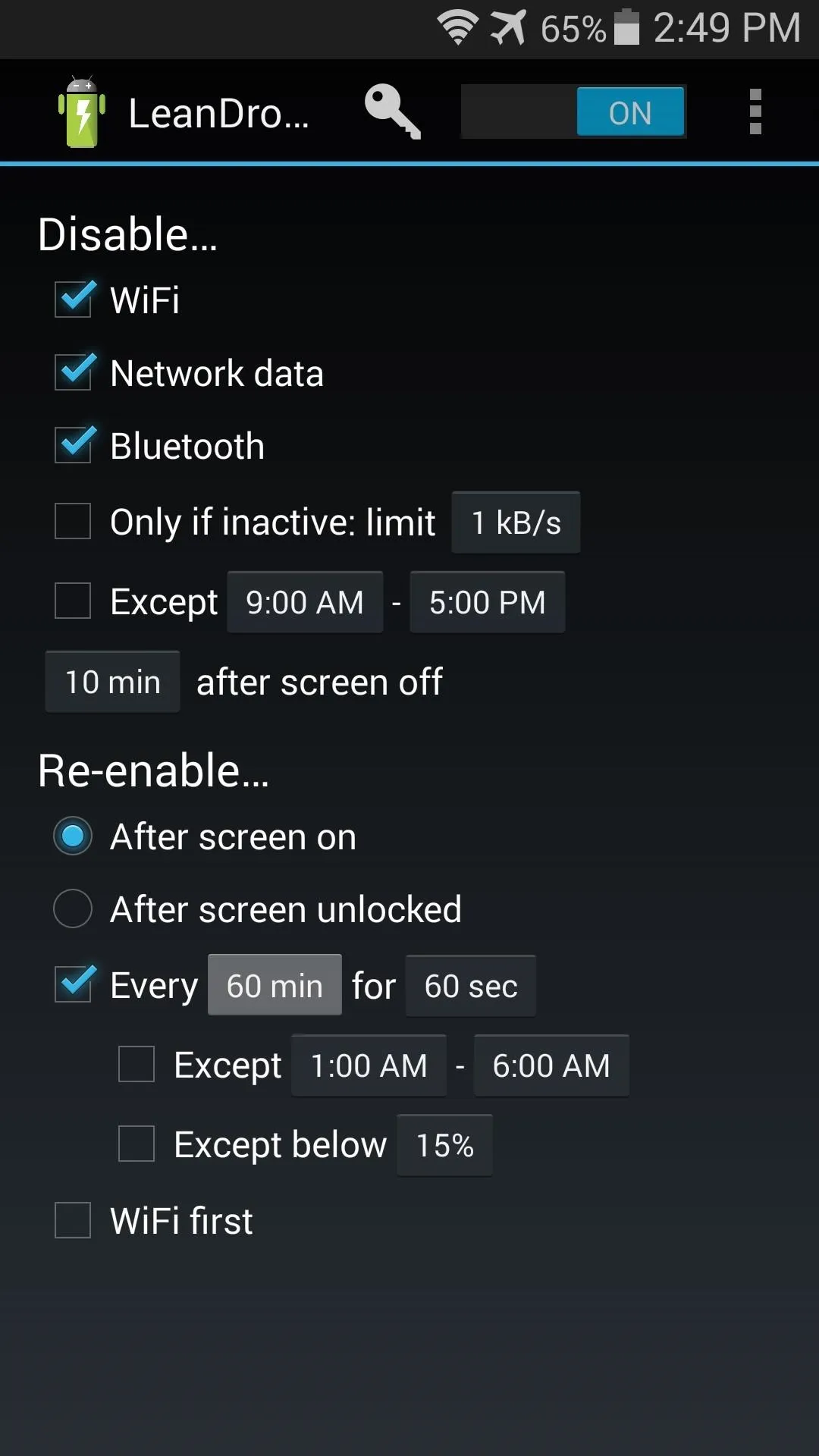
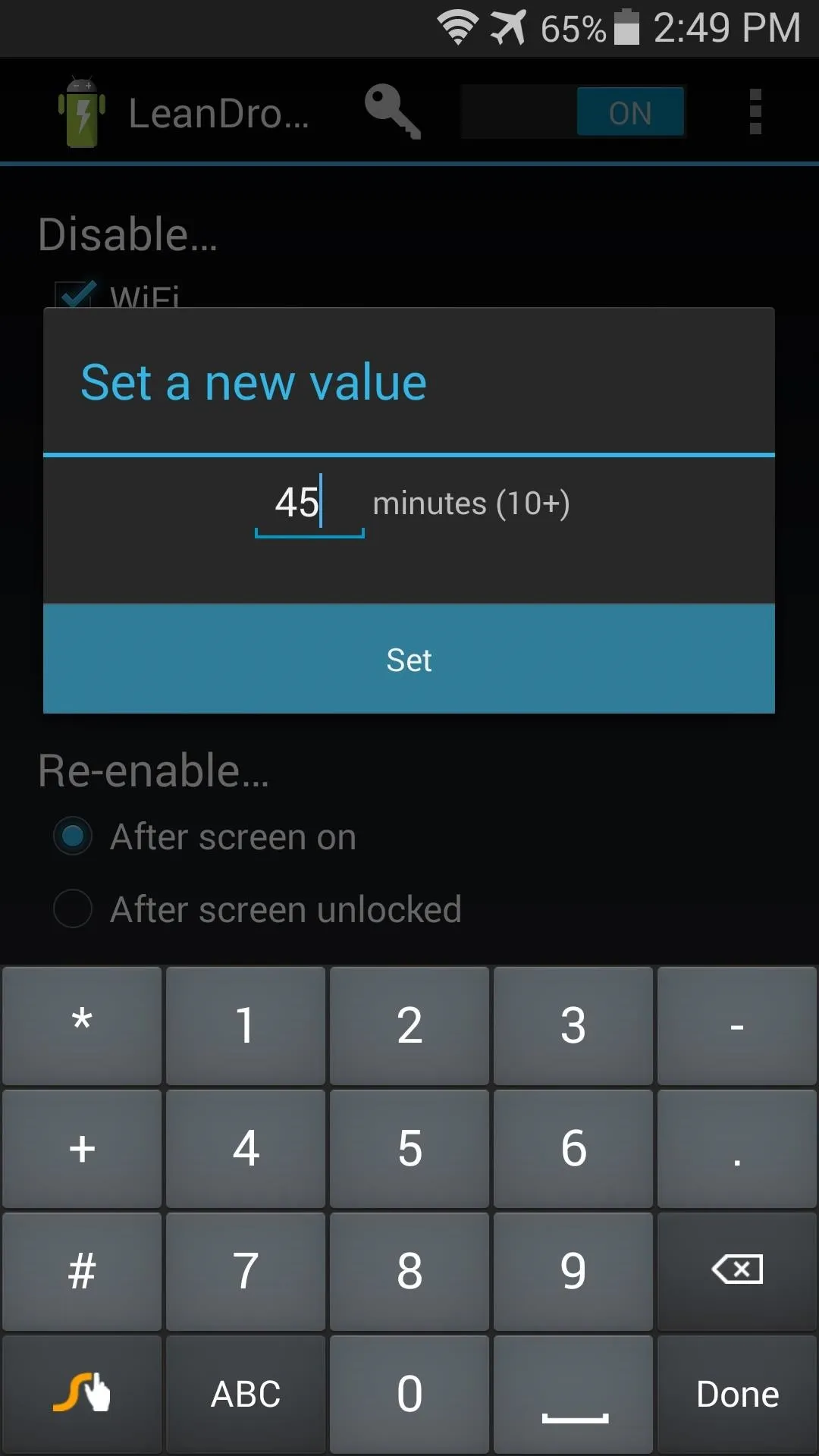
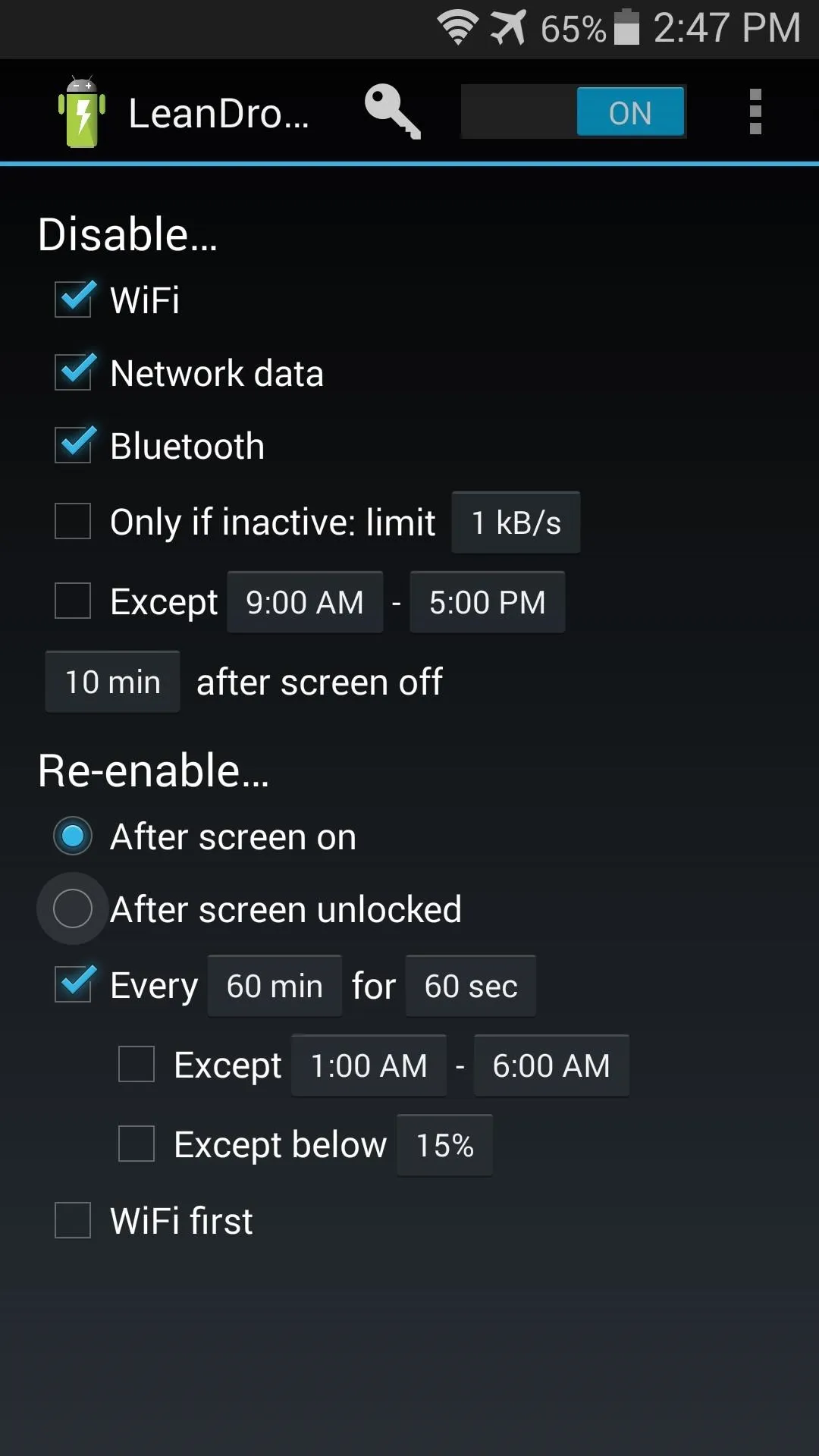
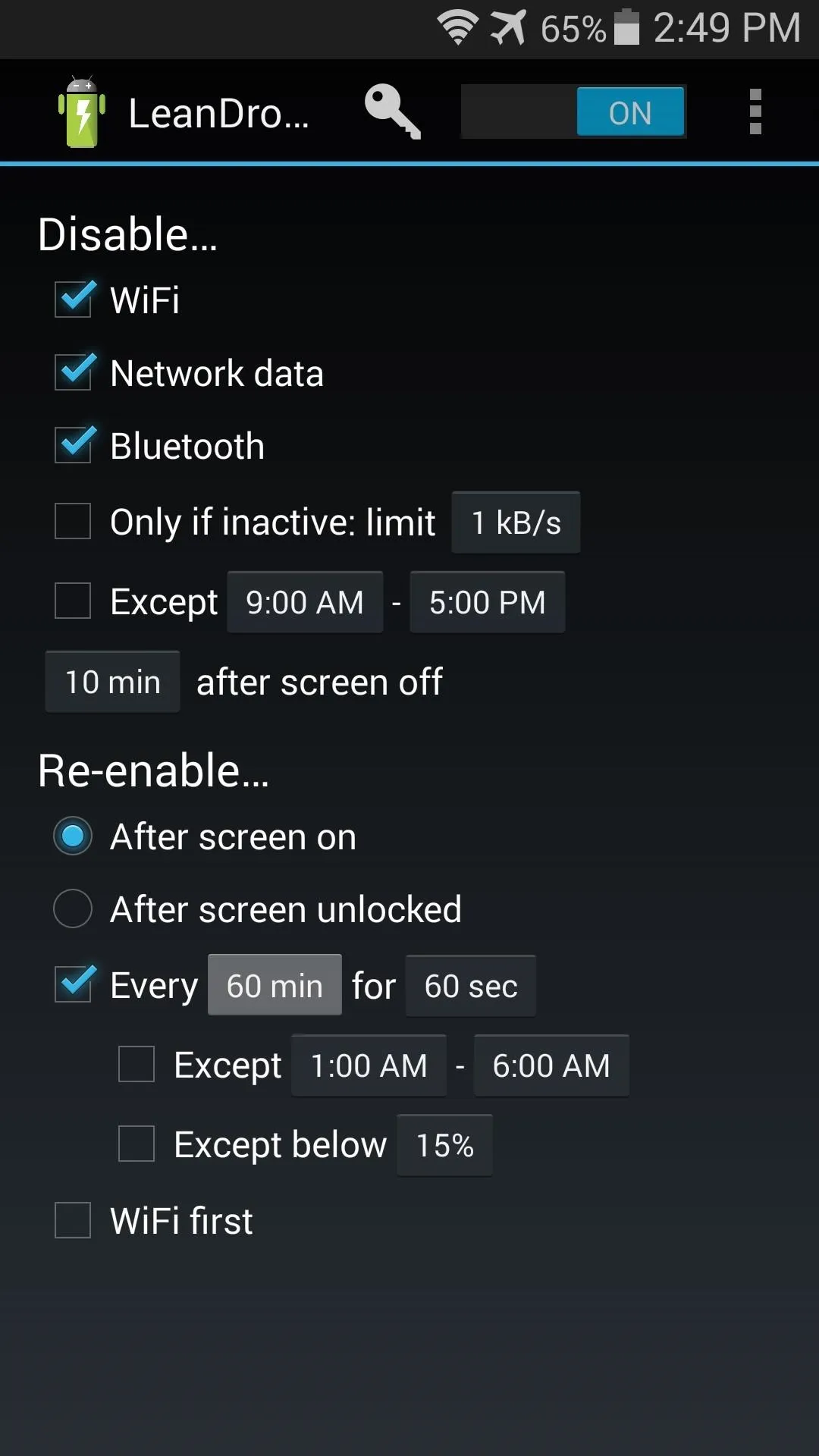
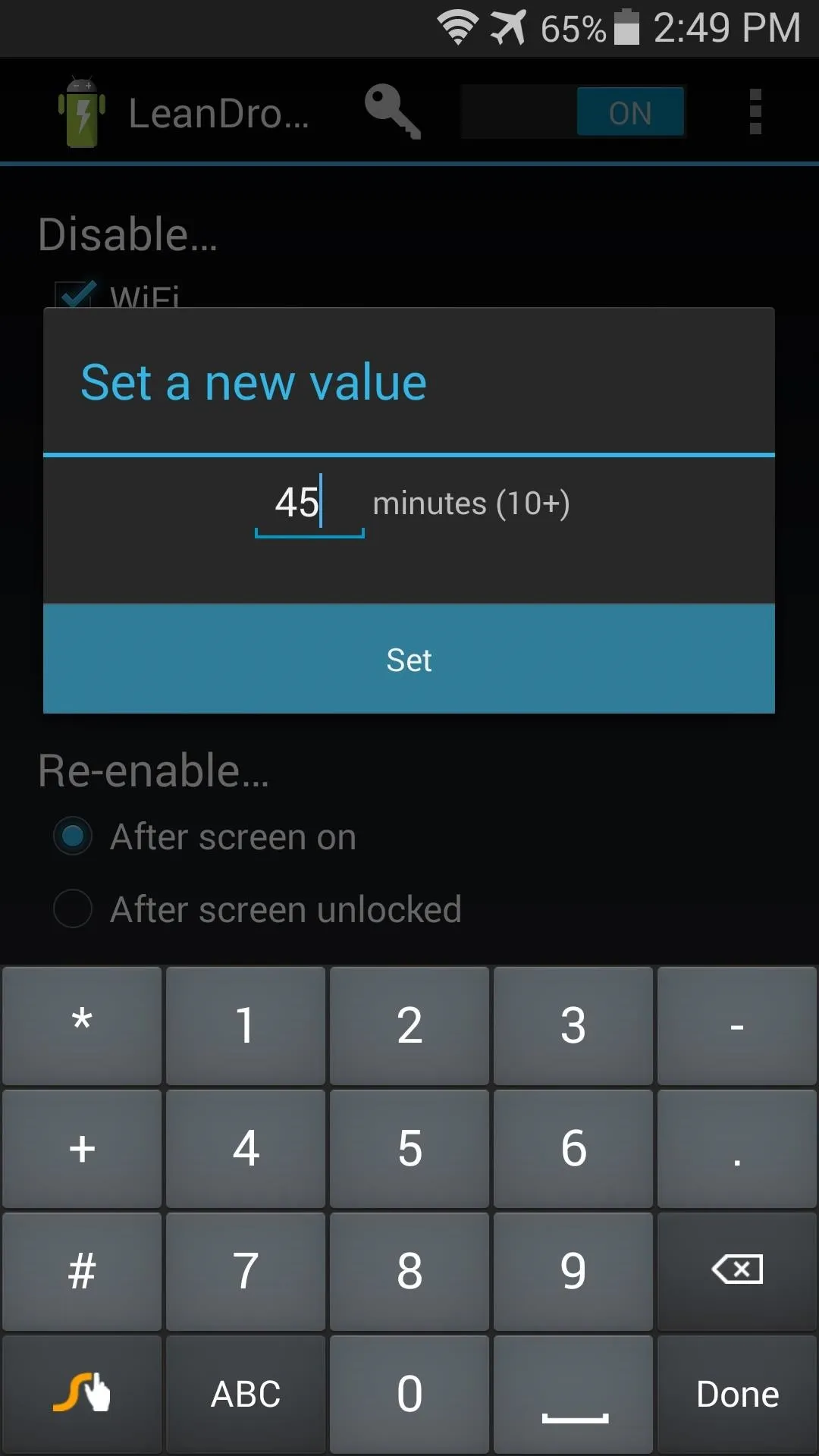
After that, you can even set an exception for the periodic background sync. If you'd like to disallow this function when your battery is low, tick the box next to Except below: 15%.
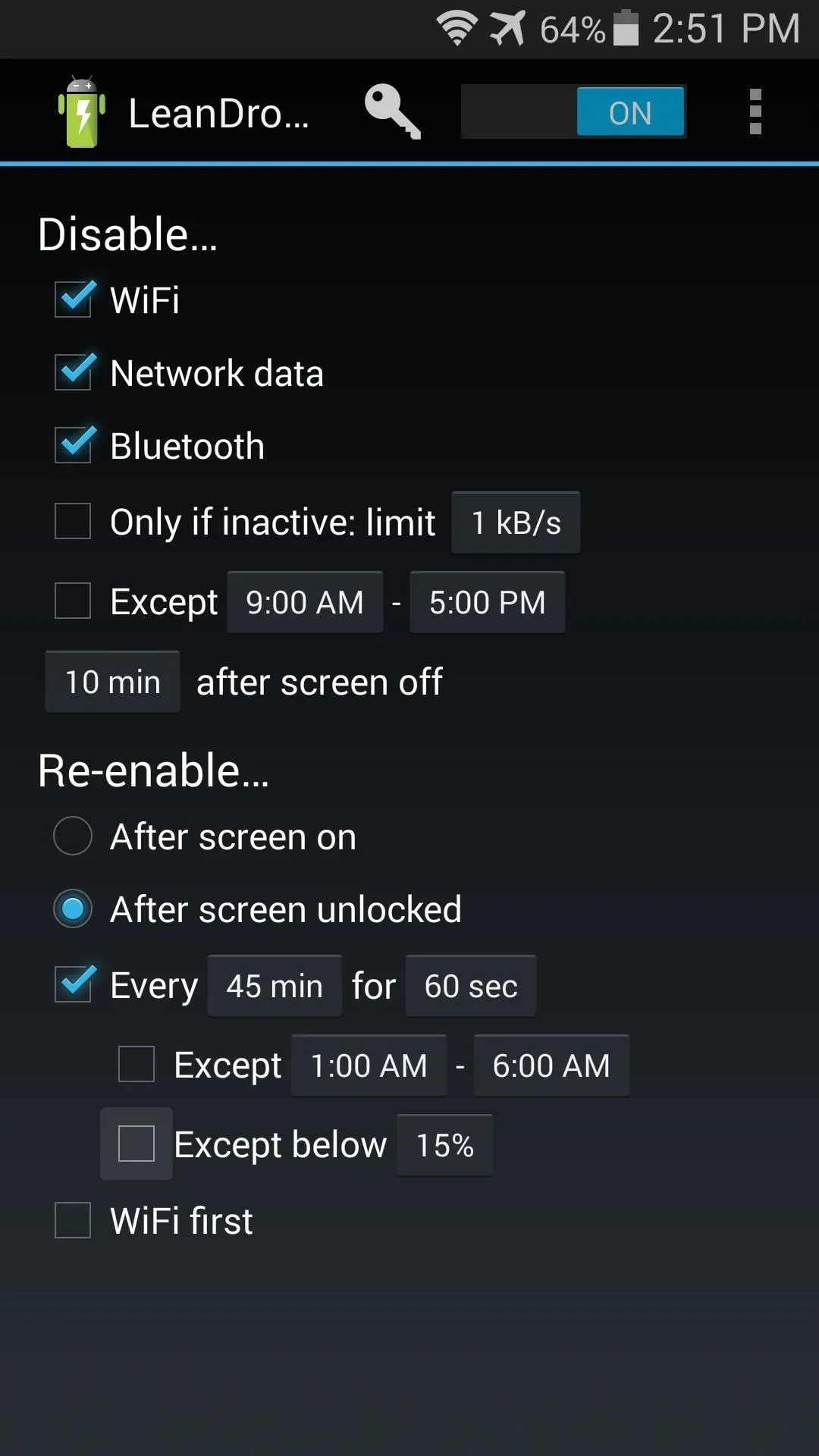
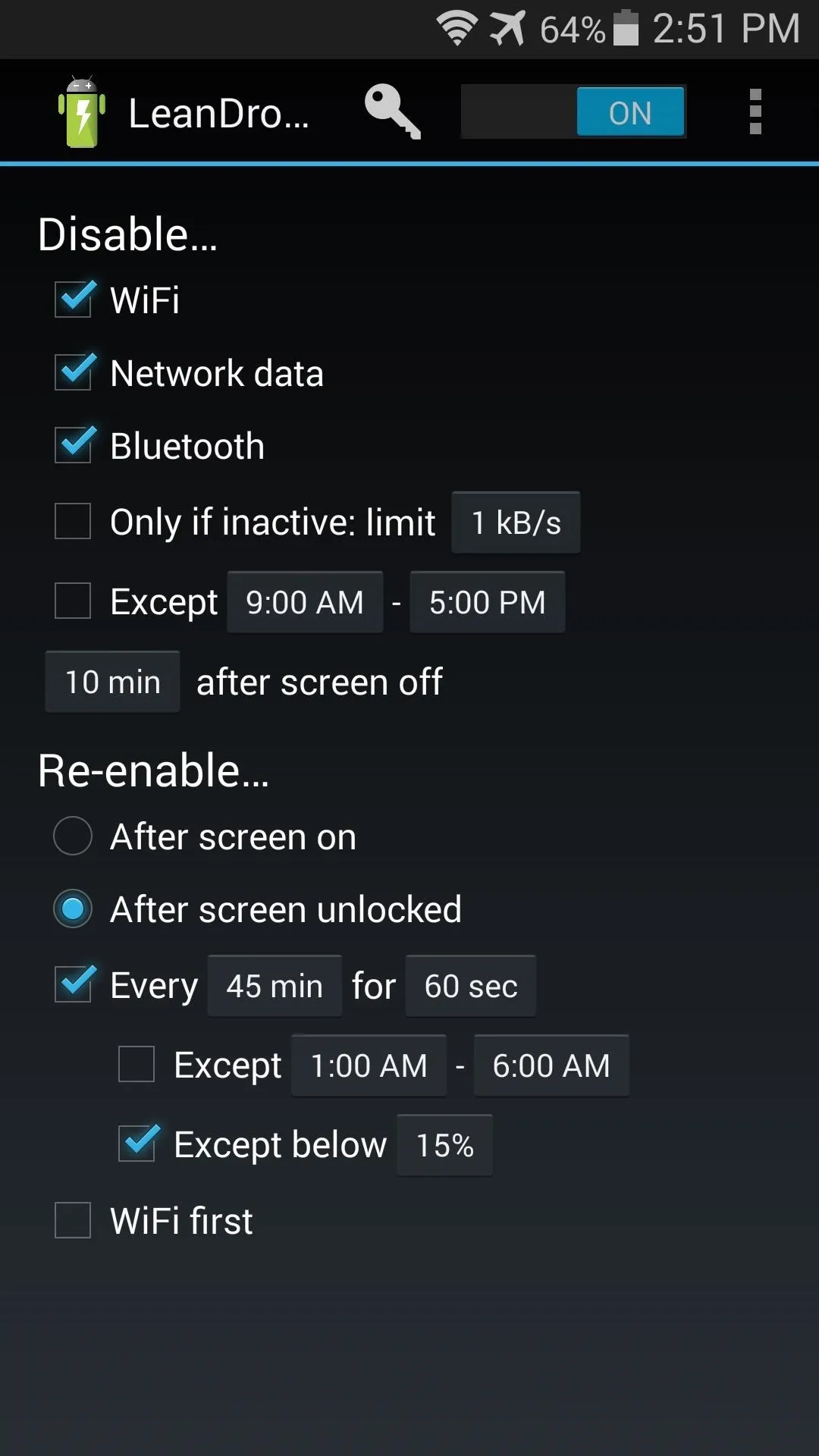
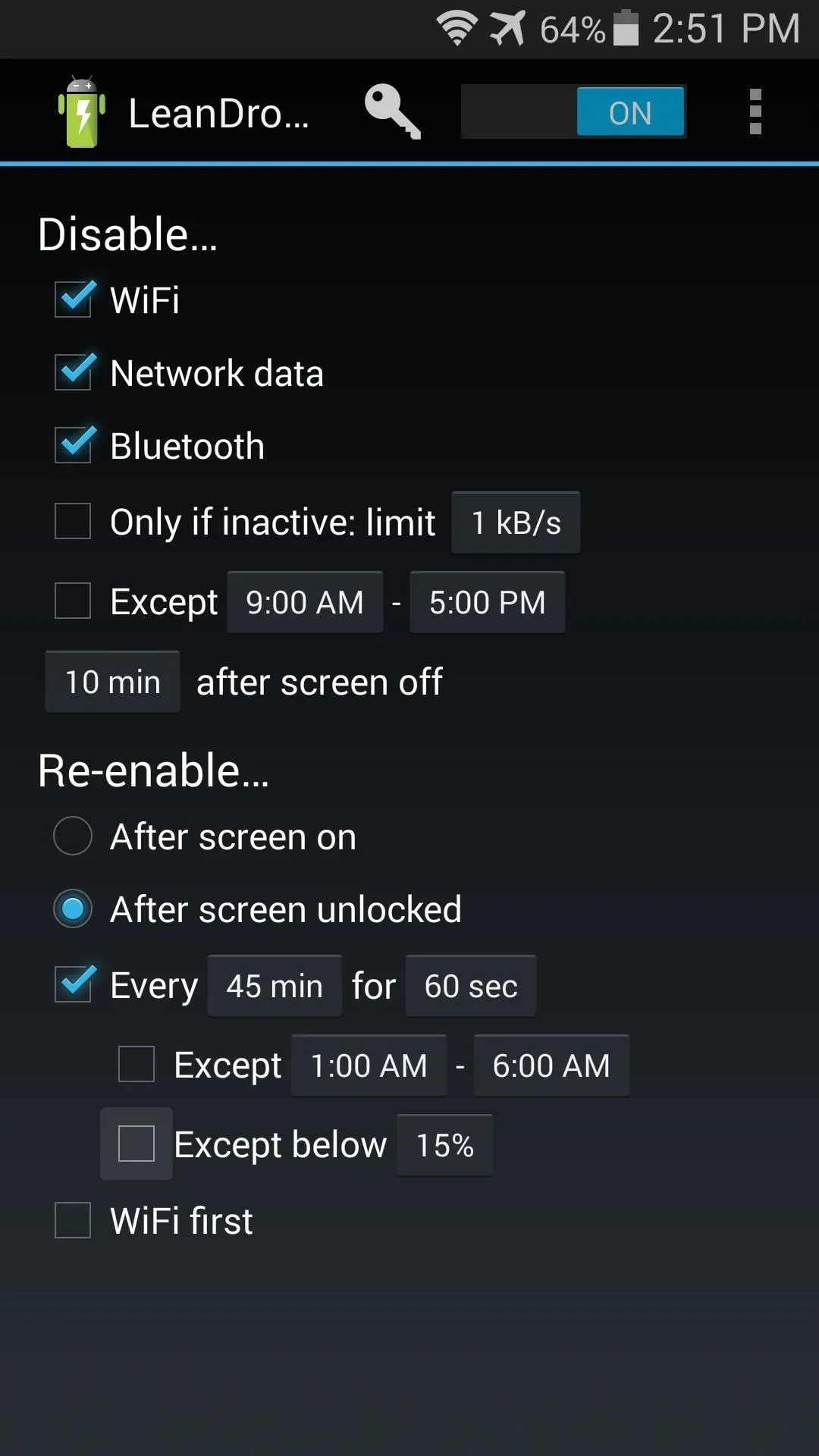
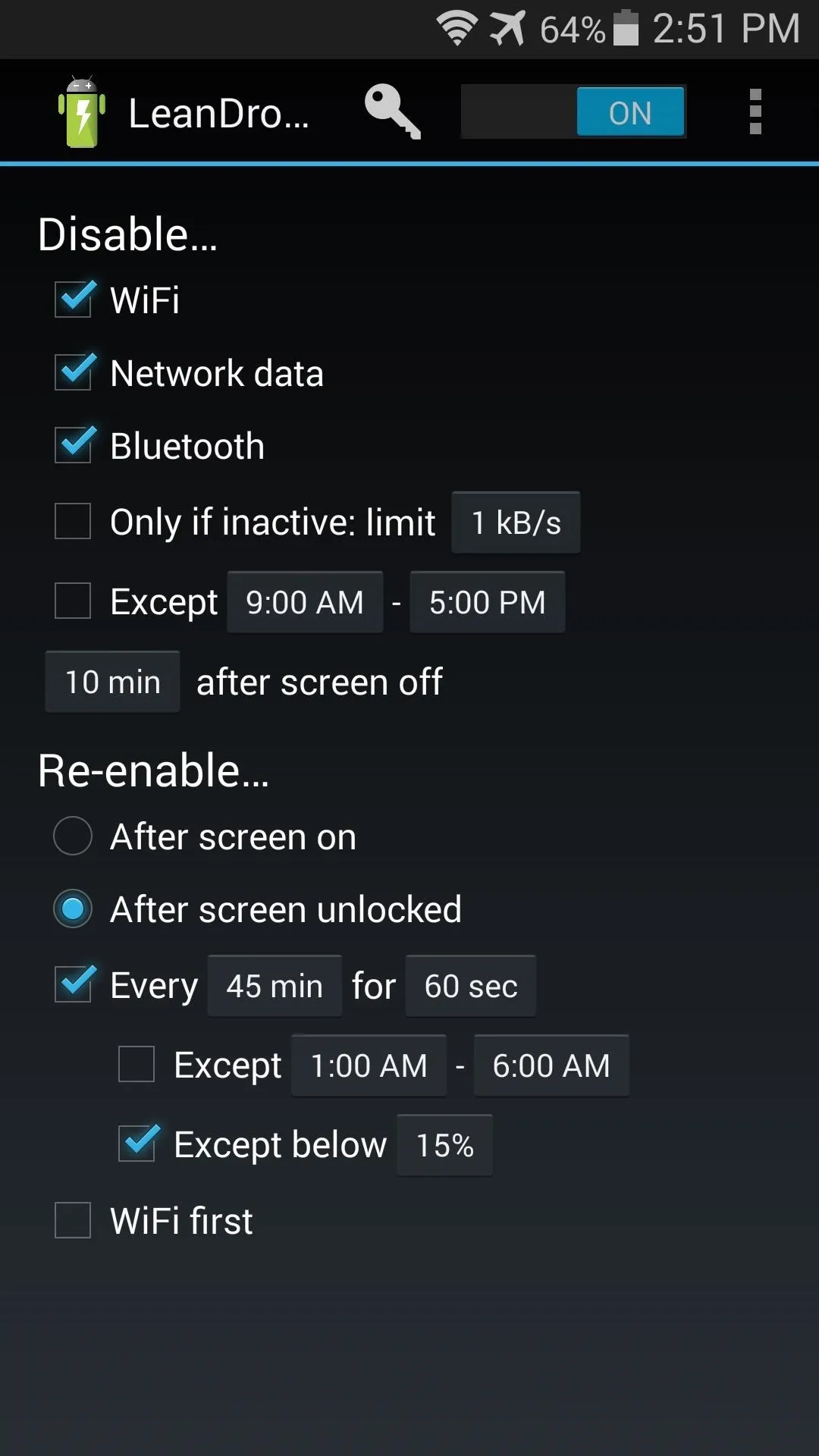
The WiFi first entry will prioritize WiFi as the connections are re-established in accordance with your above configurations.
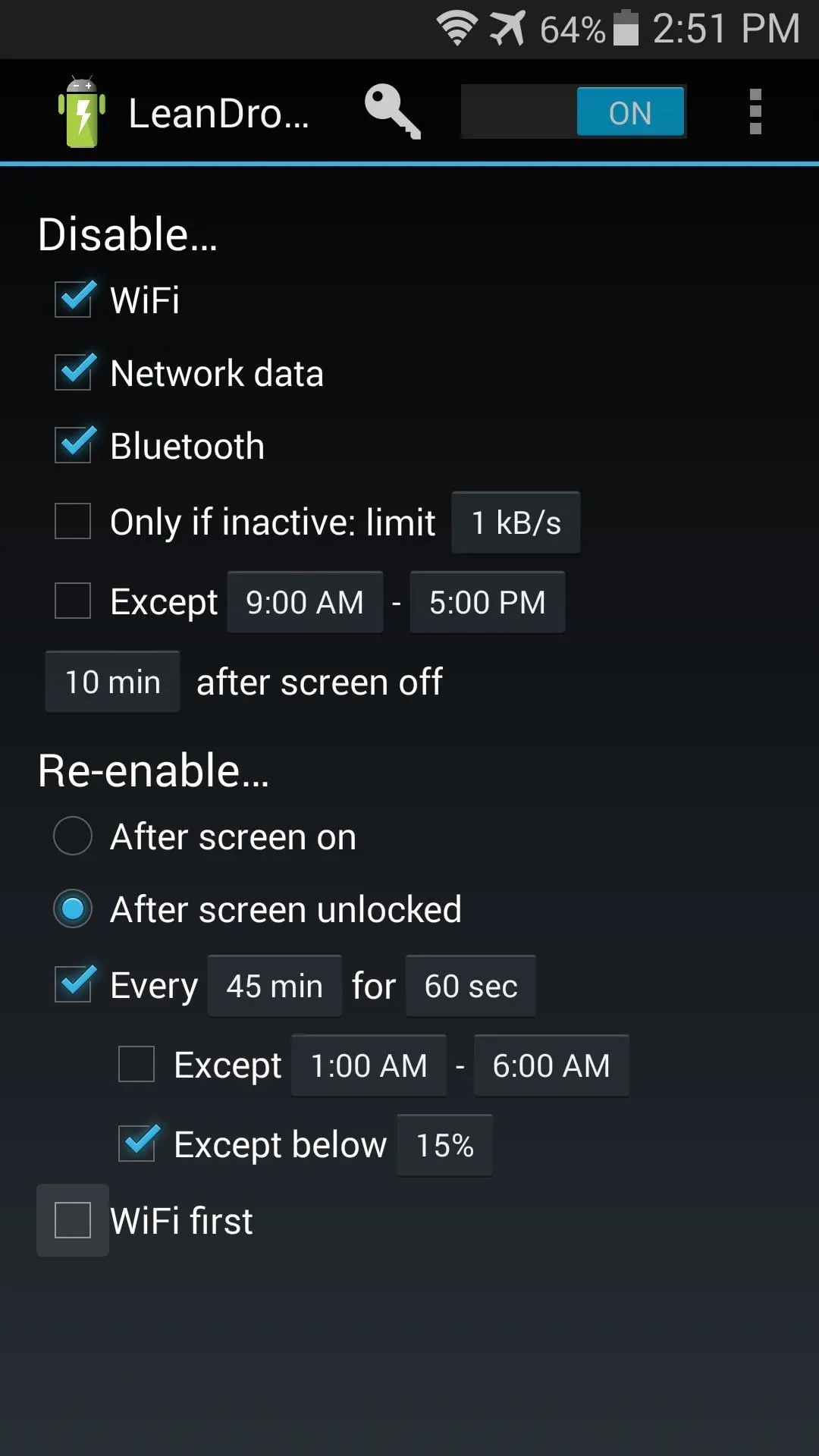
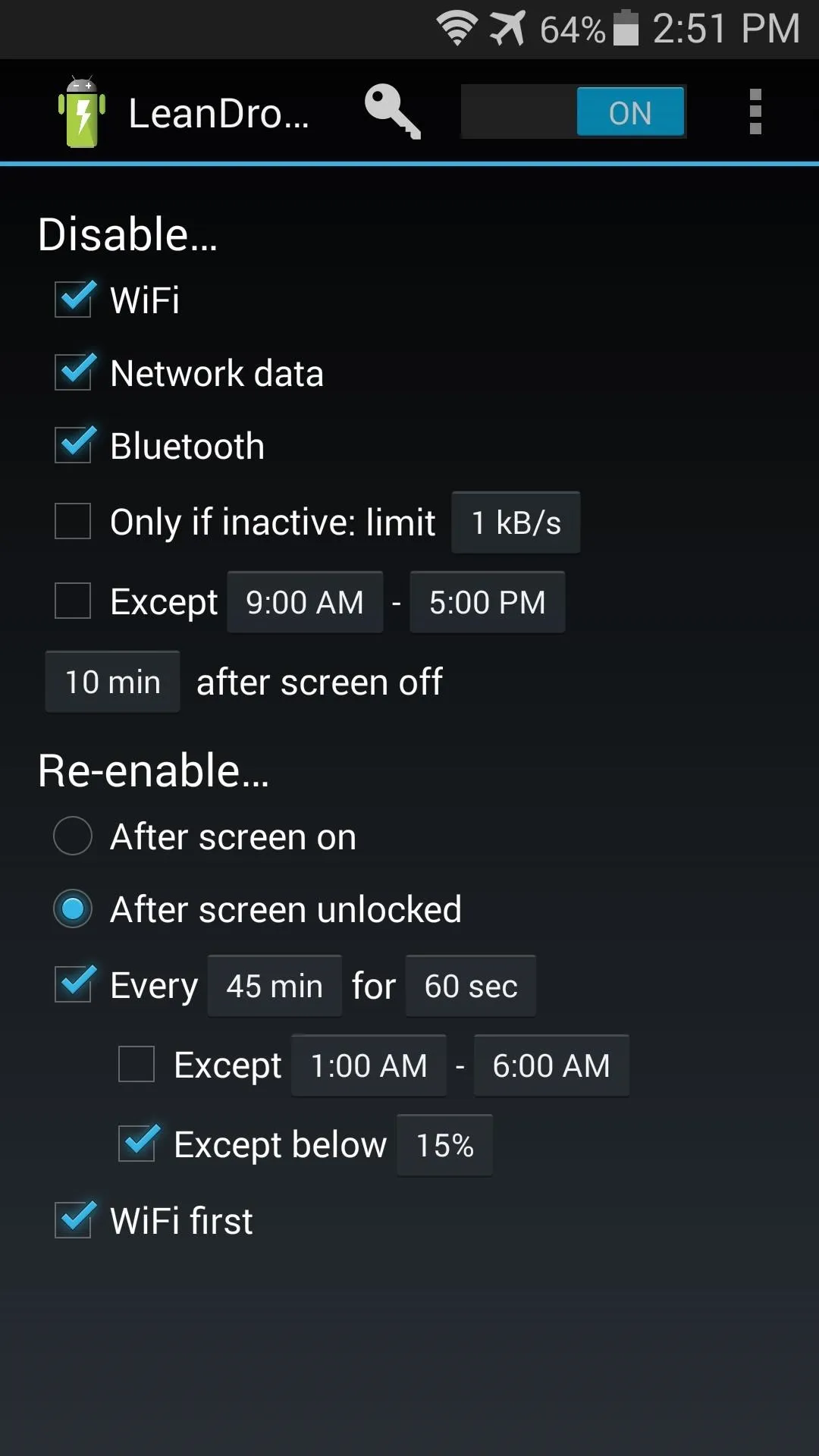
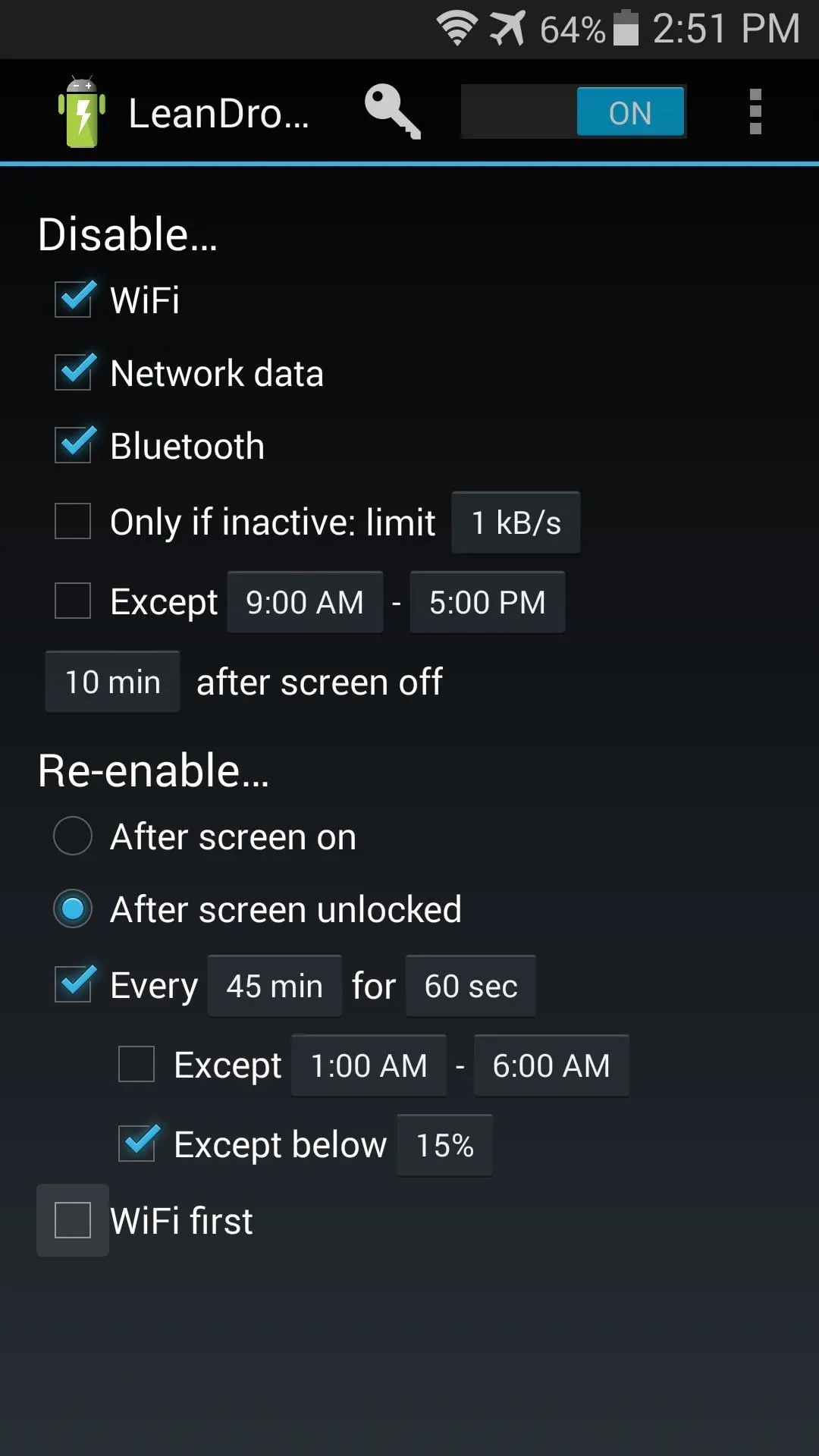
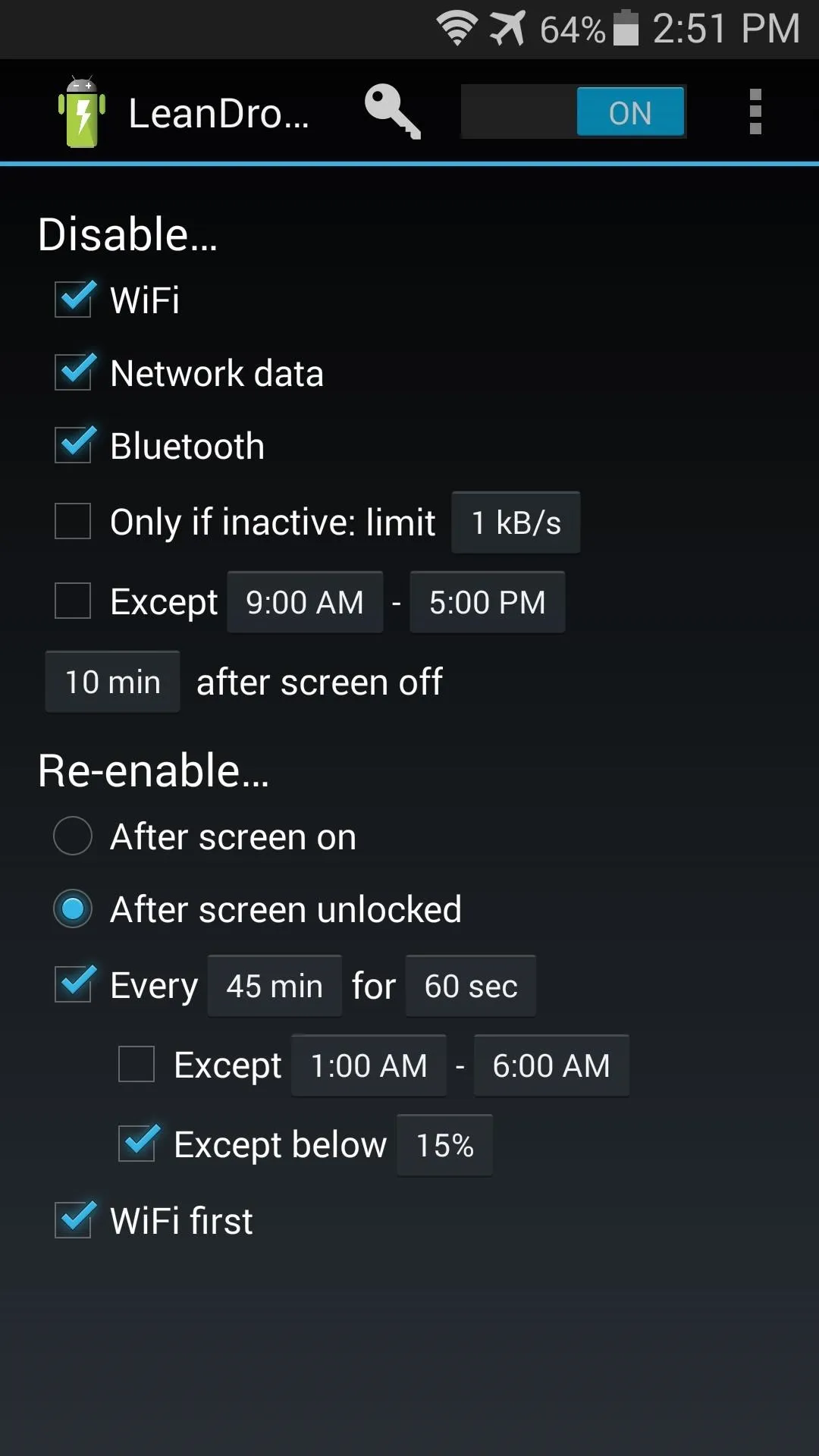
Hide the Ongoing Notification (Optional)
LeanDroid uses a persistent notification to prevent its service from being cleared from memory. If you'd like to hide this notification, there's a simple way.
Just long-press the notification, then tap the App Info button that pops up.
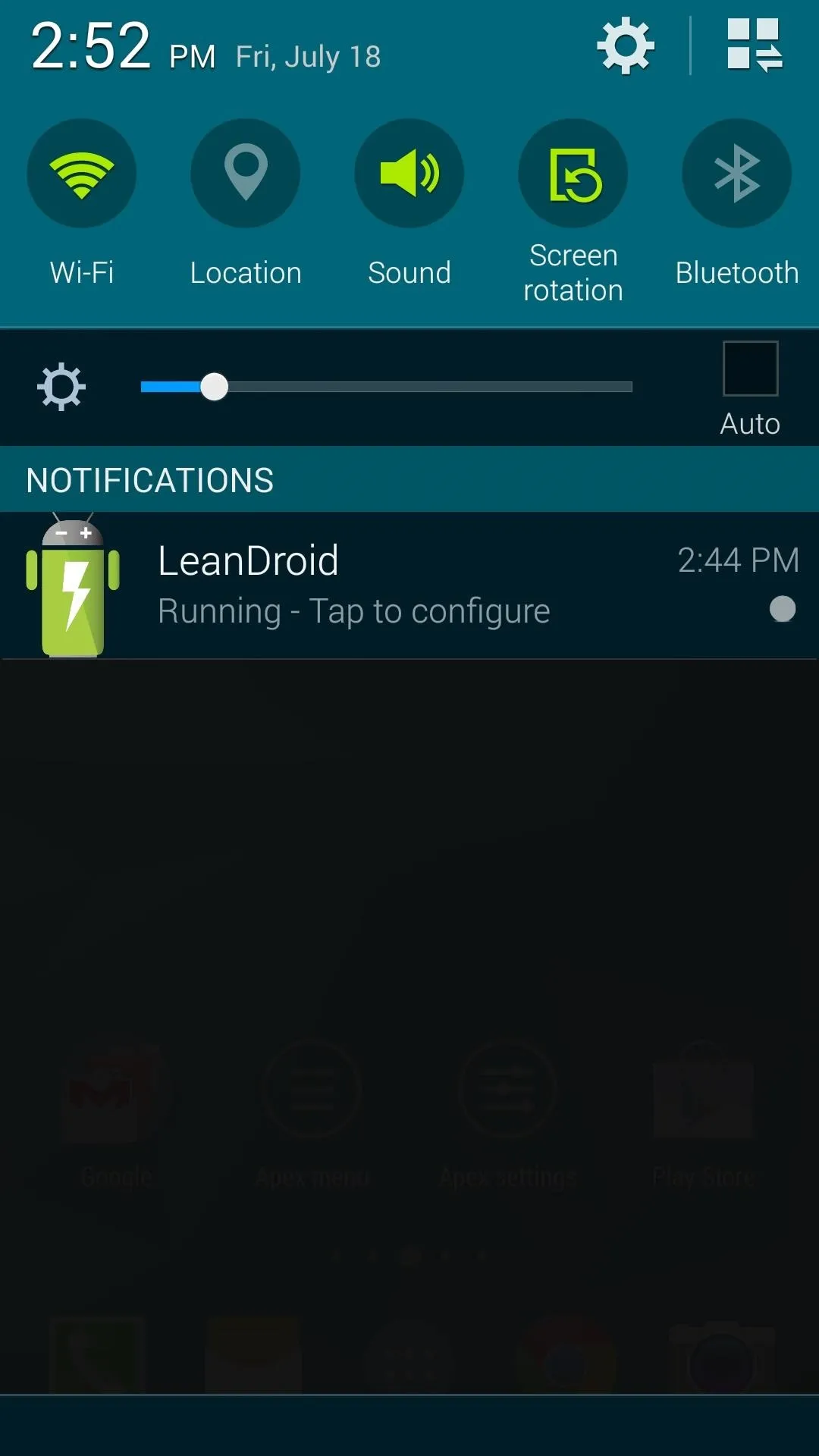
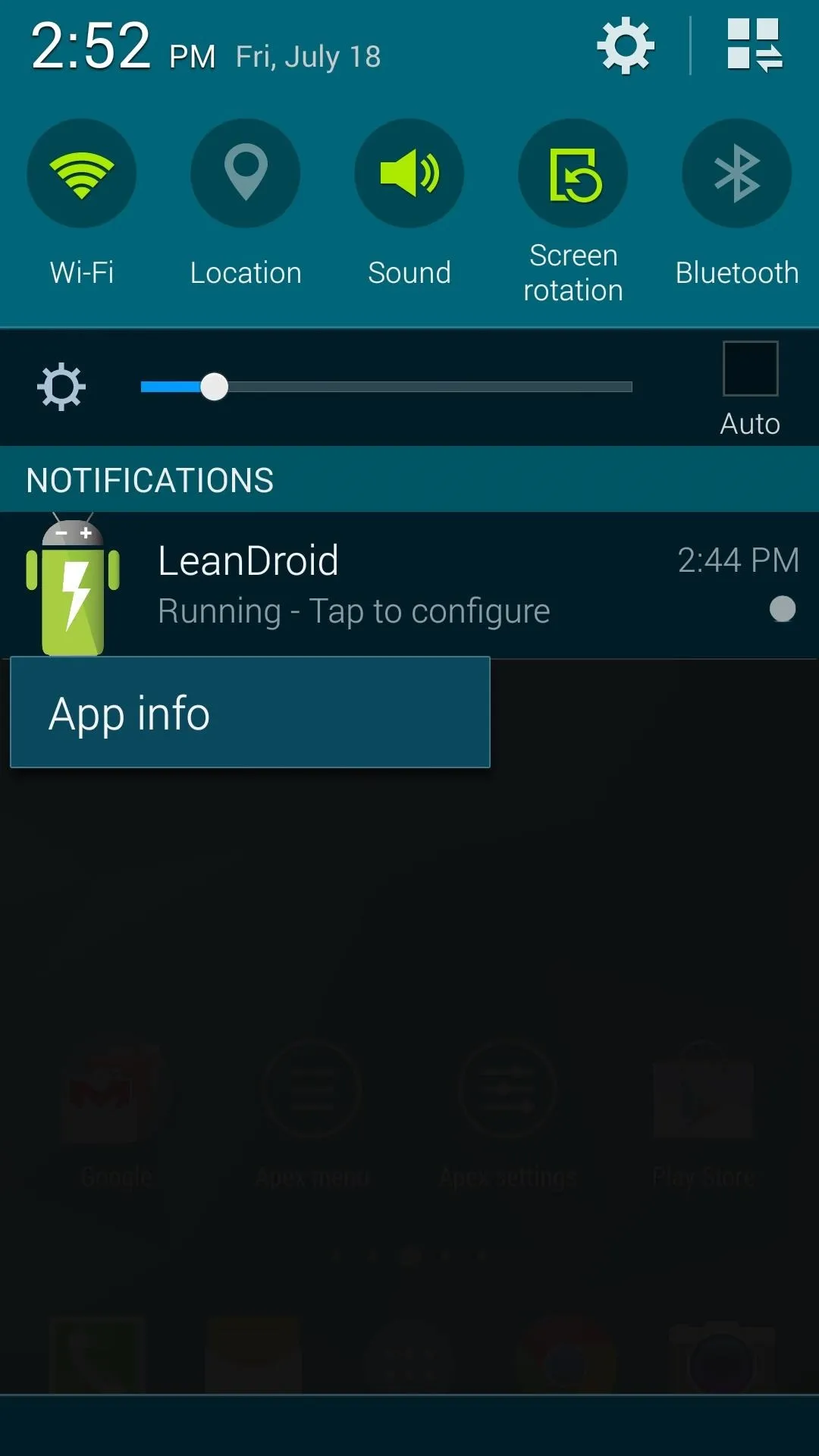
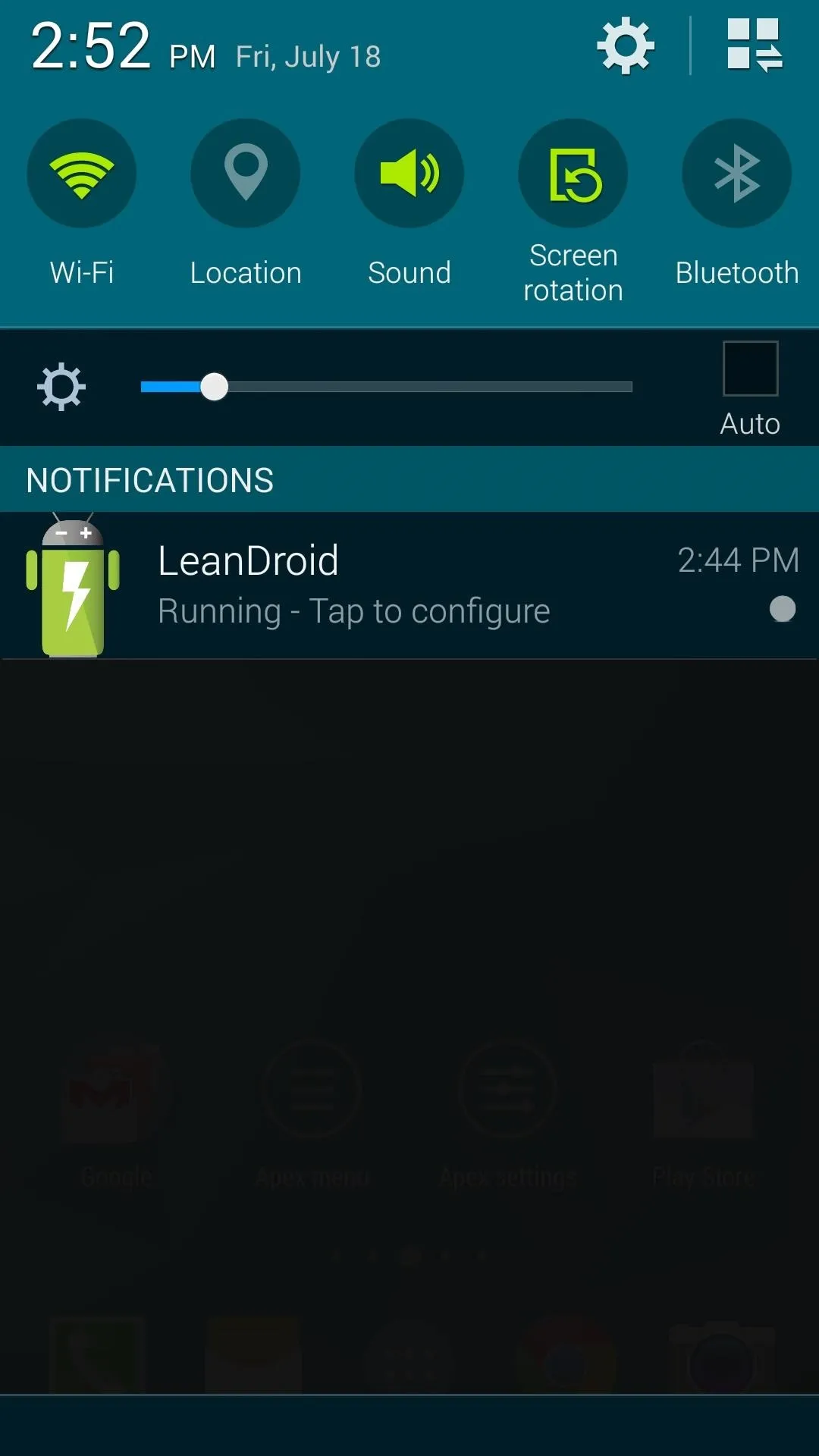
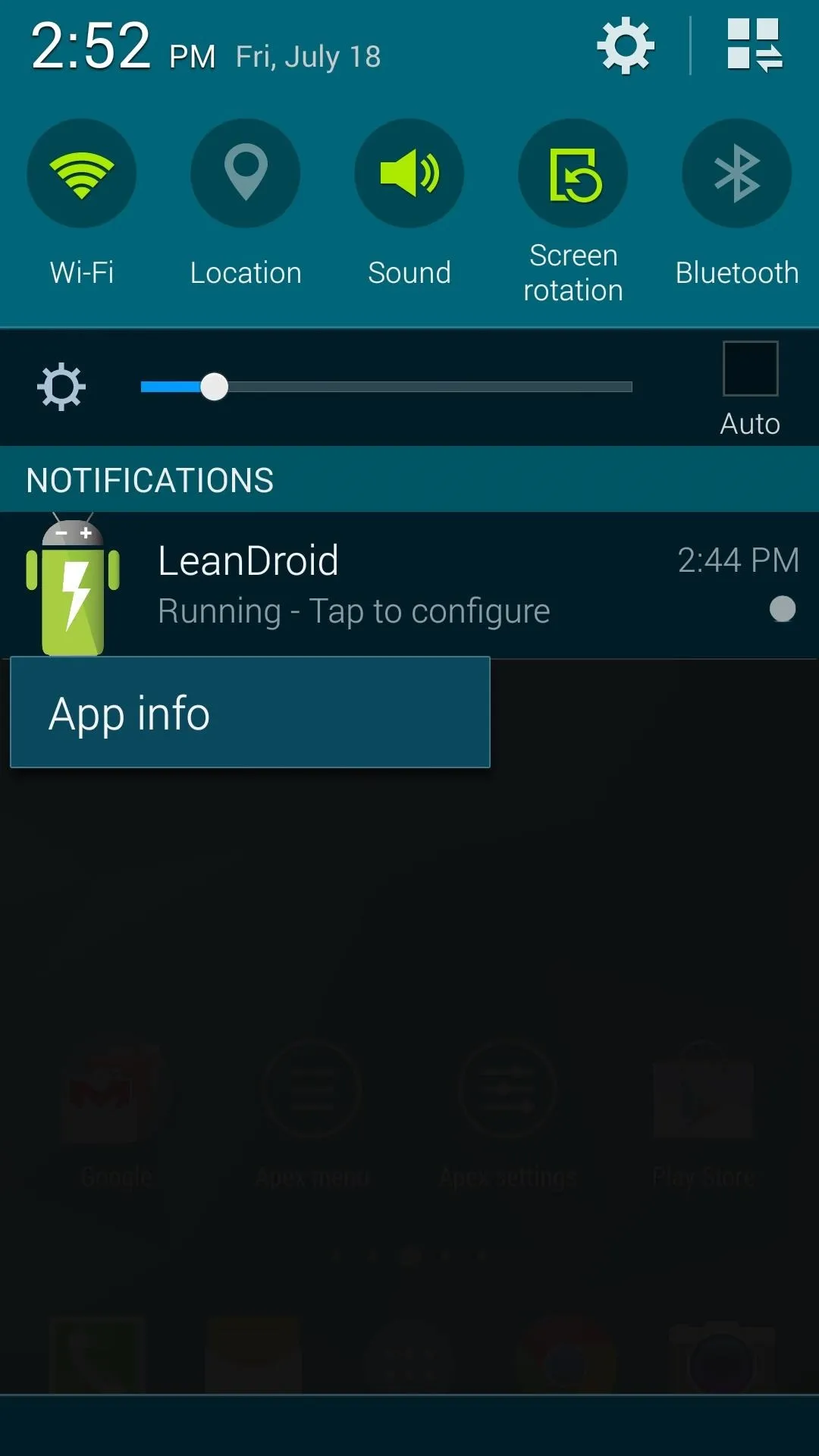
On the next screen, untick the box next to Show Notifications, then press OK on the subsequent message. LeanDroid will no longer show a notification after this.
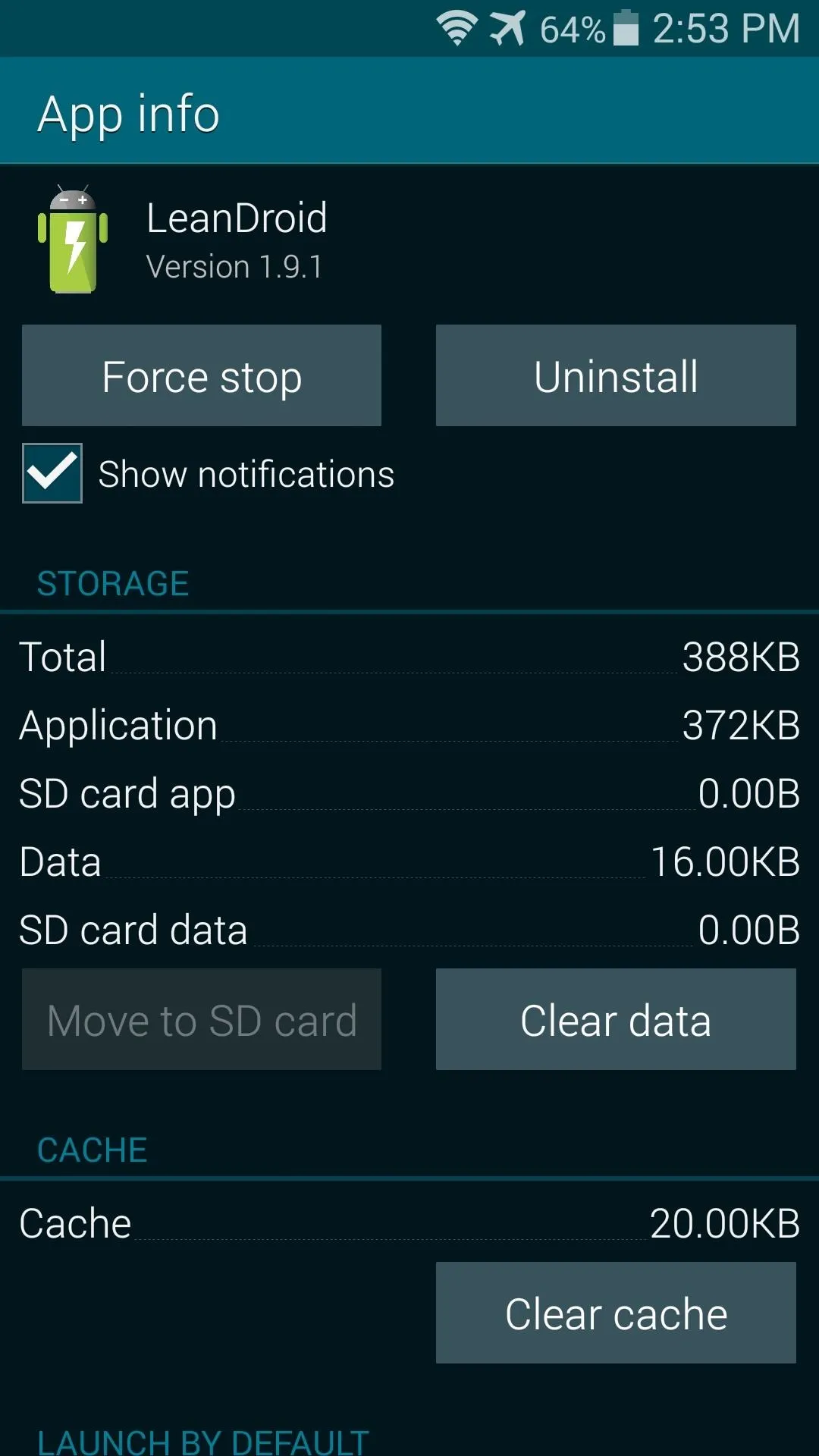
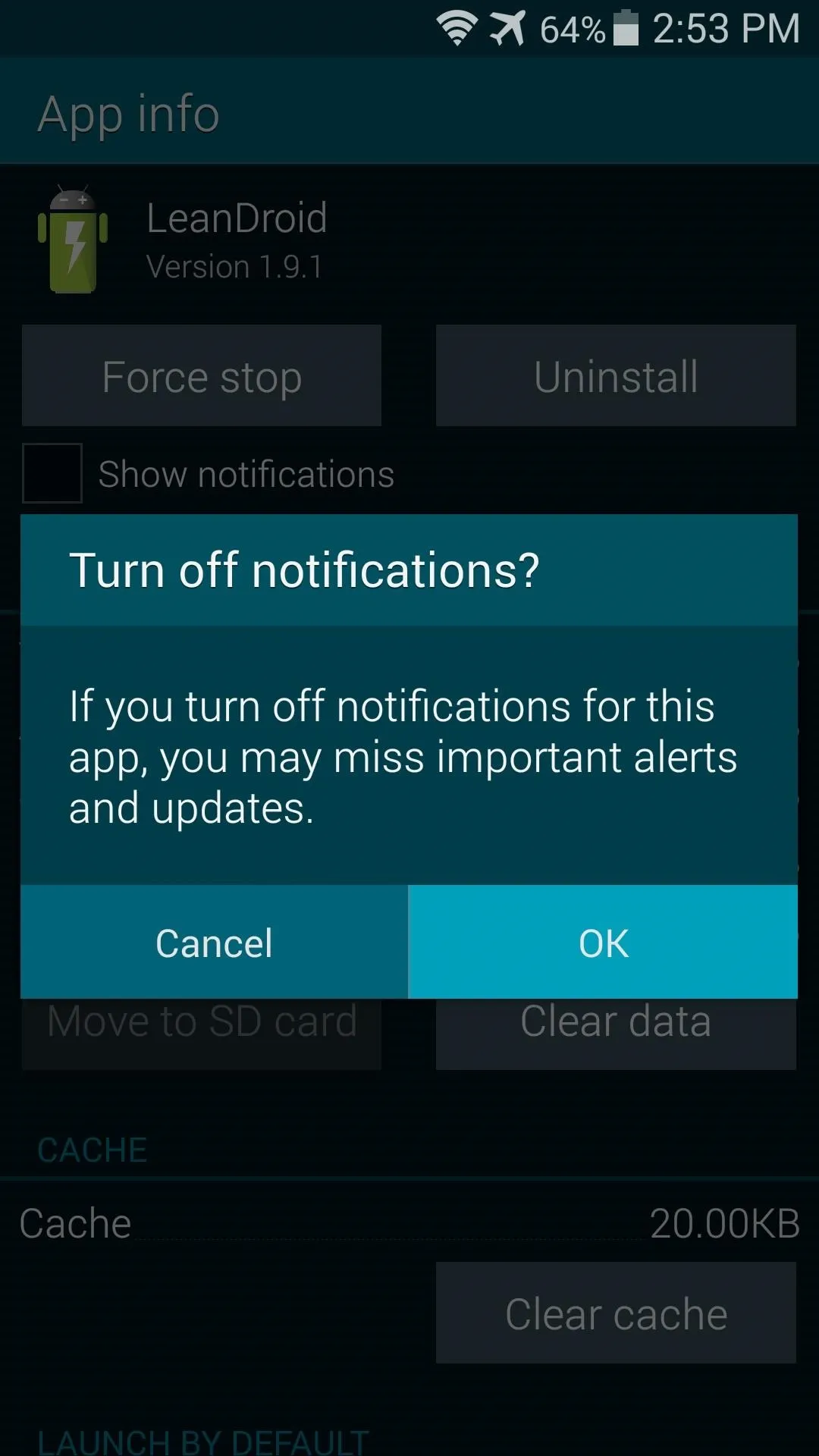
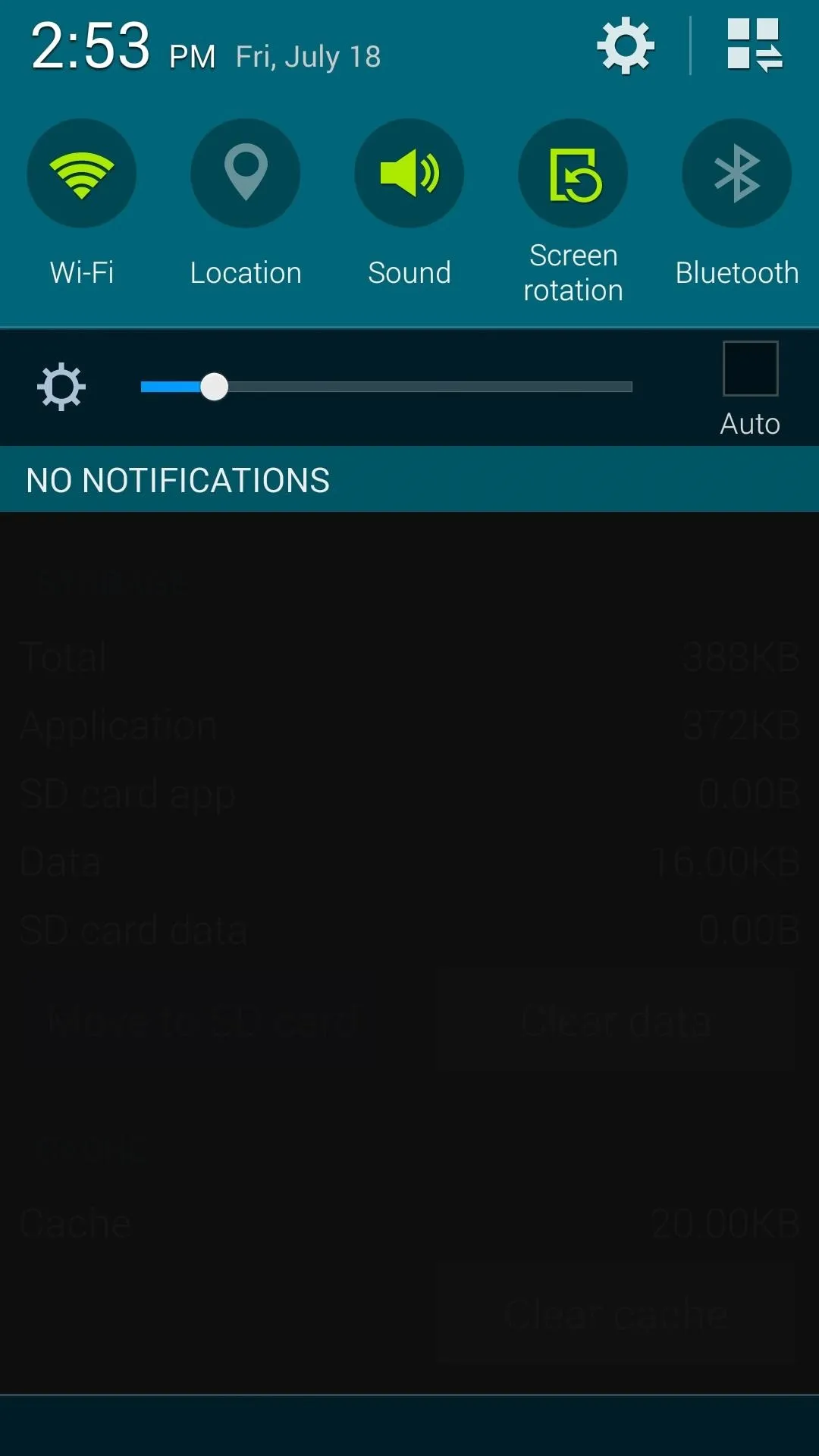
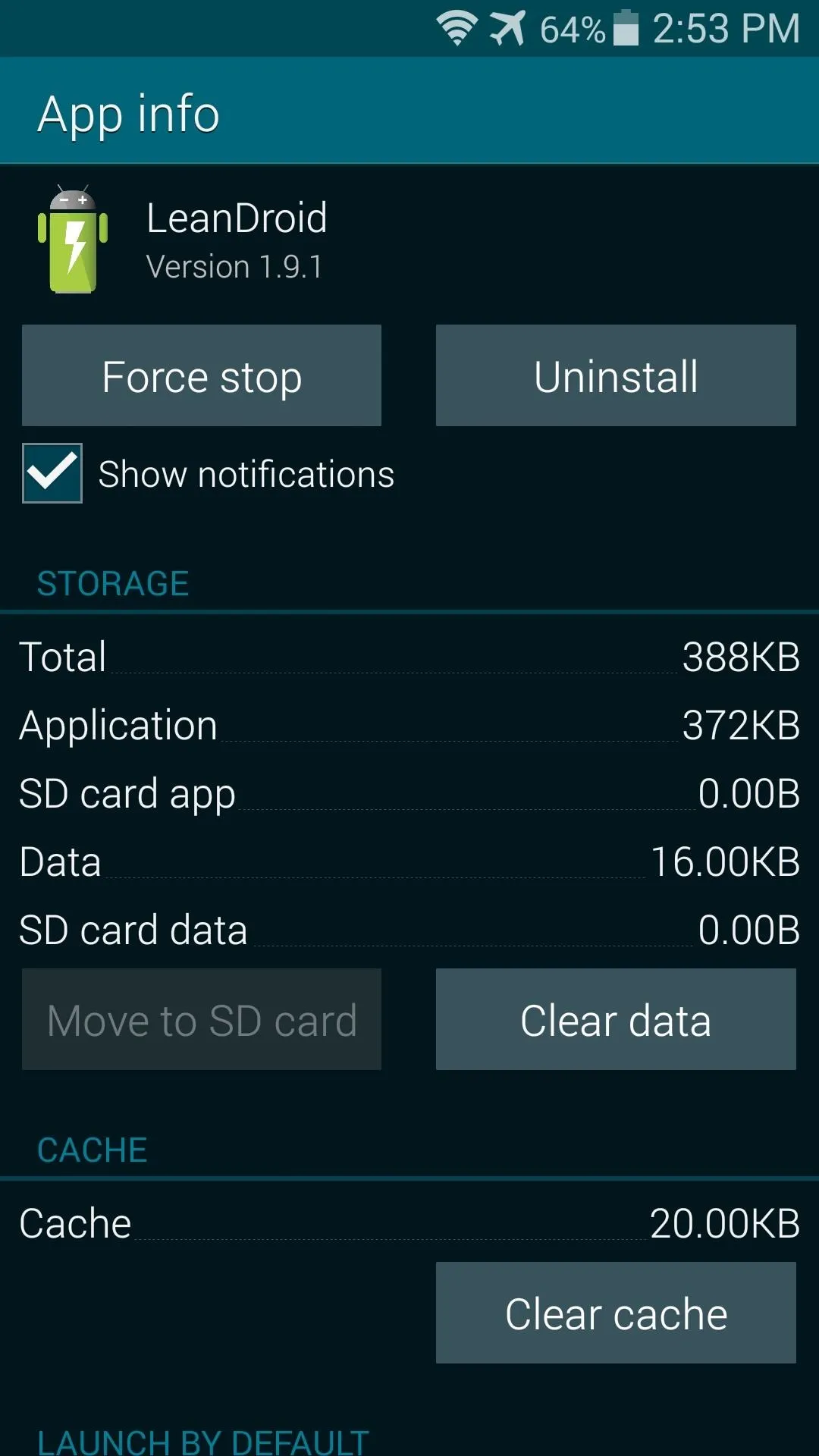
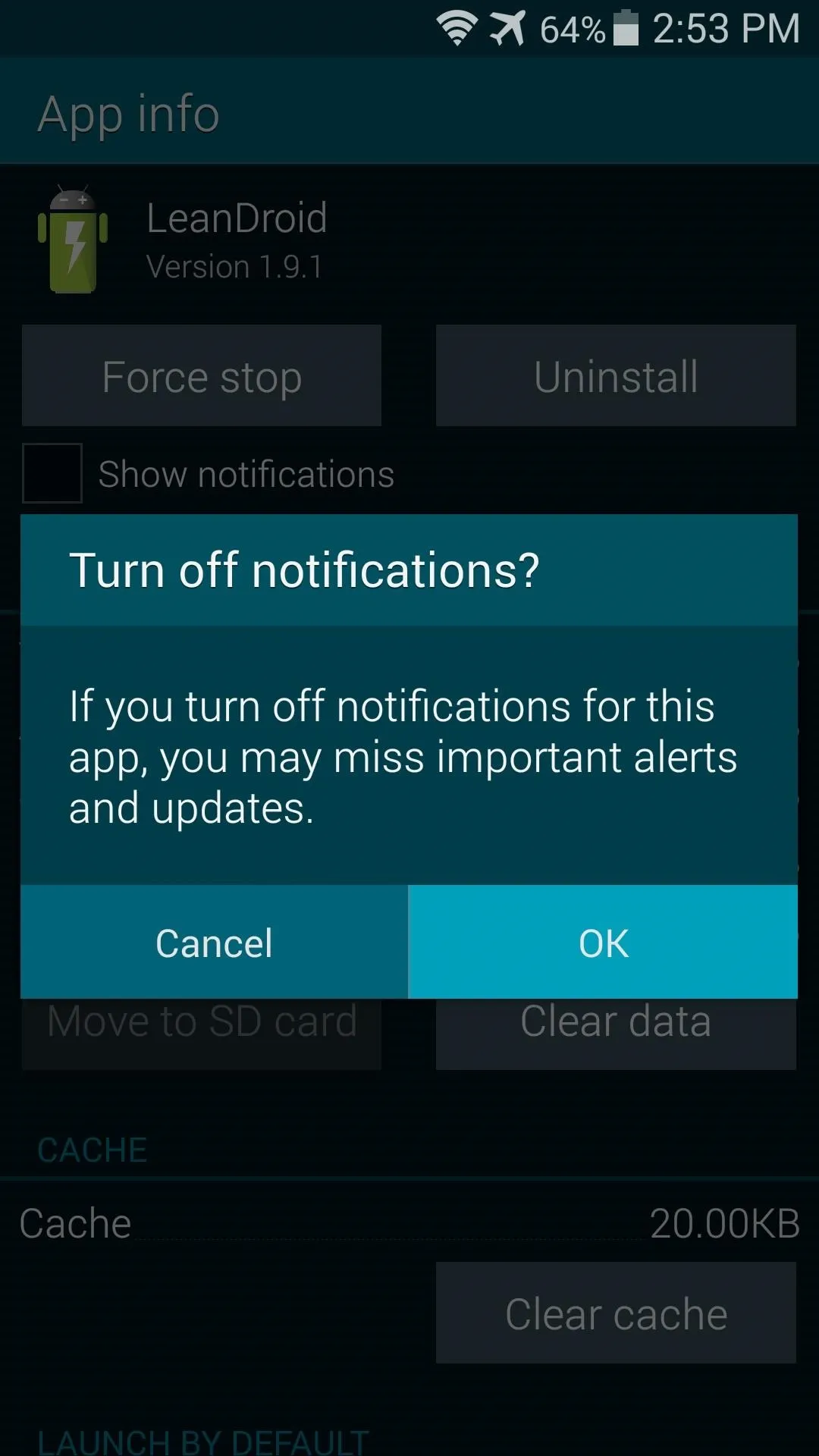
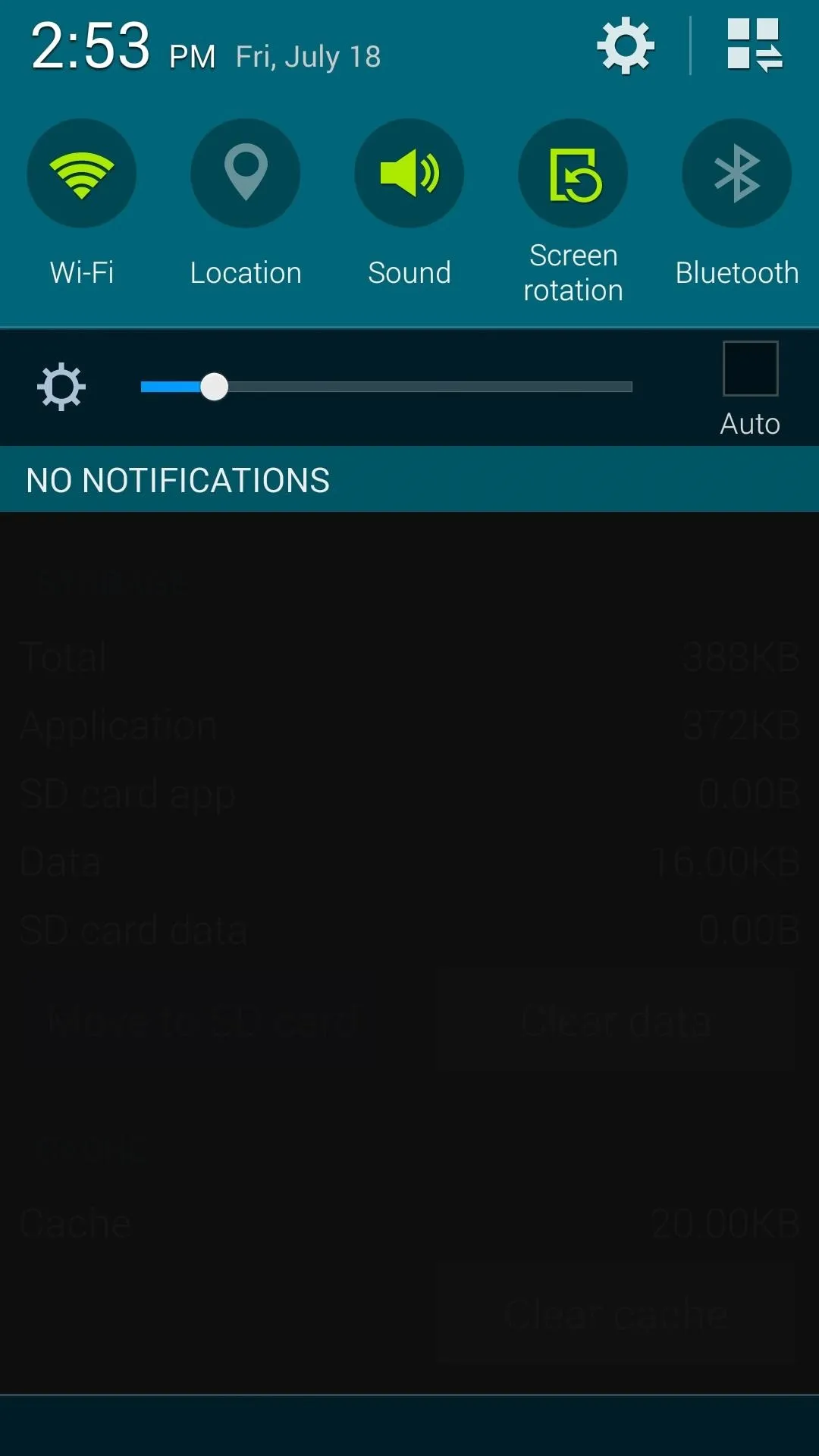
How much battery life has LeanDroid saved you? Let us know in the comments section below.




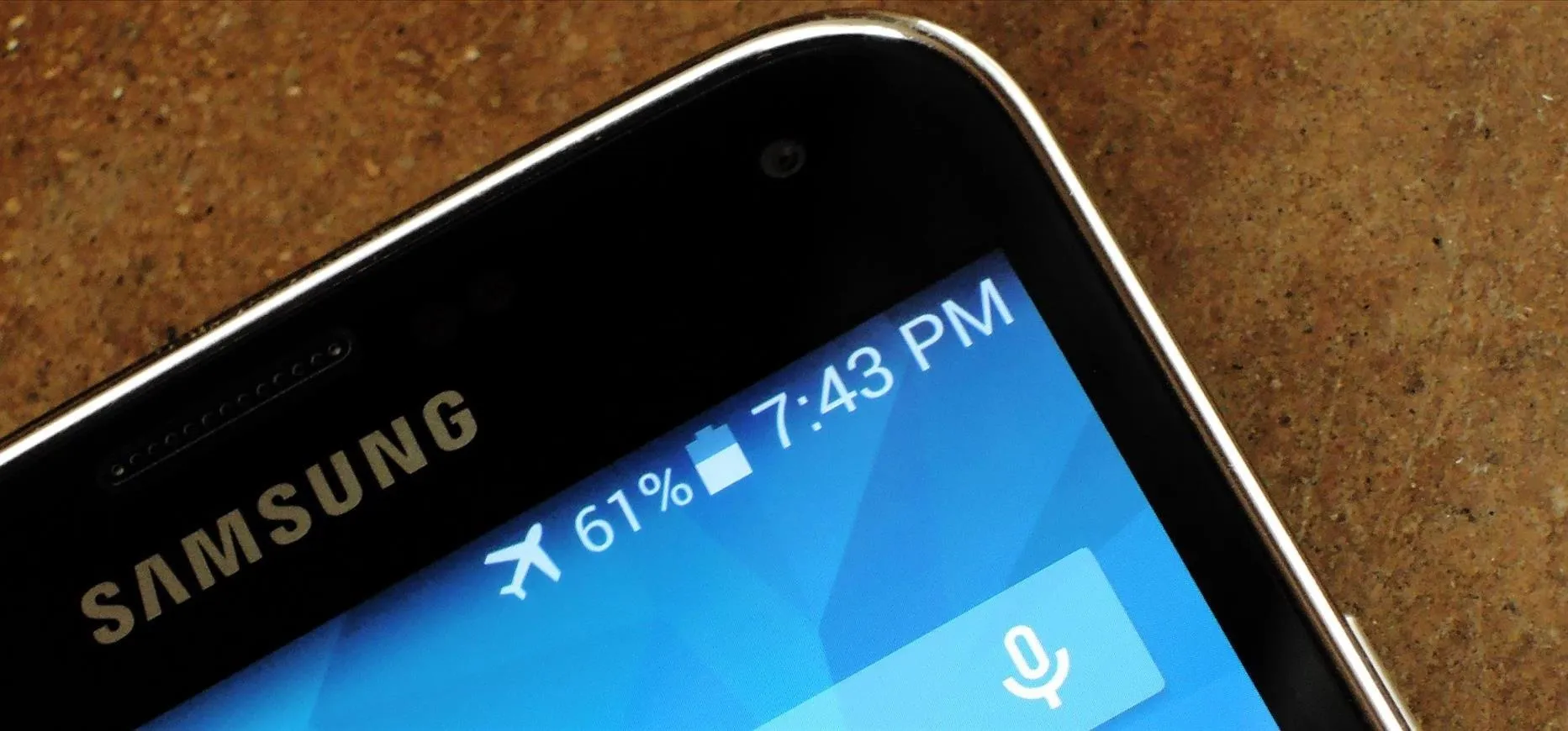




















Comments
Be the first, drop a comment!