The options for customization are virtually endless when you're rooted and have an unlocked bootloader and custom recovery. However, there is always risk involved when flashing new mods or installing new ROMs. I always make backups in case something happens, but when I'm testing certain mods out, I sometimes get a damaged EFS partition.
If you're unlucky enough to have damaged your EFS partition, which is where all of your device's radio data is stored, you may be left without a cellular, Wi-Fi, or Bluetooth connection. Your only option is to make backups of your data and fire up Odin to perform a restore and start fresh.
However, XDA developer Dr.Ketan Hindocha is helping to make EFS recovery an easy process with his EFS Tool. This app makes backups of our Galaxy Note 3's EFS partition for safe keeping, and can restore them if it ever comes to that.
Prerequisites
Installing EFS Tool
First, go to the official thread on XDA to grab the latest version of the app, then tap on the "Download complete" notification to install the tool. If you want to support the developer, you can also choose to download IMEI (EFS) Tool Samsung N9005 from the Play Store instead for $1.50.
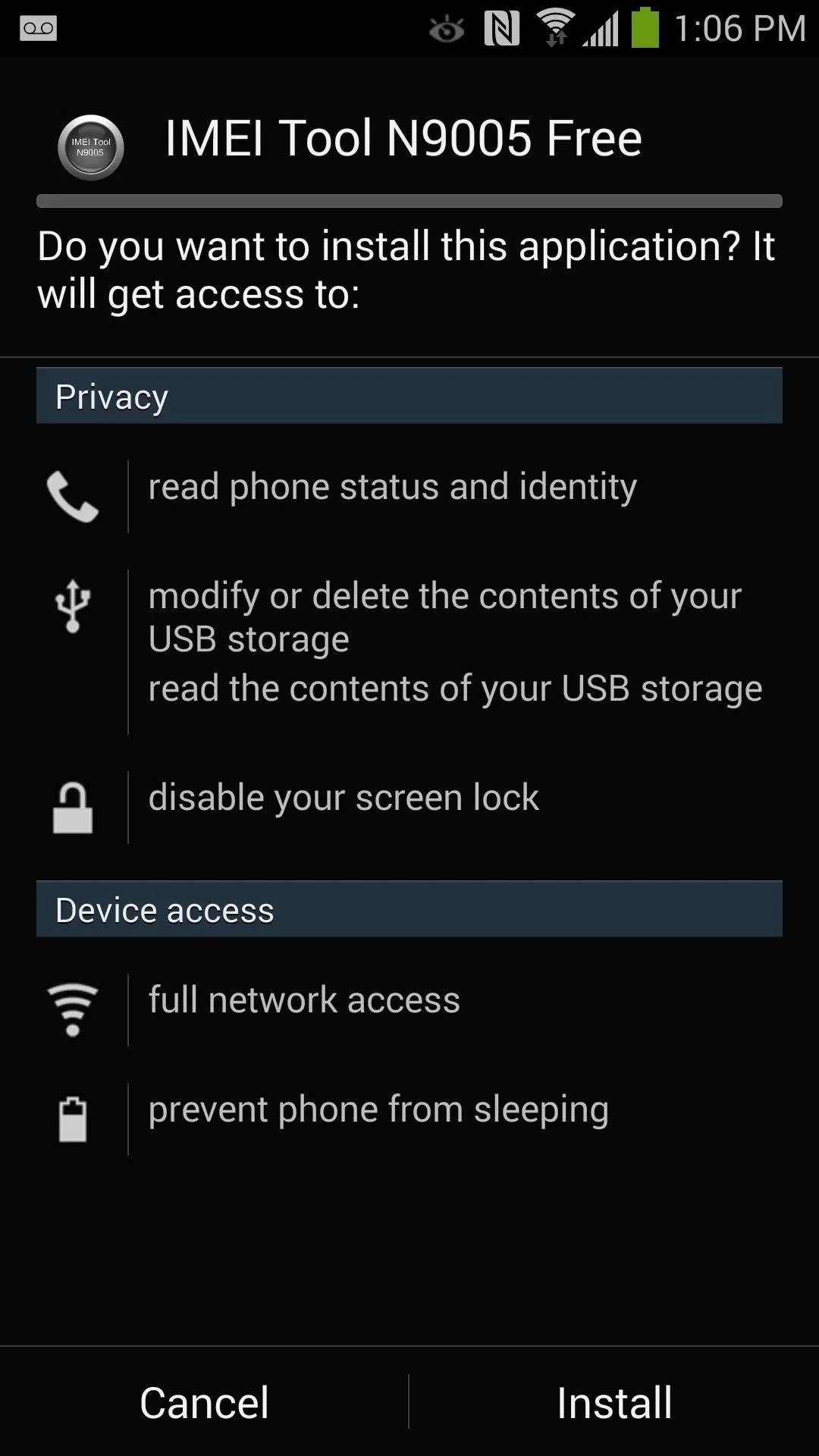
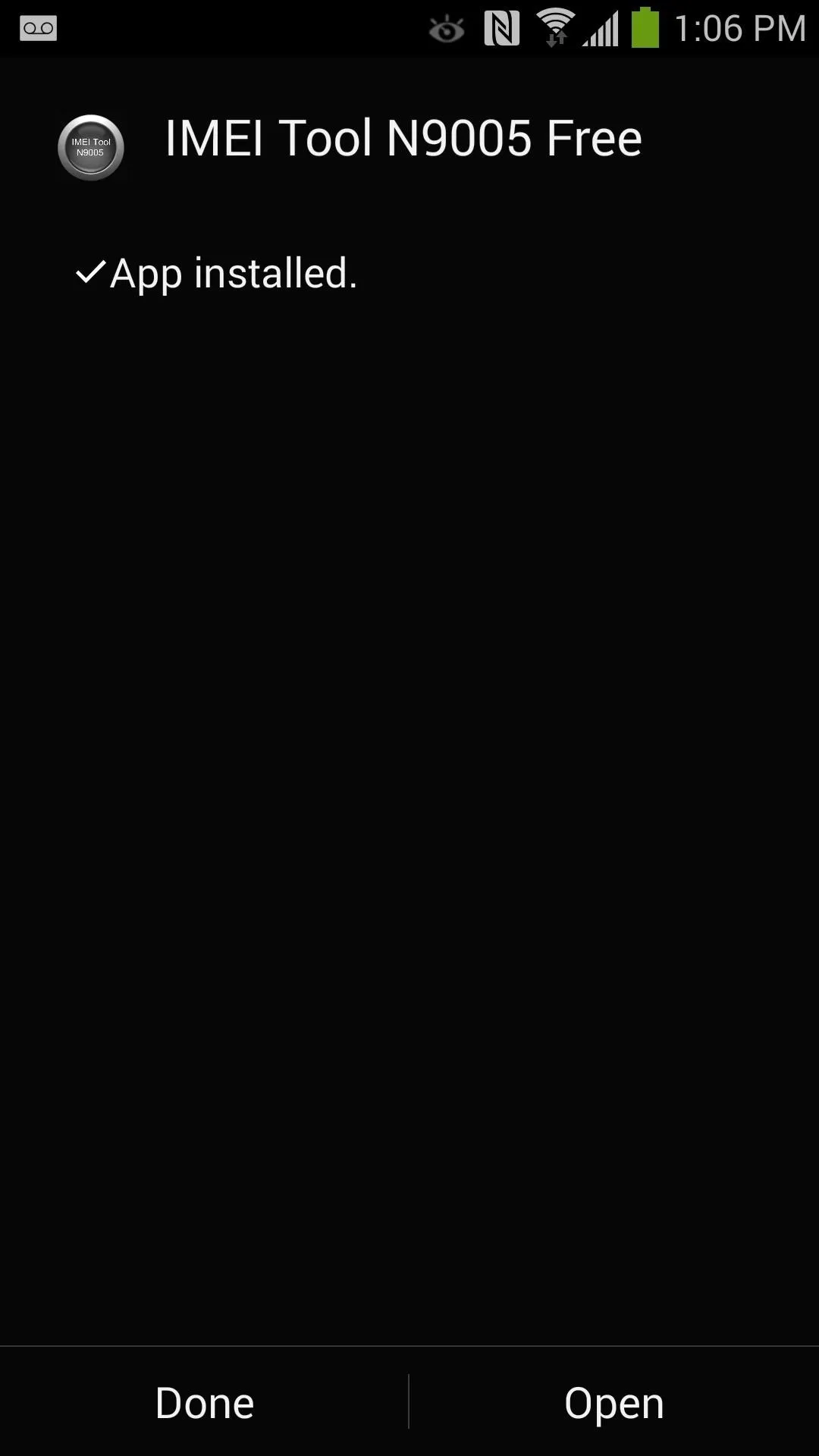
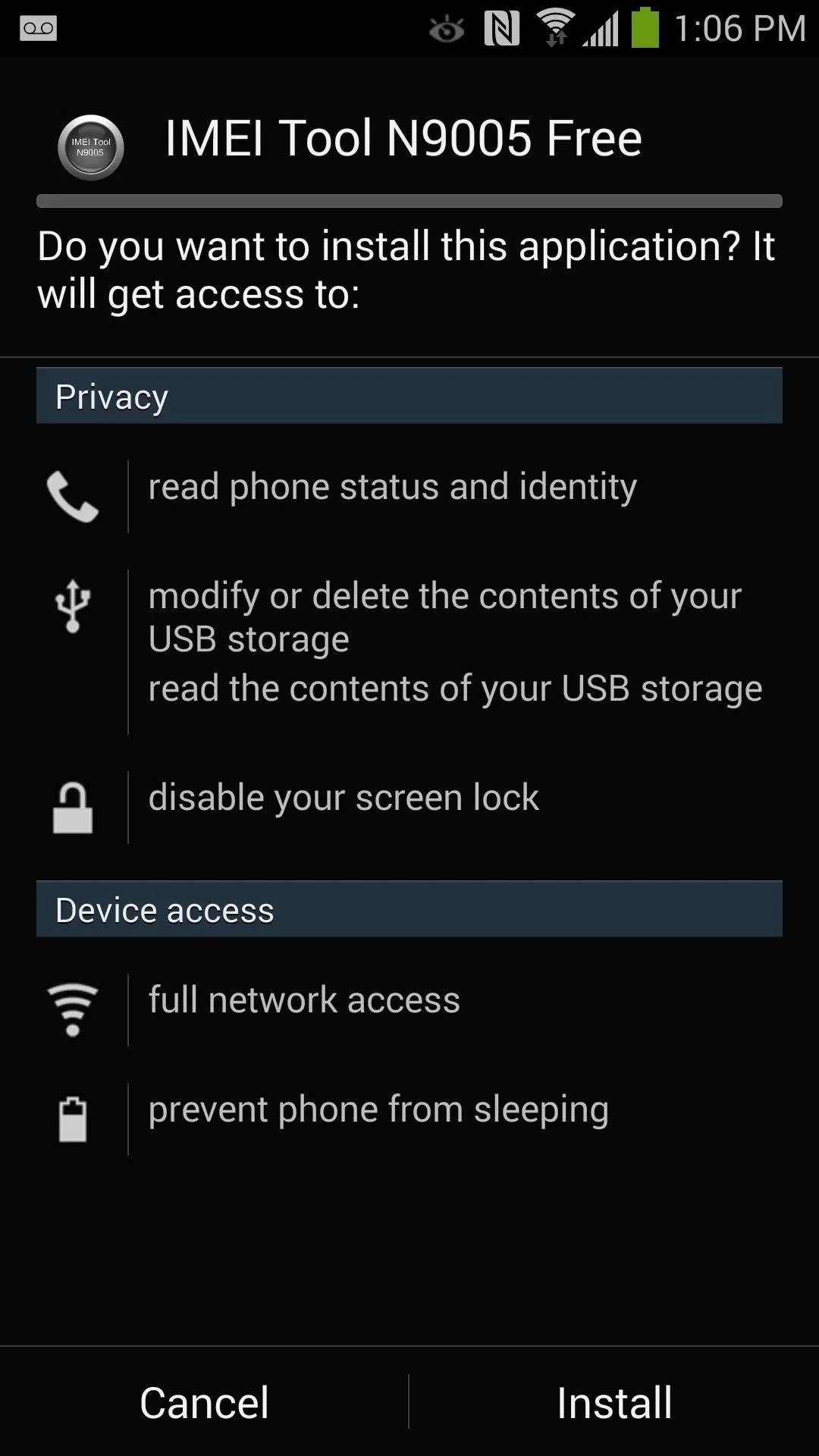
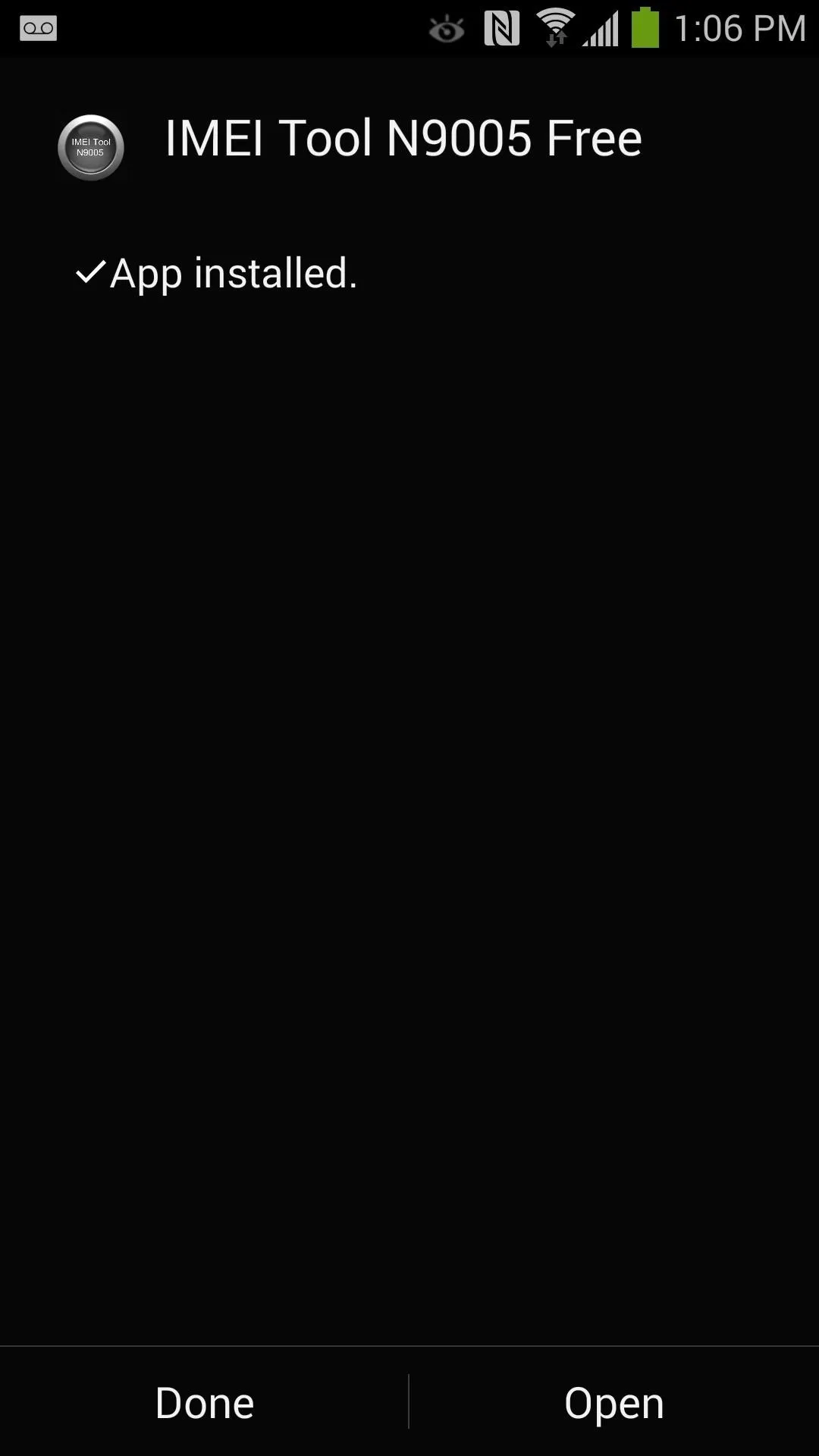
Hindocha also has apps available for the Galaxy Note 2 and Galaxy S5.
Backing Up with EFS Tool
Open the app and long-press the save icon next to Make Backup EFS, then grant superuser permissions when prompted and your EFS partition will be saved.
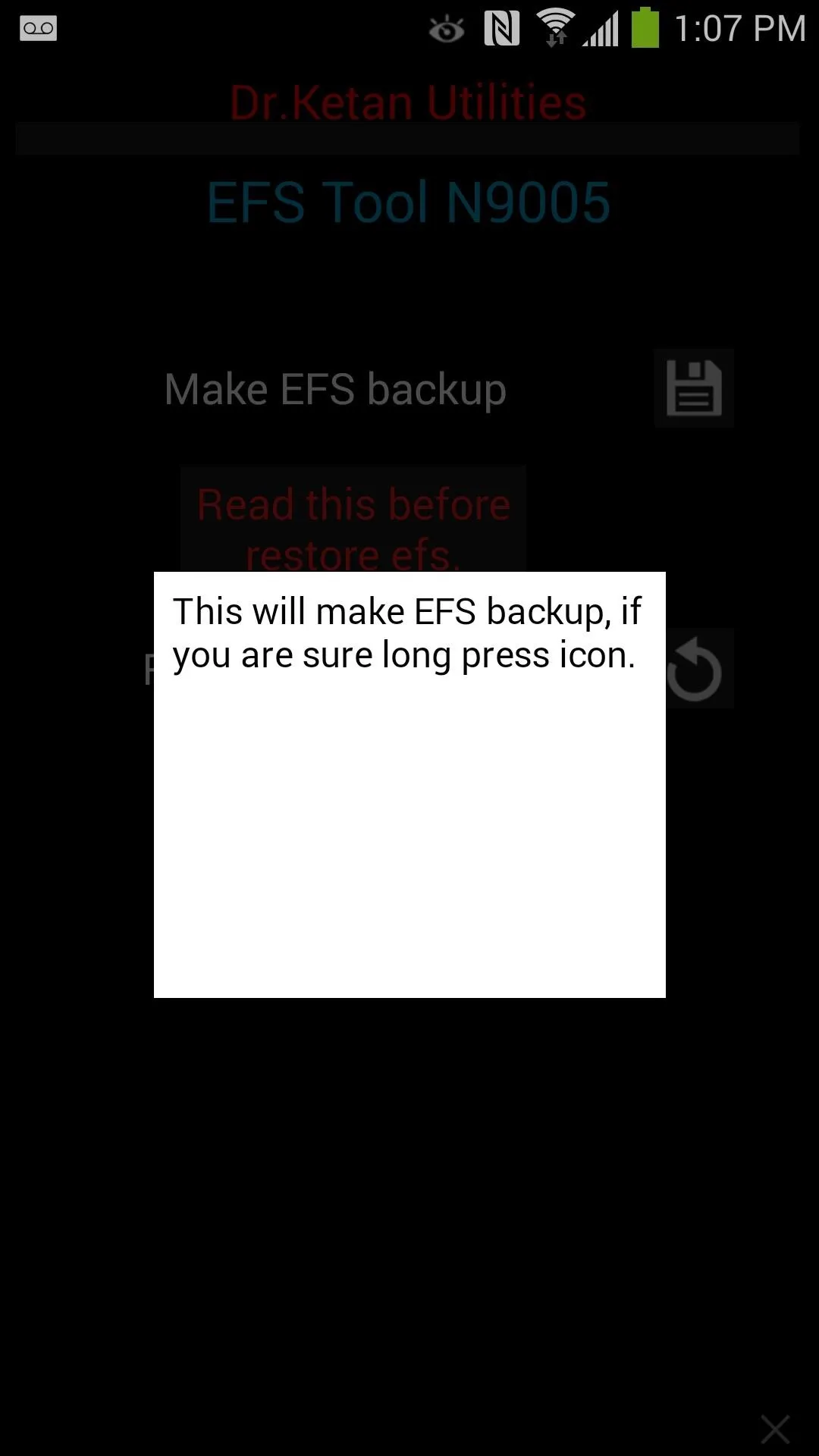
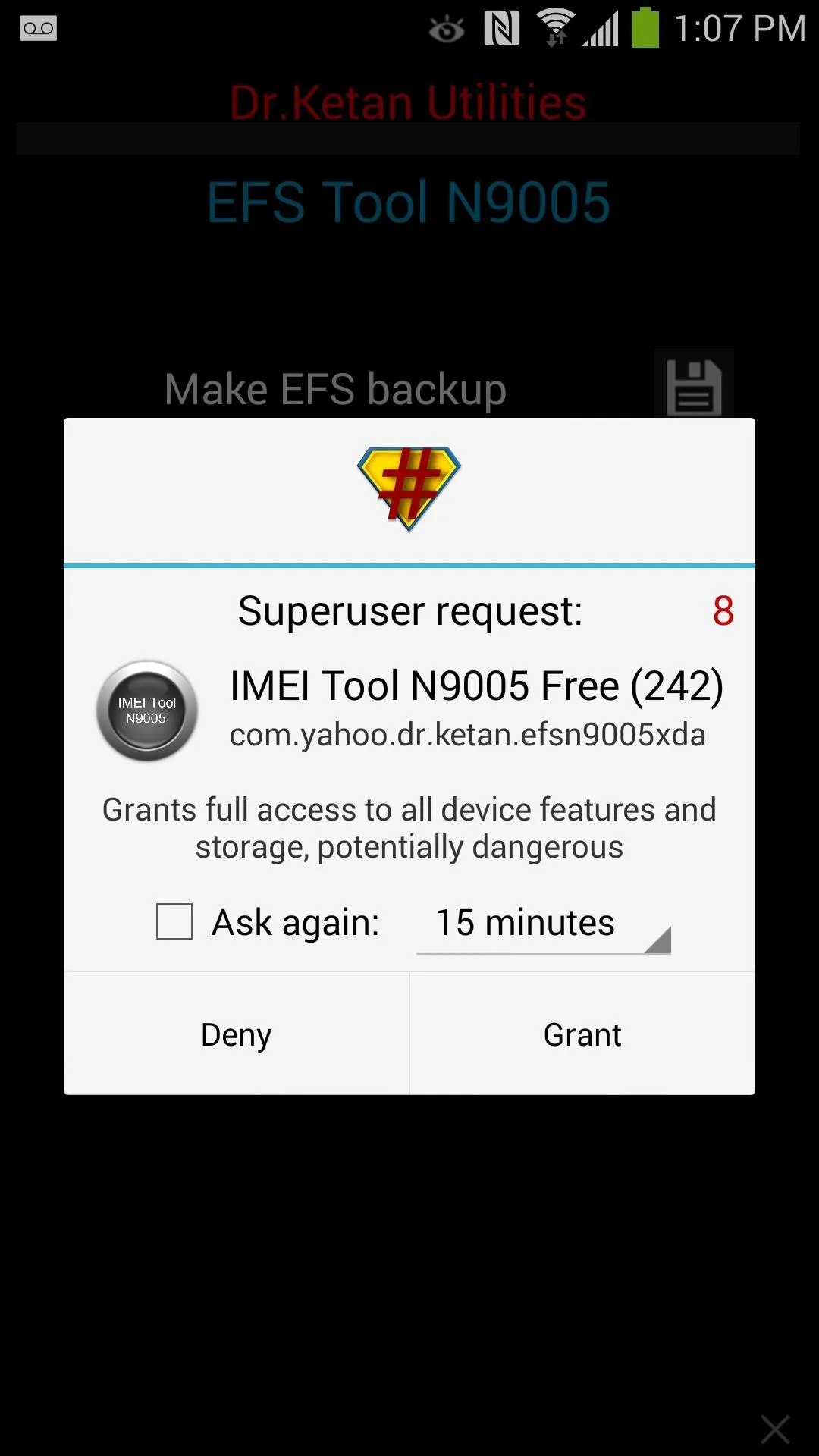
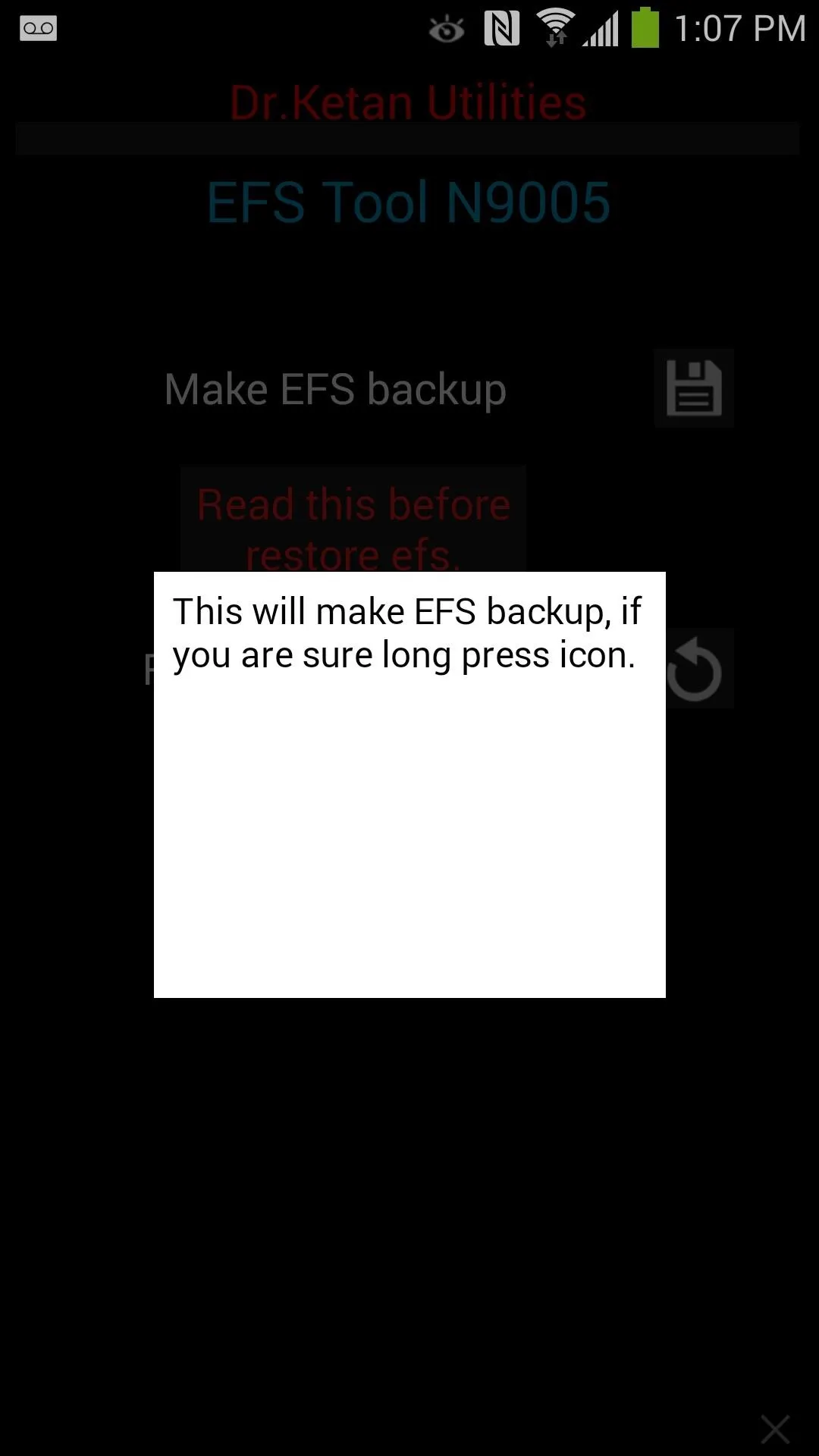
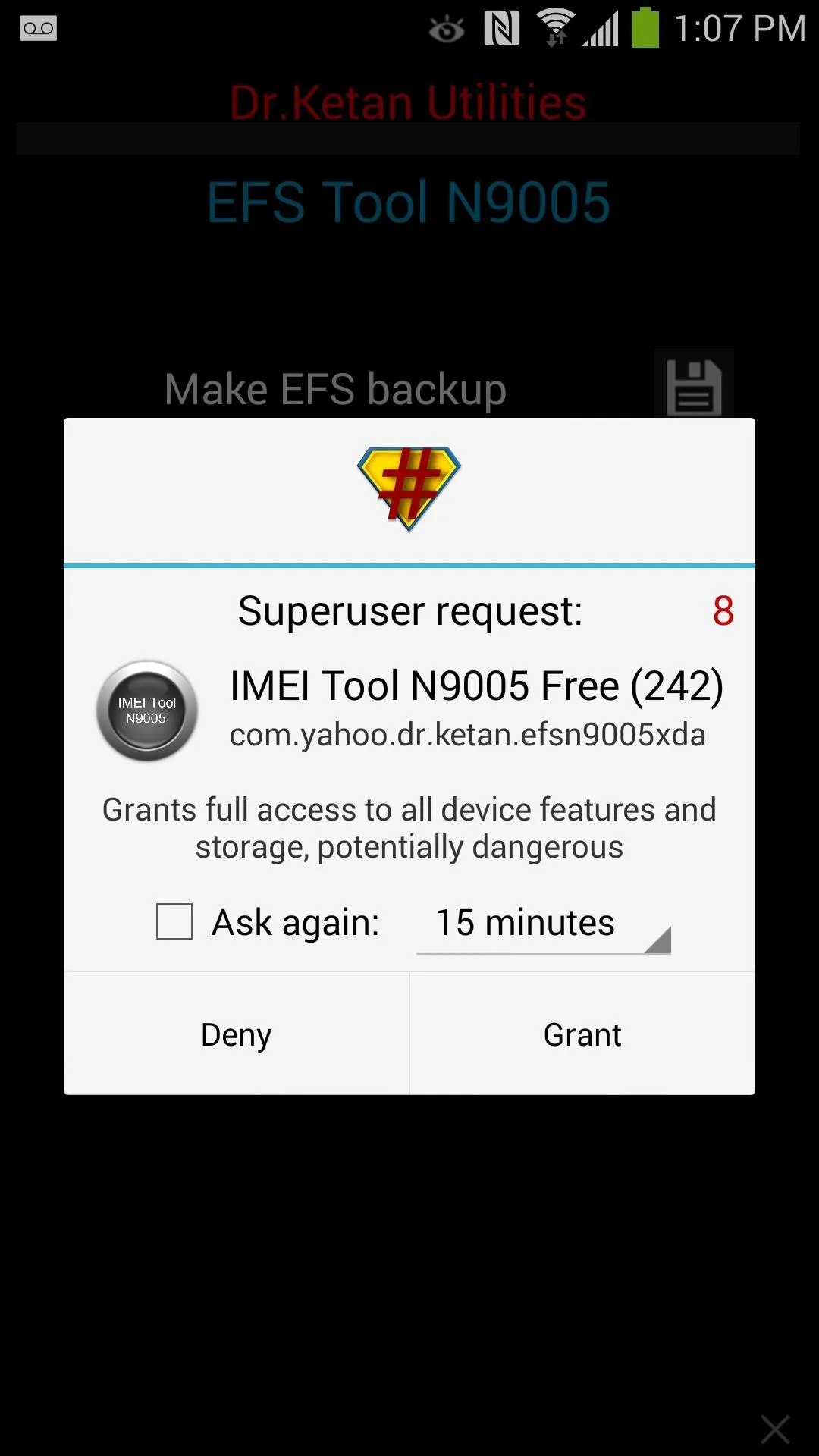
To find your backup, use any file manager and browse to the root directory of your SD card. You'll find a folder named MyEFS followed by a long string of characters. Transfer this folder to your desktop or cloud storage service for safe keeping!
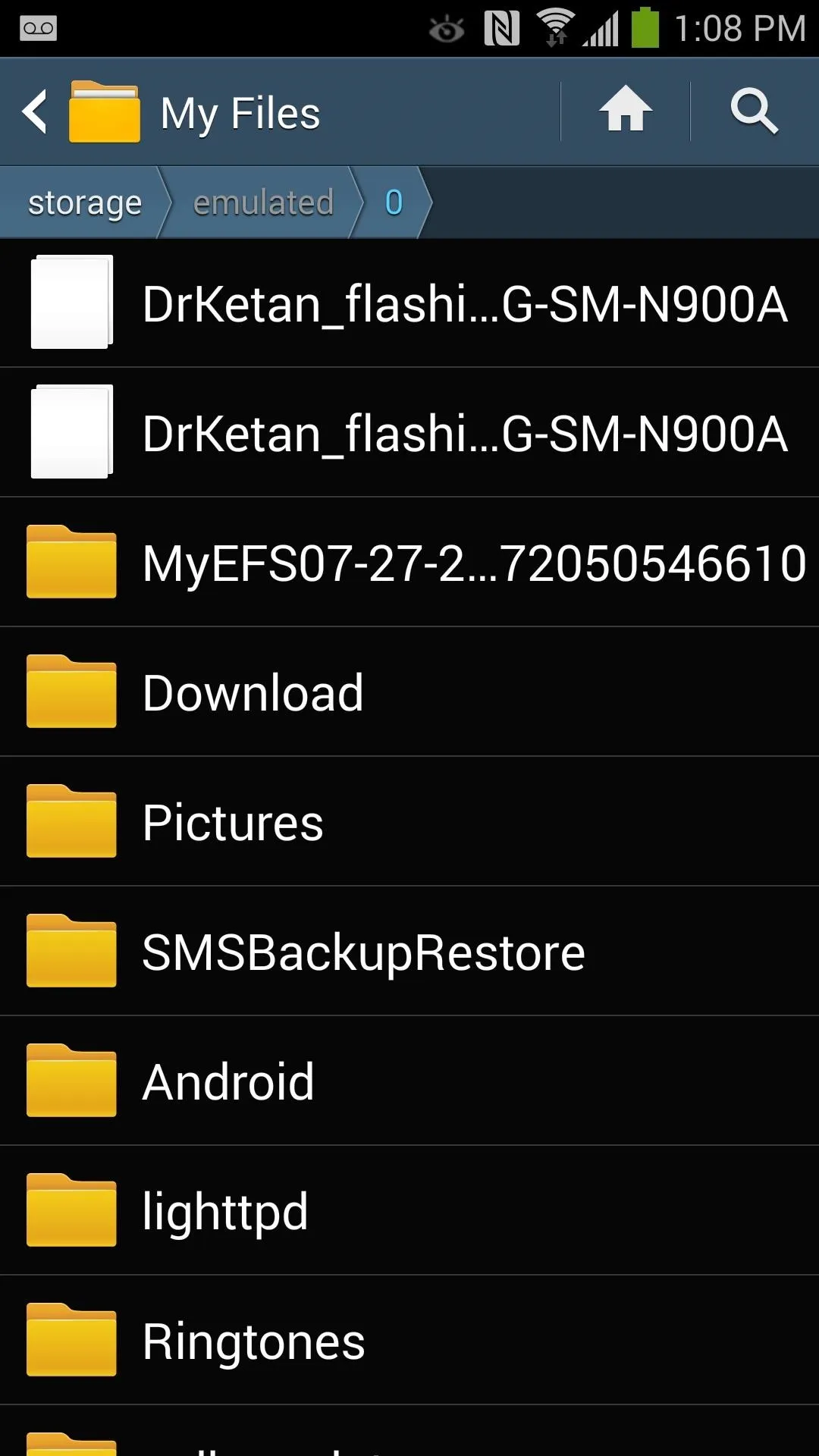

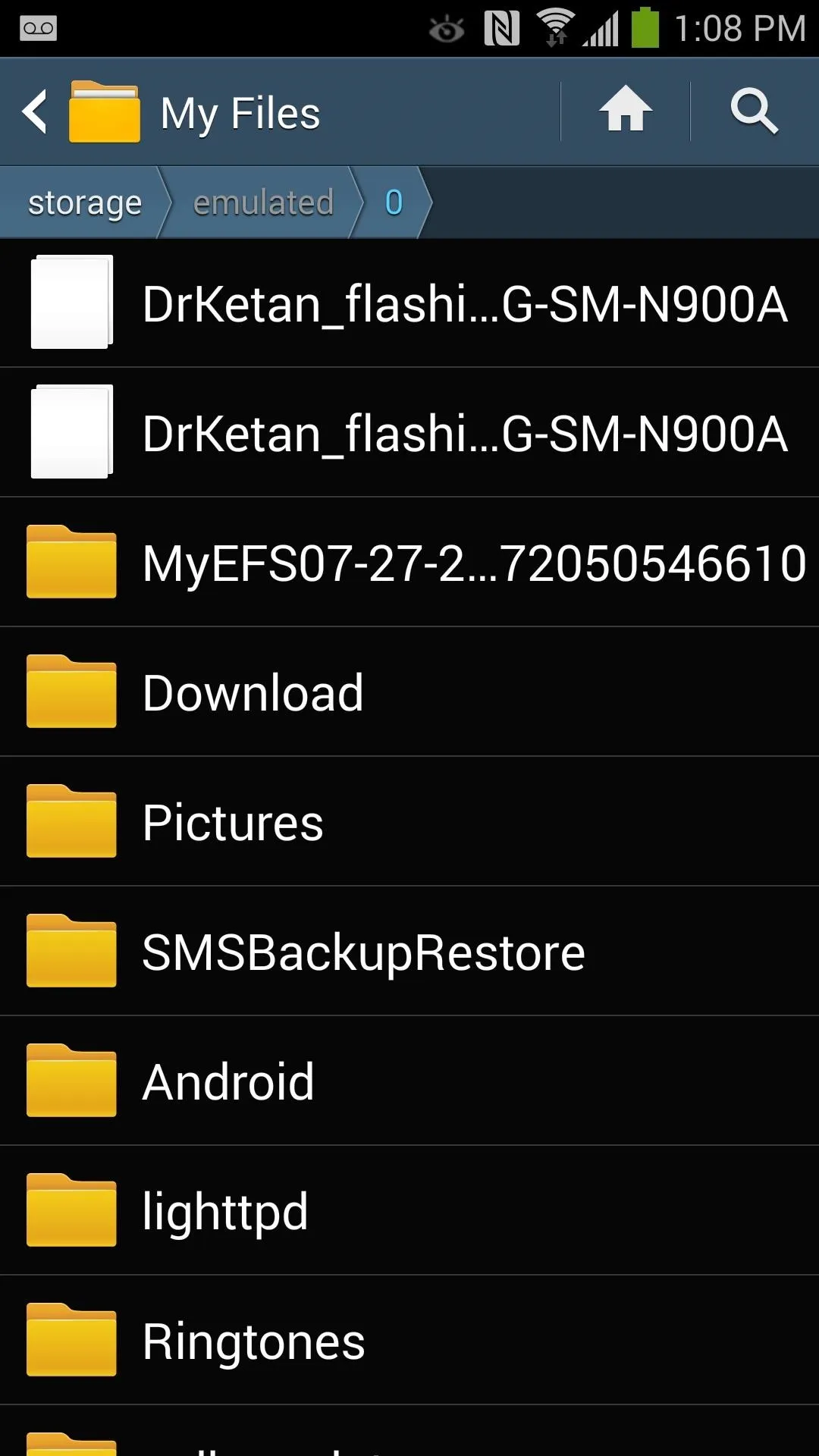

Restoring with EFS Tool
Now that you have a backup made, to perform a restore, make sure you have the MyEFS folder in the root directory of your SD card. If your only copy is saved on your desktop, transfer the MyEFS folder to your SD card before you launch the tool.
In the app, tap and hold the refresh icon next to Restore EFS backup to restore your EFS partition. Remember to reboot your phone to complete the restore.
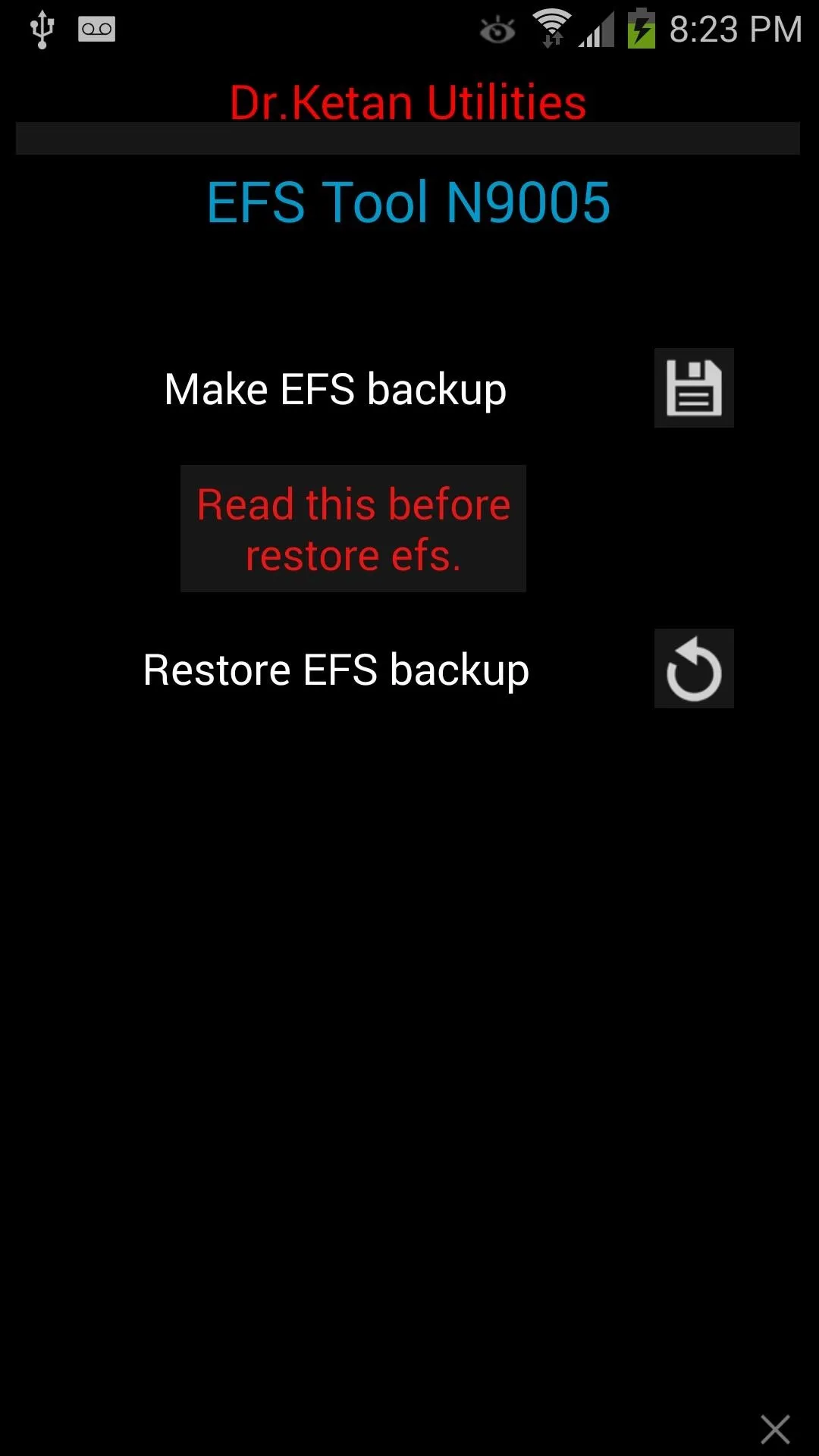
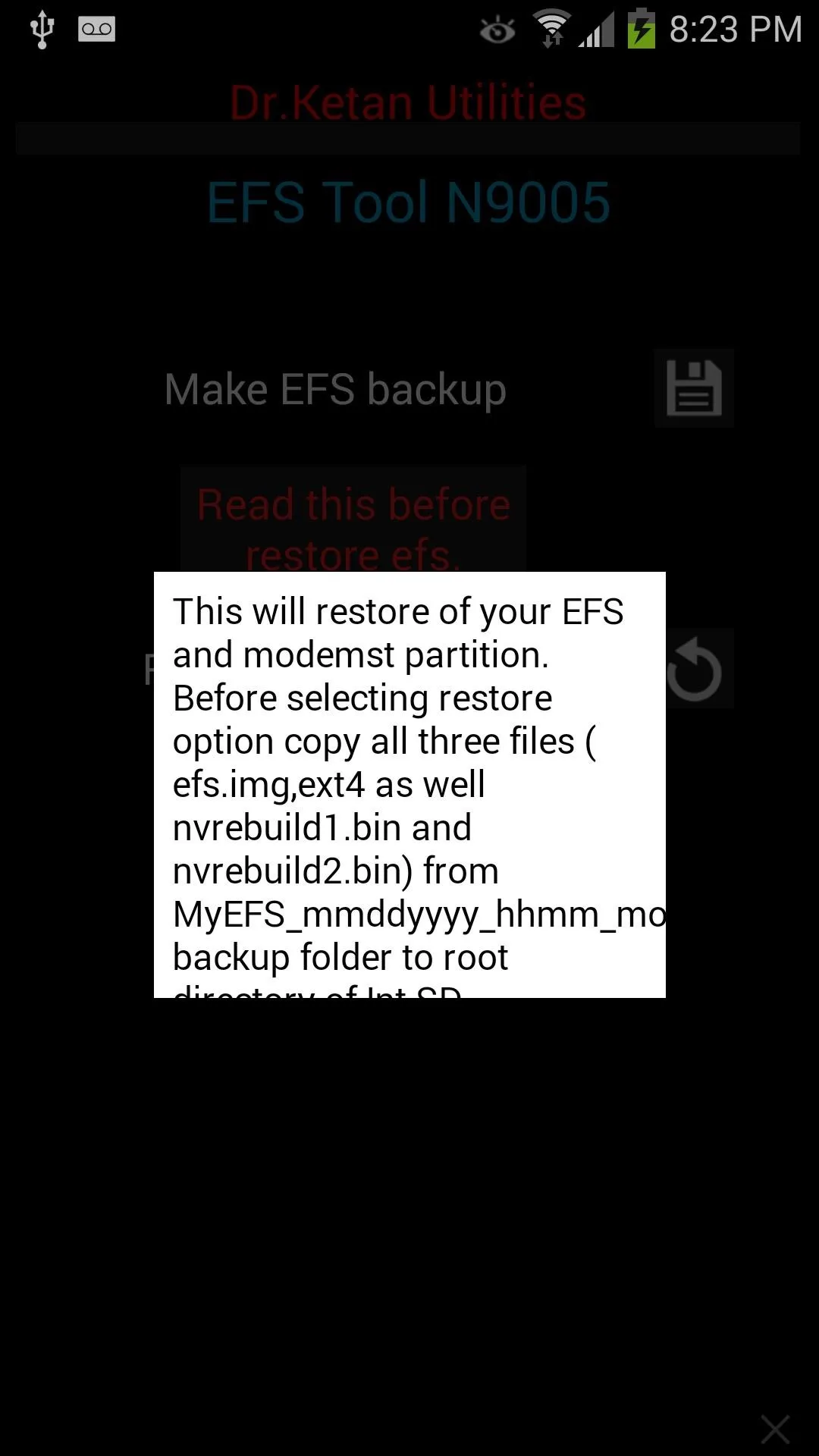
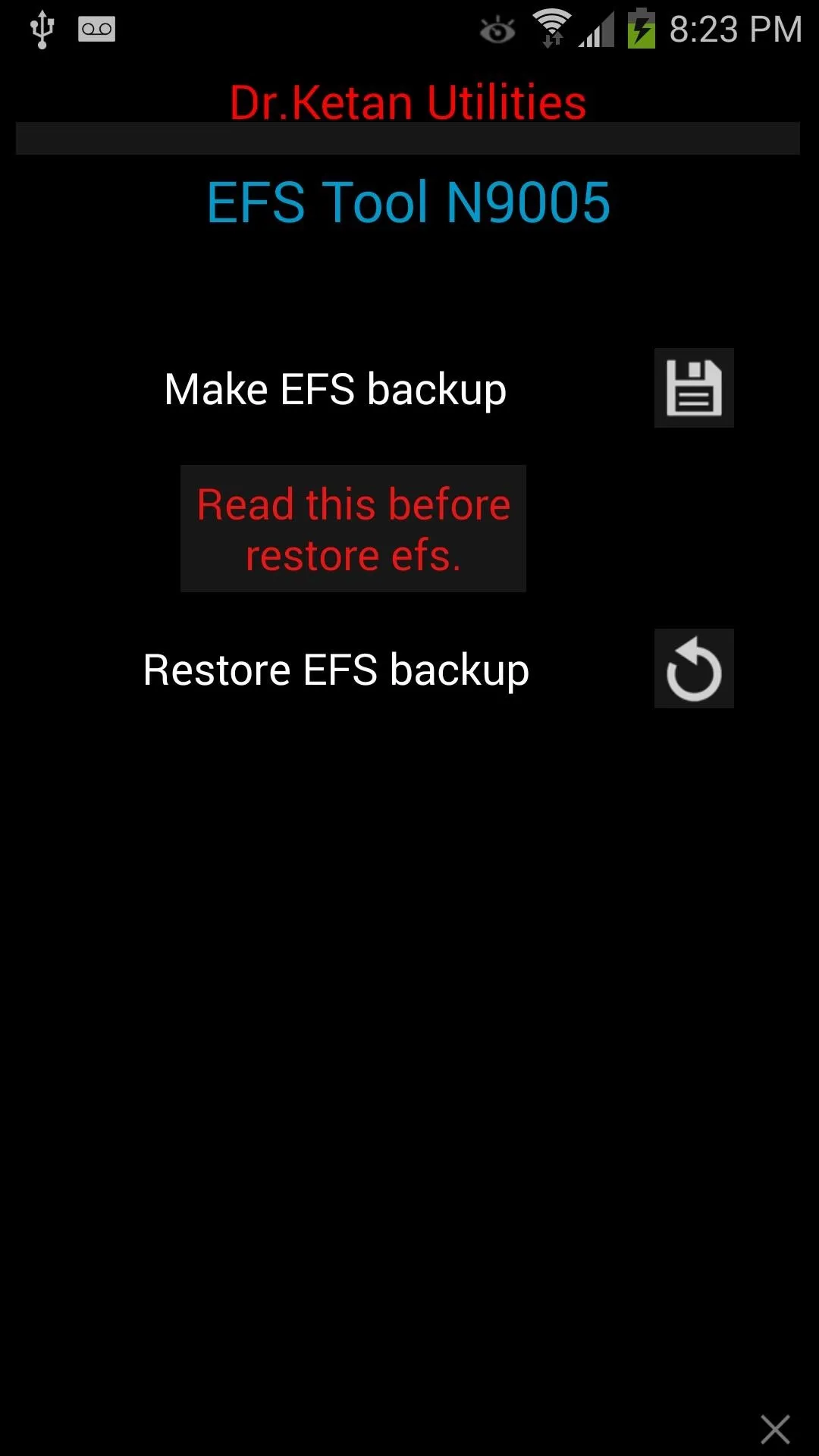
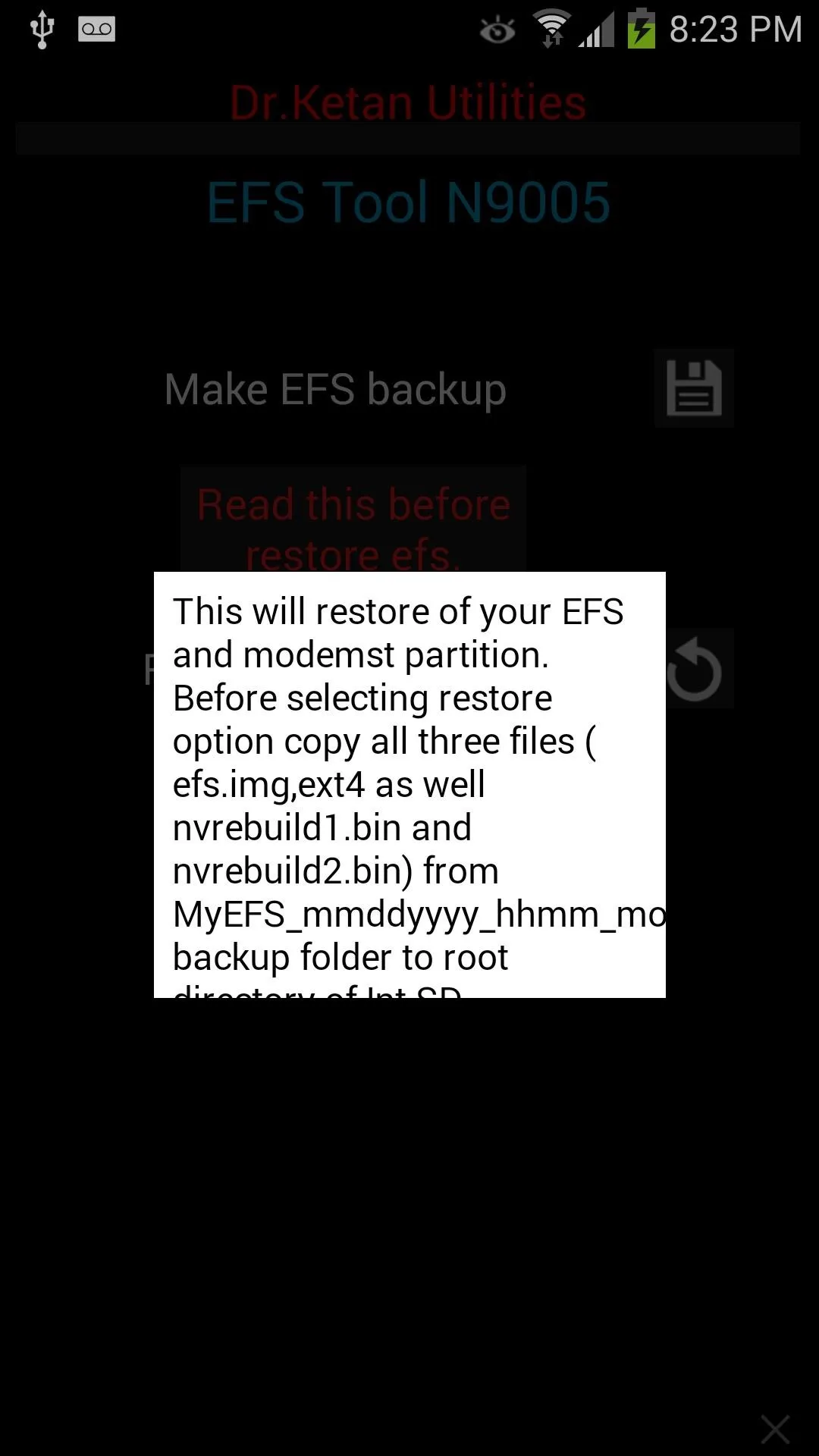
That's all there's to it. Tell us in the comments section below how the tool worked for you.

























Comments
Be the first, drop a comment!