Just like the HTC One Google Play Edition, the recently released Samsung Galaxy S4 Google Play Edition ditches the manufacturer's UI in favor of a pure Google experience, i.e. AOSP, but is also optimized specifically for the device's hardware.
One specific optimization for the GS4 GPE was an update to the Google Camera app, the same one seen in the leaked Jelly Bean 4.3, and you don't have to wait to get it. You can download and use it on your Samsung Galaxy S3 right now.
I've covered how to do this before, but this new Android 4.3. version should eliminate any FCs (Force Closes) and provide a 100% working Gallery and Photo Sphere viewer. Best of all, no root required.
Enable "Unknown Sources"
Head to Settings -> Security -> Unknown Sources and make sure it's checked. Because we aren't acquiring this app from Google Play, this setting is necessary to install the app.
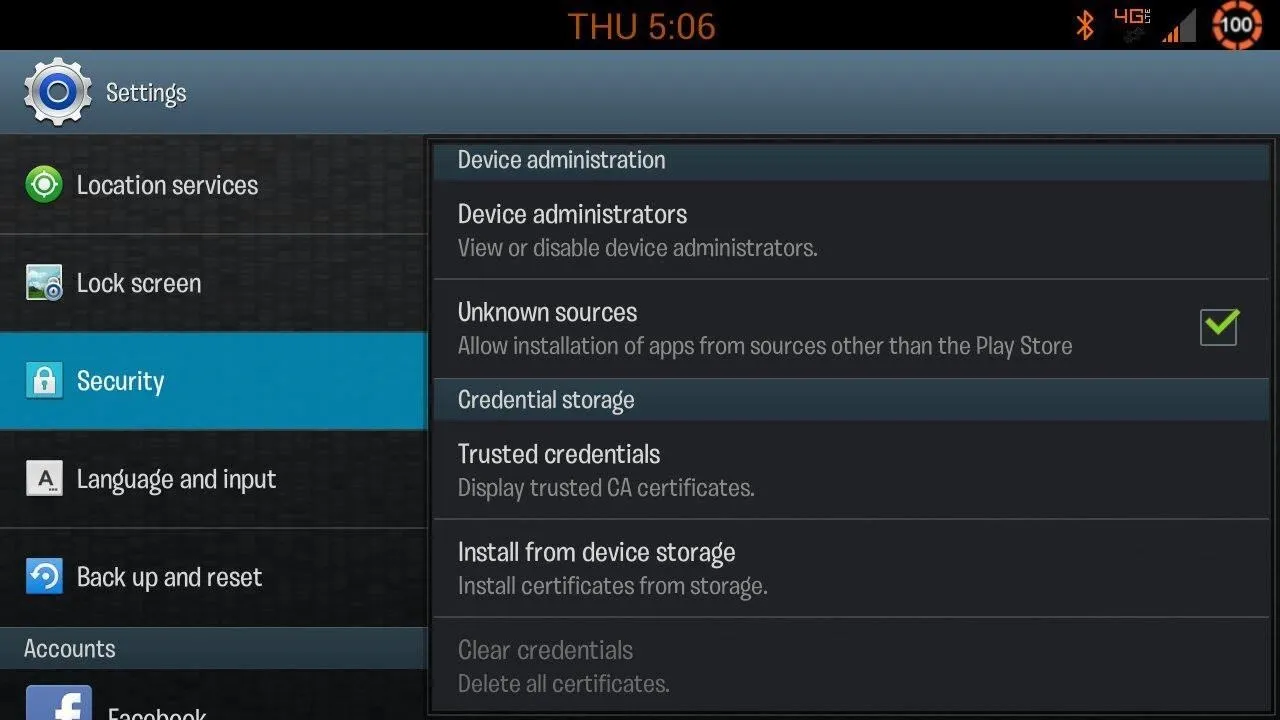
Download New Camera & Gallery App
The Camera and Gallery apps come as a packaged deal, and you can download them here directly onto your GS3..
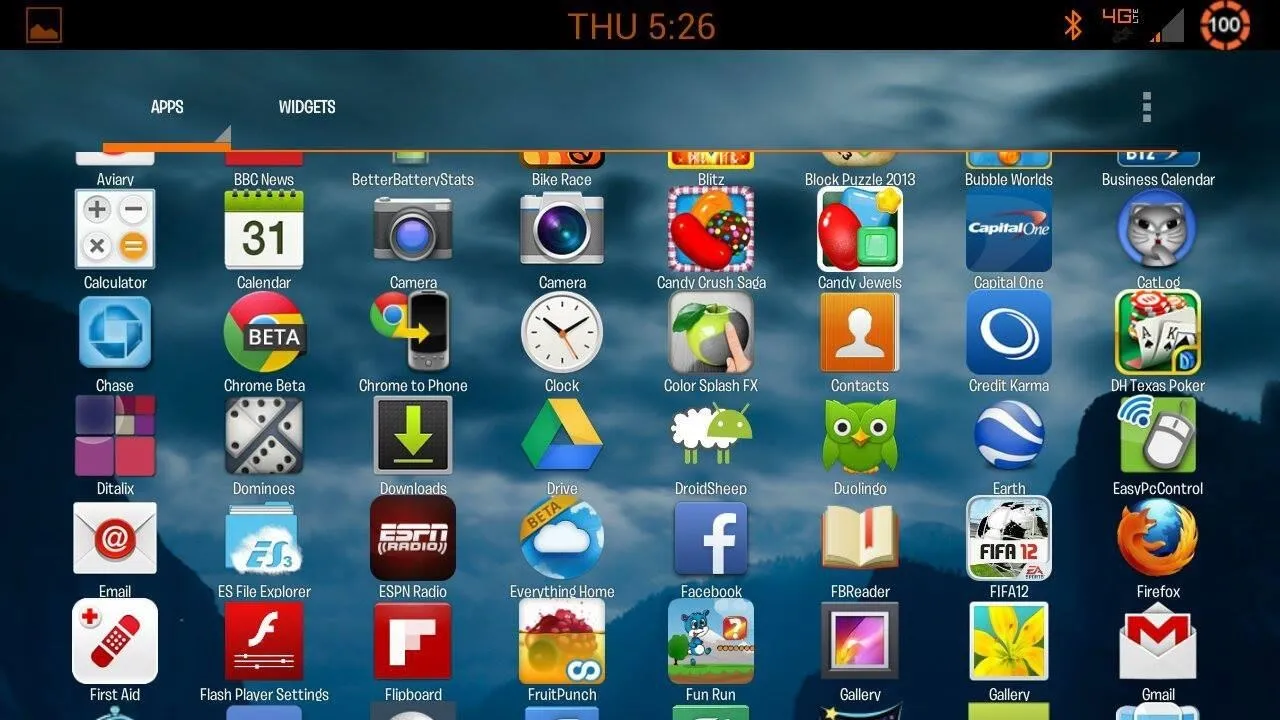
Once downloaded, go ahead and install like any other app. After installation, you'll notice you now have two cameras and two galleries in your app drawer; one each for the original Samsung apps, and one for the new Google apps.
Open the Camera & Select Photo Sphere
Fire the camera up and you'll notice an icon on the lower right side. Tap that icon and you'll be presented with a few camera options.
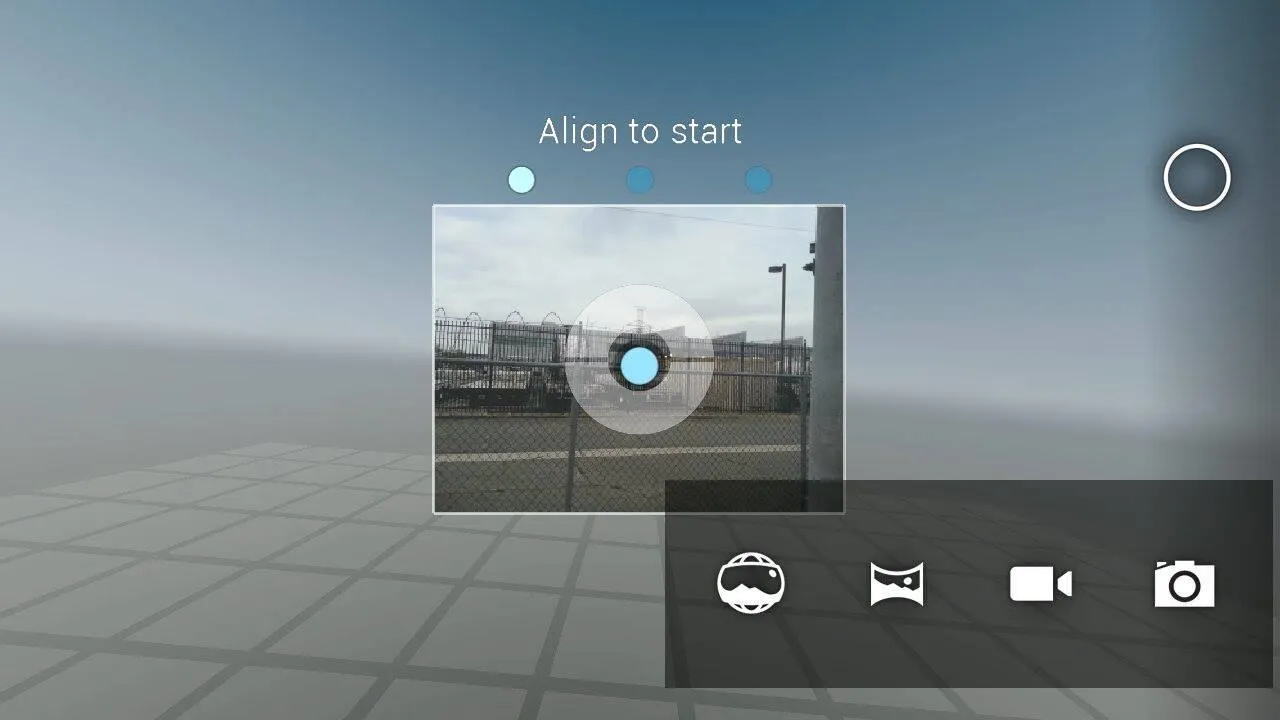
Select the icon on the left-most side, the one that looks like a globe. Other options include Panorama, Camcorder, and the regular camera.
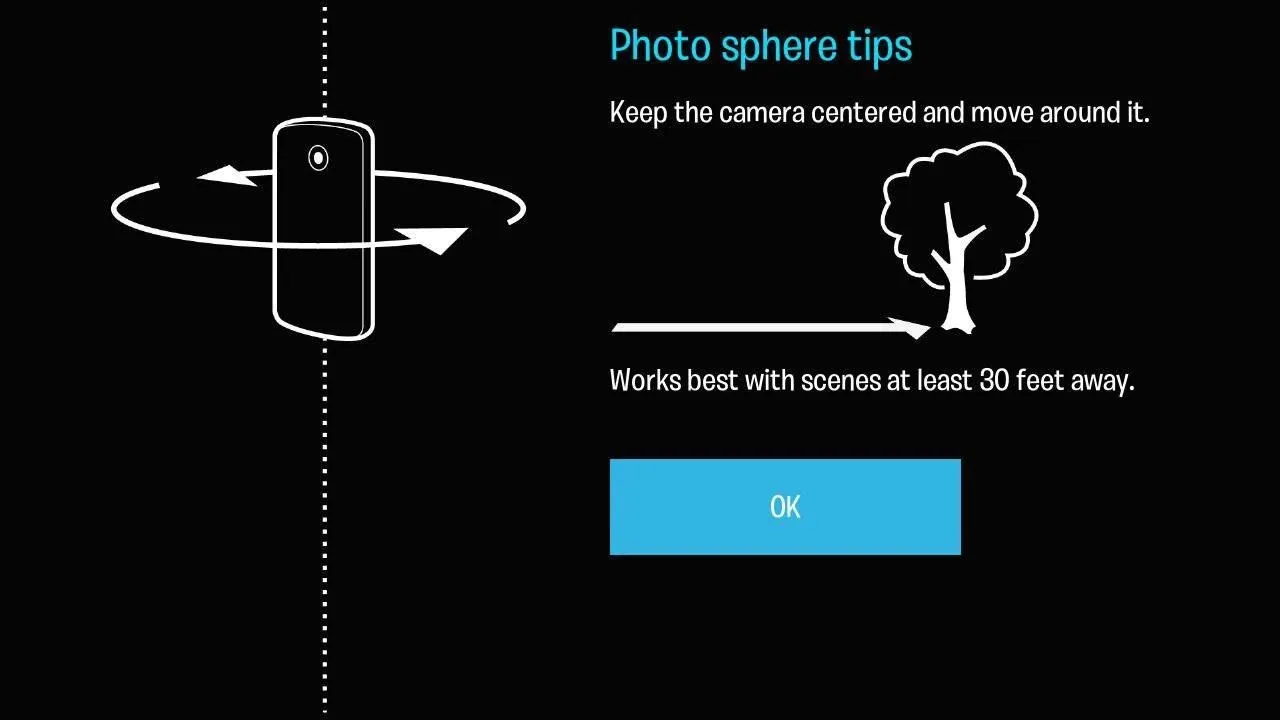
Now, simply align your "world" to the dots and piece together a Photo Sphere.
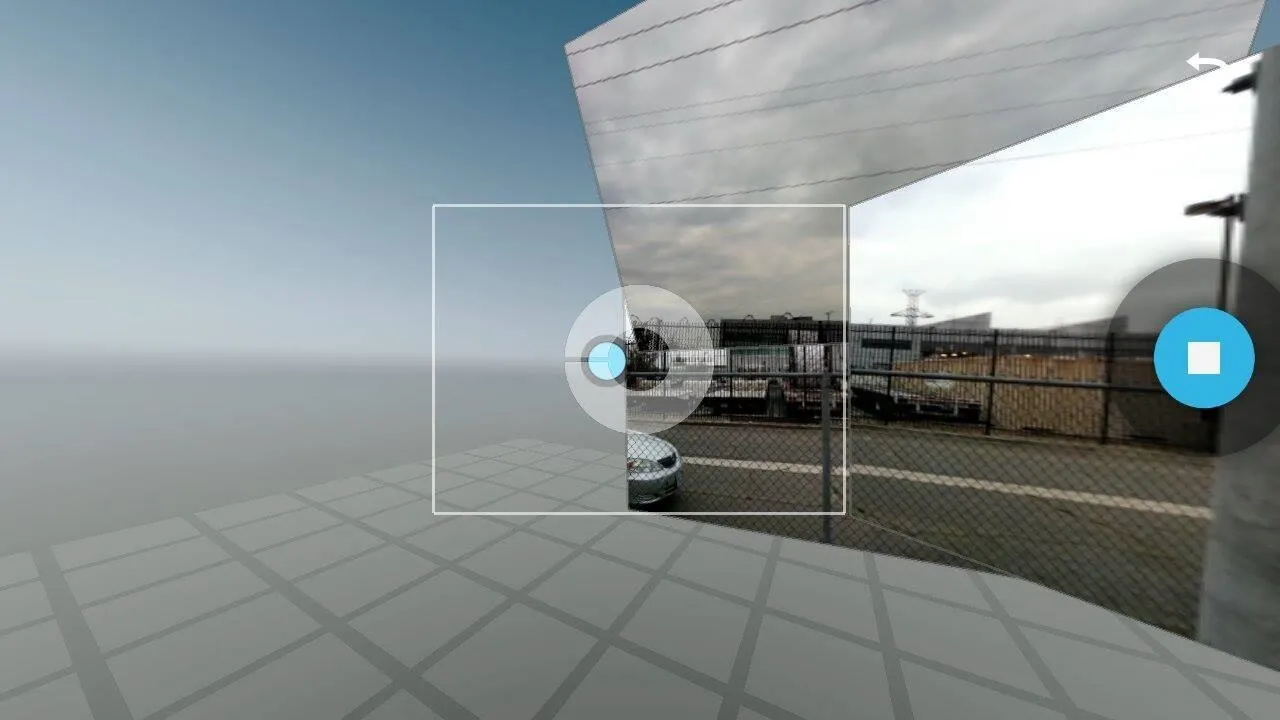
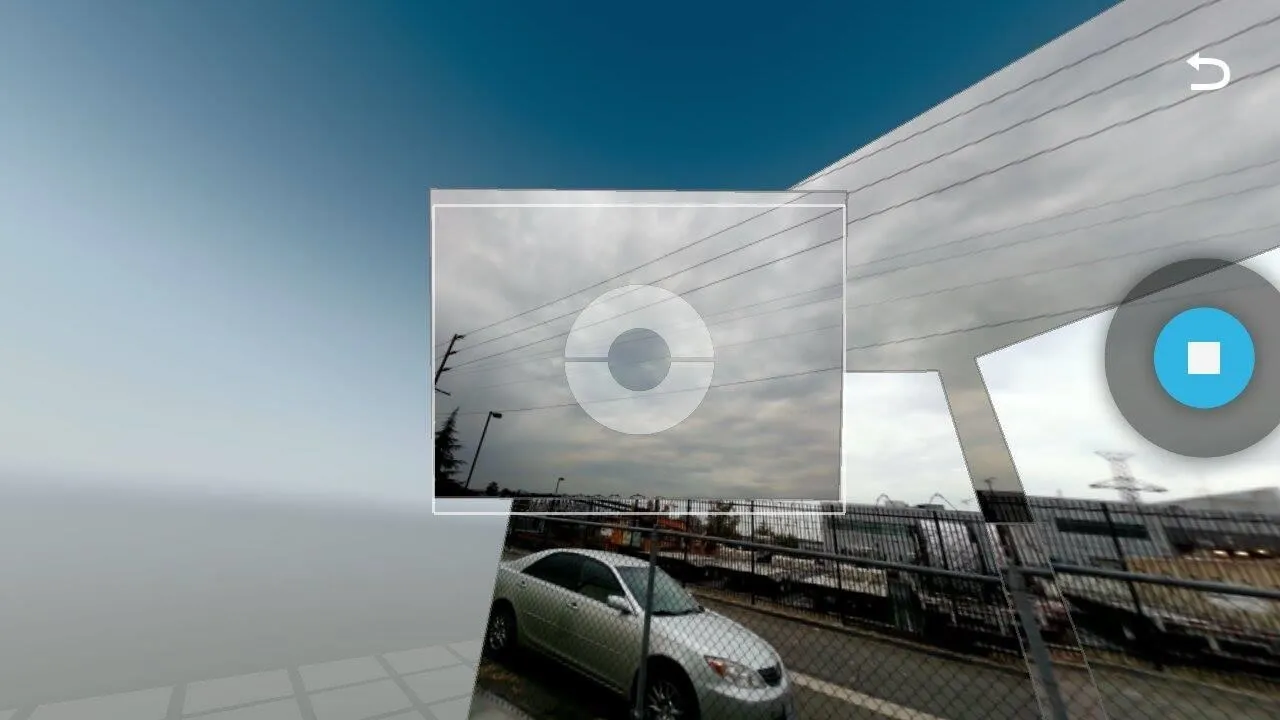
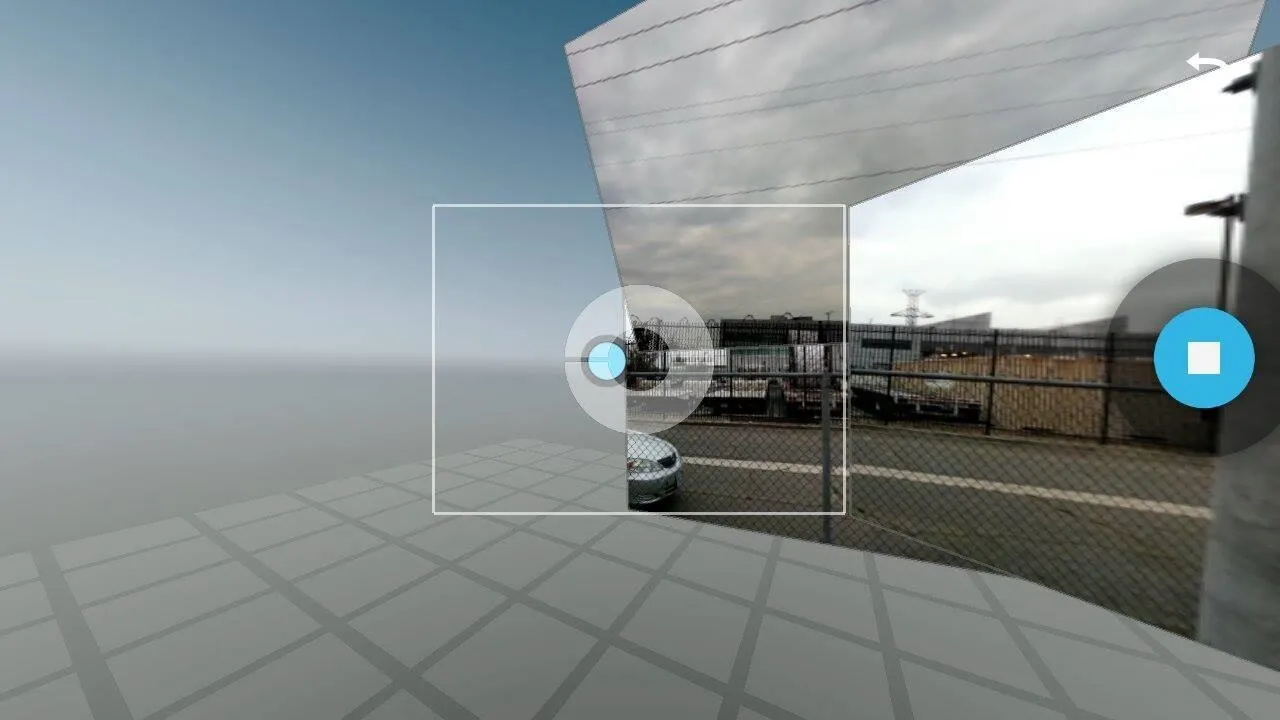
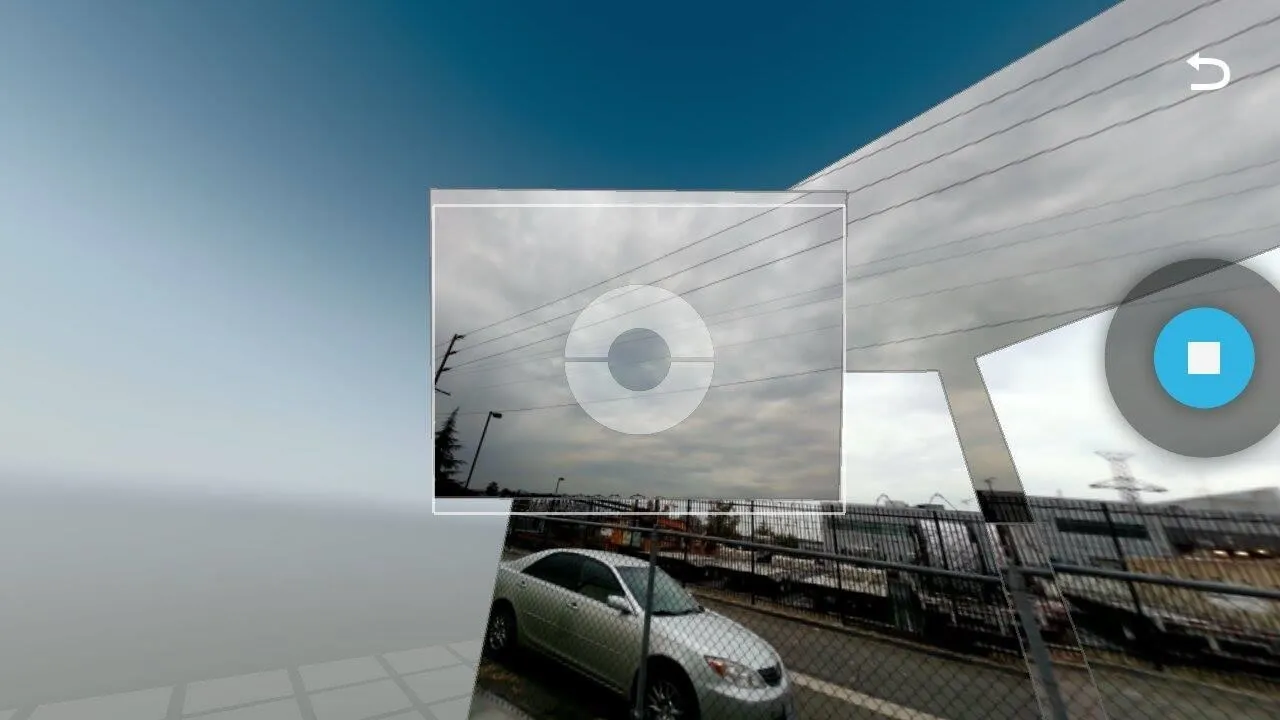
Check Out Your Photo Spheres with the New Gallery
Once you've captured a few pictures, head to the new Google Gallery for a custom Photo Sphere experience.
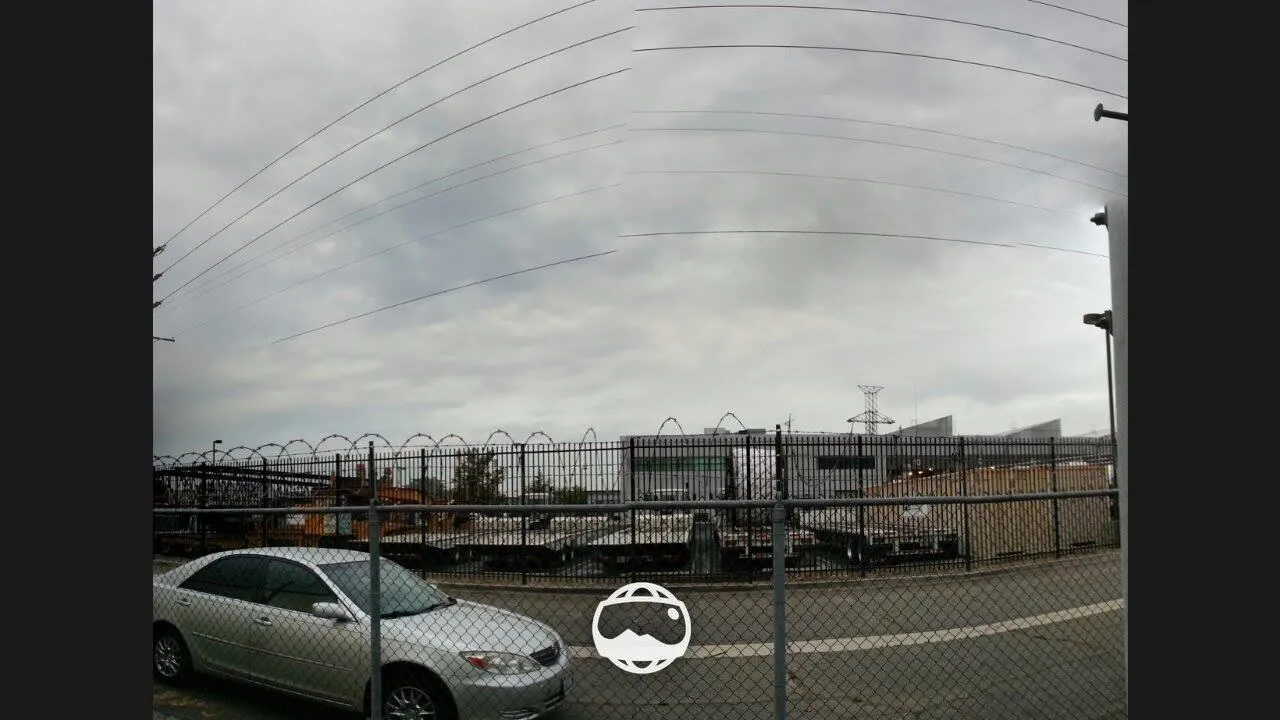
When you have the picture you want, tap the Photo Sphere button, and it'll transform the picture.
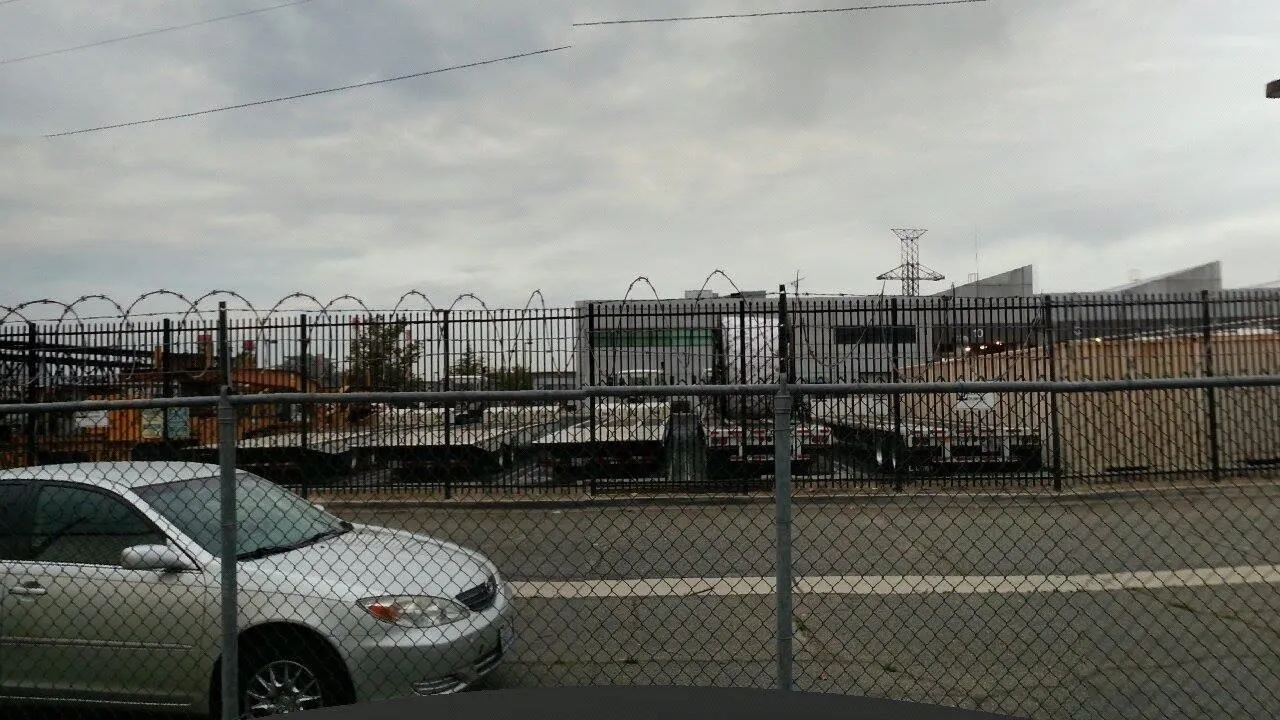
You can scroll in all directions, all the up to 360° (if you took a fully circular picture). And that's all there is to it.
Take some cool pictures and show them off in the comments section below. Happy snapping!

























Comments
Be the first, drop a comment!