Picture this scenario—you're using your phone in a dimly-lit room, then you move to an area with a lot more ambient light, and Auto Brightness kicks in within a few seconds to ramp up the backlight. That's the way it should be, right? But then you move back to the darker area, and your phone takes 30 seconds before it decides to dim back out. Pretty annoying, isn't it?
This is an issue that affects many Samsung devices, most notably the Galaxy S5. Auto Brightness takes nearly 10 times longer to dim the screen than it does to brighten it. If you don't believe me, try it for yourself—enable Auto Brightness, hold your finger over the ambient light sensor at the top of the phone, and see how long it takes to respond. When you remove your finger, note the time it takes to brighten the display back up and compare it to the dimming time.
Developer Marcel Dopita decided he would put an end to this issue and created an Xposed module that will even things back out. With this installed, your Samsung device will react to a darkened environment just as quickly as it does a brightened one.
Requirements
Install the "Samsung AutoBrightness Fix" Module
First up, open your Xposed Installer app and head to the Downloads section. From here, search Samsung AutoBrightness Fix, then tap the top result.
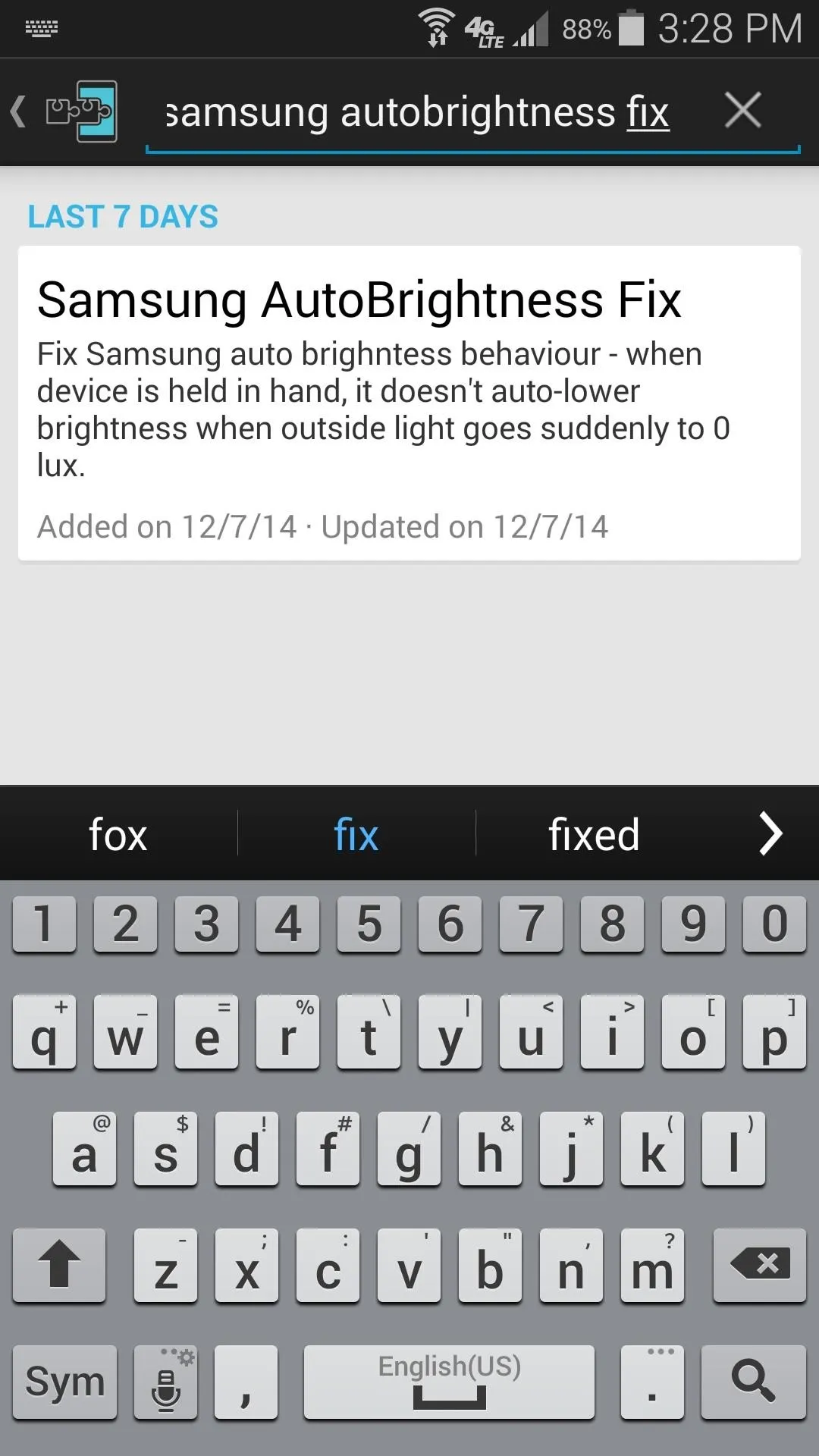
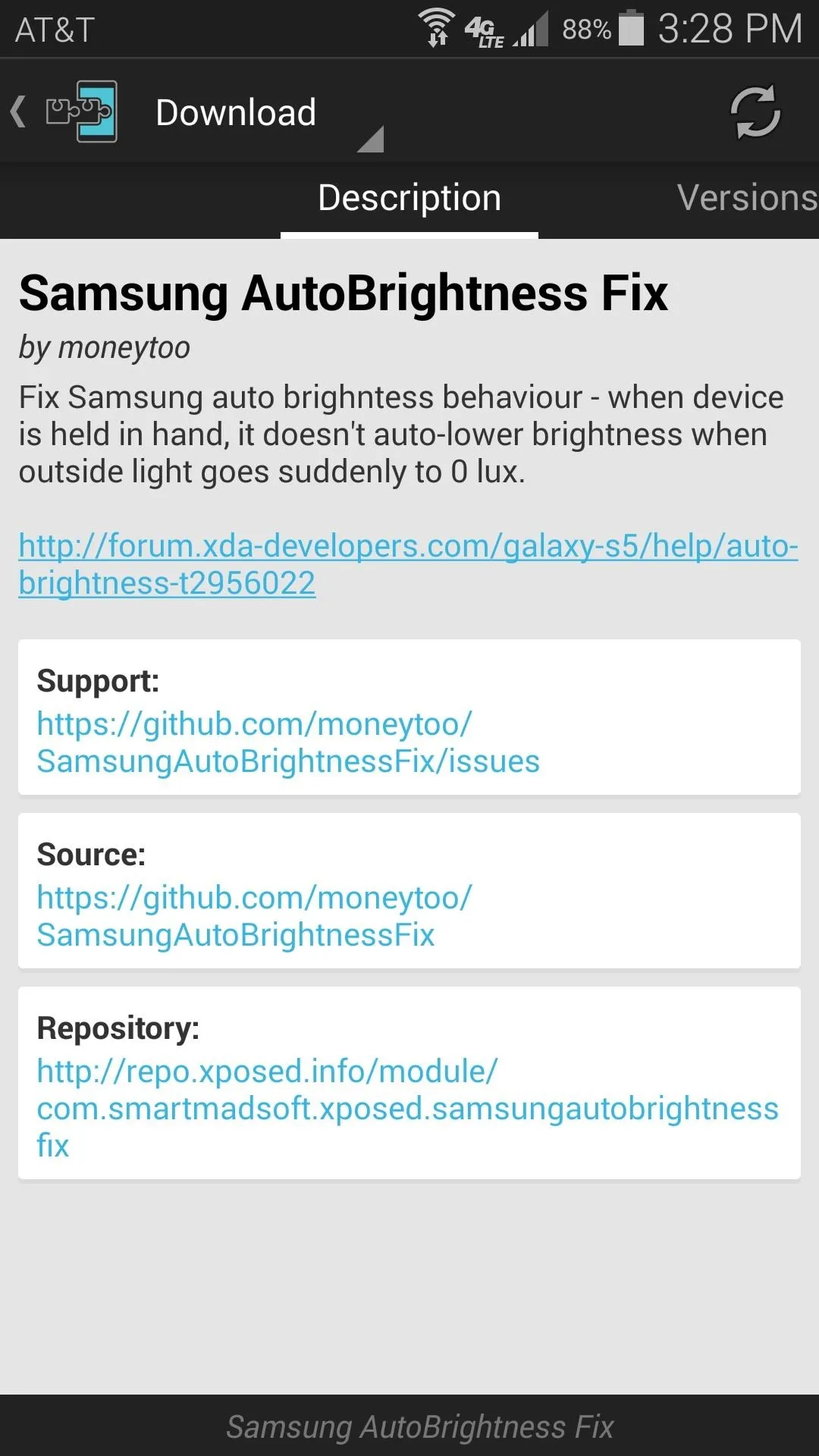
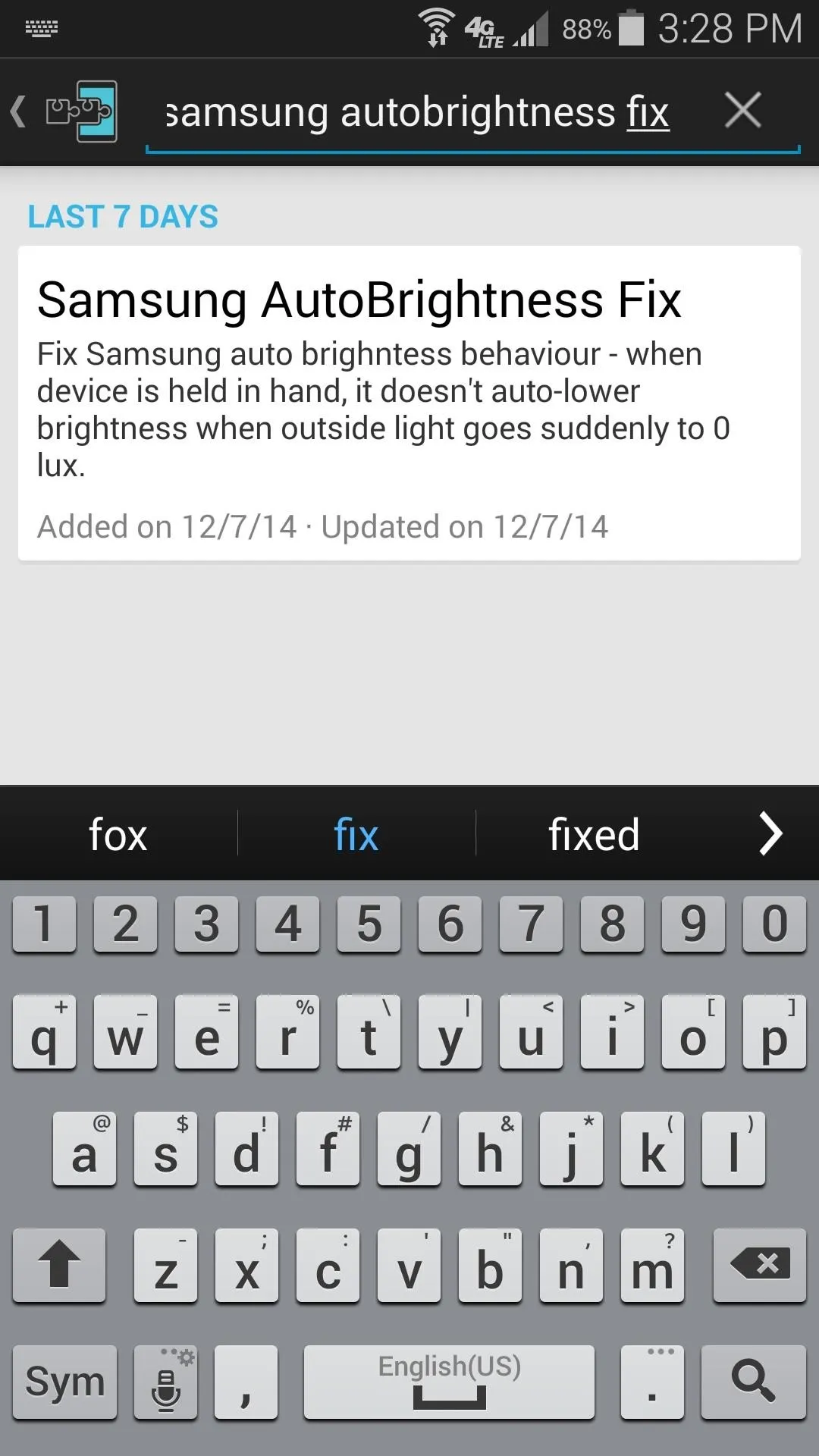
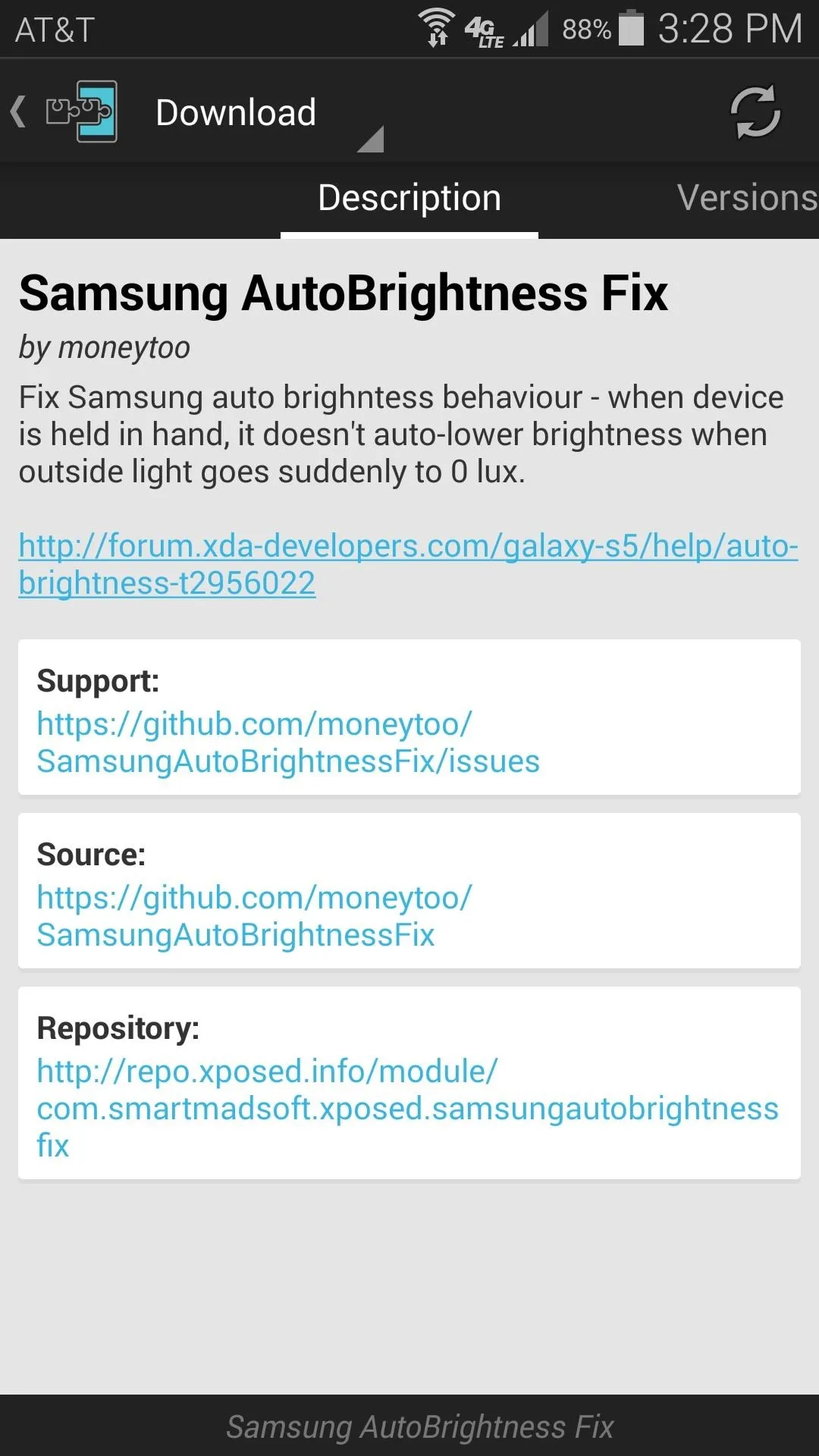
After that, swipe over to the Versions tab, then hit the "Download" button next to the most recent entry.
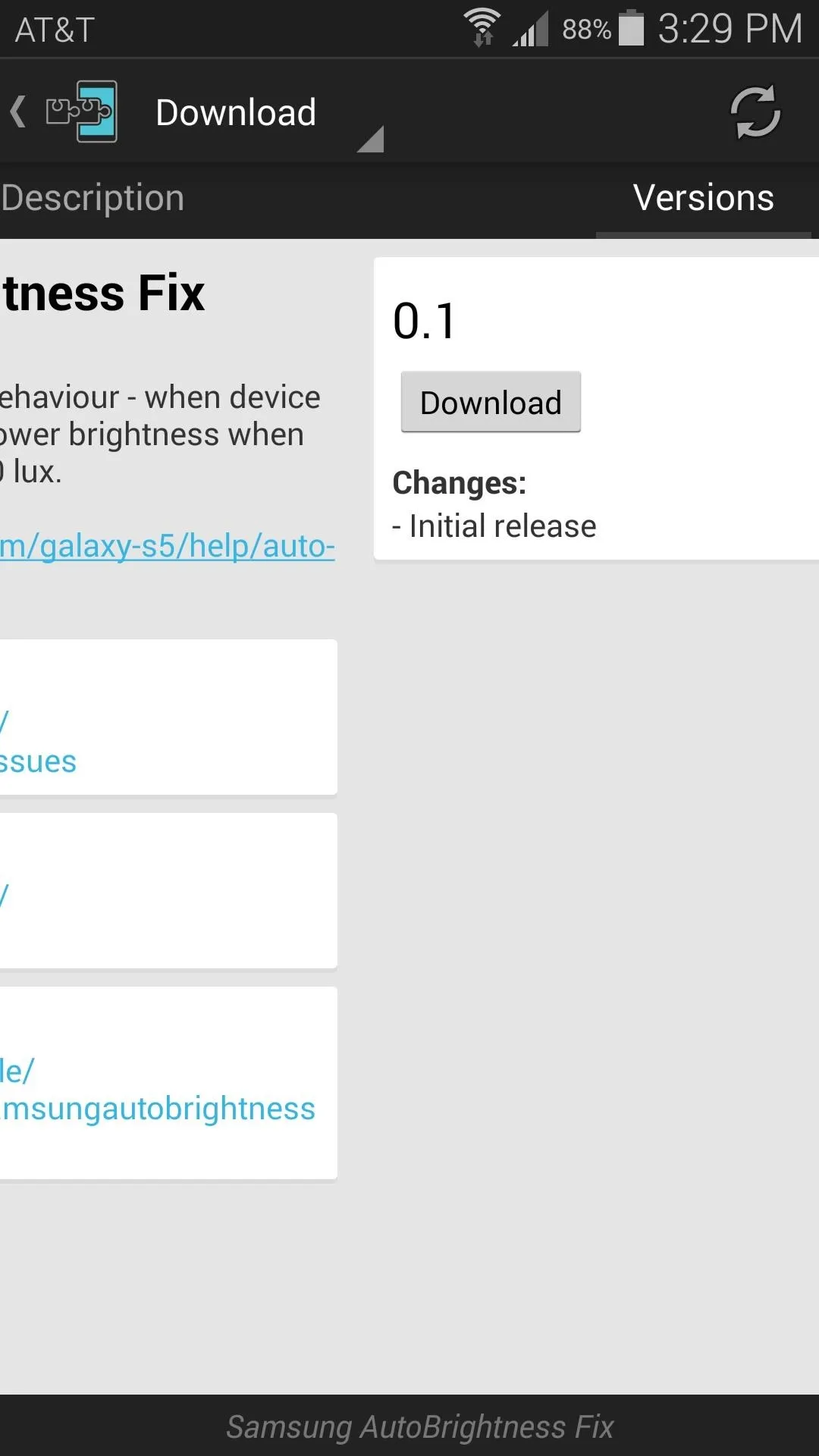
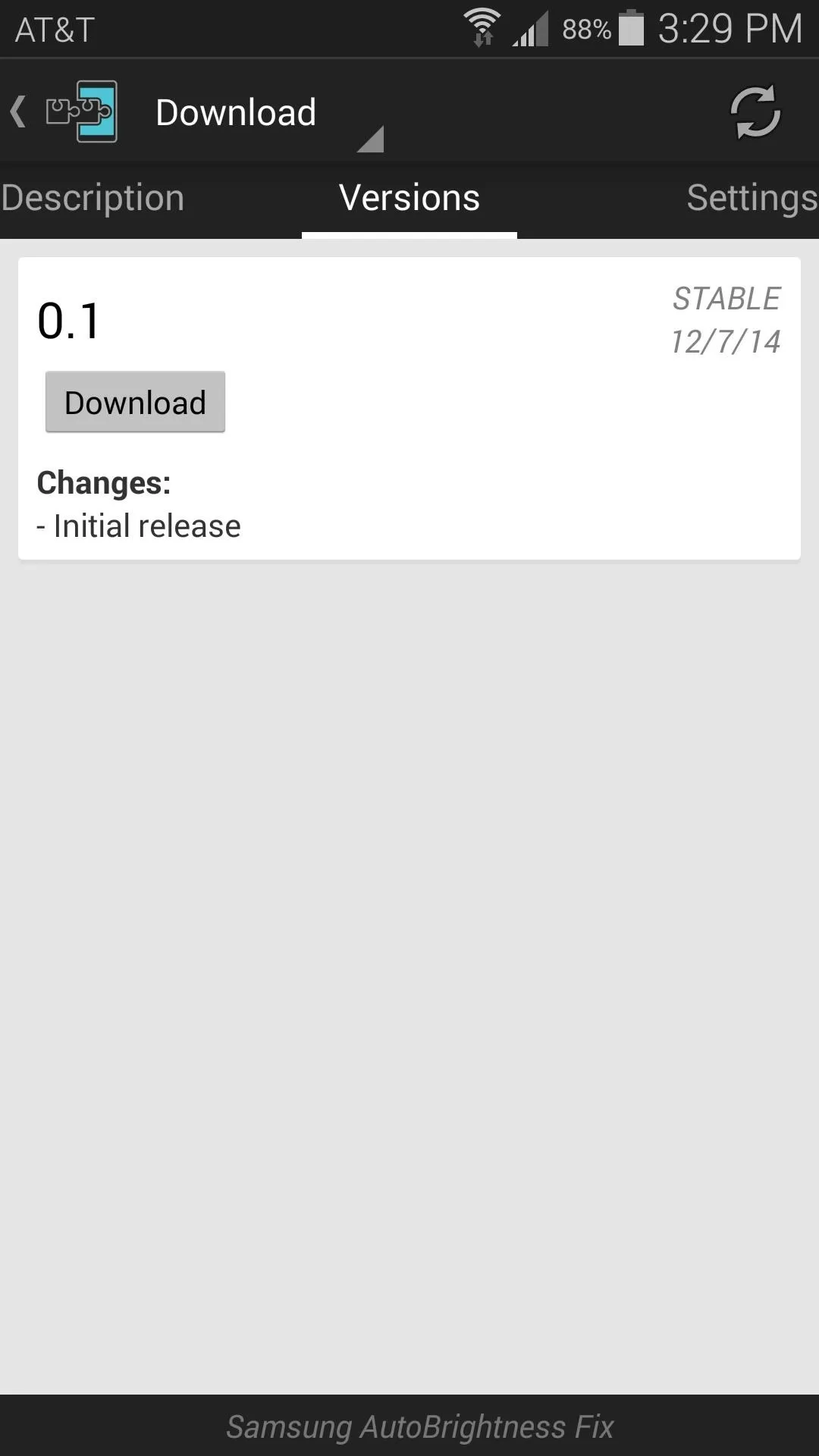
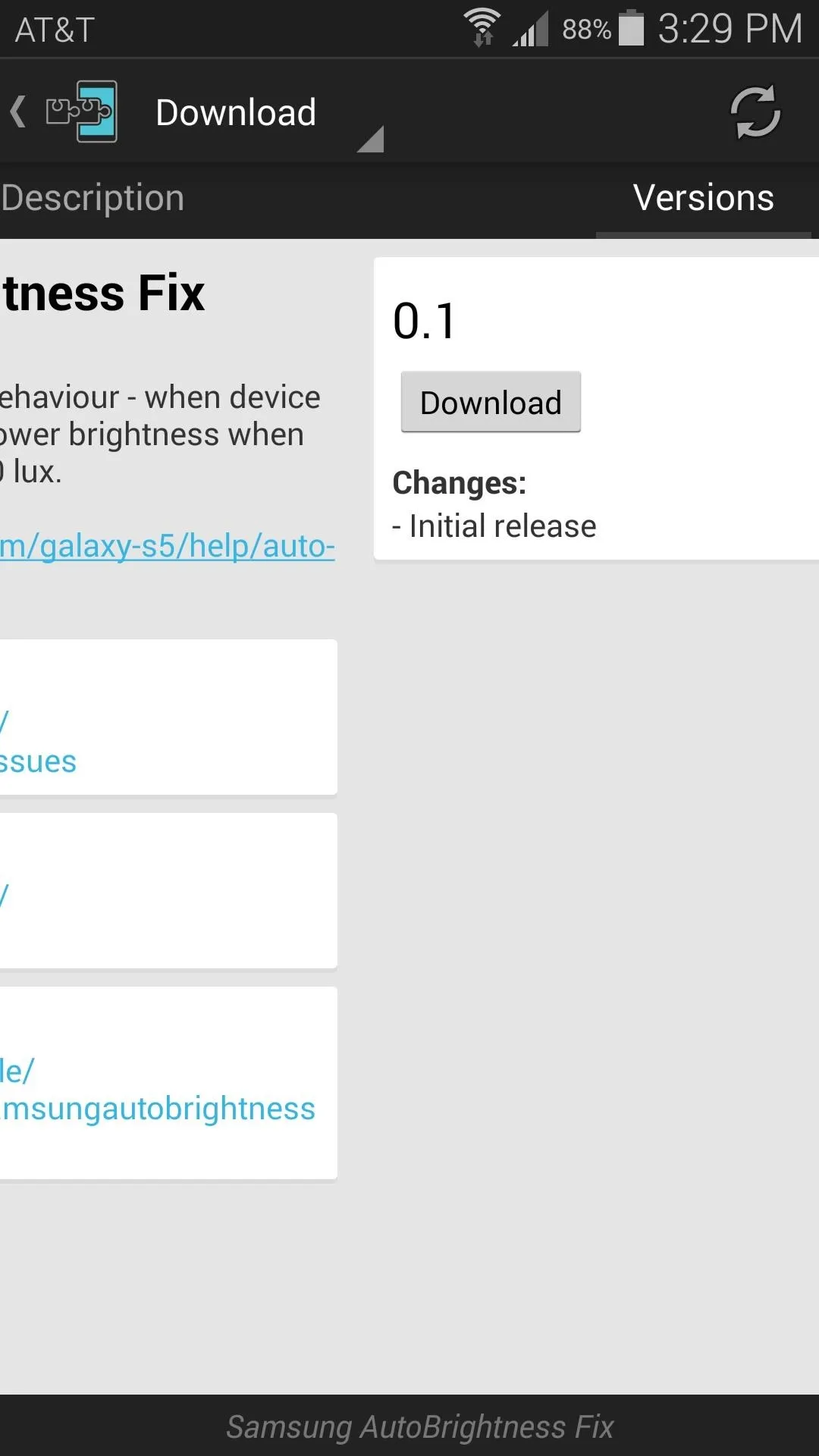
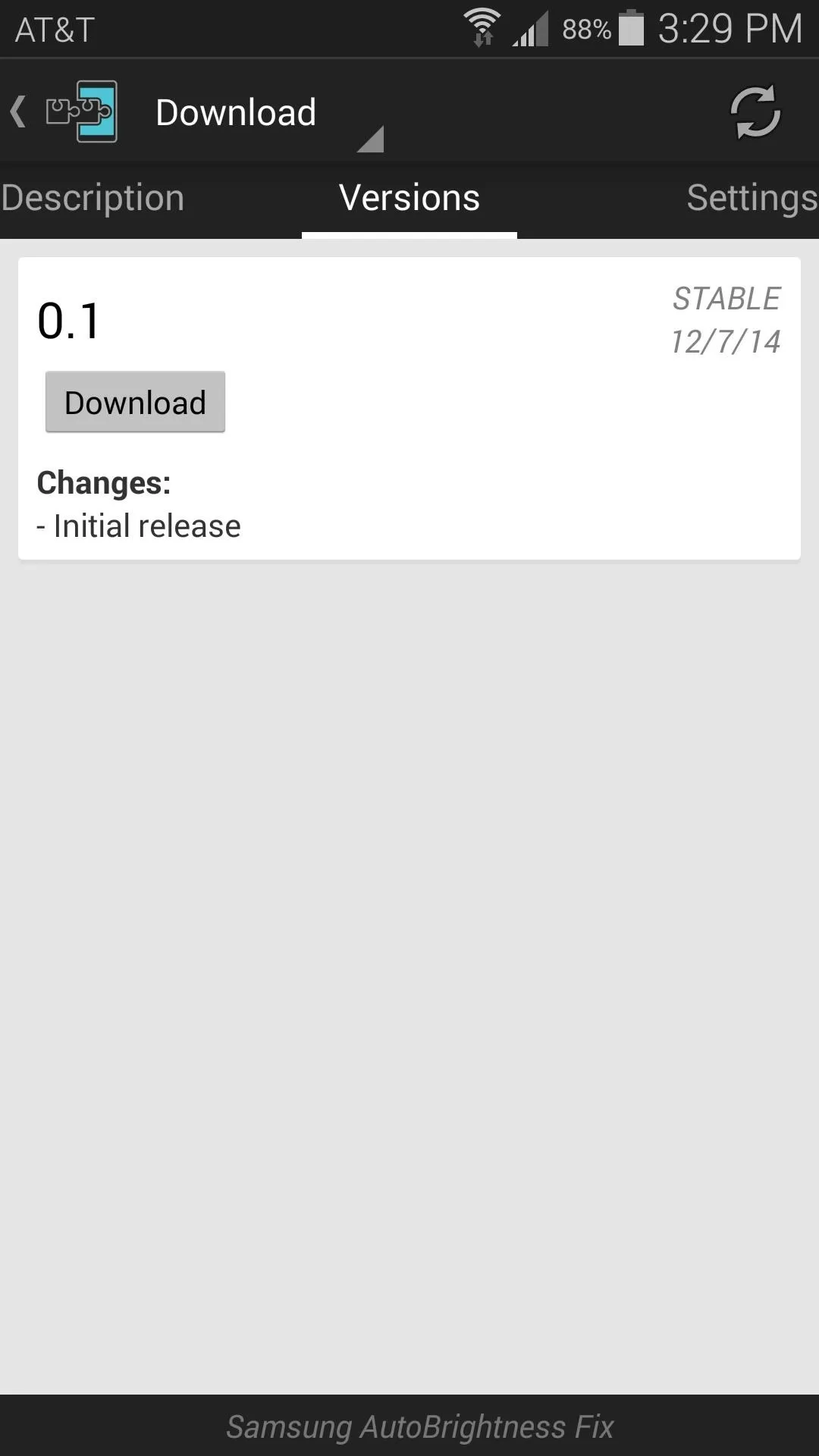
Android's installer interface should automatically come up at this point. Tap "Install" on the first menu here, then hit "Done."
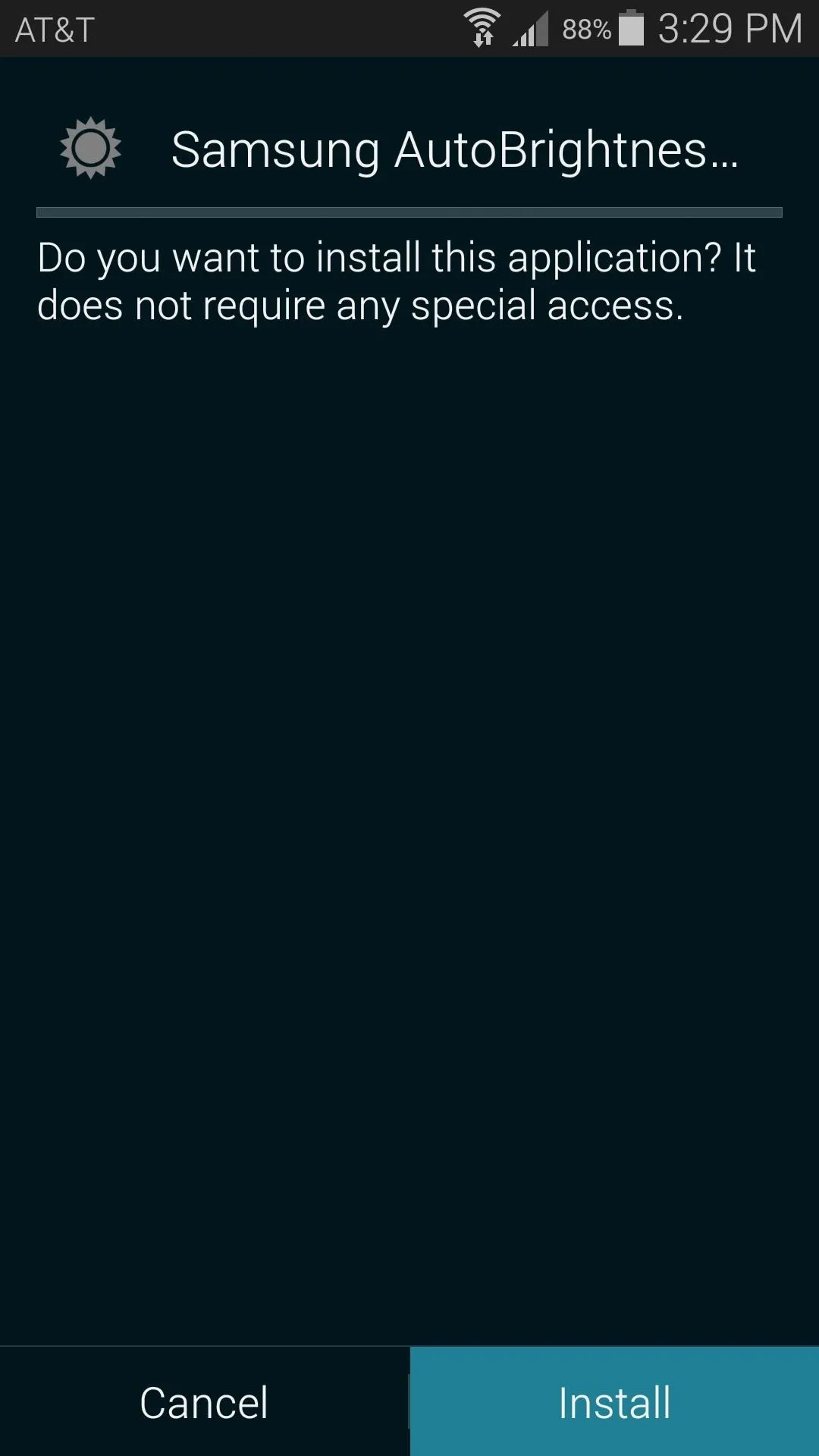
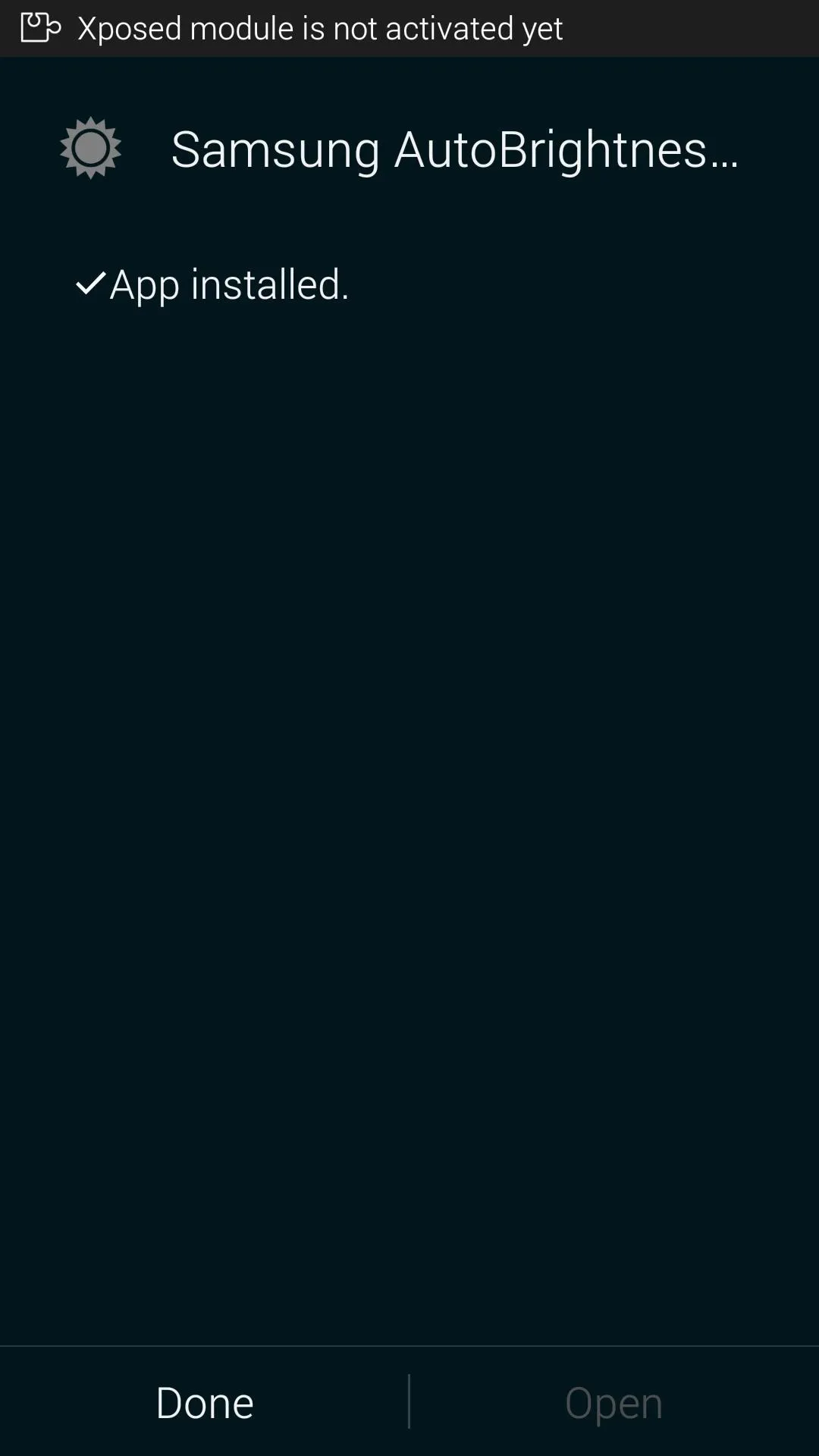
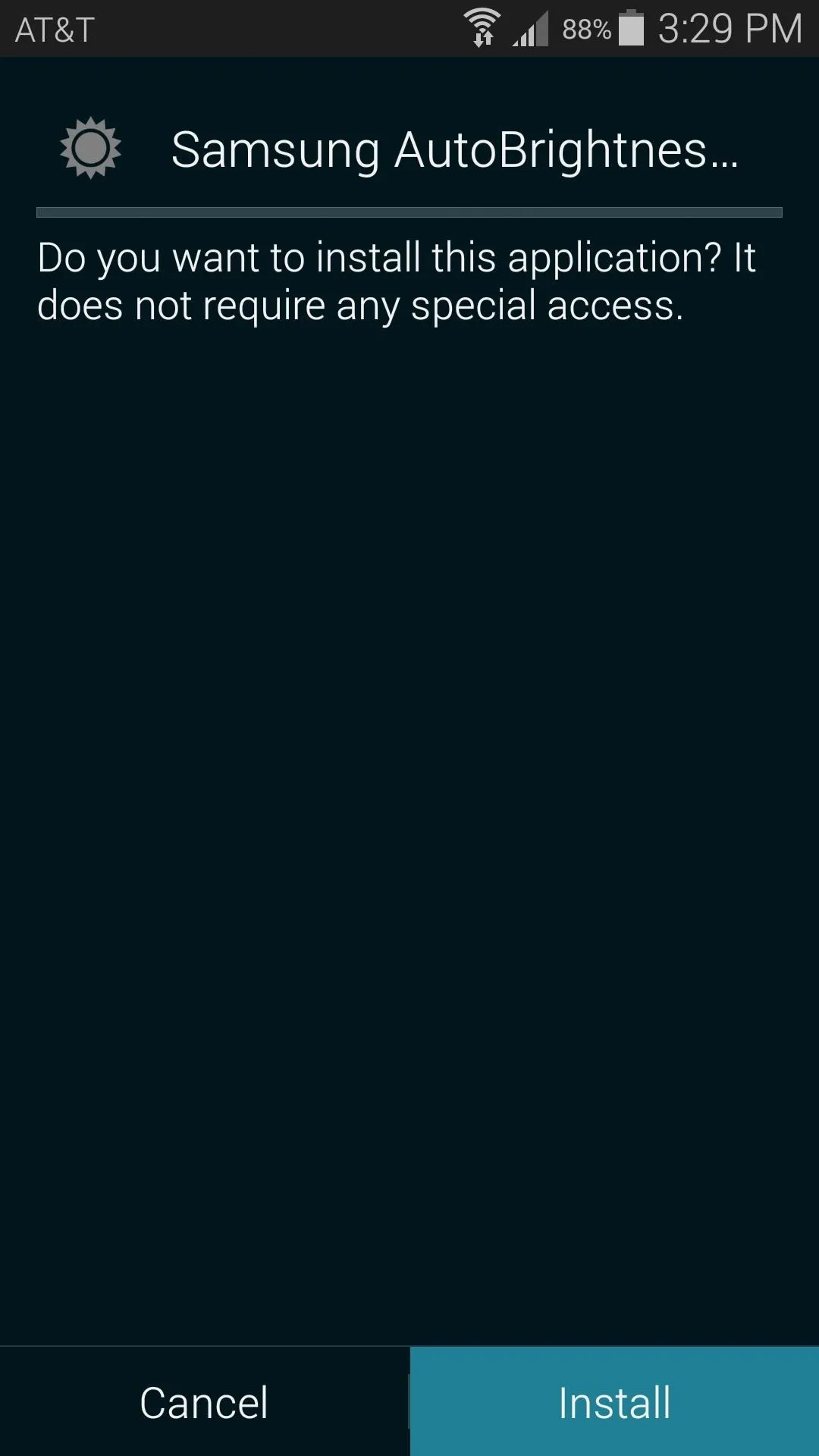
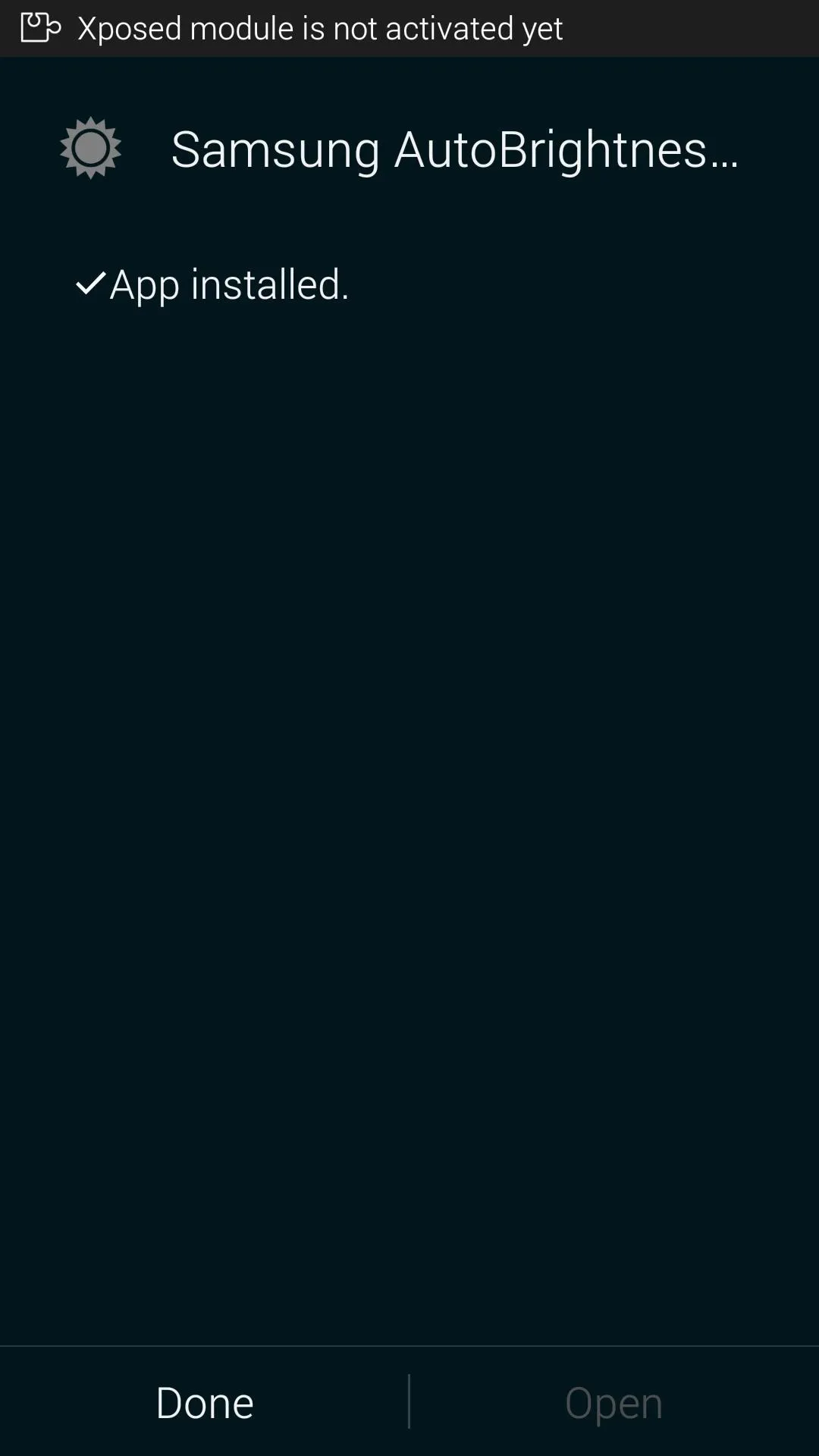
Activate and Reboot
Once you've finished installing Samsung AutoBrightness Fix, you'll get a notification from Xposed informing you that the module still needs to be activated. Simply tap the "Activate and reboot" button on this notification, and Xposed will take care of the rest for you.
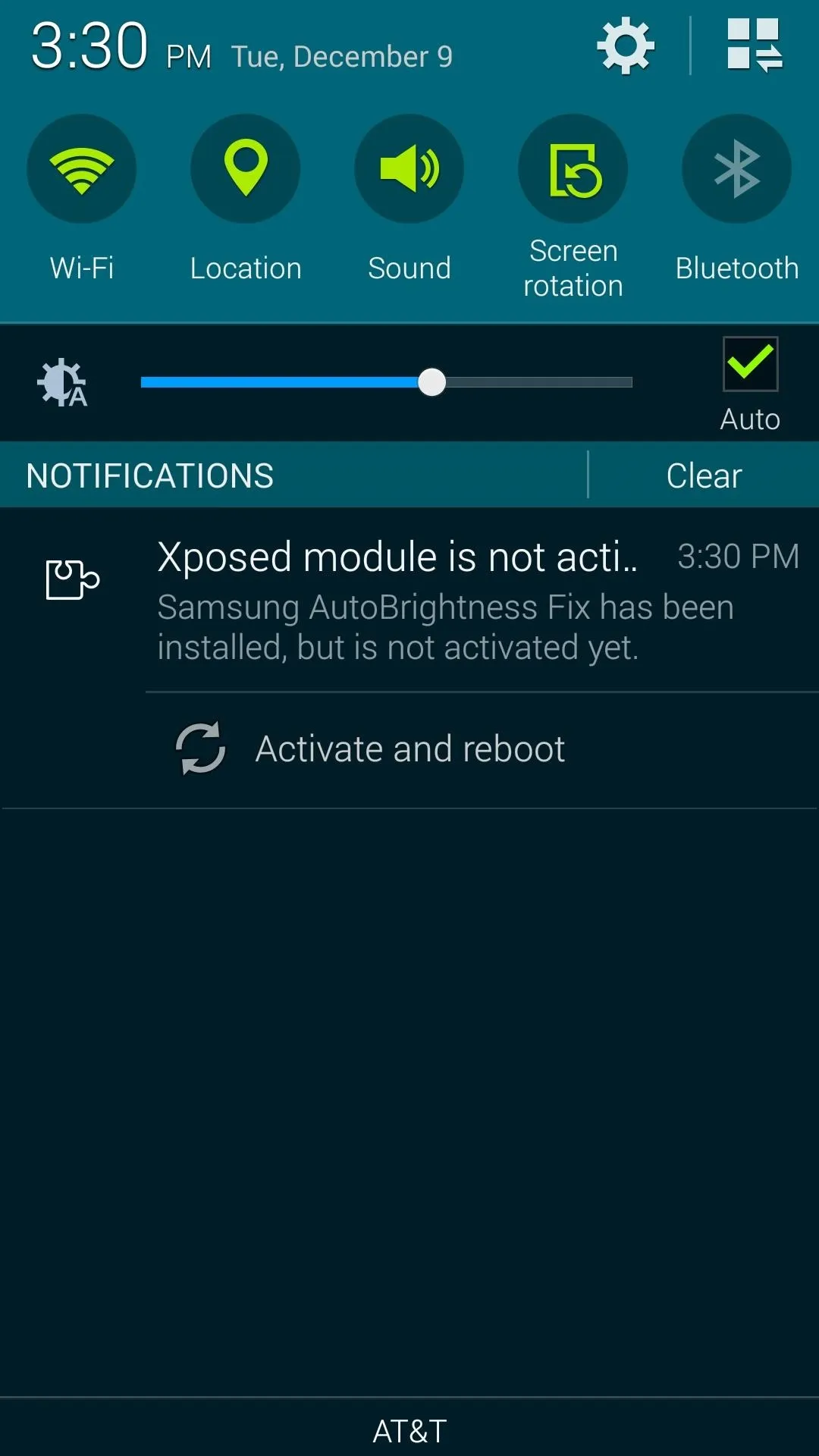
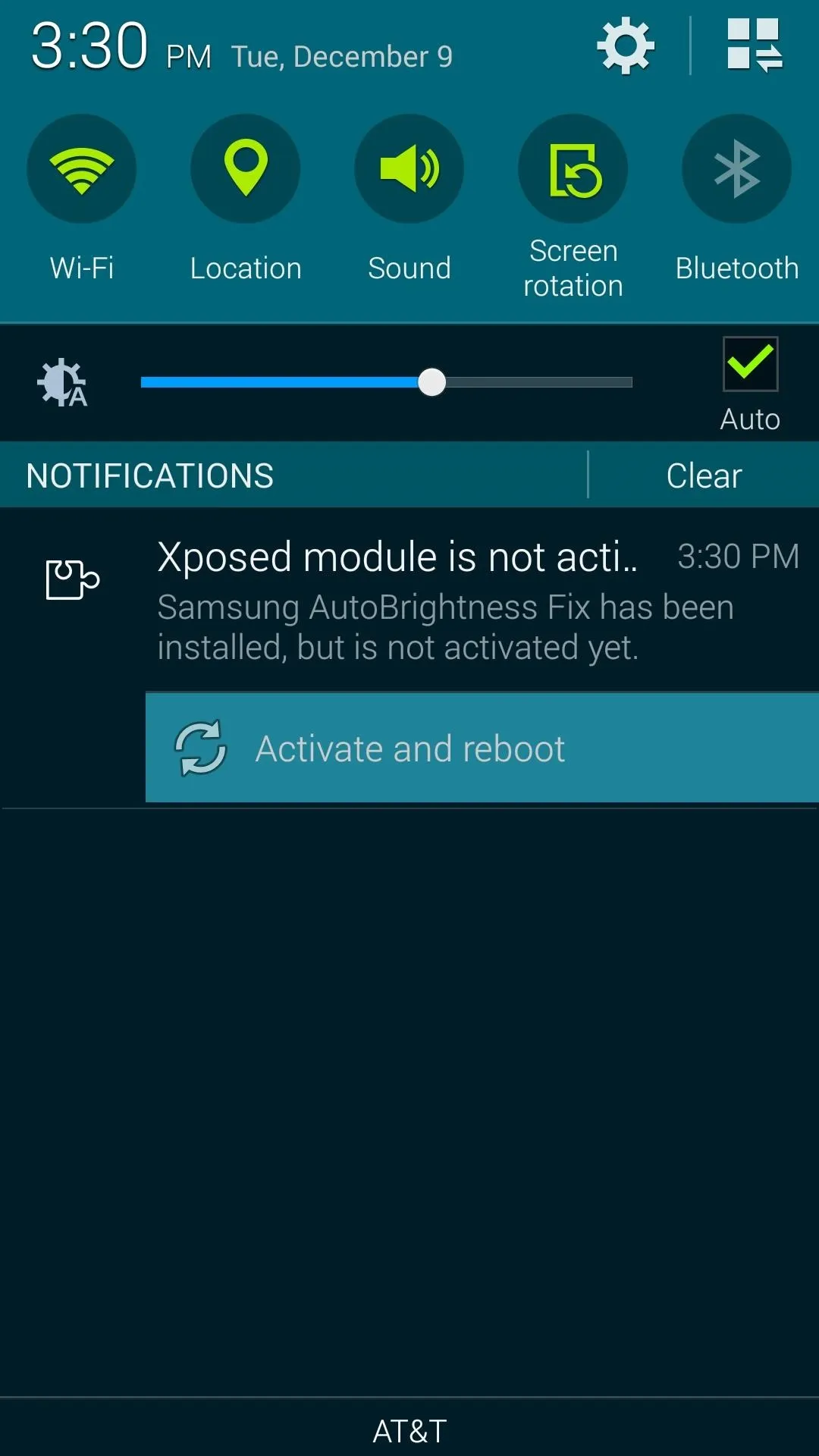
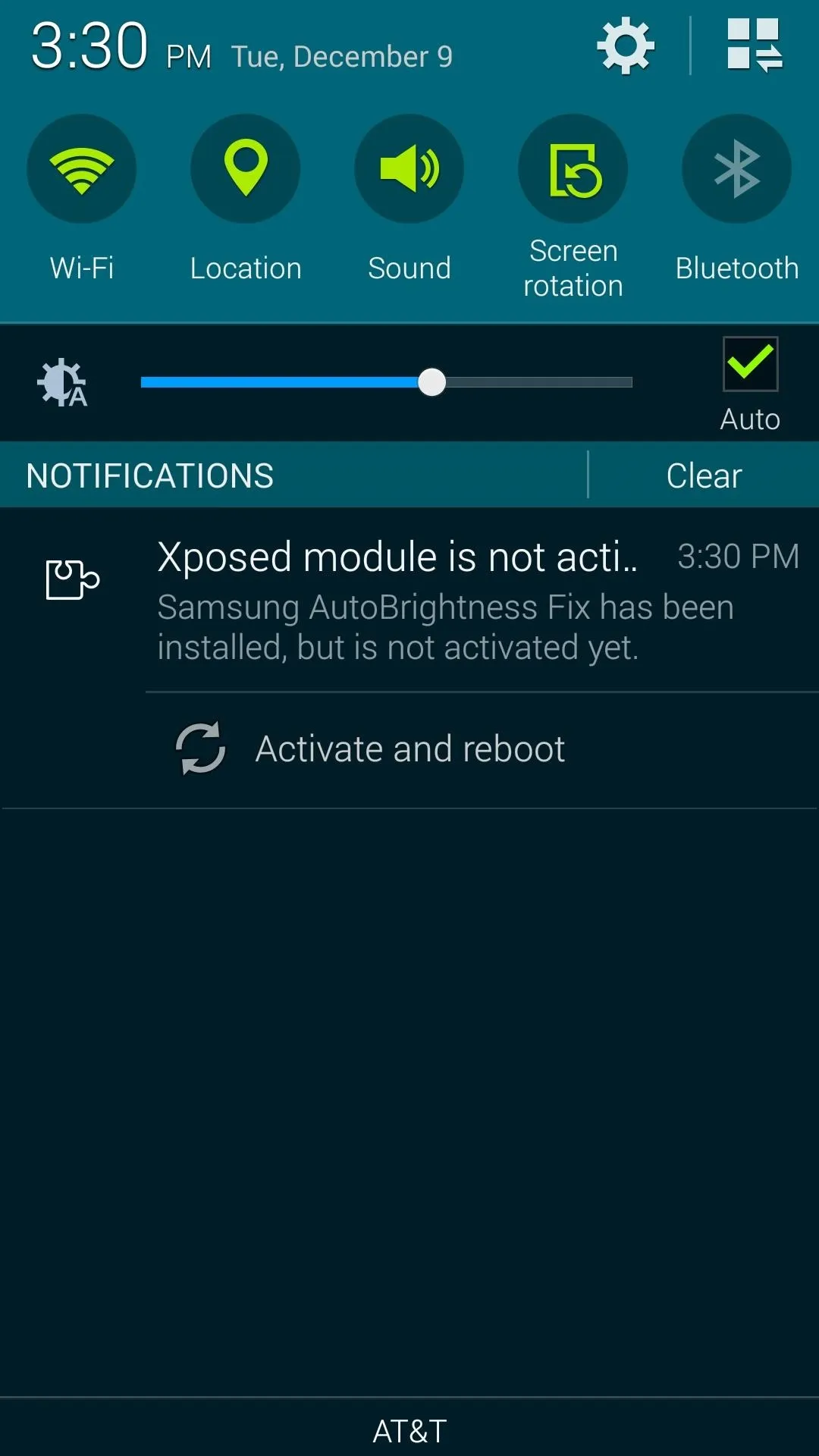
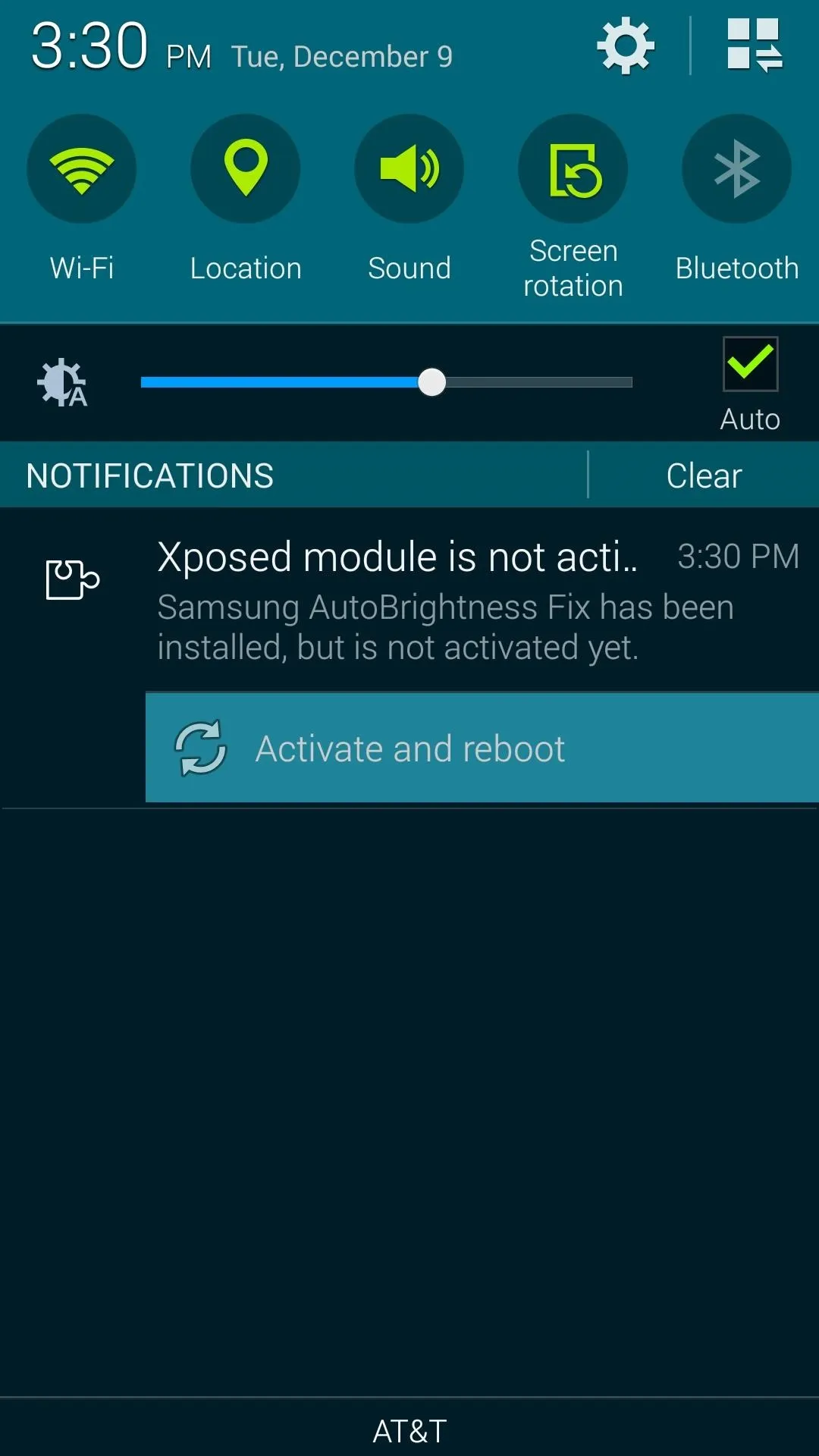
When you get back up, your Auto Brightness will now behave like it should. Cover your ambient light sensor again to try it out—it only takes a few seconds to dim the screen now.
Have you seen this issue on any other Samsung devices besides the Galaxy S5? If so, let us know in the comment section below, or drop us a line on our Twitter or Facebook feeds.

























Comments
Be the first, drop a comment!