Everything Else

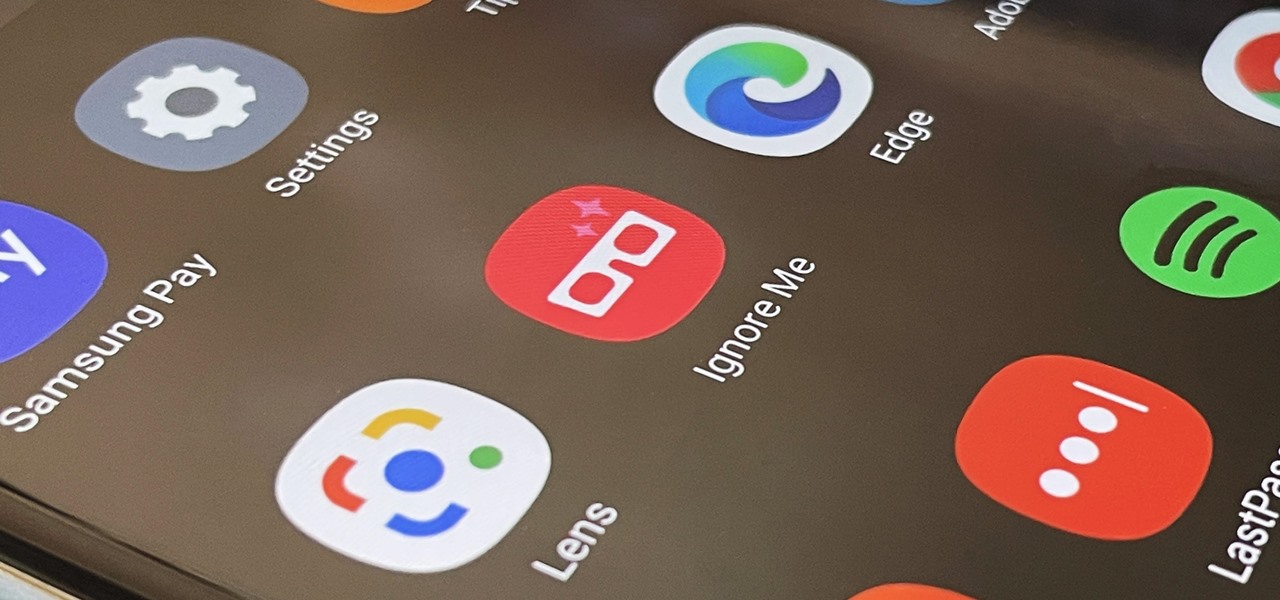
How To: Activate Your Samsung Galaxy's Vault to Keep Your Apps, Files, and History Safe from Prying Eyes and Hackers
One UI has an exciting privacy feature that lets you lock apps, photos, videos, and files on your Galaxy device behind Samsung's defense-grade Knox security platform. Only you can unlock it using a pattern, PIN, or passcode, or with biometrics like fingerprint and iris locks. It's like having a safe built right into your smartphone, and it couldn't be easier to set up.
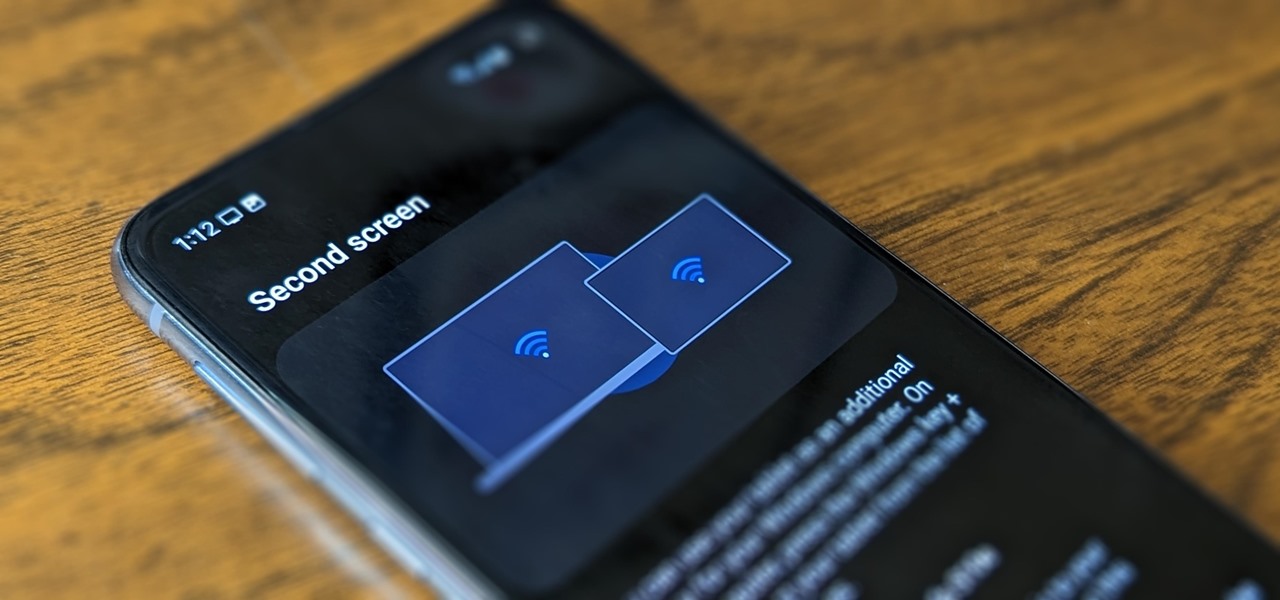
How To: Turn Your Samsung Galaxy Smartphone or Tablet into a Second Display for Your Computer
An iPad can serve as a second screen for a Mac via Sidecar, available since iPadOS 13, but Apple isn't the only manufacturer to support such a feature. Samsung has had a similar tool since One UI 3.1 that lets you turn certain Samsung Galaxy tablets into second displays for your PC — and there's a hidden feature that expands it to more tablets and even Samsung Galaxy smartphones.
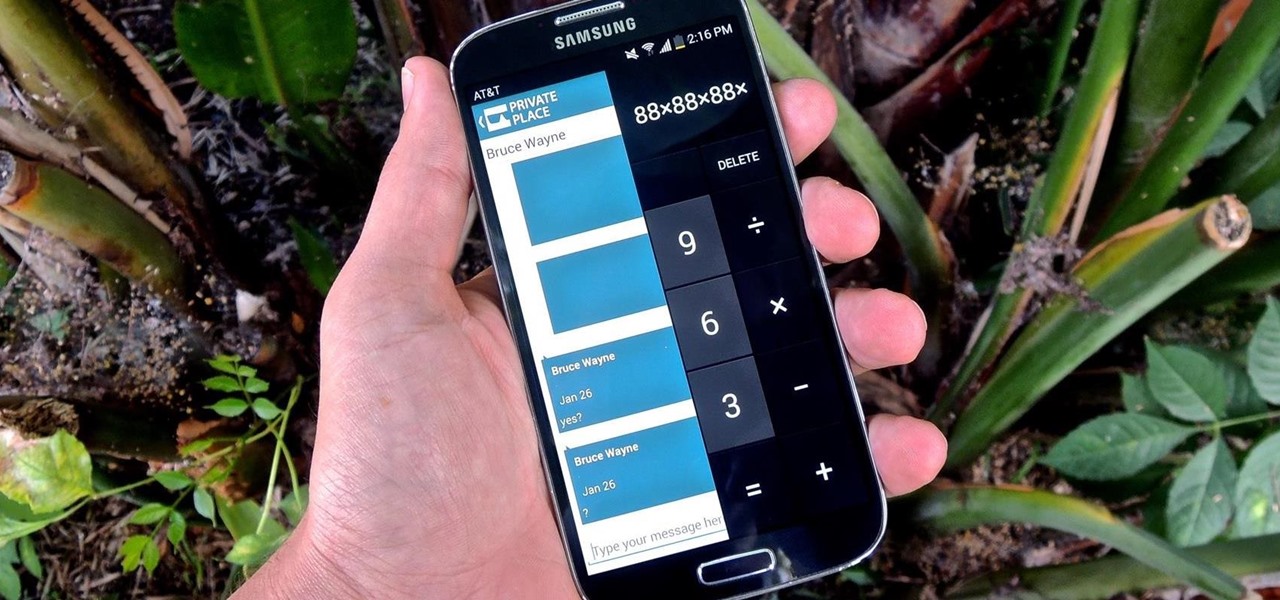
How To: Secretly Call & Message Contacts Using an Innocent-Looking Android Calculator
Whether you're a secret spy or just a regular person with a few secrets, you may want to keep certain information on your smartphone private, and it's totally possible on Android to do so.
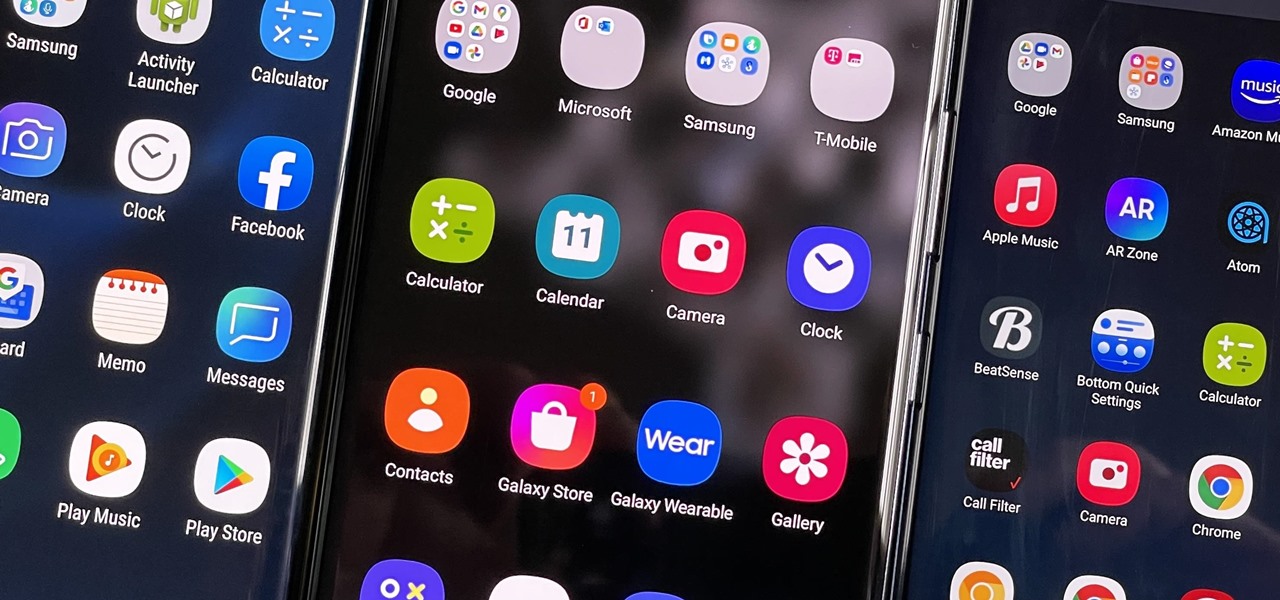
How To: Hide Apps on Your Samsung Galaxy's Home Screen, App Tray, and Search
You don't have to see every app installed on your phone if you don't want to. Samsung One UI makes it easy to hide apps from your Samsung Galaxy's home screen, app tray, and search tool, whether you want to declutter, simplify things, or keep other people from seeing some of the apps you use.
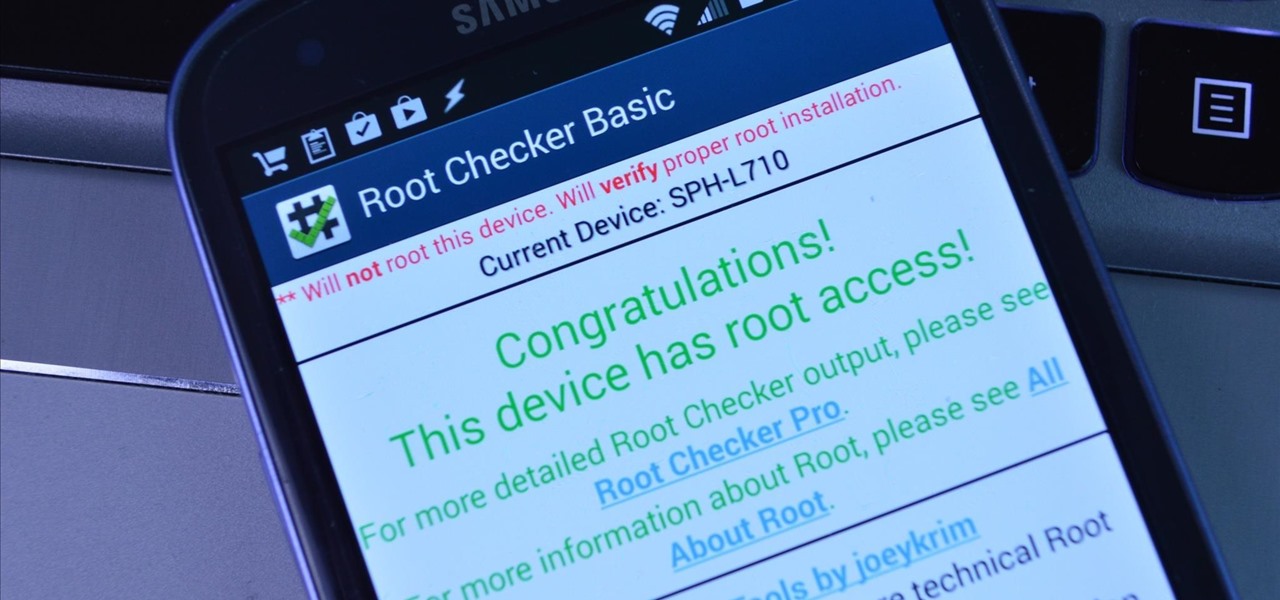
How To: The Easiest "One-Click" Root Method for Your Samsung Galaxy S3
Rooting an Android device used to be a nightmarish labyrinth of .zip files and command prompts, confusing seasoned modding veterans and newbies alike. Thankfully, the process has gotten simpler over the years, with various "one-click" rooting tool kits surfacing and working for nearly every major Android flagship on the market.

How To: Install the Android Debug Bridge (ADB) Utility on a Windows PC
While still extremely awesome, the Samsung Galaxy Gear smartwatch is limited as to what you can download on to it, especially apps. It also doesn't have its own internet access (only Bluetooth), so apps like Instagram, Facebook, and Vine have yet to make their way to the Gear Store.

How To: Set Rotating Lock Screen Wallpapers on Samsung Galaxy Devices
Say what you want about Samsung's TouchWiz UI being cluttered or overbearing, but one thing you can never complain about is a lack of features. In fact, it's been almost 8 months since I first took my Galaxy S6 Edge out of its box, but I'm still discovering features to this day.

How To: Adjust Your Samsung Galaxy Note's S-Pen Sensitivity for Better Touch Response
Touchscreens are all the rage these days, and it seems that the stylus has become a relic of the past thanks to newer and better fingertip responsive smartphone displays. But when it comes to phablets like Samsung's Galaxy Note line, the added S-Pen is definitely helpful for more accurate and precise actions (and a less greasy screen). Of course, there are disadvantages of using an S-Pen too, one being hardware issues. Unlike your finger, the S-Pen can malfunction and become a huge problem, n...
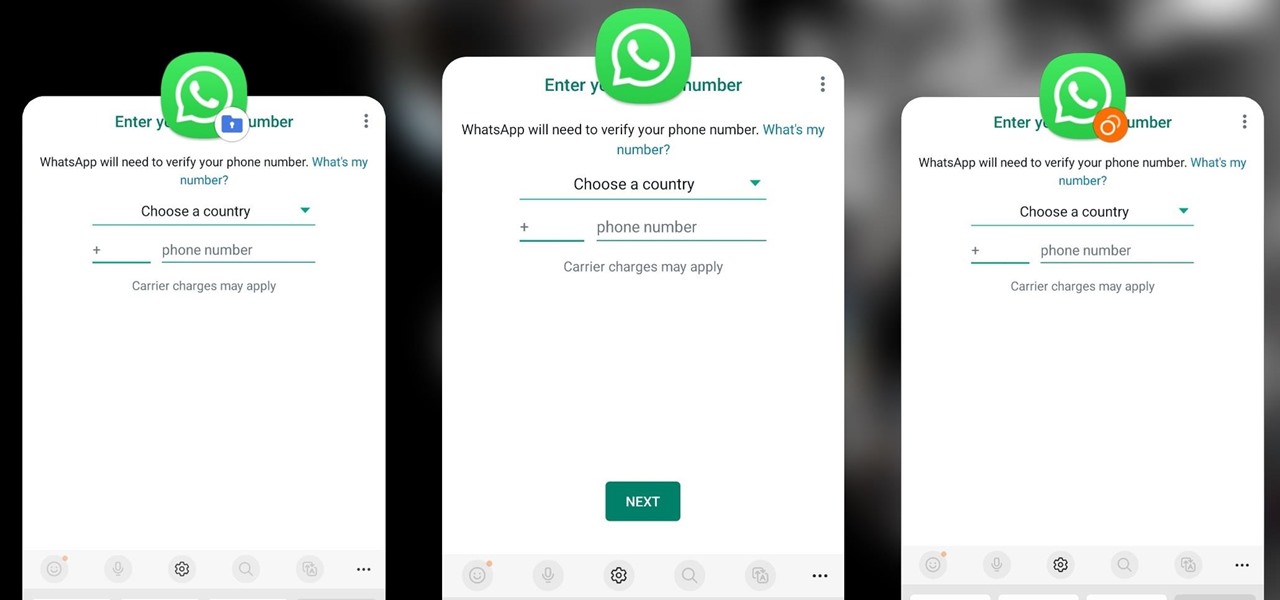
How To: Clone Any Android App on Your Samsung Galaxy Phone Without Using Any Third-Party Tools
Samsung has a cool security feature built into One UI that has an interesting side effect, one that lets you have two separate copies of any Android app on your Galaxy phone. And that's not the only integrated Samsung tool for cloning apps.
How To: Disable App Icon Badges and Unread Notification Counts on Your Samsung Galaxy Smartphone
If you scan the notification panel on your Samsung Galaxy smartphone daily, all those red circles with numbers that litter the apps on your home screen and app drawer can feel like persistent nagging and unnecessary clutter rather than friendly reminders to check your app alerts — but you can do something about it.
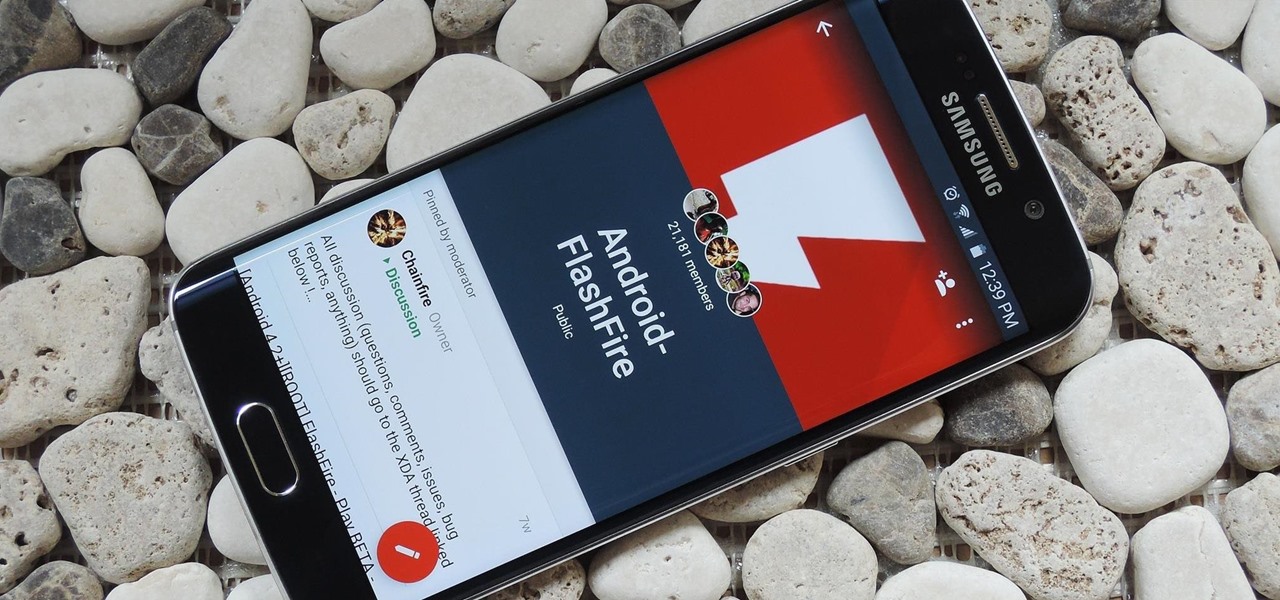
How To: Create & Restore Backups, Flash ZIPs, & More Without Tripping KNOX on Your Galaxy S6
KNOX is a major pain for Samsung owners who like to modify their devices. Its combination of hardware and software security measures make things rather difficult when you're trying to modify system-level files and functions without voiding your warranty.

How To: Make Secure Phone Calls Without Using Your Cellular Network for Enhanced Encryption
In the wake of the NSA controversy and its subsequent fallout, many dashed towards finding means of secure communication—using private internet browsing and encrypted text messaging applications—out of fear of being spied on.
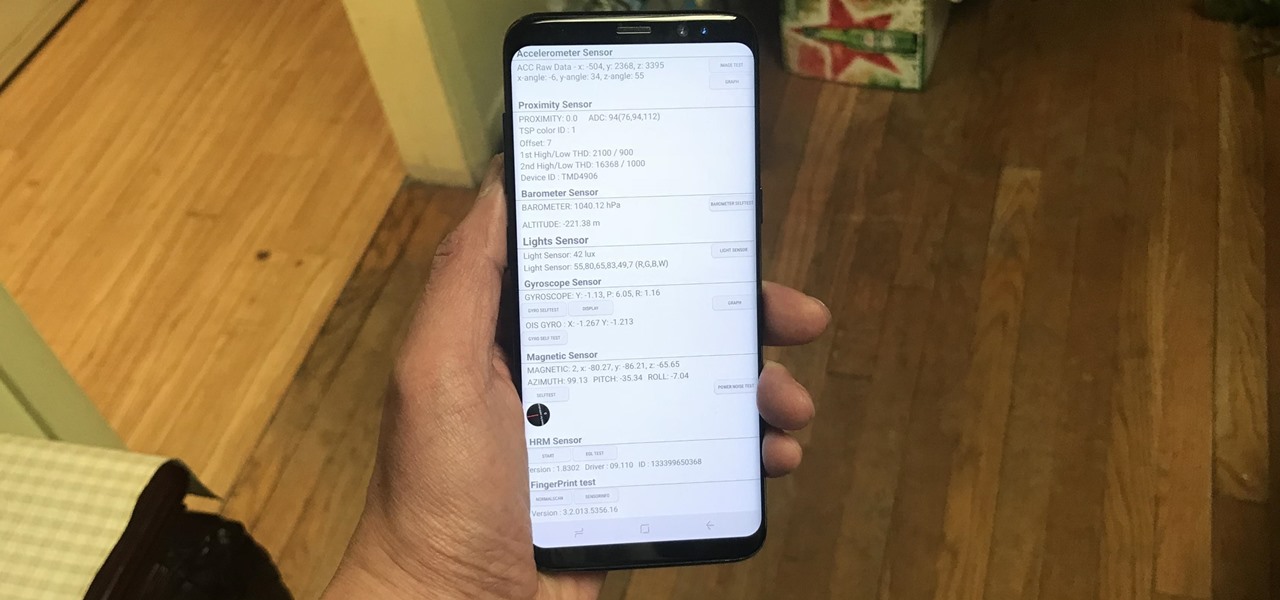
How To: Test Your Samsung Phone by Using Secret Code *#0*#
Besides obvious features like a touchscreen and biometric sensors, the modern smartphone comes with an array of state-of-the-art hardware in the form of various sensors that help your device sense the environment around it. And if you have a Samsung handset, chances are, you have a handy feature built in that enables you to check if these sensors are functioning 100 percent.
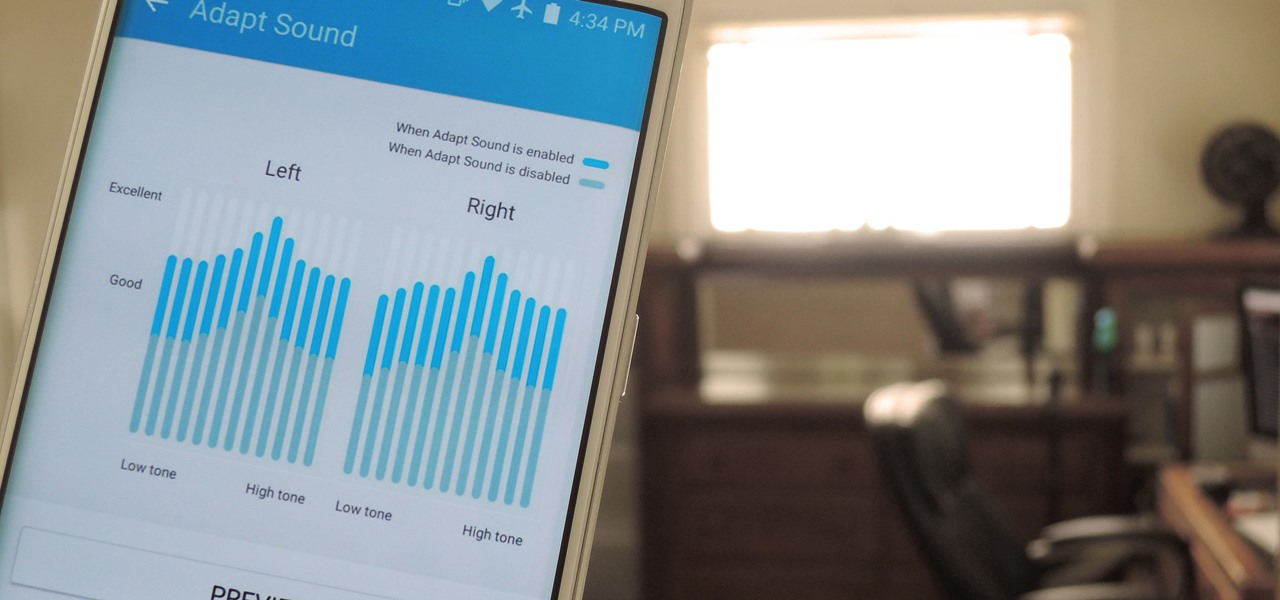
How To: Use Samsung's Hidden Hearing Test to Get Drastically Better Sound Quality from Your Galaxy
A lot of folks complain about the extra features Samsung adds to Android, but while there are some benefits to the slimmer stock Android, the TouchWiz firmware on Galaxy devices definitely has its own advantages.
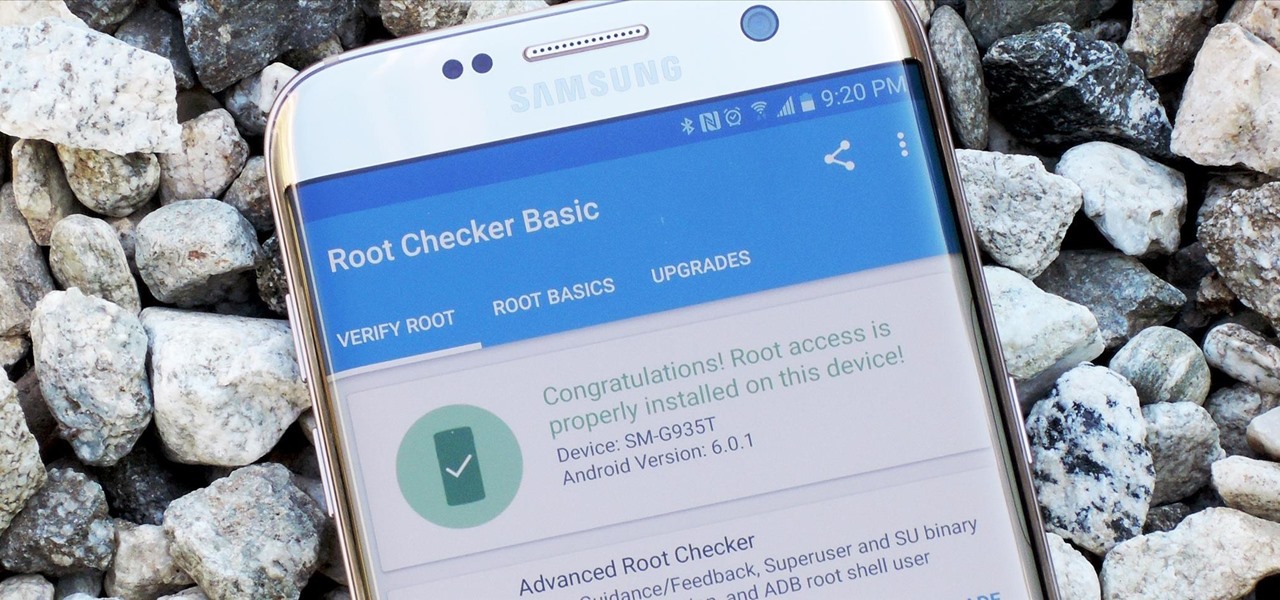
How To: Root the Samsung Galaxy S7 or S7 Edge
Samsung's 2016 flagship devices are some of the most beautiful, powerful smartphones ever made. And amazingly enough, thanks to legendary root developer Chainfire, the Samsung Galaxy S7 and Galaxy S7 edge are about to get even more powerful.

How To: Carrier Unlock Your Samsung Galaxy S4 So You Can Use Another SIM Card
Unlocking your Samsung Galaxy S4 so you can use a different SIM card isn't the easiest thing in the world. In the states, unlocking cell phones was actually illegal, despite the White House's disapproval, though, a recent bill has making its way to the House floor and has made it legal again.
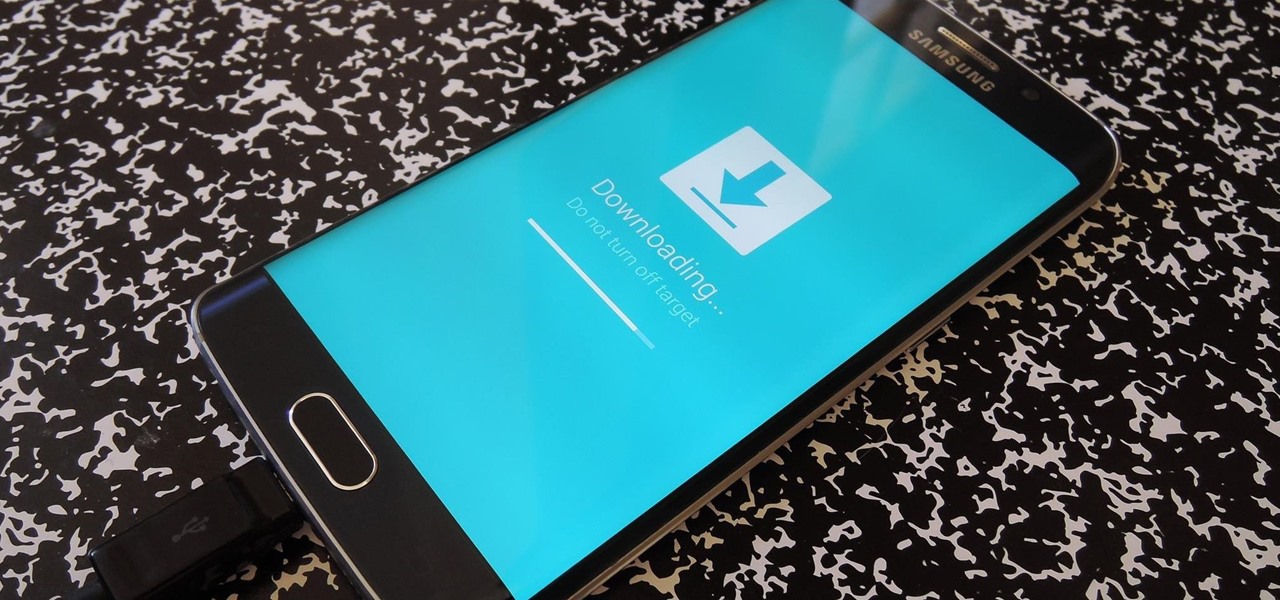
How To: Use Smart Switch to Update Your Galaxy S6—Even It's Rooted
In the past, updating a rooted Samsung Galaxy device has always involved the complicated process of downloading the proper firmware for your variant, installing device drivers, then sideloading the update with Odin.
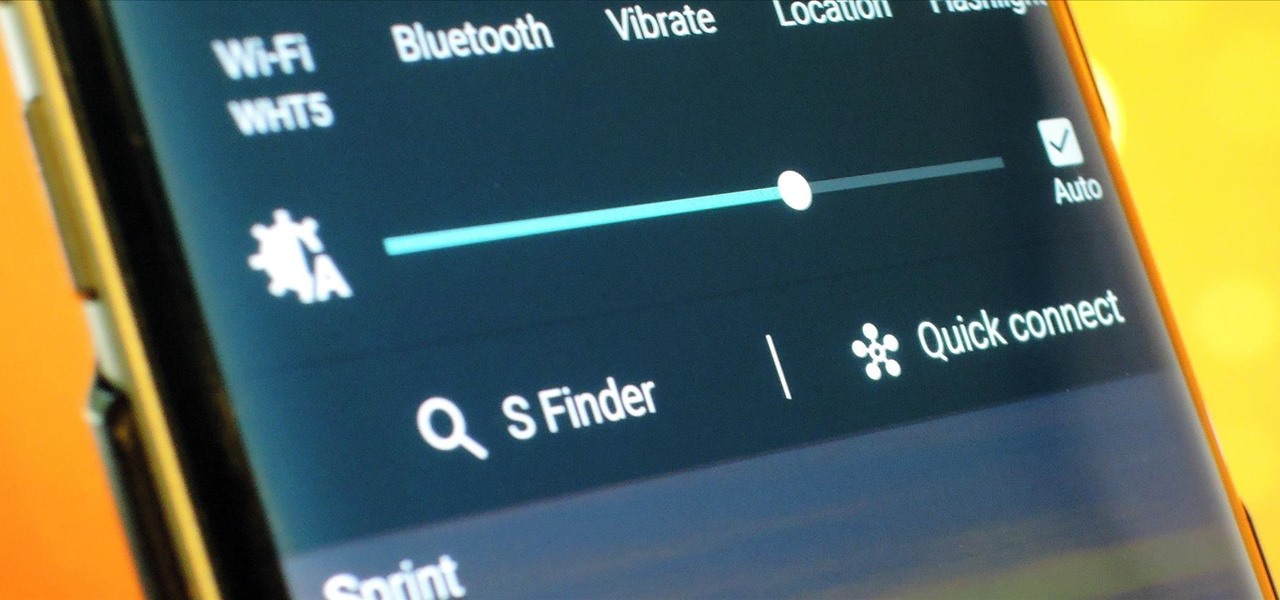
How To: Update Makes It Easy to Remove S Finder & Quick Connect from Your Galaxy S6's Notification Tray
Sure Samsung toned down TouchWiz on their latest flagship devices, but there was one issue (albeit minor and mostly cosmetic) that really irked me: those damn "S Finder" and "Quick connect" buttons in the notification tray. Only the T-Mobile S6 variants shipped with an option to remove these two buttons, so AT&T, Sprint, Verizon, and other non-T-Mobile users were stuck with them taking up space in the notification panel. If you didn't mind rooting your device, there was a way to remove them b...
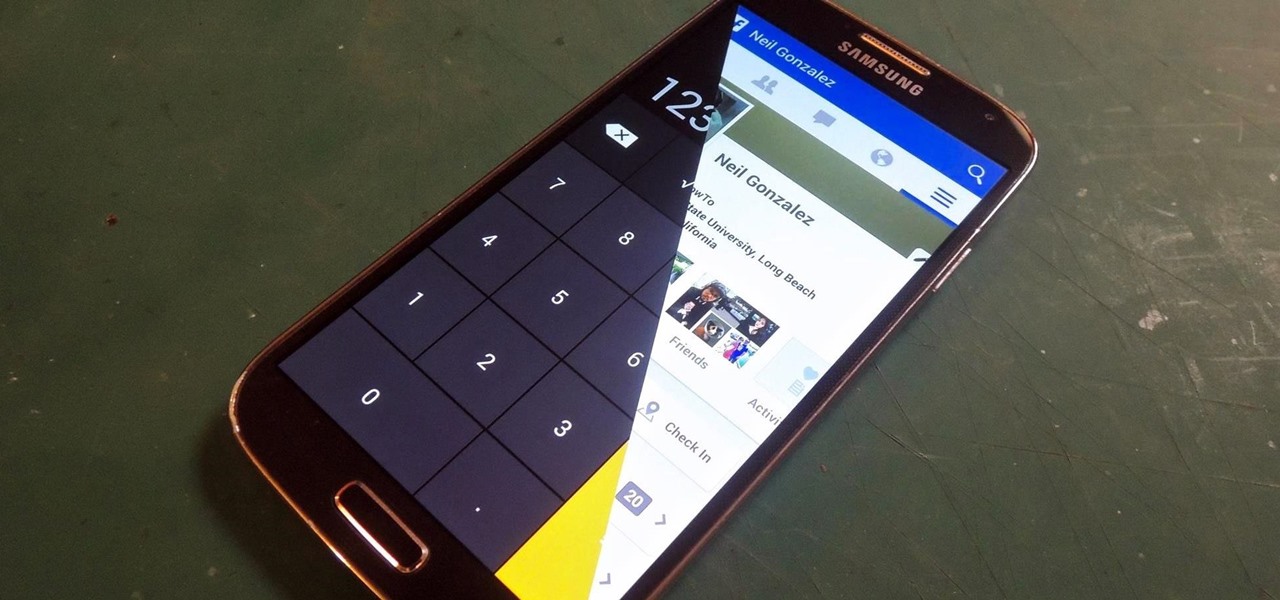
How To: This Innocent Calculator Is Really a Secret App Safe for Android
Trust can be a touchy subject in general, and is often required when sharing personal information—especially so when handing our phones over to others. You may not have a ton of secret or nefarious information on your device, but that doesn't mean you want your mom or snoopy coworker having easy access to your messages or Facebook app.
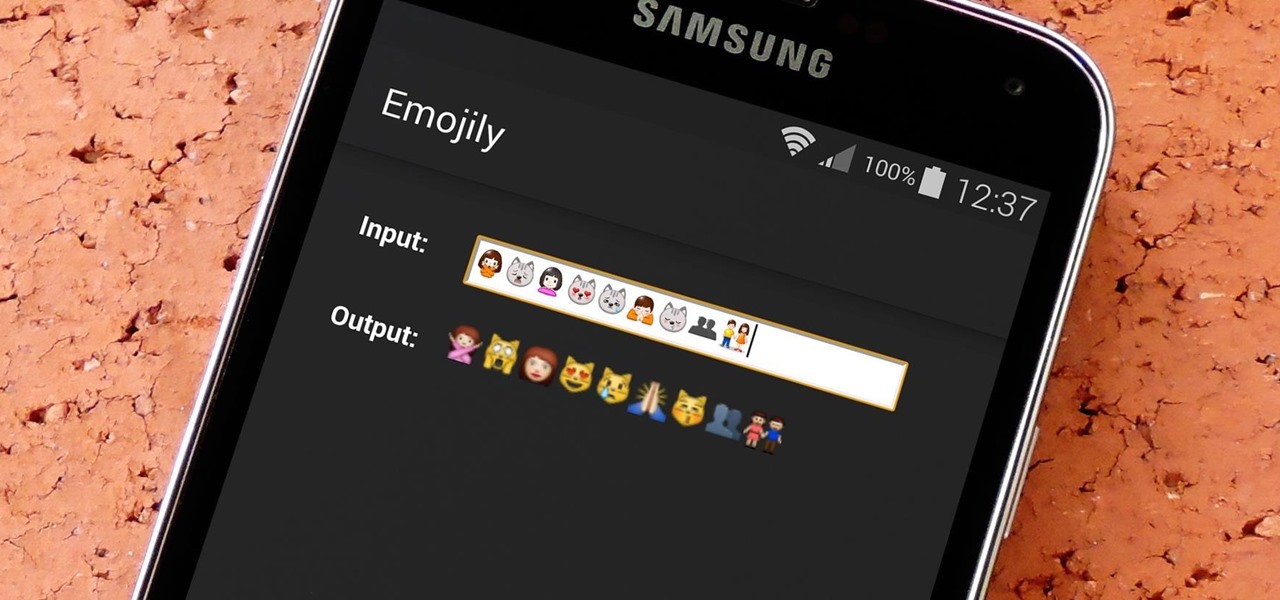
How To: See What Your Android Emojis Look Like on iPhones Before Sending Them
When you send an emoji from your Android device to someone that uses an iPhone, they don't see the same smiley that you do. And while there is a cross-platform standard for emojis, these don't work the same way as unicode-based smilies or dongers, so not every operating system displays these little guys the same way.
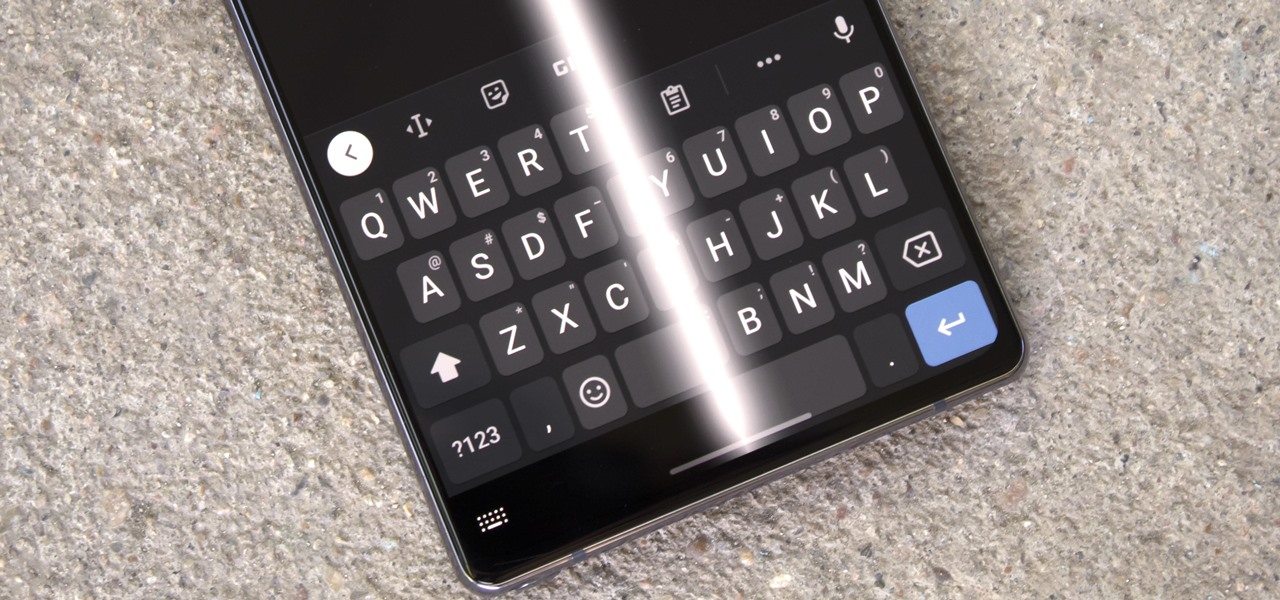
How To: Remove the Black Bar Under Your Galaxy's Keyboard
Back when Android used navigation buttons, there was a large black bar at the bottom of every screen to house the back, home, and recent apps buttons. But after switching to full-screen navigation gestures in 2019, there was no longer a need for it — however, a vestigial black bar still shows up when you're using your keyboard.

How To: Use the Earpiece & Speaker Together for Surround Sound on Your Galaxy Note 3
Located at the bottom of the Samsung Galaxy Note 3 lies the speaker from which music, notifications, and most other audio comes from, which provides warm and clear sound when needed.

How To: Automatically Silence Your Phone When You're Wearing Your Galaxy Watch
Smartwatches are great for notifications. No need to dig your phone out of your pocket or purse when someone texts you — just glance at your wrist! It's great for driving, walking, and any other activities where you need to stay connected to your surroundings. Except it can still be a little distracting, depending on your settings.

How To: Tell if Your Samsung Battery Is Bad in 2 Seconds Flat
When it comes to squeezing as much battery life as possible out of our smartphones, most people aim for software solutions, or ones that can otherwise be easily managed right from the touchscreen.
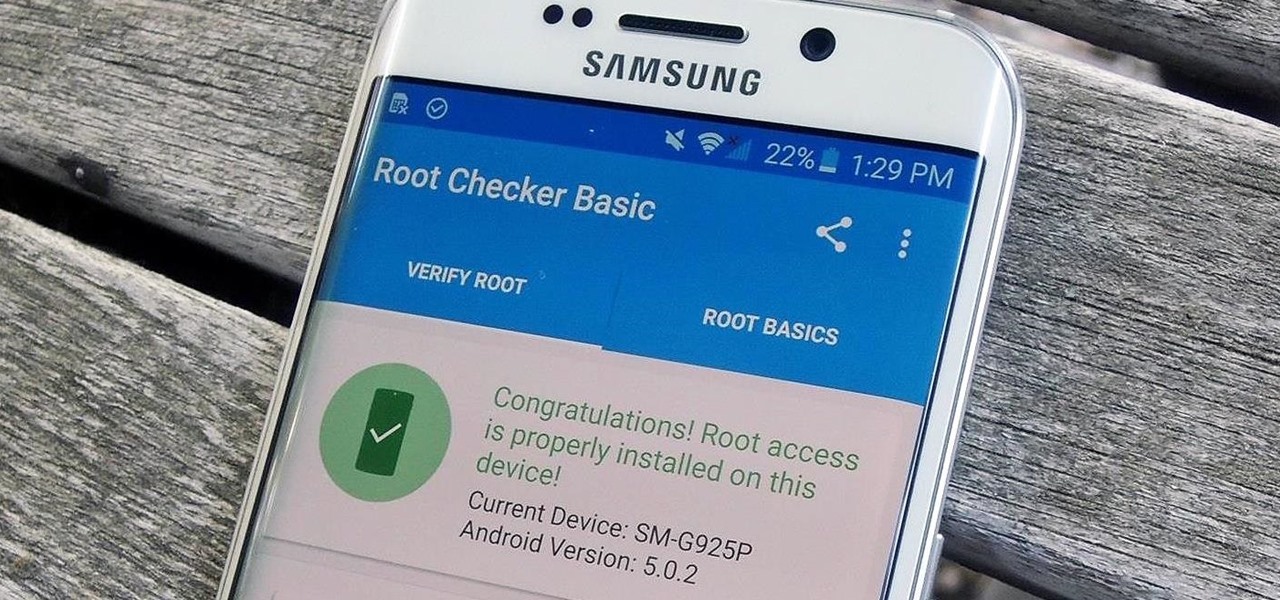
How To: Root the Samsung Galaxy S6 & S6 Edge
Thanks to leaks and hard working developers, rooting tools for brand new Android devices are usually available right around the time of the smartphone's release, if not earlier. The Samsung Galaxy S6 and S6 Edge are no exception.
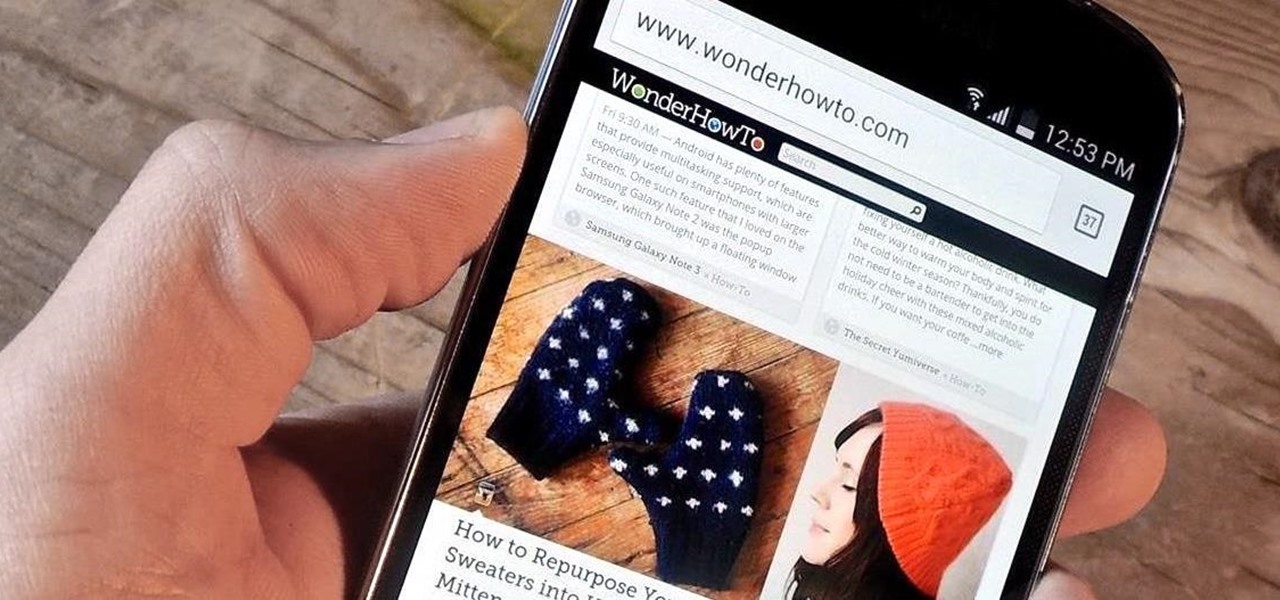
How To: Use the Volume Keys for Page Scrolling on Android
Android's beauty is in its customization; you can have widgets for anything, launchers that look and feel completely different from one another, and fonts you can change at any time. And it doesn't stop at aesthetics—you can go much deeper than looks.

How To: Change the Boot Up Sound to Anything You Want on Your Galaxy Note 3
Every time my Galaxy Note 3 boots up, I'm greeted by the monotonous and slightly annoying AT&T sound. If you're as tired of the stock boot up sound as I am, then follow along with me below to see how to change it to whatever sound you want, no matter what carrier version you have.
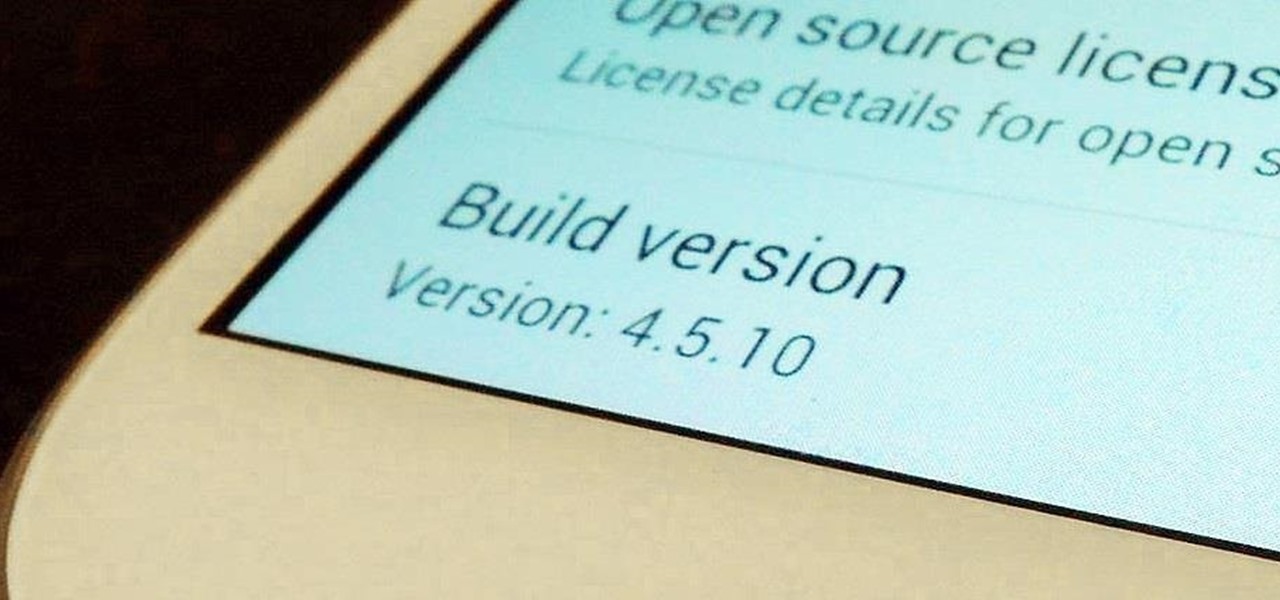
How To: Google Play Store Improvements Rolling Out on Android: Here's How to Get Them Right Now
If you have an Android device, you most definitely have the Google Play Store. It's the main hub for finding and downloading apps, games, music, movies, and more, as well as updating them. It's where all the magic happens, but you're not getting the full effect unless you're running the latest and greatest version of the Google Play Store app.

How To: Fix Skype Freezing Problems on Your Samsung Galaxy S7
Samsung's Galaxy S7 is an incredible piece of technology, but the Skype app that's preinstalled on some models may have some nasty issues, such as video and audio that freezes. Luckily, the fix for these problems is a simple one, although somewhat buried in the phone's Settings app.

How To: Make the AccuWeather Widget Transparent on Your Samsung Galaxy Note 3
The stock AccuWeather widget on the Samsung Galaxy Note 3 is great if you want a super quick way to see the current time, date, and weather forecast for your area, but personally, its design just doesn't do it for me. It's big and bulky and I find that the background weather imagery is distracting. Developer ElMartinoAT feels pretty much the same, and brings us nine alternatives to choose from when it comes to the stock AccuWeather widget on Galaxy Note 3 devices running Android KitKat.

How To: Secretly Record Videos Using the Volume Keys on Your Galaxy S4 or Other Android Phone
Unlike the suave 007 that Daniel Craig portrayed, I am not a spy, nor am I that charming, but I do occasionally enjoy taking a stealthy video. Maybe I'm a jerk, but I often catch people doing ridiculous things and just think, "Aren't you embarrassed?"
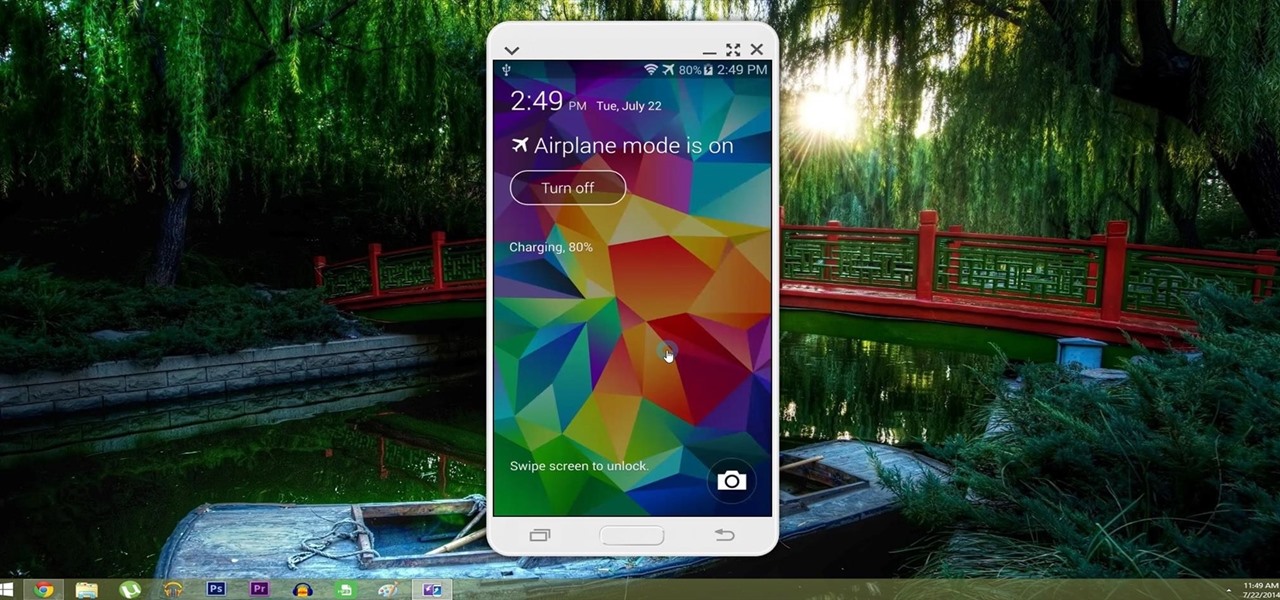
How To: Control Your Samsung Galaxy Device from a Mac or Windows Computer
With AirPlay for iOS, Chromecast Screen Mirroring, and even third-party PC-pairing apps to play around with, getting your devices to interconnect could not be any easier than it is today.
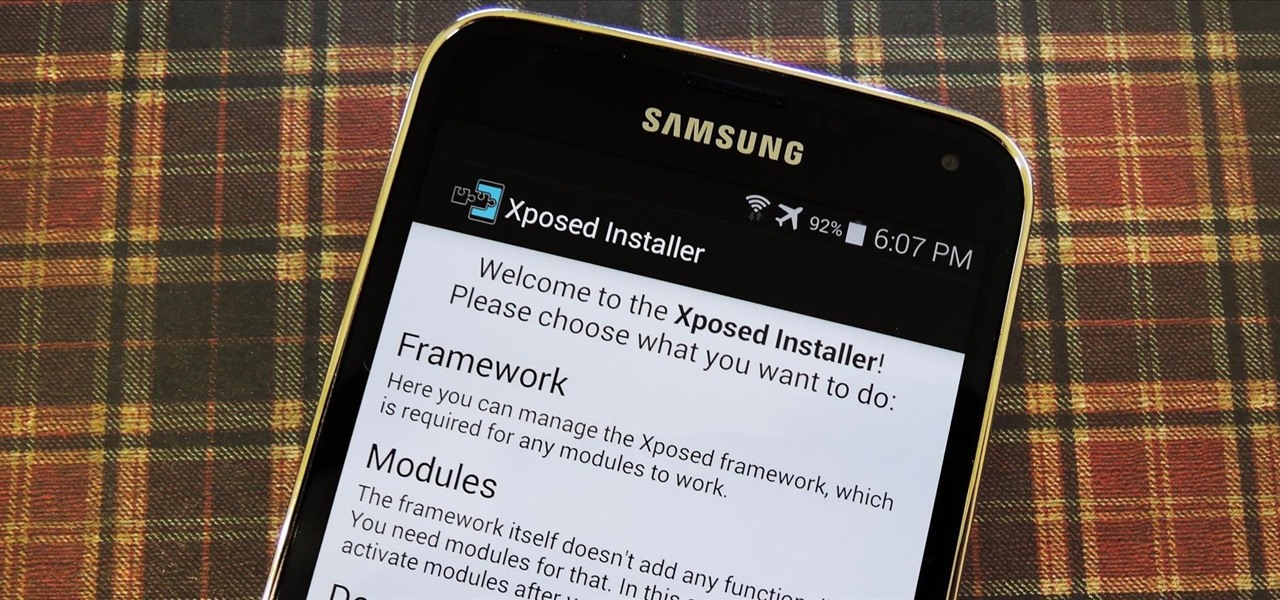
How To: Install the Xposed Framework on Your Samsung Galaxy S5
Now that all variants of the Galaxy S5 have finally been rooted, we can start exploring all of the tweaks and hacks that Superuser privileges open up to us.

How To: Tweak Your Samsung Galaxy S3's Performance with These "Build.prop" Android Hacks
One of the best things about the Samsung Galaxy S3 is the ability to modify the device in countless ways, as with any other Android device.

How To: Schedule Bluetooth, Data, Wi-Fi & Other System Settings on Android
Before you head to class, work, or sleep, you're probably doing the same thing over and over again—toggling off system settings like Wi-Fi, sound, data, or brightness, depending on the circumstances. Schedules and routines can help increase efficiency, so while you abide to a particular schedule, so should your Android.
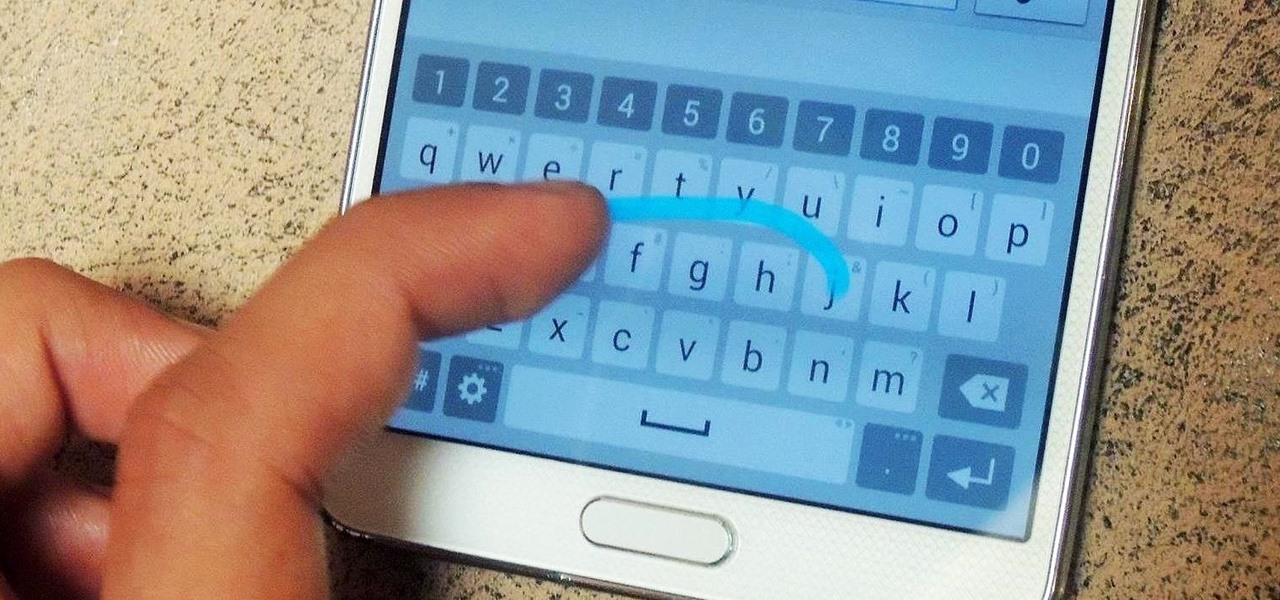
How To: Get the LG G3's Smart Keyboard on Your Galaxy Note 3
The "Smart Keyboard" on the LG G3 has received a lot of praise for its ability to adequately analyze user keystrokes, provide adjustable sizes, and customize key placements, among other things. These features, combined with predictive text, swipe gestures, and autocorrect make the Smart Keyboard one of the most powerful typing tools available for Android. Now, it's easy to get it installed on your Samsung Galaxy Note 3.
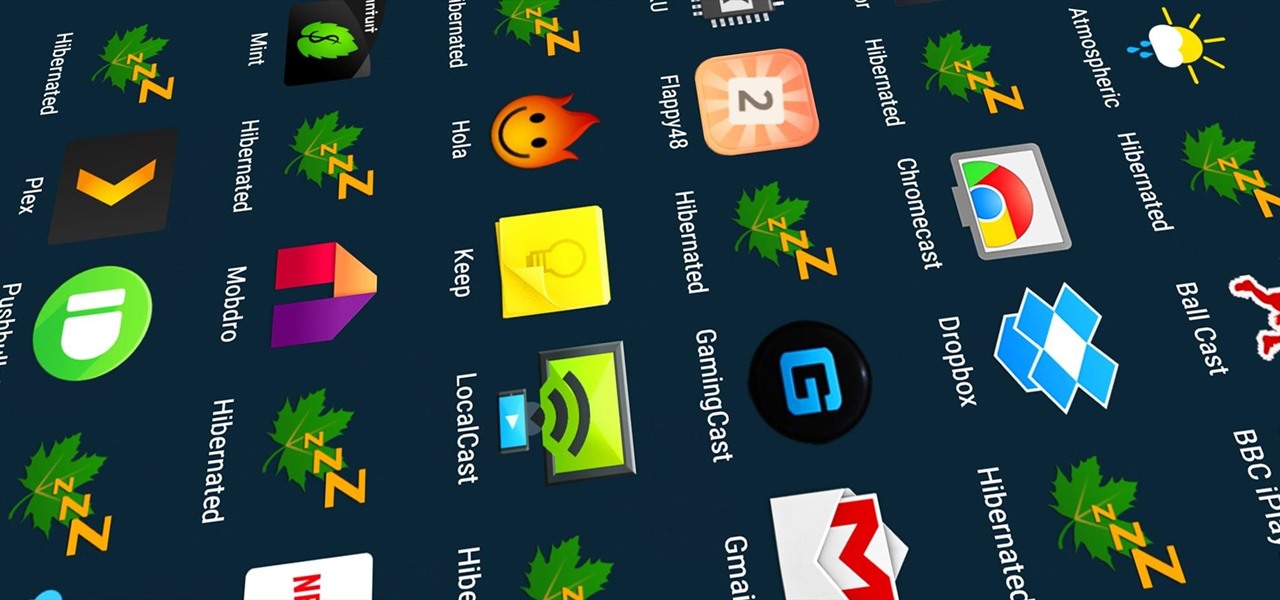
How To: Automatically Hibernate Apps for Better Battery Life—No Root Required
Greenify is a terrific app that allows you to put battery-hogging apps into "hibernation." Effectively closing the problematic apps and preventing them from running until you explicitly launch one of them, hibernation is a great way to save battery life while you're not using your phone.

How To: Take Spy Photos & Videos with Your Galaxy S3 or Other Android Phone
There are spontaneous times in everyday life that just scream to be recorded on video. The crazy guy yelling obscenities on the bus. Your favorite actor at the supermarket check-out register. Maybe even your kids just being super adorable.
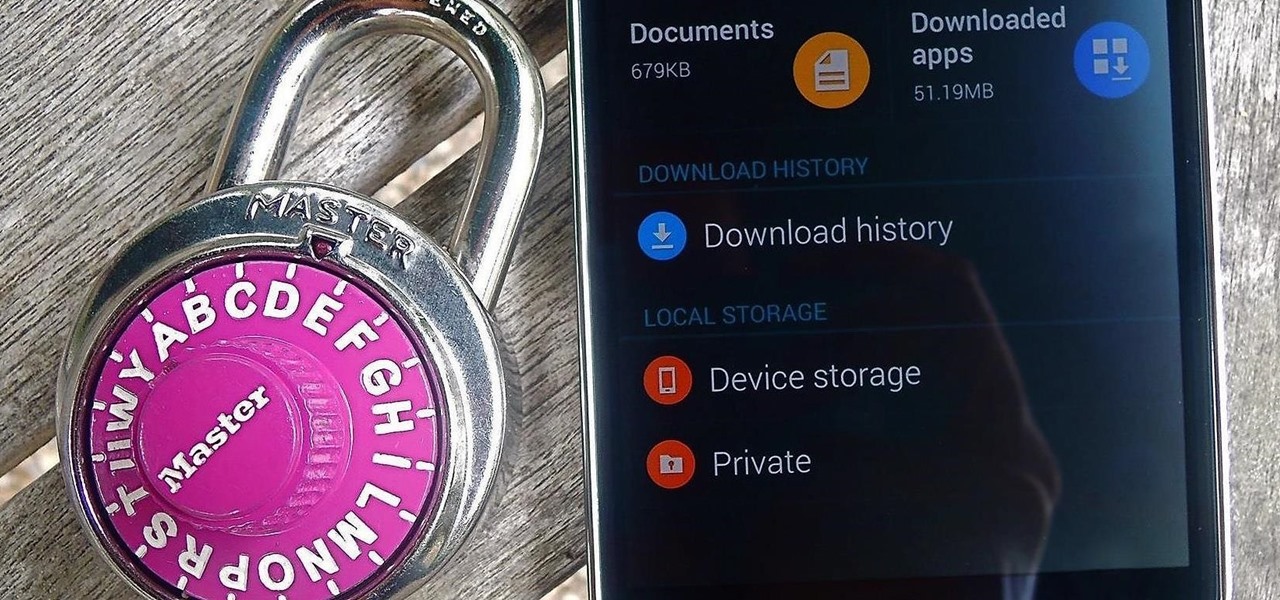
How To: Hide Secret Files on Your Galaxy S5 Using Samsung's Built-In Private Mode
Whether it's embarrassing pictures and videos on your smartphone, or files you just don't want anyone reading, there are plenty of ways to hide them. For most devices, that means installing third-party apps like Gallery Plus - Hide Pictures, Sectos - Photo & Video Vault, TimeLock, or Hi App Lock.

How To: Turn Your Galaxy S4 into a TV-Pranking Machine with a Universal Power Button
April Fools may be over, but any day is a good day to prank someone, and the best time to do it is when everyone's eyes are glued to the television.


