If you're a dedicated Instagrammer, you're probably well aware of the humblebrag hashtag #NoFilter, which expresses to other users that your photo is just so damn awesome that it looks like you added filters to it, even though you really didn't.
However, it was those filters that helped make Instagram one of the most popular photo apps in the world (it now has over 150 million active users).
I'm not a huge fan of taking tons of pictures everyday, but adding filters is pretty entertaining for me, and I think that Instagram could do even better in the filter department. You cannot add multiple filters to a single image or get as creative with filter sizing and brushstrokes.
I mean, could you make these on Instagram?
No, you can't.
But there are a wealth of photo-filtering apps out there that do expand their creative filter palettes. One of my favorites is called Repix, free for both Android and iOS devices.
Repix by Sumoing
Repix is absolutely loaded with effects, filters, and editing tools for you to use. You can add classic-style filters like Black and White or 1974, adjust the brightness, contrast, temperature, etc., add frames to all of your filters (another plus over Instagram), and use Repix's unique brushes to make your photo a masterpiece.
Repix gives you the artistic tools to create really impressive images from your photos, and I'm going to show you how it works on my Samsung Galaxy S3.
Practice Makes Perfect
Once installed you can begin practicing with the "Starters" photos that Repix provides. You can tap the menu button or hit the Repix logo in the top left to access the menu at anytime and select Starters. Chose a photo and wait for it to download to your phone.
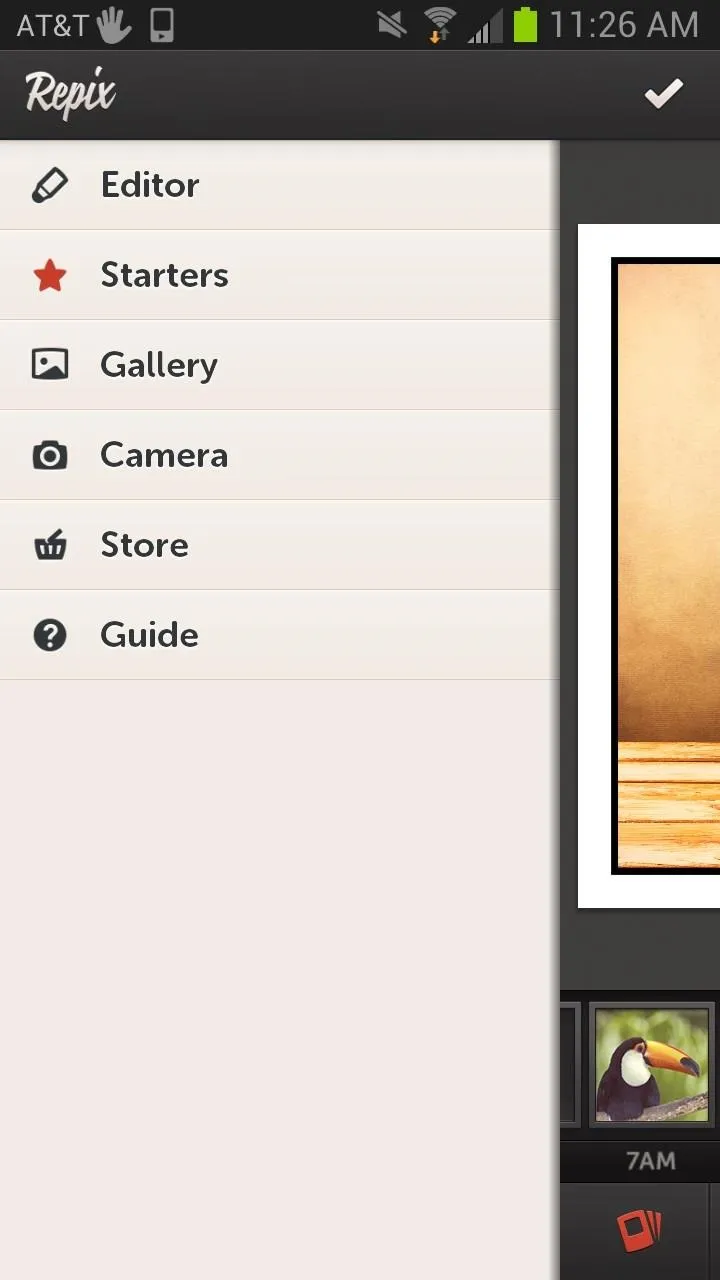
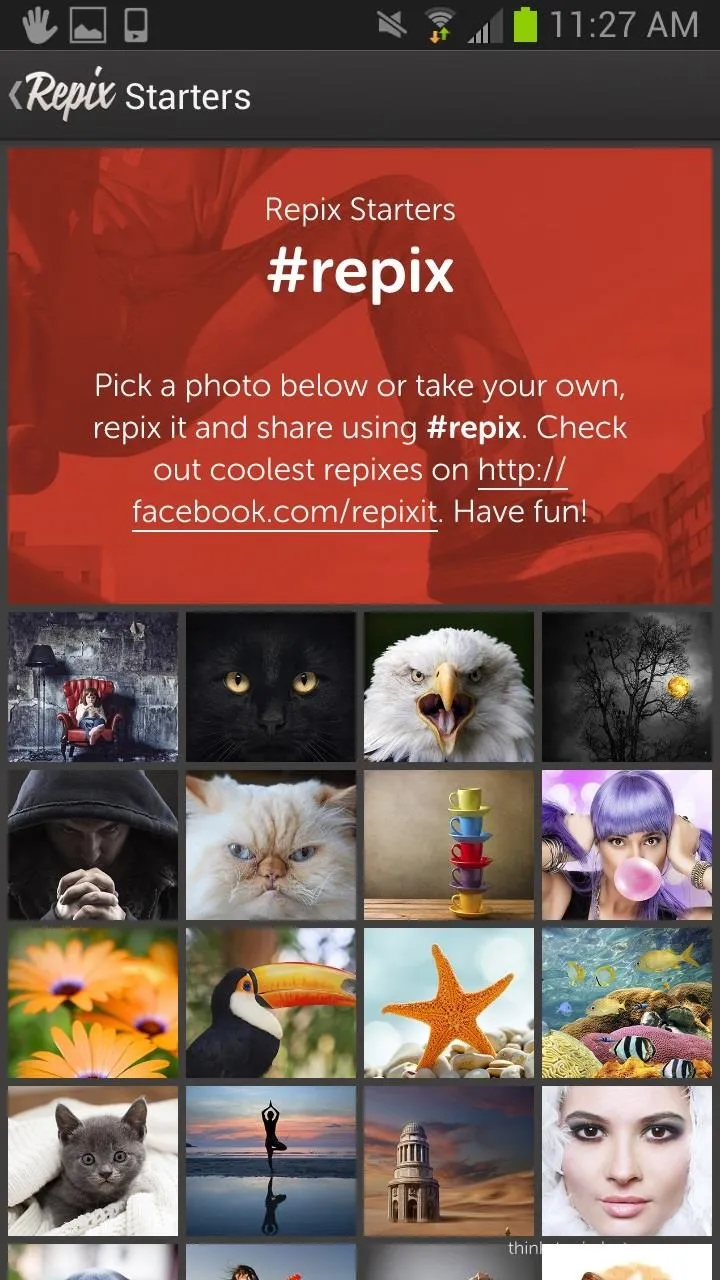
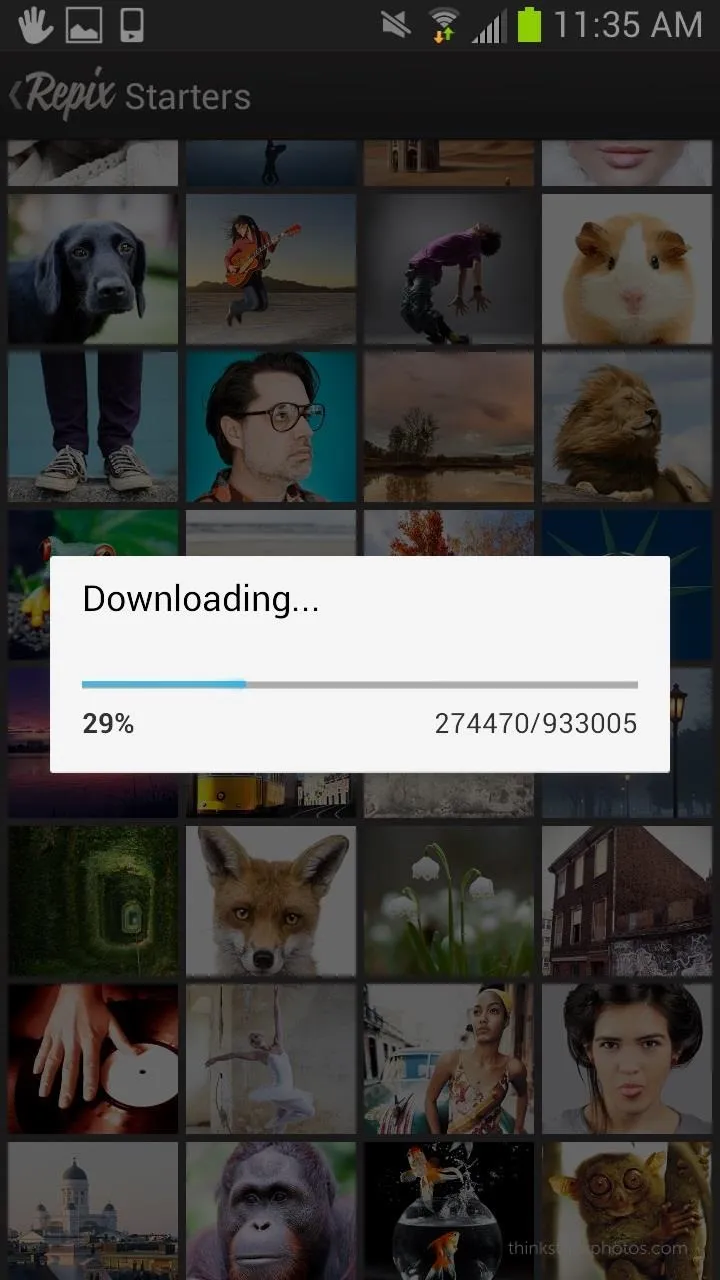
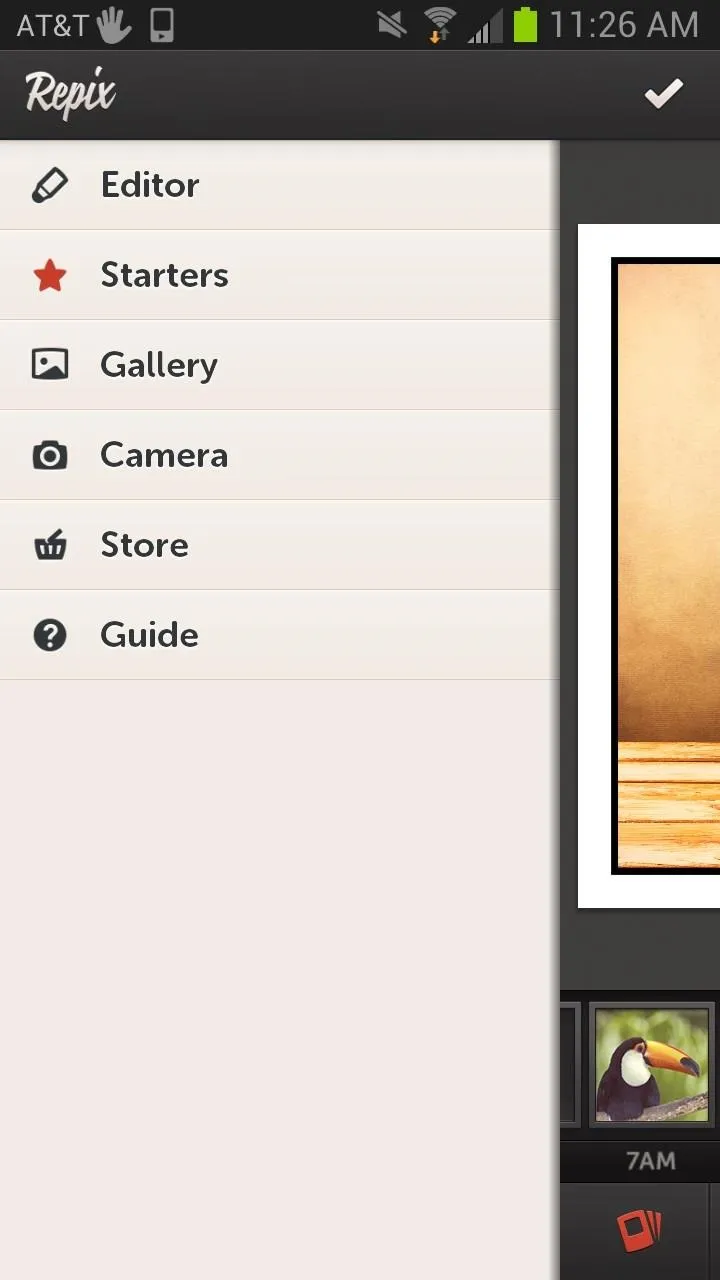
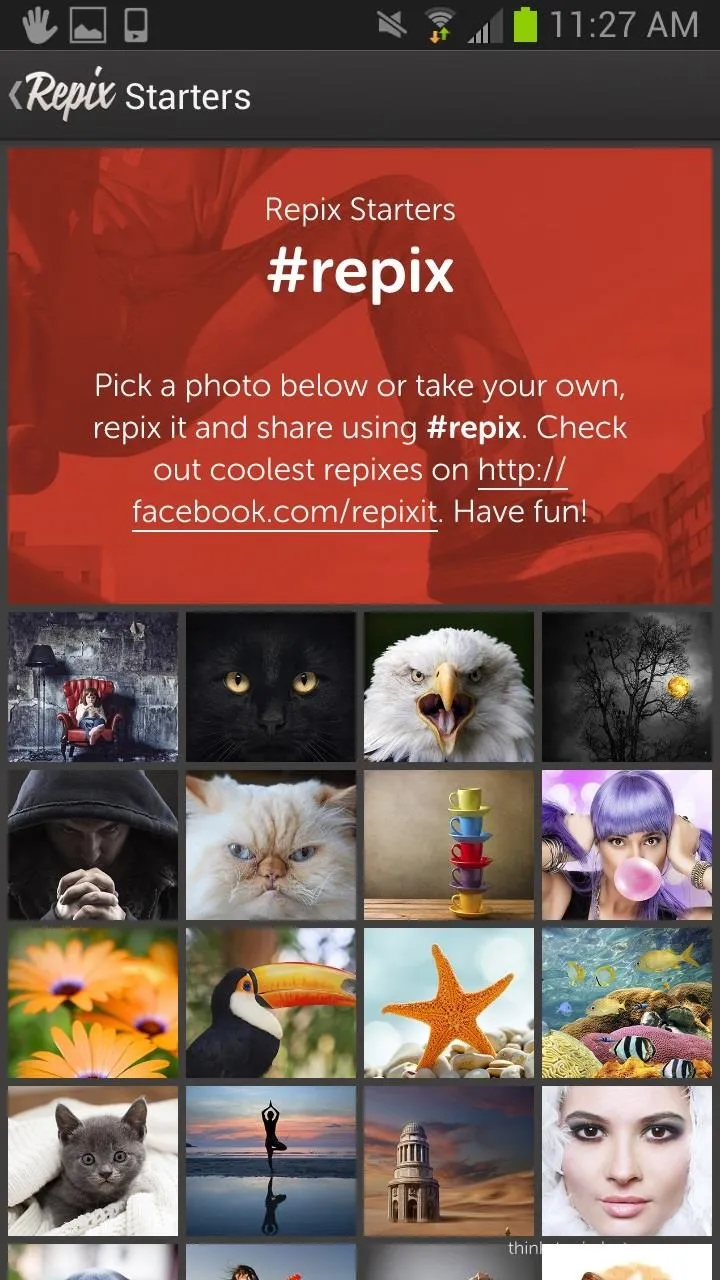
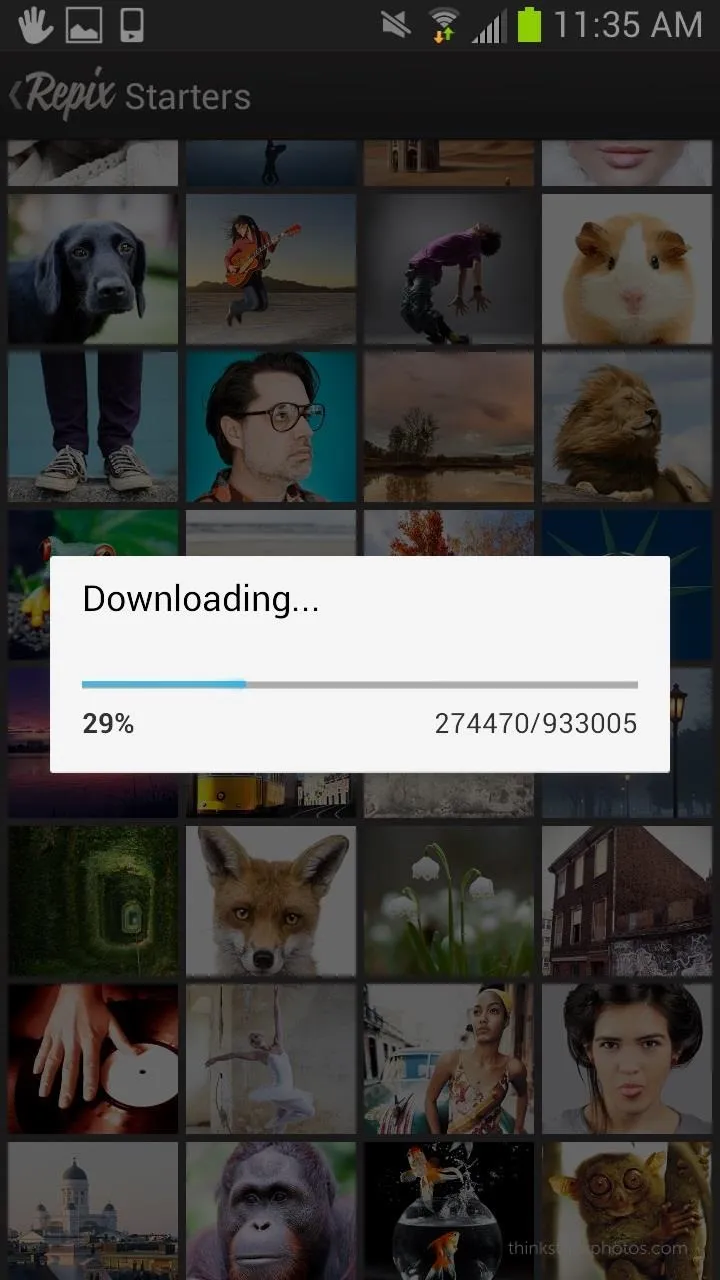
Using my very mediocre art skills I was able to take this picture and turn it in something pretty cool.
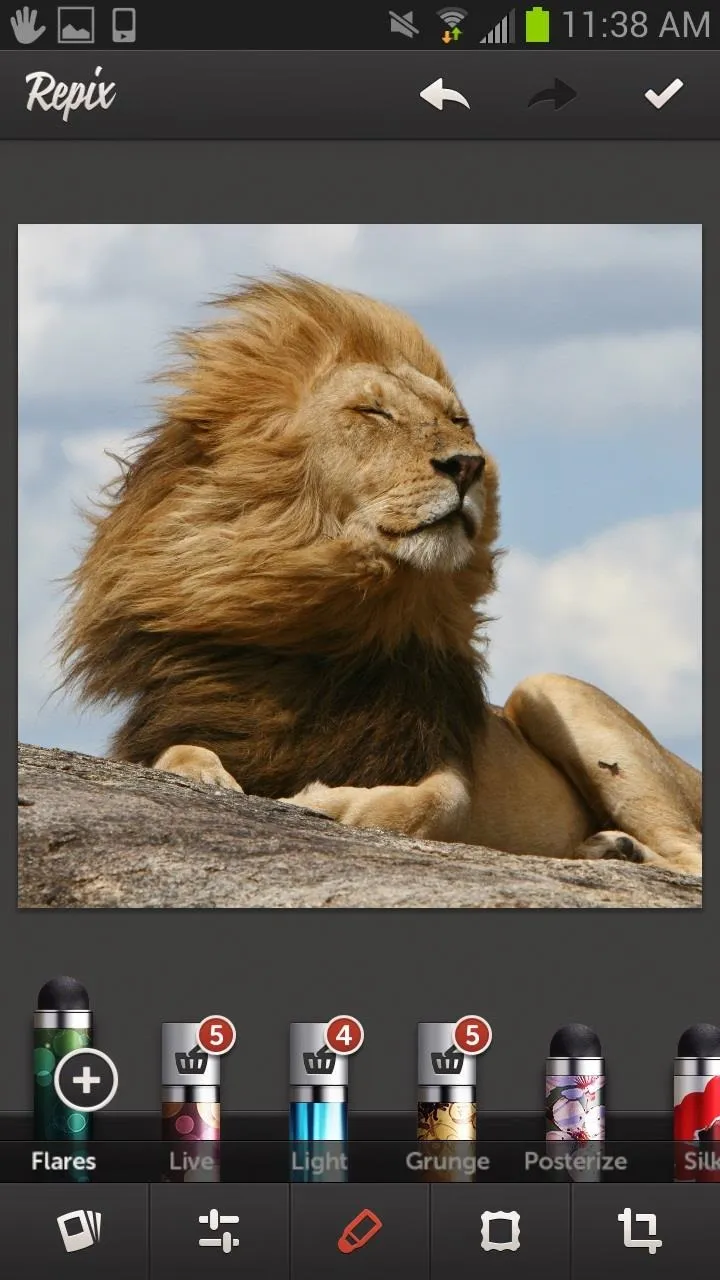
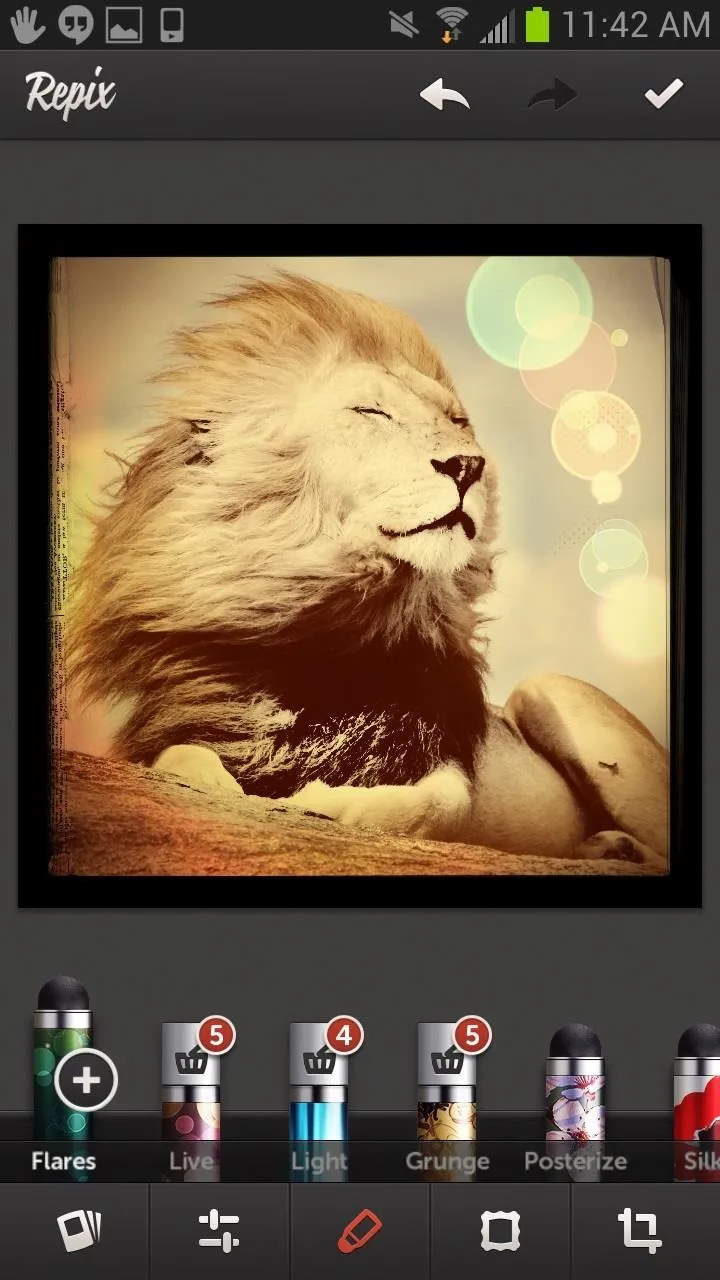
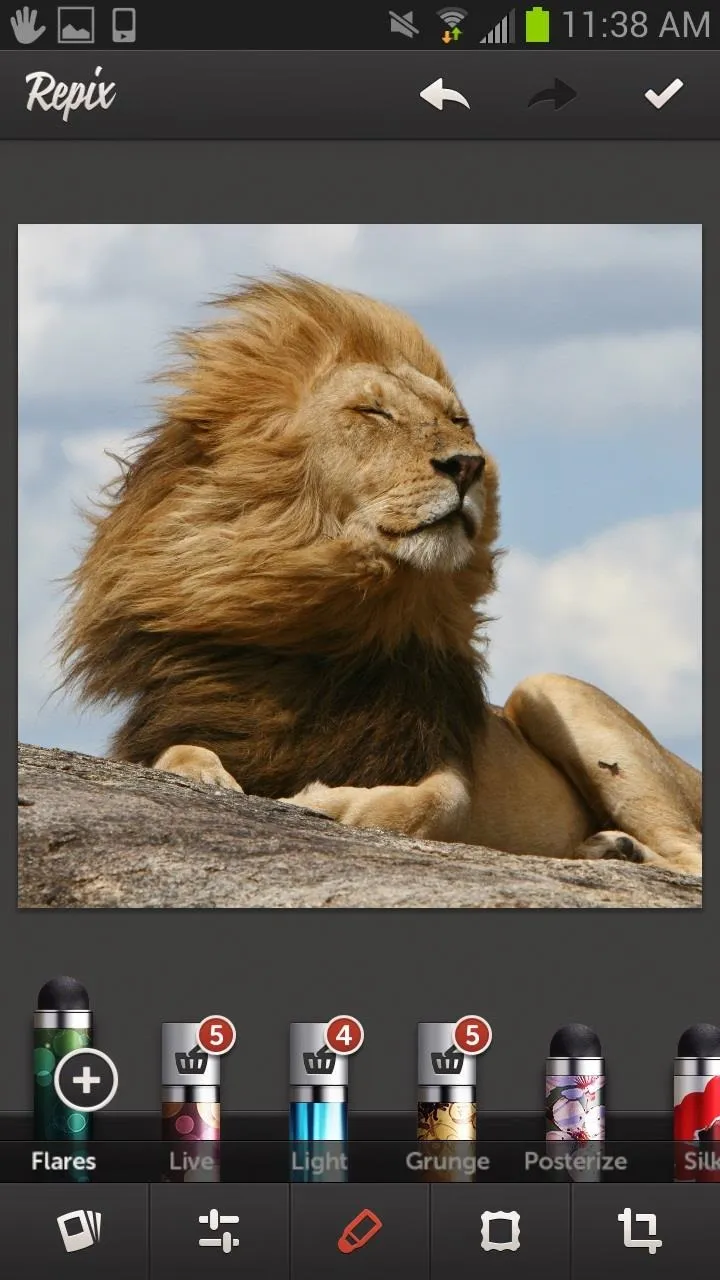
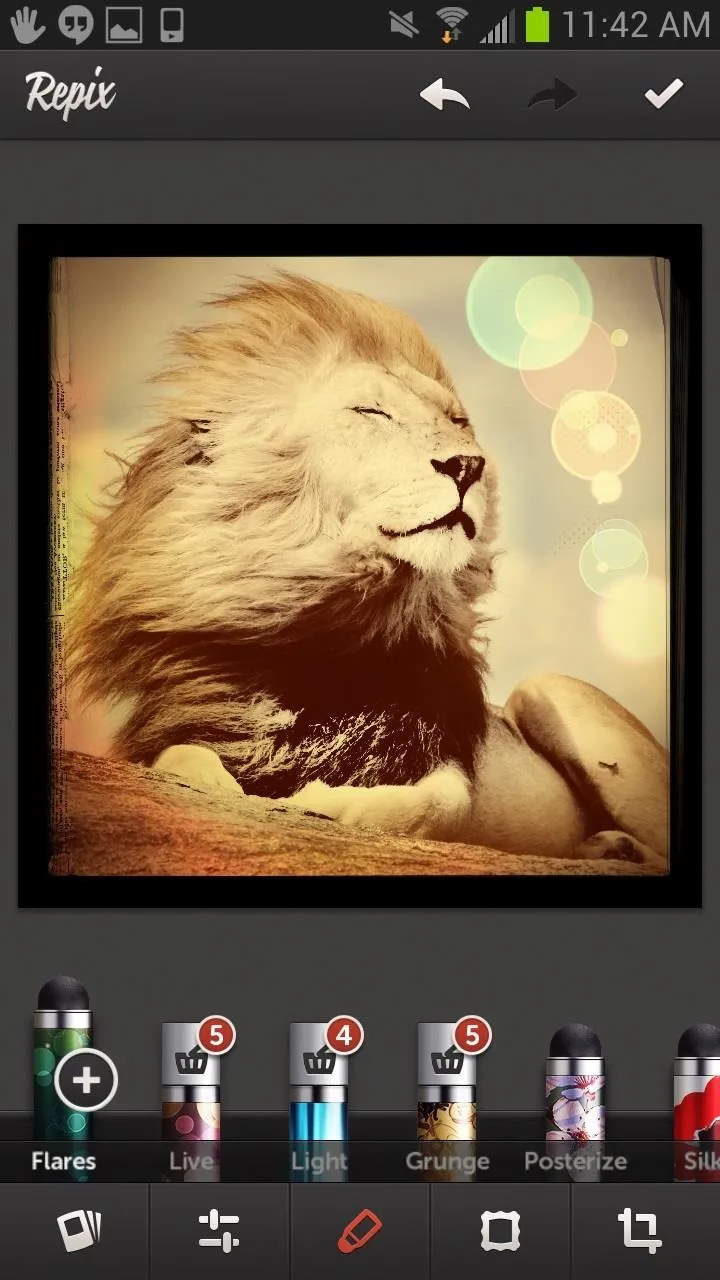
Importing from the Gallery
Once you are done messing around with their stock photos you can begin adding your own from the Gallery app or your Camera Roll. Just click the menu or Repix Icon to access the menu and select you desired photo location. Now you can begin editing your pictures to show off to your friends.
Editing Your Pictures
Editing your photos is pretty intuitive. You can select different tools from the bottom menu. From left to right there are Filters, Settings, Brushes, Frames, and Cropping. The brushstroke aspect is the best part about Repix, since it's essentially a filter in a controllable brush that you apply to all or any part of your image, giving you way more control overall.
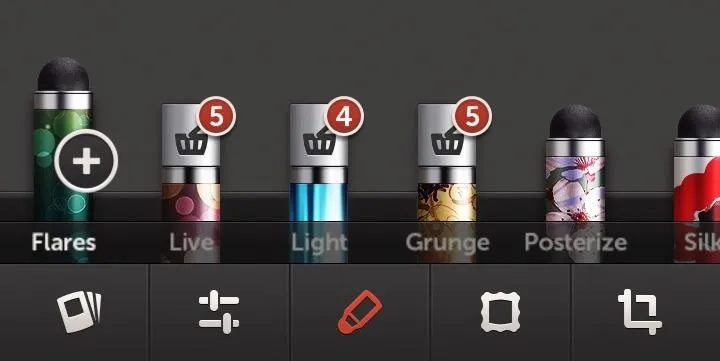
As you can see from the image above, some of the brushes are limited in use. After using up the free samples, you can purchase unlimited access.
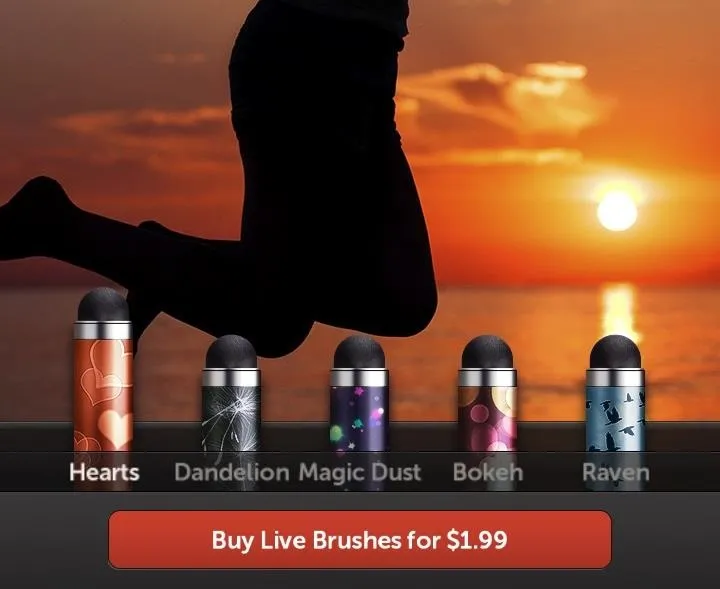

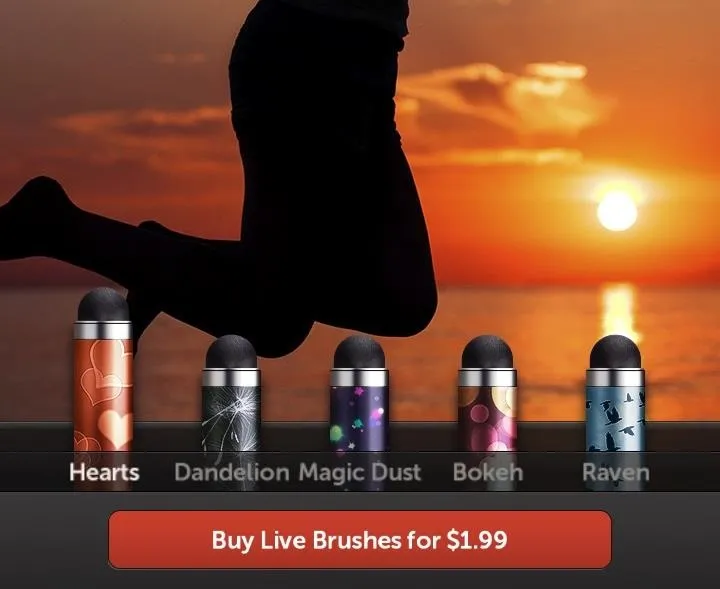

While Repix is available for free, there are a few packages and effects that can be purchased for $0.99 or $1.99, and you can spend $5.99 for the whole package if you know you want them all.
If you make a mistake when editing an image you can undo or revert back to original by hitting the undo arrow in the top right.
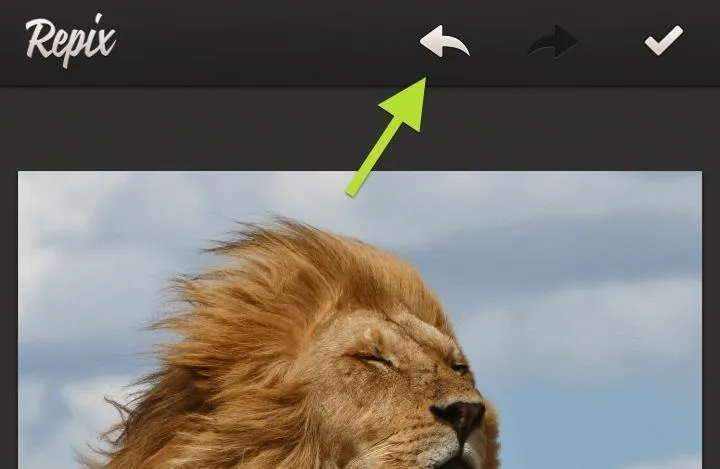
Saving & Sharing Your Masterpieces
When you are done editing your image hit the check mark and then choose where to save your masterpiece.
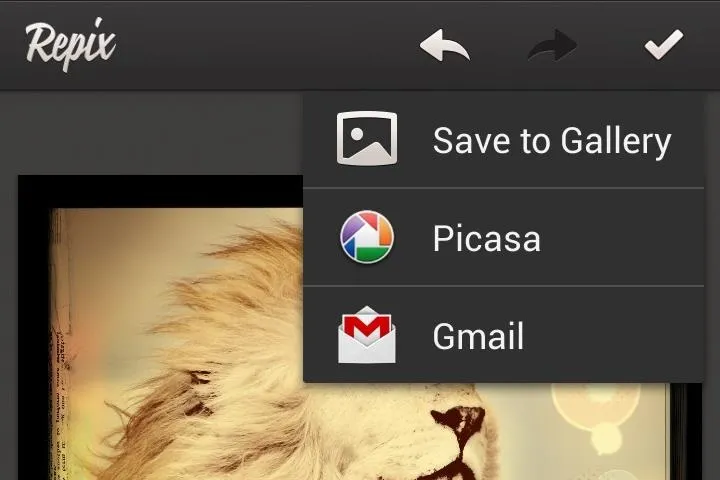
You can save your photo to your Gallery and upload it to Facebook and Instagram or any other social network. If you add a picture to Instagram, you can also use those filters as well, giving you even more customization.
Repix is a great app and even better if you have a creative mind. Make sure to check this one out. If there were some sort of social aspect to it, I think it could rival the likes of Instagram. But without it, it's a much better editor IMHO.
Is Repix a cooler photo editor than Instagram? Let us know what you think in the comments section.



























Comments
Be the first, drop a comment!