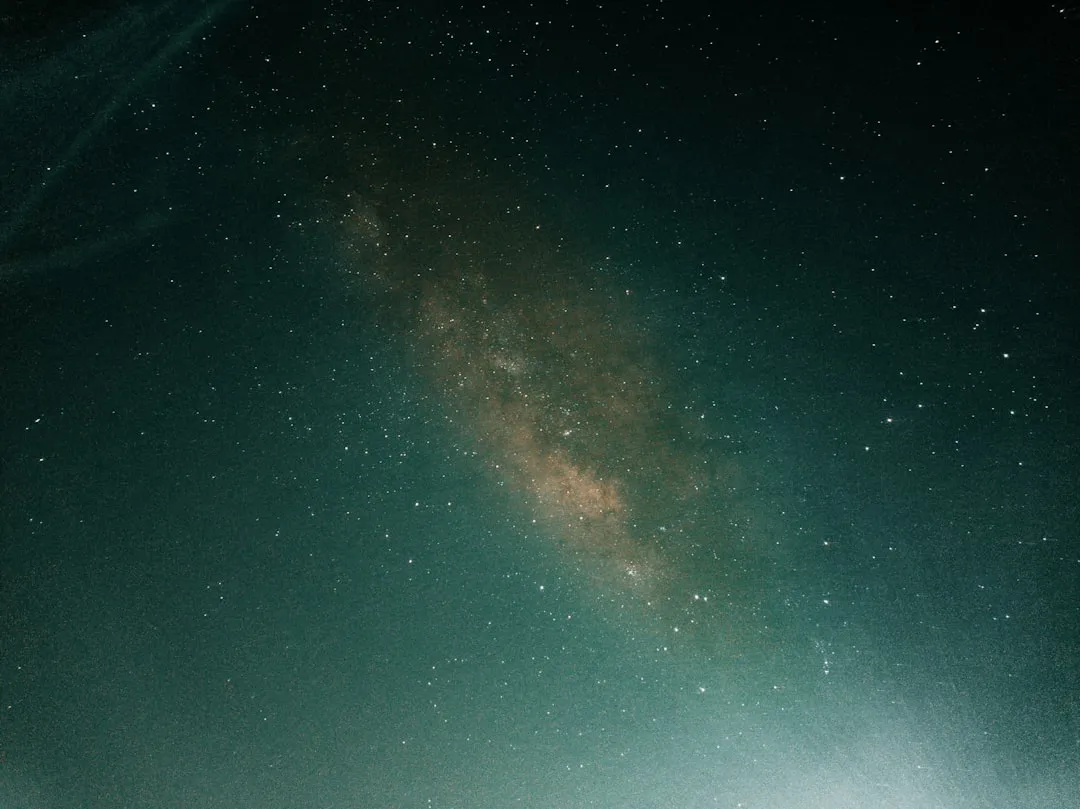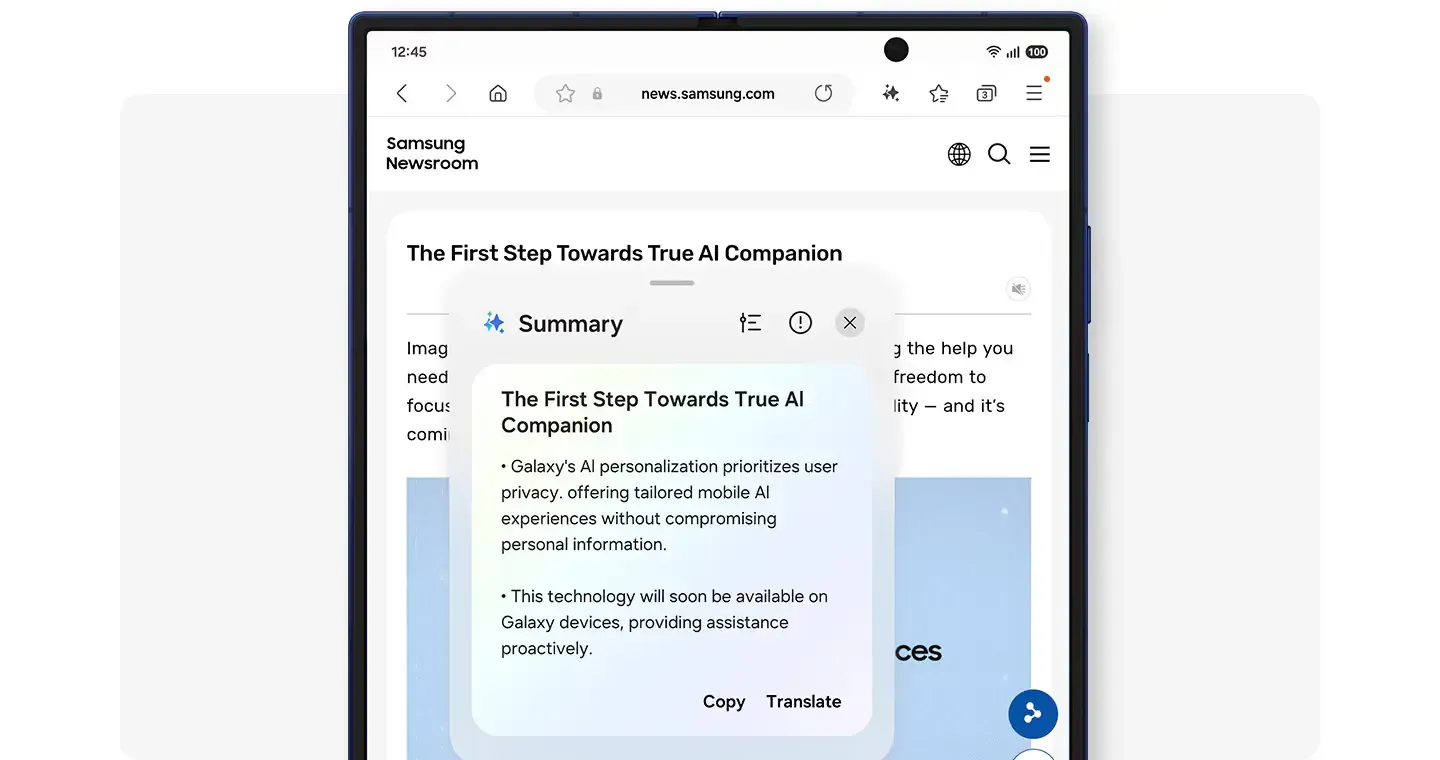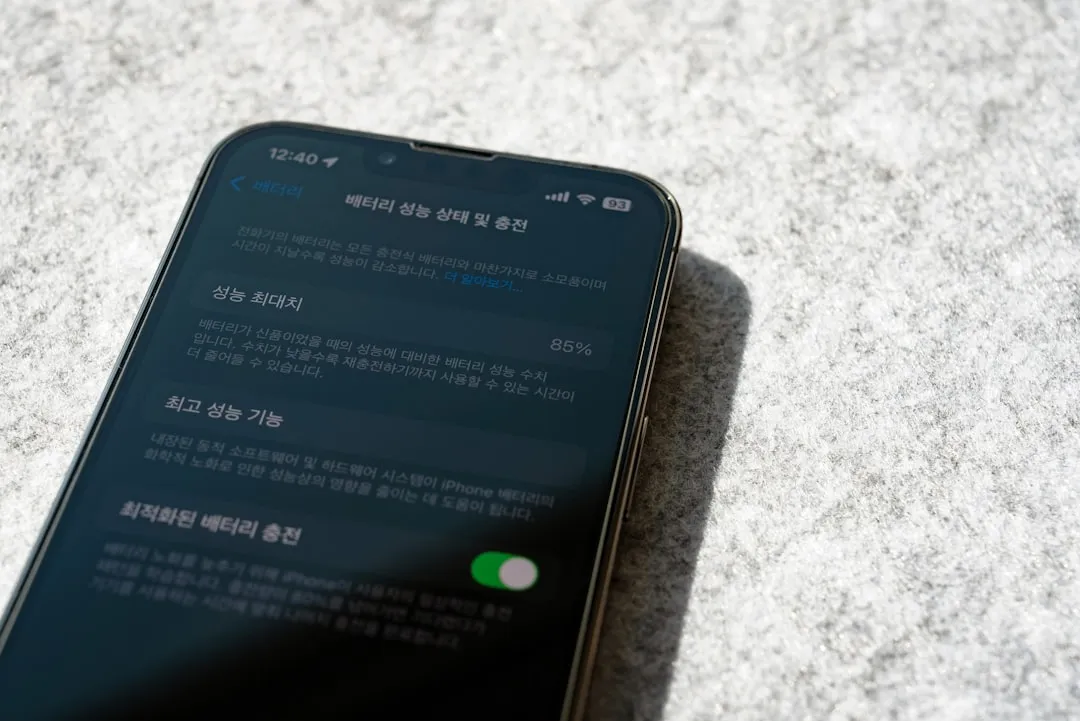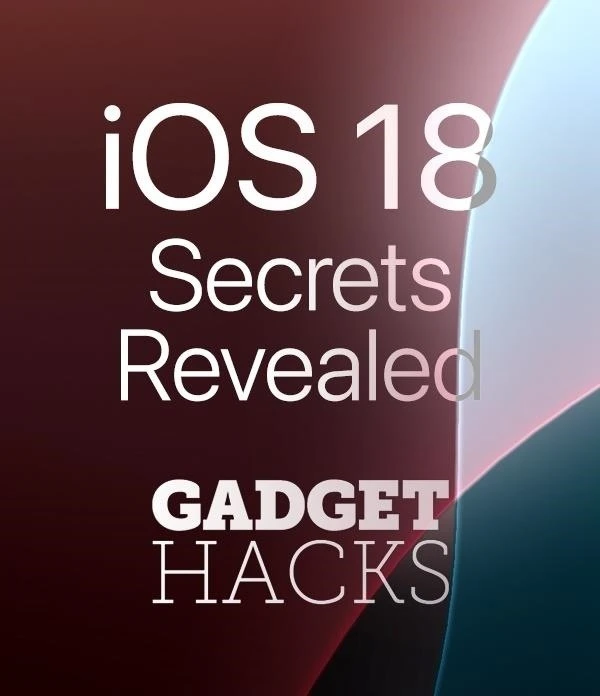Trending about Samsung


news
Galaxy S25 Ultra Drops to Record Low $849 Black Friday


news
Galaxy S26 Ultra Gets 60W Super Fast Charging 3.0 Revealed


news
Samsung Galaxy Buds 4 Pro Design Revealed in UI 8.5 Leak
Featured On Gadget Hacks:
Gaming










Featured On Gadget Hacks:
iOS 18










Featured On Gadget Hacks:
Productivity & Shortcuts









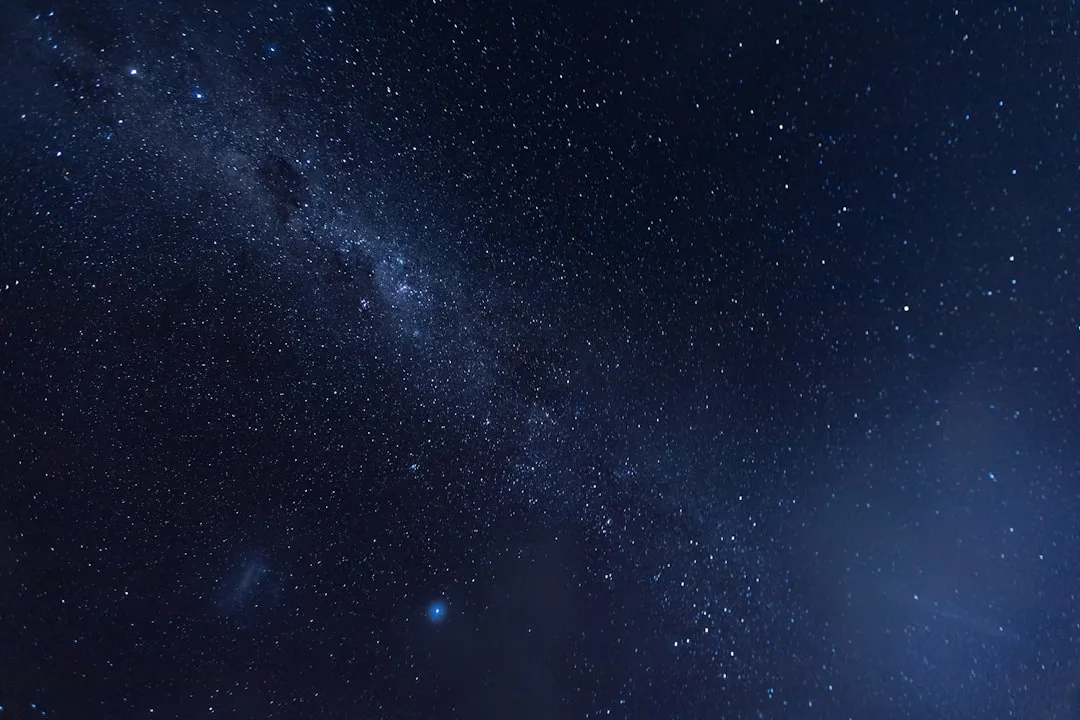
Featured On Gadget Hacks:
Travel Tips for Your Phone