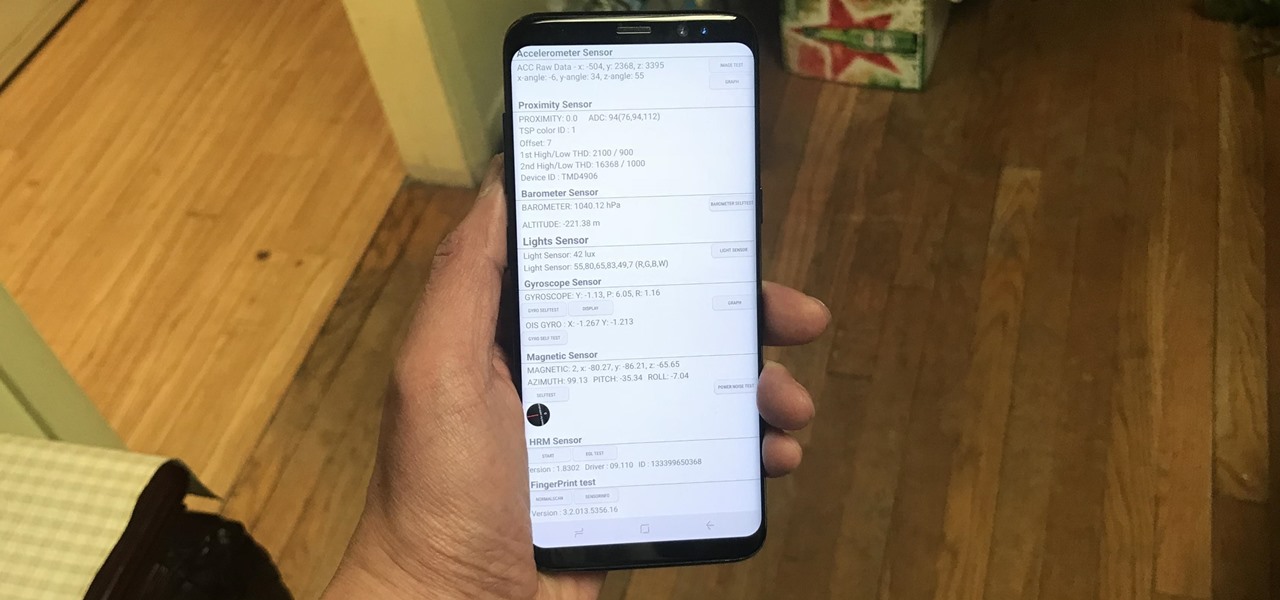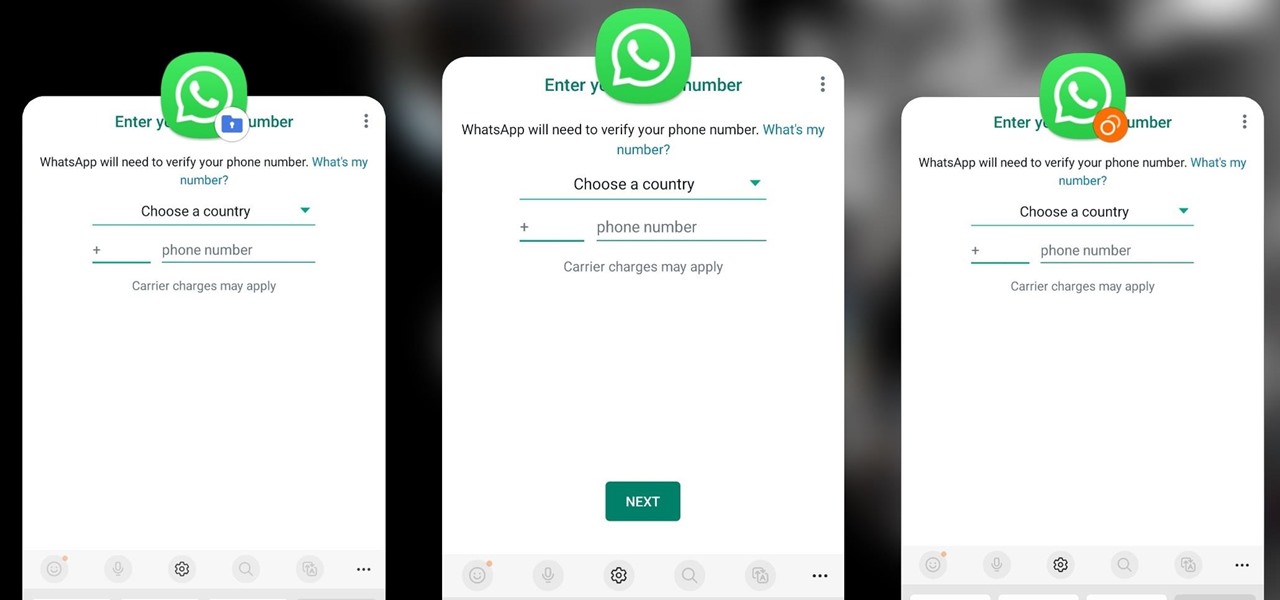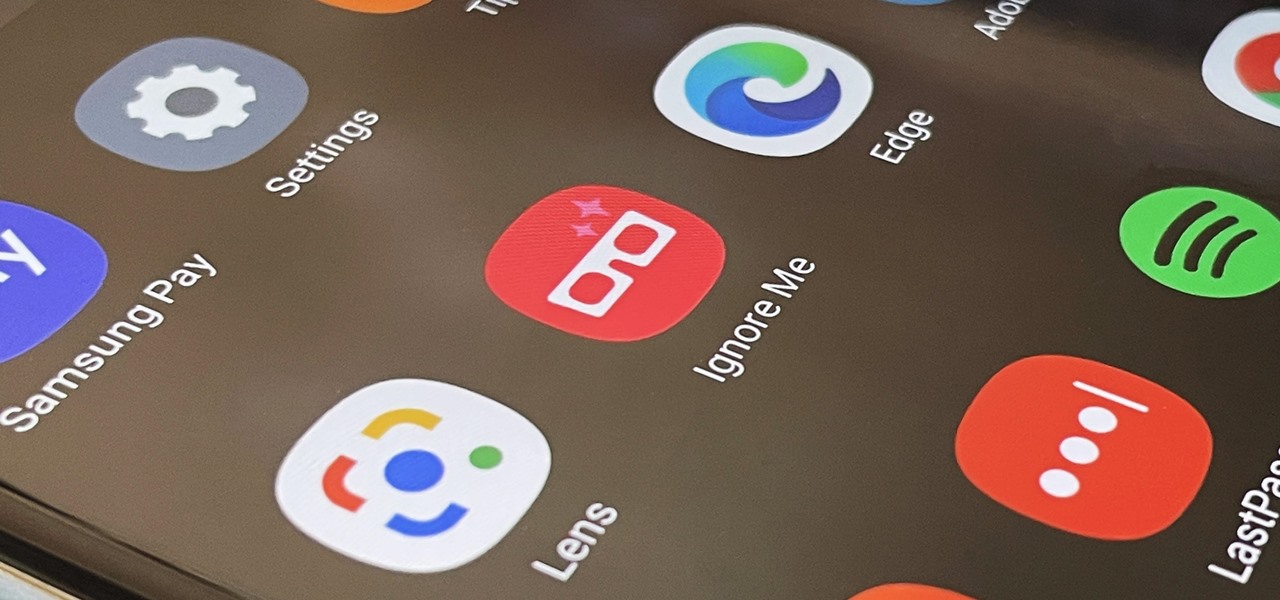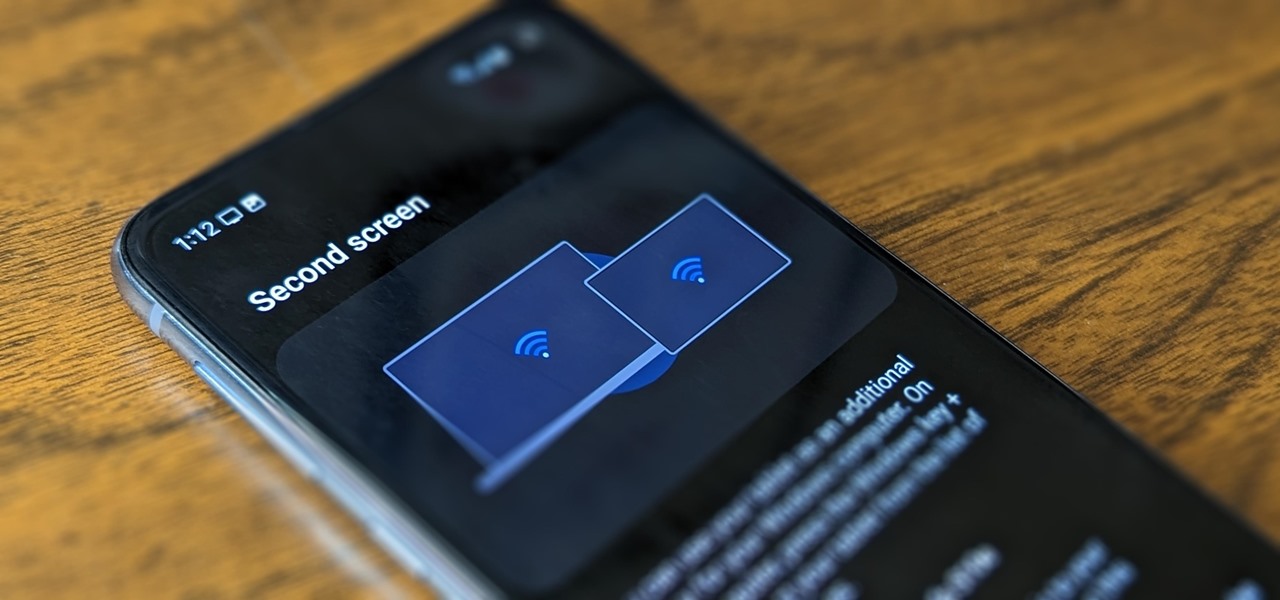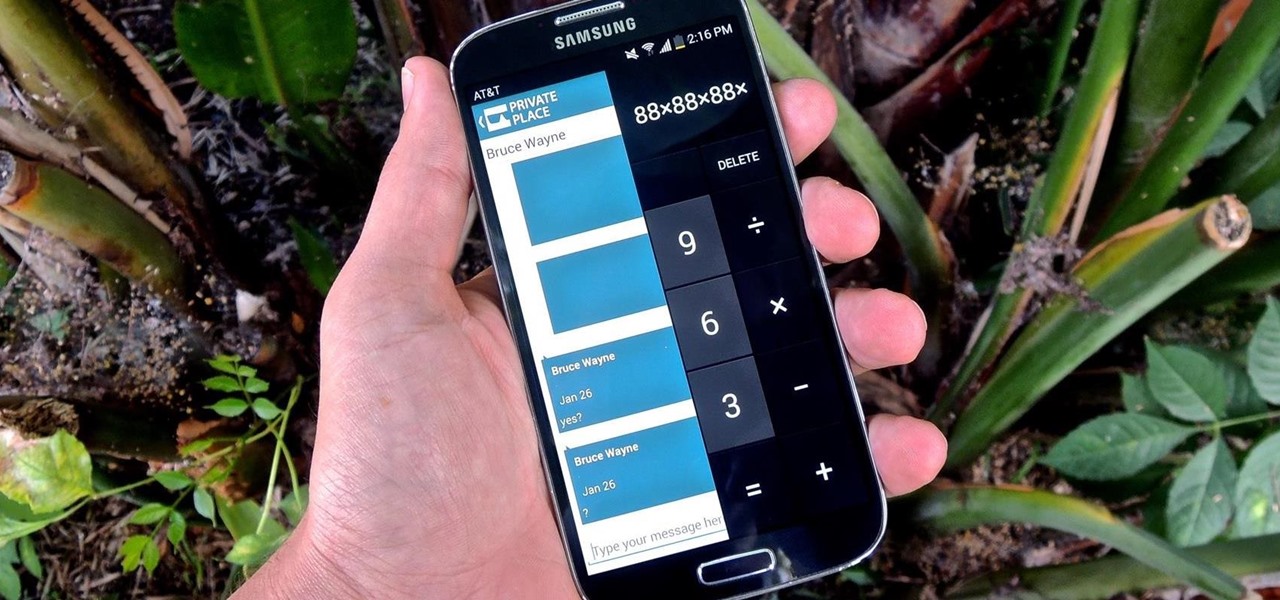Samsung Features

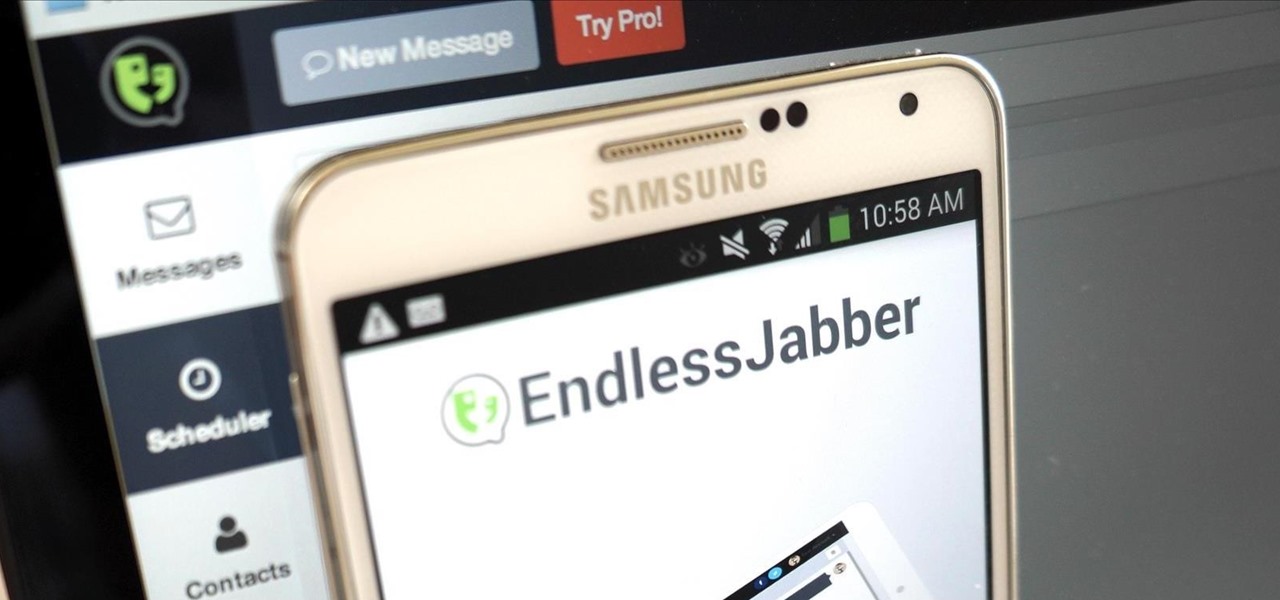
How To: Remotely View & Send Text Messages from Your Android Phone Using Any Web Browser
A huge chunk of my life revolves around my computer, and whenever I'm on my laptop and get a text message notification on my phone, I find it extremely distracting to stop whatever I'm doing to hunt it down. That's why I'm a big fan of text messaging via my computer.

How To: Add To-Do Lists & Reminders Directly to Your Android Notification Tray
To-do list and reminder apps are a dime a dozen on Google Play, so trying to find the right one for you could take hours as you sift through hundreds of similar apps and widgets. Well, search no more, as we've found one of the most well-designed and easy-to-use reminder apps out there.

How To: Improve Data Speeds by Changing PRLs on Your Samsung Galaxy S3 for Sprint and Verizon
PRL, or Preferred Roaming List, basically tells your phone which towers to connect to first. Changing PRLs can improve reception and data speeds, and in some cases even give you access to corporate/test towers.

How To: Secretly Record Videos Using the Volume Keys on Your Galaxy S4 or Other Android Phone
Unlike the suave 007 that Daniel Craig portrayed, I am not a spy, nor am I that charming, but I do occasionally enjoy taking a stealthy video. Maybe I'm a jerk, but I often catch people doing ridiculous things and just think, "Aren't you embarrassed?"
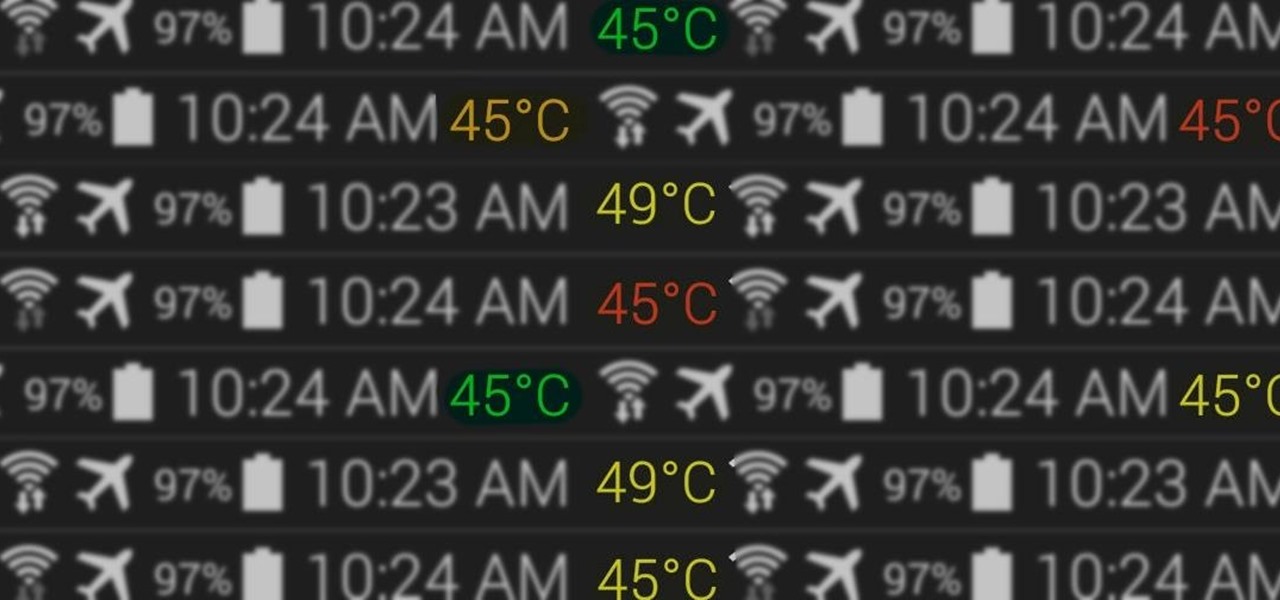
How To: Monitor CPU Temperature from Android's Status Bar
At the core of your Galaxy S5's hardware lies the central processing unit, or CPU for short. Practically every piece of data, every binary bit, has to pass through your CPU before it can be used to display a video or execute a game command.
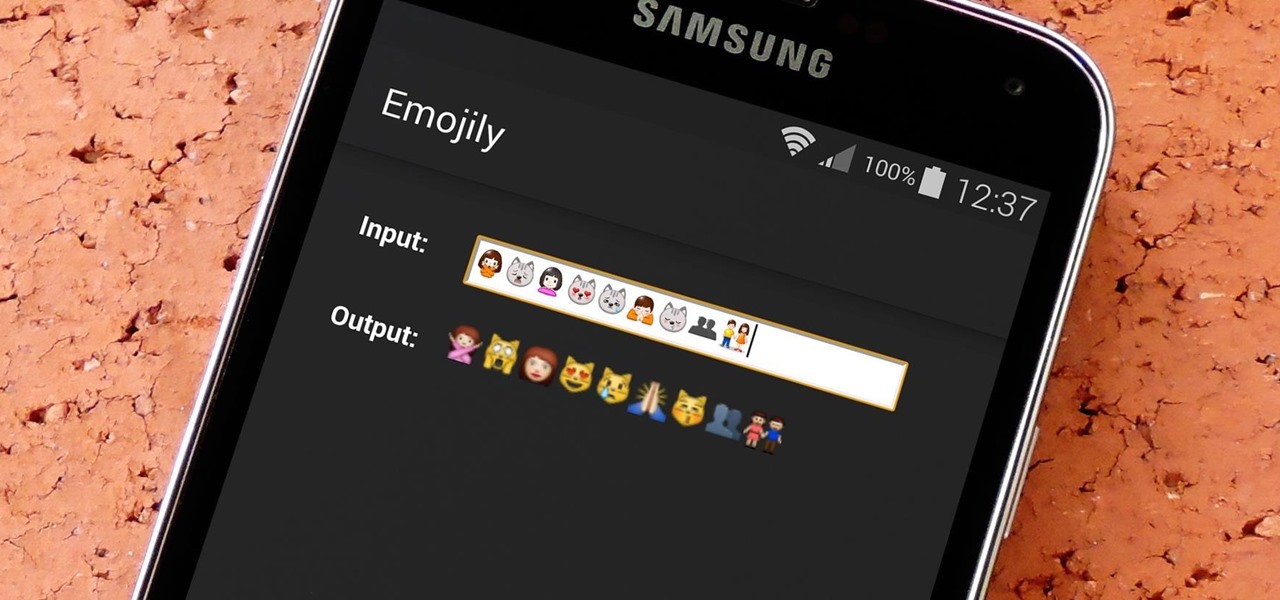
How To: See What Your Android Emojis Look Like on iPhones Before Sending Them
When you send an emoji from your Android device to someone that uses an iPhone, they don't see the same smiley that you do. And while there is a cross-platform standard for emojis, these don't work the same way as unicode-based smilies or dongers, so not every operating system displays these little guys the same way.
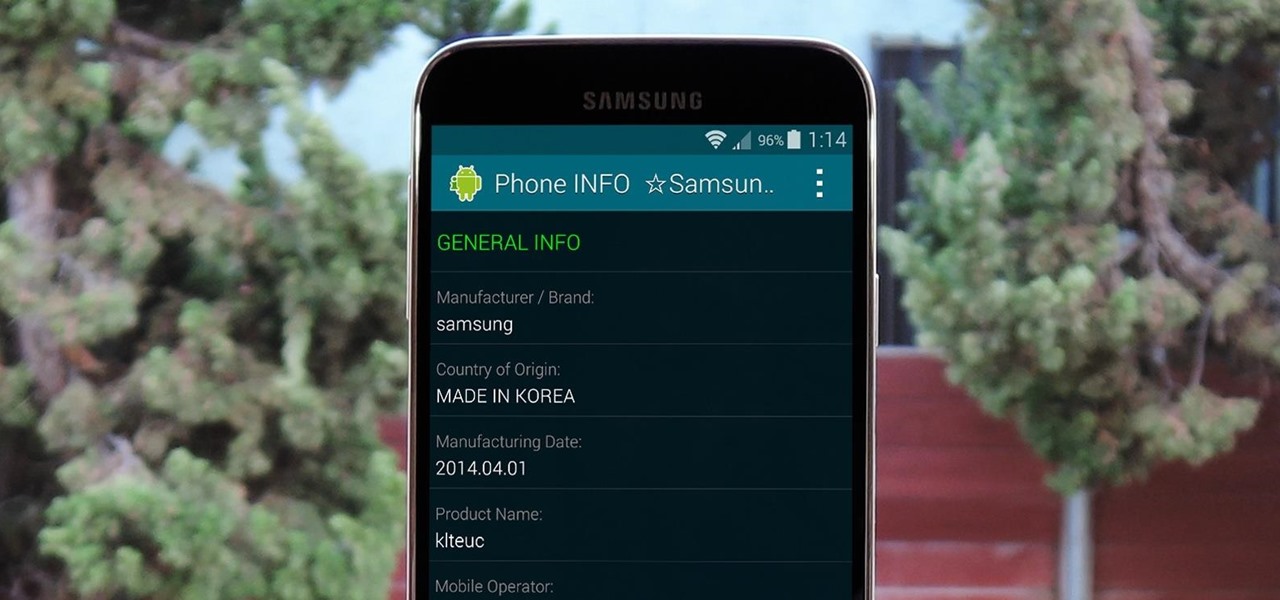
How To: Find Out When & Where Your Samsung Galaxy Device Was Manufactured
Before you purchased your smartphone or tablet, the device had already embarked on quite a long journey. From product development to manufacturing, your Samsung Galaxy device had already developed a rich history prior to your ownership.
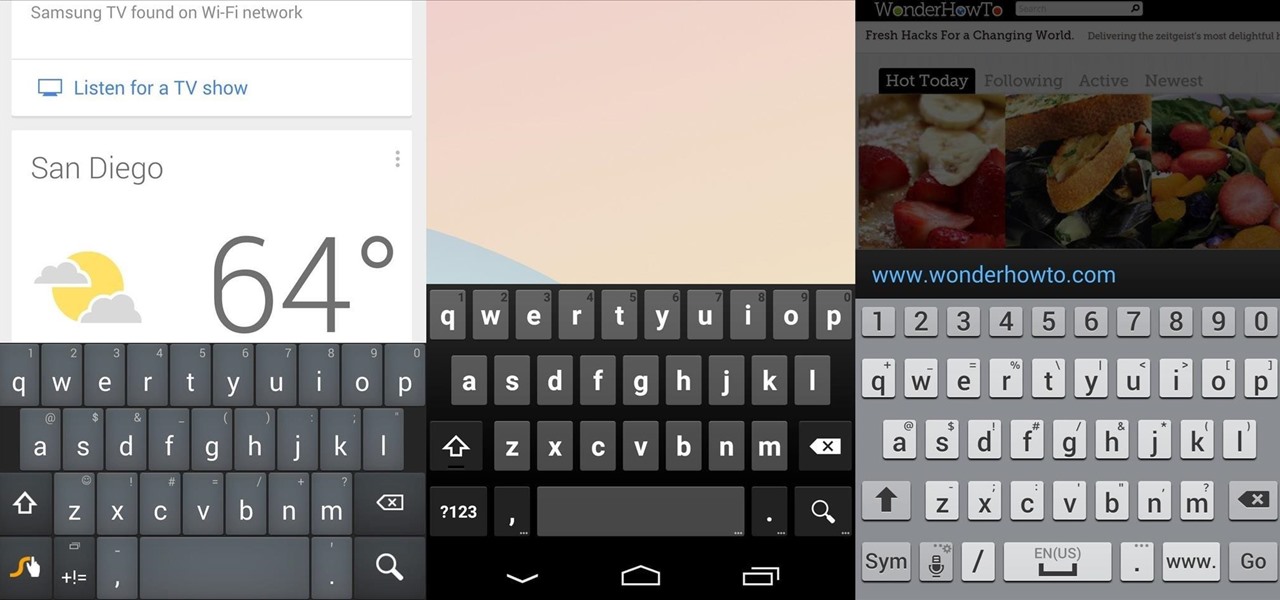
How To: Automatically Change Keyboards for Specific Apps on Android
There's no such thing as a perfect Android keyboard. Some, like Swype, have gesture typing down to a science, but lack in predictive technology. SwiftKey, on the other hand, boasts awesome next-word prediction, but less than stellar gesture typing. Many others are optimized for multiple languages, space saving, or emojis, but none are without their flaws.
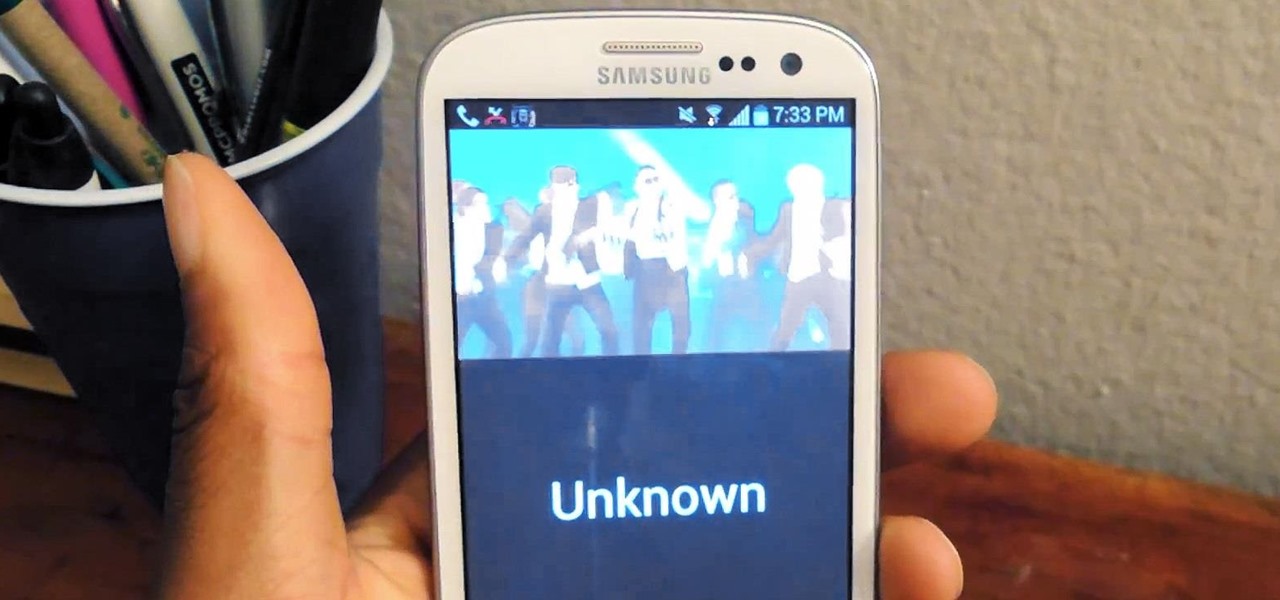
How To: Set Your Favorite Video as Your Alarm or Ringtone on a Samsung Galaxy S3
Your smartphone has a ton of ringtone options built in, but ringtones haven't really changed much in the past decade, and it's definitely not cool to hear someone in the supermarket with the same lame ringer. While replacing the stock sounds with a song of your choosing is the best way to keep your phone personalized, why not go a step further using a video?

How To: Turn On Your Android's Flashlight Using the Power Button
Navigating through the darkness—literal darkness, not the existential variety—is always a difficult task on its own, and my Android doesn't necessarily make it any easier. Many manufacturers offer quick access to a flashlight or torch feature, but my Galaxy S4 doesn't have an easily accessible toggle or button available to turn it on.
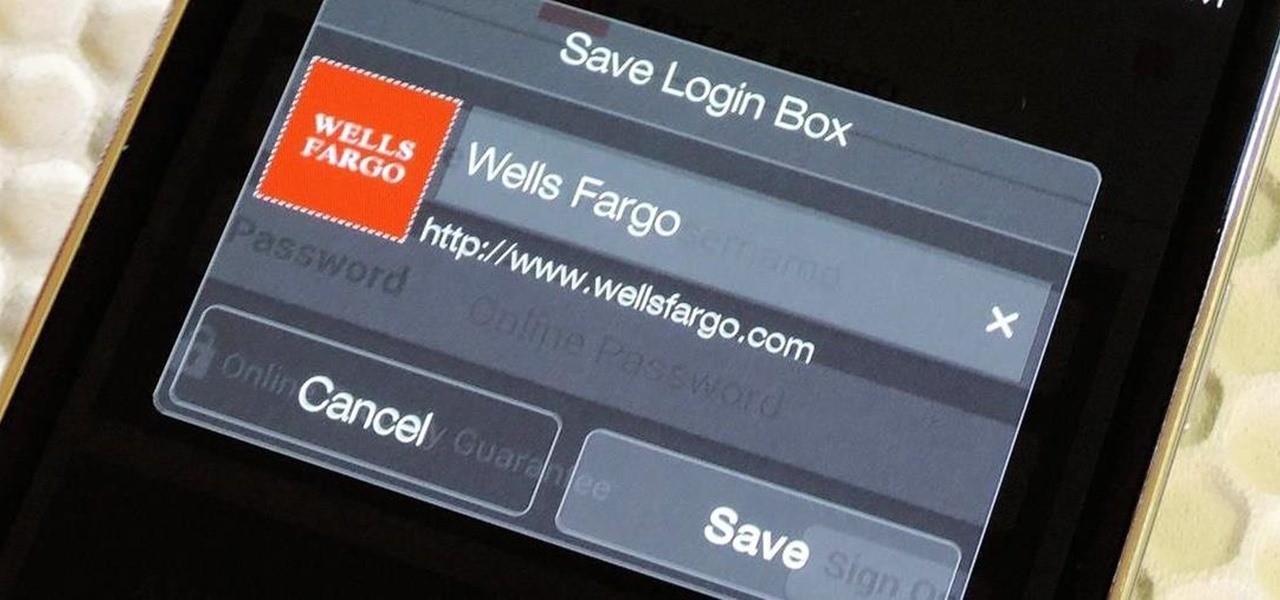
One-Tap, Hassle-Free Logins: Automate the Sign-In Process for Your Favorite Websites on Android
Apps that save your passwords have been around for quite a long while. But apps that complete the entire login process automatically? Now that's a different story.

How To: Get the New 'Smart Remote' App from the Samsung Galaxy S6 on Any Galaxy Device
The Galaxy S6 won't hit shelves until later this spring, but that didn't stop the Android community from working its magic and pulling a handful of apps from the device's stock firmware. Several of these apps rely on framework elements that aren't present on current-generation Samsung Galaxy devices, but the new version of the Smart Remote app can be installed without much difficulty.

How To: Set Exotic Photo Spheres as Panoramic Live Wallpapers on Your Samsung Galaxy Note 2
"We all want to escape our circumstances, don't we?" Benedict Cumberbatch may have been talking about acting, but the sentiment rings true for all of us at some point or another. Whether it's work, school, or just boredom at home—we all wish for an escape sometimes. If only.

How To: Add Every Volume Slider to Android's Notification Tray
Your device has several volume levels that are regularly adjusted: the alarm, media, and ringer. Keeping track of the various volumes on a device can become an easy-to-forget task, potentially resulting in you not hearing an alarm in the morning, as you have to enter the sound options or trigger a volume change, then expand the dialog box that pops up.
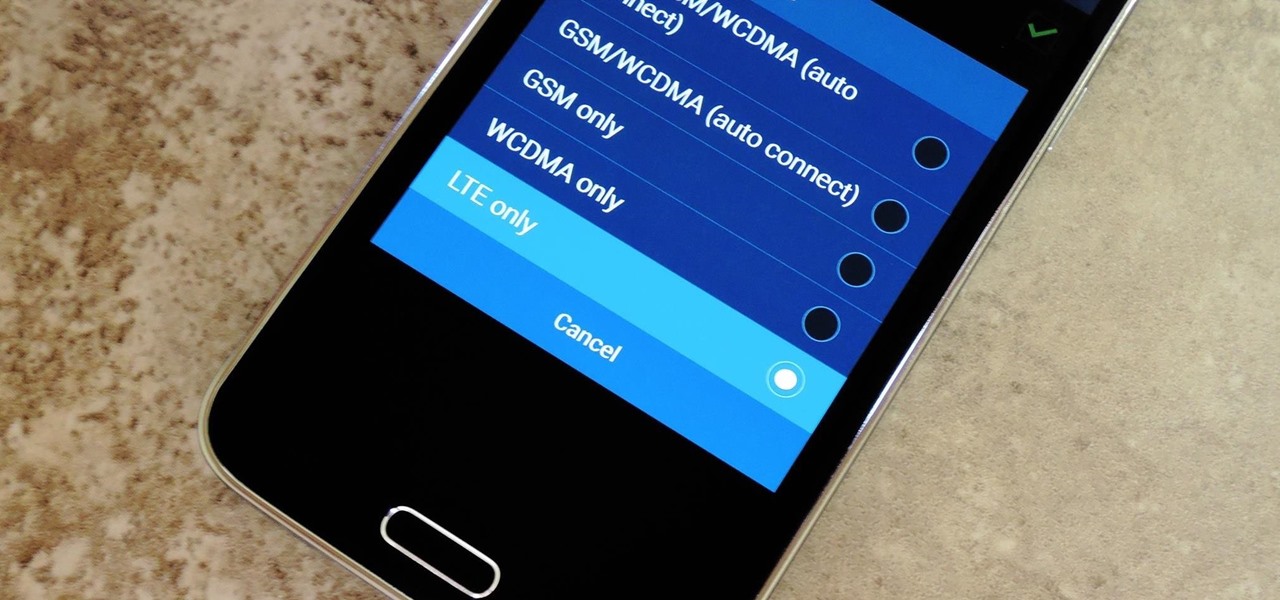
How To: Force an LTE-Only Connection on Your Samsung Galaxy S5
Even with the highest-tiered data plan available, there are times that your phone or your carrier might downgrade your connection to 3G or even lower. This usually occurs when you've made a phone call, or you've switched cell towers while traveling.
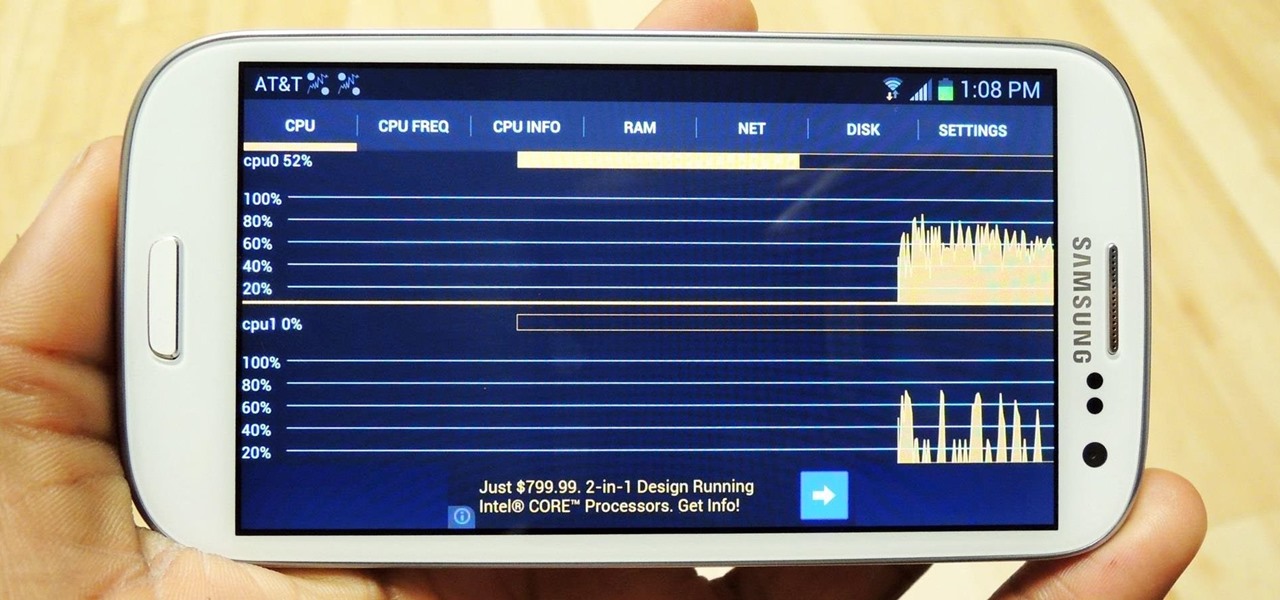
How To: Monitor System Resources Right from the Notification Tray on Your Samsung Galaxy S3
Anyone who uses a computer on a regular basis probably knows how to access the task manager to check system resources and usage stats. However, on a Samsung Galaxy S3 or other Android device, it may not be so obvious. There's no equivalent to Control-Alt-Delete, but it's still fairly easy to monitor running processes and battery usage.
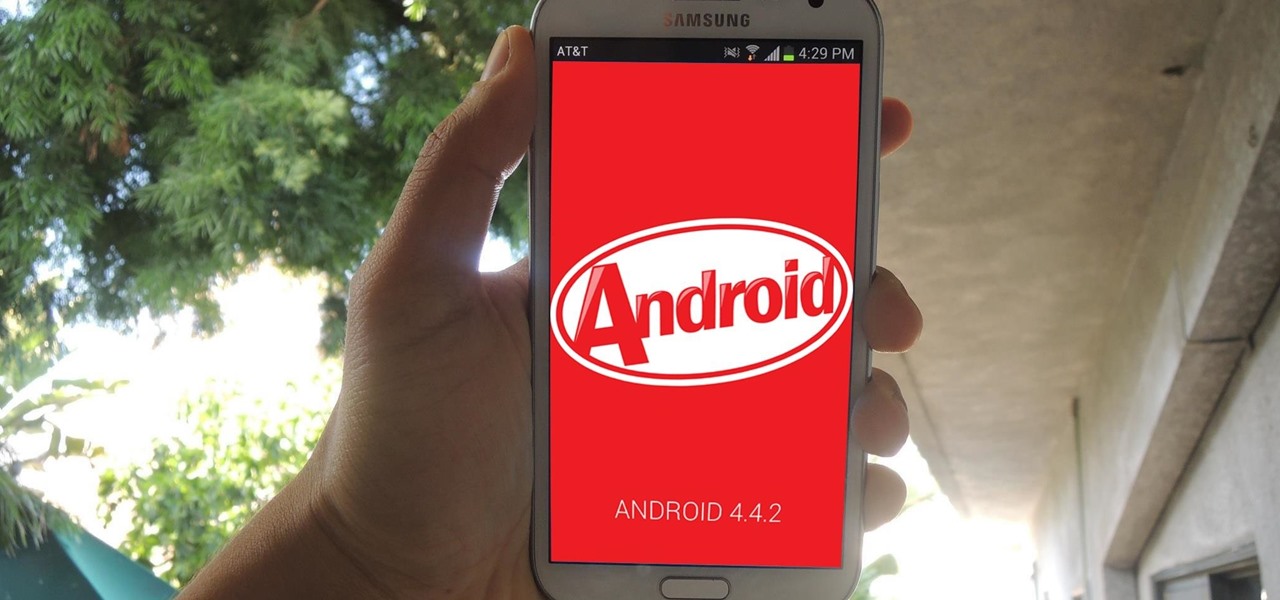
News: Android 4.4.2 KitKat Is Finally Here for the Samsung Galaxy Note 2
The Android 4.4.2 KitKat update is available via firmware upgrade for the international GT-N7100 variant of the Samsung Galaxy Note 2, about a month after we saw its first leak. The update is available via Kies in France, with and OTA update soon to follow. Details courtesy of SamMobile are as follows:
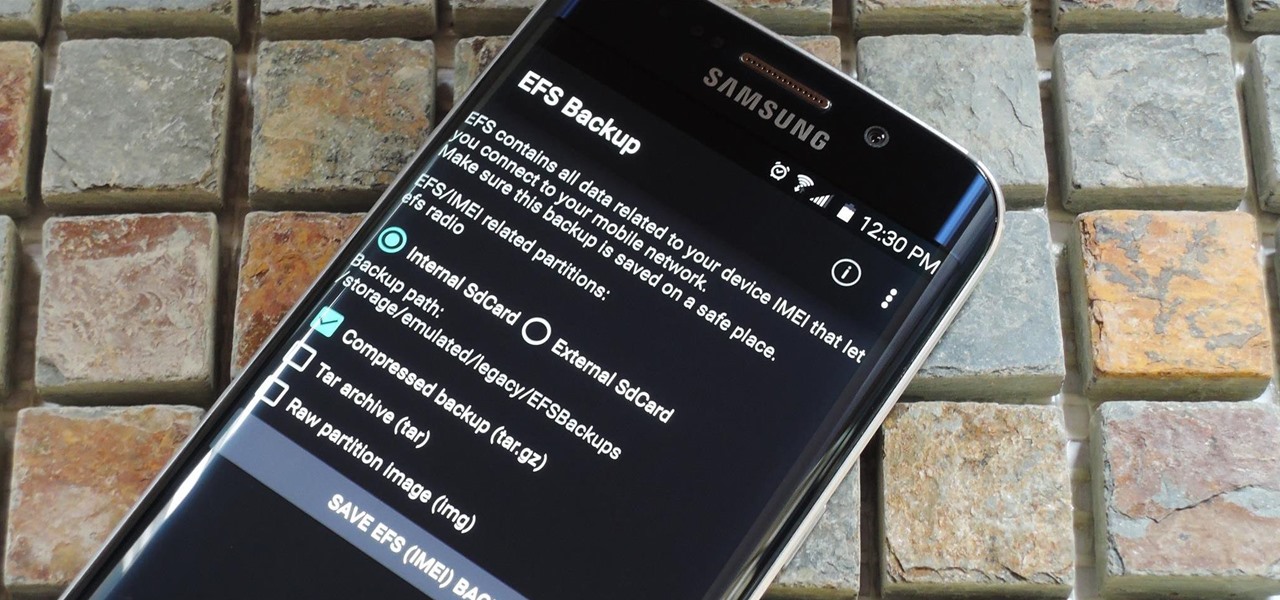
How To: Prevent Bricks by Backing Up the EFS Partition on Your Samsung Galaxy S6
The EFS partition on modern Android phones houses the unique IMEI for your device, which is essentially an identification number that lets you connect to mobile networks. But sometimes, when you're flashing ROMs or restoring backups in custom recovery, the EFS partition can become corrupted, which will prevent your phone from connecting to any type of mobile network.
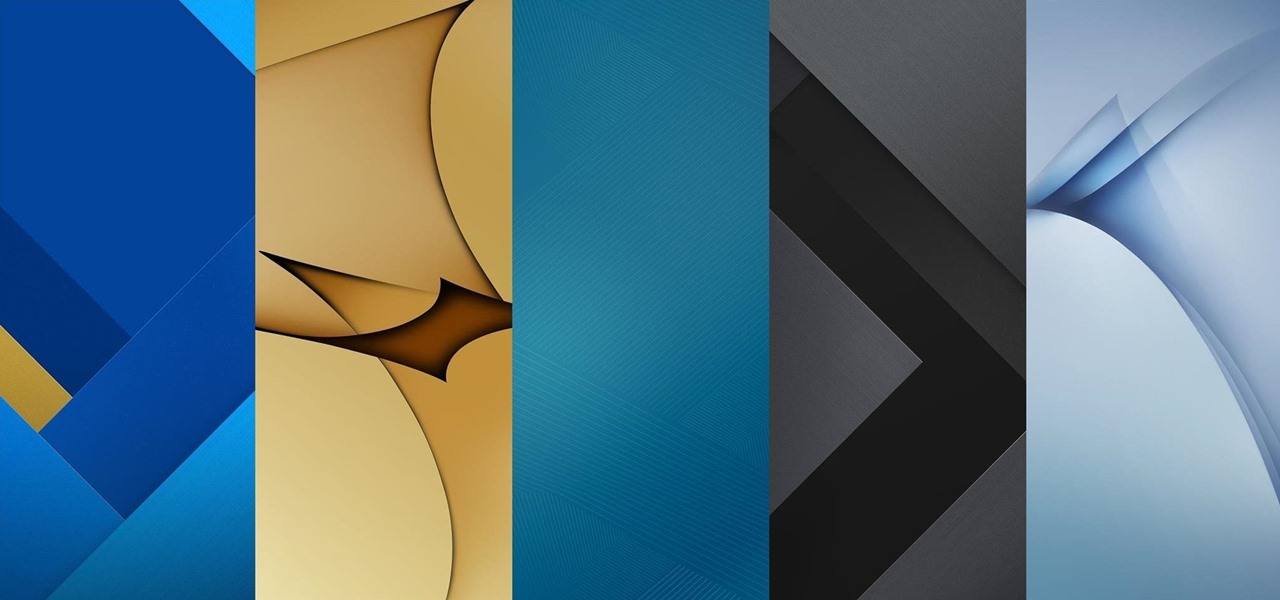
News: Download All the New Samsung Galaxy S7 Wallpapers Right Now
The leaks keep trickling out for Samsung's new Galaxy S7 and S7 Edge handsets. Hot on the heels of the first images of the S7 Edge, 13 of the wallpapers for the new flagships have surfaced online (courtesy of J.K. Shine from the SamMobile forum), and are here for you to download if you'd like to get a head start on the action. If you like any of these wallpapers, just long-press on the image and hit "Save," and you'll be able to set it as your home screen background (on your computer, click o...
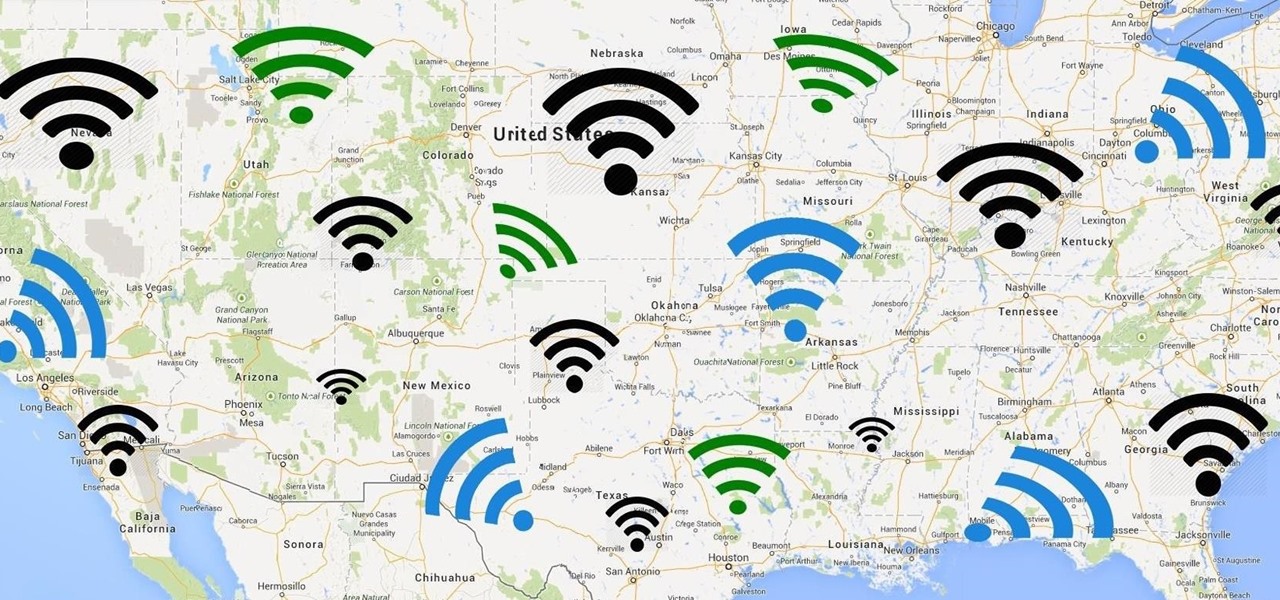
How To: Connect to Protected Wi-Fi Hotspots for Free Without Any Passwords
Depending on who you ask, internet connectivity should be a basic human right. With Google recently embarking on a project to provide internet capabilities to remote corners of the world using balloons and satellites while Facebook attempts to do the same with unmanned drones, the concept of free web access is steadily gaining steam.

How To: Schedule Bluetooth, Data, Wi-Fi & Other System Settings on Android
Before you head to class, work, or sleep, you're probably doing the same thing over and over again—toggling off system settings like Wi-Fi, sound, data, or brightness, depending on the circumstances. Schedules and routines can help increase efficiency, so while you abide to a particular schedule, so should your Android.
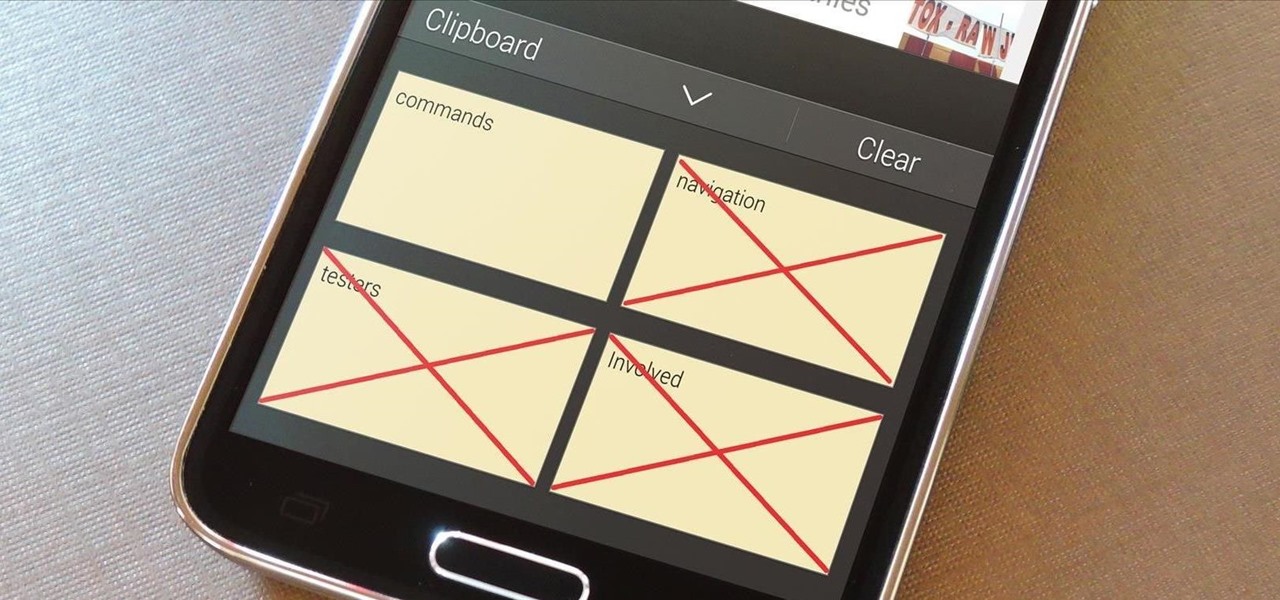
How To: Secure Your Samsung Galaxy Device by Disabling the Clipboard History
Whether you use a third-party keyboard or the stock offering, your Samsung device keeps a history of the last 20 words you copied on its clipboard. Samsung added this feature to Android to help make multitasking a bit easier, but if you use a password manager like LastPass, this feature quickly becomes a gaping hole in security. While you're copying and pasting your various passwords, the last 20 of them become freely available to anyone that gets their hands on your device.
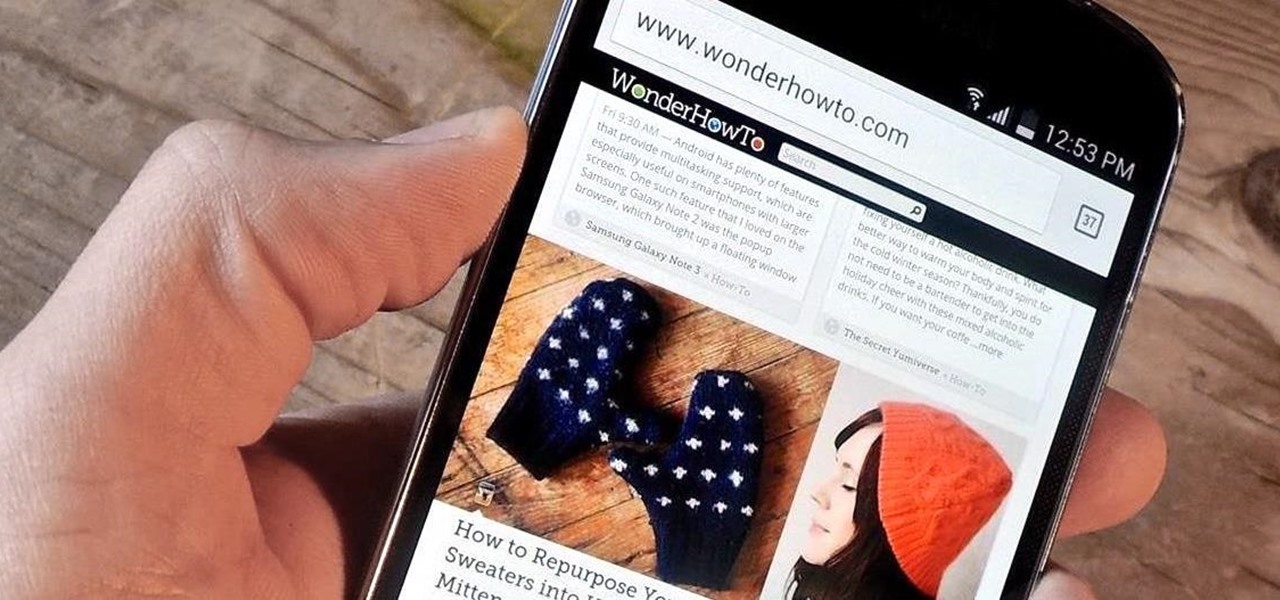
How To: Use the Volume Keys for Page Scrolling on Android
Android's beauty is in its customization; you can have widgets for anything, launchers that look and feel completely different from one another, and fonts you can change at any time. And it doesn't stop at aesthetics—you can go much deeper than looks.
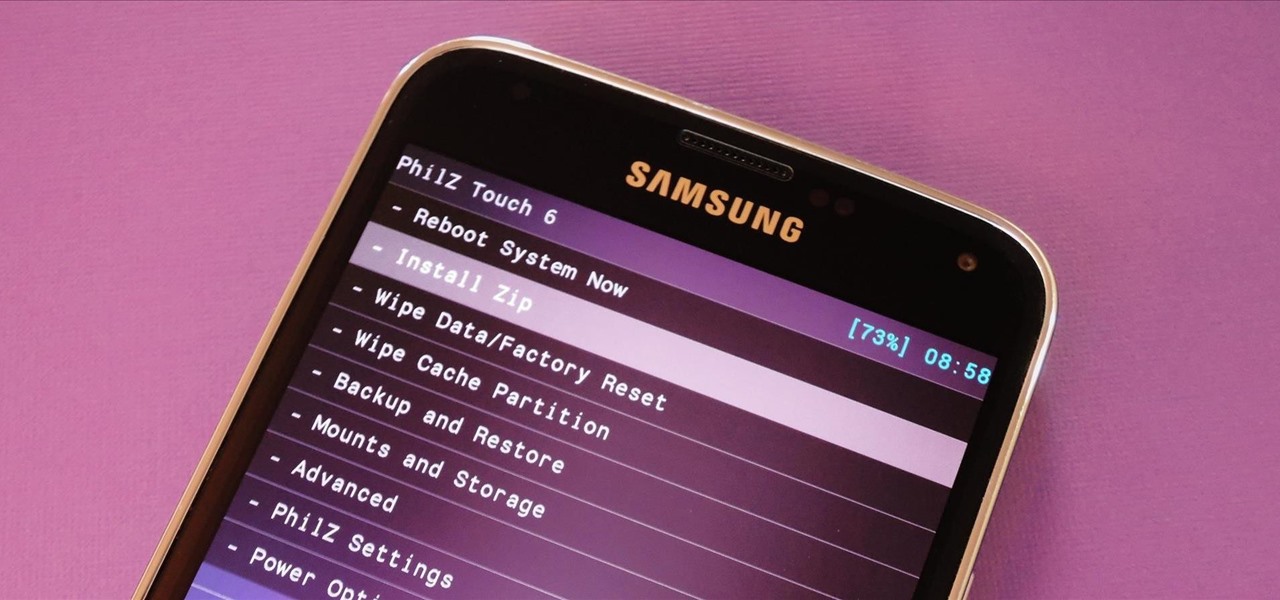
How To: Install a Custom Recovery on the Galaxy S5 (International, Sprint, & T-Mobile)
With Safestrap bringing custom recovery functionality to the AT&T and Verizon Wireless variants of the Samsung Galaxy S5, it's high time we covered this process for all other versions of the GS5.

How To: Unroot & Restore a Galaxy S5 Back to Stock
There are many different reasons that you might want to revert your Samsung Galaxy S5 back to stock. The main one would probably be that you need to return your device to the manufacturer for warranty purposes. And if you've used root to modify system-level files and components, you'll need to undo those changes before you send the phone back.

How To: Install the Android 4.4 KitKat Home Launcher on Your Samsung Galaxy S3
The newest Android operating system, Android 4.4 KitKat, has been unleashed with the arrival of the Nexus 5, and soon to be rolled out to other Nexus devices and Google Play Edition smartphones any day now. Only problem is, the Samsung Galaxy S3 isn't getting 4.4 for a very long time. It doesn't even have 4.3 Jelly Bean yet.

How To: Make Secure Phone Calls Without Using Your Cellular Network for Enhanced Encryption
In the wake of the NSA controversy and its subsequent fallout, many dashed towards finding means of secure communication—using private internet browsing and encrypted text messaging applications—out of fear of being spied on.
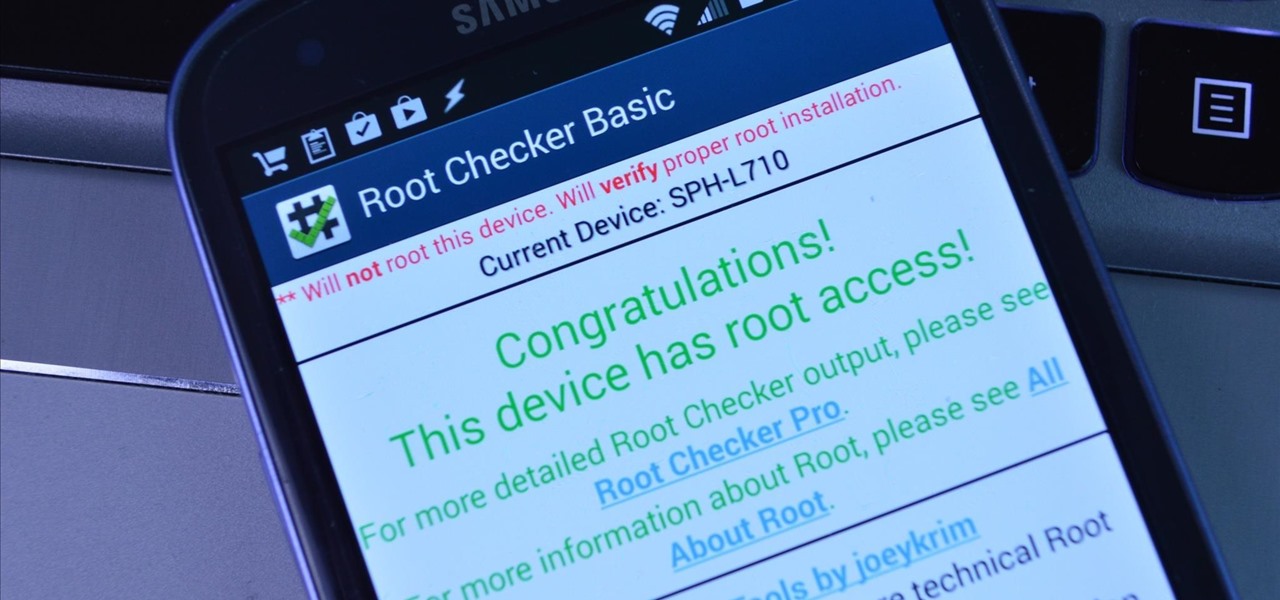
How To: The Easiest "One-Click" Root Method for Your Samsung Galaxy S3
Rooting an Android device used to be a nightmarish labyrinth of .zip files and command prompts, confusing seasoned modding veterans and newbies alike. Thankfully, the process has gotten simpler over the years, with various "one-click" rooting tool kits surfacing and working for nearly every major Android flagship on the market.
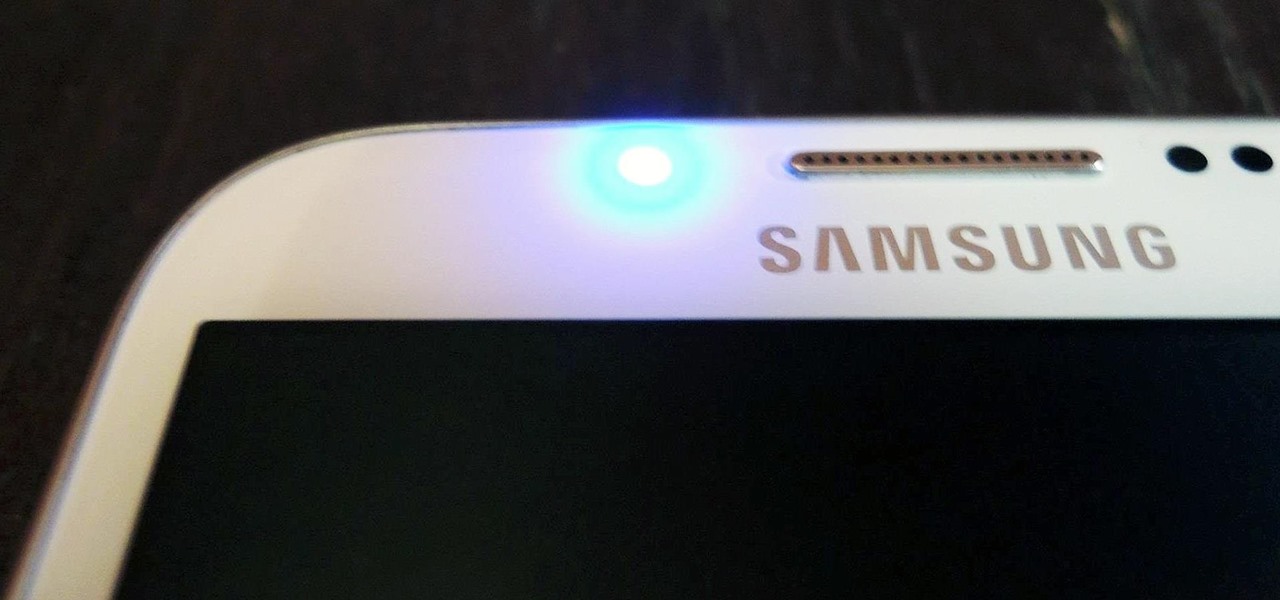
How To: Customize LED Alerts for Specific Notifications on Your Samsung Galaxy Note 2 (No Root Required)
While the Samsung Galaxy Note 2 has an integrated LED for notifications, it only works for a few things, like charging and low battery, and it only flashes two main colors (red and blue) when the screen's off. As someone that usually has their phone on silent or vibrate, it's hard to tell when I receive important messages or notifications. Sure, I could set a specific vibration or ringtone for individual apps, but that can quickly get annoying and distracting, especially at work or school.
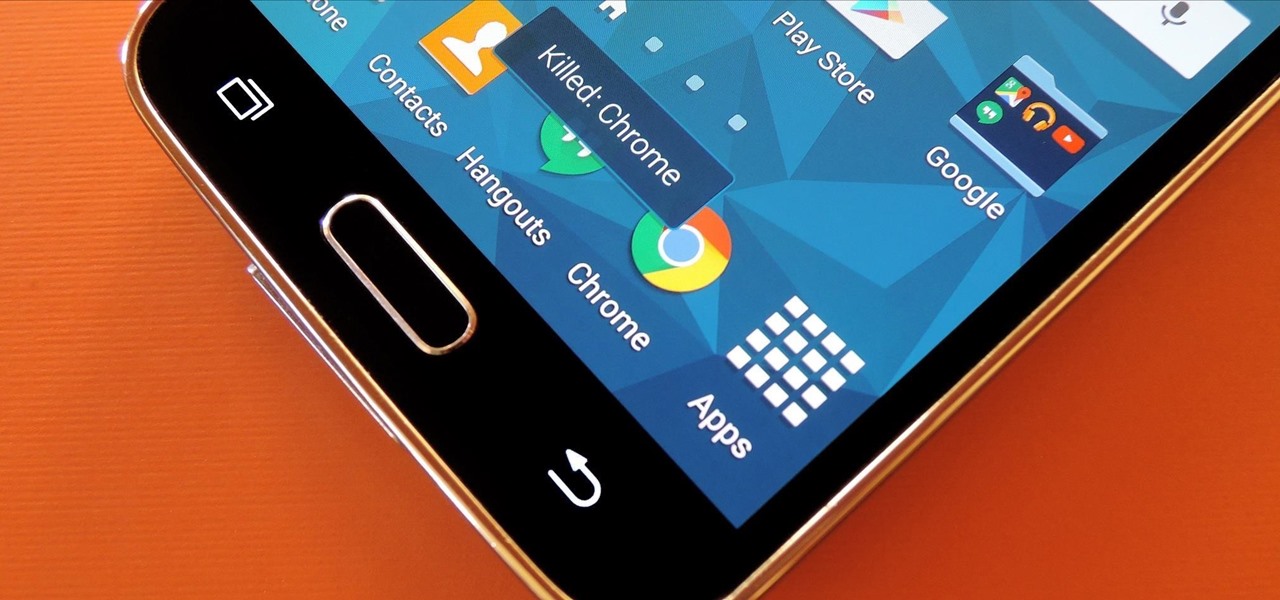
How To: Use Your Back Button to Force-Close Any Android App on the Spot
If you've ever used a custom ROM on one of your devices, chances are it had a built-in feature that allowed you to kill any app by long-pressing the back button. This function comes in handy quite often, especially in situations where an app is acting up, since it stops all associated processes and clears the app from memory.
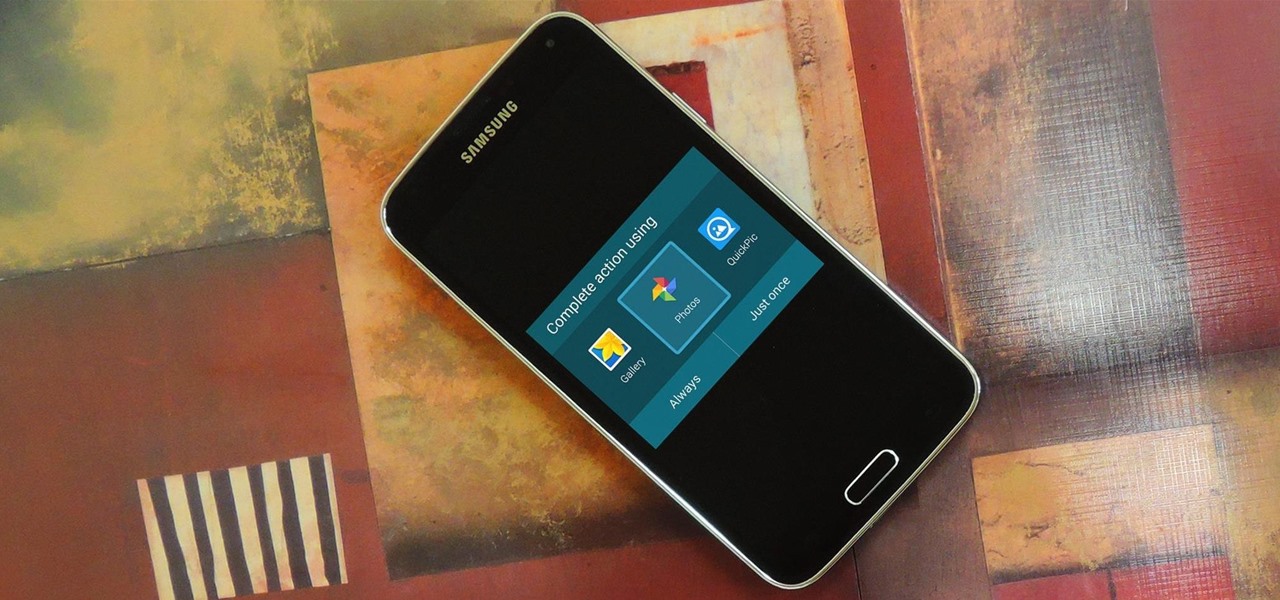
How To: Use Any Gallery App as the Camera Roll on Your Samsung Galaxy Device
Android's biggest selling point over alternatives like iOS or Windows Phone is the level of customization that it offers. If you don't like something about the UI, you can change it, whether it's as small as an icon set or as big as the entire home screen.
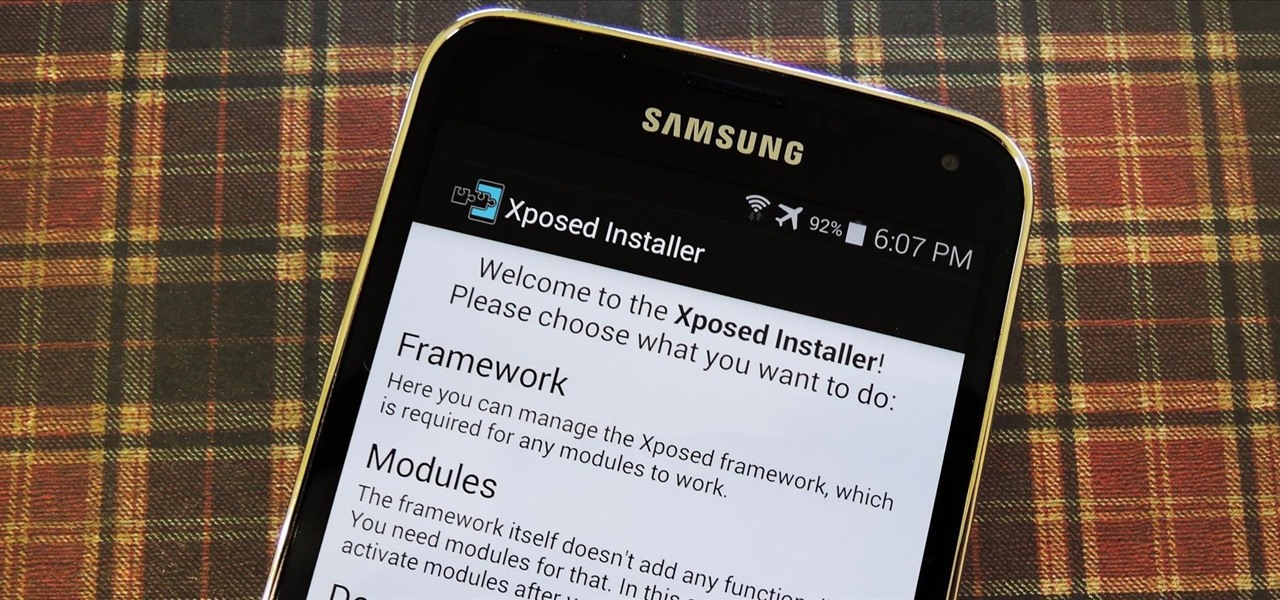
How To: Install the Xposed Framework on Your Samsung Galaxy S5
Now that all variants of the Galaxy S5 have finally been rooted, we can start exploring all of the tweaks and hacks that Superuser privileges open up to us.
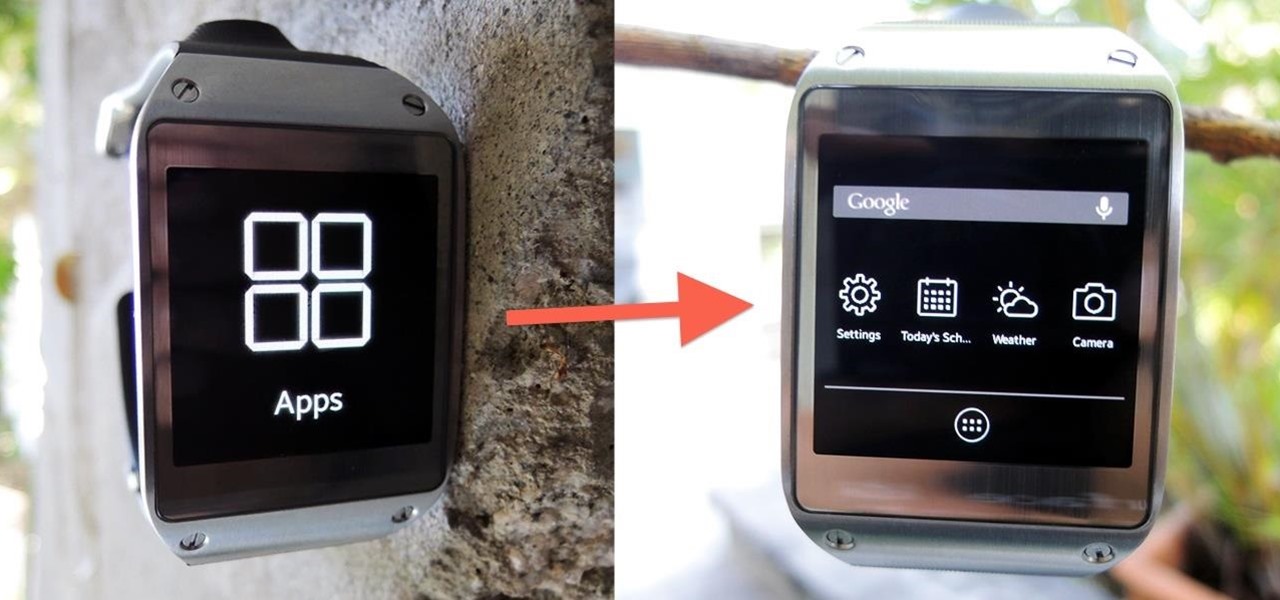
How To: Install Nova Launcher on Your Samsung Galaxy Gear for a More Standard Android Look
When it comes to the user interface, you're pretty much limited to the stock one that comes on your Samsung Galaxy Gear smartwatch—a carousel of large black and white icons representing the features and applications on the watch.

How To: Add an Indicator for Download Progress to Your Android’s Status Bar
Not every mod you add to your Android will revolutionize the way you use it, but many of them can make things a little more simple and convenient for you on a regular basis, like sliding across the status bar to adjust brightness or swiping the screen to put your display to sleep.

How To: Galaxy S5 Battery Dies Too Fast? Here's Why & How to Fix It
Samsung makes some wonderful phones, but one thing I've noticed is that battery life can start to degrade over time, causing the phone to die a lot faster than it used to. If you've been experiencing this issue, and have asked yourself, "Why does my Galaxy S5 die so fast?" there are a few likely causes—and we've got you covered with troubleshooting tips and simple fixes below.
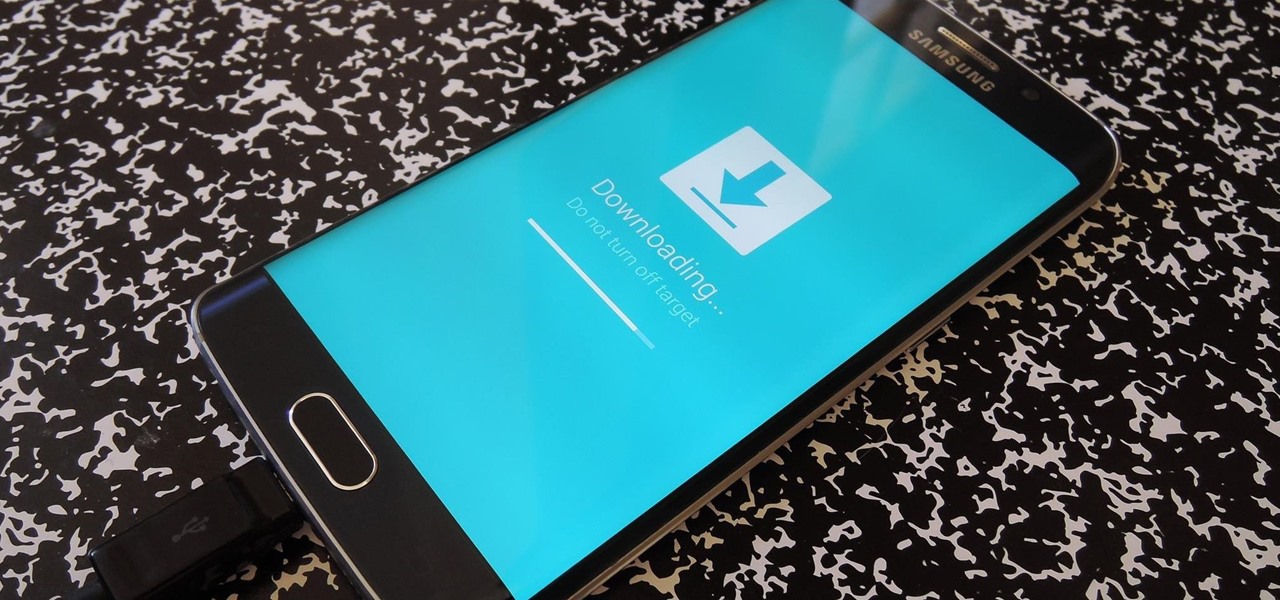
How To: Use Smart Switch to Update Your Galaxy S6—Even It's Rooted
In the past, updating a rooted Samsung Galaxy device has always involved the complicated process of downloading the proper firmware for your variant, installing device drivers, then sideloading the update with Odin.

How To: Free Up Space on Android by Moving Large Game Files to an SD Card
Many Android games use large, storage-heavy OBB files to store supplemental data. Generally, games with high-end graphics download these extra files when you install them from the Google Play Store.
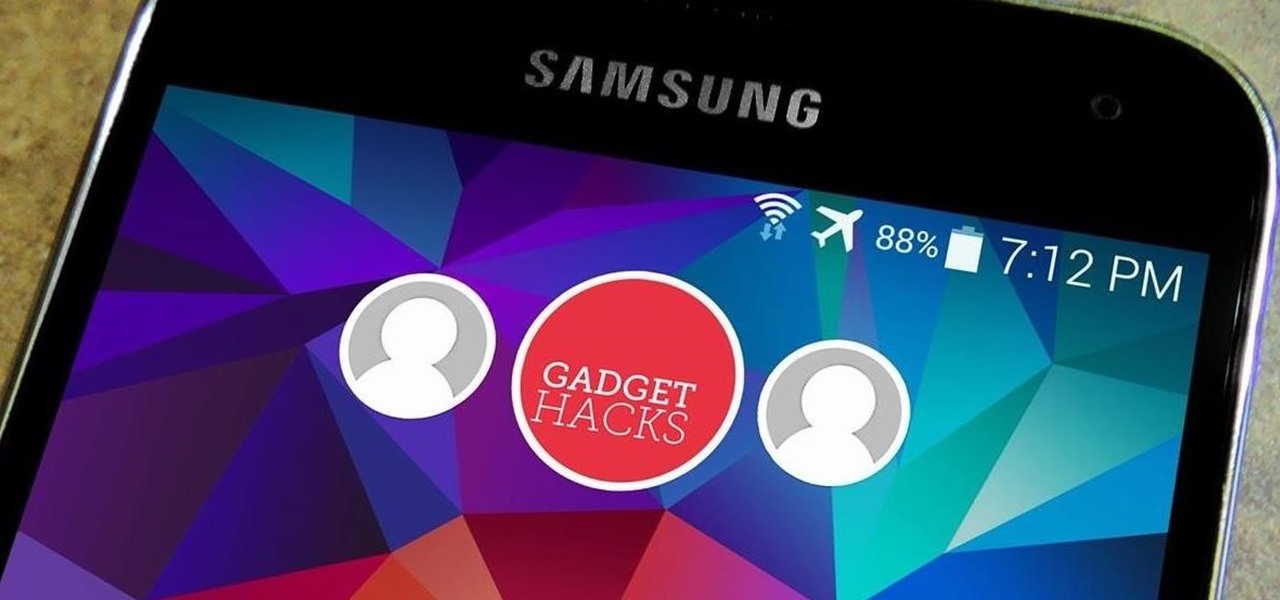
How To: Set Up Multiple User Profiles on Your Galaxy S5—Or Any Other Android Phone
When Google released Android 4.2, a new feature was introduced for tablets that allowed for multiple accounts to be used on a single device. In order to create a unique experience for each user, apps and personal data were kept separate, and switching between users became as simple as tapping your profile photo from the lock screen.

How To: Control the Auto-Rotate Settings for Apps Individually on Your Samsung Galaxy Note 2
Controlling the screen rotation on your Samsung Galaxy Note 2 is one of the easiest things you can do. Just slide down the Notification tray and you have instant access to the Screen Rotation toggle in the Quick Settings menu. If you want your screen orientation to automatically rotate when you move from vertical to horizontal positions, just make sure it's turned on. To lock the current orientation, turn it off.

How To: ROOT Samsung Galaxy S3 for AT&T, Sprint, and T-Mobile
The advantages of rooting are vast. From free wi-fi tethering, being on the latest and greatest software, theming all aspects of the OS, to ditching Touchwiz for a pure Google experience and much much more.