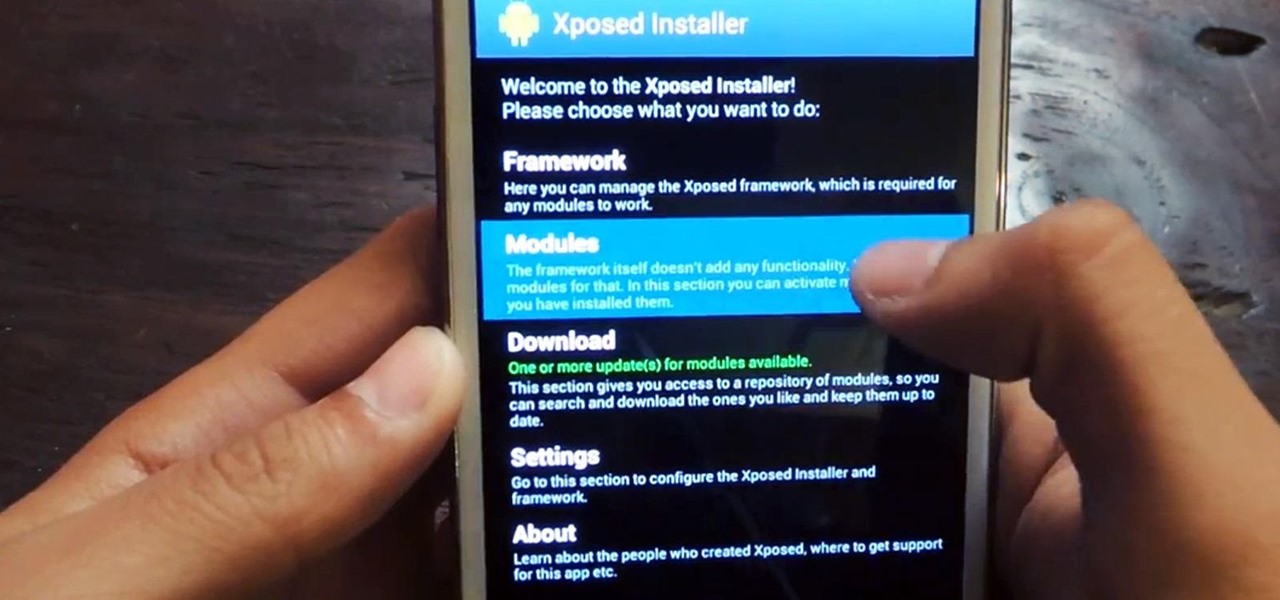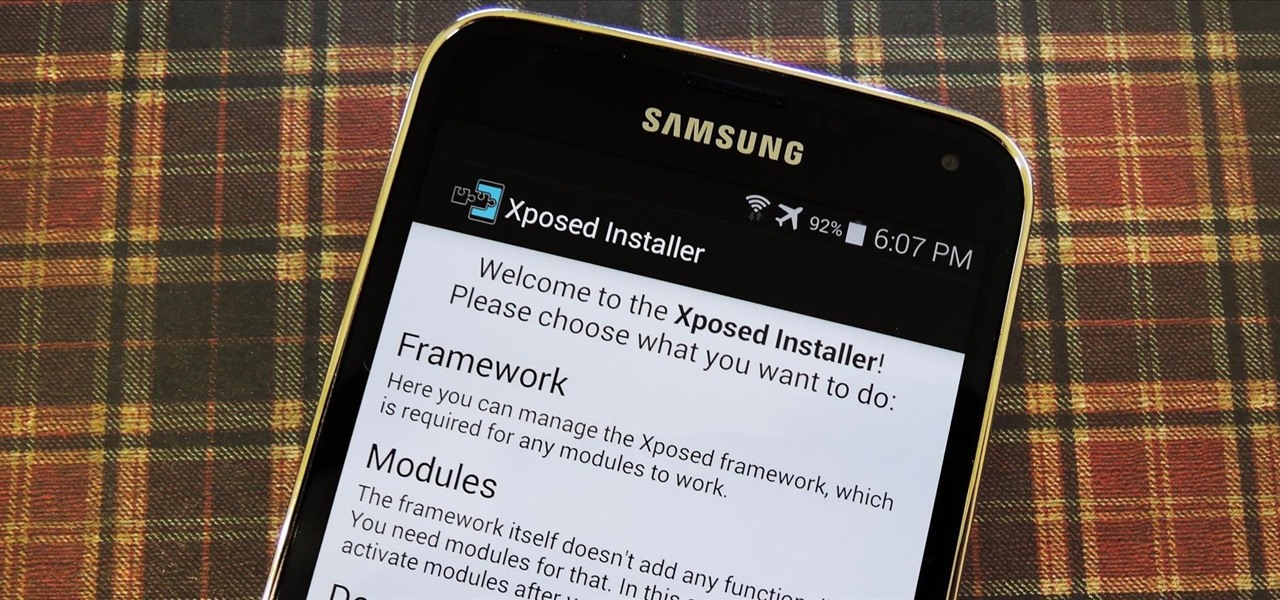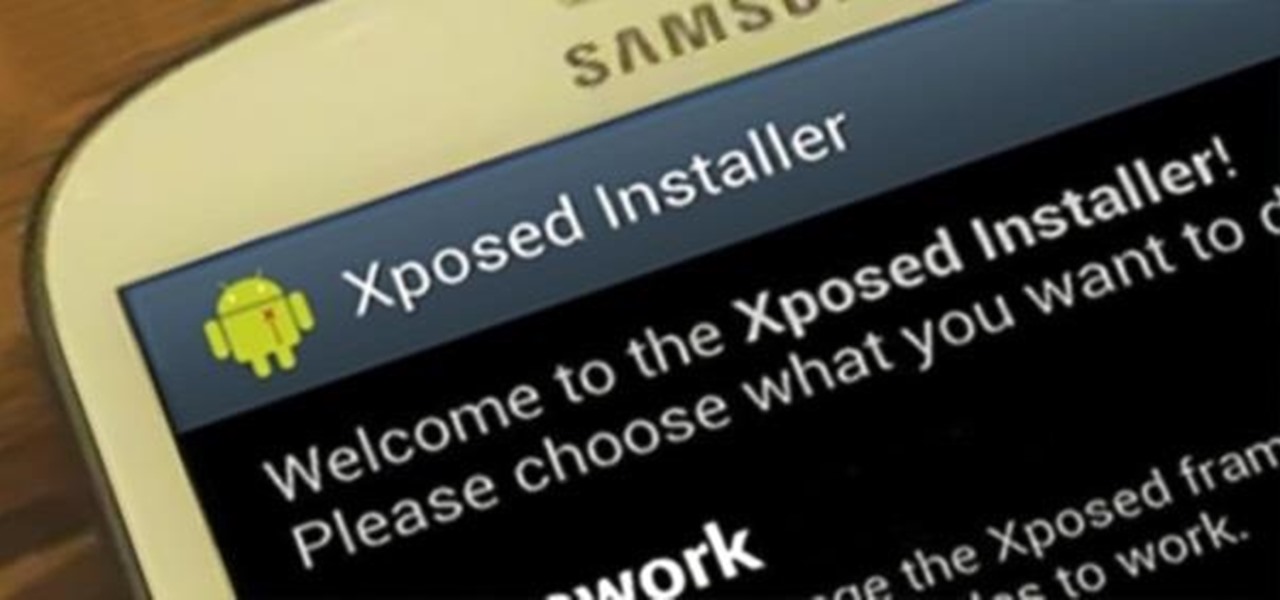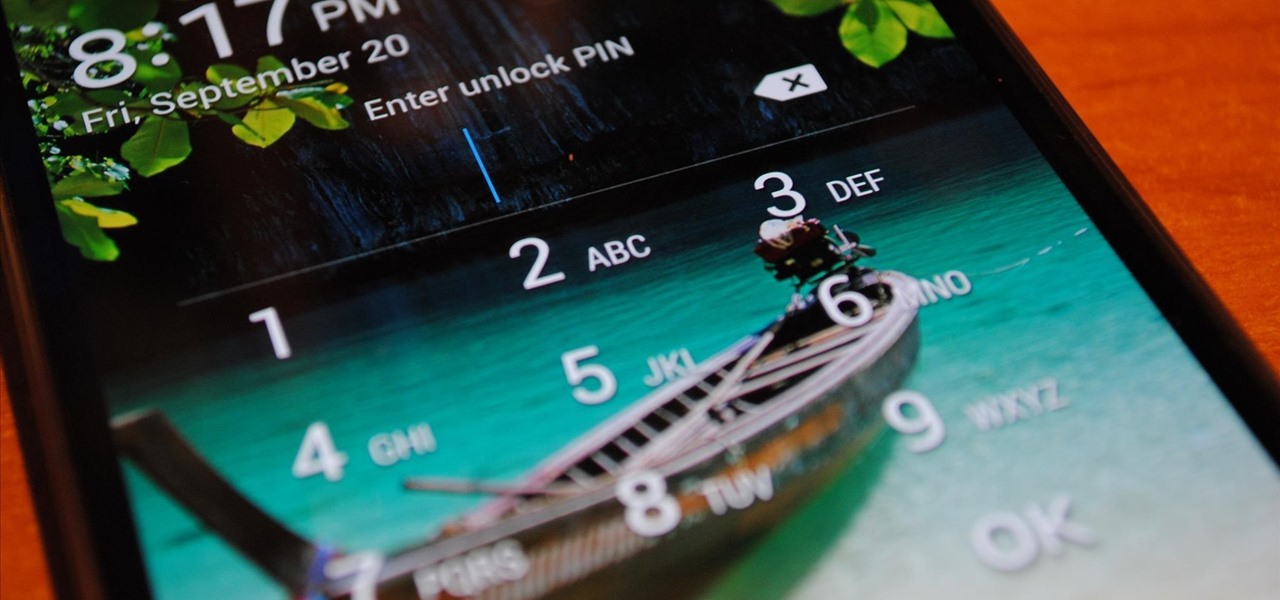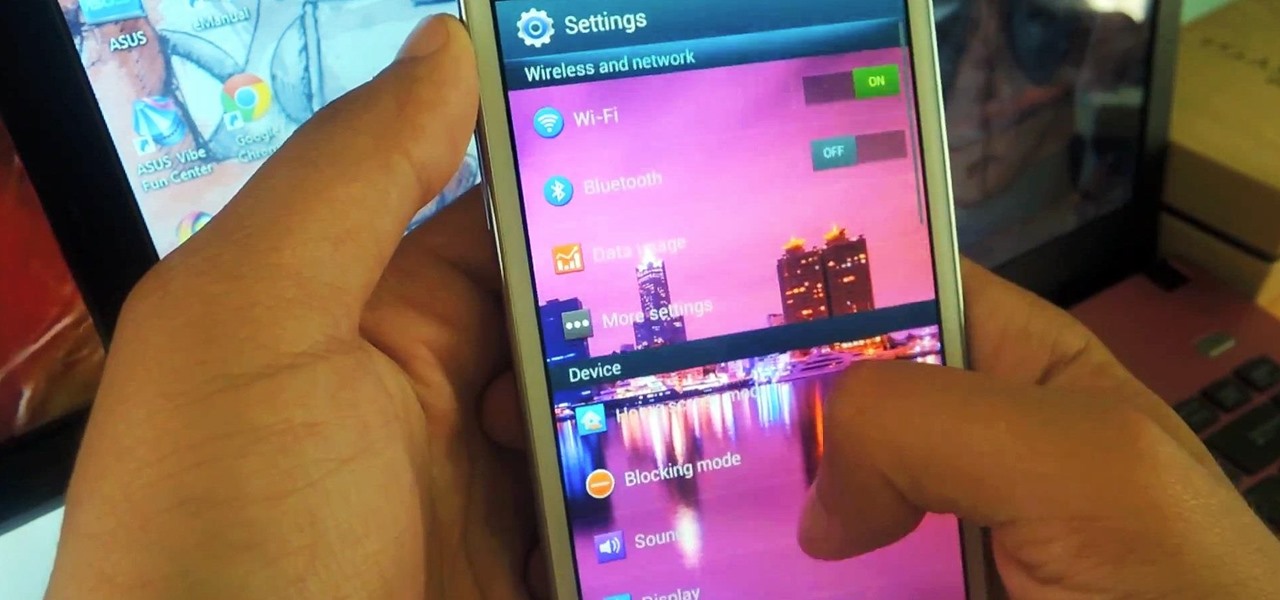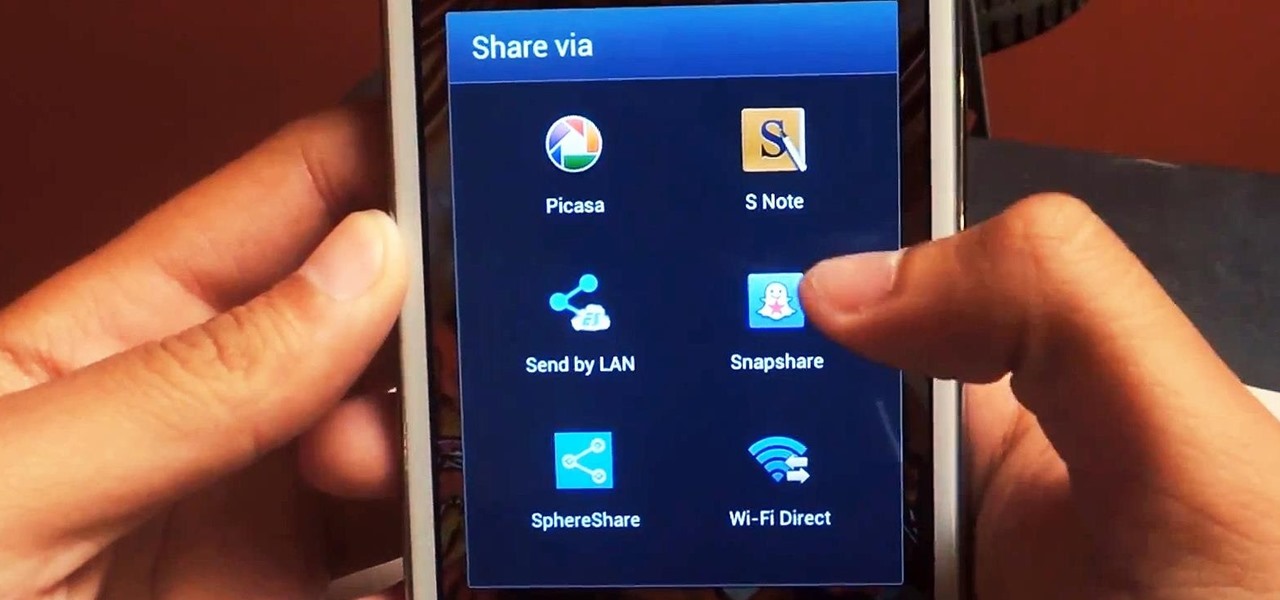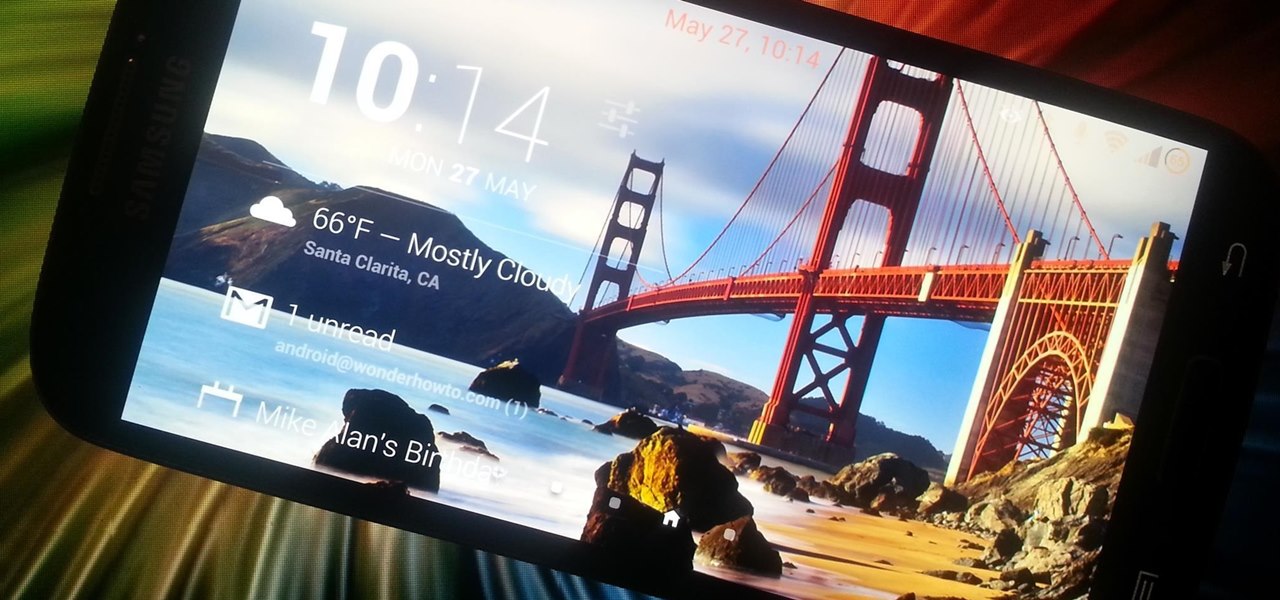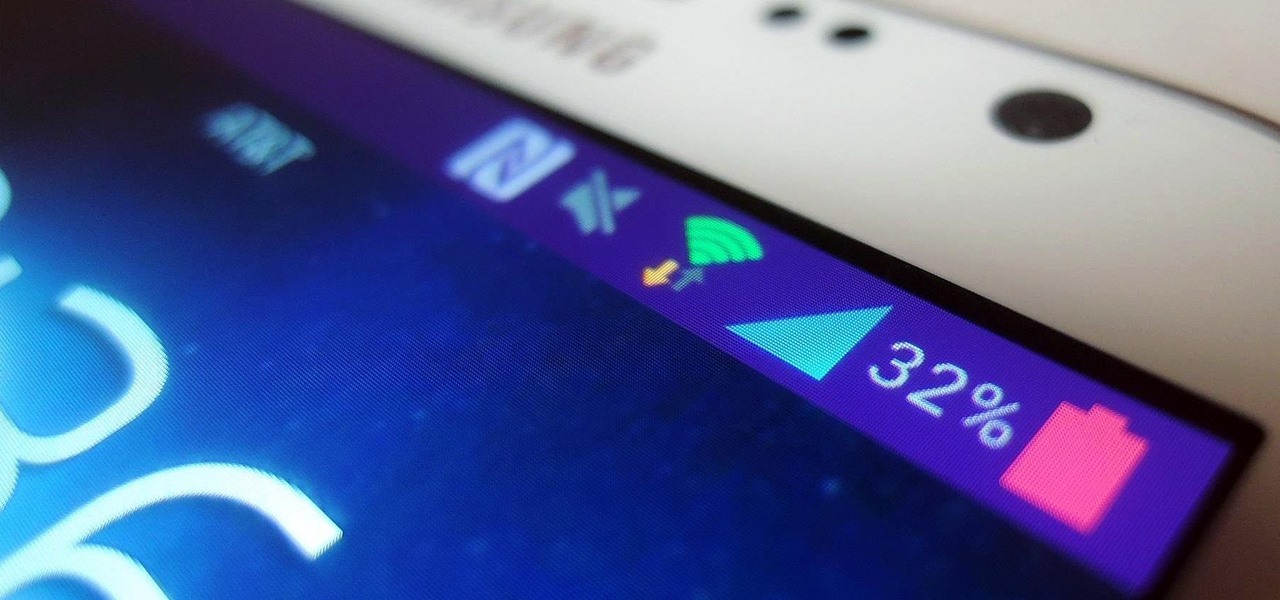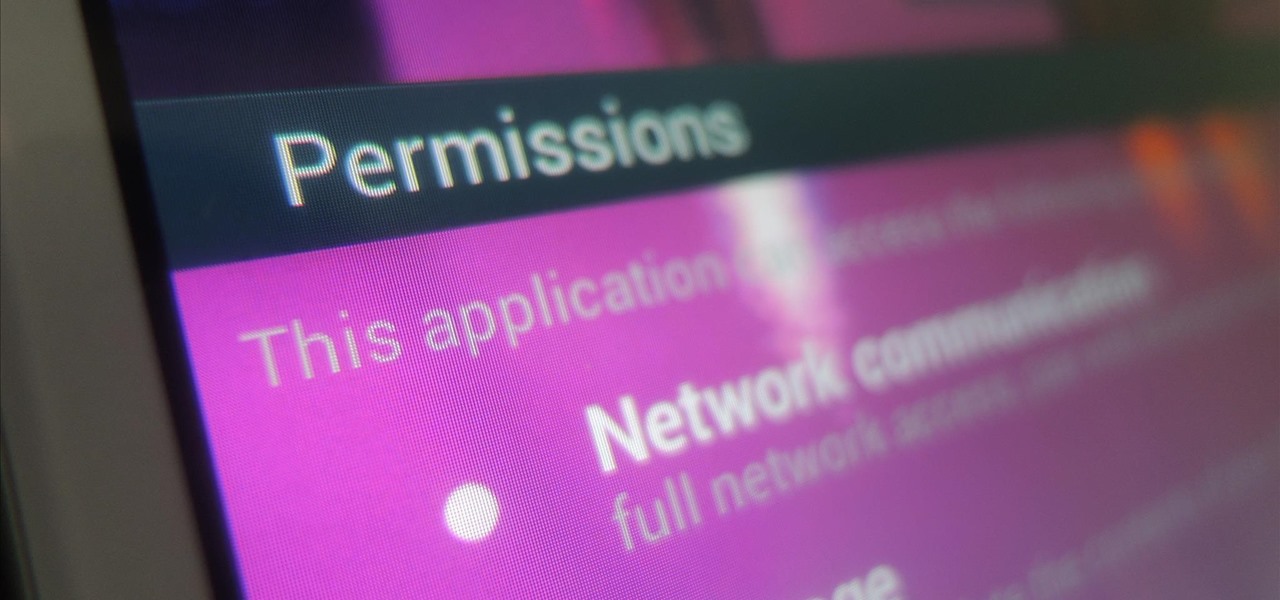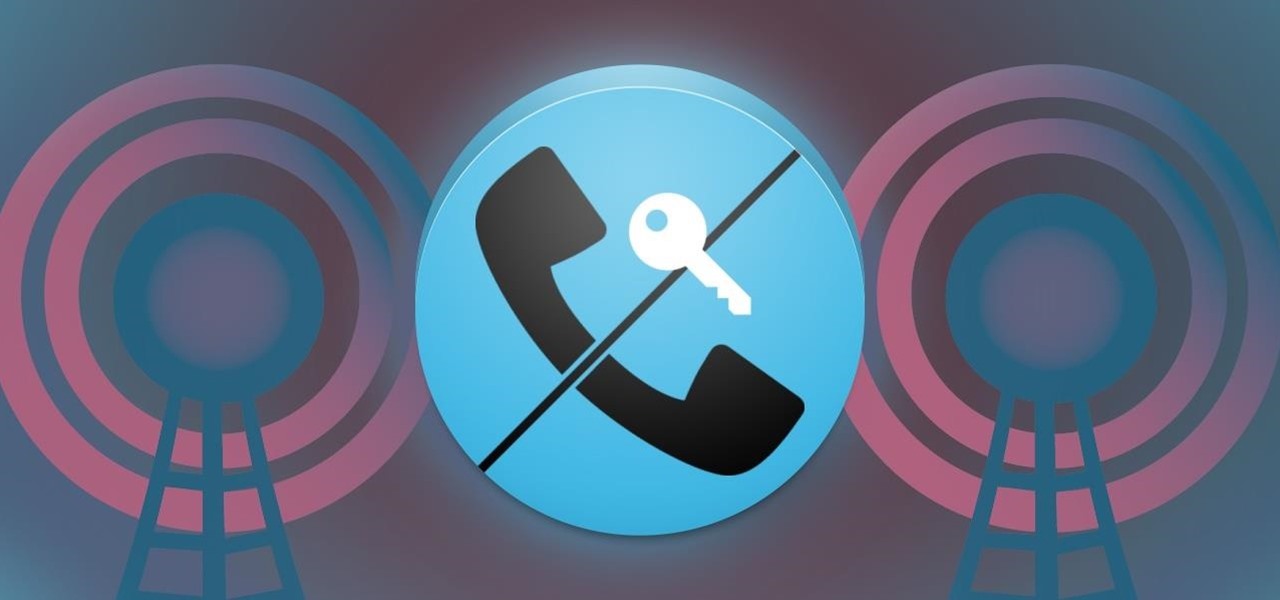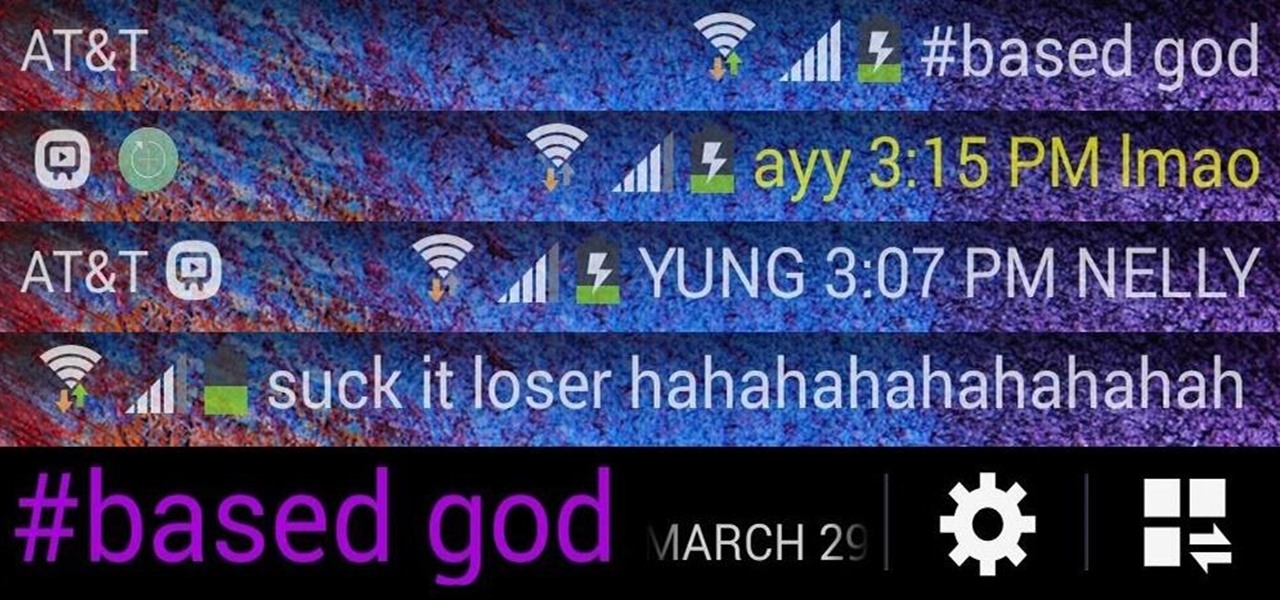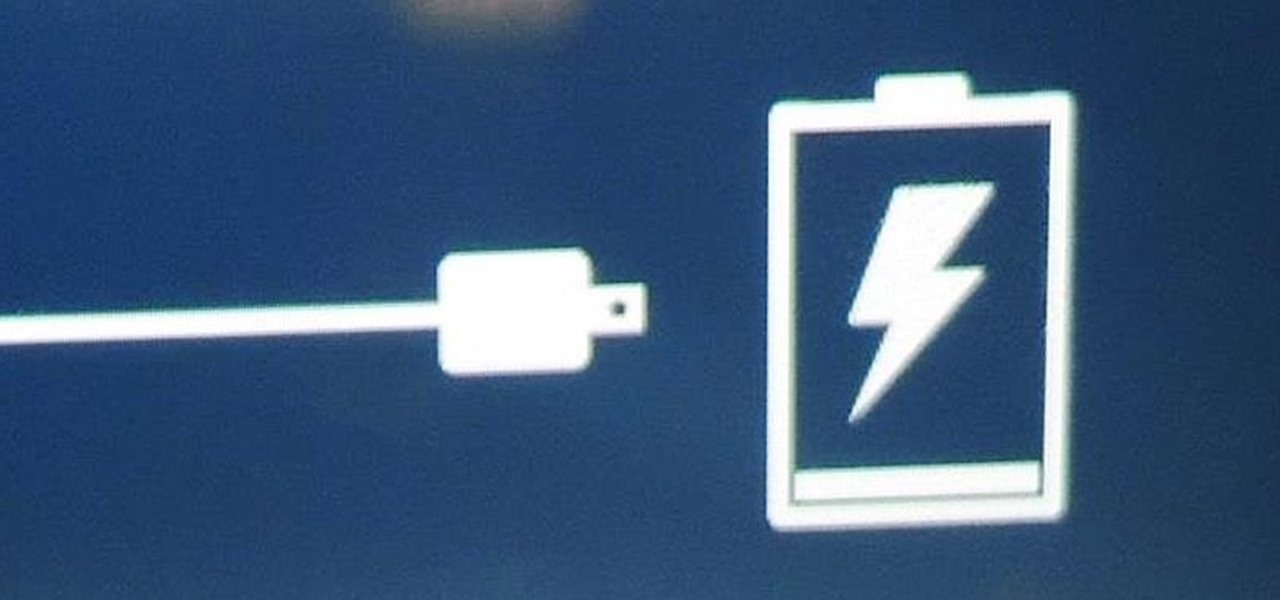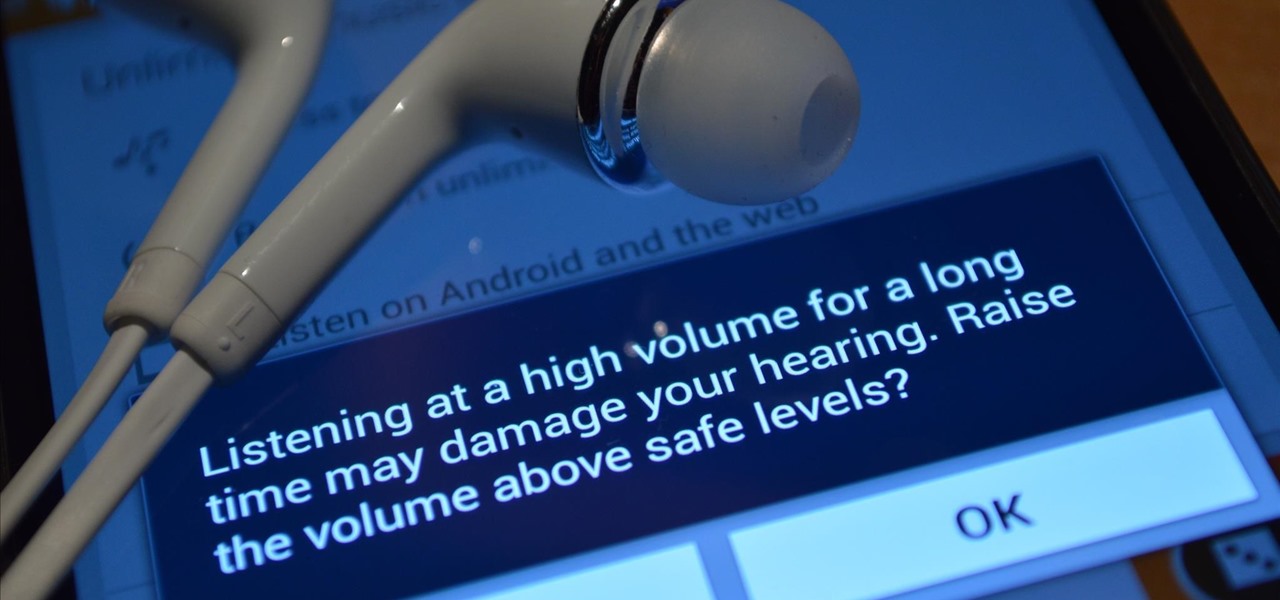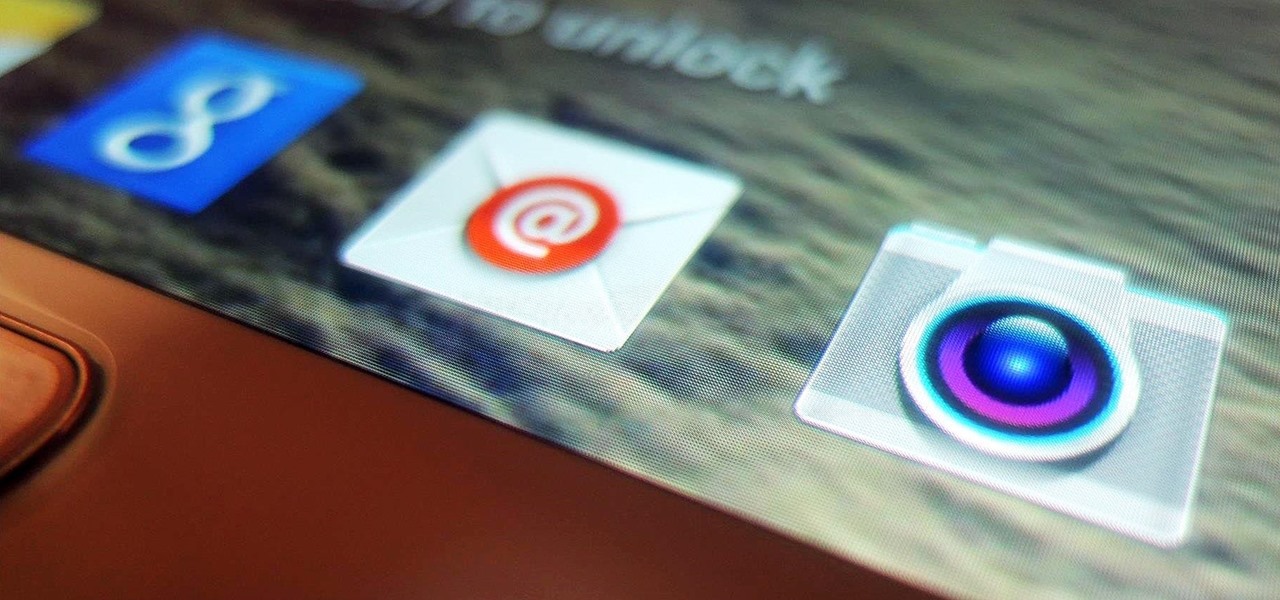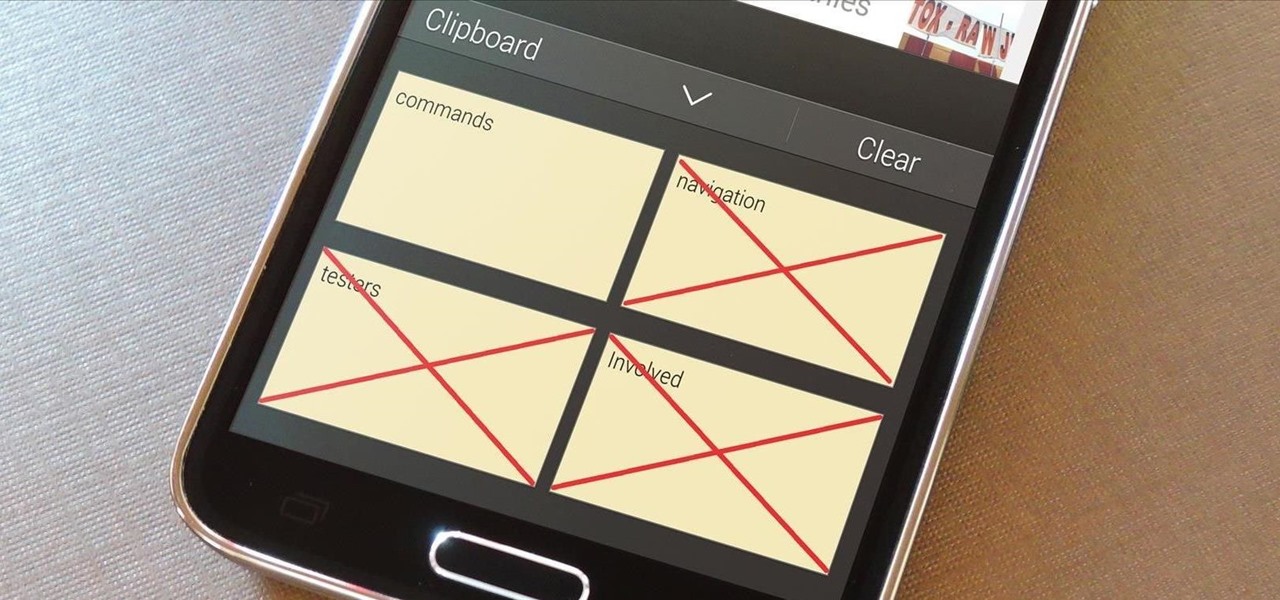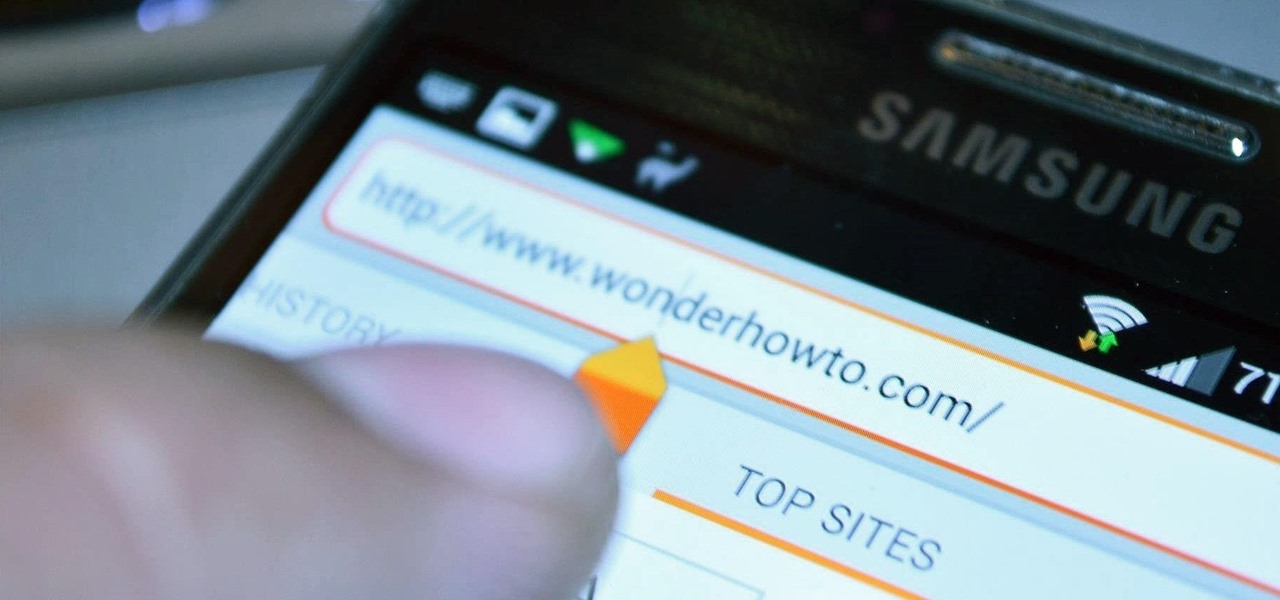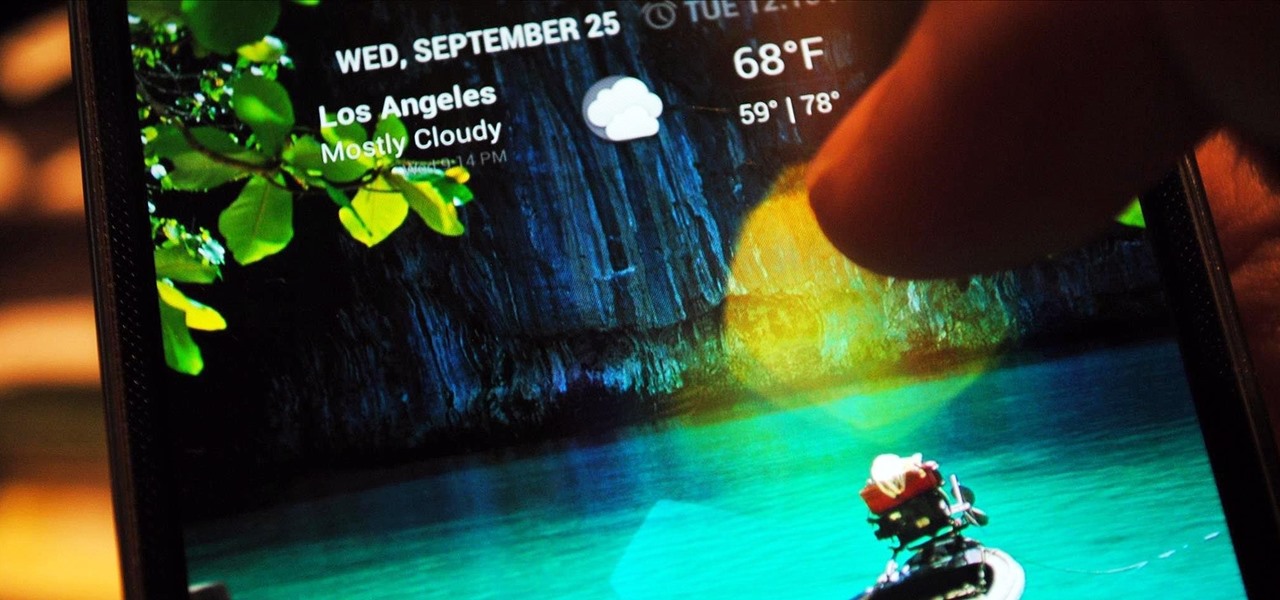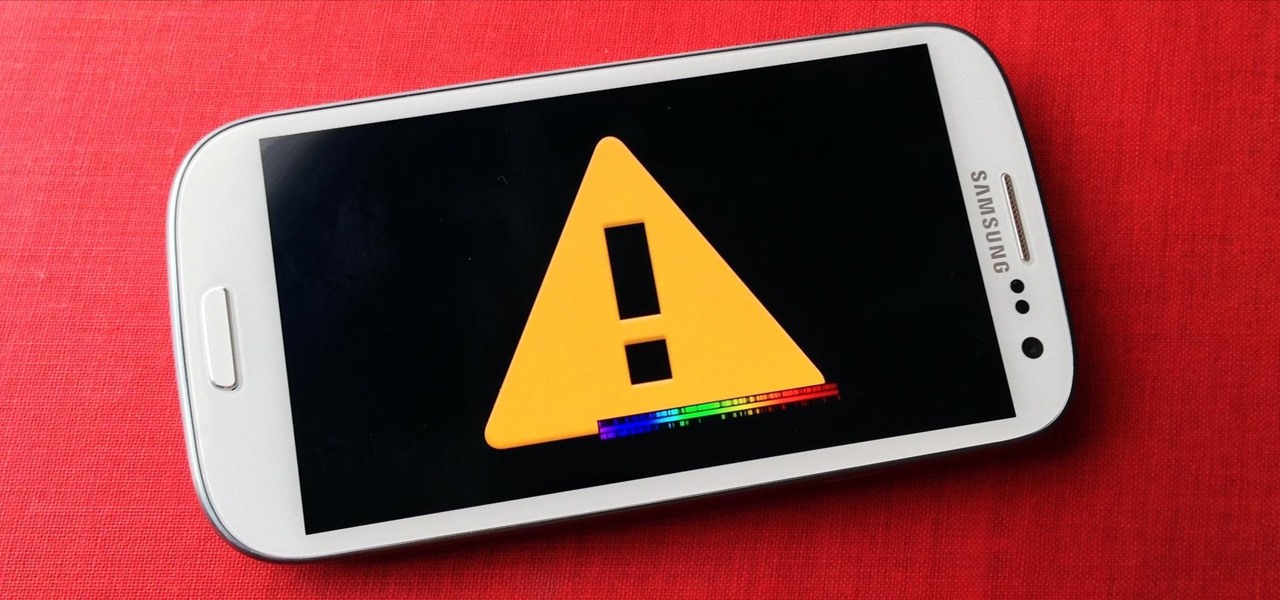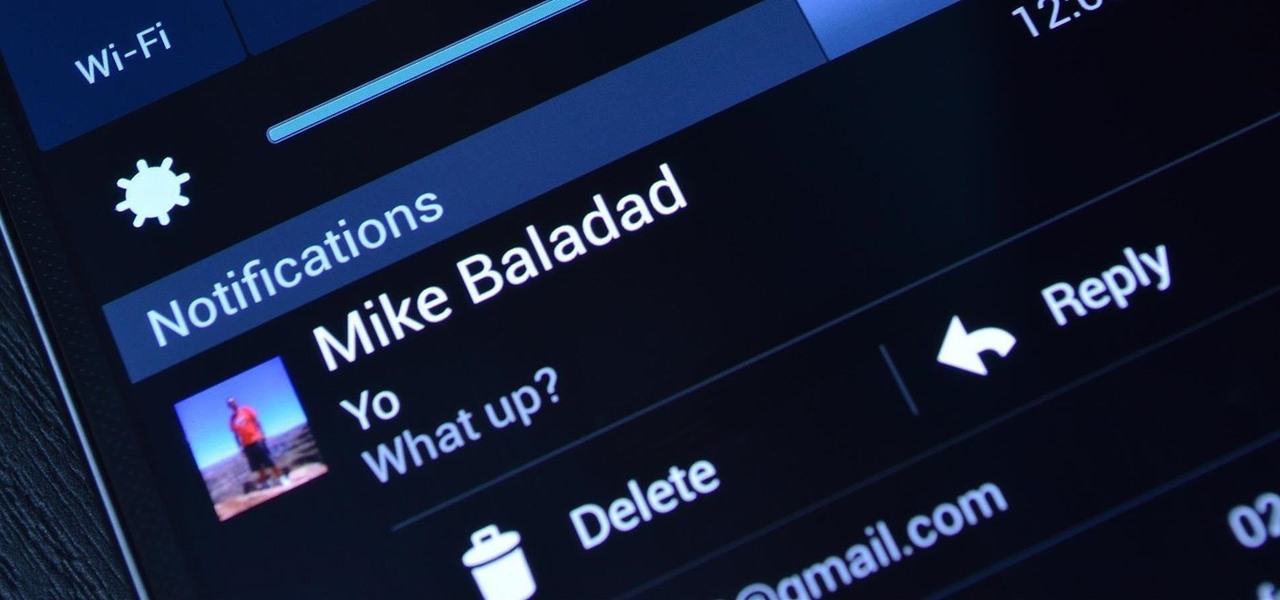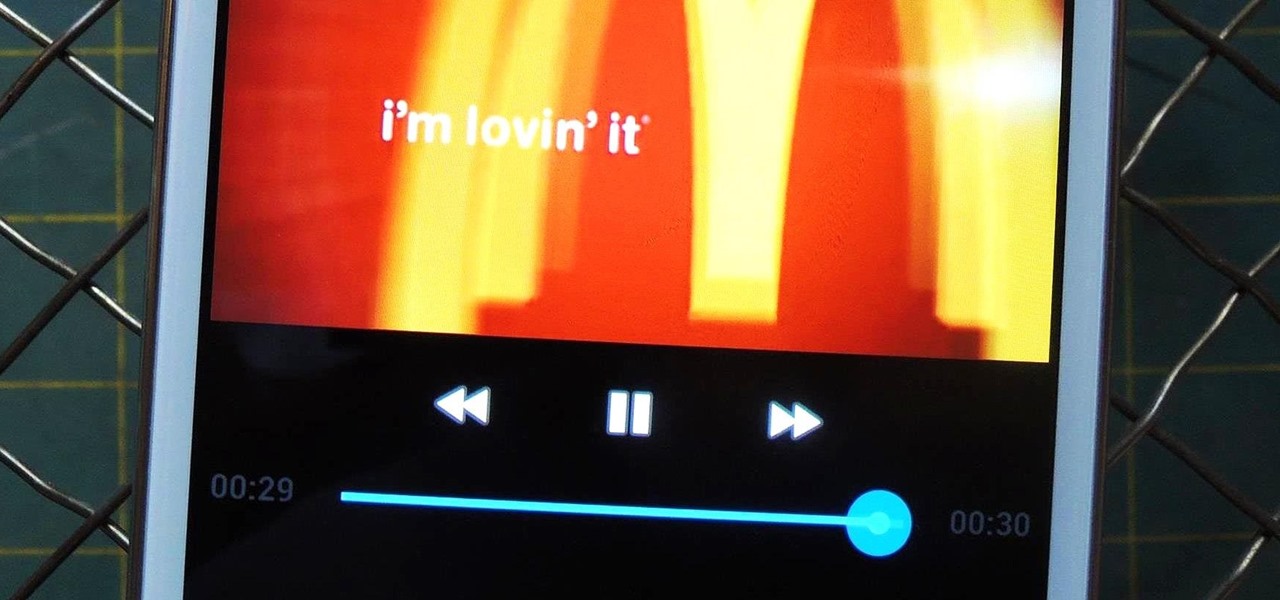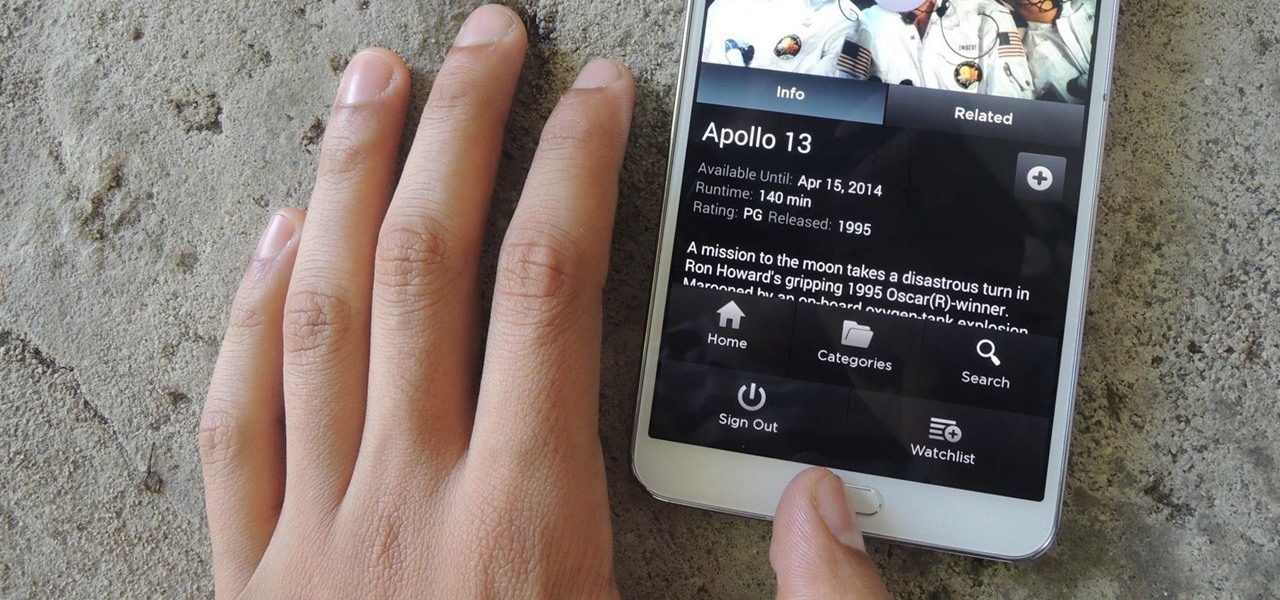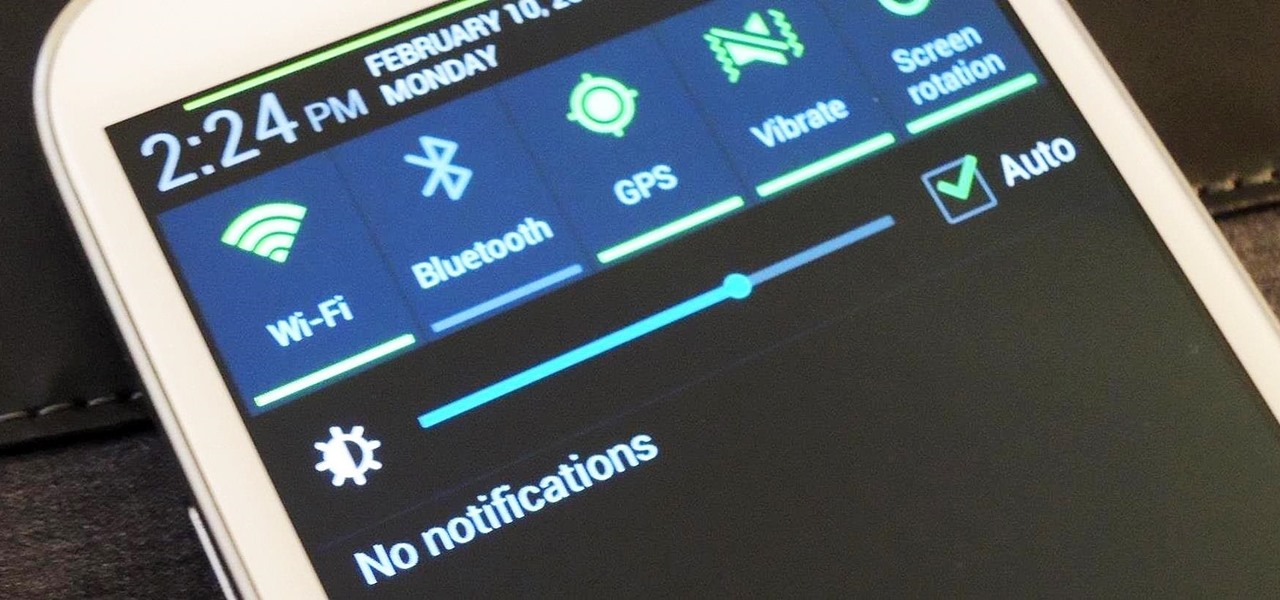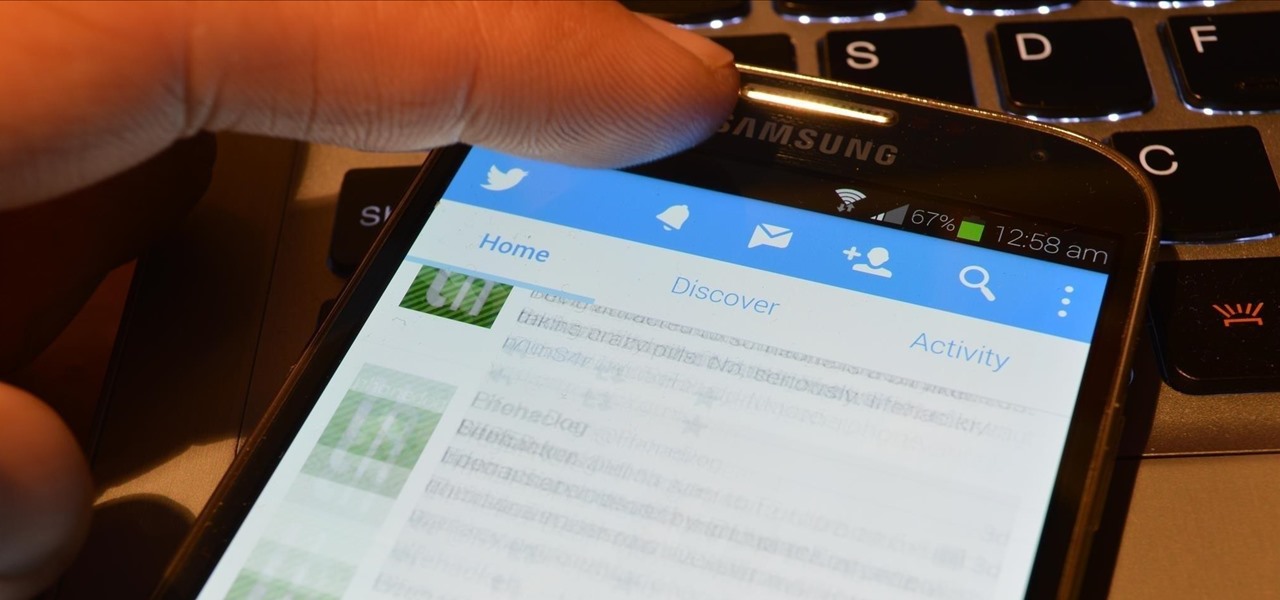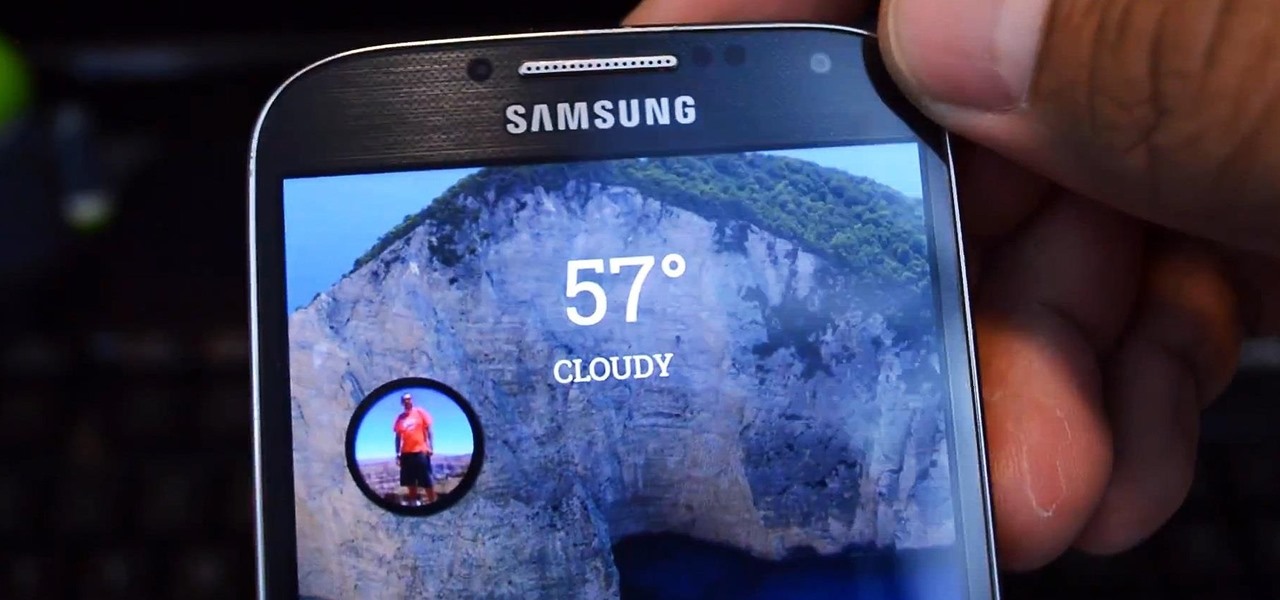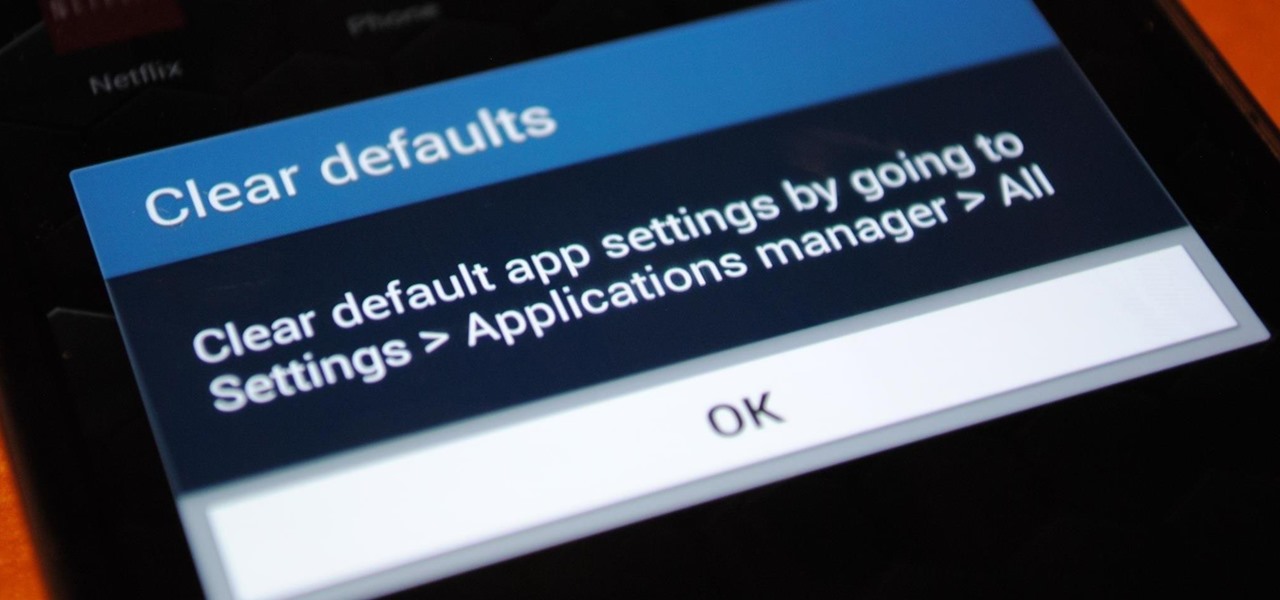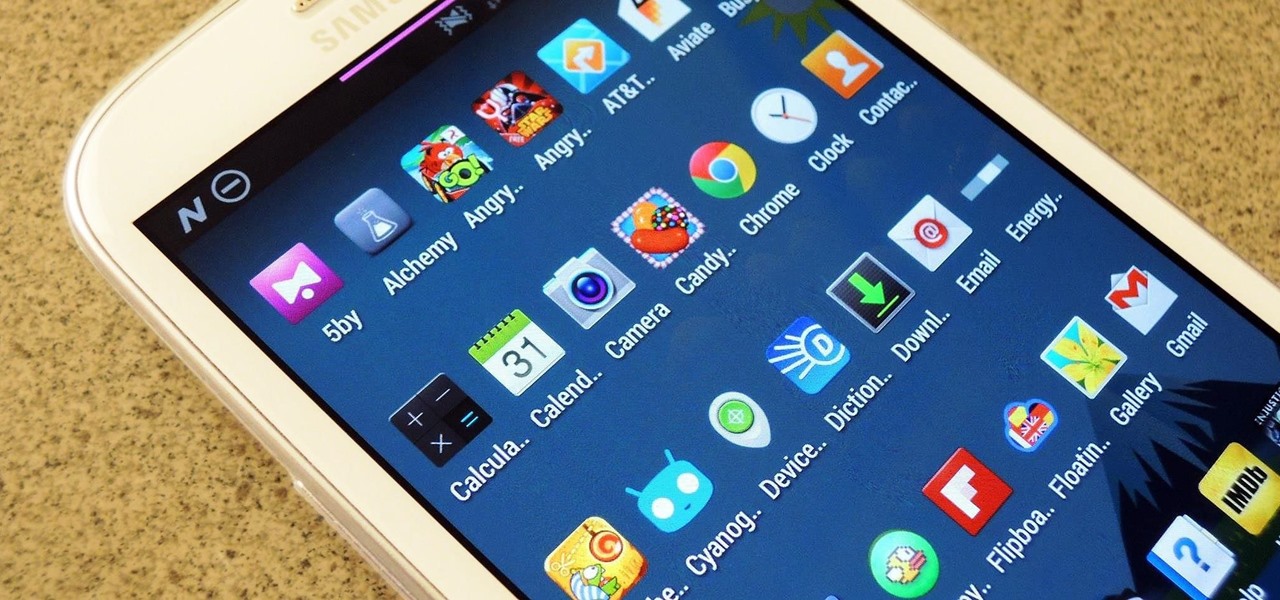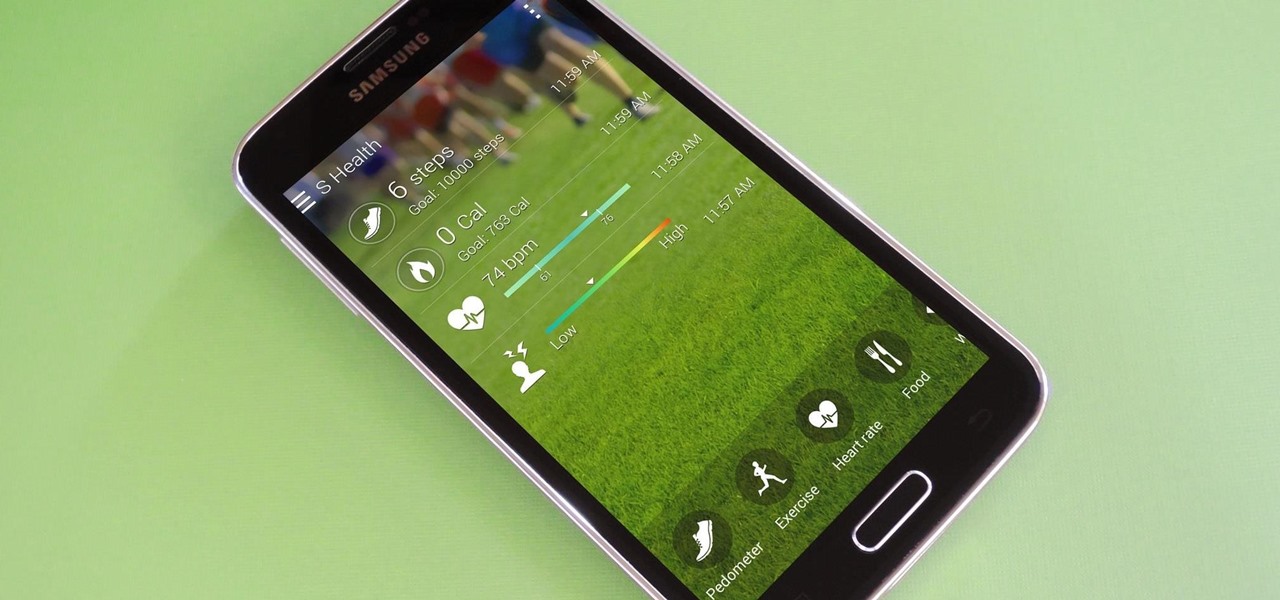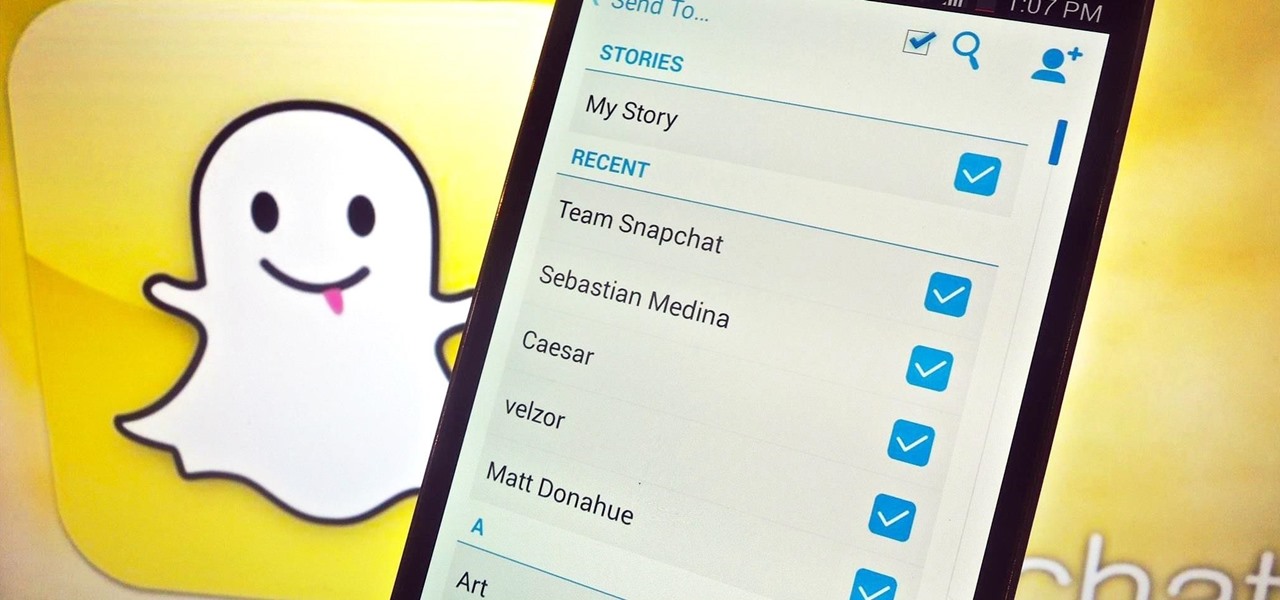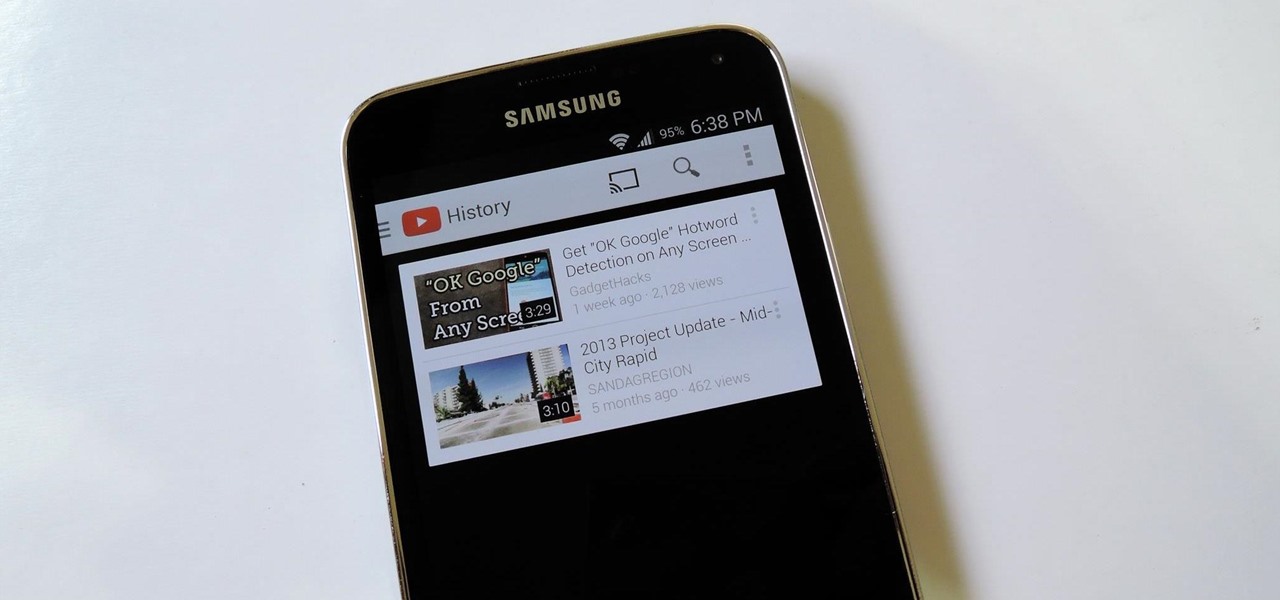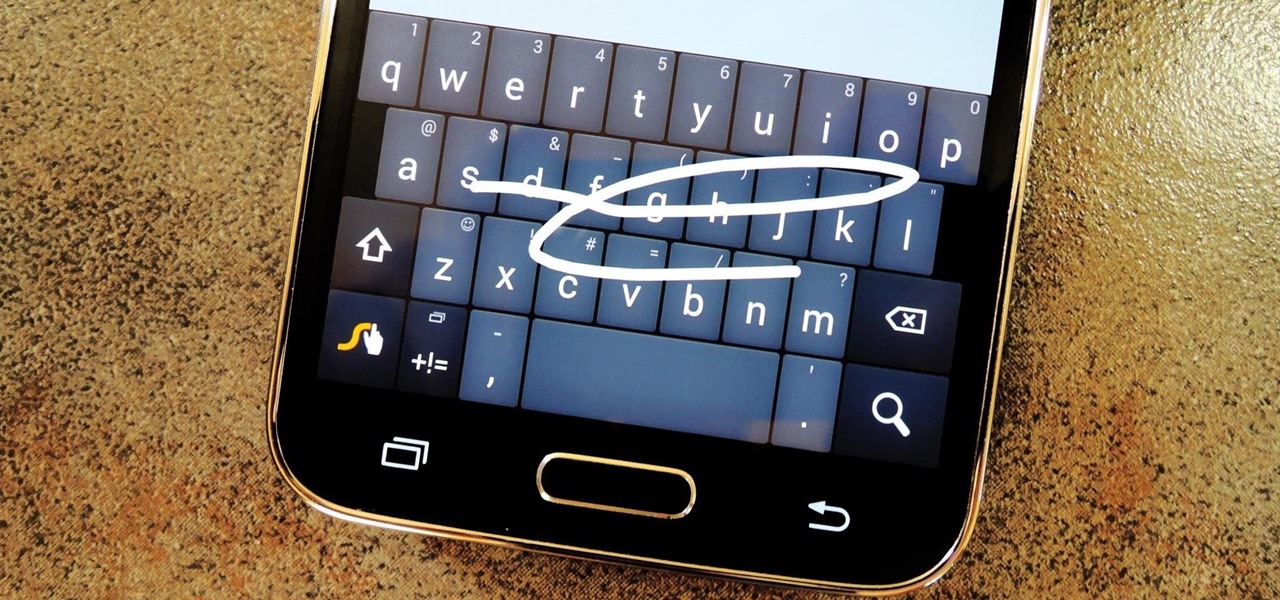Everyone's favorite Android modding tool is finally available for the Galaxy S6 and S6 Edge. Thanks to some hard work by Wanam and a few other developers, we can now install the Xposed Framework on Samsung's latest mid-sized flagship phones.
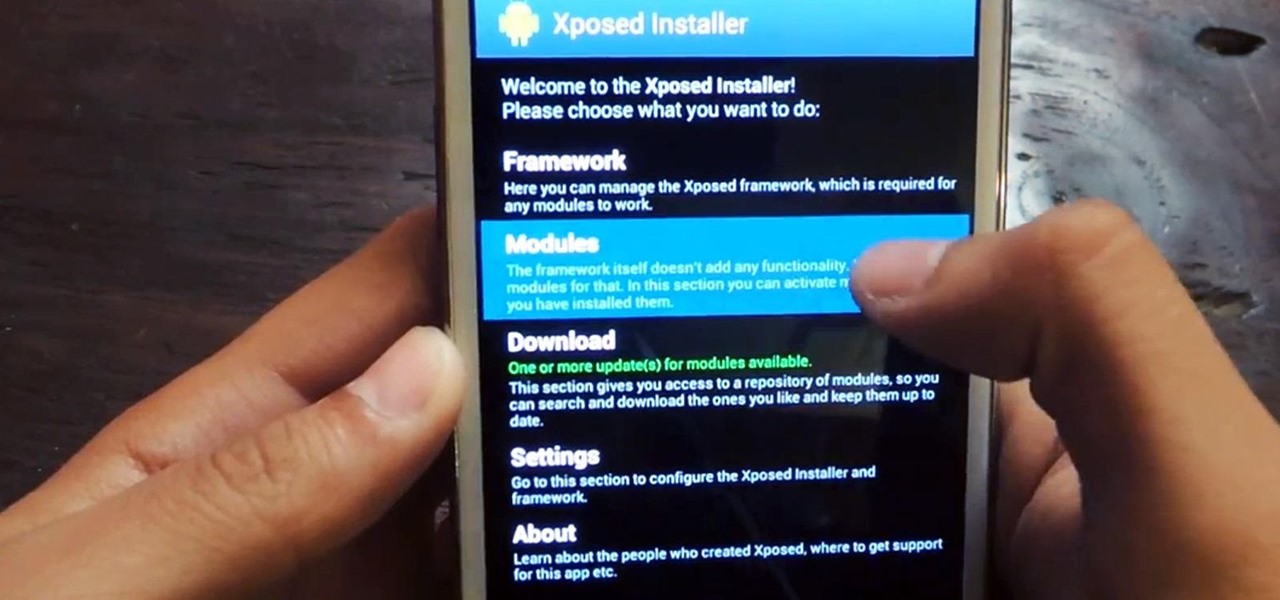
Android's deeply customizable platform has long been the attraction for those of us looking to make our smartphones more unique, but that doesn't mean that it's always easy. Flashing mods and installing custom ROMs can be difficult at times, as well as dangerous.

Xposed, by XDA developer rovo89, is a framework for your Samsung Galaxy S4 (or other Android device) that lets you add tweaks and customizations to your ROM (either stock or custom) without any real hassle.
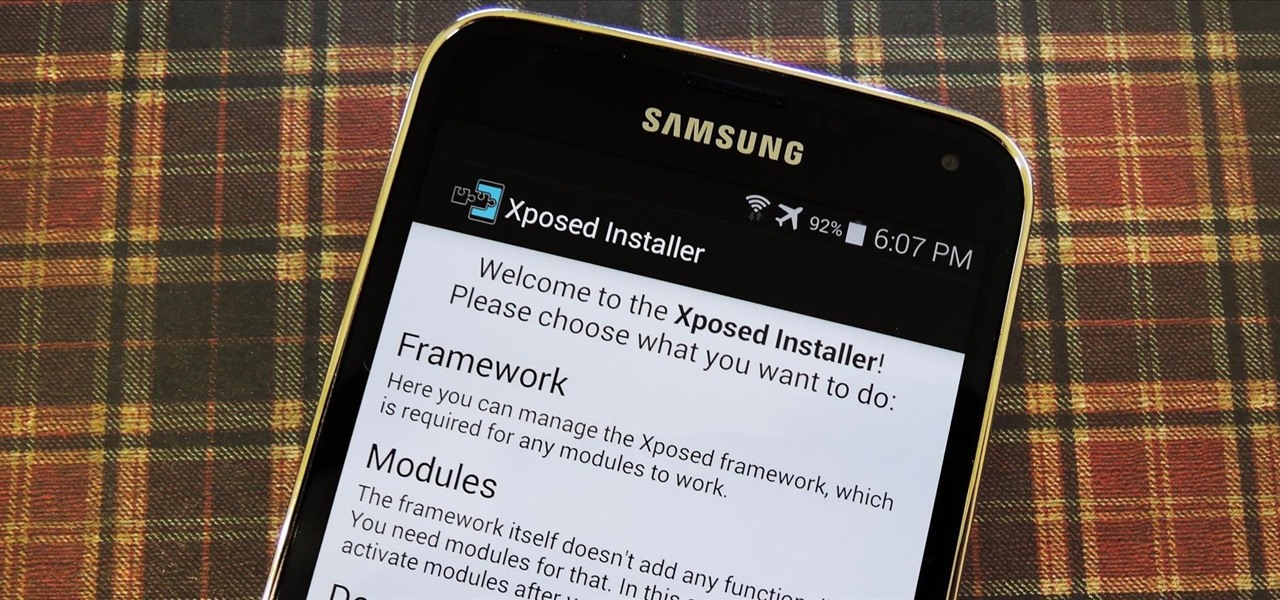
Now that all variants of the Galaxy S5 have finally been rooted, we can start exploring all of the tweaks and hacks that Superuser privileges open up to us.
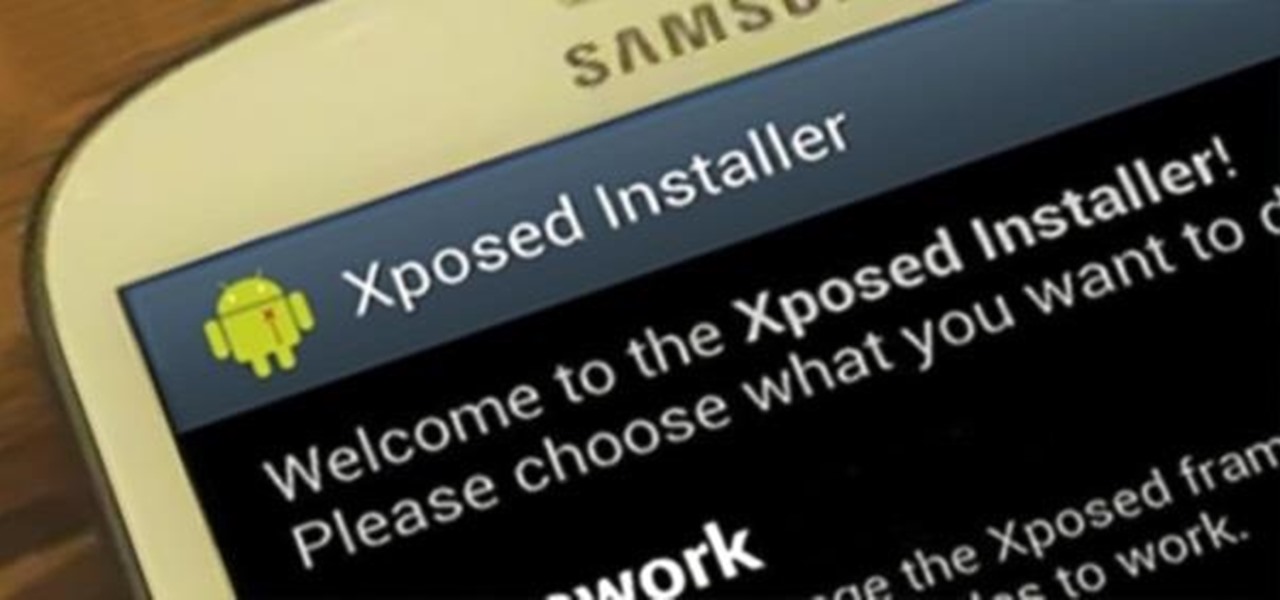
There are plenty of apps on Google Play for customizing your Samsung Galaxy S3 with wallpapers and new lock screens, but to be honest, you're not really customizing until you root.

The Xposed Framework offers many great customization options for your Galaxy S5. S Health, with its ability to read your heart rate through a built-in monitor, is one of the main selling points of the GS5. Trouble is, the two don't seem to play nice together.

If you've had the pleasure of owning both an iOS and Android device, you may have noticed one subtle difference on each one's PIN unlock screen. Android's lock screen requires you to press "OK" after entering the PIN, whereas iOS's simply unlocks the screen right after the last digit.

I've been on a customizing kick over the past few weeks, showing you sweet mods for your Samsung Galaxy Note 2 like interactive live wallpapers, app and settings backgrounds, status bar tweaks, and more. But, I'm not done yet. There's still plenty to softMod on your Note 2, and today I'm going to show you how to customize your Quick Settings toggles.

While there are many customization options available for the Samsung Galaxy Note 2, they aren't always easy. The large selection of custom ROMs and difficulty implementing certain hacks and mods can be a nightmare for anyone not well versed in all things Android. But the good news is, it doesn't always have to be complicated.

I've already covered how you can automatically save Snapchat photos and videos to your Samsung Galaxy Note 2, and how to take screenshots of Snapchats sent to you without the sender knowing, but there's one other thing about Snapchat that could use some softModding.

Theming and modding are a big part of the softModder community, but there are endless ways to customize our Android devices. Which ones should you download? Which ones should you avoid? It's extremely frustrating to find them all—and pick and choose.

It may not seem like it, but the Status bar at the top of your Samsung Galaxy Note 2 is one of the most important and heavily utilized features. From checking the time, to finding out your battery percentage, to viewing Wi-Fi and cellular connections, the Status bar is critical for keeping tabs on your device.

While we're usually responsible for leaking our own private information through mediums like Facebook, there are other times when we mistakenly and unwillingly allow certain applications to scour through our personal data. Some apps may have enabled permissions for internet access, thus allowing it to share said data with its external servers.

When it comes to blocking unwanted calls, your Android device comes stocked with a native blocking feature that allows you to reject certain phone numbers. That being said, the native blocking feature on the Samsung Galaxy Note 3 isn't the prettiest or the smartest, with its non-obvious setup and lack of features.

I love my status bar. Not only does it tell what time it is and how much battery juice is left, but it gives me cellular connection info, text alerts, and app update notifications. However, one thing is does not give me is customization. Since you're looking at it all the damn time, why not personalize it?

Keeping your Samsung Galaxy Note 2 clean and neat can become a hassle, especially if you're an app whore. As the amount of applications on your device goes up, so do your notifications, which will clog up your Status bar with icons alerting of recent news and tasks.

If you use your Samsung Galaxy Note 2 consistently throughout the day, you're more than likely to encounter the low battery warning on occasion—anytime you dip below 15 percent remaining. While the low battery warning may be a convenience for some, it can also be a nuisance for others (like me), as it continues to appear intermittently after dropping from that 15 percent. In this softModder tutorial, I'm going to show you how to get rid of that annoying low battery alert for good.

When you were younger, you probably had your parents bugging you not to have your cassette player headphones up too loud. For all you younger readers out there, it was probably a CD player. The even younger readers likely had an iPod or other MP3 player. Either way, your parents didn't want you to mess up your hearing, blasting that Limp Bizkit in your ears (wow, I'm showing my age here).

The transition from an iPhone to a Samsung Galaxy Note 2 or other Android device can be a tough one. A vastly different operating system and the ability to customize anything and everything might be too much for some people. Taking in all that new, while having to let go of the old, can be as daunting as climbing Mount Everest.

Whether you use a third-party keyboard or the stock offering, your Samsung device keeps a history of the last 20 words you copied on its clipboard. Samsung added this feature to Android to help make multitasking a bit easier, but if you use a password manager like LastPass, this feature quickly becomes a gaping hole in security. While you're copying and pasting your various passwords, the last 20 of them become freely available to anyone that gets their hands on your device.

One of the coolest features of the Galaxy S5 is its IP67 certification. This means that the S5 is internally impenetrable to dust and can be submerged in water for thirty minutes at a depth of one meter. It's definitely a handy feature for folks who've lost a phone to a toilet in the past.

One of the most frustrating things about full touchscreen phones, especially for those coming from one with a physical keyboard, is typing and editing text. Whether it's a quick text message, or Swyping out a full e-mail, it sucks realizing you've messed up a few words and have to go back and fix them.

Most hardcore Android fans loathe carrier or manufacturer additions to the Android operating system. Whether it's bloatware or changes to the user interface, many enthusiasts prefer the clean look of stock Android.

One of the things I hate most about Android's alarm clock is that you get the alarm icon in your status bar way ahead of time. Regardless of whether the alarm is in five minutes, five hours, or five days, that icon just sits in your status bar.

A few weeks ago, Bluebox Security uncovered a bug that could potentially effect 99% of Android devices. Bug 8219321, dubbed the Master Key bug, works by allowing applications with modified code to pass Android's signature verification system, thereby bypassing security measures that normally wouldn't allow these apps to be installed.

Back when 4.1 Jelly Bean came out (boy, how time flies), Android introduced expandable notifications. Depending on the notification, a simple swipe down with your finger could expand it and show extra content, like Delete and Reply buttons for Gmail messages.

While ads certainly pay the bills (thank you guys, we love you), they can also be obtrusive and annoying when it comes to accessing and viewing content (not our advertisers though, they rule).

Some of my favorites hacks are the ones that speed up the process of accessing my favorite and most-used apps. So, in this softModder guide, I'll be showing you a super fast way to open those apps straight from your Samsung Galaxy Note 3's lock screen.

I love getting notifications for every email received on my Samsung Galaxy S3 and whenever a download finishes, but there are some alerts I could definitely do without.

While browsing the internet on your Samsung Galaxy S4, you've probably scrolled to the bottom of a very long webpage, Twitter feed, or down into the abyss of some other app. Depending just how far down you've scrolled, it can be a test of your patience (and fingertips) scrolling back up to the top.

Midway through 2013, a popular custom ROM called Paranoid Android introduced their multitasking feature "Halo." Bubble-style notifications inspired by Facebook chat heads pop up near the top of the screen, and you simply tap on them to bring up the app in a floating window.

Customization is one of Android's popular selling points, and going hand-in-hand with that is being able to set default apps for different actions. Whether you want to play a song, navigate somewhere, or send a text, you can set a go-to app for each of those tasks.

The new Google Now Launcher has hotword detection and one-swipe access to Google Now, but personally, it's not enough to convert me away from other launchers like Apex or Nova. Just because it's Google's official launcher for stock Android doesn't make it better than all the rest.

Smartphone users these days can get bombarded with texts and emails every hour. Online retailers sending you coupons to get you to buy stuff. Girlfriends asking where you are. Service providers reminding you to pay your bills on time.

Android Lollipop promises tons of new features and functionality when it comes to a device near you, but as we wait, it's almost painful to see the screenshots and demo videos from Nexus devices and how downright pretty the new operating system looks.

S Health is one of the biggest selling points for newer Samsung Galaxy devices. It offers a centralized place to view and manage data collected by all of the various sensors like the heart rate monitor.

While having a ton of friends on Snapchat does wonders to stroke my ego, sending content to all of them at once becomes a hassle when I have to go one by one, checking each contact individually.

The Galaxy S5's screen is truly a feat of modern technology. It uses what is known as an AMOLED display—an acronym for Active-Matrix Organic Light-Emmitting Diode. In short, this technology means that every individual pixel on your phone's screen emits its own light. This is a break from the traditional LCD technology that requires a backlight for any pixels to be visible.

Stock Android has come with lock screen widget support for a couple of years now, ever since the days of the first Ice Cream Sandwich build. But for some reason, Samsung decided to remove this feature in the Galaxy S5.

Most variants of the Galaxy S5 come with the gesture-based Swype keyboard preinstalled. If you're into gesture typing, you probably already switched to this input method from the default Samsung keyboard (whose gesture service is nice, but it's no Swype).