When you try to install third-party applications (meaning apps not found in the Google Play Store) you'll be met with a warning that notifies you that your device currently blocks installations not obtained from the Play Store.
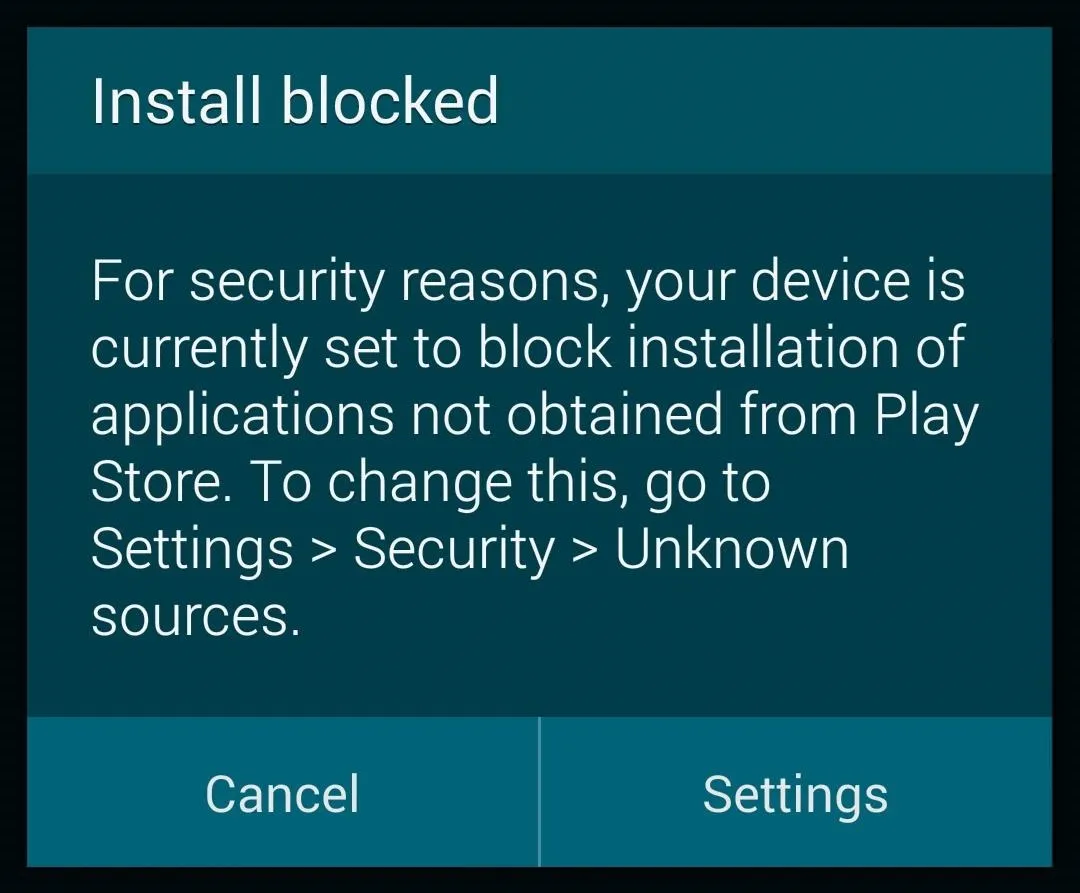
Enable Unknown Sources
In order to successfully download third-party apps, you'll need to enable Unknown sources:
- Open up Settings on your S5 (through the app drawer or notification shade)
- Slide down to the System section
- Tap on Security
- Check the box next to Unknown sources
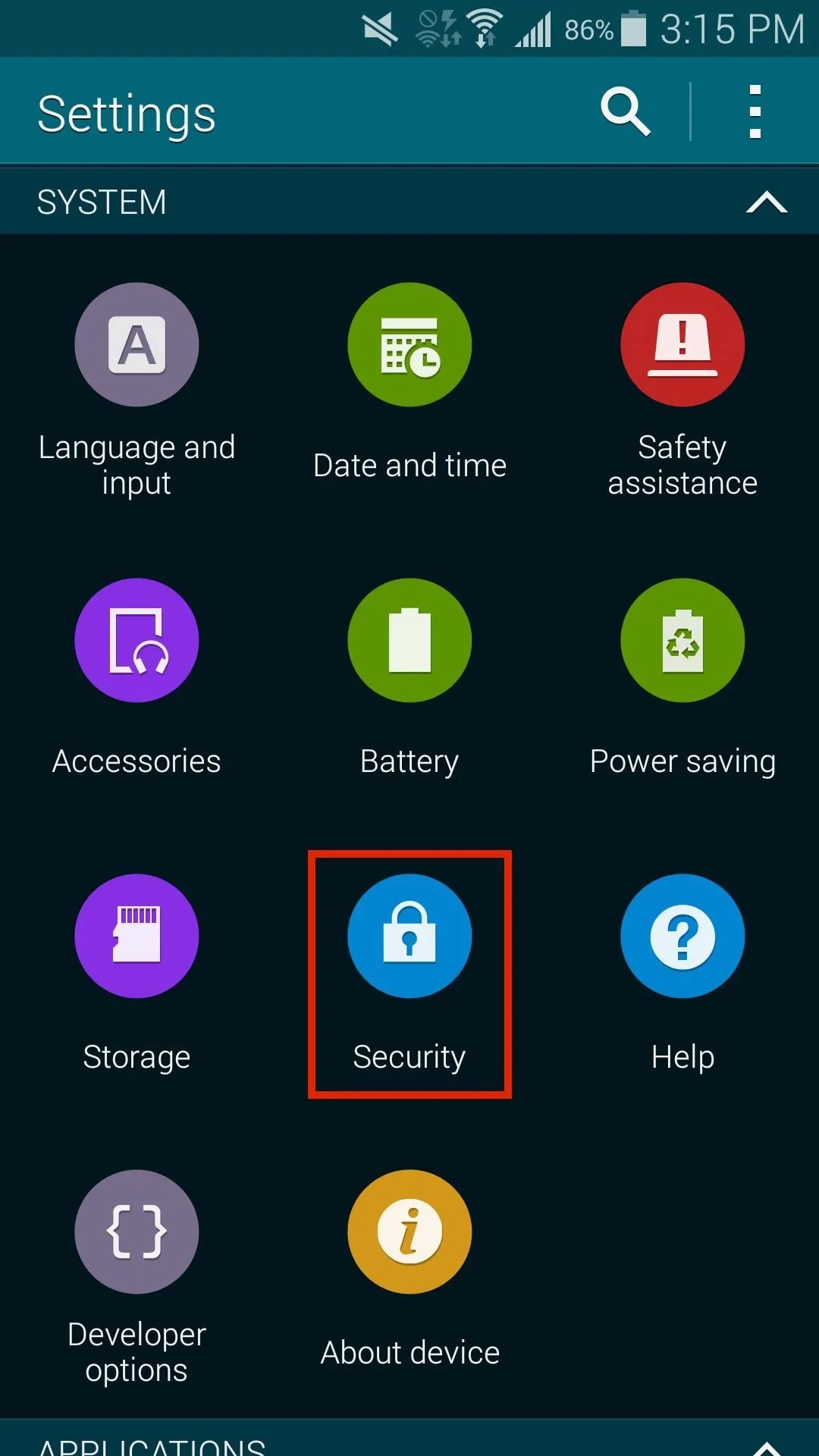
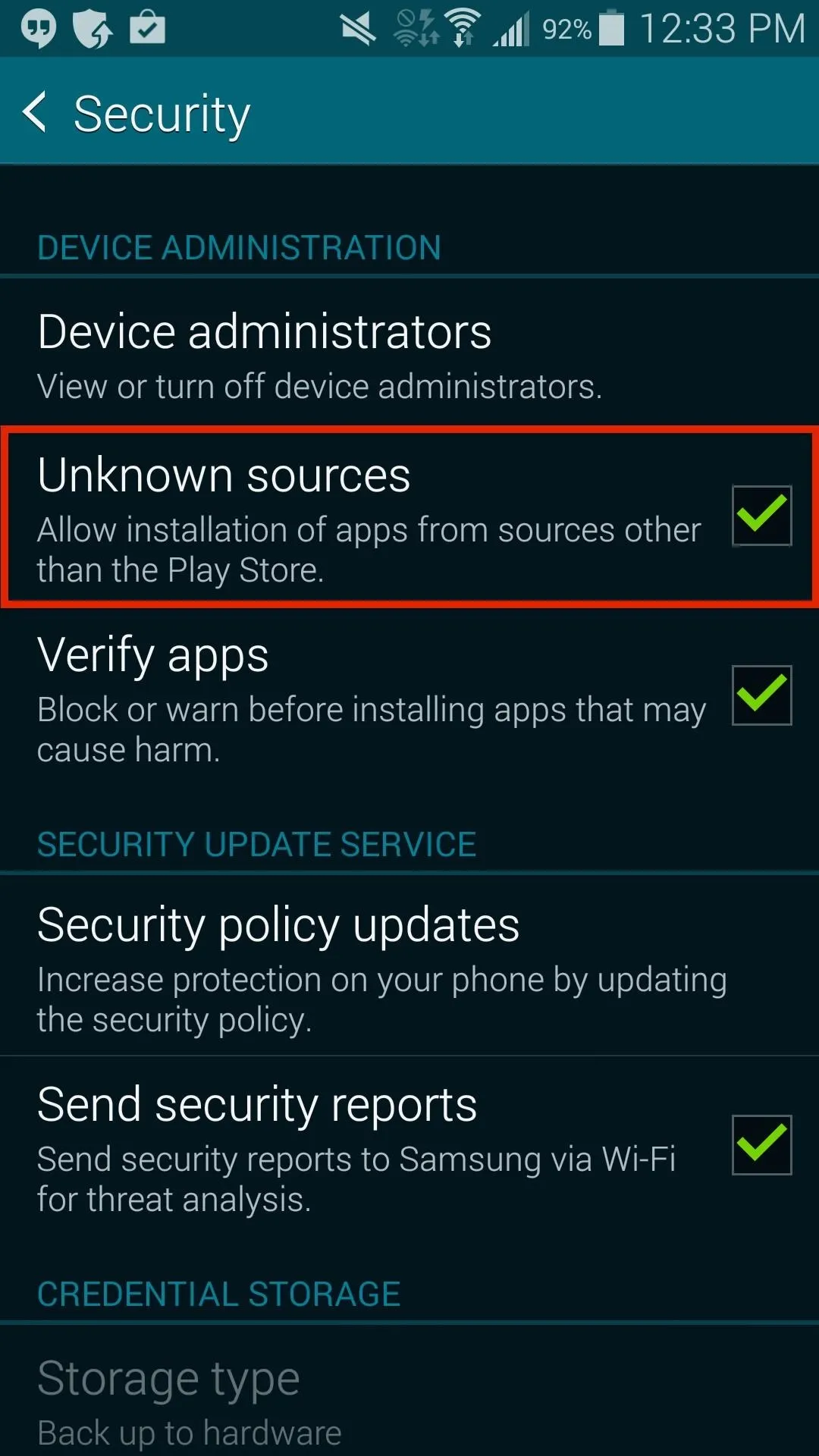
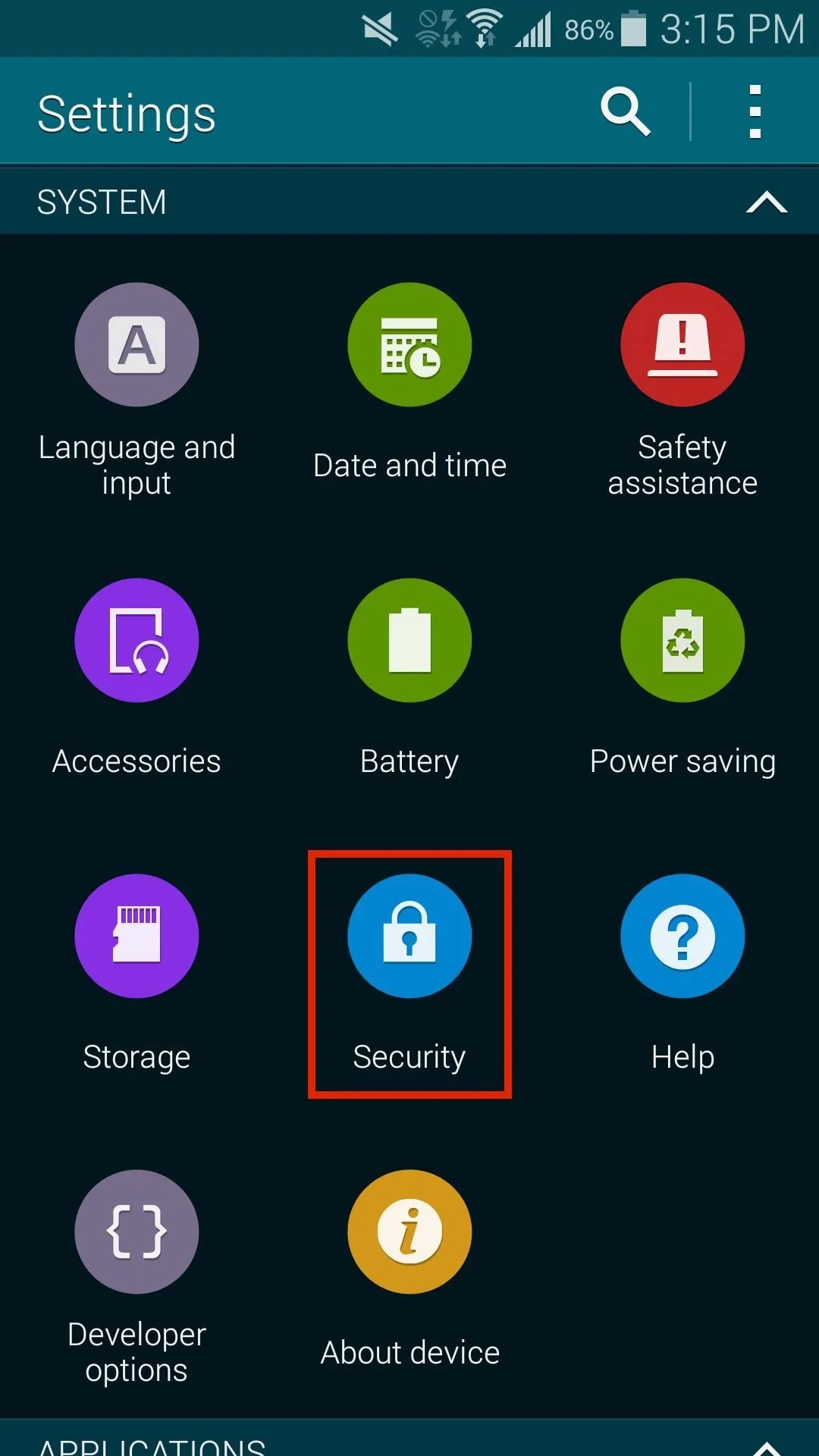
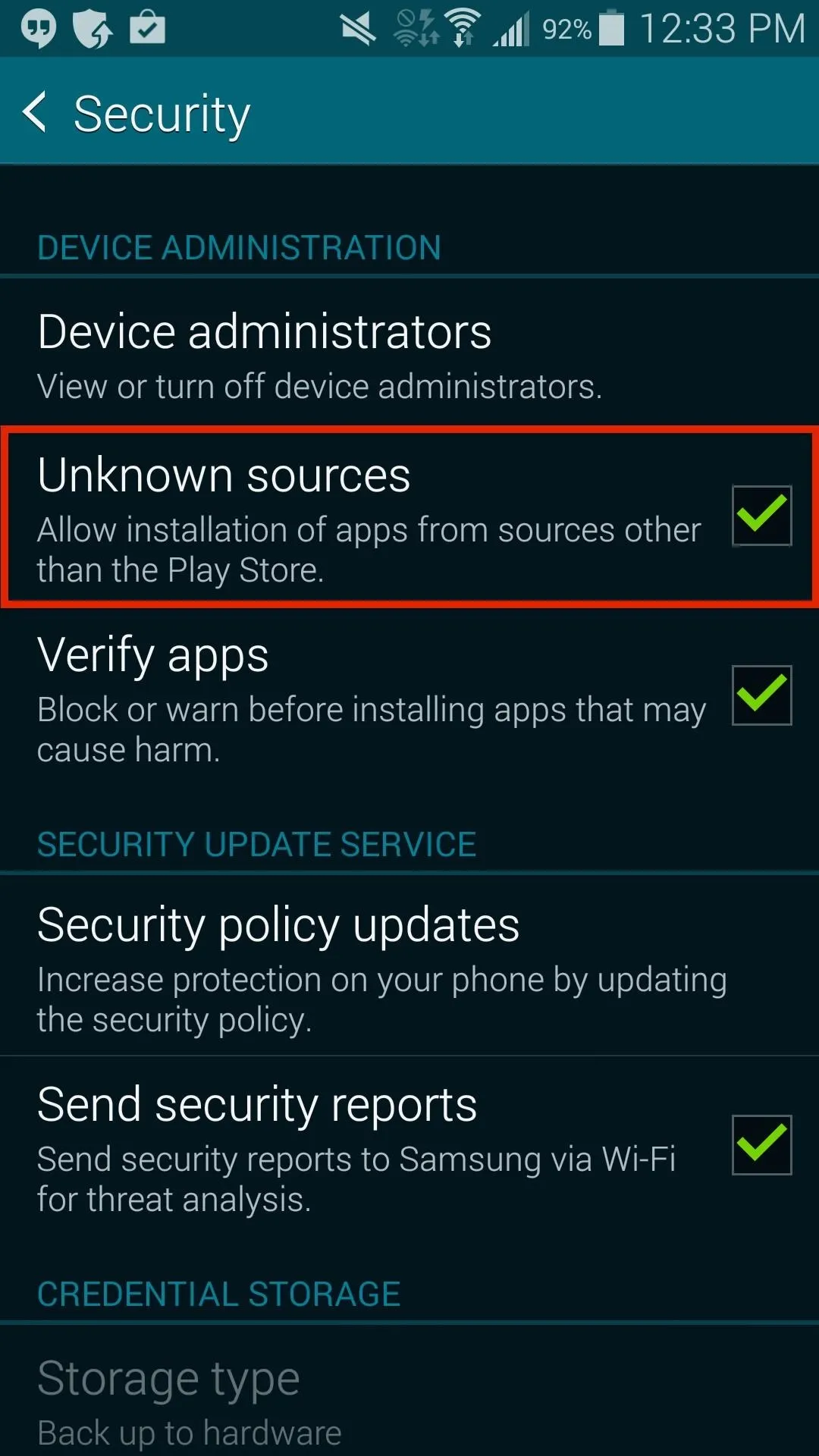
Now you can download third-party applications without a problem on your Galaxy S5.

























Comments
Be the first, drop a comment!