Released last year for iOS devices, Frontback is a simple photo-taking and sharing app that not only snaps a picture of what's directly in front of the camera, but also behind it, which is to say, a selfie.
This offers a unique composite perspective of the moment, and works way better than other apps like Signature Camera. All results can then be given the social media treatment and shared with family and friends, just like a good selfie should be.
Due to its popularity, Frontback has now found its way to Google Play for Android phones and tablets with both a front- and rear-facing camera, packed with all of the features found in the iOS version.
Sign Up & Explore
When you first open Frontback, you'll need to sign in with either an existing Google account, or create a unique Frontback account.
Then from the main interface, you'll find sections where you can view your own pictures and those of your friends, discover pictures of other users, edit your profile, and add new friends from your linked social media accounts.
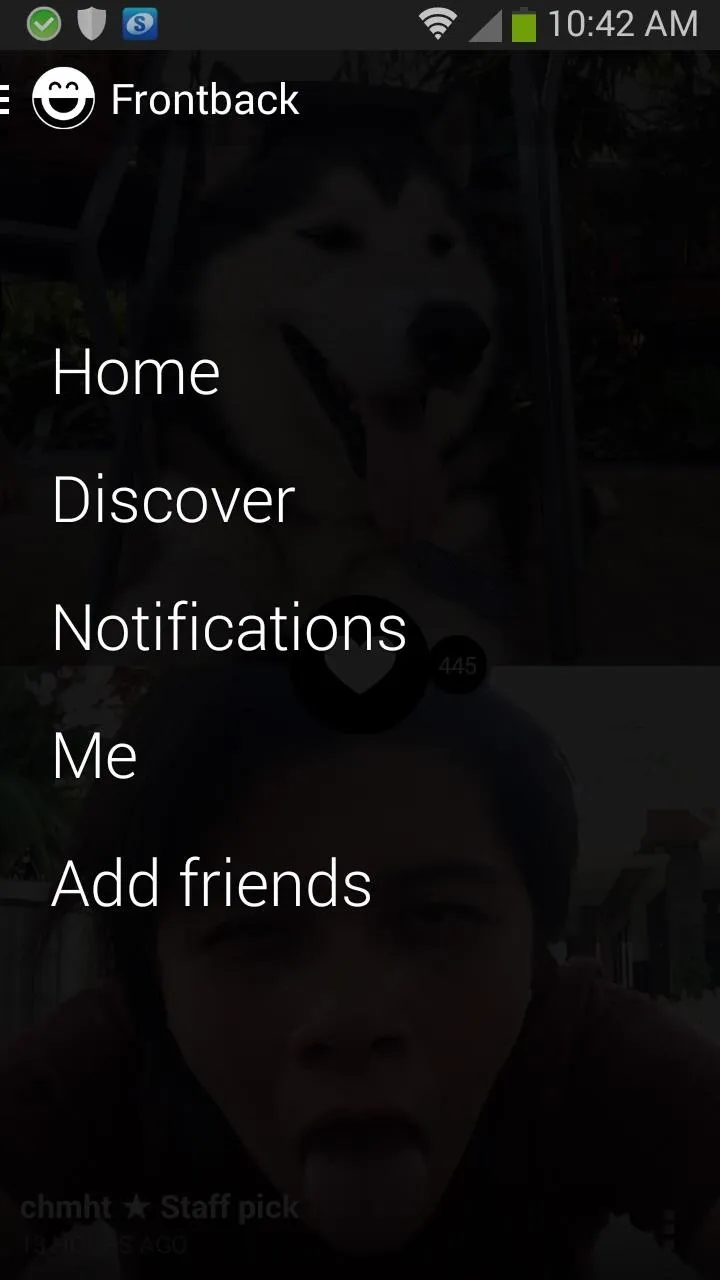
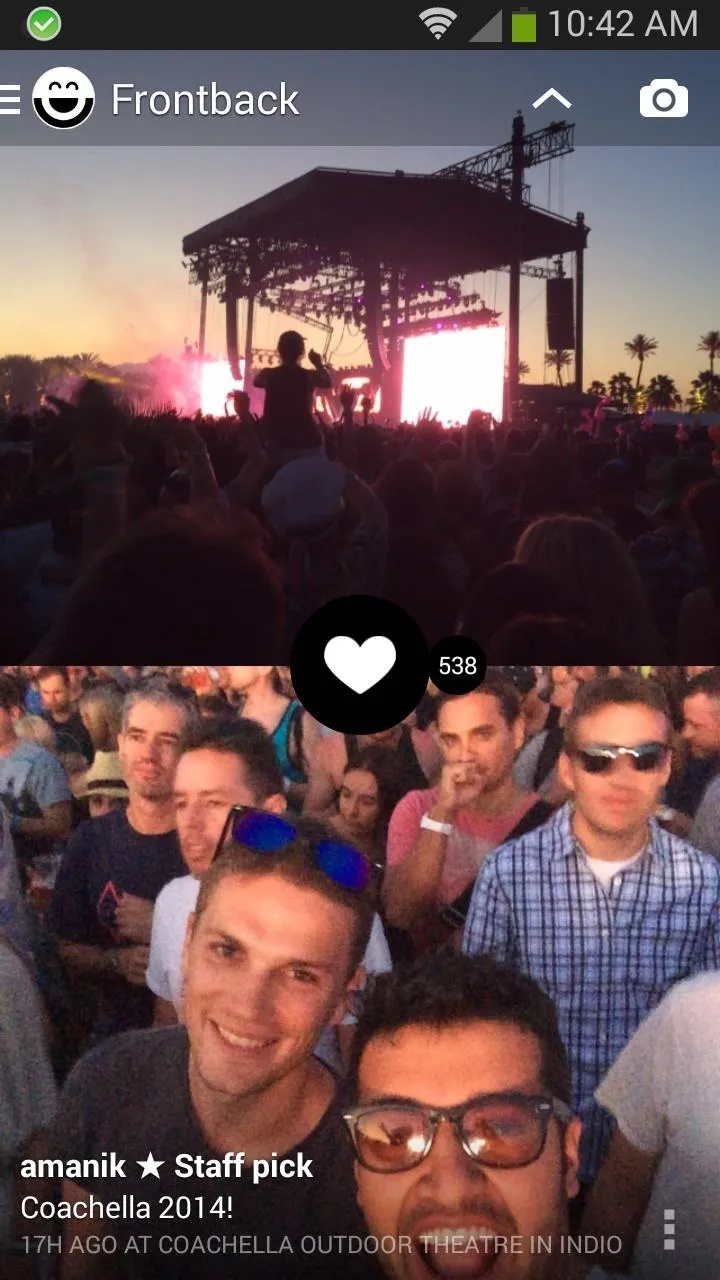
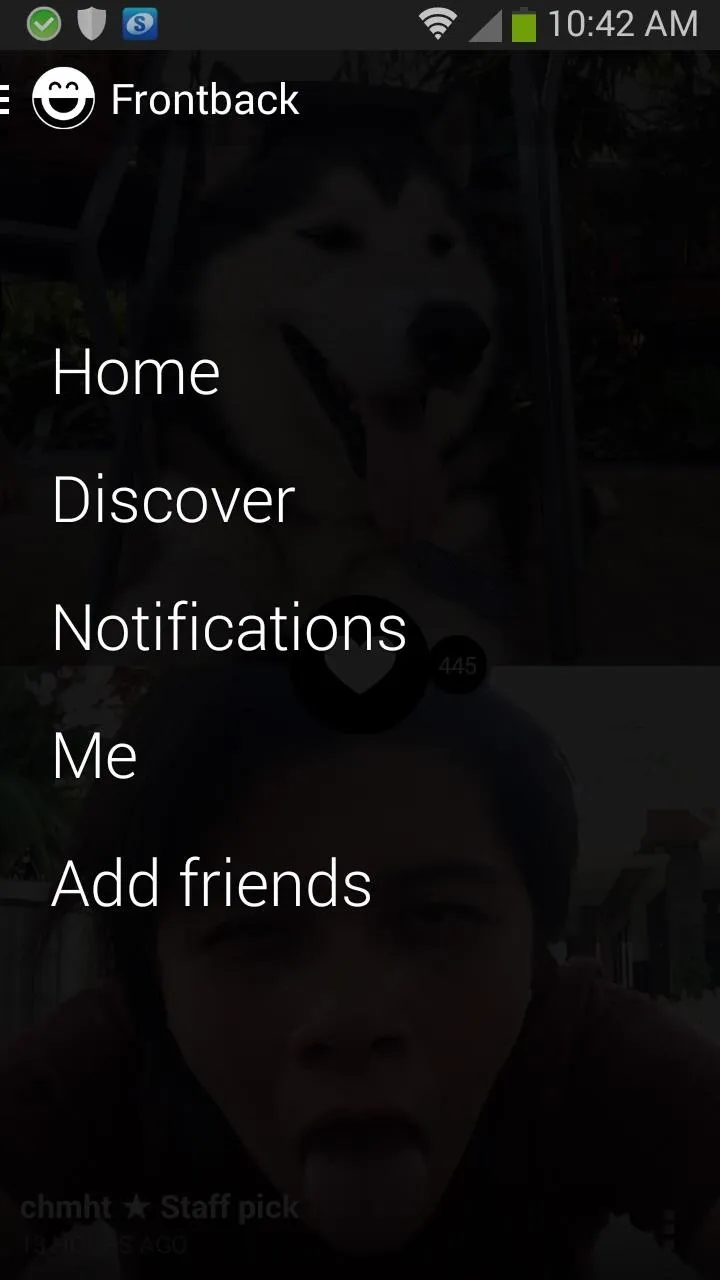
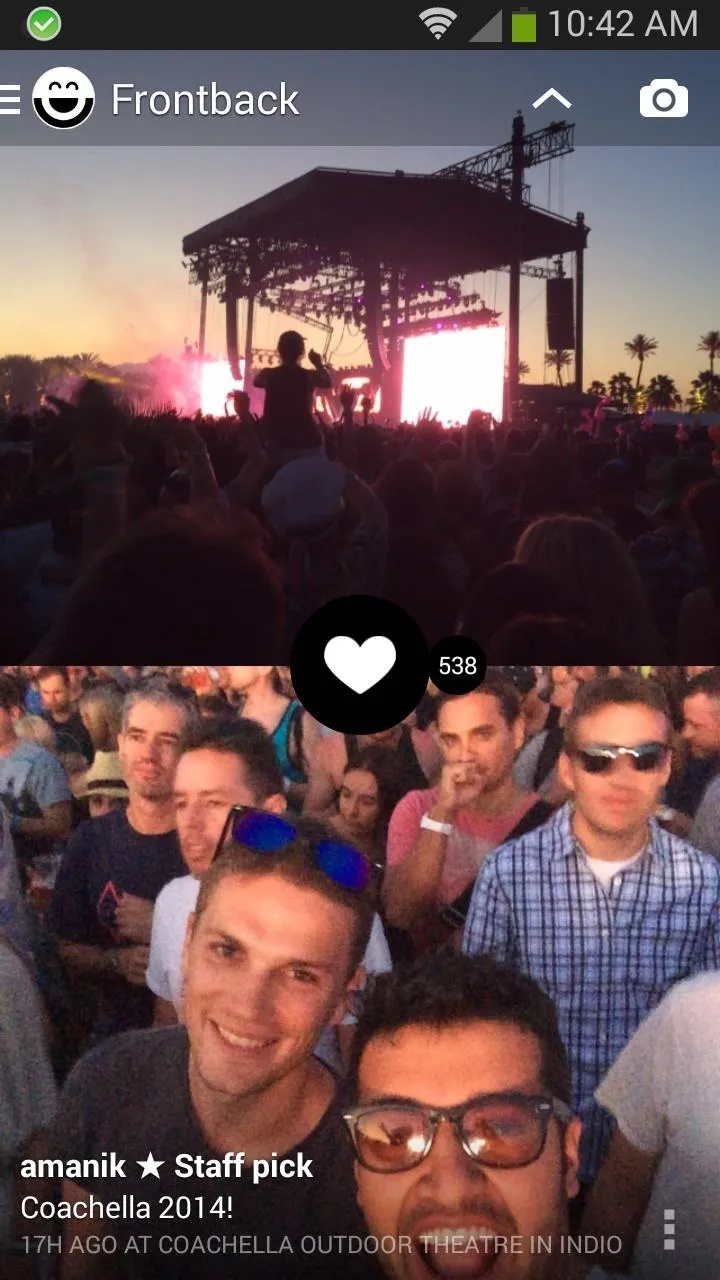
Capture Both Sides of the Story
To create your own Frontback picture, just tap on the camera icon on the top right. This will take you to a dual screen, first allowing you to take a picture with your rear camera. Once it's taken, the viewfinder will shift to your front camera for the selfie portion.
If you want to retake any of two pictures, just tap on the picture panes.
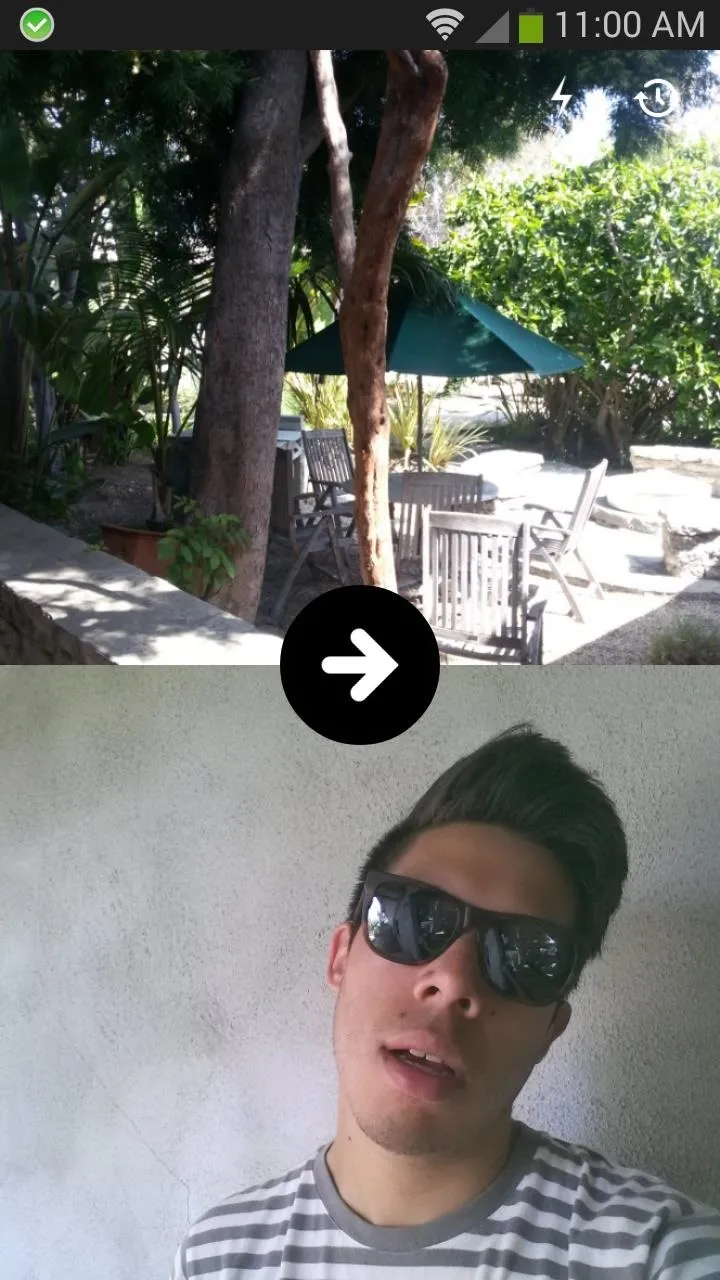
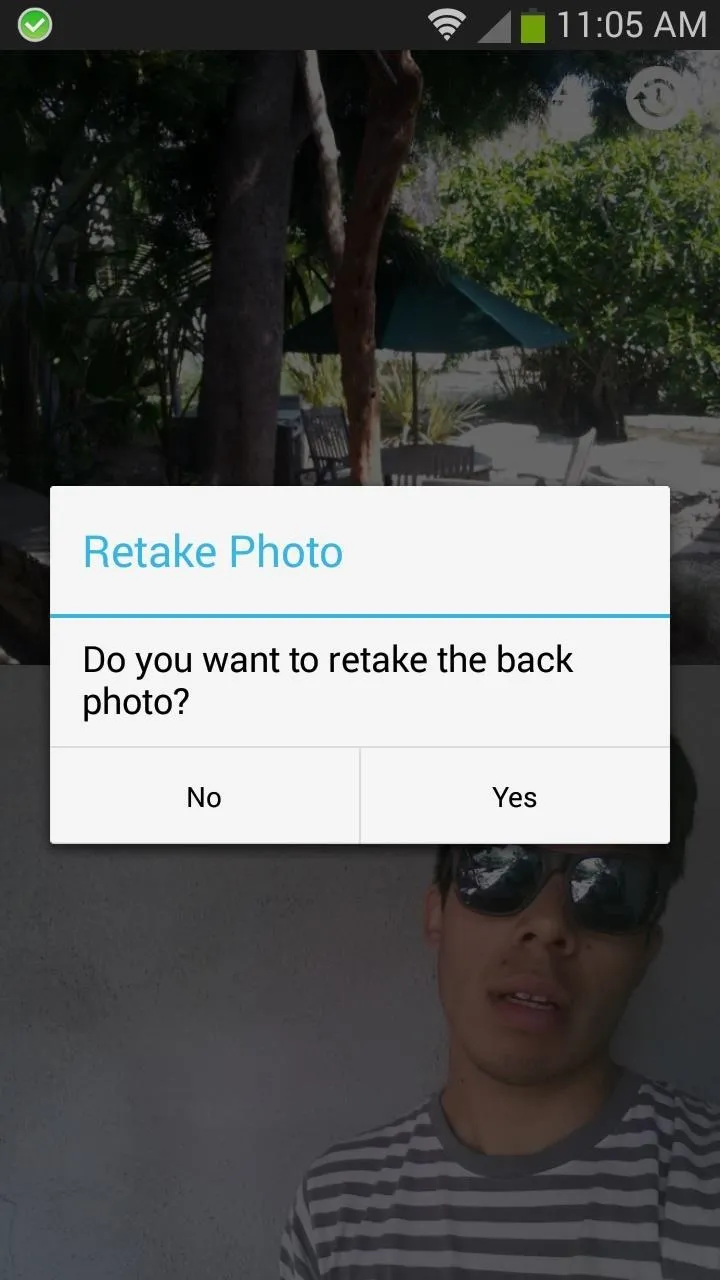
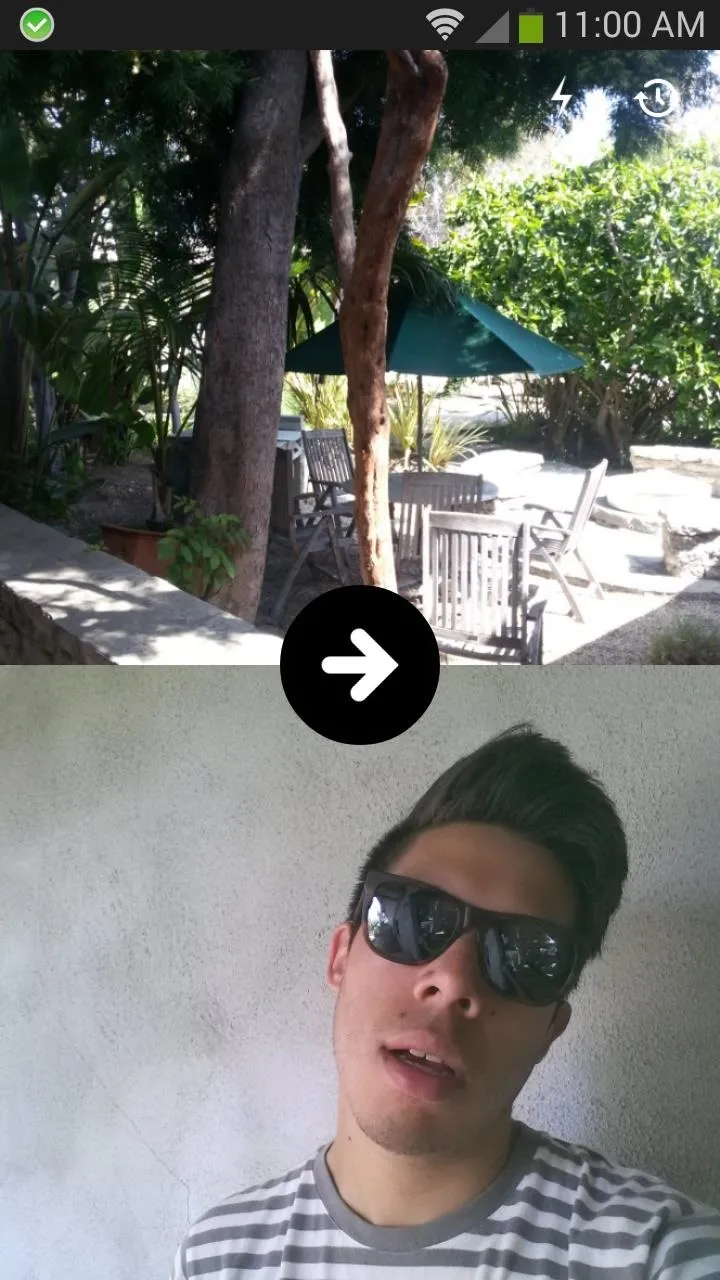
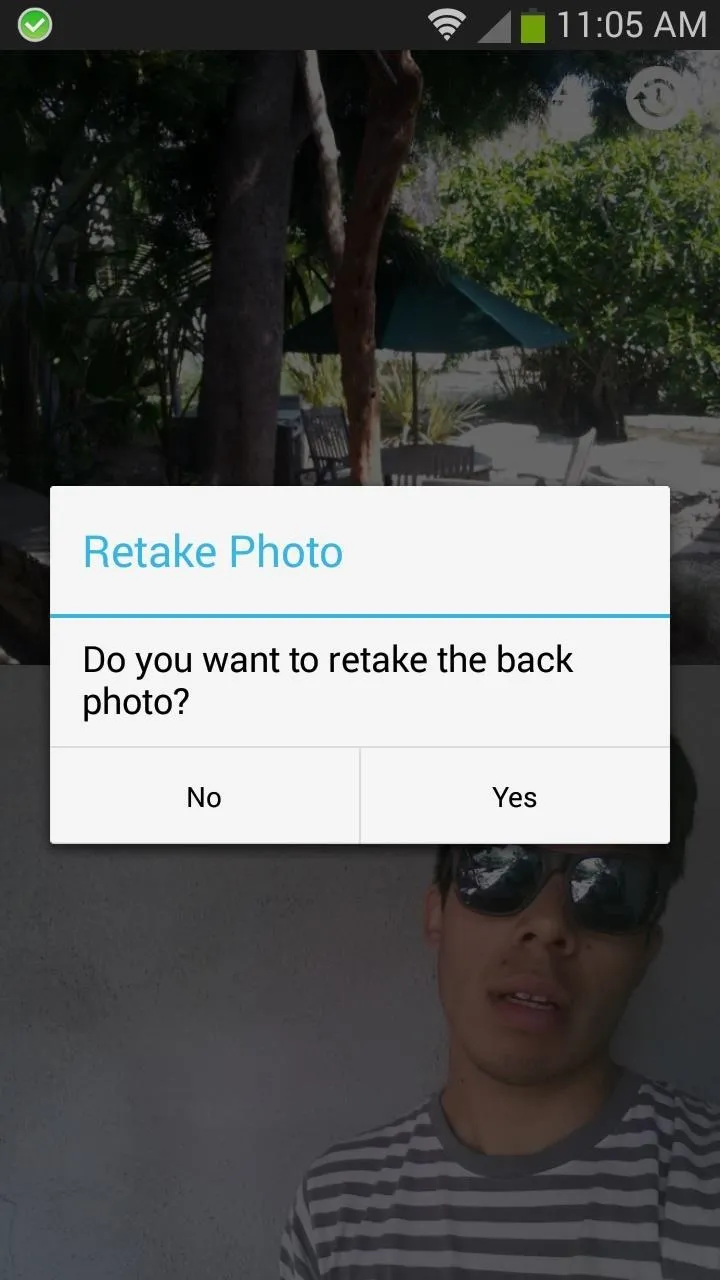
Swipe for Easy Customization
You can also swipe left/right to either switch between the front and back cameras (only when it's a live viewfinder) or flip the pictures backwards (after pictures are taken). If you swipe up or down, the top and bottom panes will switch.
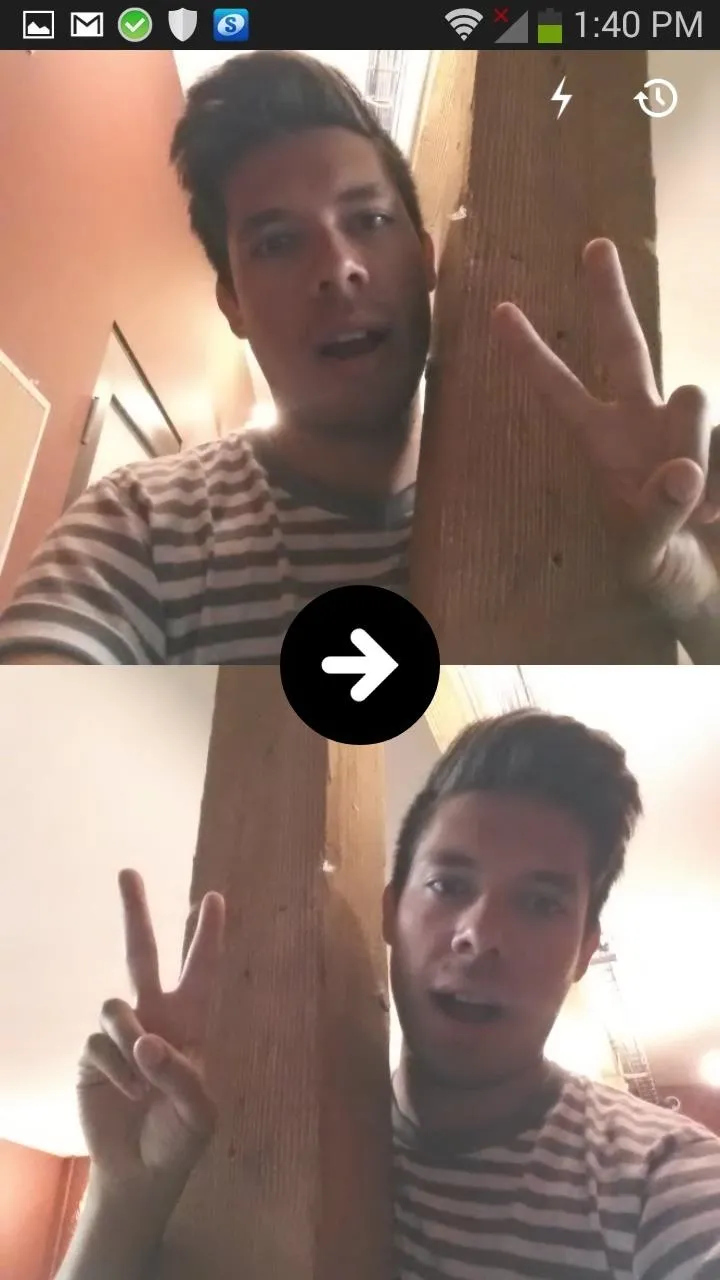
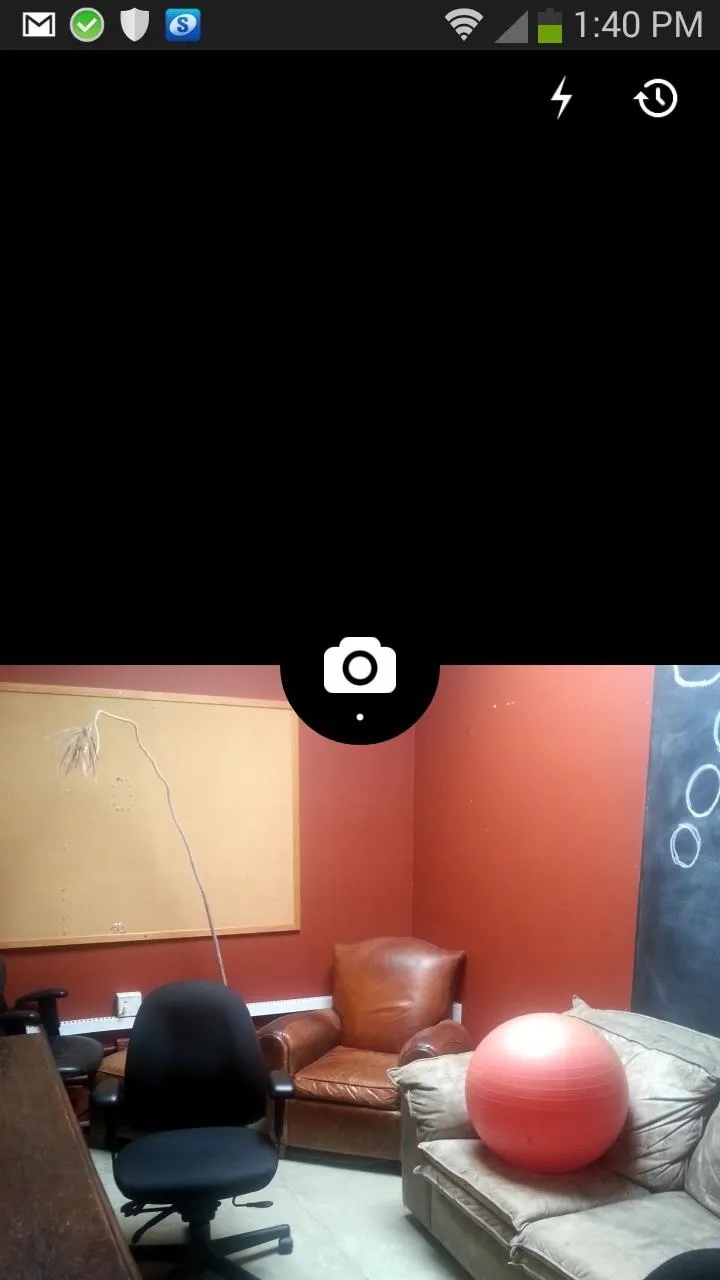
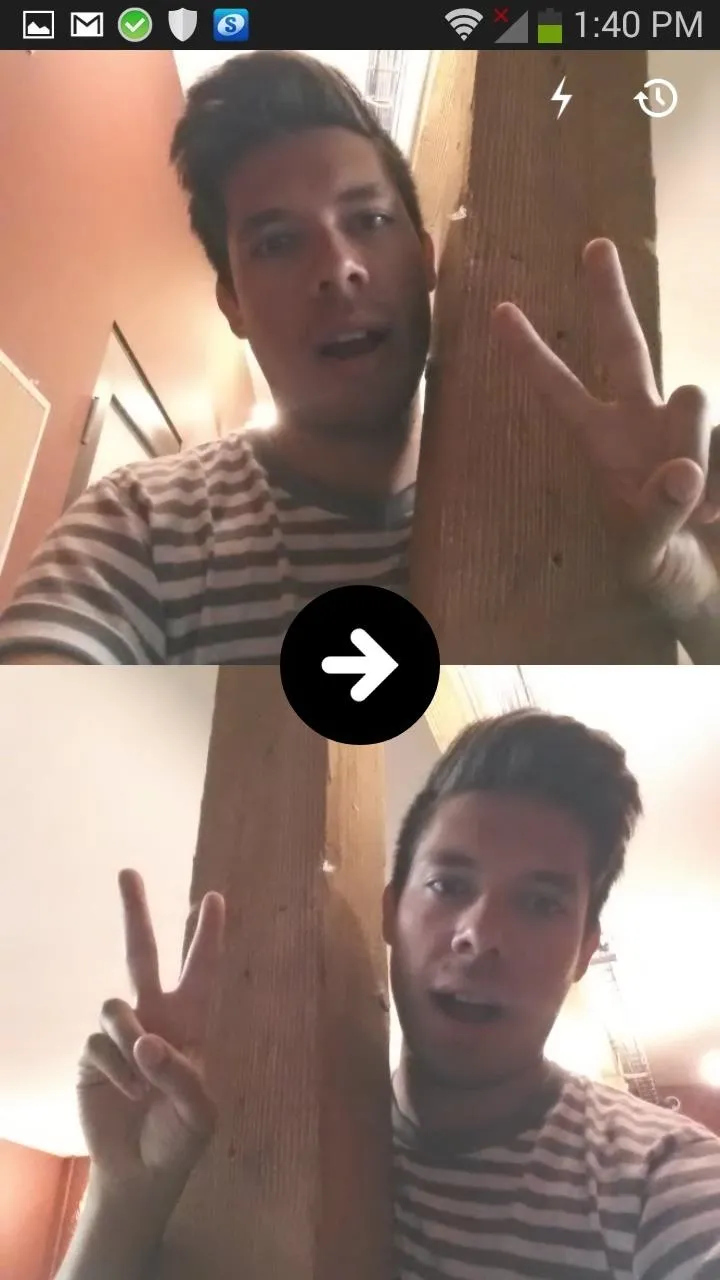
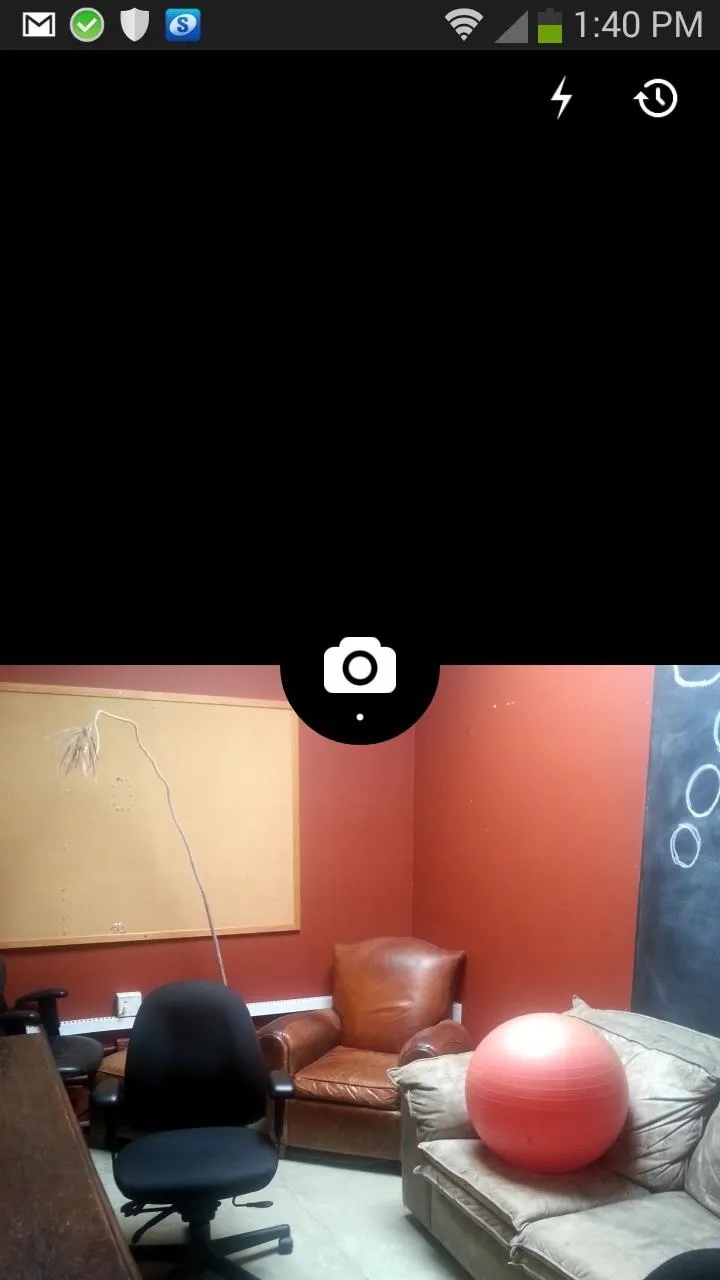
With these swipes you can take two selfies, two pictures of what's in front of you, or mix and match.
Share to Social Networks
In addition to sharing your pictures to your Frontback account, you can also upload them to your Instagram, Facebook, Tumblr, and Twitter accounts.
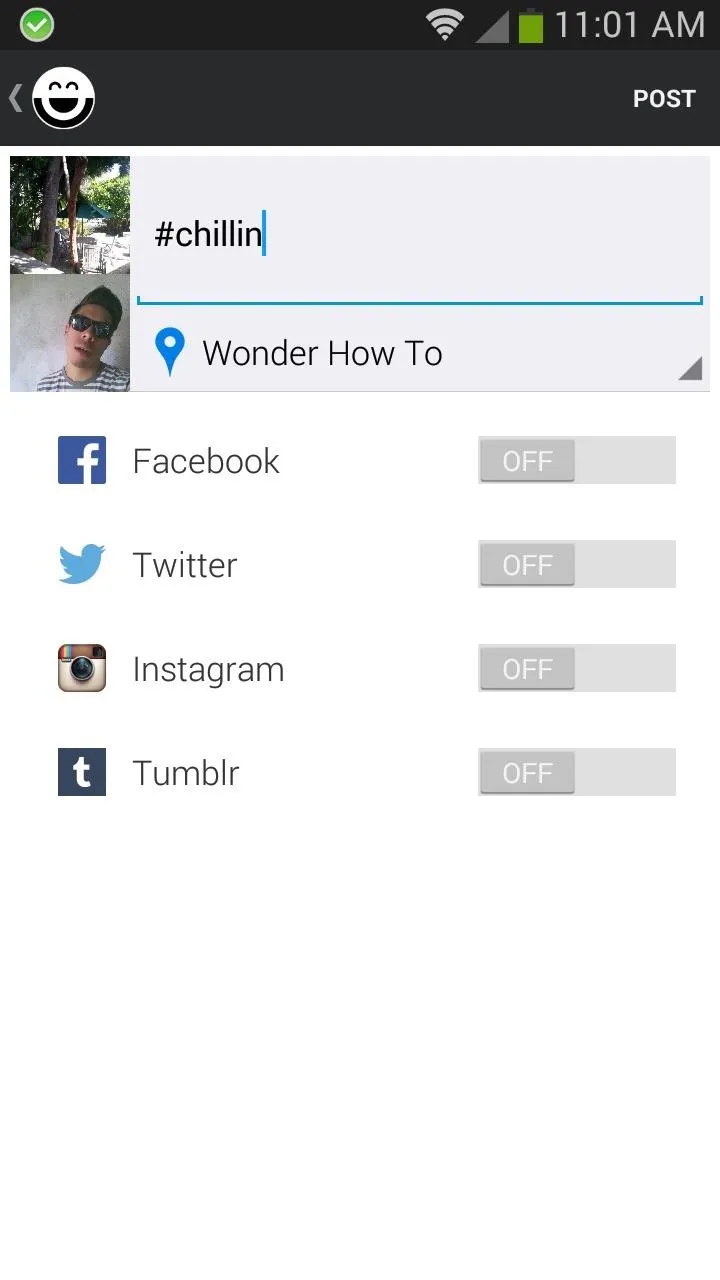
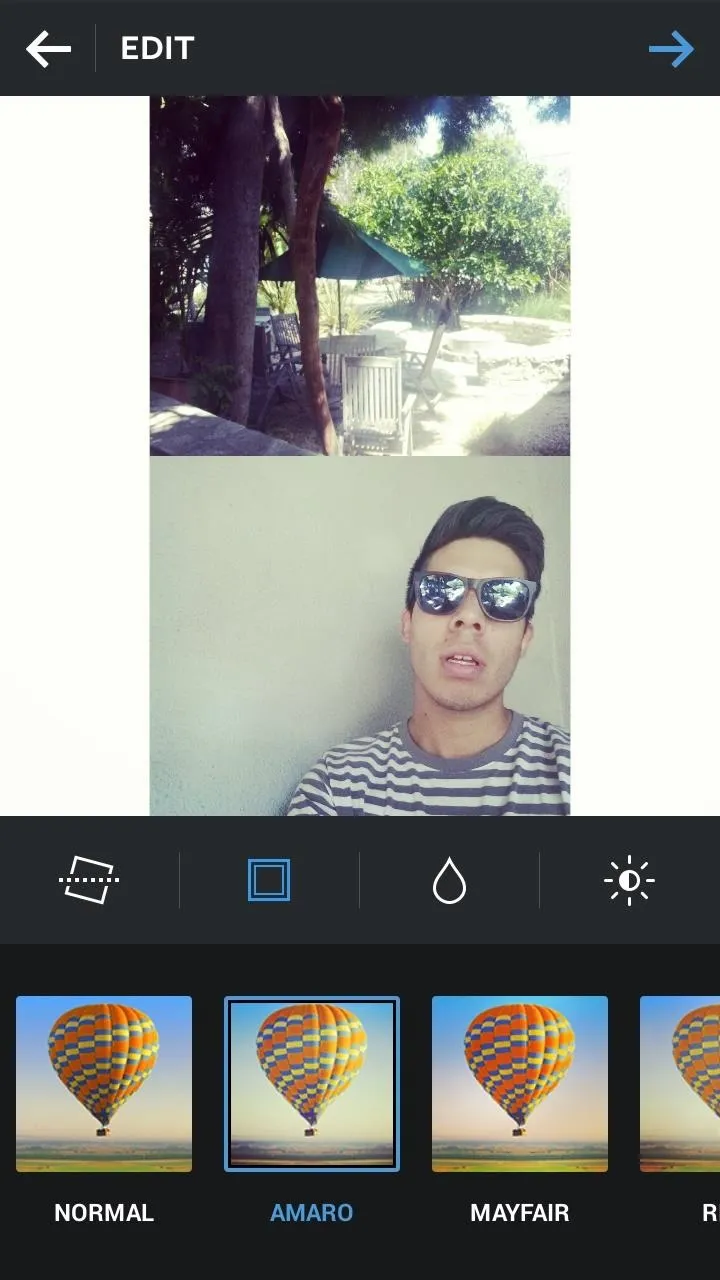
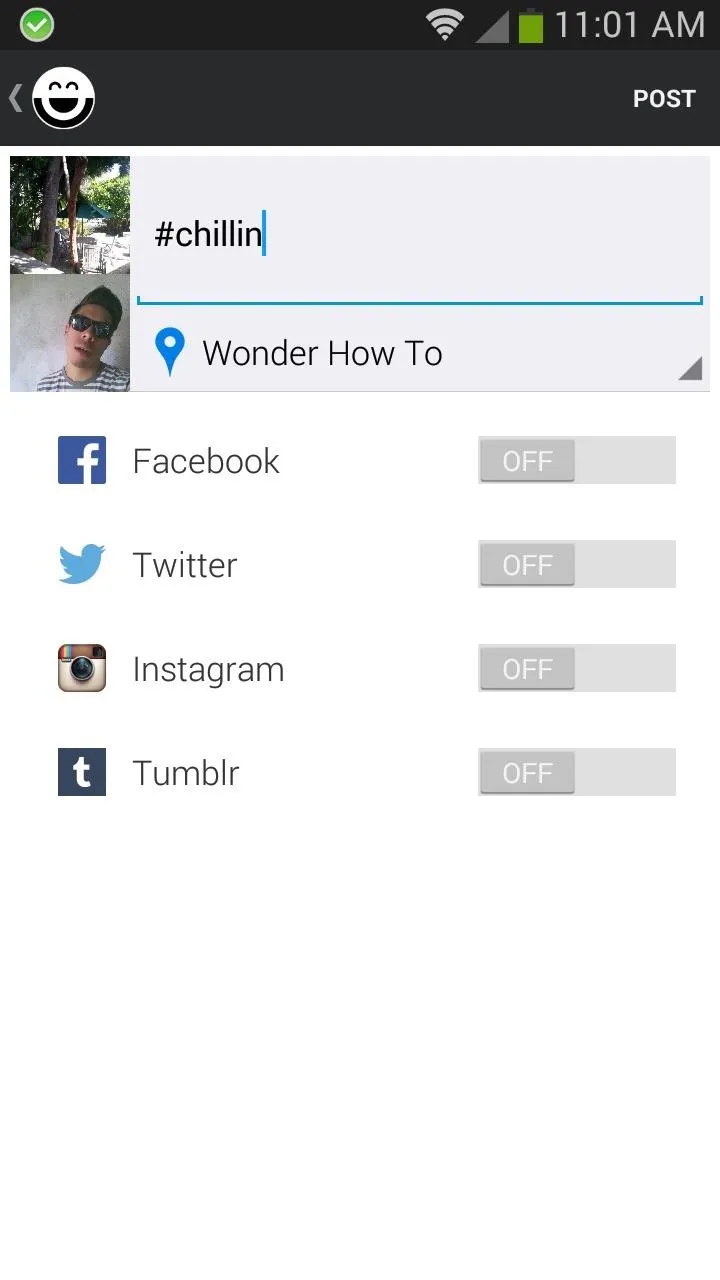
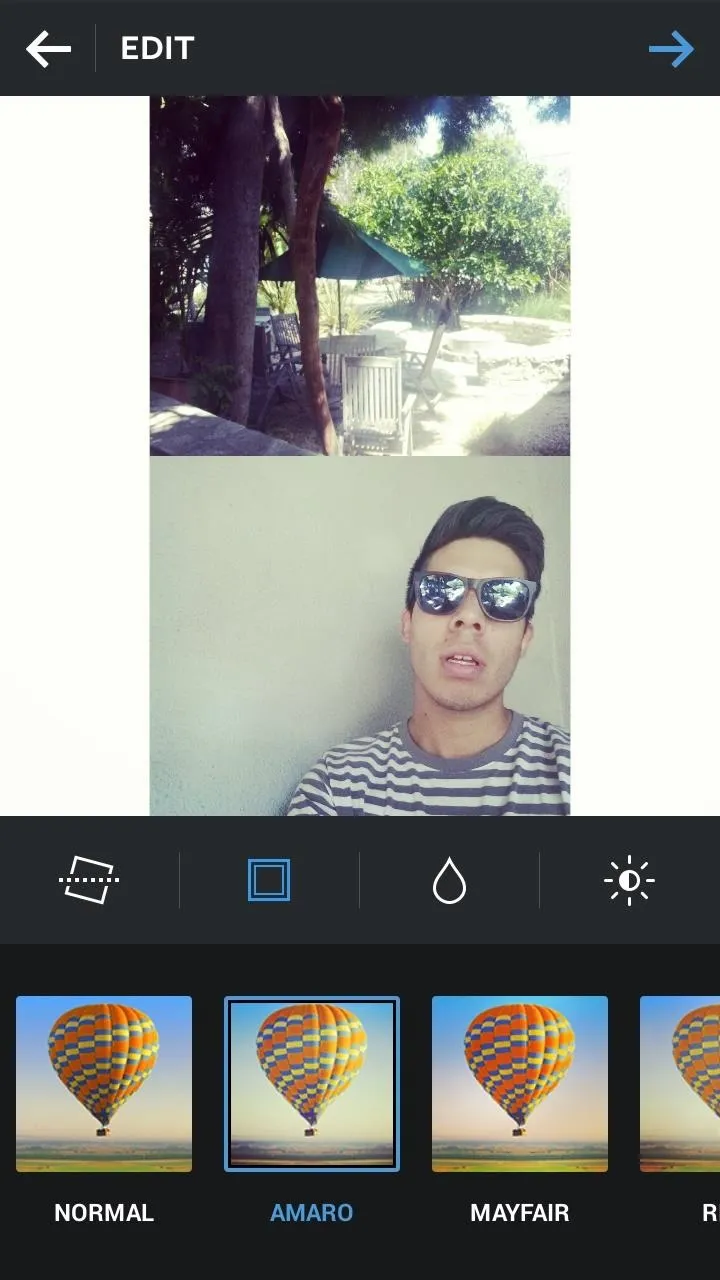
If someone ends up liking one of your photographs in Frontback, or starts following you, you will see numbers appear next to the heart in the middle of your picture in Home, as well as notifications in the Notifications panel.
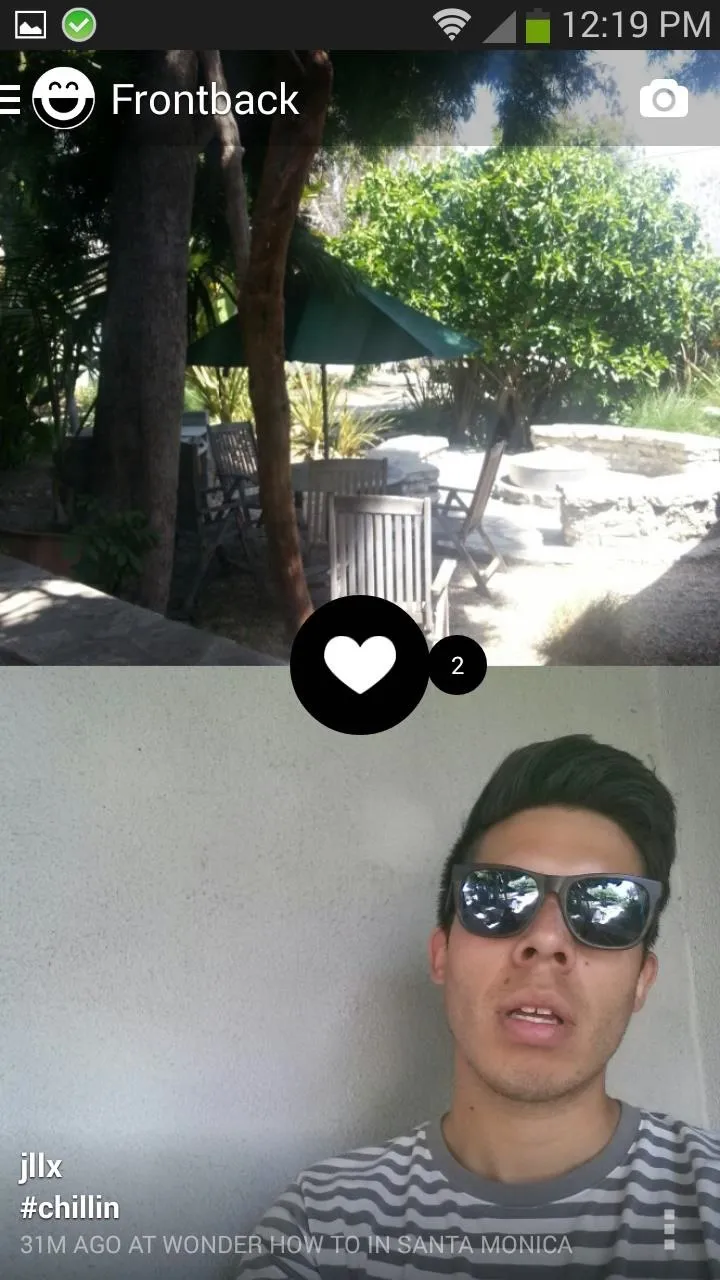
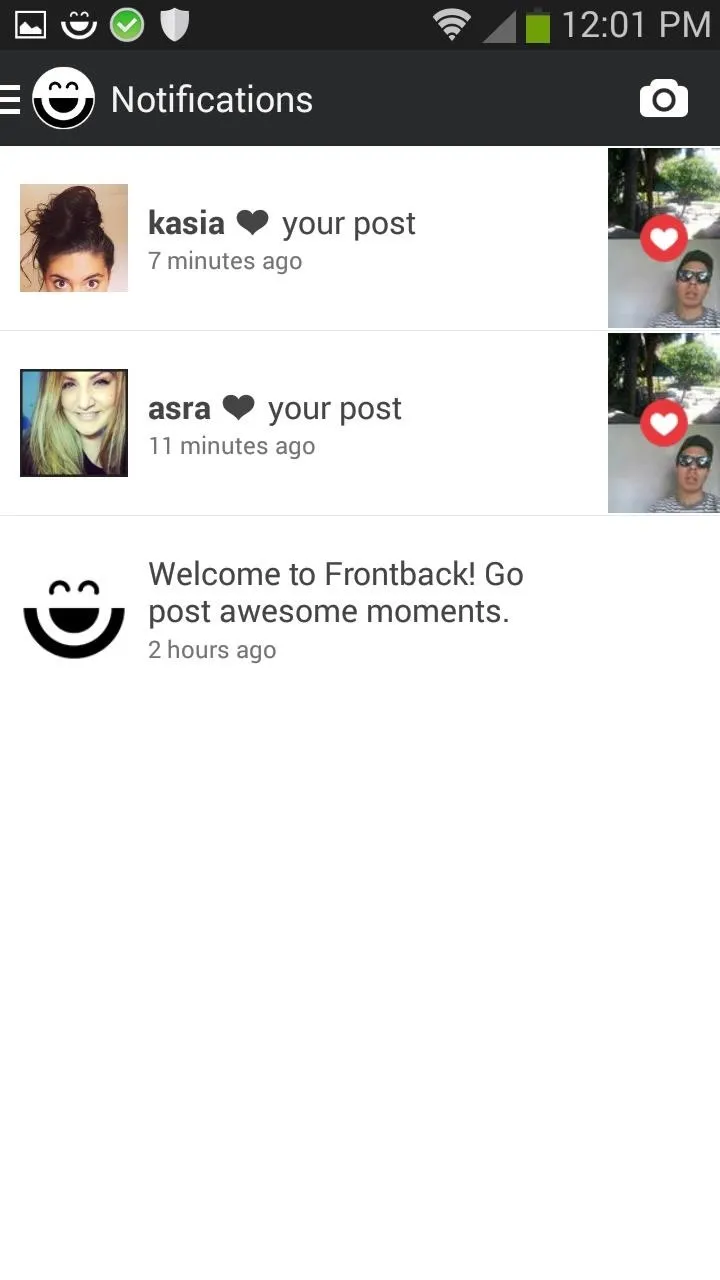
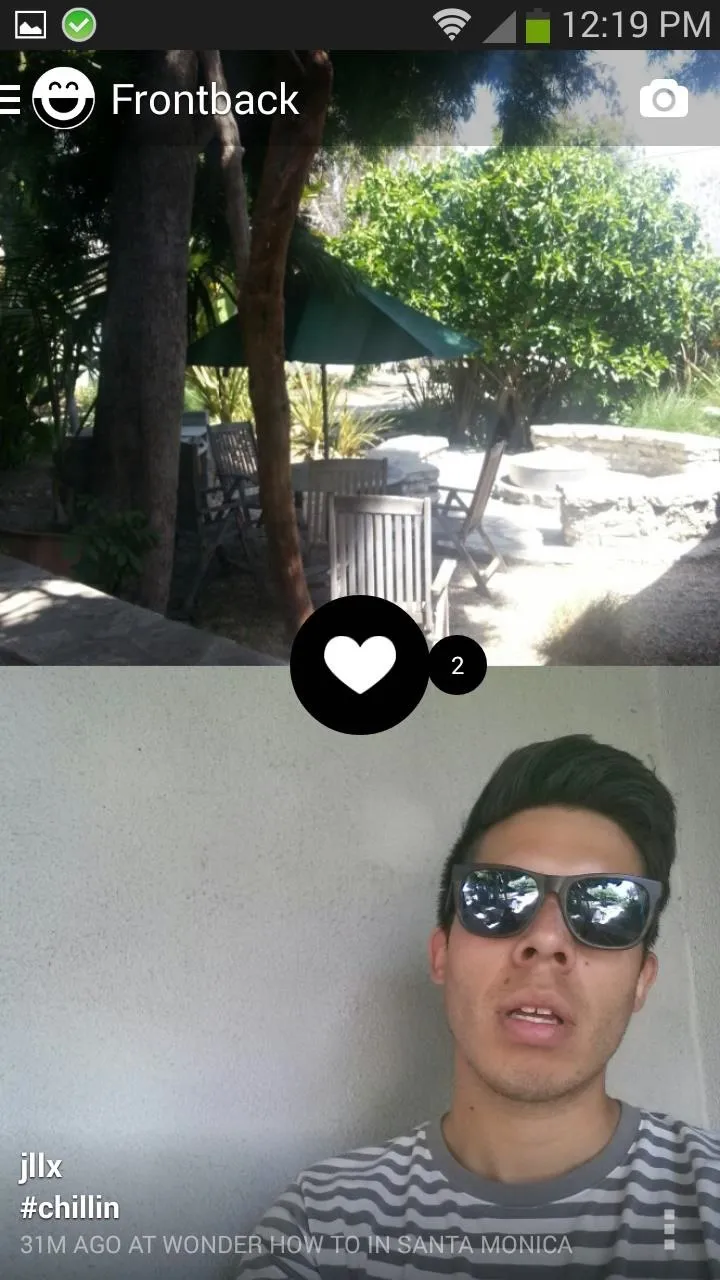
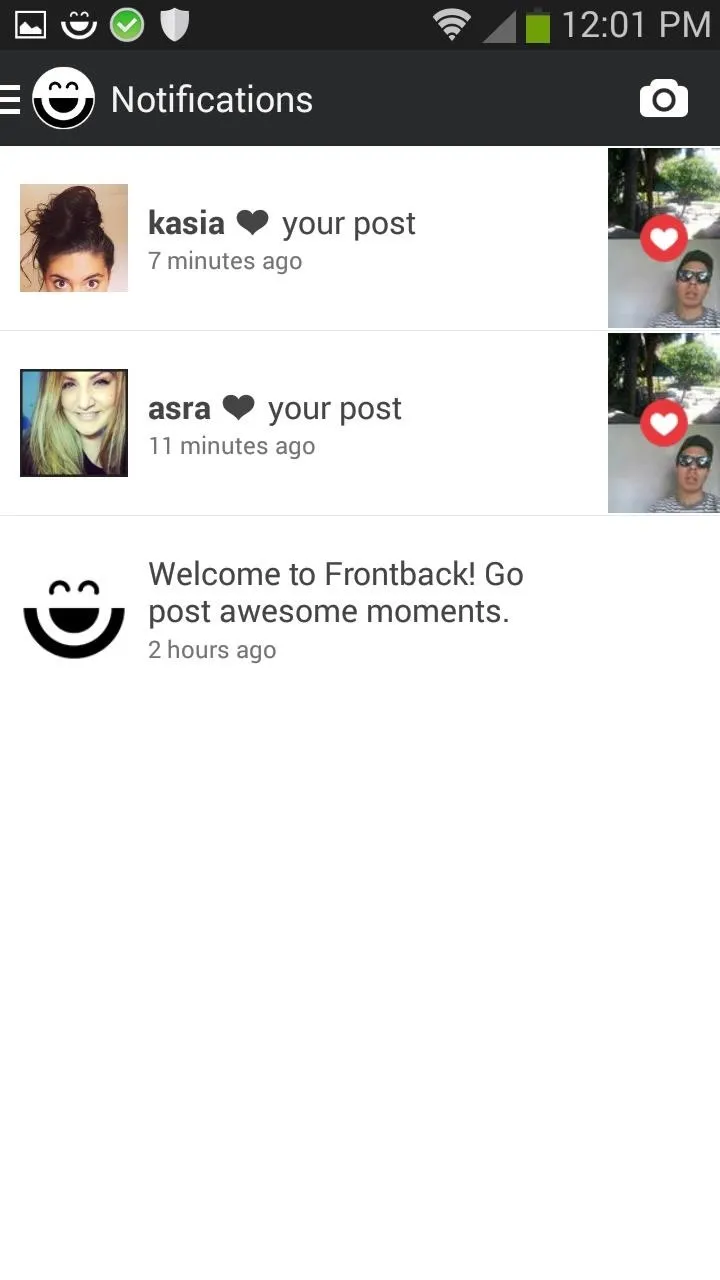
Discover New Friends & Old
Just like Instagram, you can go around and find new friends, follow them, and like their pictures from the Discover section. If you like their pictures, you can tap on their profile and follow them, which allows their pictures to show up in your Home feed.
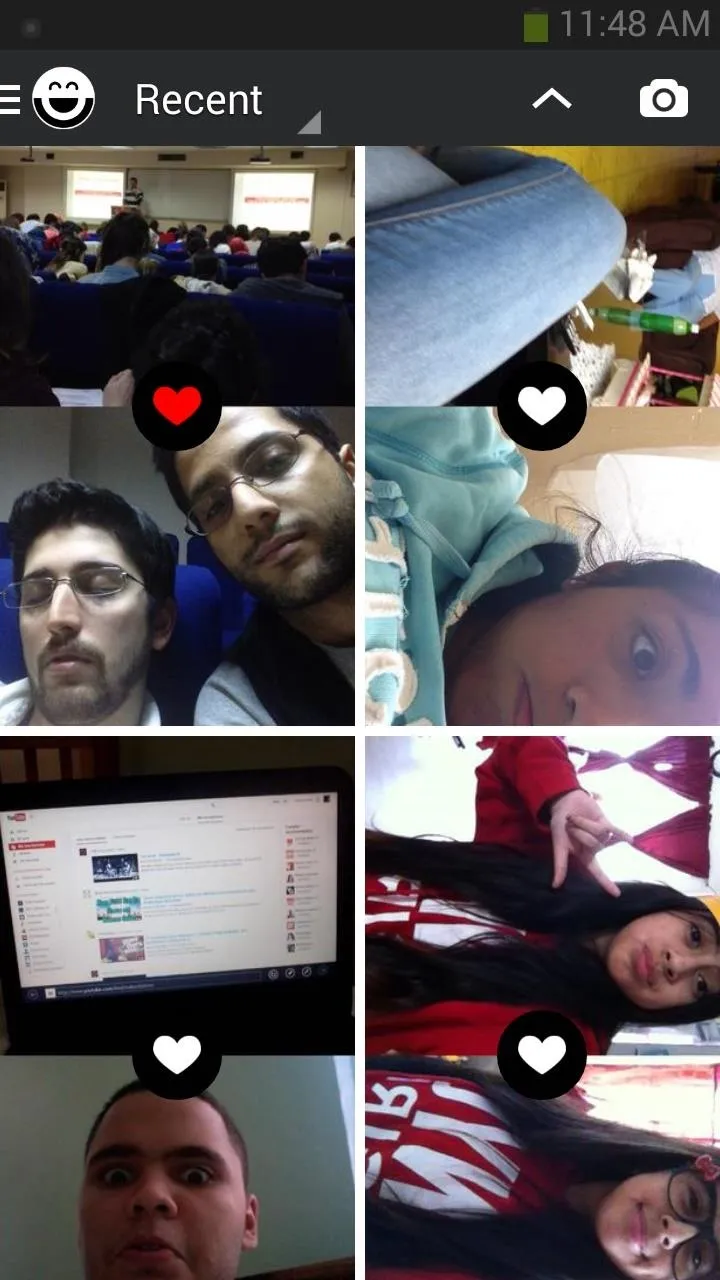
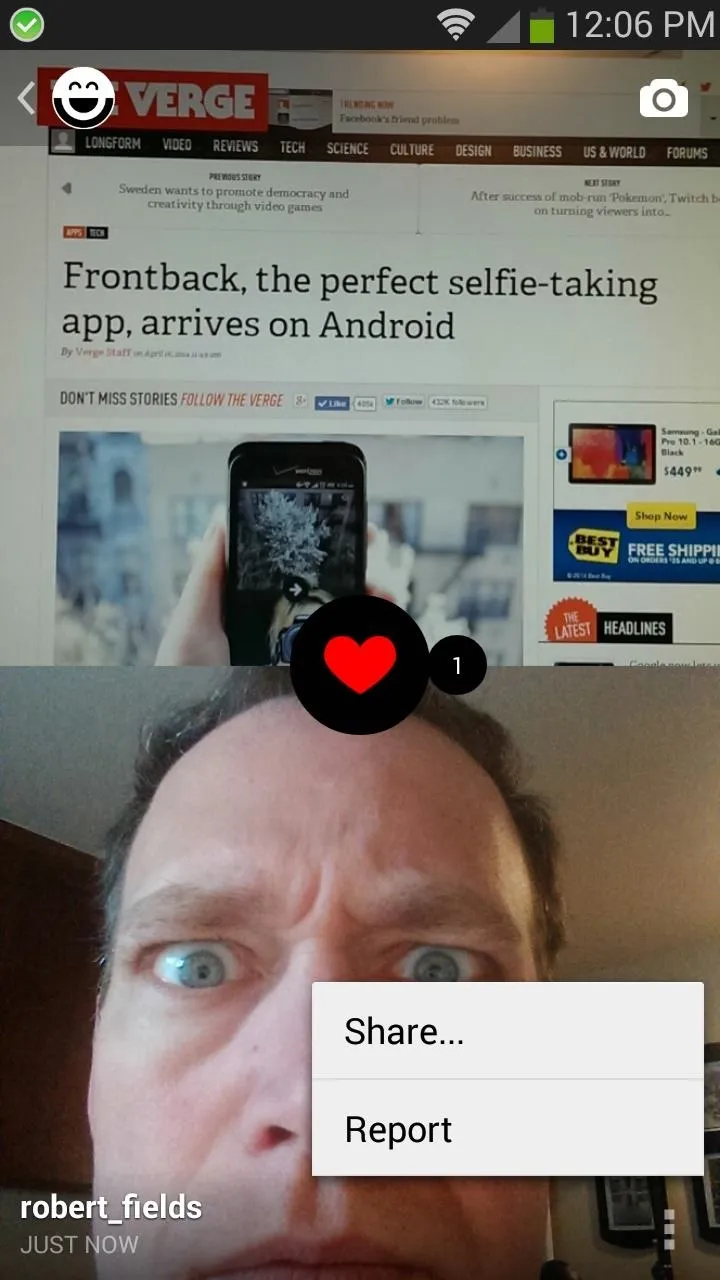
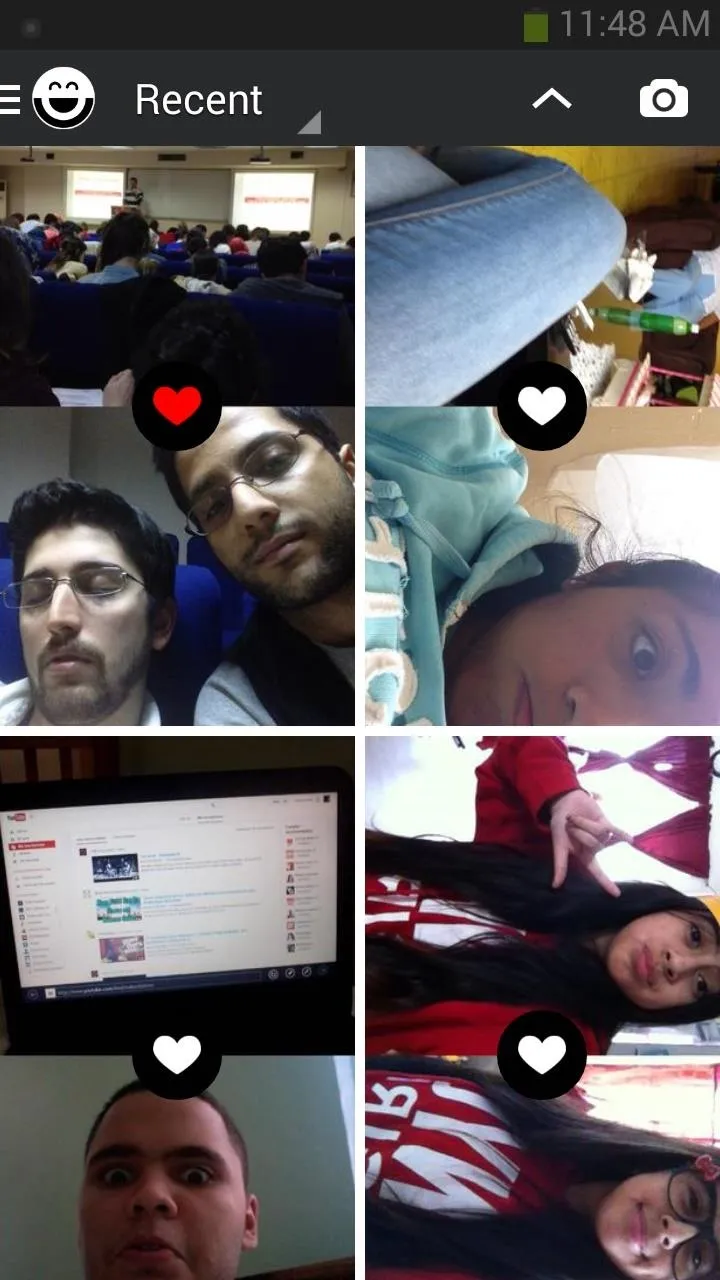
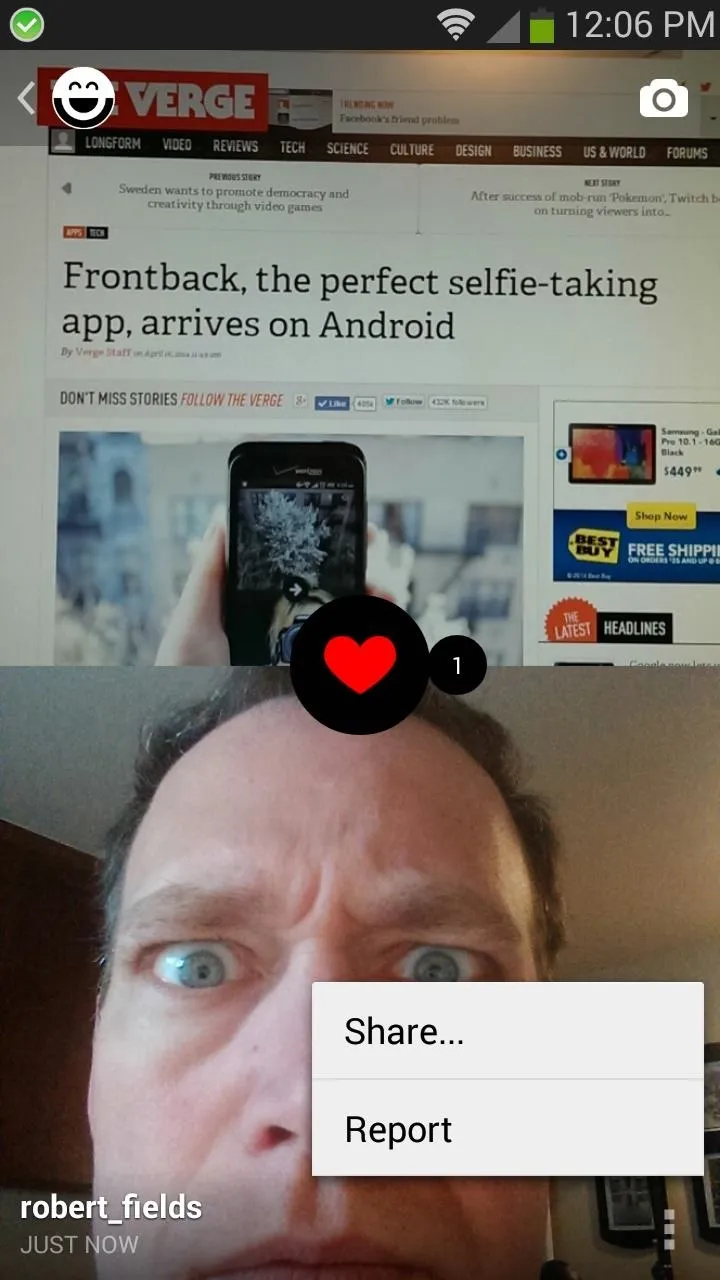
If you have any of your social media accounts linked to Frontback, you'll easily be able to see if they have a Frontback account so you can follow them. In addition to linked social media accounts, you can also search through your contacts or type a name in manually.
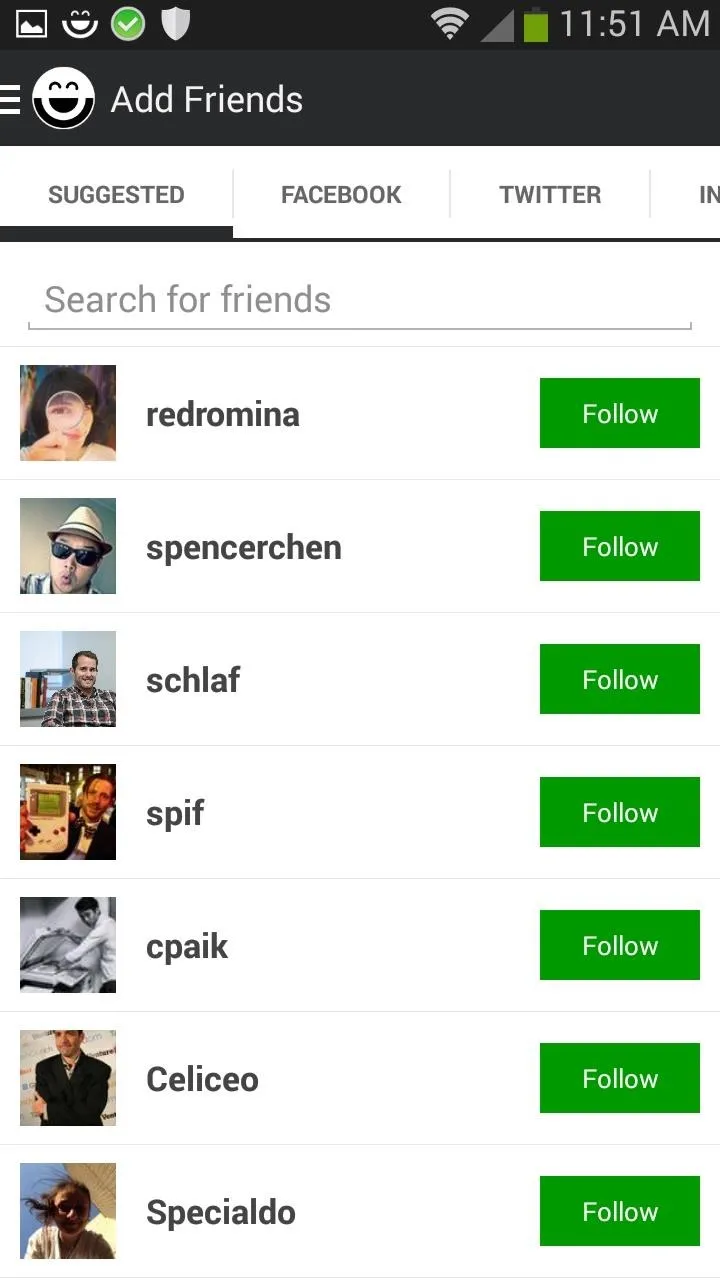
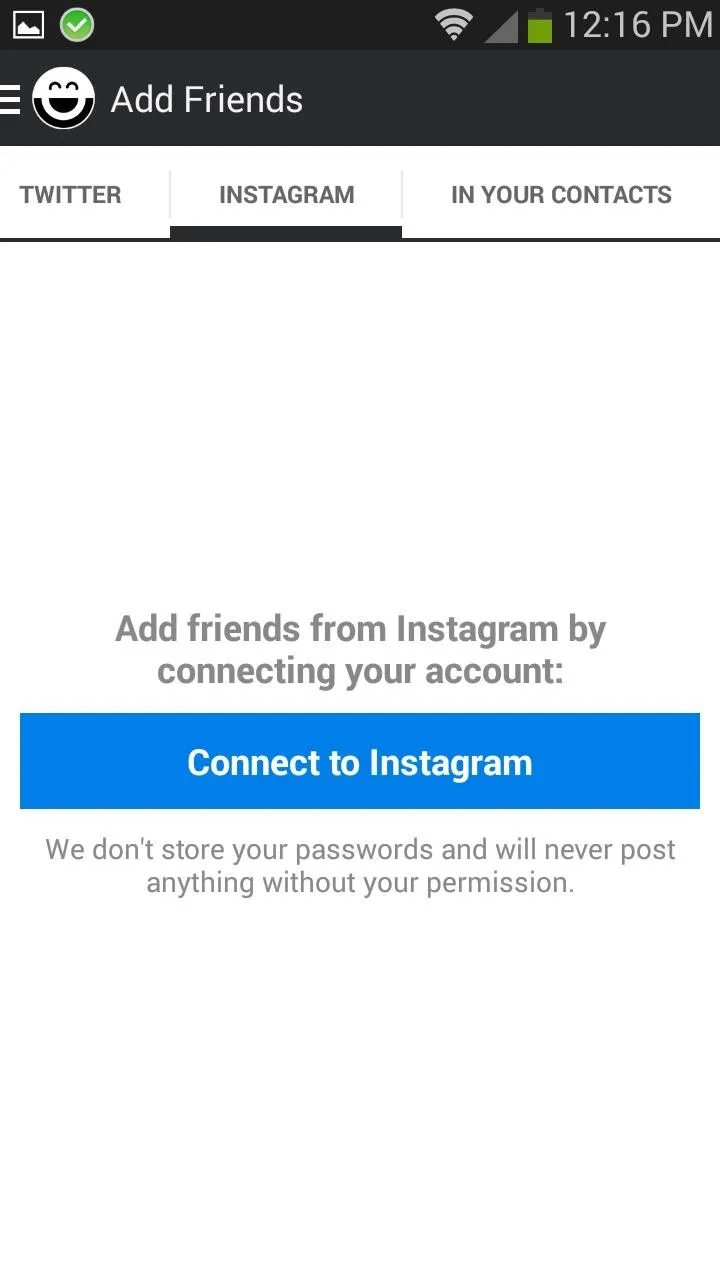
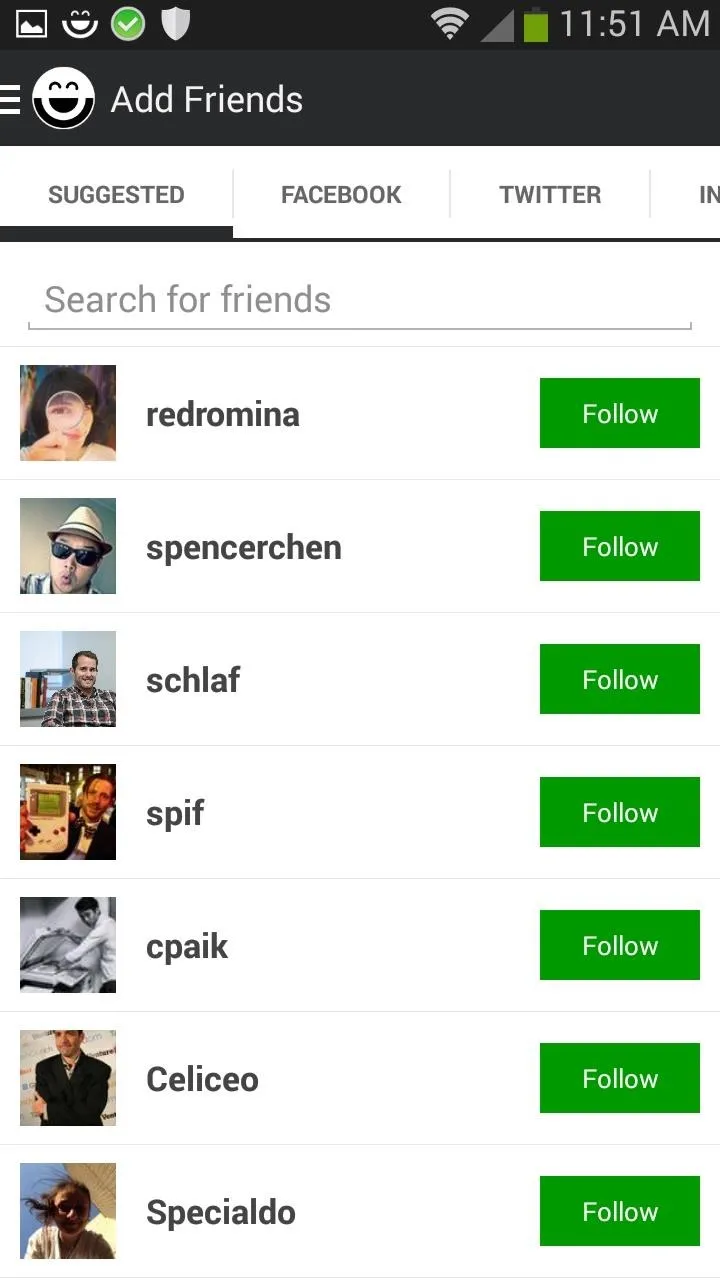
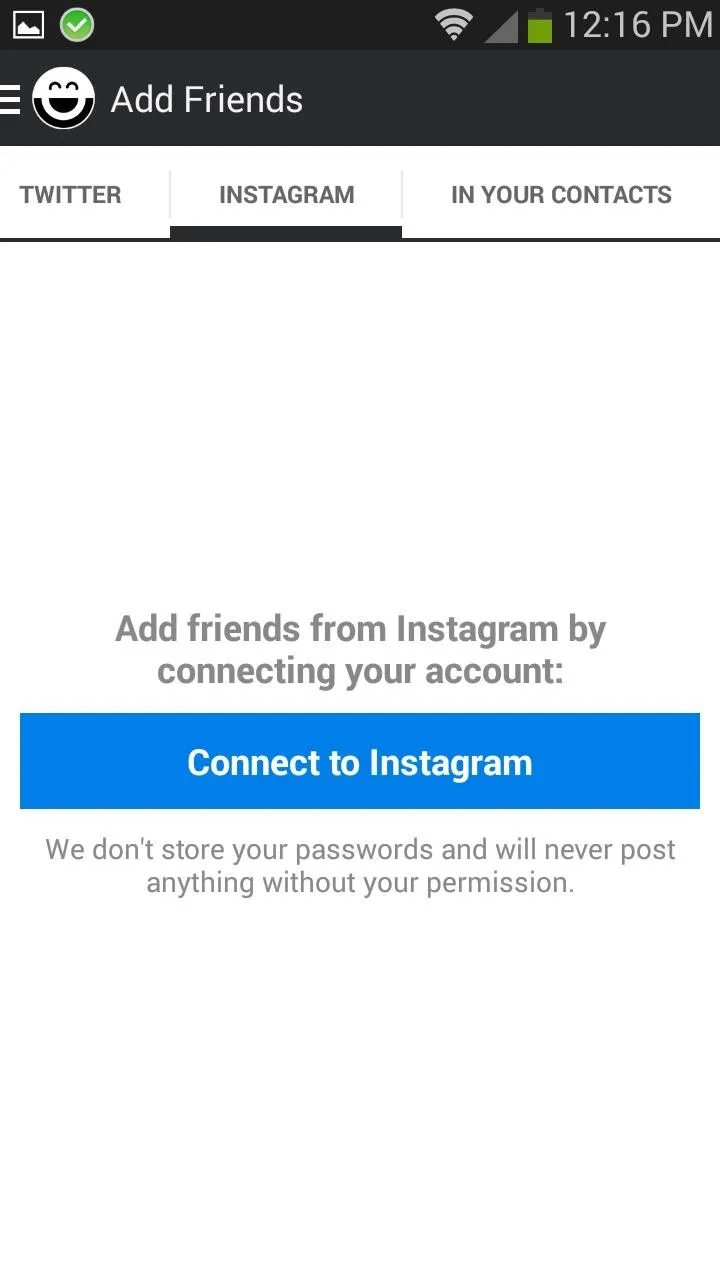
Edit Your Profile
If you go to Me, you'll be able to edit your account name, the name that shows up on your profile, your location, a summary, which social media accounts you're linked to, passwords, privacy, and notifications.
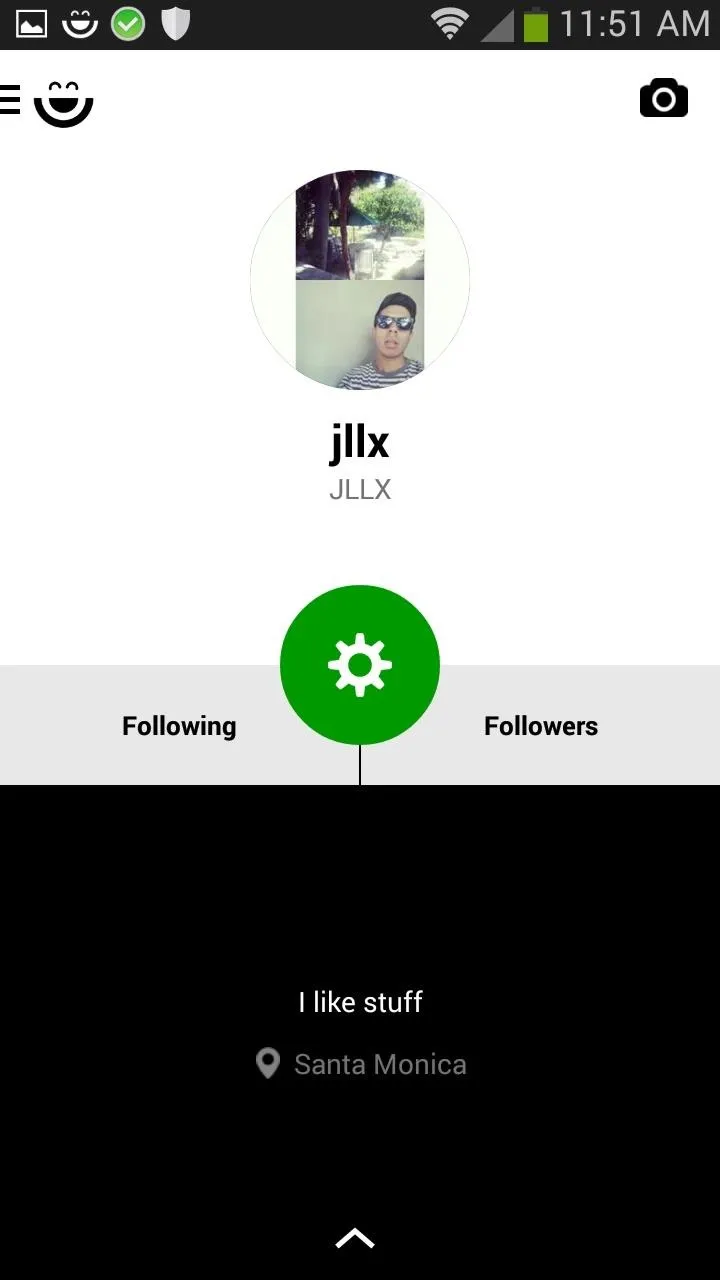
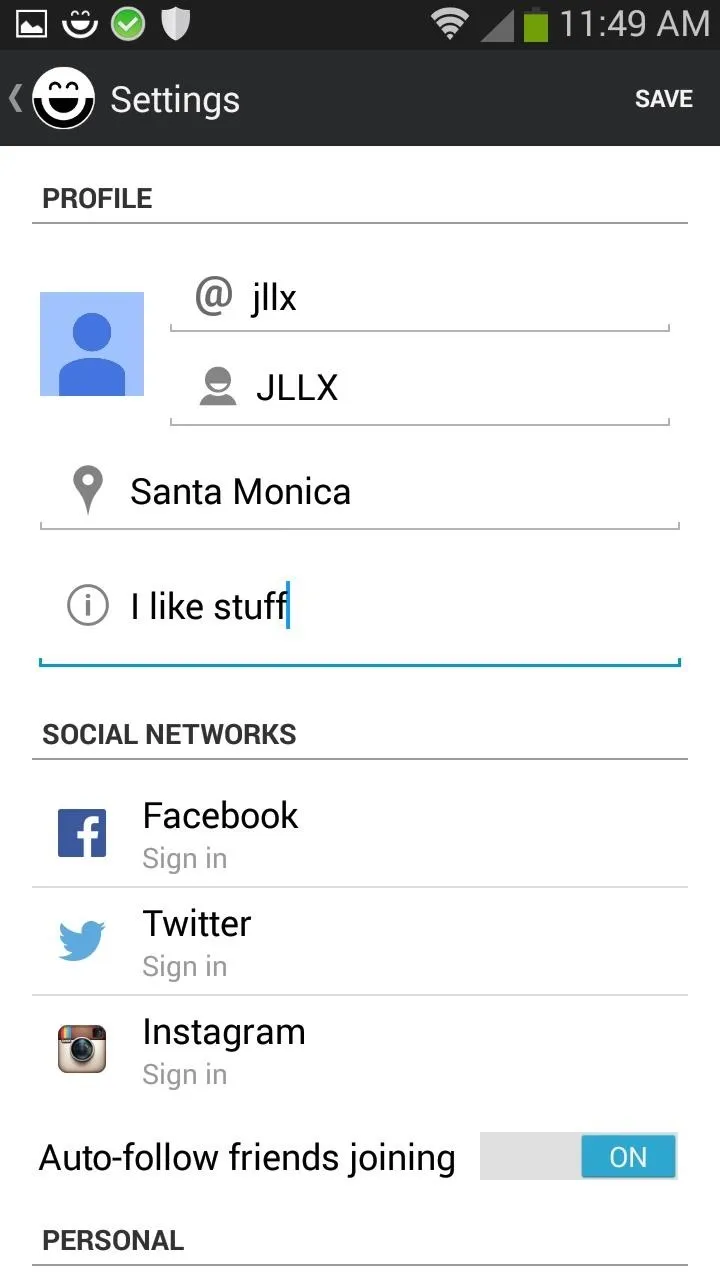
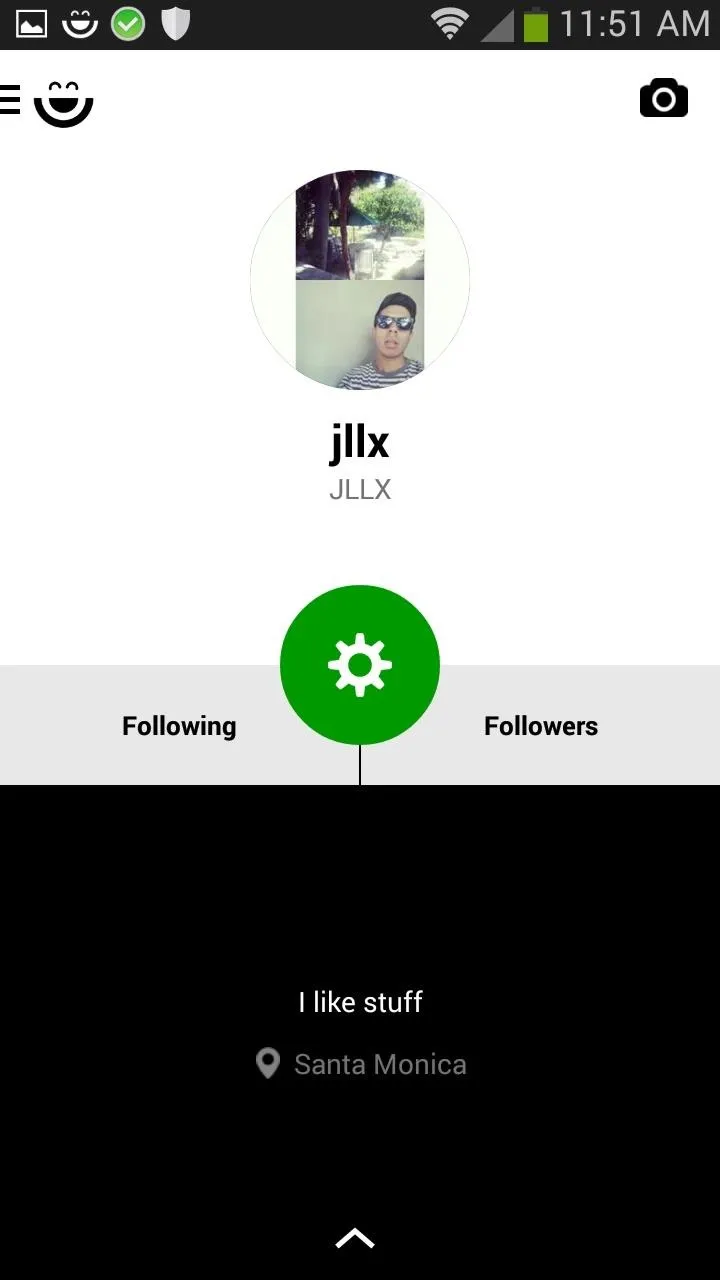
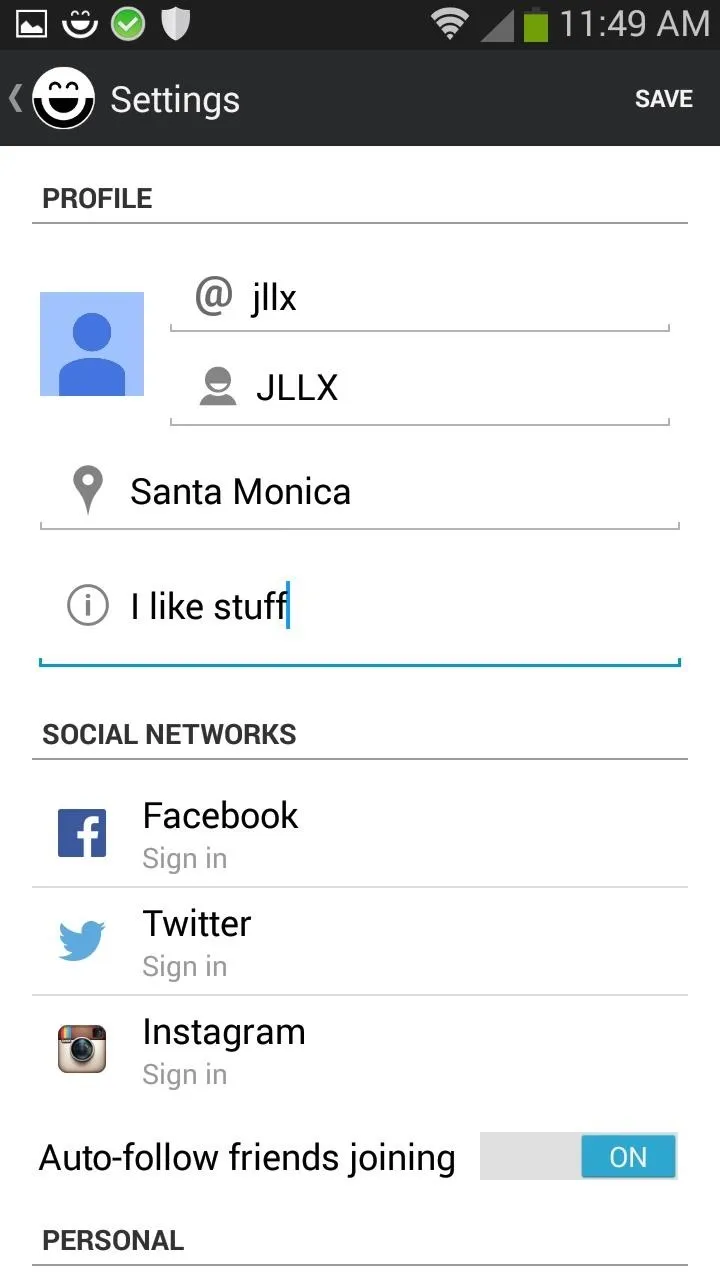
A New Way to Take & Share Pictures
Unique in its endeavor, Frontback allows users to place themselves in the images they capture in a unique and social manner. Now that it's available for Android, their user base is sure to increase in the following weeks.
I only have one gripe with Frontback, and that's that I want it to take front and rear pictures simultaneously for really in the moment shots. Maybe in the near future, but one right after the other is good enough for now.
Try it out and let us know what you think about it.

























Comments
Be the first, drop a comment!