When you lose an S Pen, it creates an unwelcome void in your Samsung Galaxy Note 2 that collects dirt and dust like a vacuum cleaner would—not to mention you don't have a freaking S Pen anymore. Thankfully, Samsung incorporated an alert to keep you from losing that precious S Pen, and they brought it back for the new Samsung Galaxy Note 3.
When enabled in your Note 3's settings, this feature will give a popup alert after walking away without the S Pen in the body, reminding you to put it back in before it's too late. In today's softModder tutorial, I'm going to show you how to enable this feature.
How to Enable S-Pen Keeper
If you want to enable the S Pen alert, simply head over to Settings -> Controls -> S Pen and check box for S Pen Keeper.
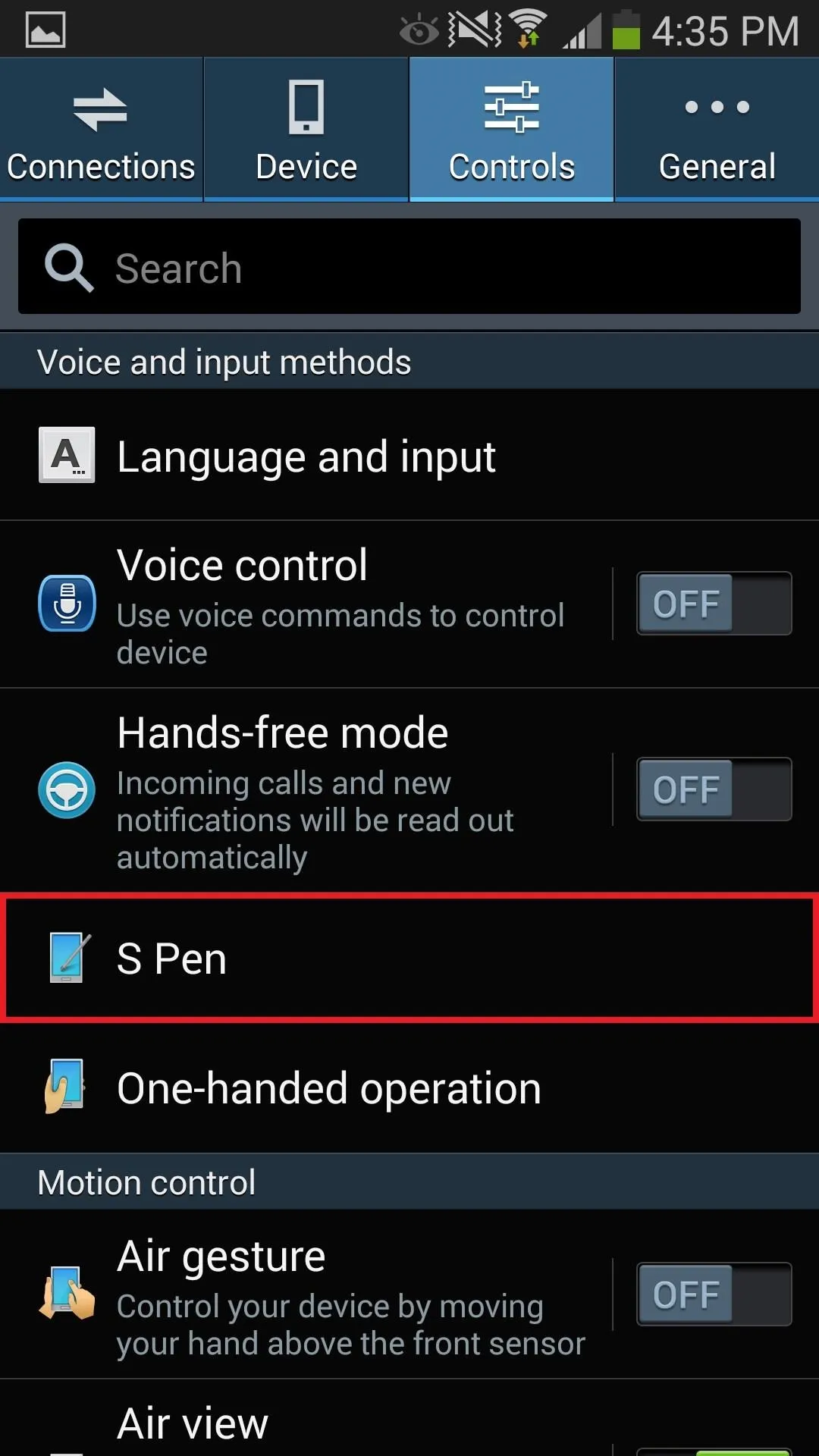
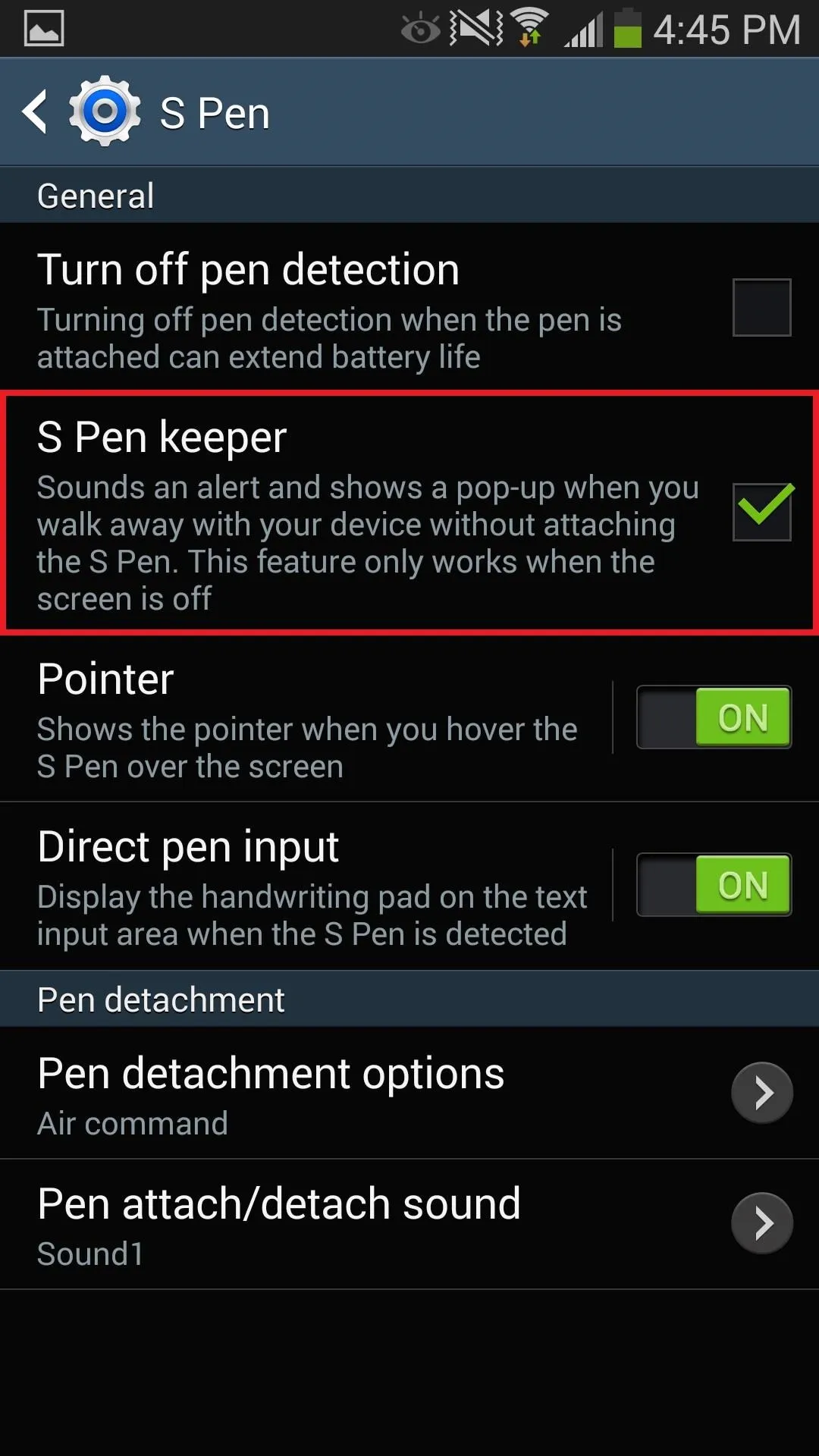
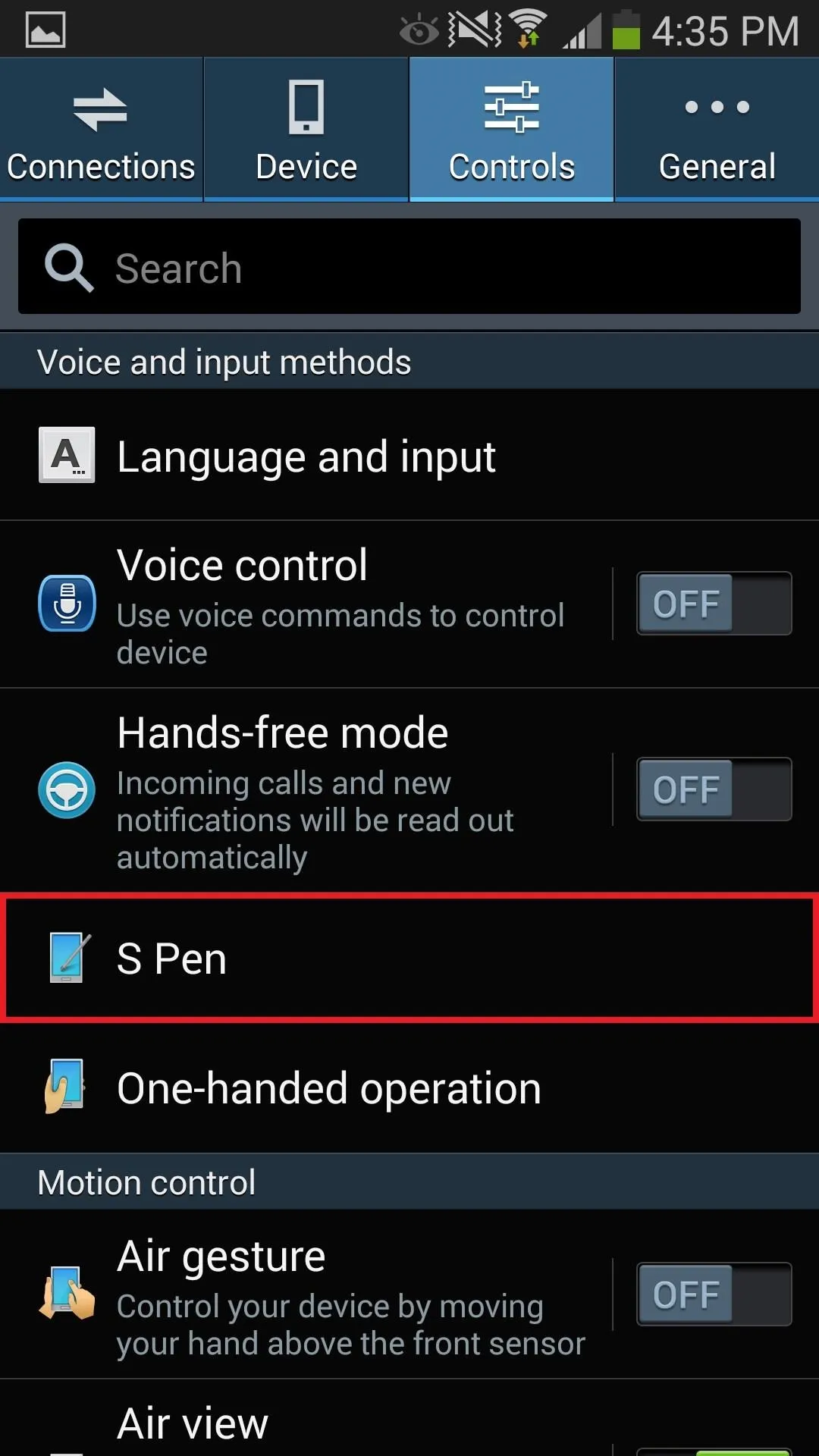
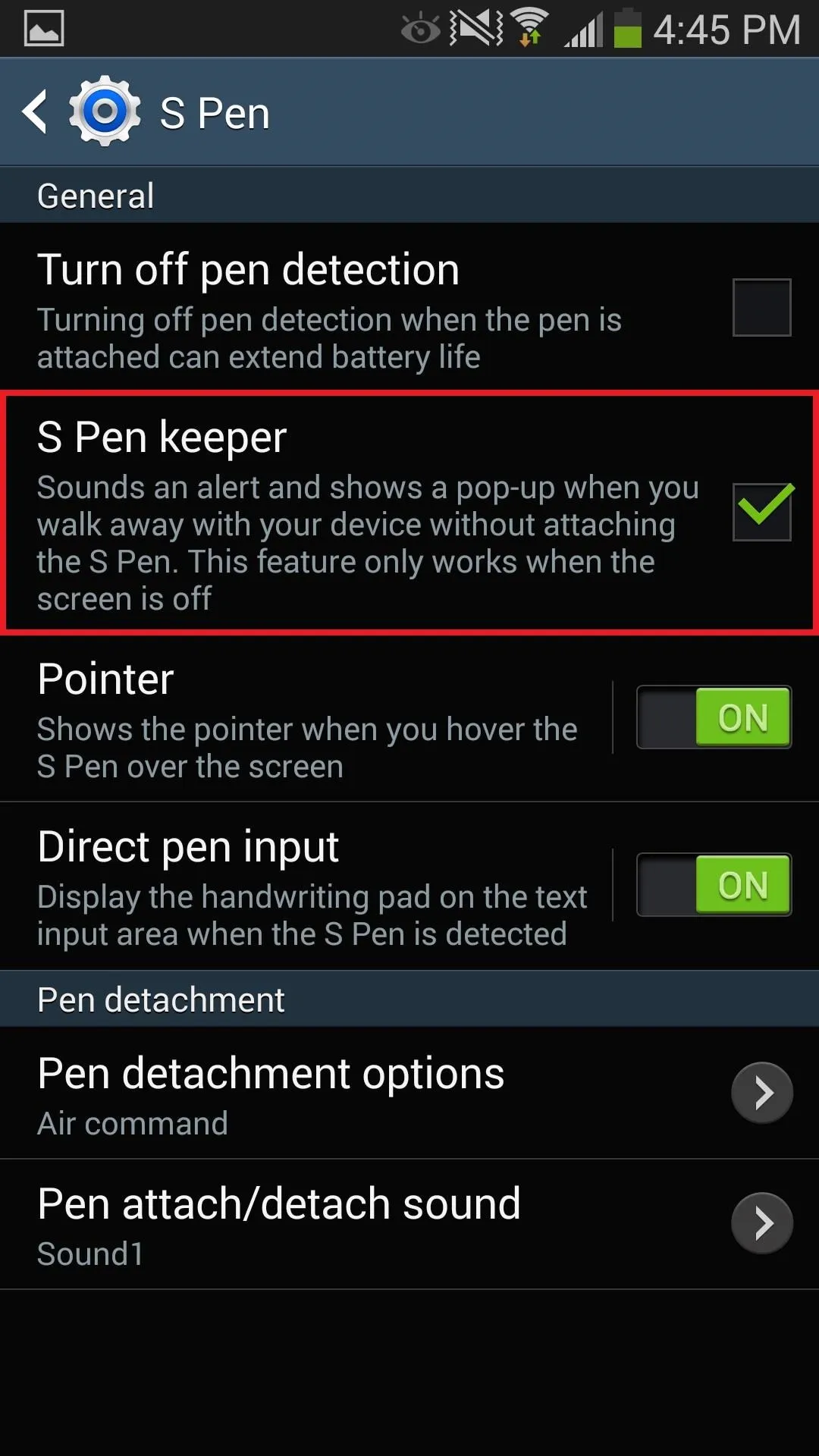
Once you set the alert, you can test it out by removing the S Pen from your Note 3's body and walking away from it. Your screen must be off in order for this to work, otherwise it'll think you're still using it.
I took approximately 15 steps before the alert popped up.
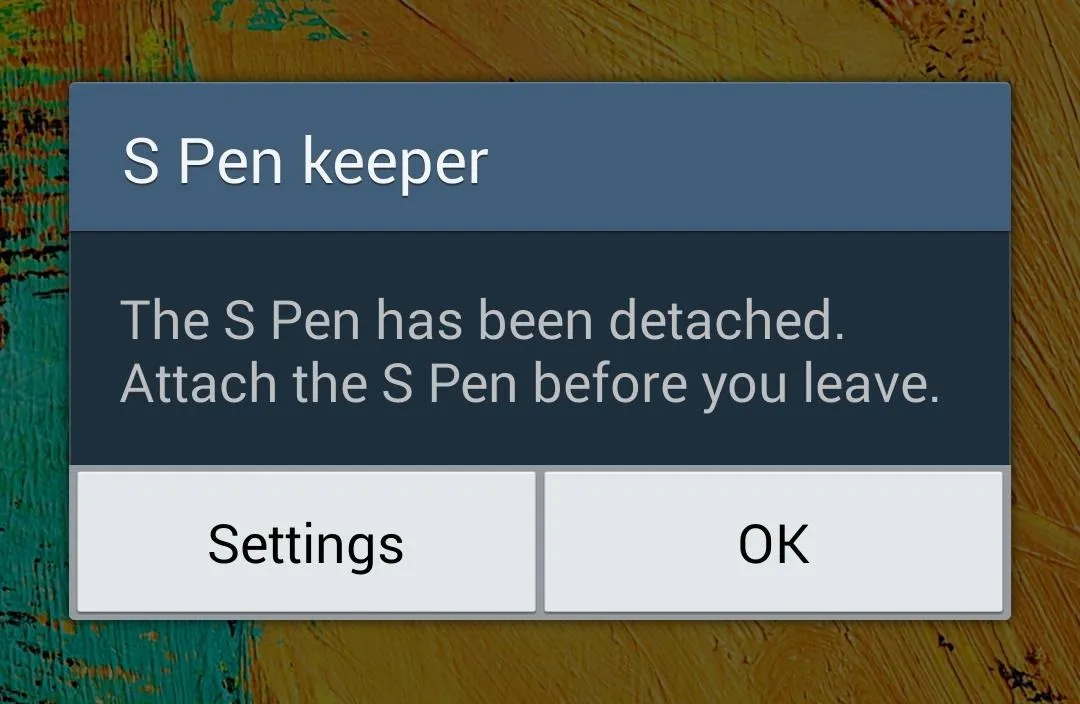
Again, the alert won't work unless your screen is off, so if you walk away while using your phone, start looking for a new S Pen.

























Comments
Be the first, drop a comment!