I miss the days where my hardest assignment was drawing a Thanksgiving turkey using the outline of my hand and trying to stay in between the lines. It seems that there is some unwritten rule that adults shouldn't feel the need to draw. Well, not anymore.
Drawing is not only a known stress reliever, but it can actually make a mundane task fun and fast, and that's why Android dev FanKryations came up with Draw2Dial. You can draw a one-digit number that gives a shortcut to a corresponding contact on your Samsung Galaxy S3 or other Android phone.
After installing the free app from Google Play, you can quickly and easily set everything up. Open the app and enable it, and then enable on boot.

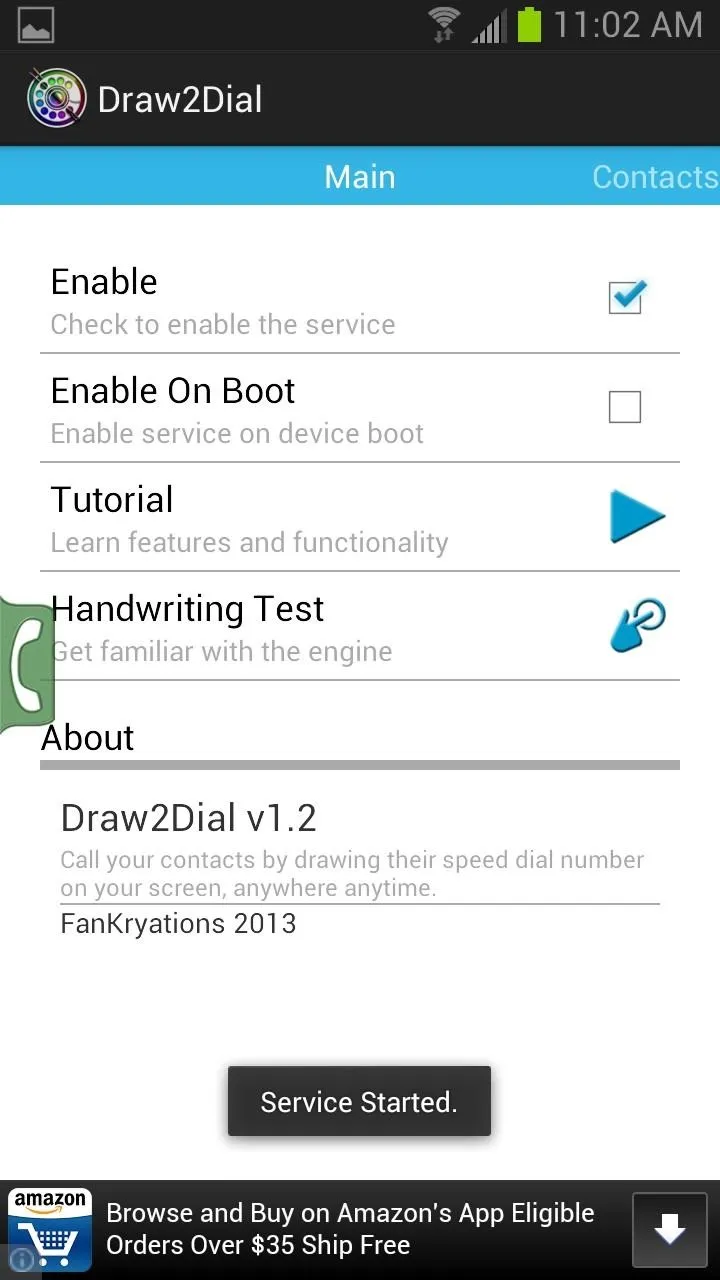

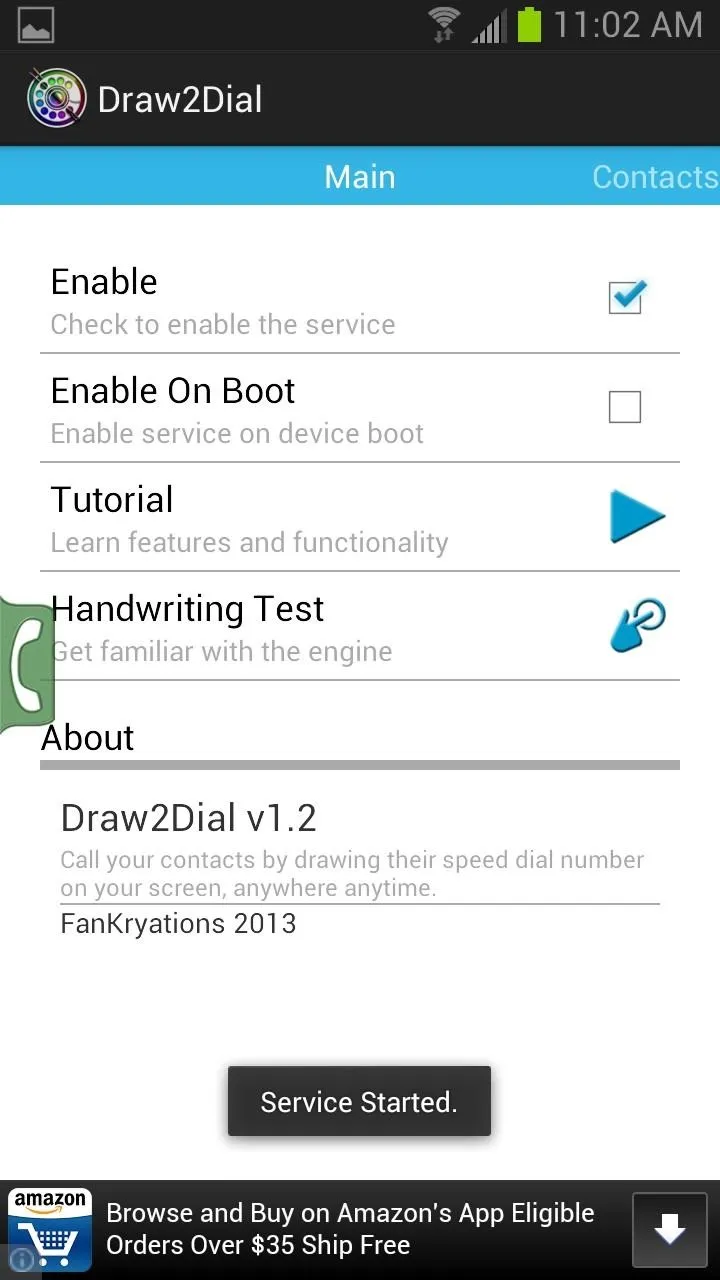
Adding Contacts
Swipe to the right to reach the Contacts section. Here is where you can add up to nine "speed dial contacts."
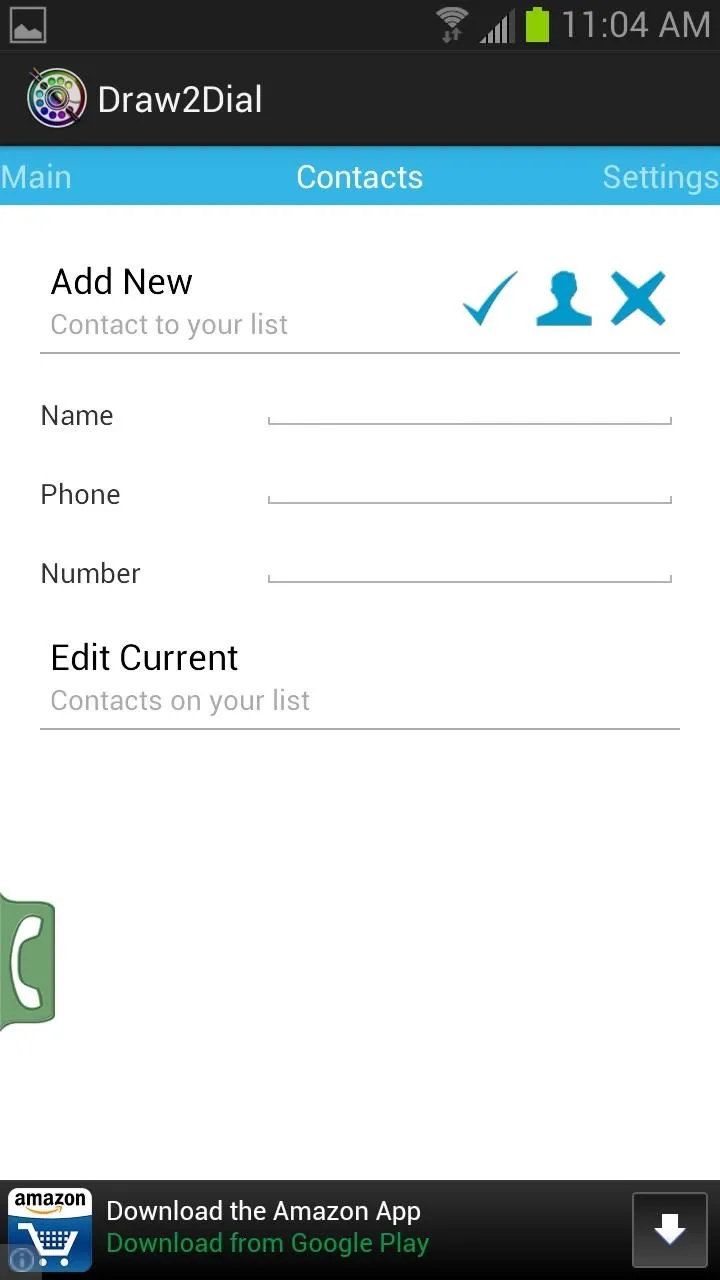
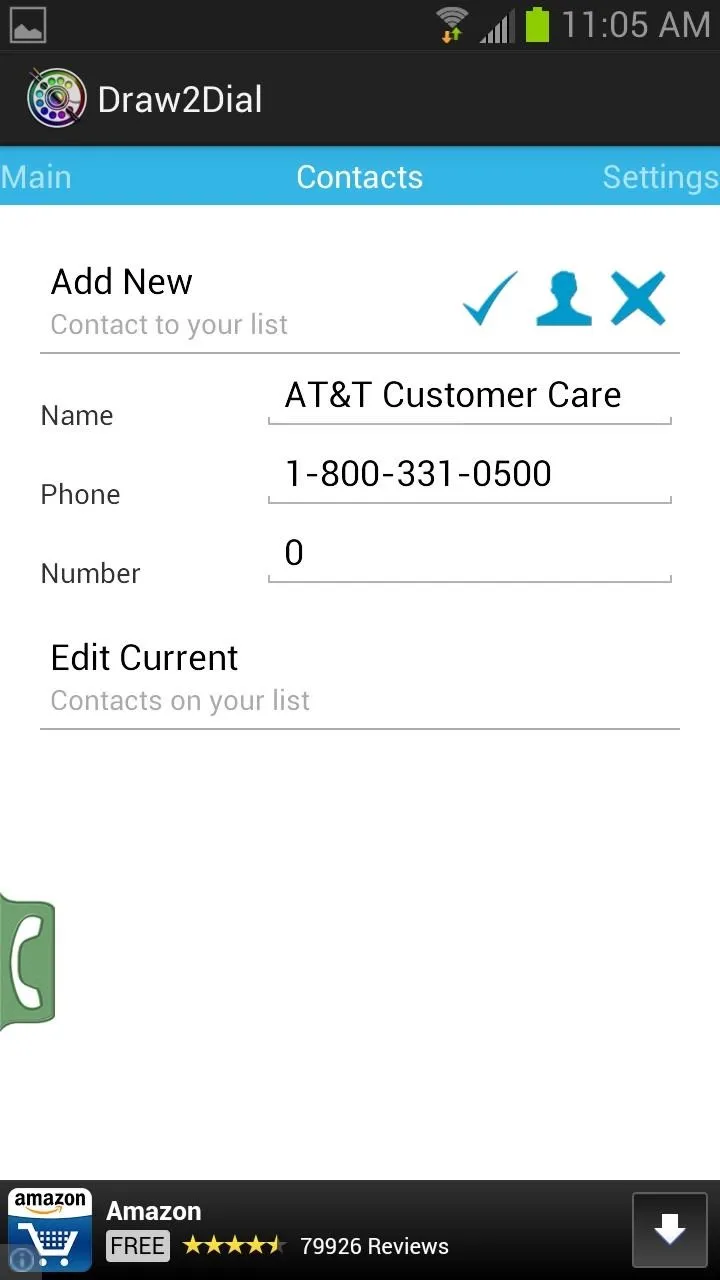
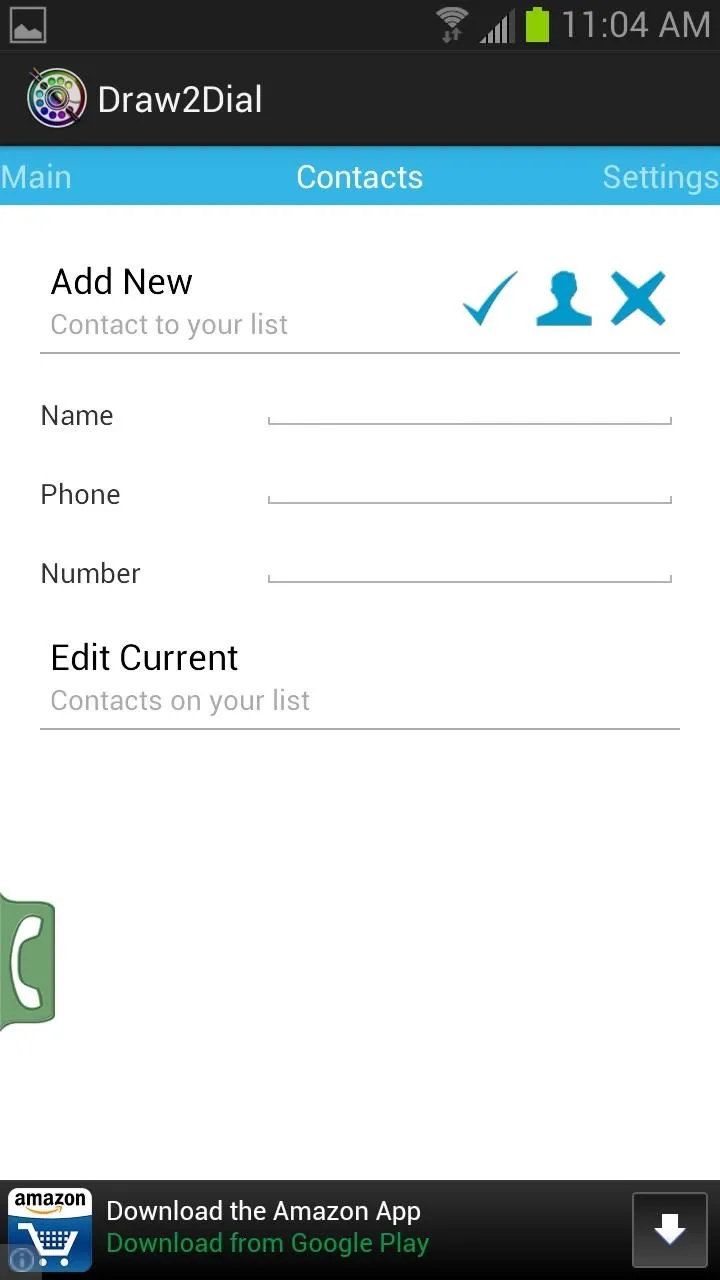
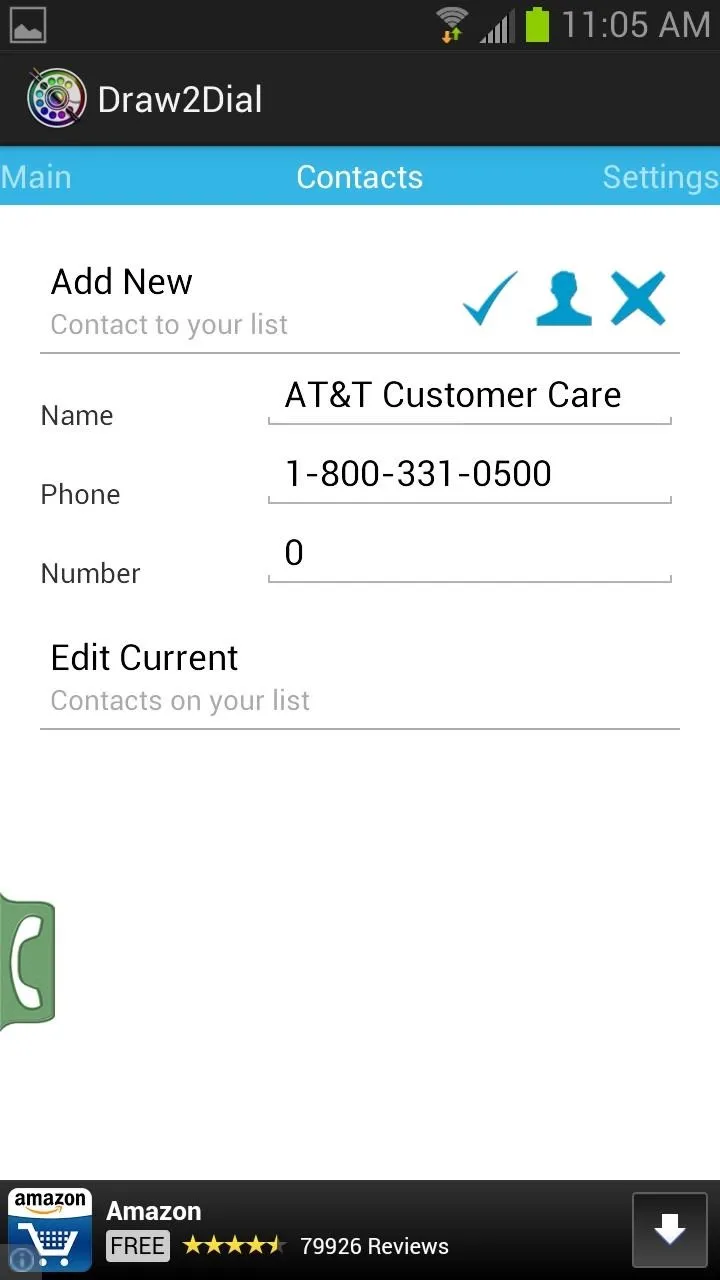
You can select a contact from you Contacts or you can manually input a person's contact information. Then select a number 1 through 9, which you will draw on the screen in order to quickly call that contact.
Calling Contact
In order to make a Draw2Dial call, you can hit the small phone tab and then will have 2 seconds to draw you contact number (1-9). Once your drawing has been accepted, it will immediately call out.
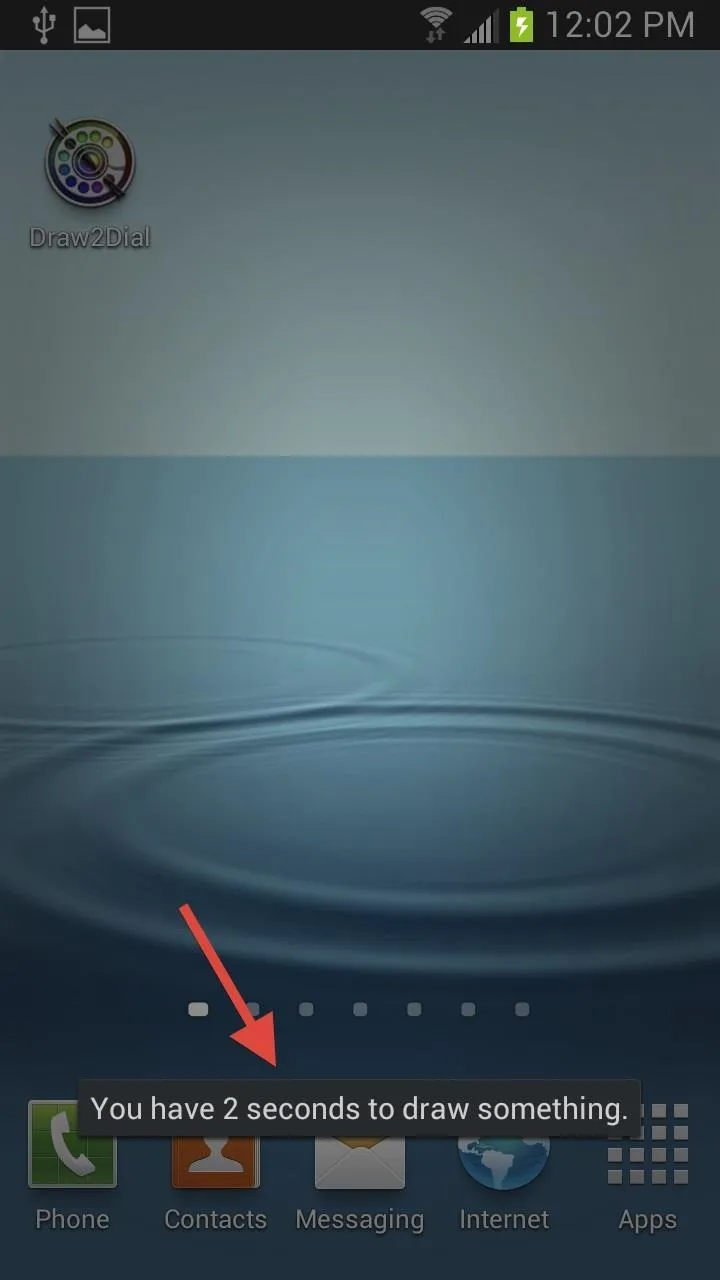
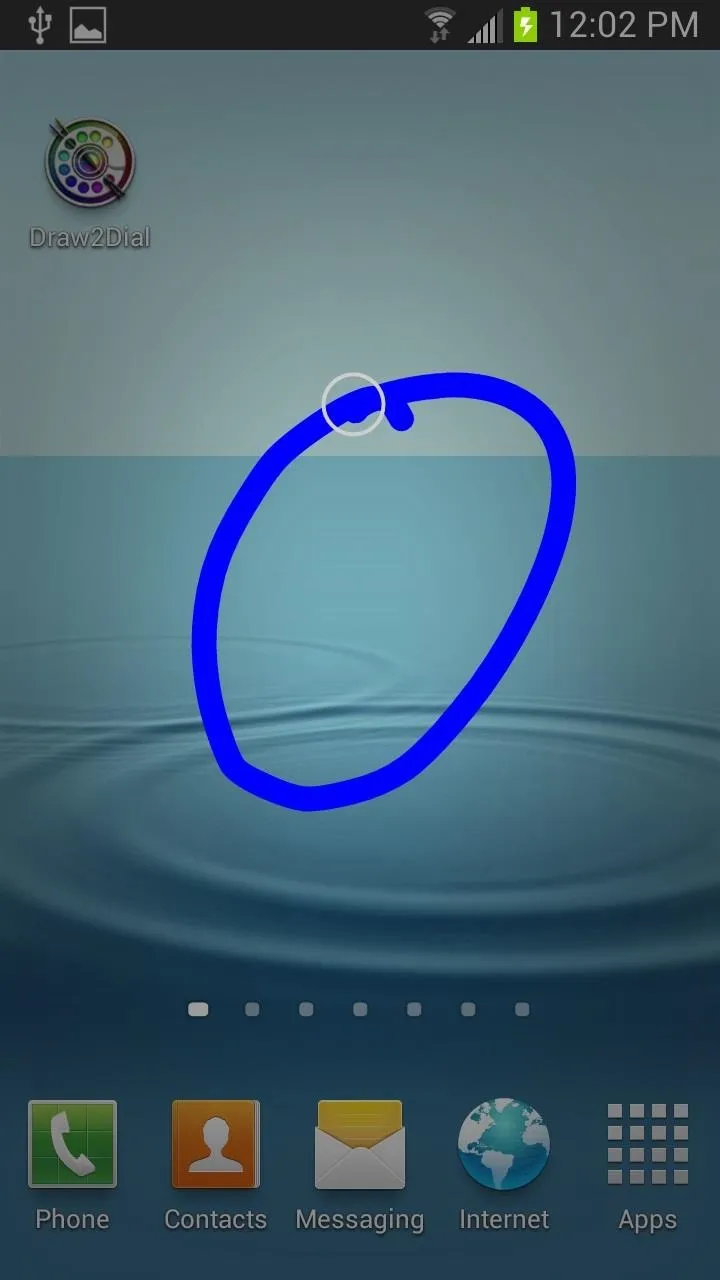
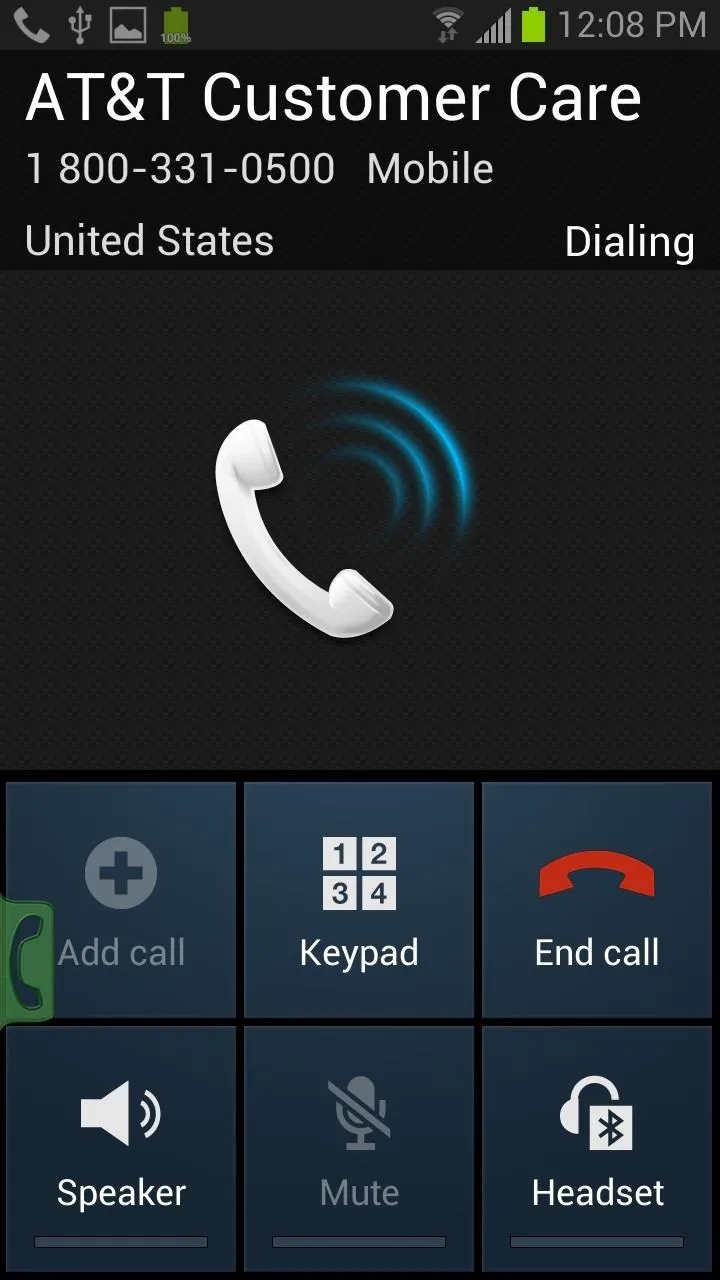
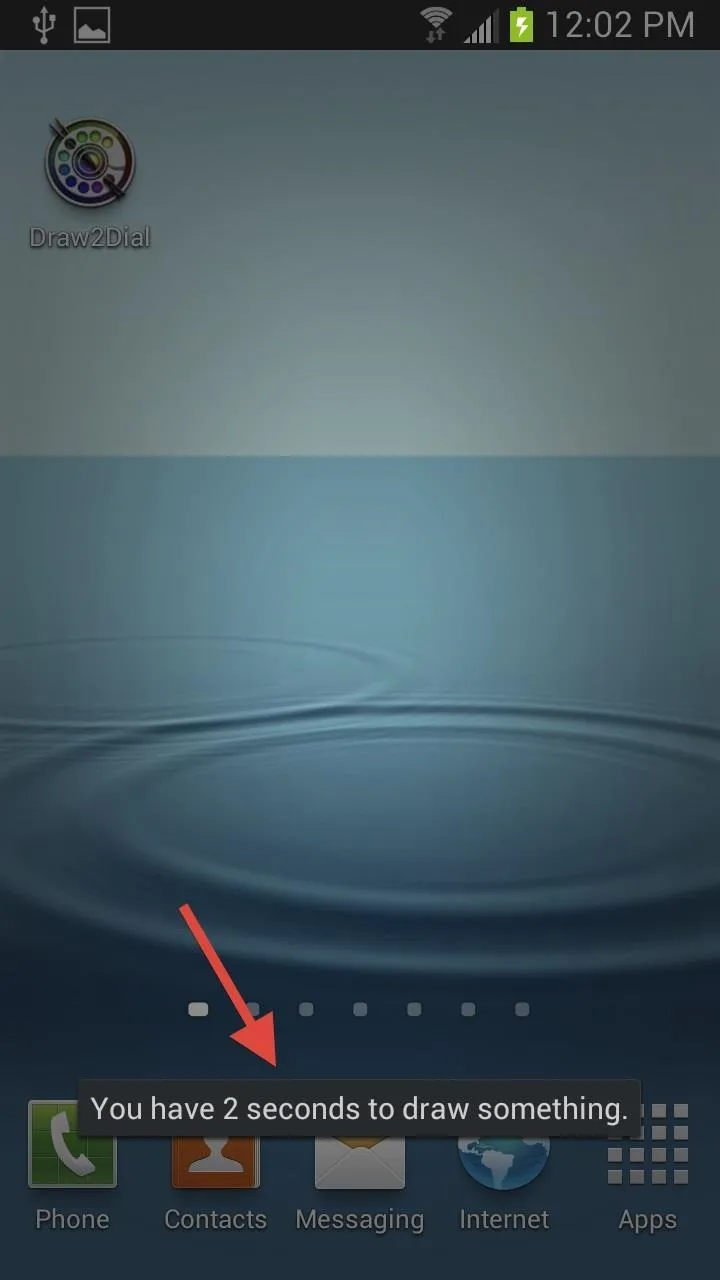
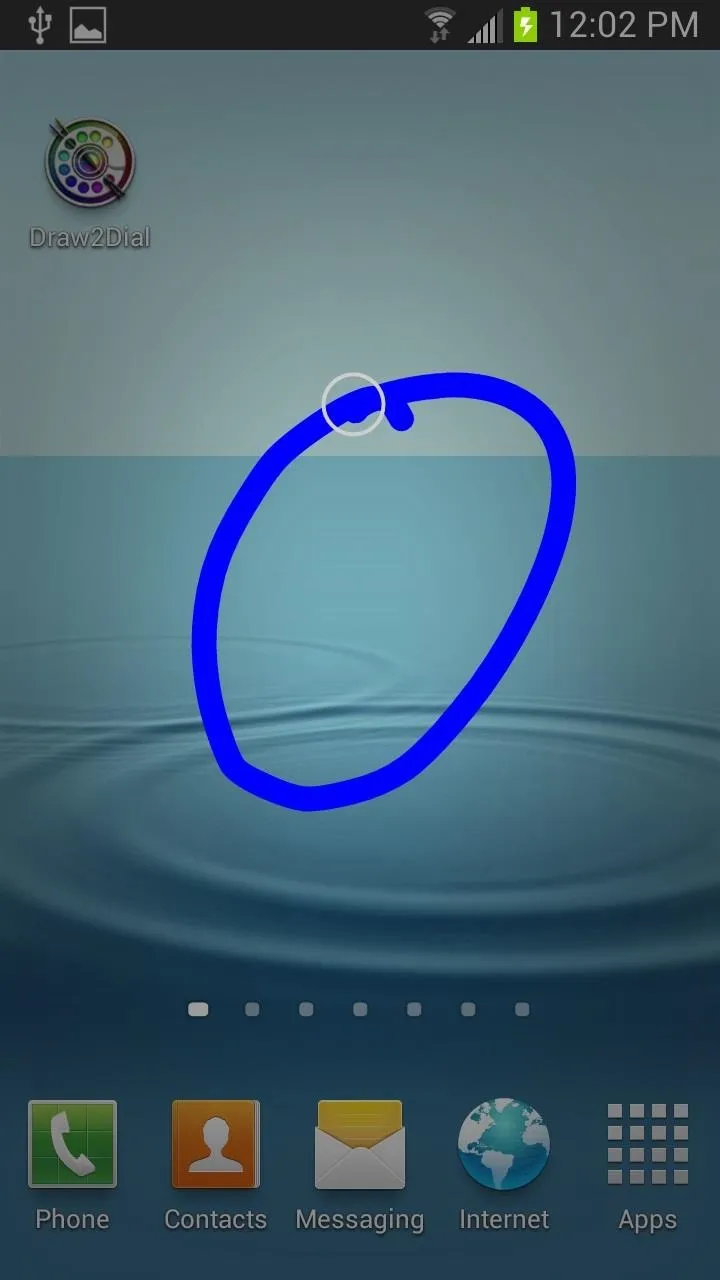
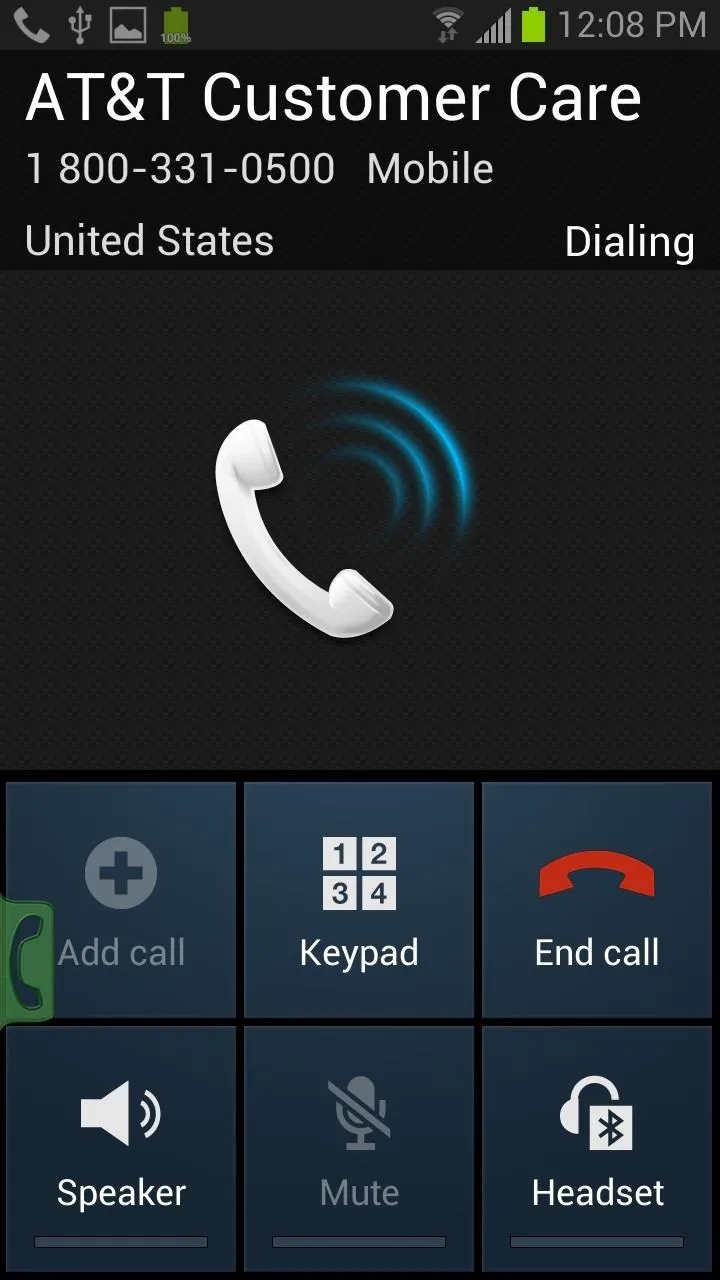
It's a simple as that. Add your contact, create a number 1-9, draw that number, and your call will be made. This actually makes calling pretty darn quick, so make sure you put in your most frequent contacts in the app.
Settings
In the settings panel, you can change the icon size, color, and placement. You can also change the brush size and color.
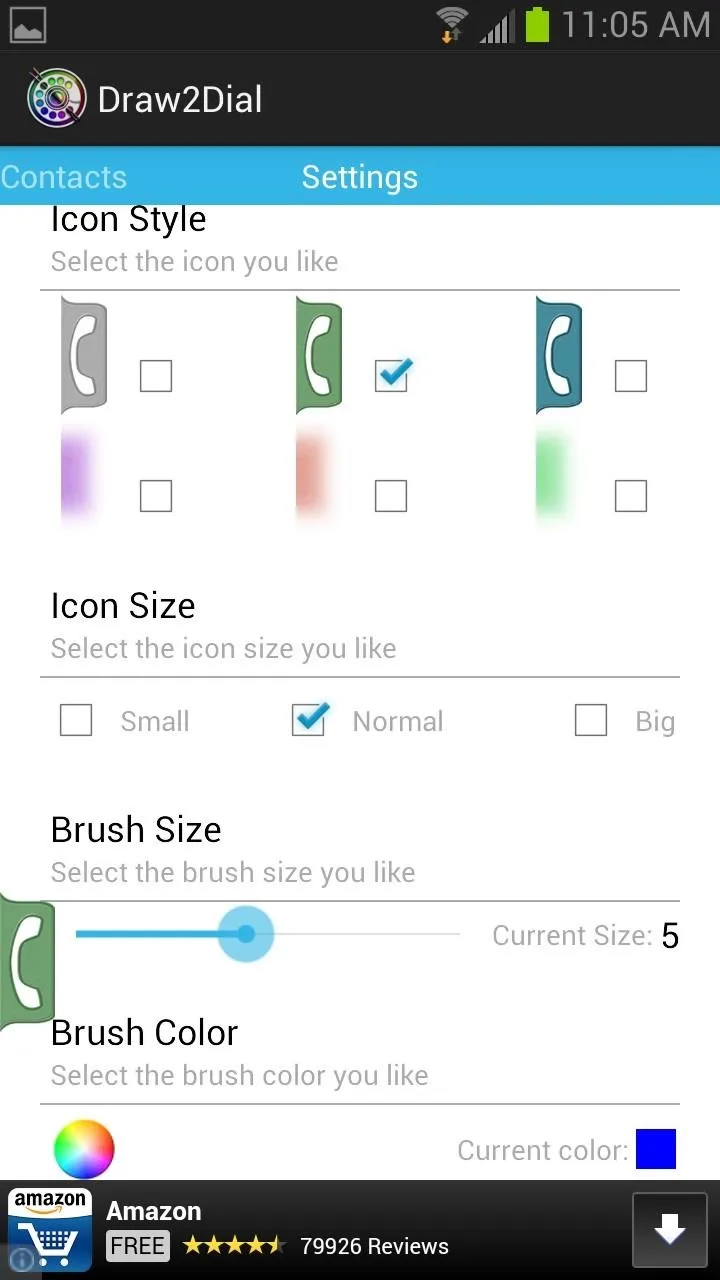
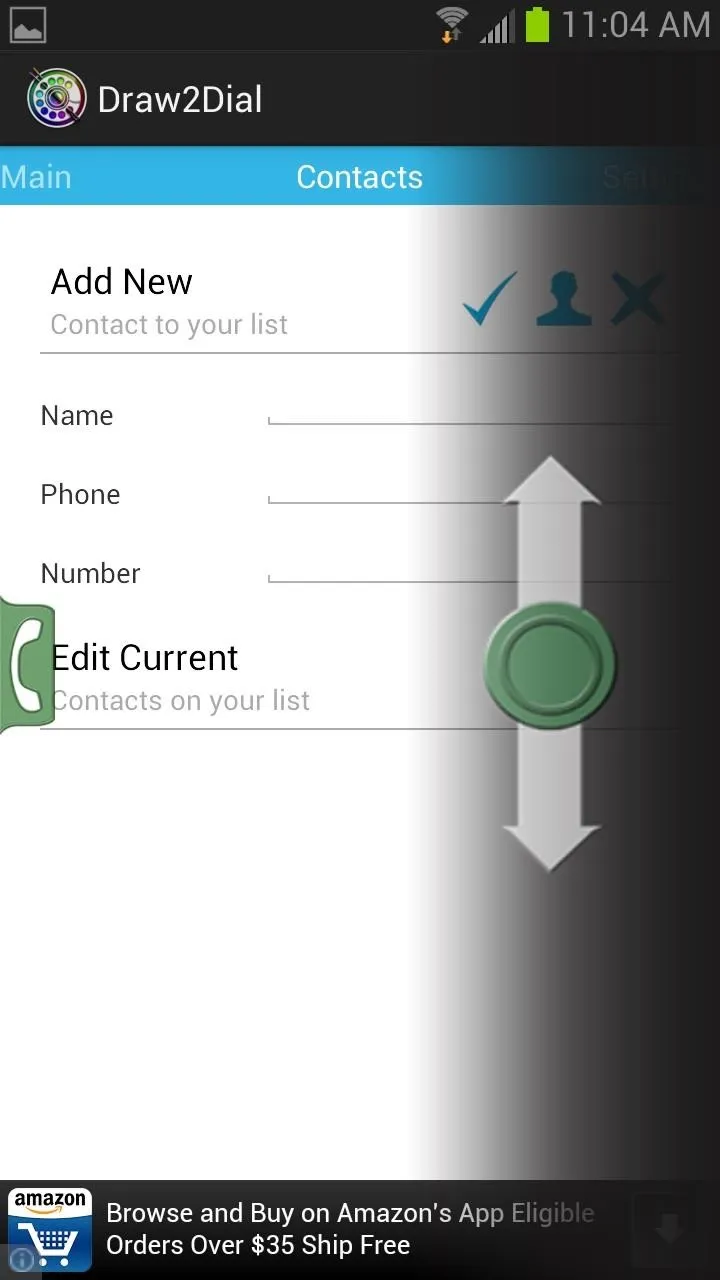
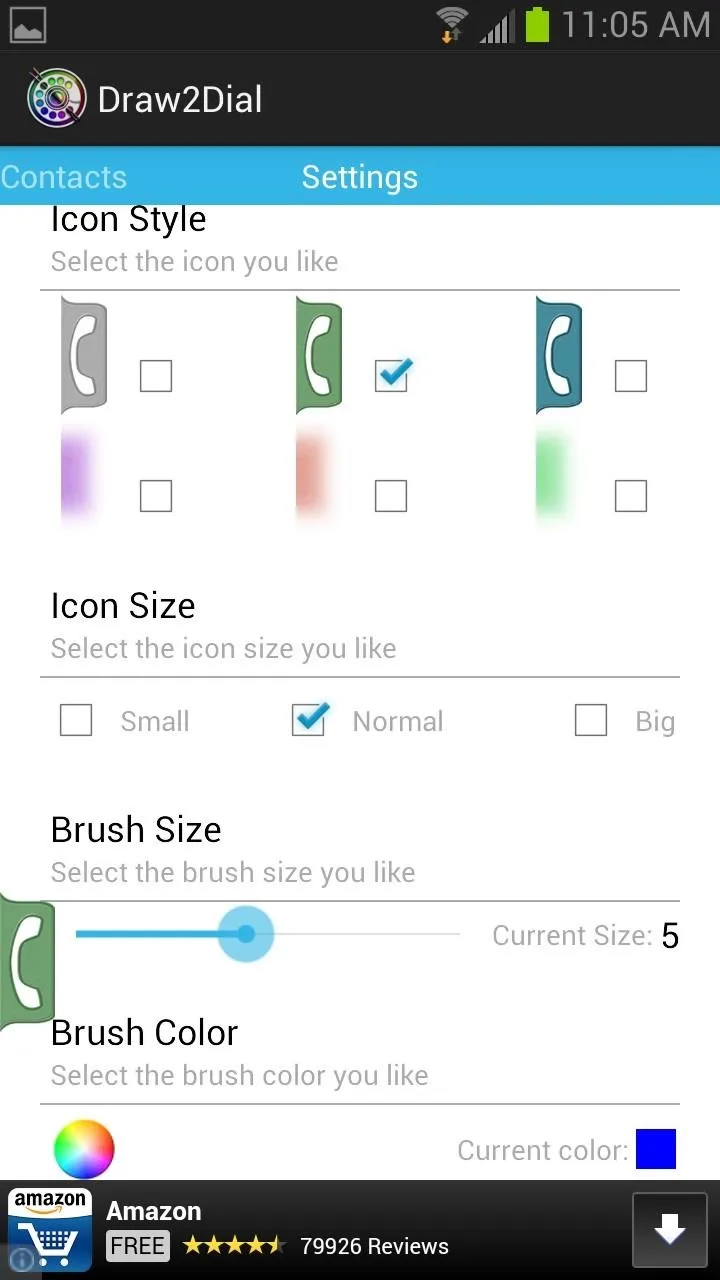
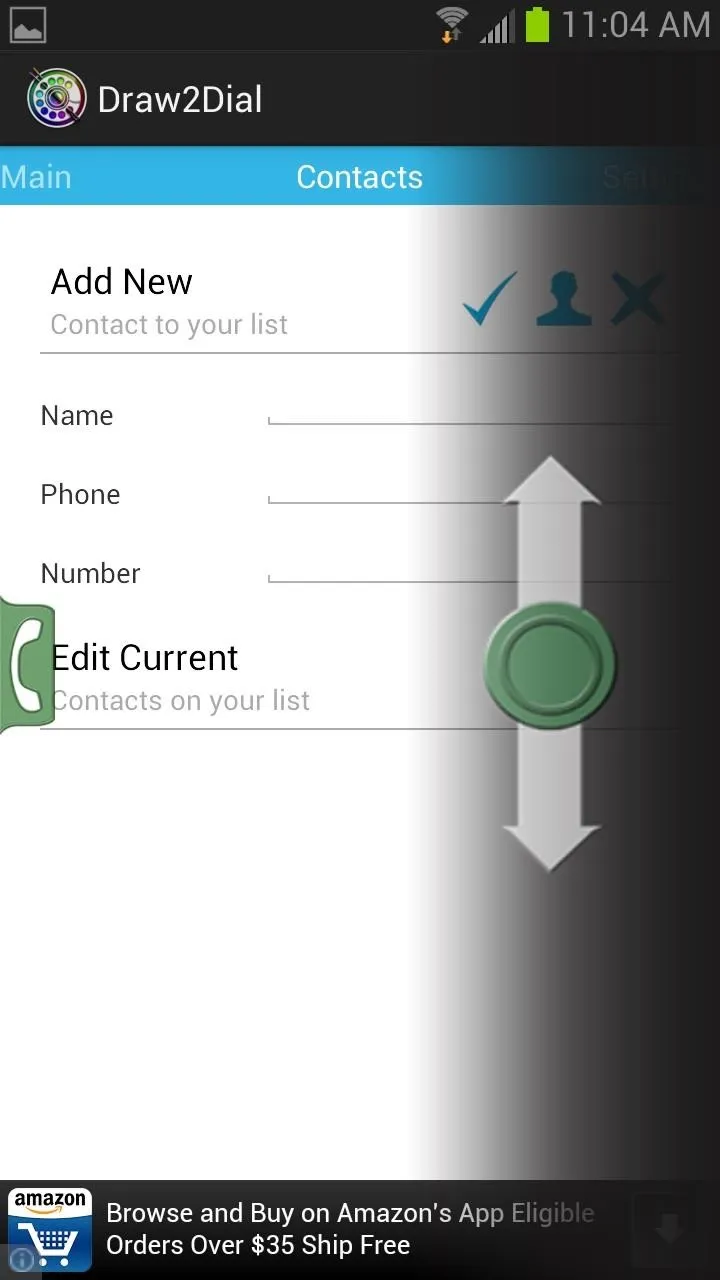
Make sure to check out this app, my friends. Drawing is no longer only for children. Plus if you want to save time dialing your frequent contacts, Draw2Dial is great alternative to speed dial.
If you wanna go retro with your dialing, check out Old School Rotary Dialer. Not quite as fun once you realize how bad old school was, but still another cool dialer worth trying out for fun.

























Comments
Be the first, drop a comment!