Like the buttons on your computer's mouse and keyboard, the Home key on your Samsung Galaxy S4 serves a vital function in navigating through your device. It can get pressed dozens of times a day, going through hours of use and abuse.
If the GS4's Home button is anything like the GS3's, which was stress-tested for 200,000 presses, you may not have anything to worry about. But circumstances beyond our control can leave us with sticky, loud-clicking, or otherwise faulty Home buttons.
If you have a broken Home button and don't want to shell out for a replacement, or simply want to alleviate some of the everyday stress the Home button goes through, then developer Philip Ma has an app just for you.
Aptly named Swipe Home Button allows you to emulate a Home button press with simple swipe gestures. This is a quick and easy softMod to do and can potentially extend the life of your Galaxy S4's Home button.
Getting Started
Swipe Home Button is available for free from the Google Play Store. The download is barely over 50 kilobytes, leaving just a tiny footprint on your phone.
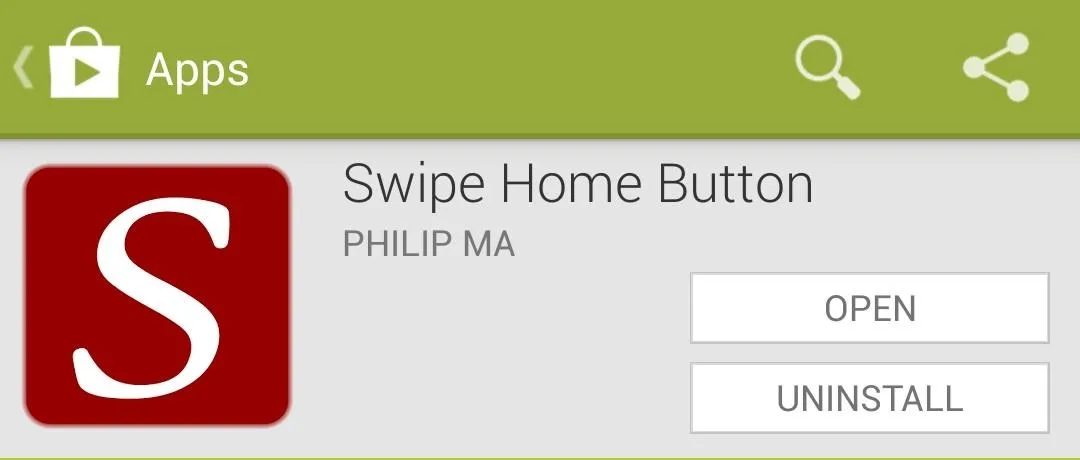
Once installed, open it up to check out all the settings. In order for the app to run, make sure the box next to Enable gestures is checked. Also make sure Start at boot is checked, unless you want to have to manually start the app every time your GS4 turns on.
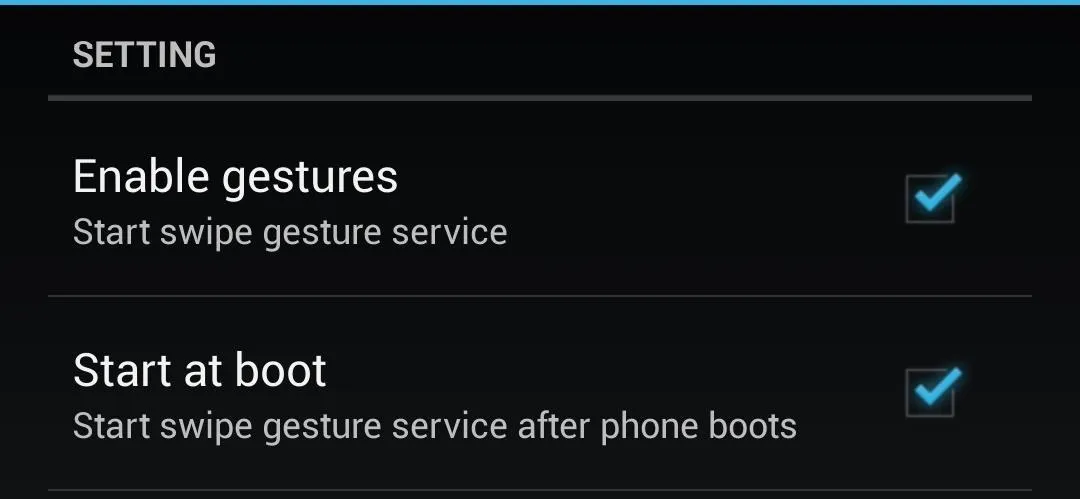
Setting Up Your Swipe Gestures
From the app's main menu, tap Binding to assign actions to the seven different swipe gestures the app supports. You can also tap Instructions to find out how the gestures are supposed to be done.
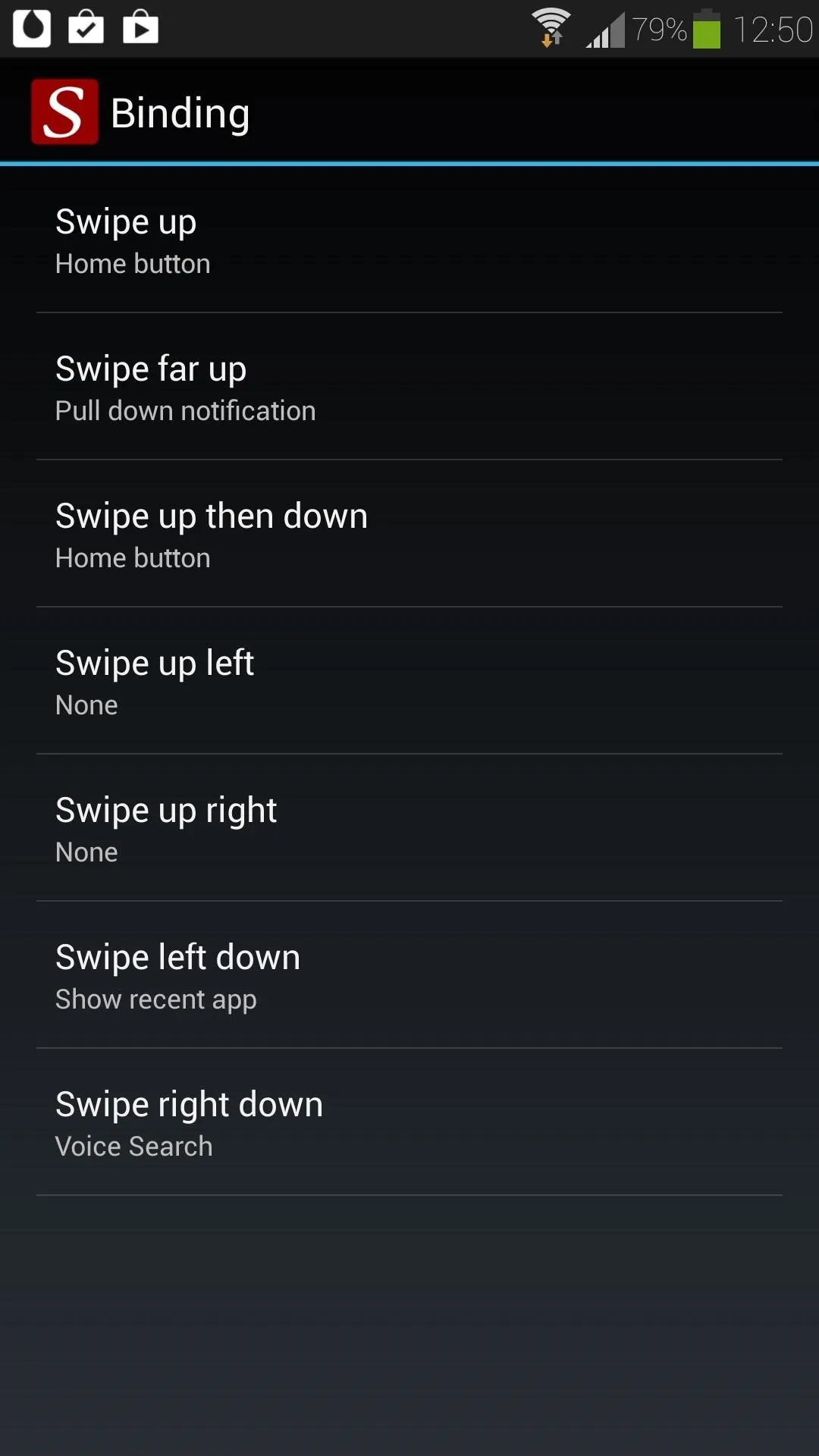
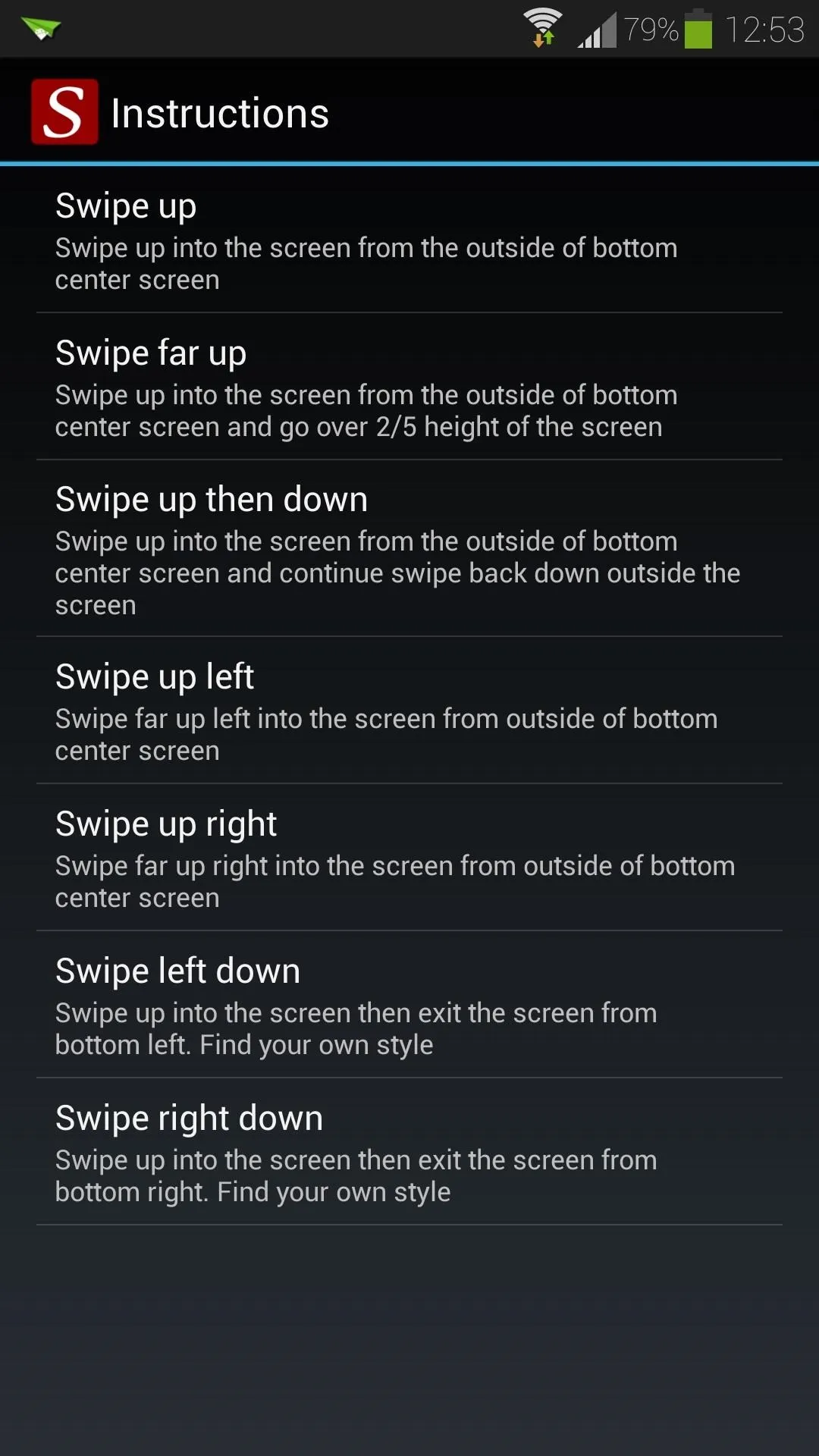
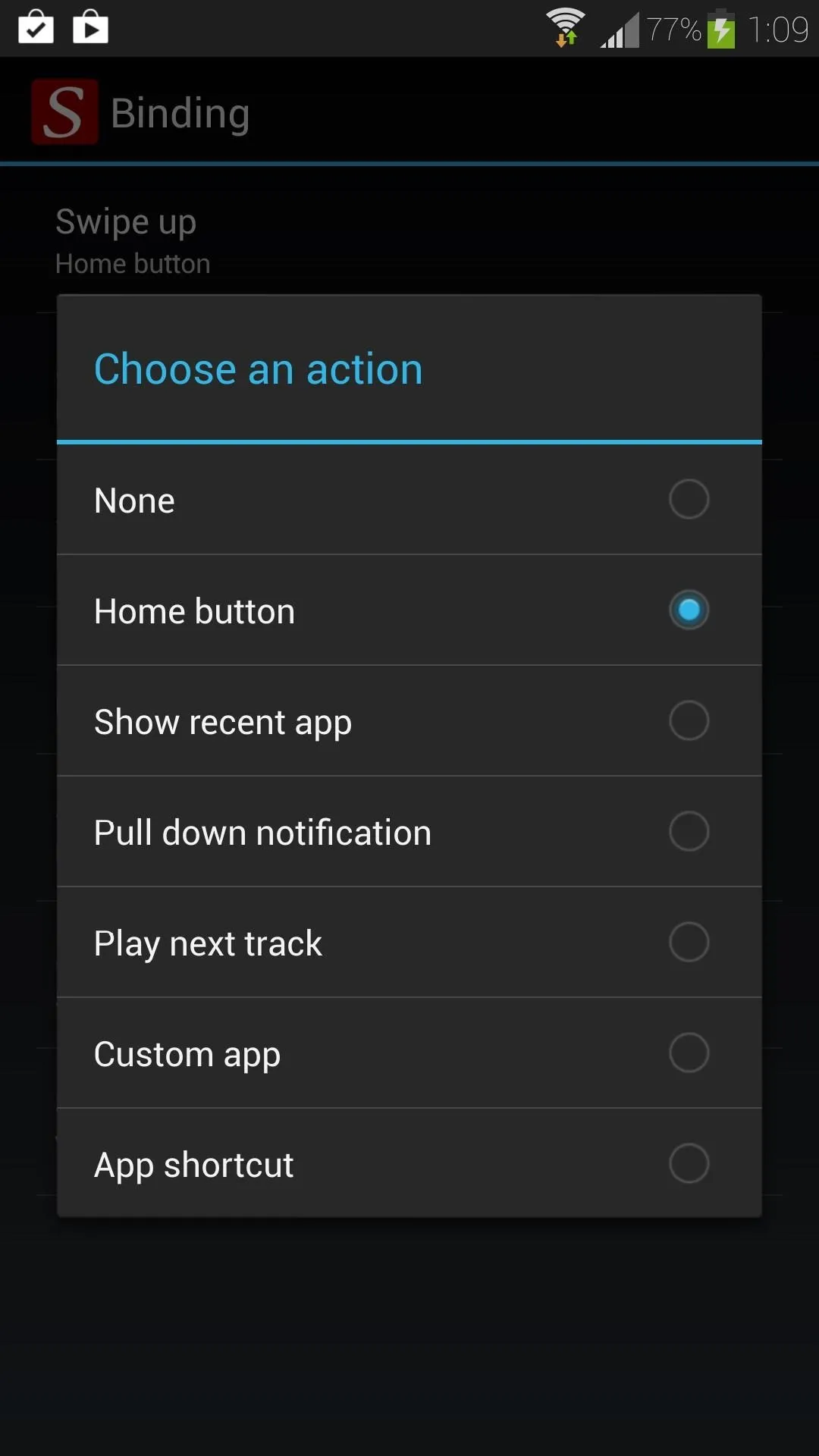
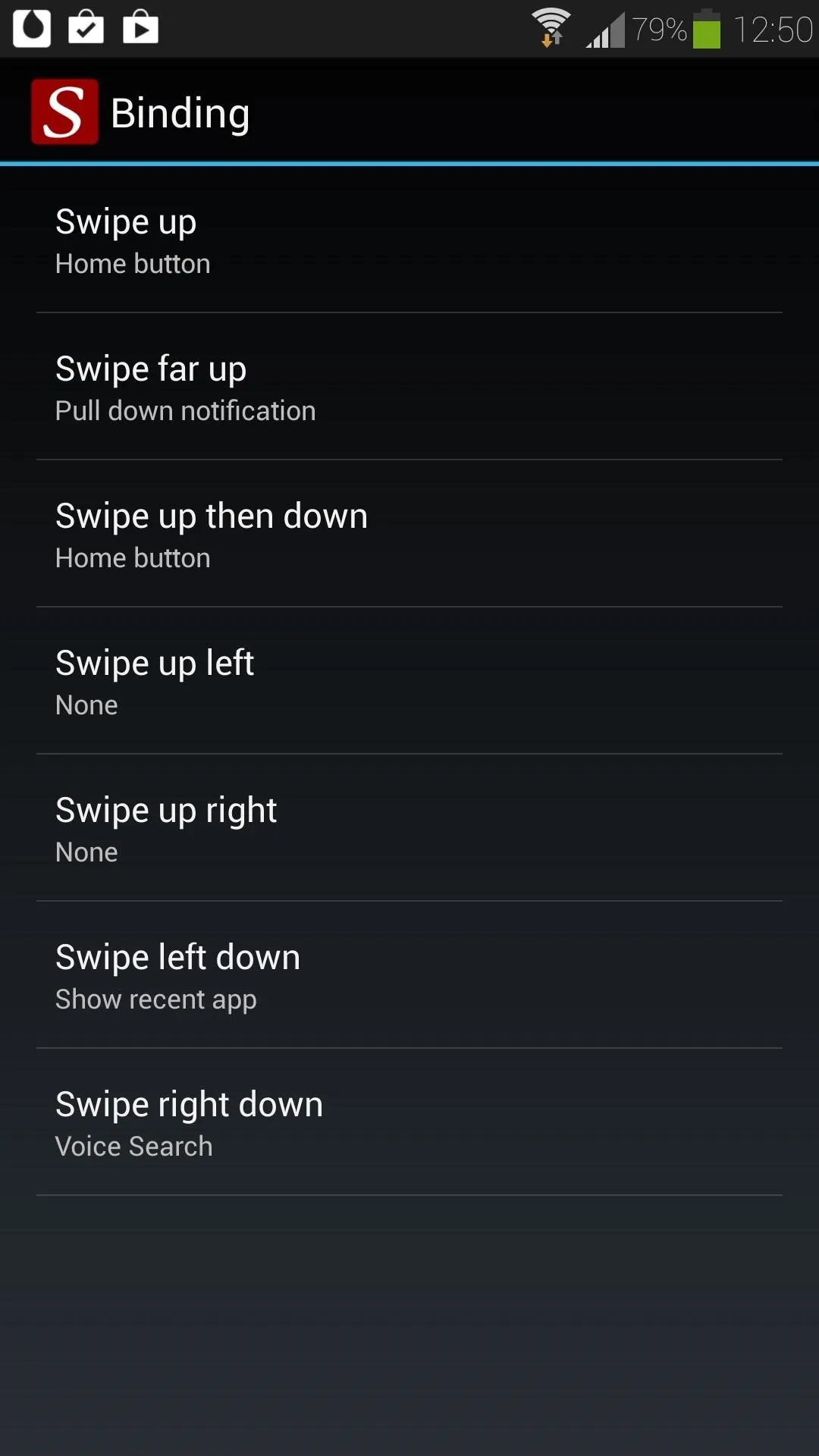
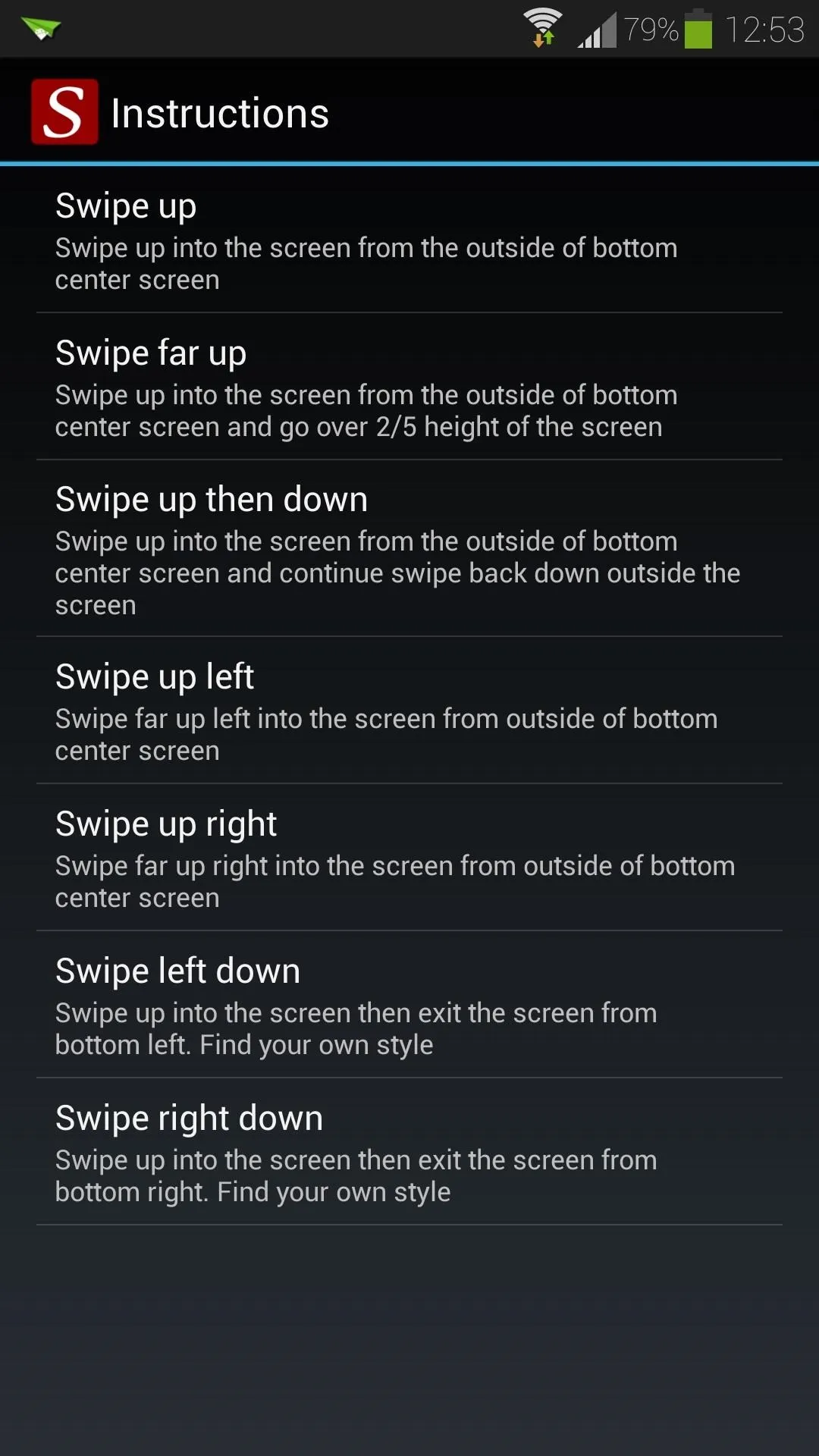
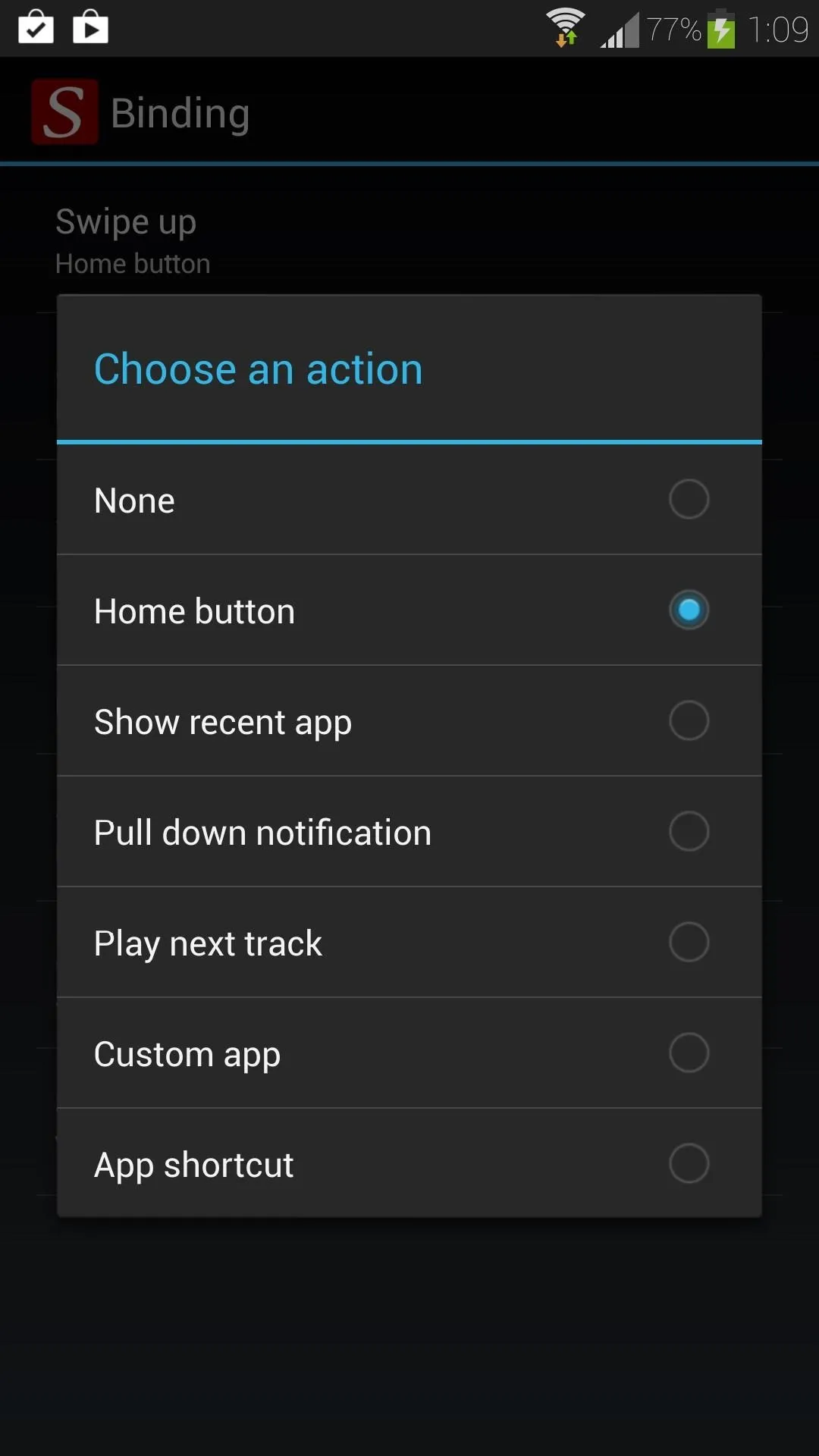
To assign an action, just tap on the gesture you want to use, which brings up the Choose an action dialog box. Remember, there are three actions that your Galaxy S4's Home button performs:
- Bring you to your home screen (single tap).
- Pull up the Task Manager (long-press).
- Open either Google Now or S-Voice voice search, whichever you have set as default (double-tap).
There are already a few pre-assigned gestures. By default, the Swipe up gesture is set as your Home button, and the Swipe left down gesture is set to Show recent apps. You can change or re-assign the gestures however you see fit, but I like these two gestures because they allow for easy one-handed use.
Those take care of the first two of your GS4's Home button actions. What about double-tapping for voice search? There's no action for the double-tap, but what you can do is set up a gesture to directly launch a voice search app.
From the Binding menu, choose a gesture, select Custom app, and select the voice search app of your choice. Google Now will be listed as Voice Search with the blue and white microphone logo, or you can choose Samsung's S Voice.

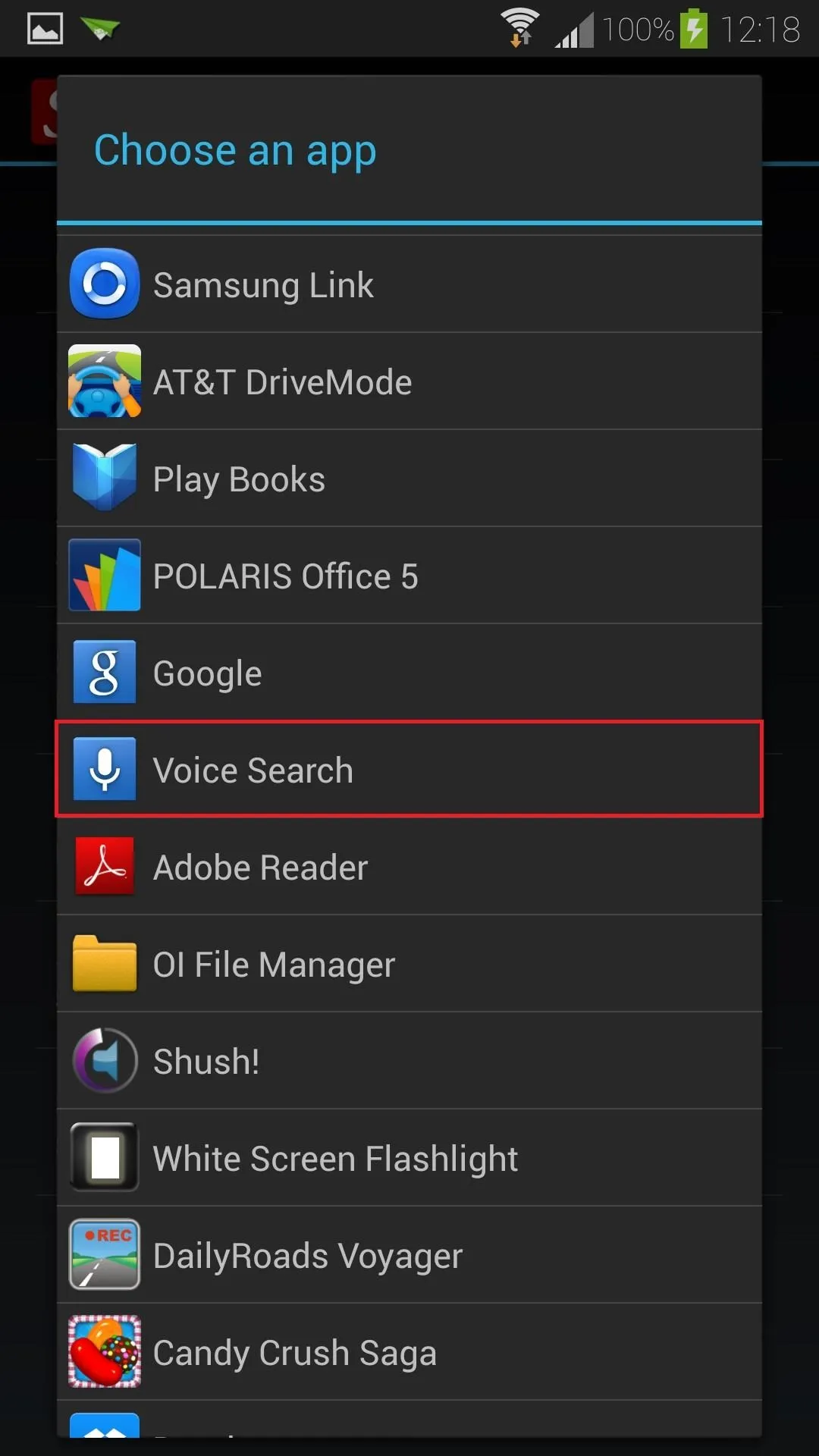
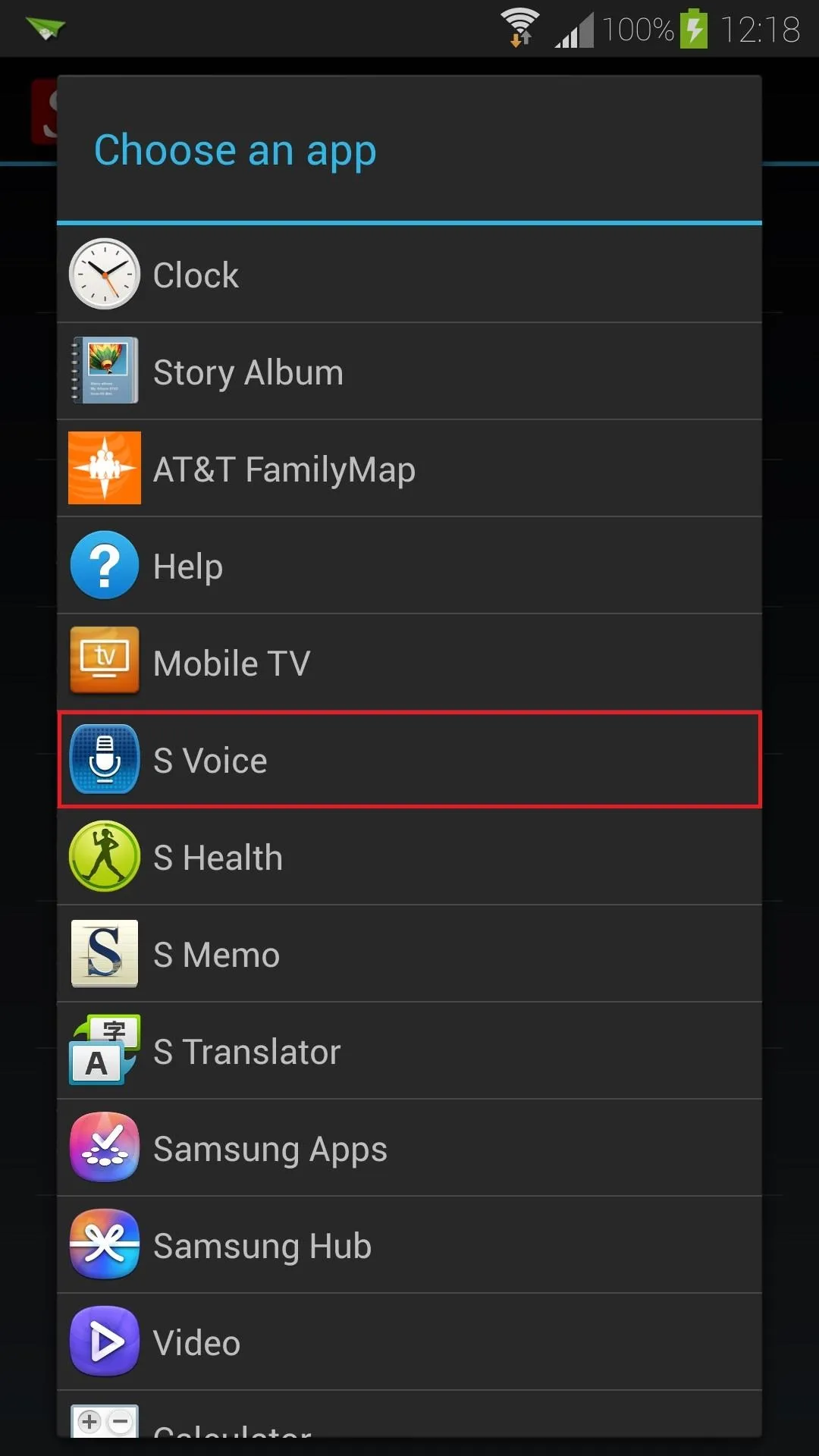

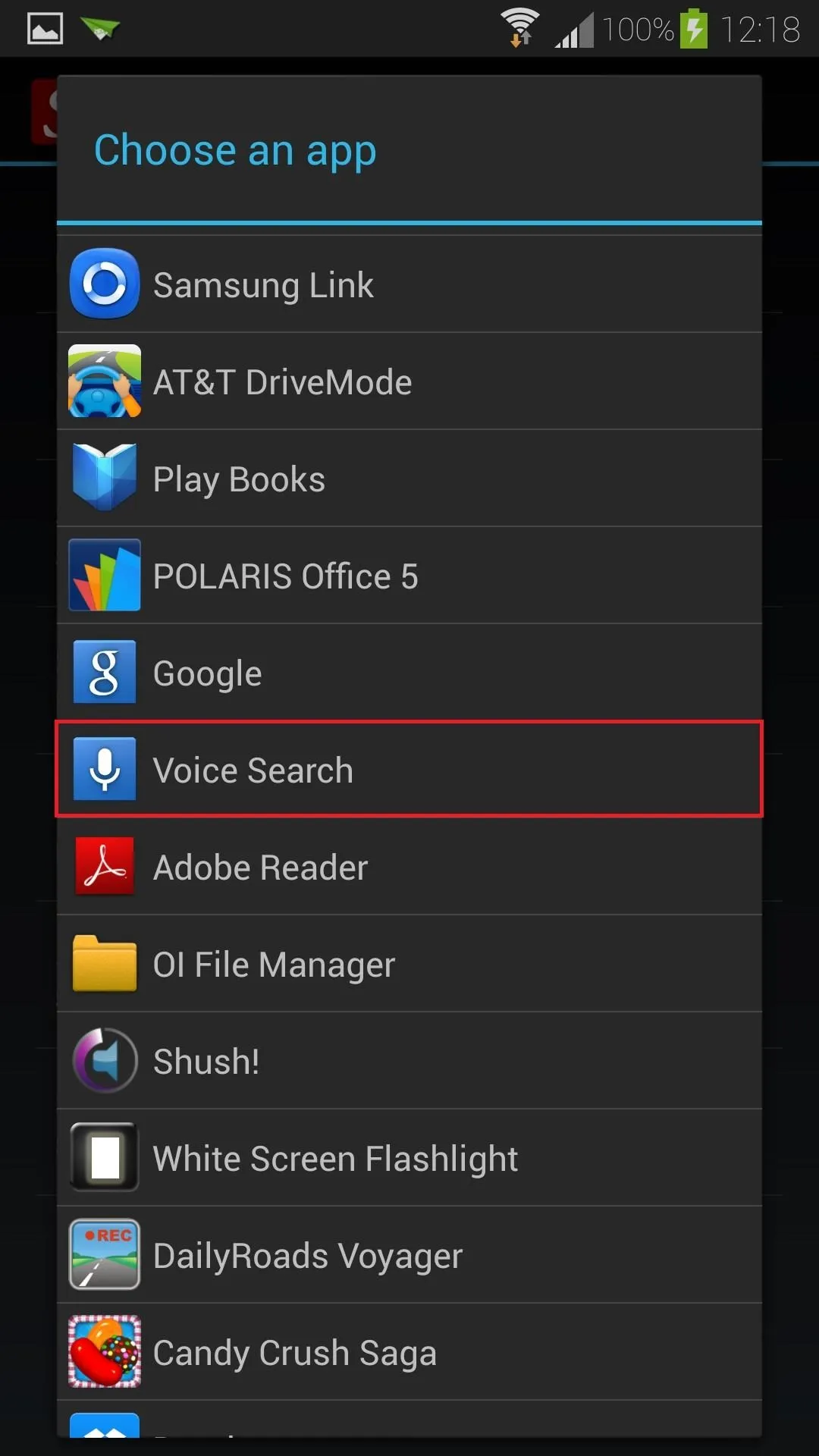
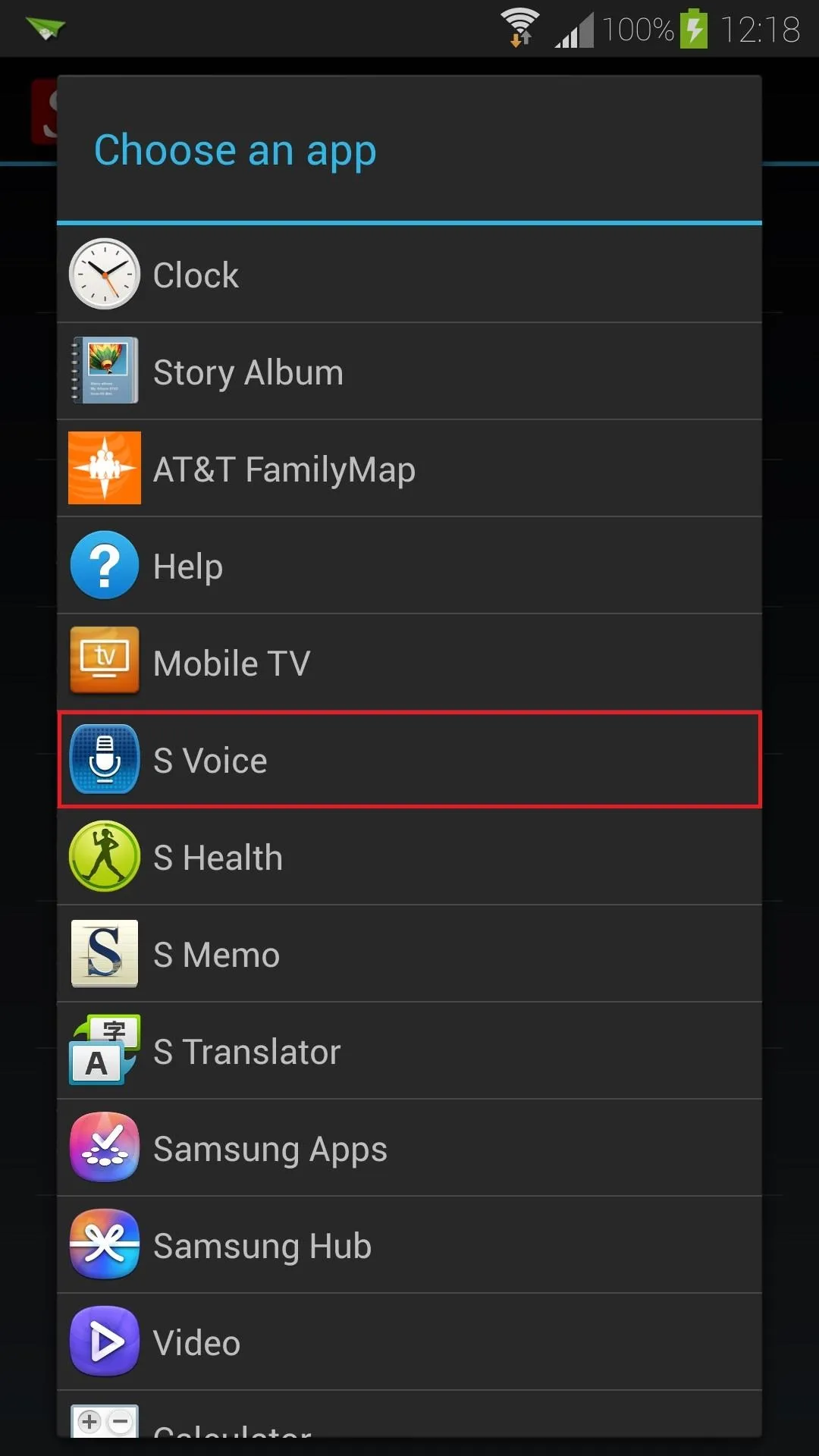
Now you have all the functionality of your GS4's Home button replaced with gestures!
Hiding App Notifications
The app makes its presence known in your Status bar and Notification tray. If you don't want it cluttering up your notifications, it's pretty easy.
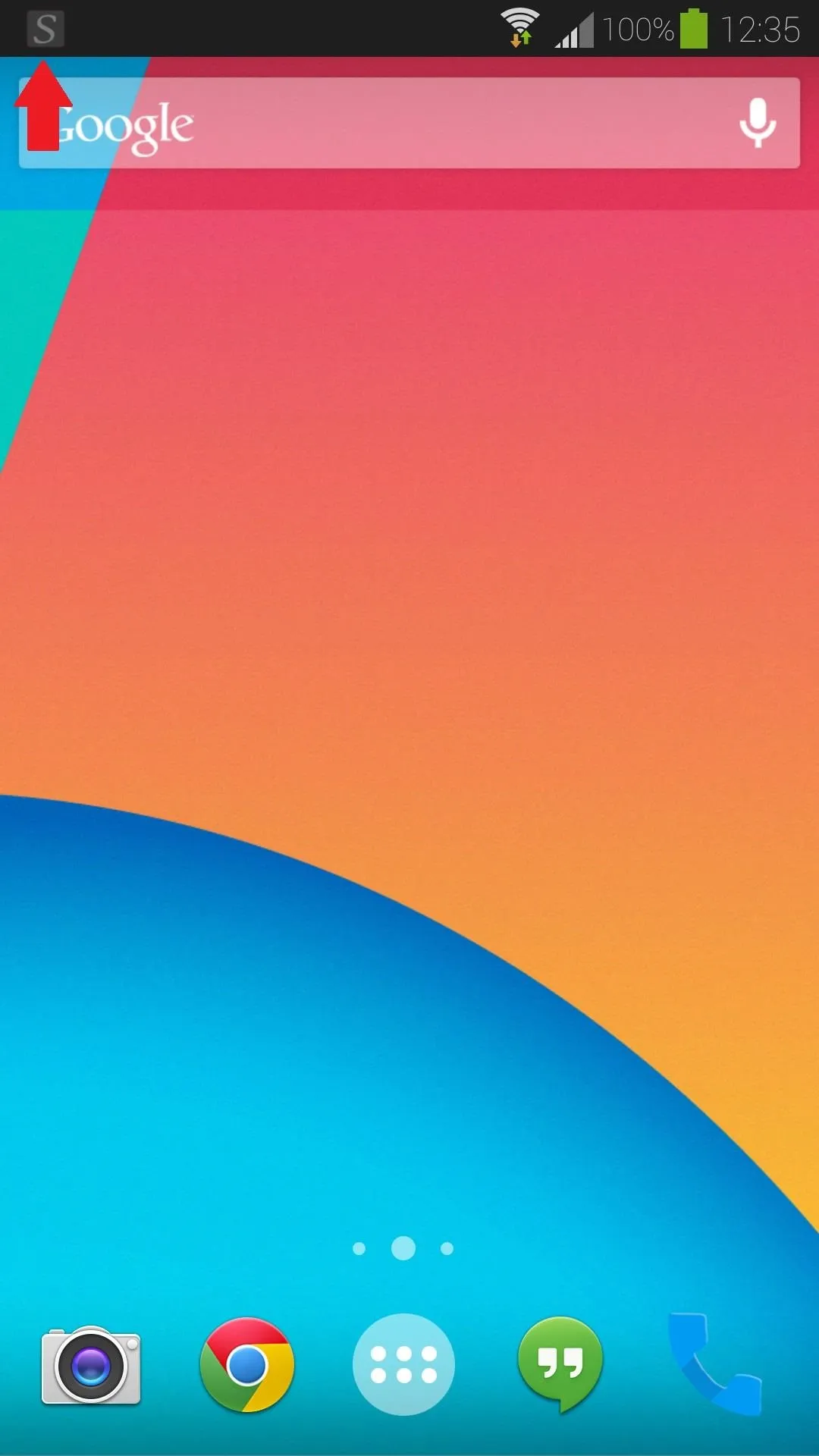
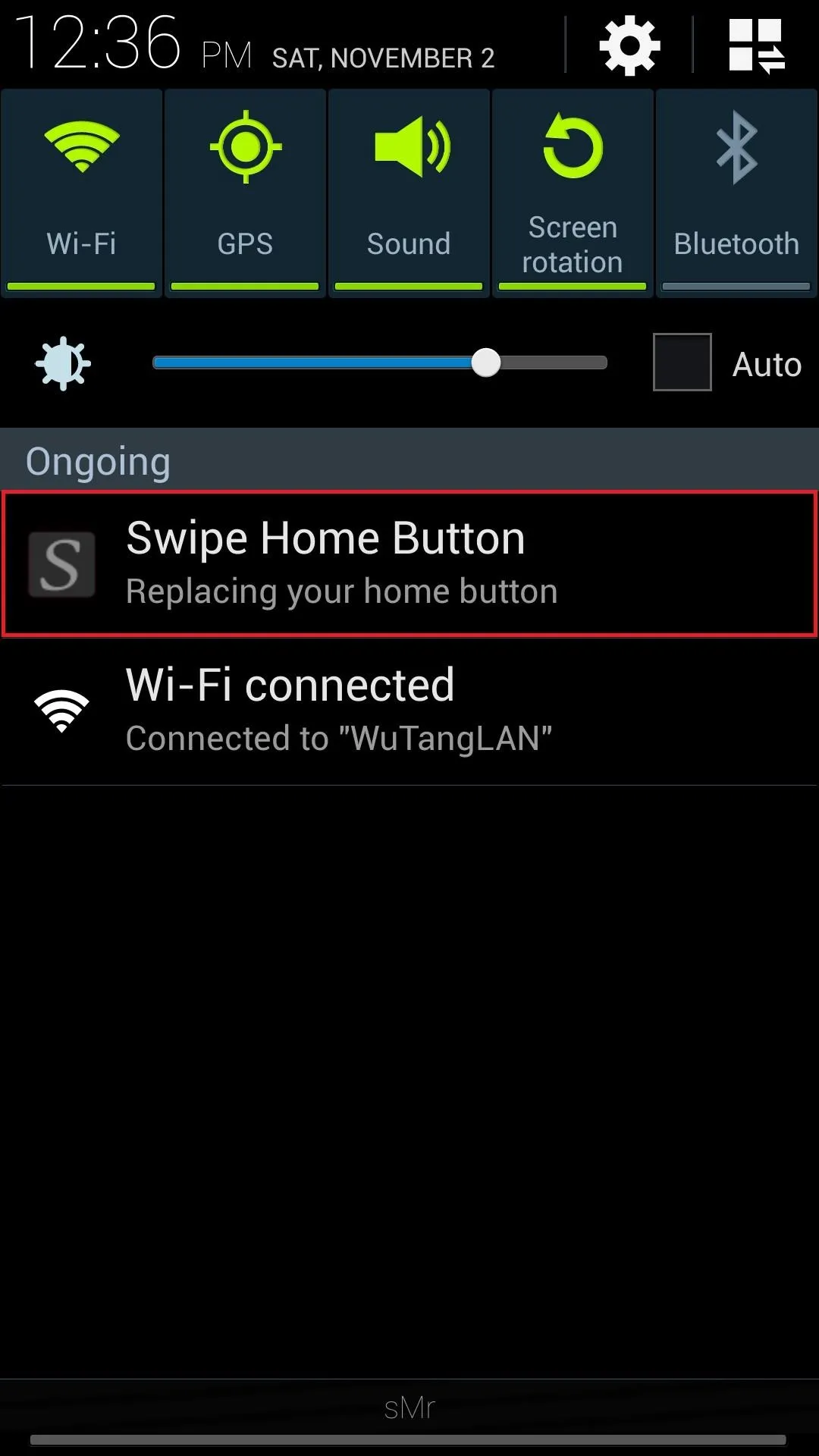
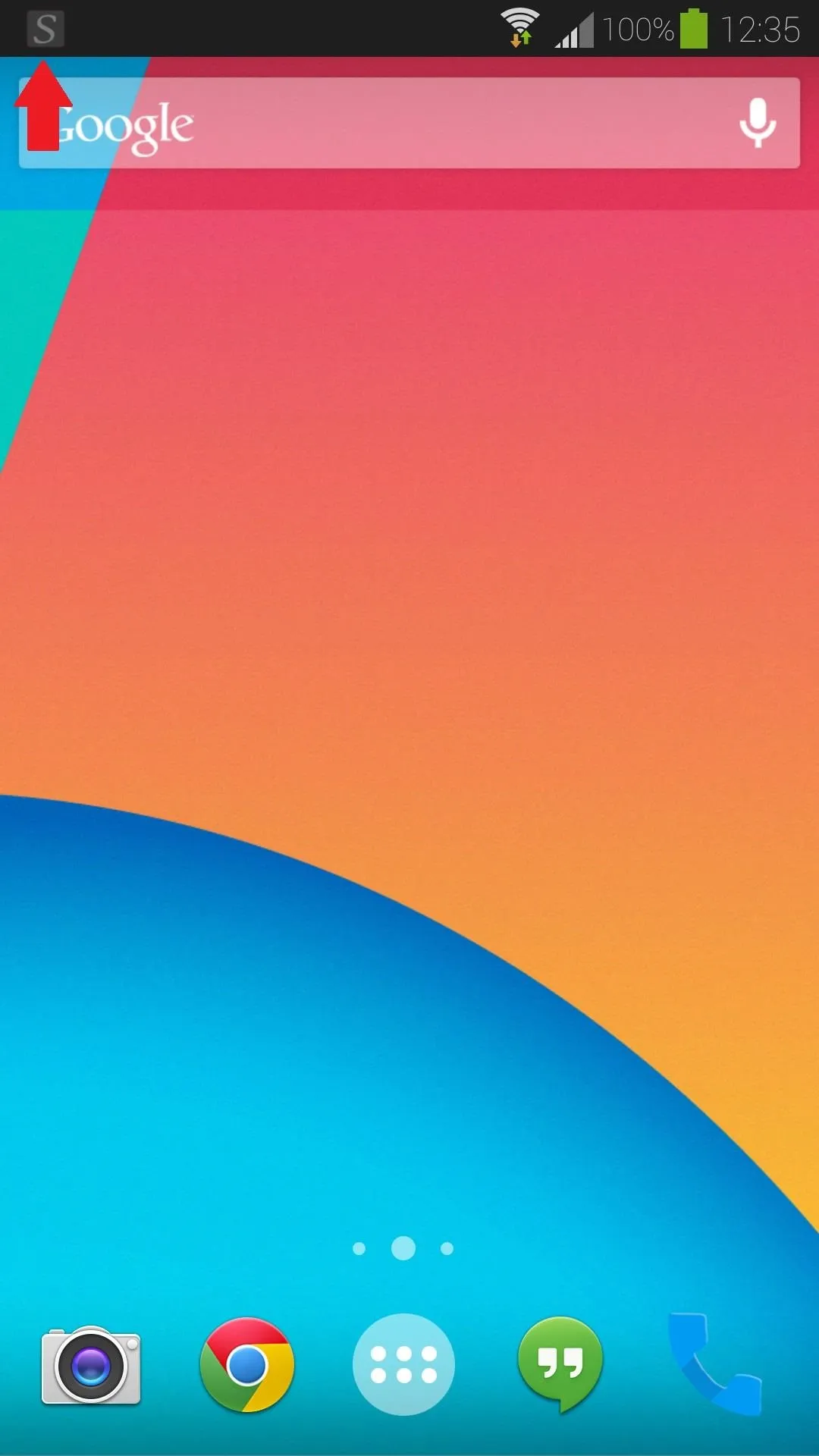
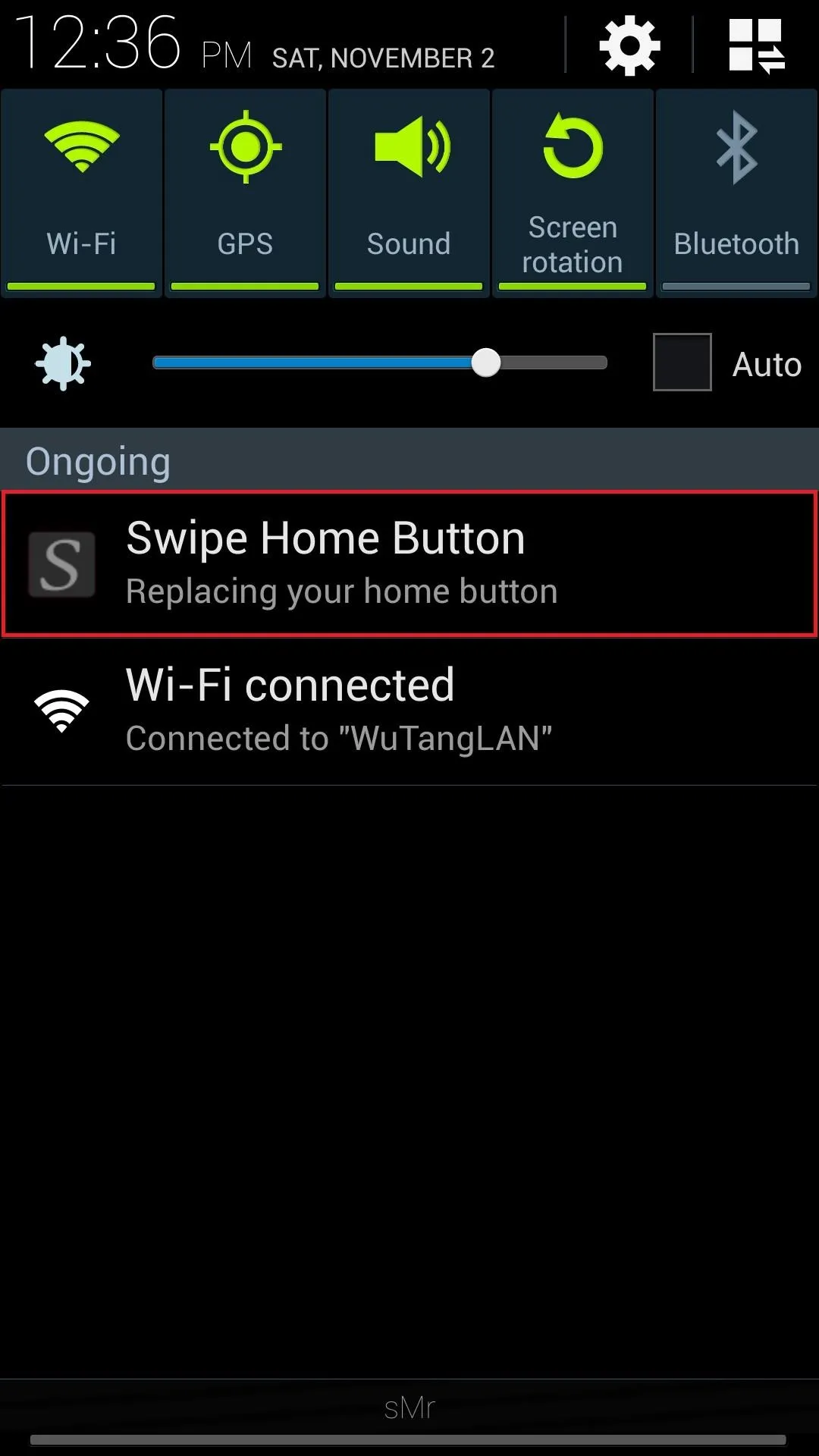
To get rid of the icon in your Status bar, simply go to the app's main menu and check the box next to Transparent notification icon.

As for the ongoing notification, you'll have to venture into your GS4's System Settings.
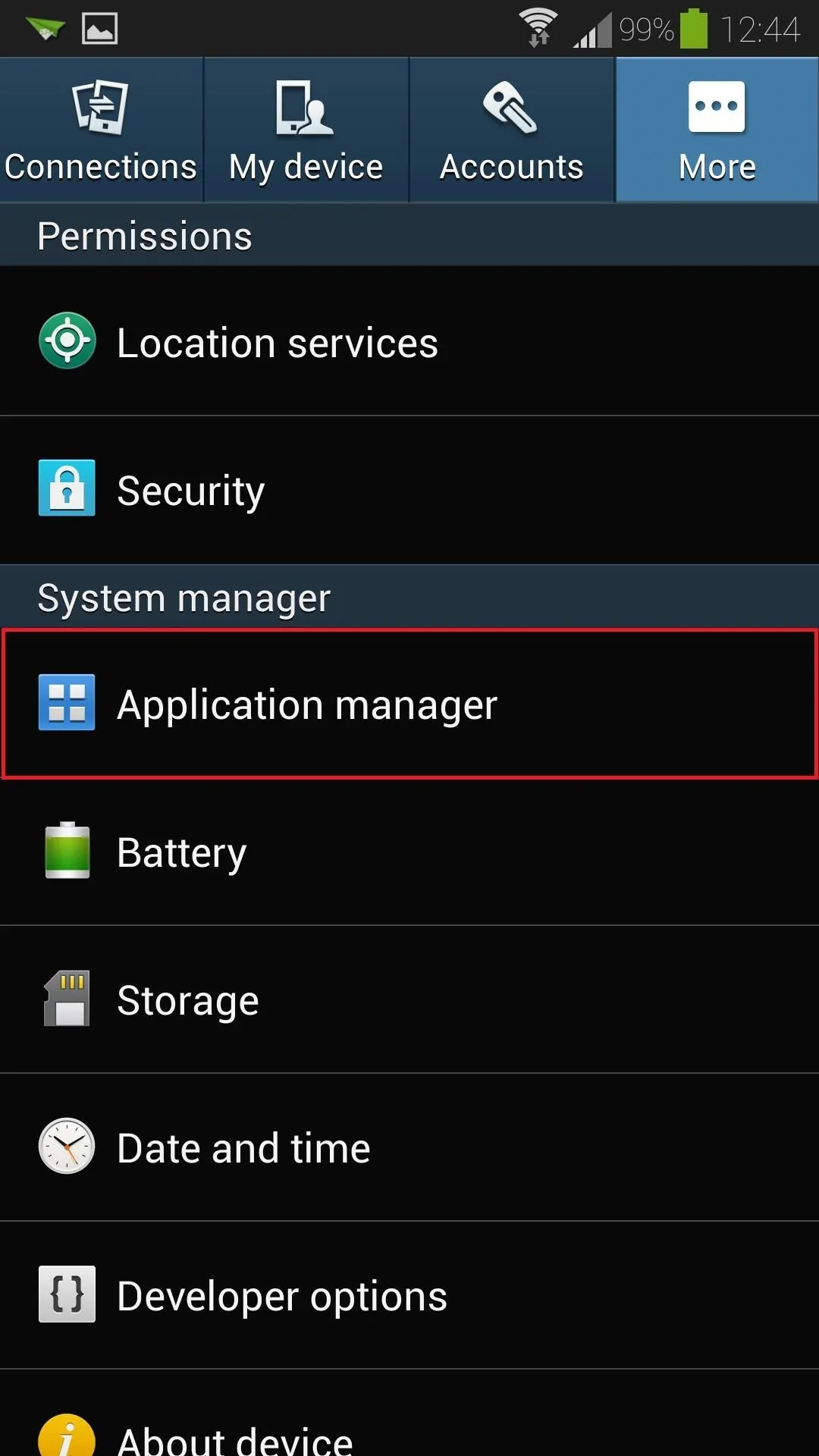
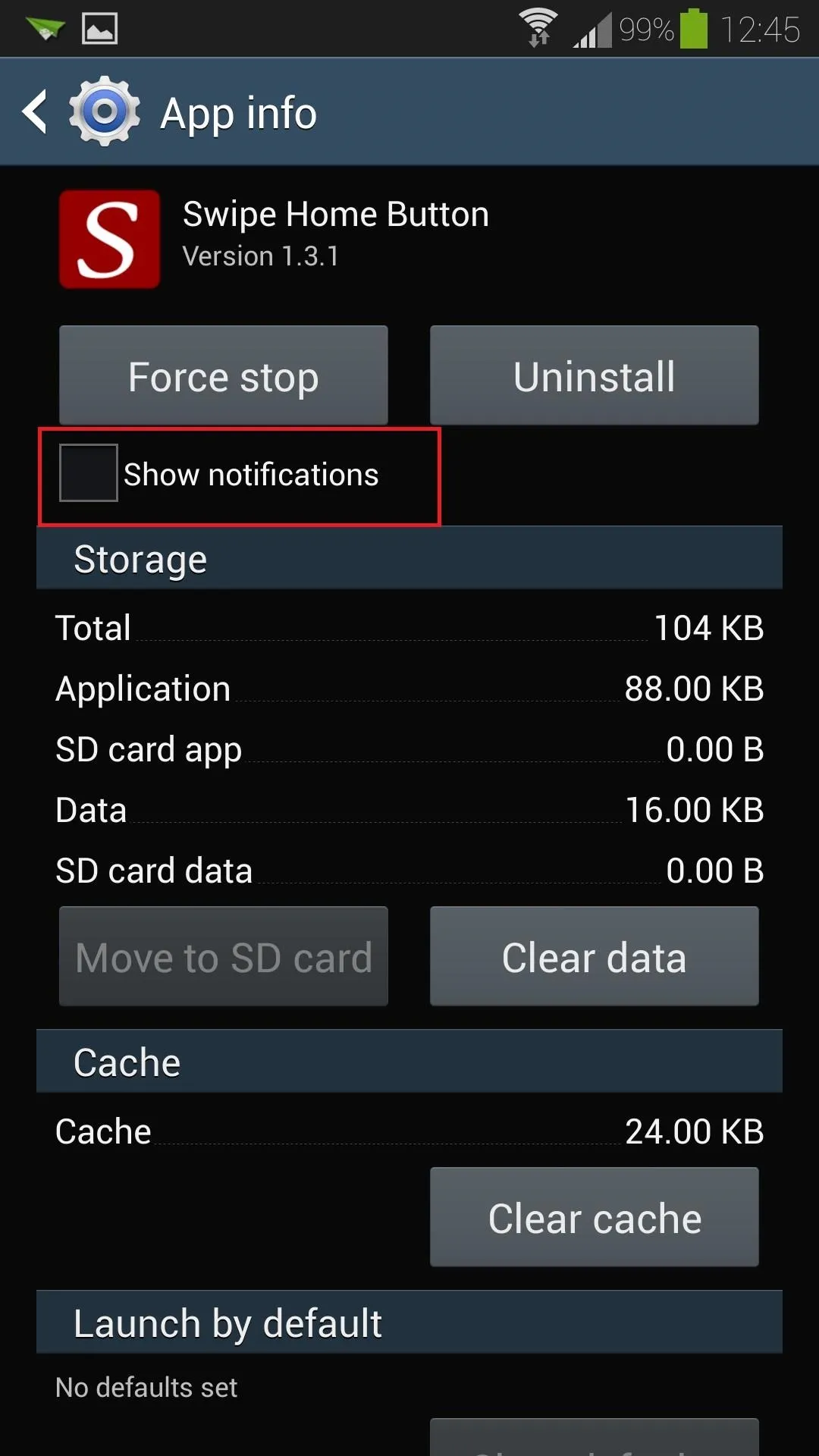
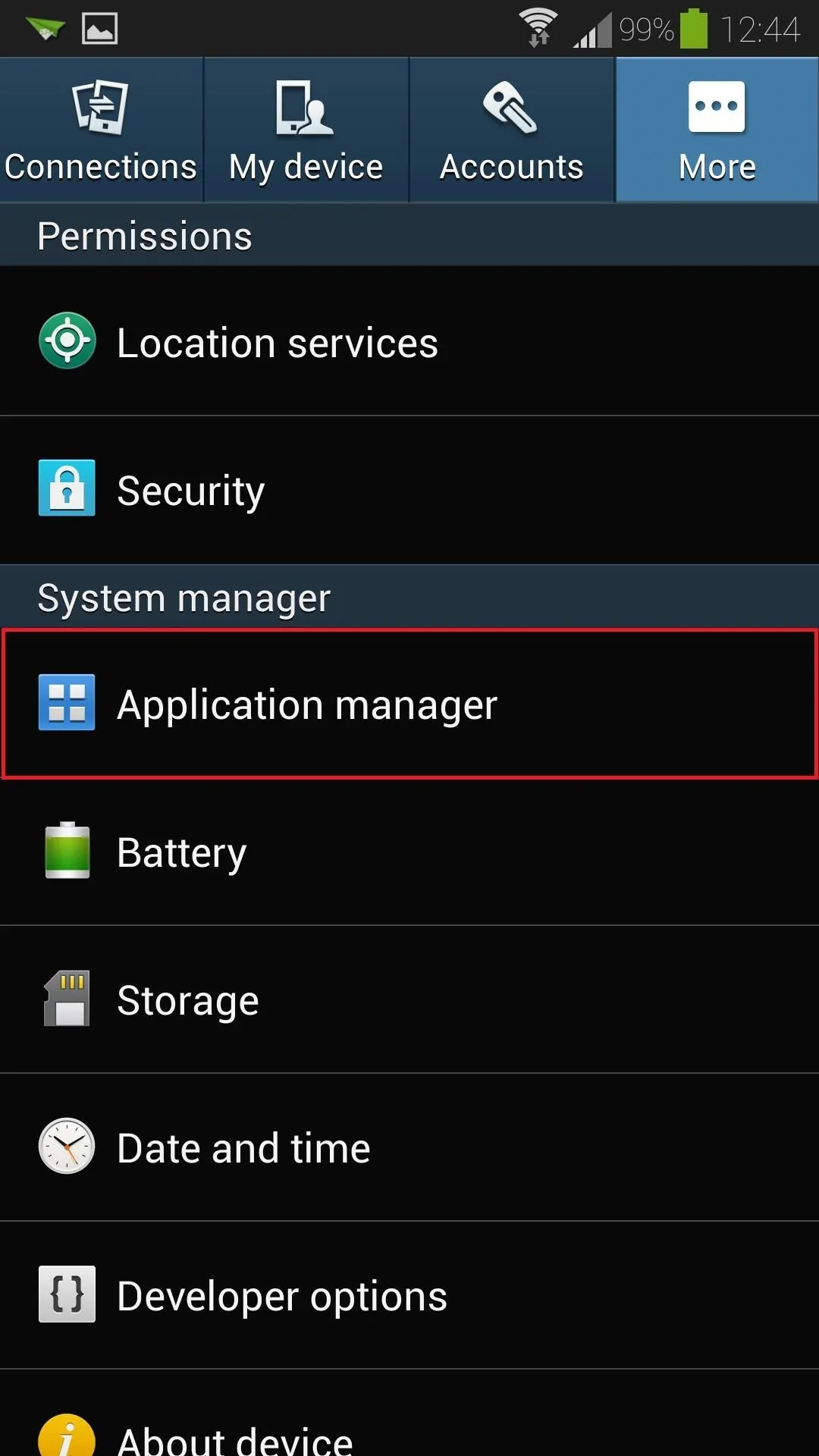
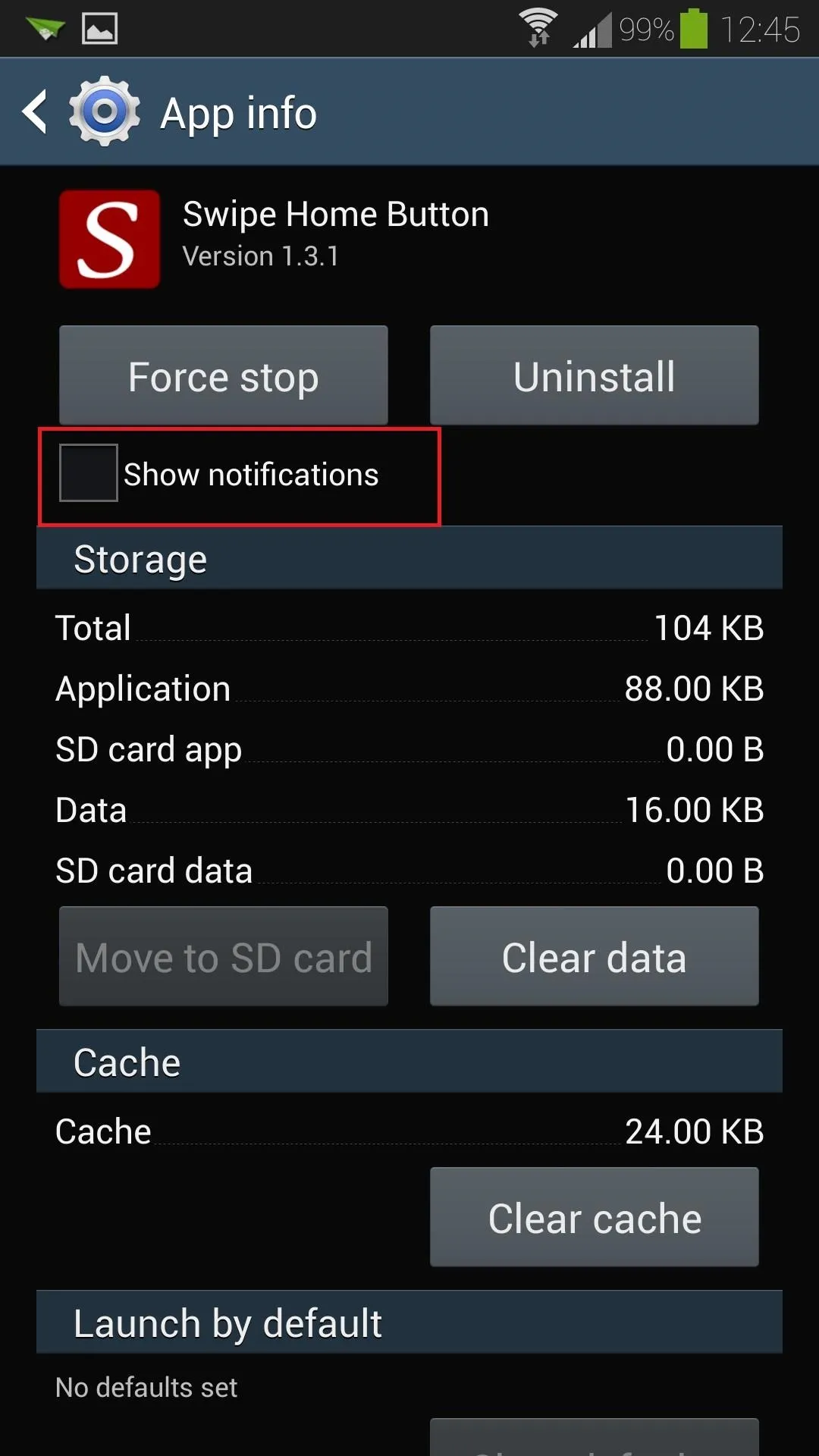
Under More, select Application manager. Locate Swipe Home Button and un-check the box next to Show notifications. No more clutter in your Notification tray!
Have any questions or comments about this app? Know of any other fixes for a broken Home button? Feel free to leave them in the discussion section below.

























Comments
Be the first, drop a comment!