One thing that gets overlooked on Facebook is the amount of videos you can watch, and I'm not just talking about videos uploaded directly by Facebook users—I mean everything ever shared—YouTube, Vine, Instagram, Vimeo, etc.
Sometimes one of those videos is just so good that you want to enjoy it forever, whether your Samsung Galaxy S3 is on or offline. Unfortunately, the Facebook app for Android does not allow you to download videos onto your device—even your own uploaded Facebook videos. Hell, they even make it hard to download your own photos!
Why Facebook Makes It Hard for Us...
If you're using the mobile site or Facebook on your computer, it's fairly easy to download copies of the photos you upload, as well as your friends' pictures, but for some reason they never included an option to download Facebook videos.
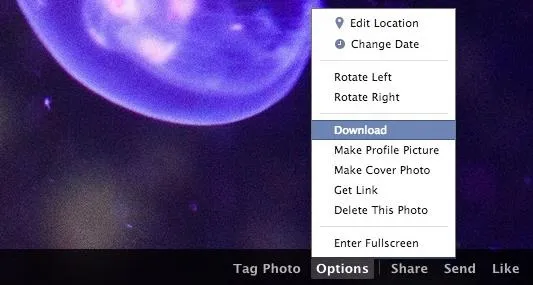
Go ahead, see for yourself. When you look at the options menu on one of your Facebook videos using the desktop version, you'll see that you can rotate, edit, embed, or delete the video, but not download.
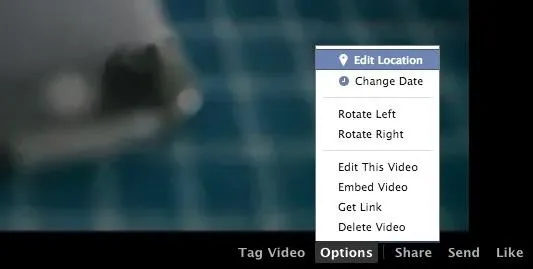
In fact, the only official way to download copies of YOUR videos is to download your entire archive of Facebook data, which will give you MP4 copies, and this can only be done on your computer.
However, there are few apps that can help us out.
How to Download Any Video on Facebook on Your GS3
Below, I'll be covering two of my favorite third-party apps for downloading Facebook videos onto your Galaxy S3, or any Android device for that matter.
Option #1: Download Videos for Facebook (AKA Facebook Video Free)
Download Videos for Facebook (aka Facebook Video Free) from JMT Apps offers you an easy way to download videos straight from Facebook onto your device. This app is free, but it comes with banner and annoying pop-up ads, so beware. However, it lets you download ANY video, whether they're YouTube, Vine, Vimeo, or videos uploaded directly to Facebook's servers.
How to Use Download Videos for Facebook
After downloading, you can click on the app to read the brief instructions or just go into the official Facebook app and find a video that you wish to download. Tap on it and a window should pop up asking you which application you want to complete the action with.
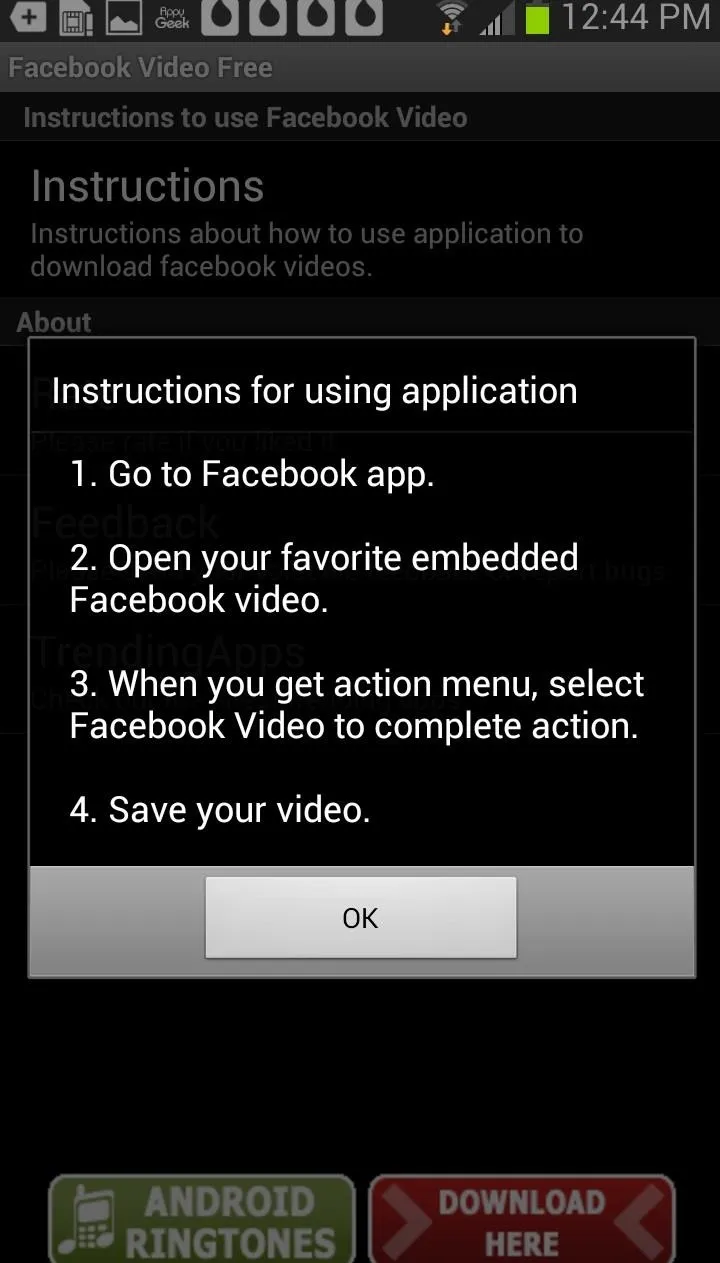
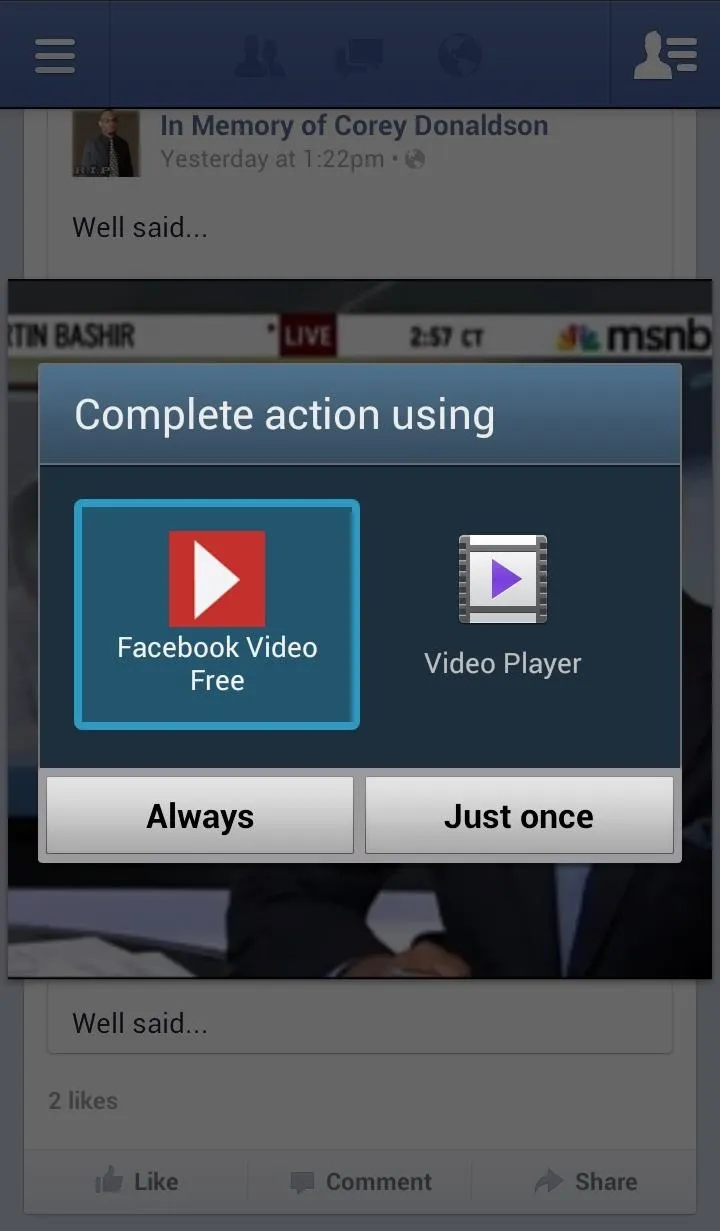
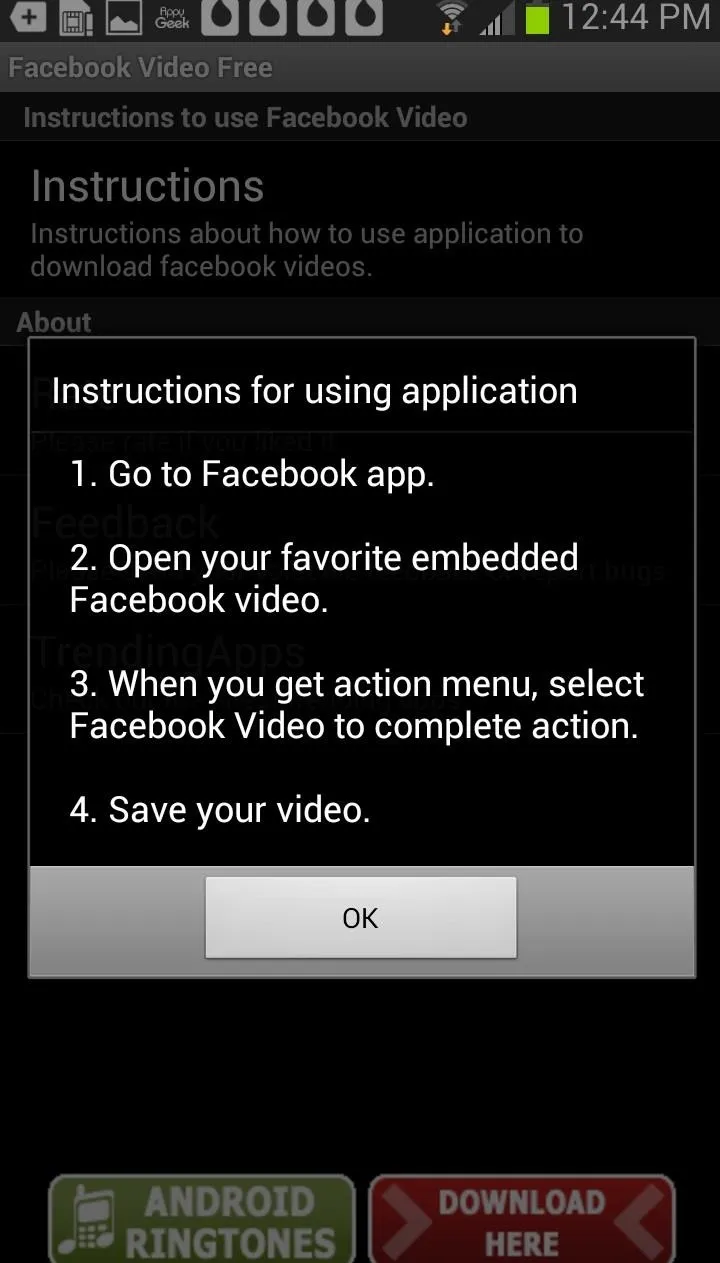
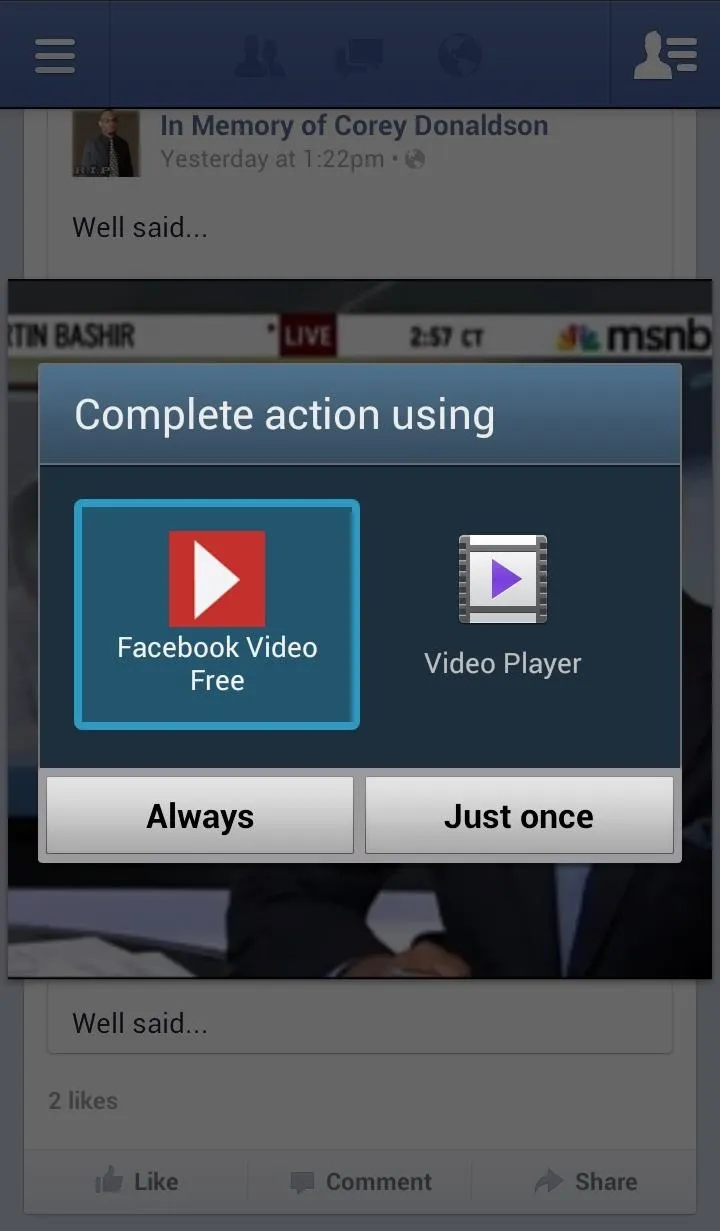
Select Facebook Video Free and press Just once. If you click on Always, every single Facebook video you tap on will be downloaded to your device. Needless to say, this would take up a bunch of space and be really annoying to deal with later on, so choose wisely.
After you open it with Facebook Video Free, you can rename the video and choose where you want it to be saved.
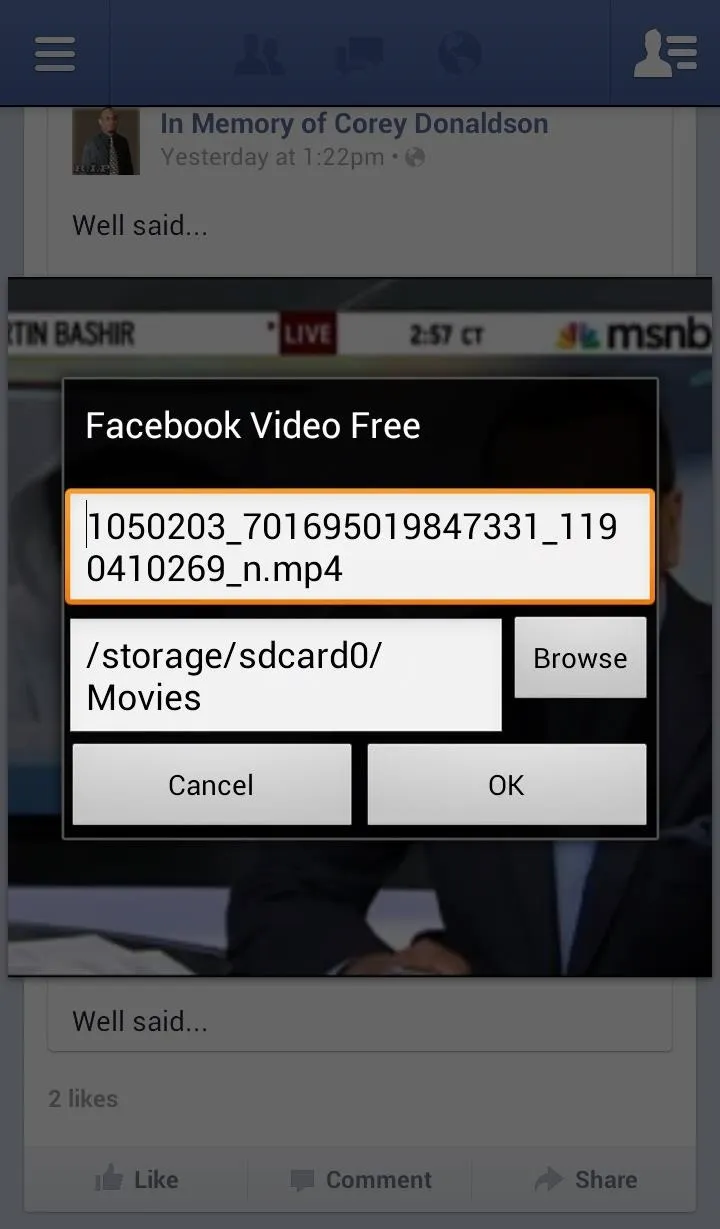
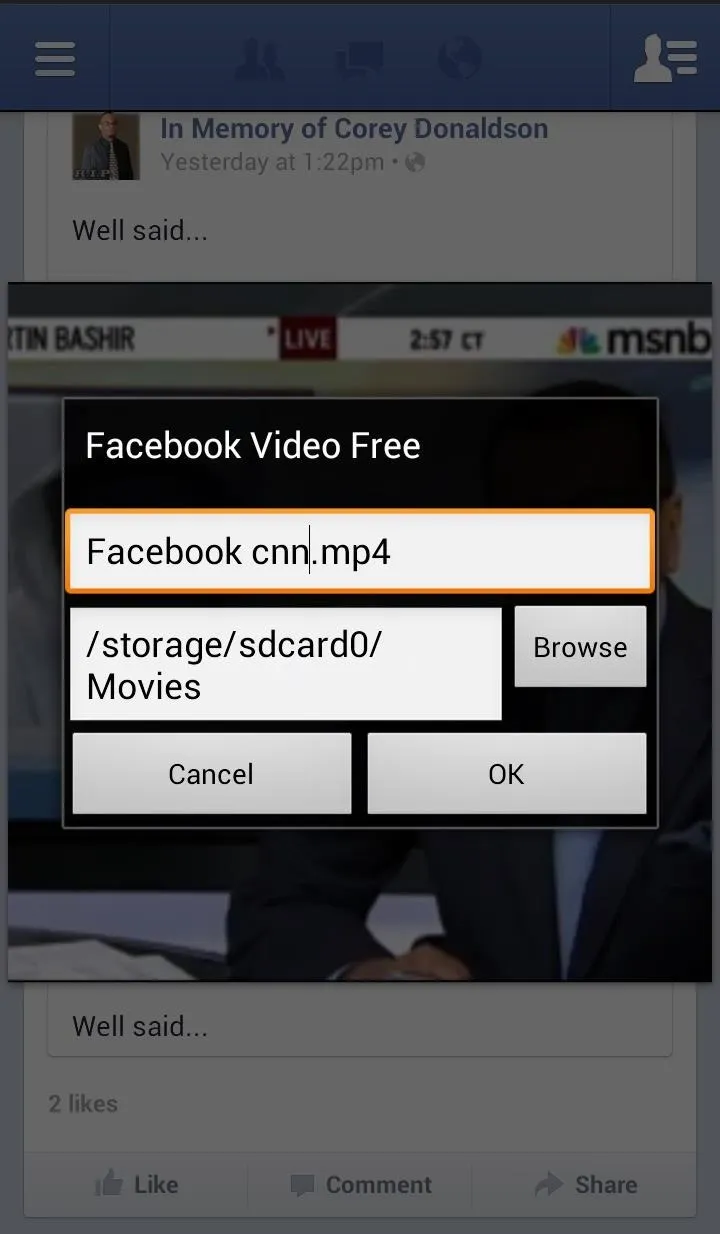
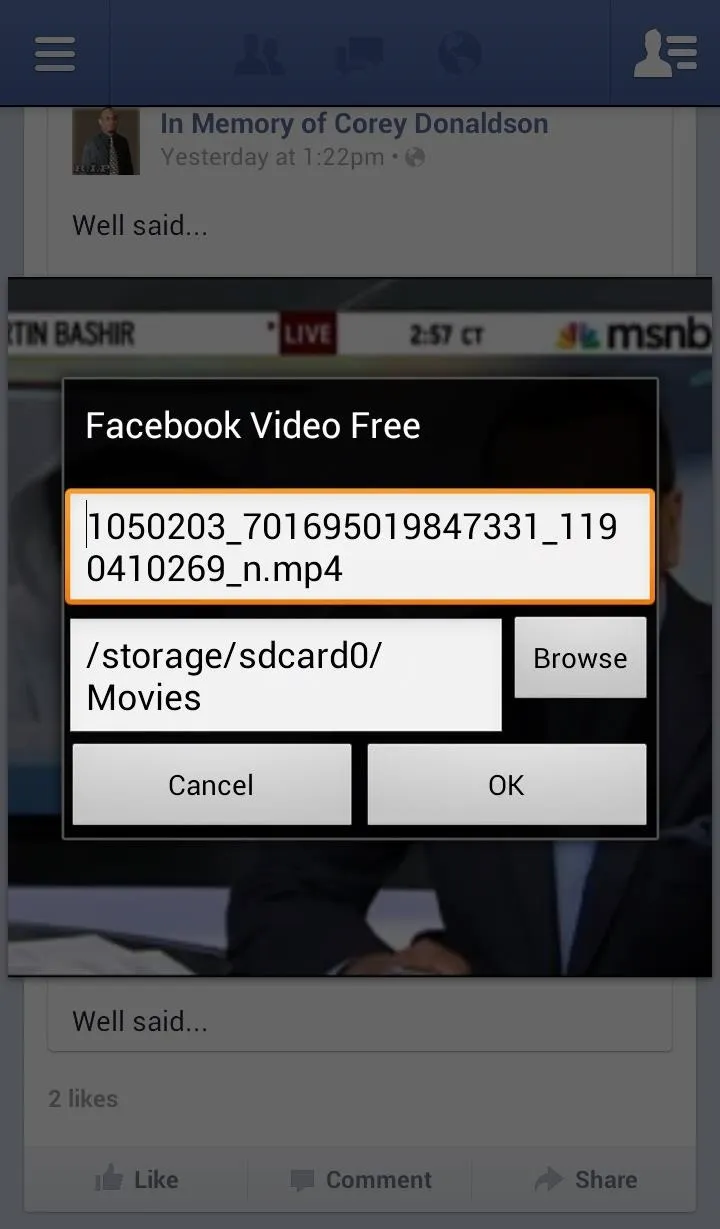
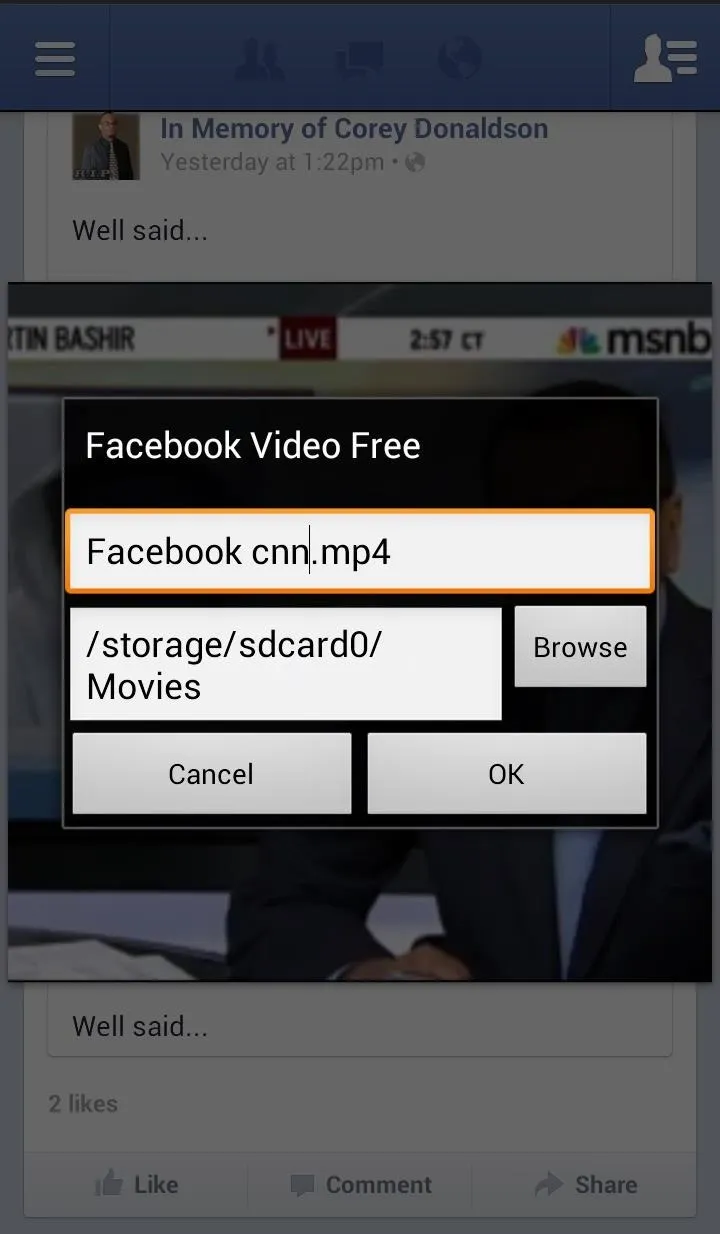
When you're satisfied with those settings, click OK and your video should begin downloading in the background.
You can also see the progress from the Quick Settings menu. The app's icon will load bit by bit until the complete icon is revealed, meaning your video is done processing and it's ready to view.
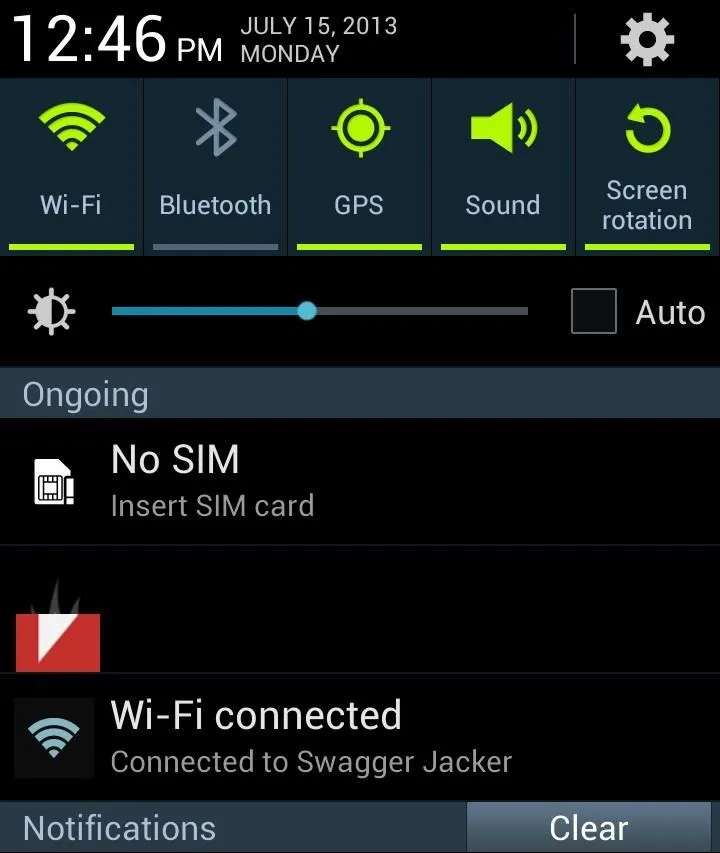
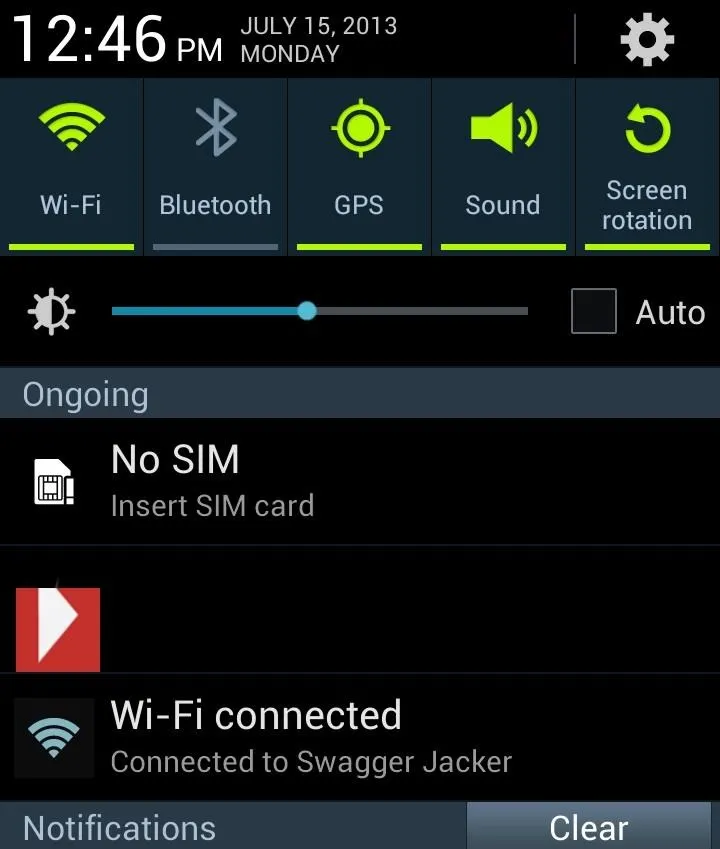
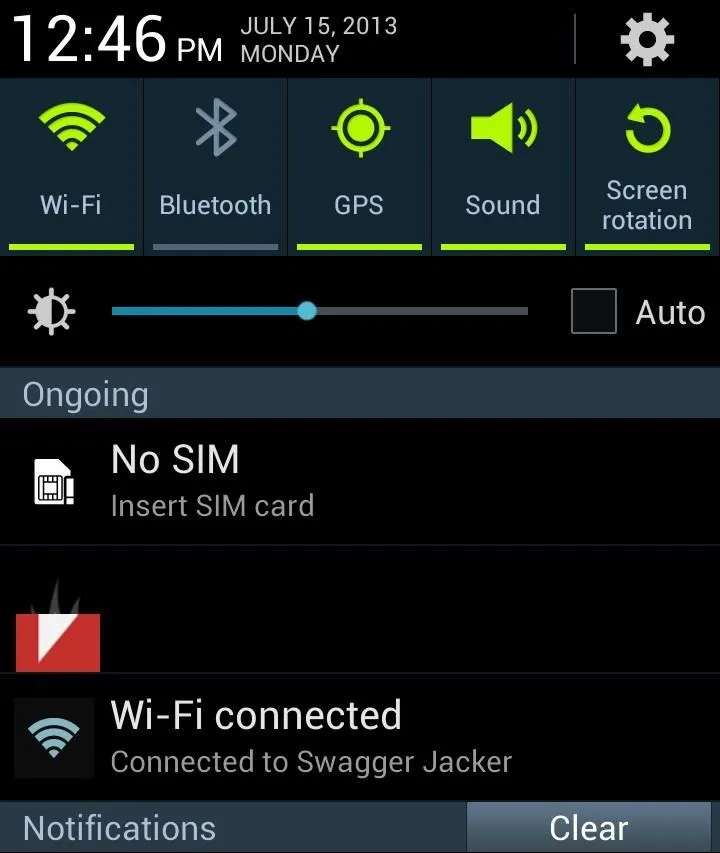
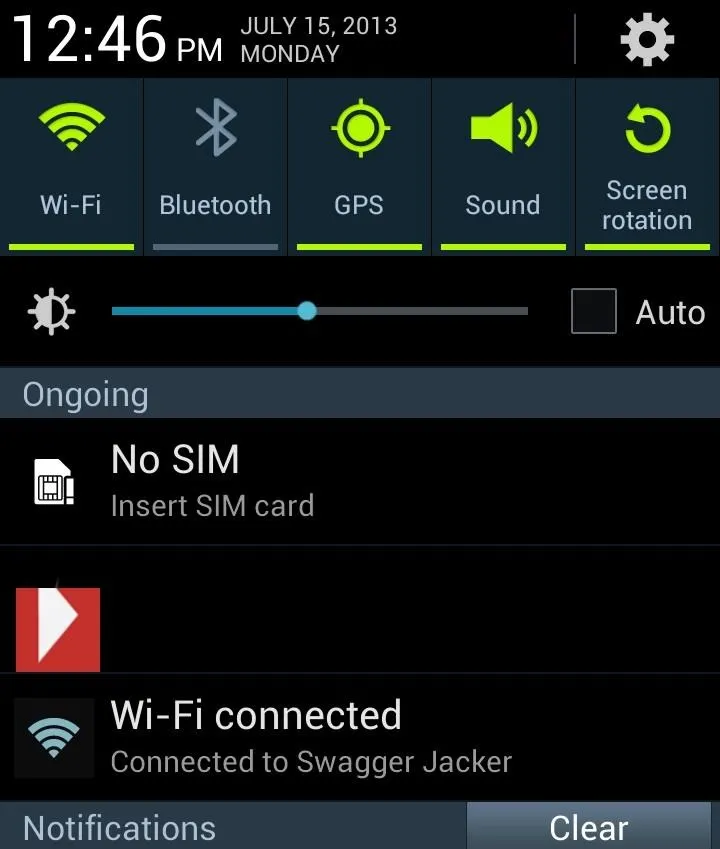
You can access these videos from your Gallery or the Video Player application on your phone.
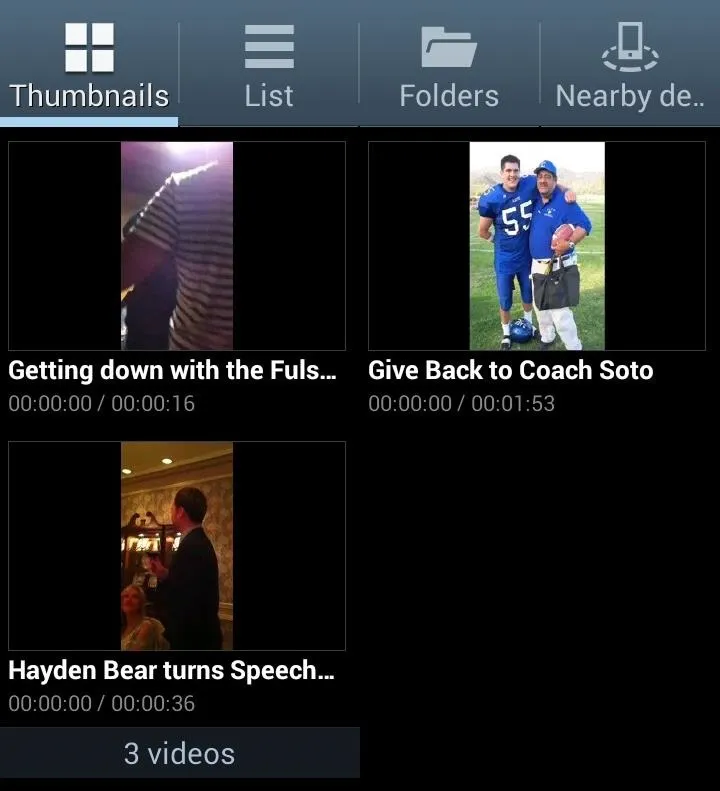
Option #2: VideoDownloader (AKA Facebook VideoDownloader)
VideoDownloader from giannz is also available for free on Google Play, and just like the app featured above, it contains ads. The only huge difference is that this one ONLY downloads Facebook videos—not YouTube or any other ones—only ones uploaded directly to Facebook.
How to Use VideoDownloader
VideoDownloader is actually a stand-alone app that you need to link your Facebook account with. Once the app is installed, you can log into Facebook. If you have already logged into Facebook on your device, your information should be grabbed automatically.
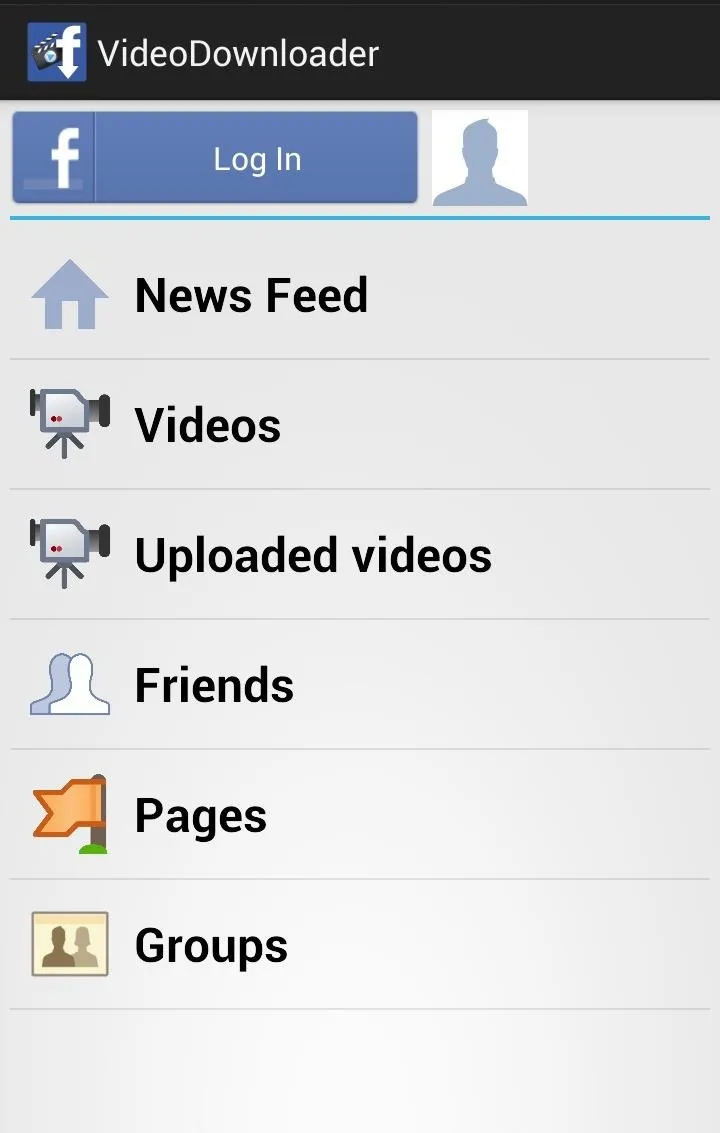
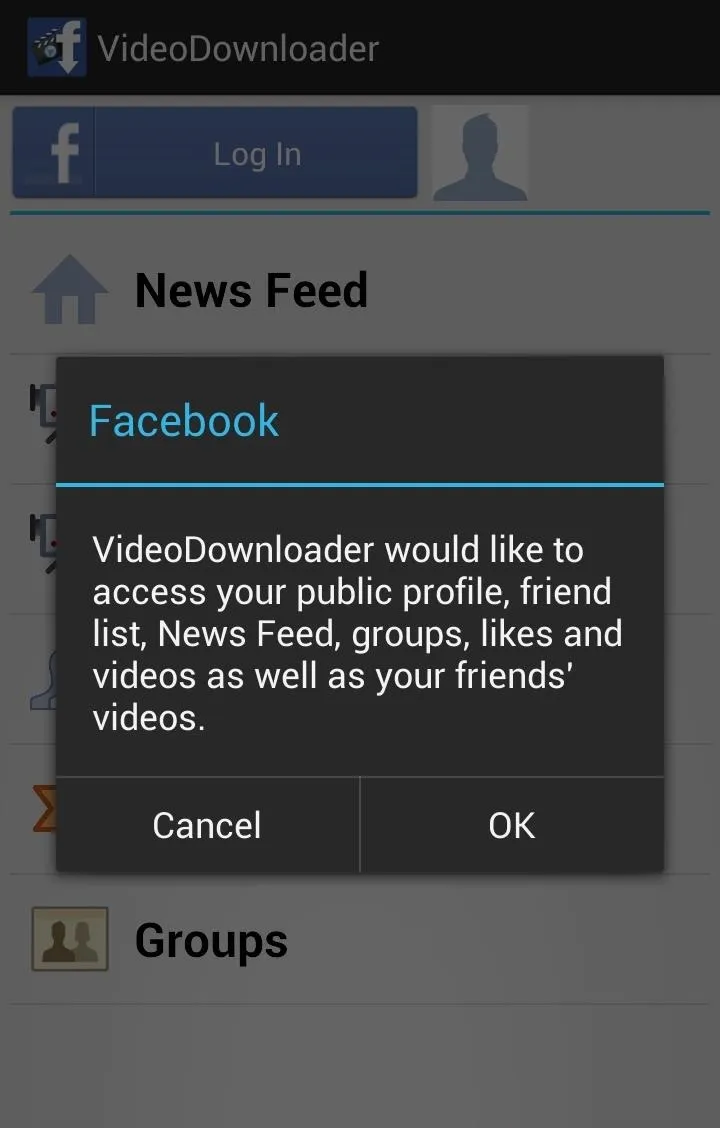
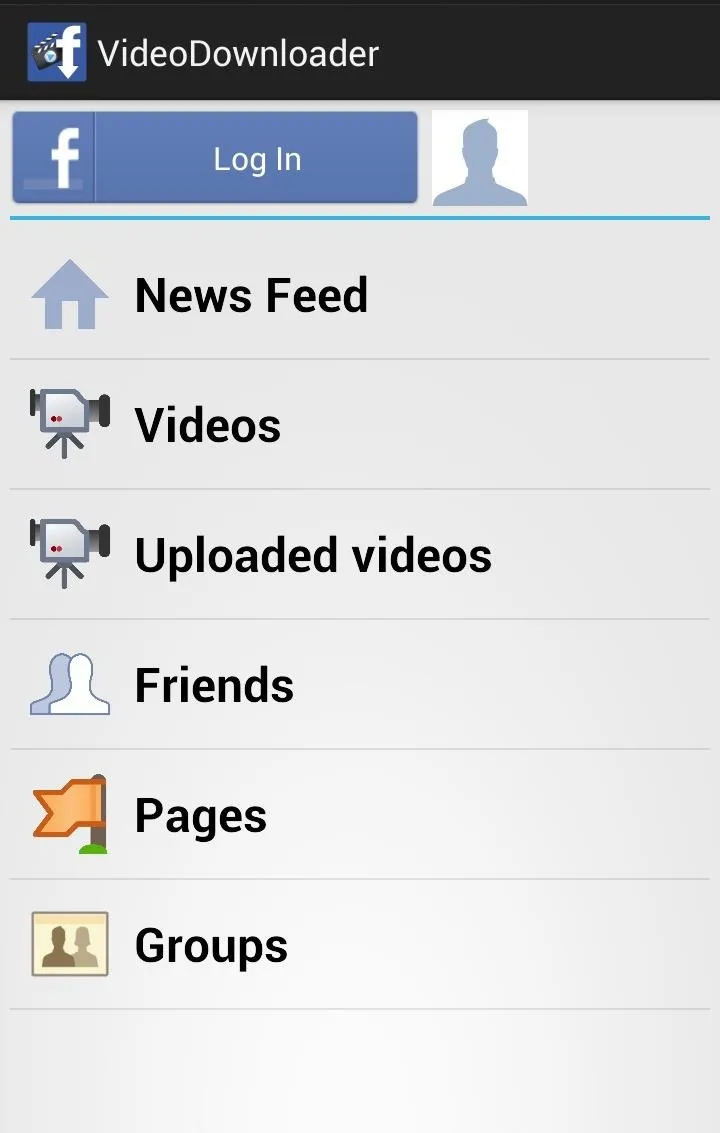
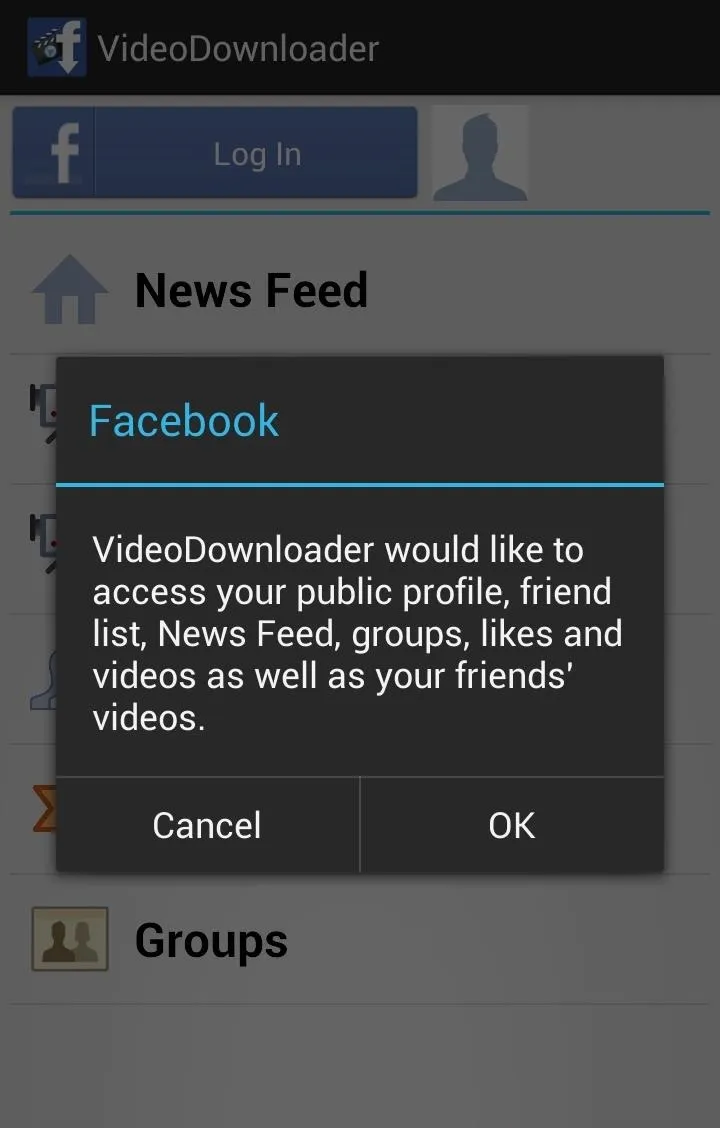
Once logged in, you can select the location where you want to search for videos. If you want your personal Facebook videos, go to Uploaded Videos and you should see a list of all the videos you have uploaded to the site. If you want videos that you were tagged in, you'll want to select the Videos option. In here, there will be a list of all the videos you've been tagged in.
You can also search by Friends, Pages, and News Feed. So instead of scrolling through your News Feed searching for that cool video your friend Eduardo posted last week, Video Downloader actually aggregates all the videos from that friend. This makes it pretty convenient when searching for particular videos that you know you want.
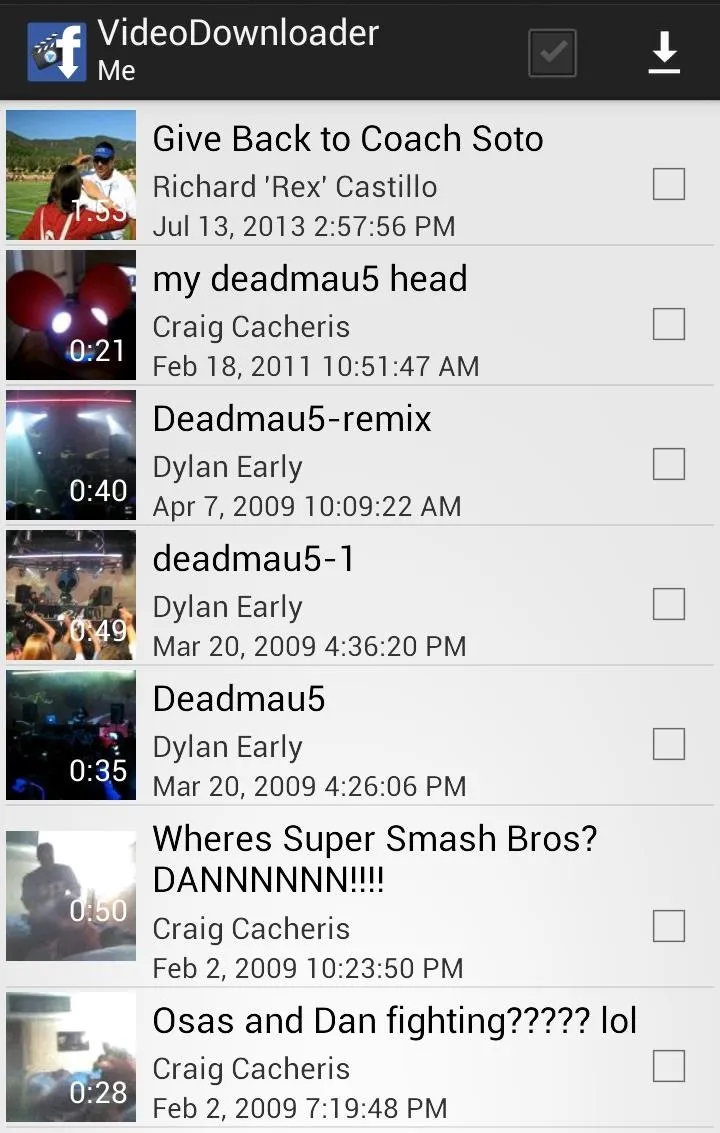
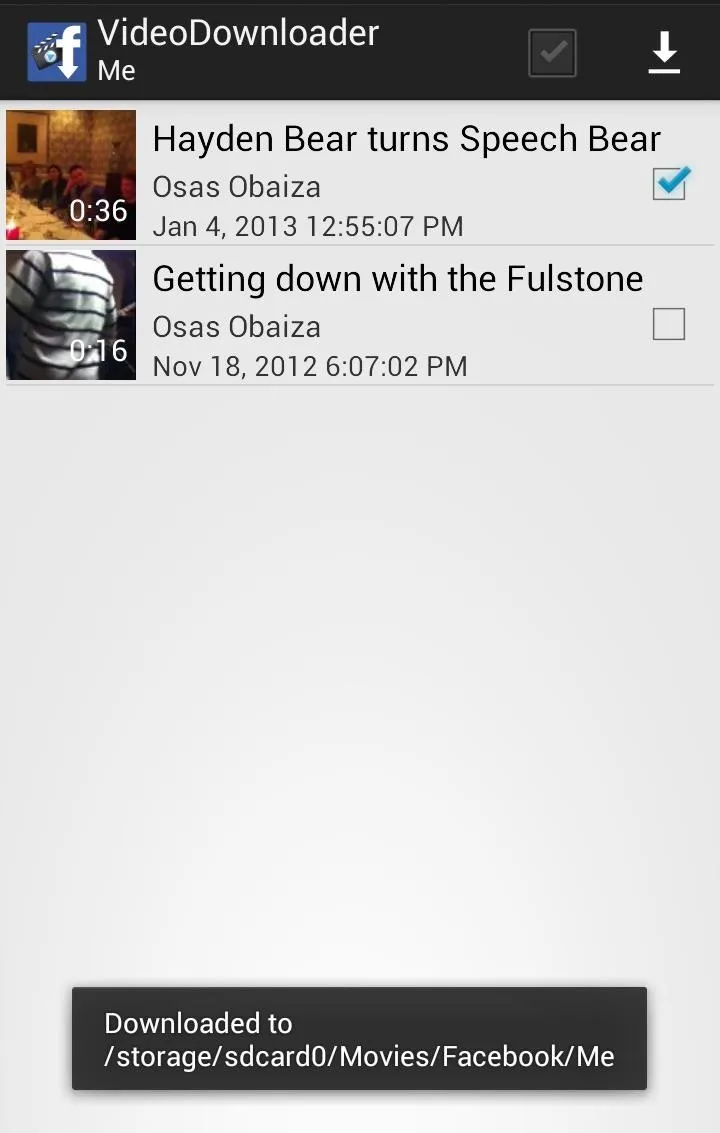
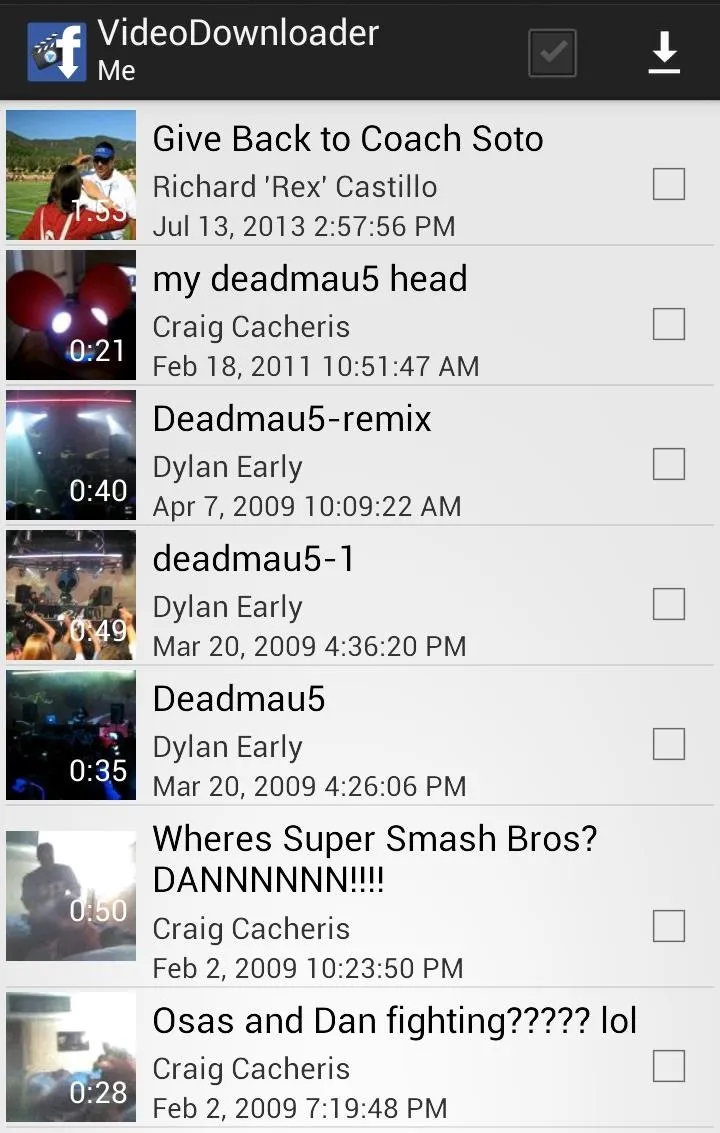
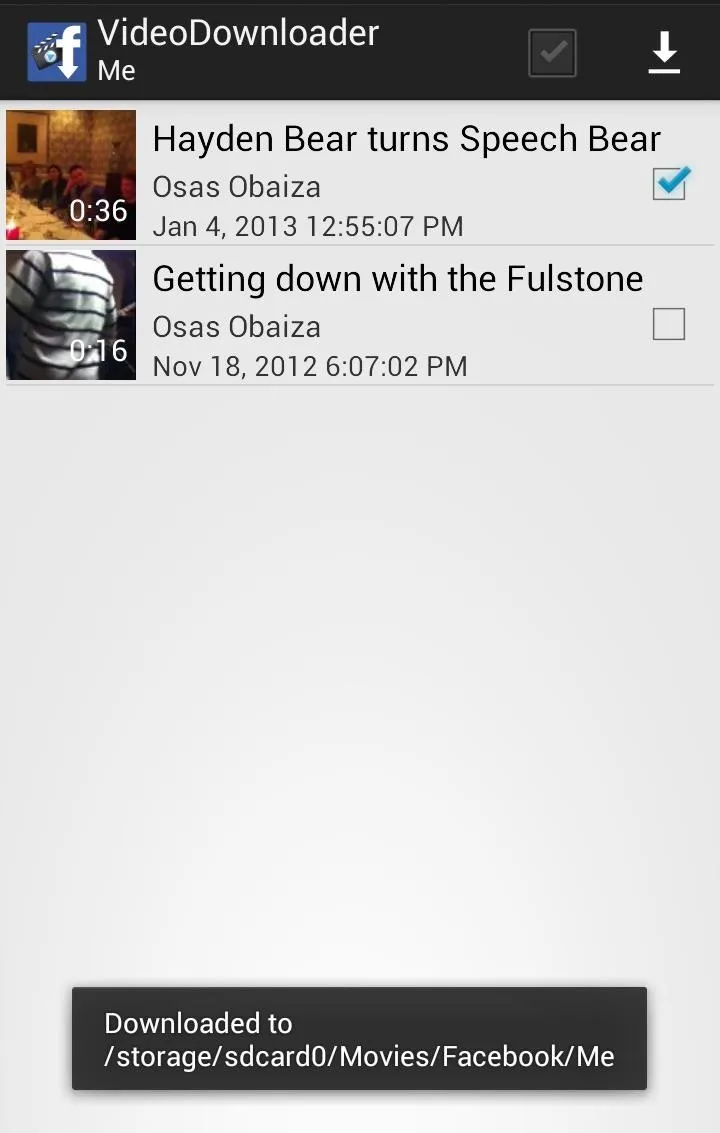
To download a video, simply check the box located to the right of the clip and hit the download icon located in the top-right corner of the screen.
Other Video Downloading Options
If you're looking to download ANY video from Facebook, Download Videos for Facebook is the way to go, since VideoDownloader only works on actual Facebook videos.
If you find yourself only trying to download YouTube videos onto your Android device, an app like YouTube Downloader might suit you better. Danny has a great overall guide over at Nexus 7 softModder on using it, and Nelson has one too over at Samsung Galaxy Note 2 softModder, so make sure to check one of those out for instructions.
What Downloader Is Your Favorite?
Have you tried any of these? Another one? Which do you prefer? Let us know in the comments section!

























Comments
Be the first, drop a comment!