With over 8 million active users, CyanogenMod is definitely the most popular ROM for Android devices, which explains why venture capitalists invested $7 million last month for future development.
Still, not everyone is willing to root their smartphone or tablet to install CyanogenMod, which is why devs often port individual features for download that everyone can install and enjoy—without rooting.
Some of these features include the cLock home and lock screen, graphing calculator, and messages. Another one that I really enjoy is the Apollo Music Player, which is way better than stock players on your Samsung Galaxy Note 2 right now.

It was actually available on Google Play at one point, but was removed. There is a new Apollo Reborn player available, but I prefer the original, which I'll show you how to install and use below.
Enable "Unknown Sources"
Since this app isn't available on Google Play, you'll need to have Unknown Sources checked on your device. Enable it by going to Menu -> Settings -> Security and checking it.
Install Apollo Music Player
With CyanogenMod's Apollo Music Player, you can have a much sleeker looking music application, with the ability to intelligently and automatically find artist album covers and artist pictures.
This version was made available by Rodrigo Sowza on XDA. If you're running any version of Jelly Bean, download this APK. For older Android versions, try this one. Once you download one of them, open it up, tap Verify and install, and finish the installation process.
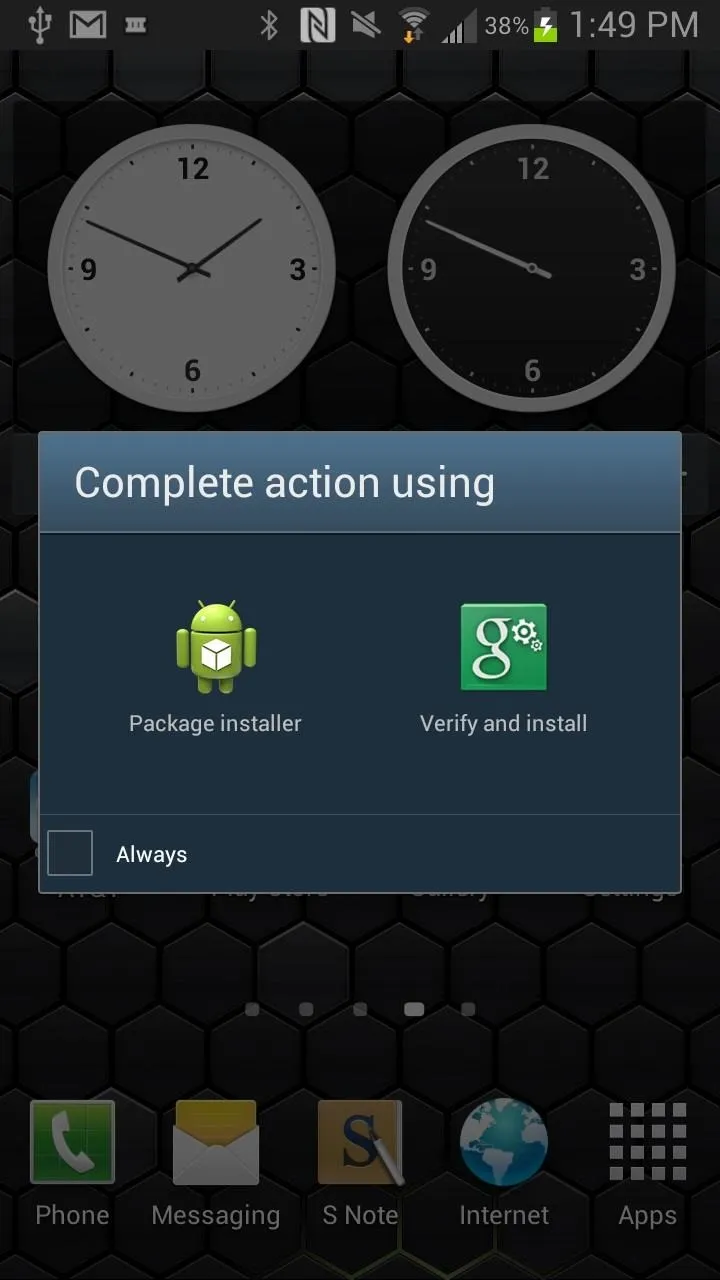
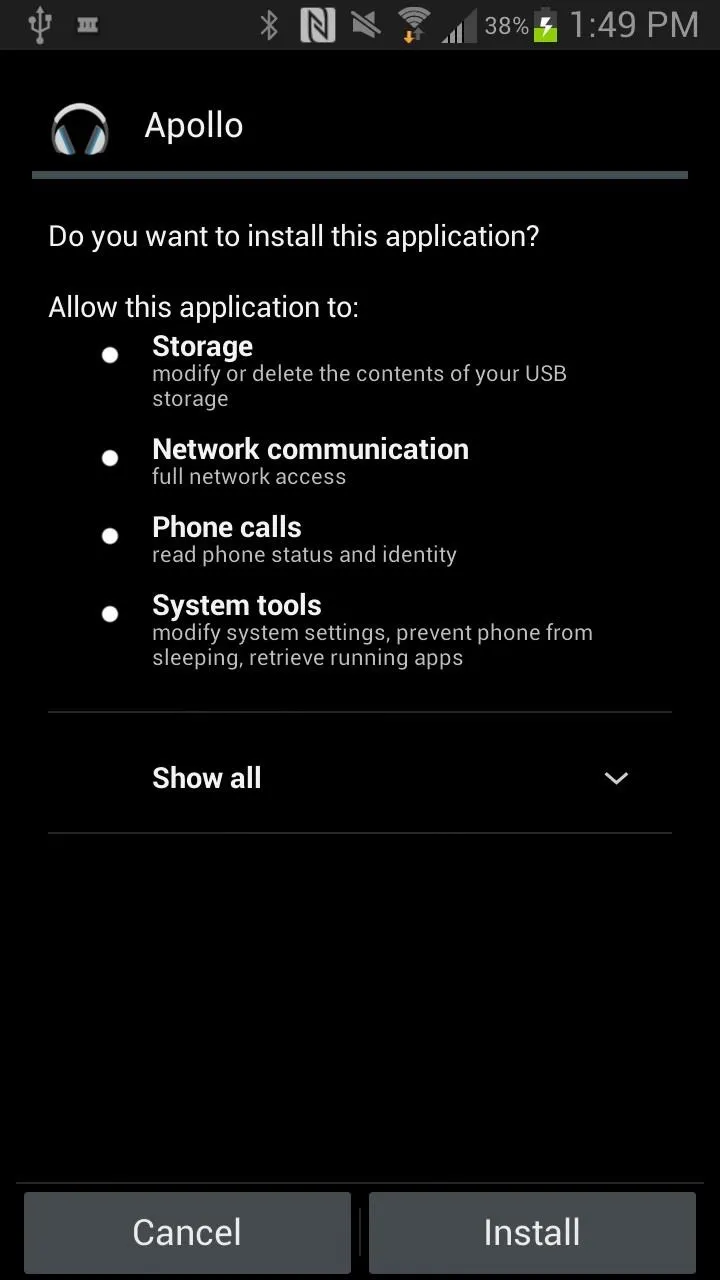
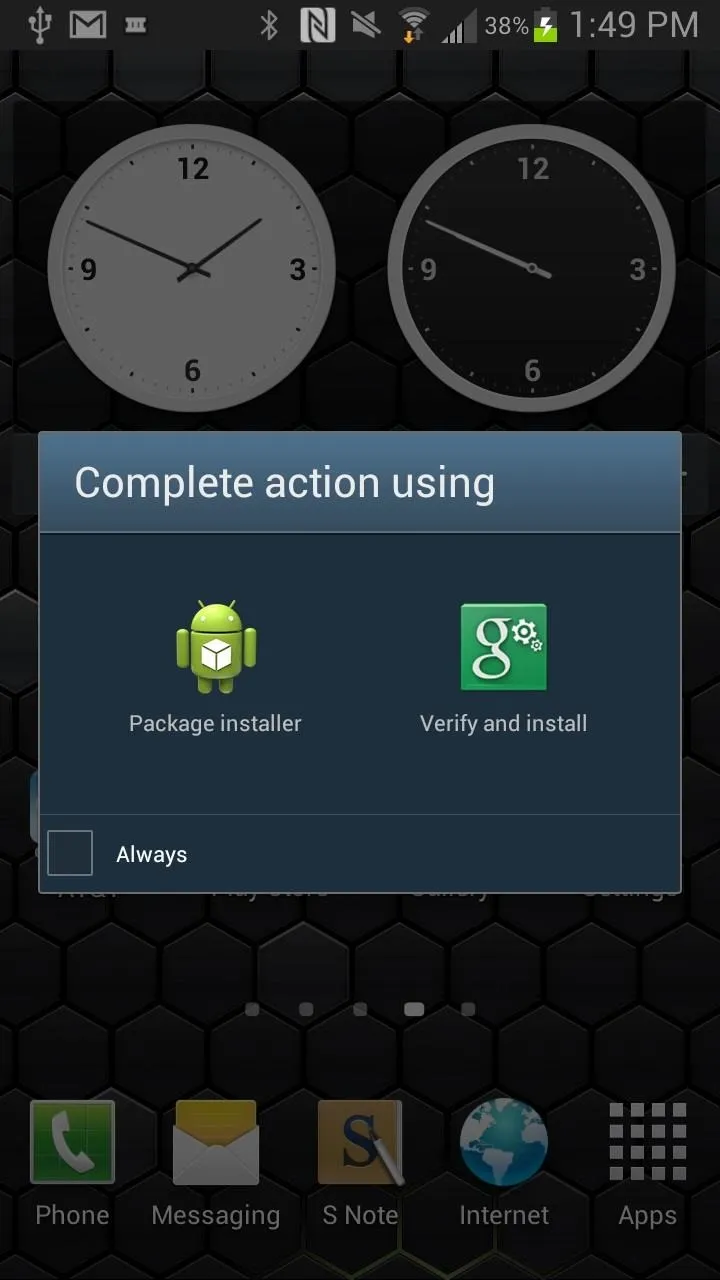
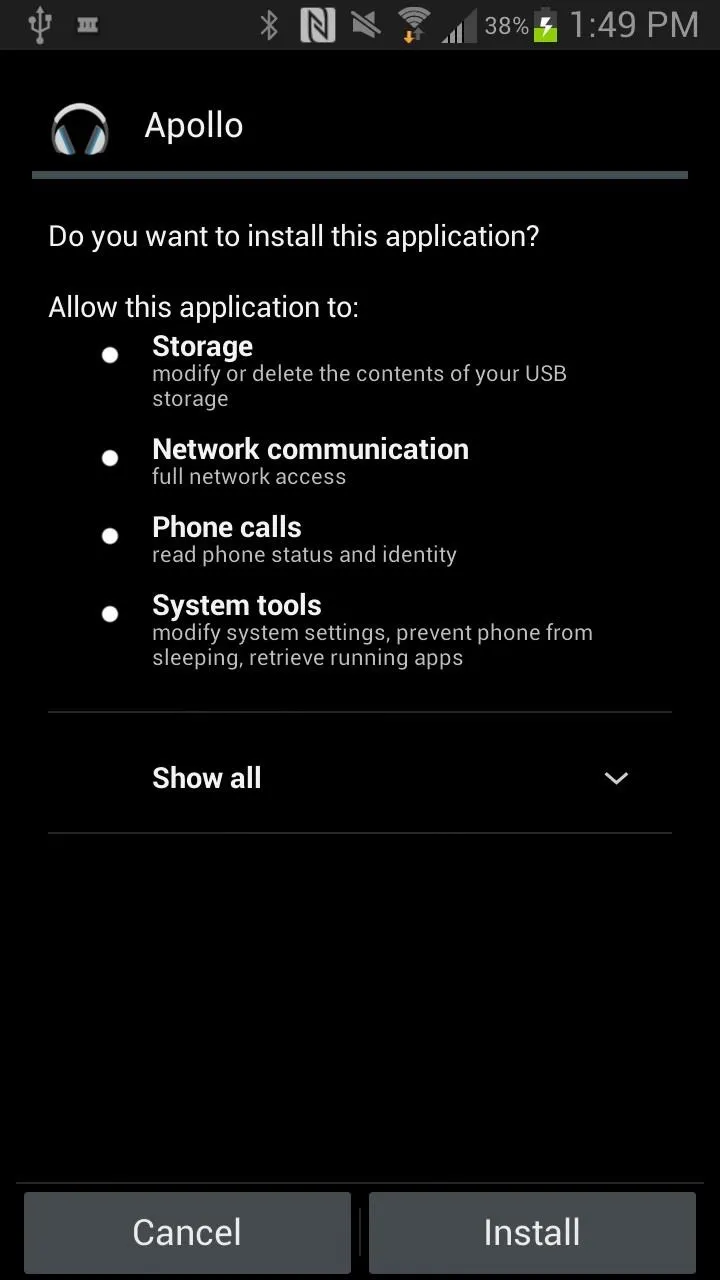
Get Automatic Artist & Album Cover Photos
After your new app is installed, open it up and you'll find all of your music arranged in large boxes. One thing you'll notice is that Apollo will automatically give artist/album pictures to your music, if it didn't already have some.
If your songs include several artists, Apollo will find a picture with all of the artists in it! I had a song featuring Jay-Z and Beyoncé, and Apollo found a picture of them together and placed it as their artist cover image, which I thought was awesome.
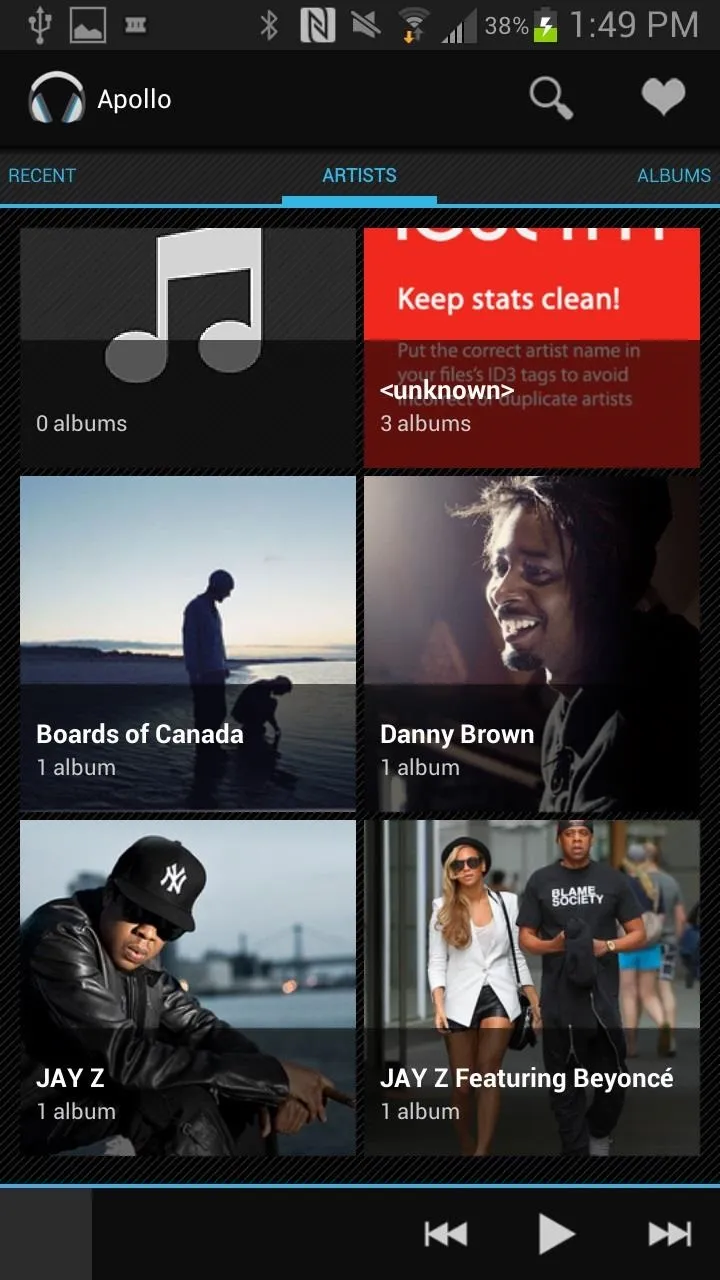
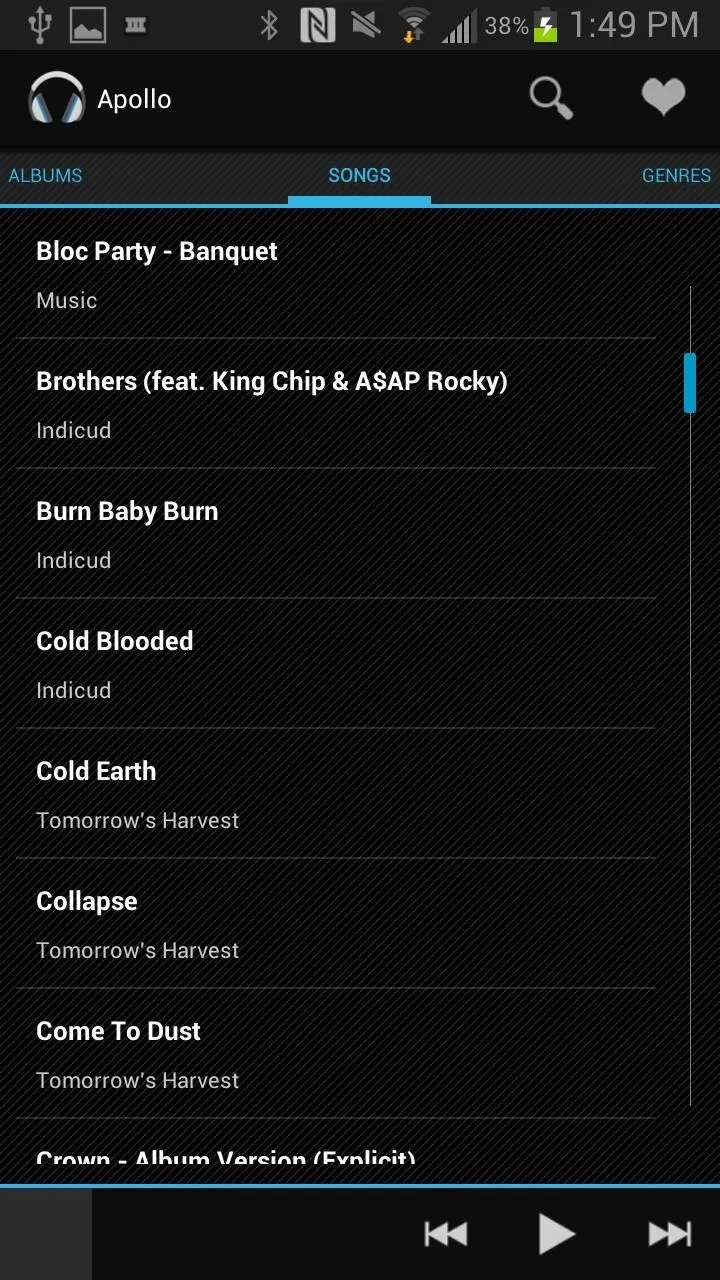
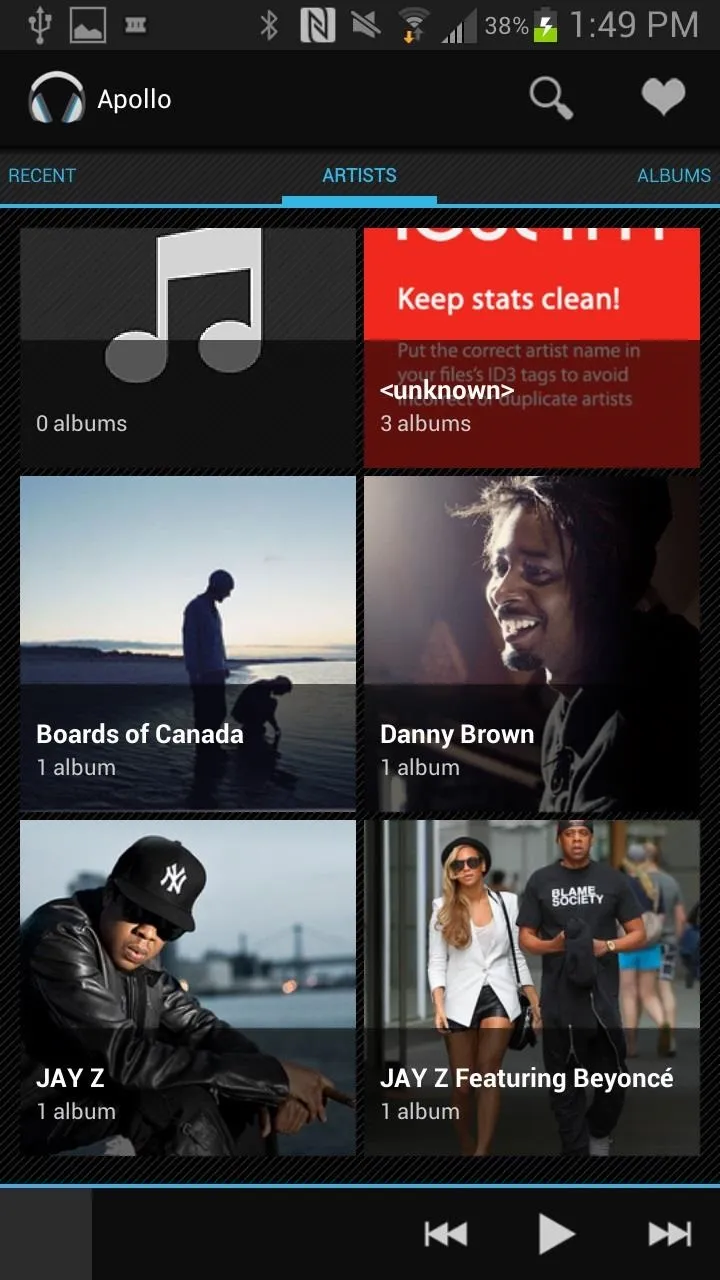
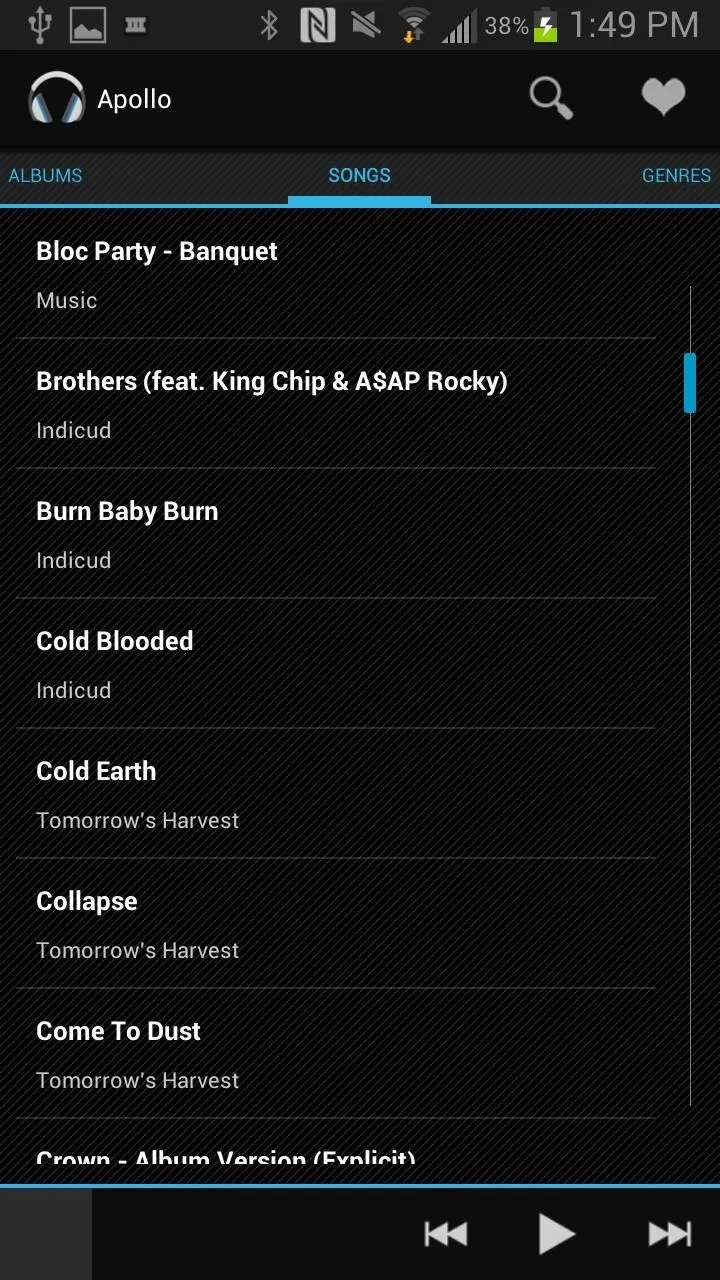
You can swipe through and view artists, albums, songs, and the most recent music you've played.
Change the Theme
If you want to change the theme of Apollo, you can download the Holo Light Theme. To change the theme in Apollo, tap on the Menu button on your device, press Settings, and then select Theme Chooser. You will see the option to select Holo CM, which will then turn Apollo into a lighter themed music player.
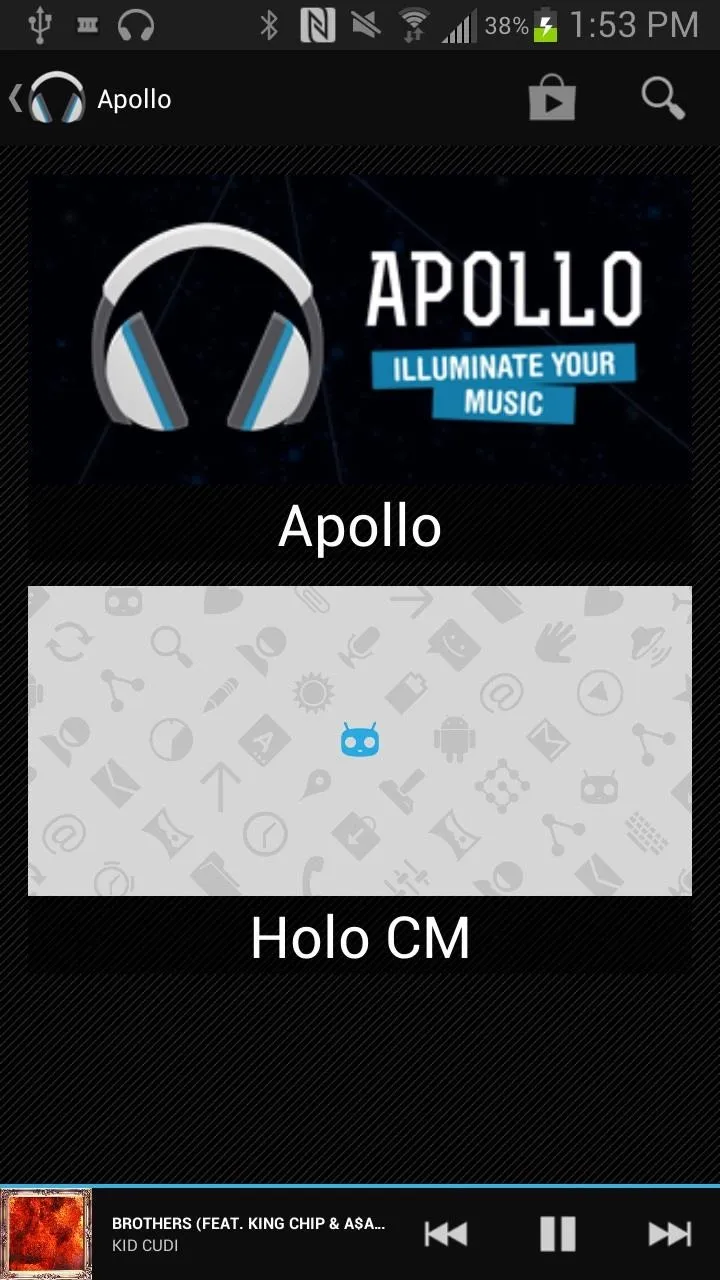
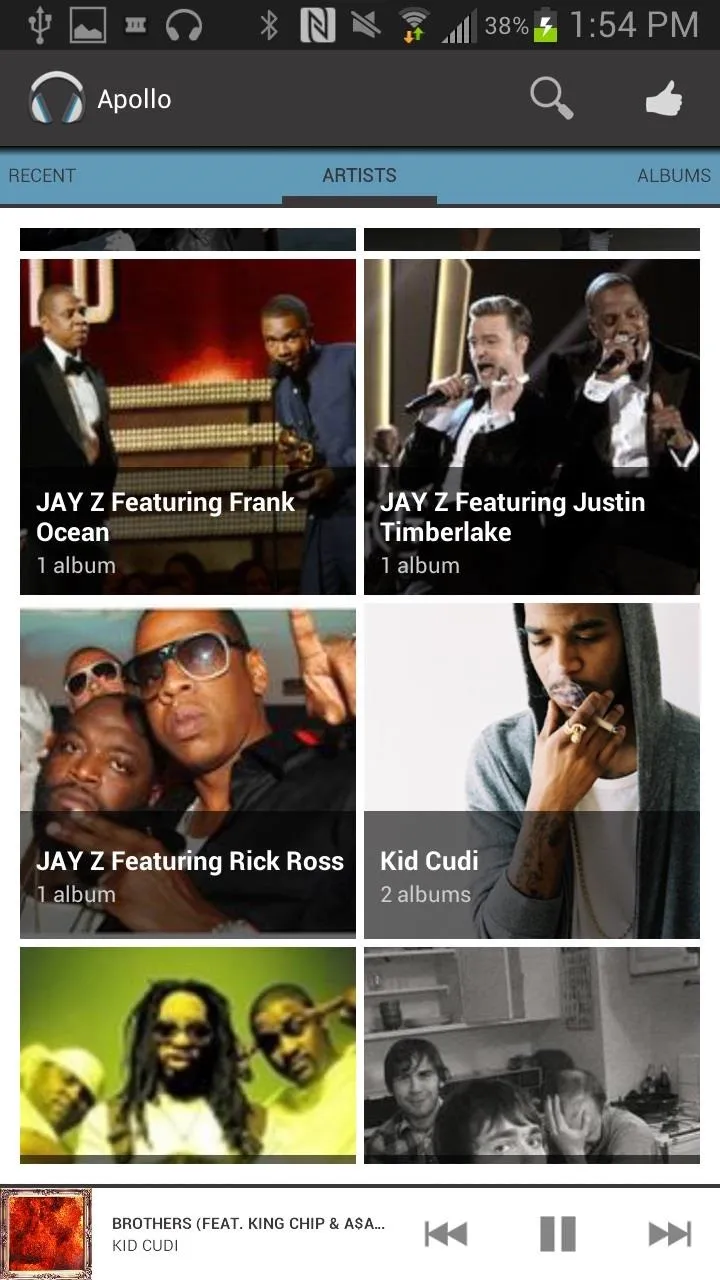
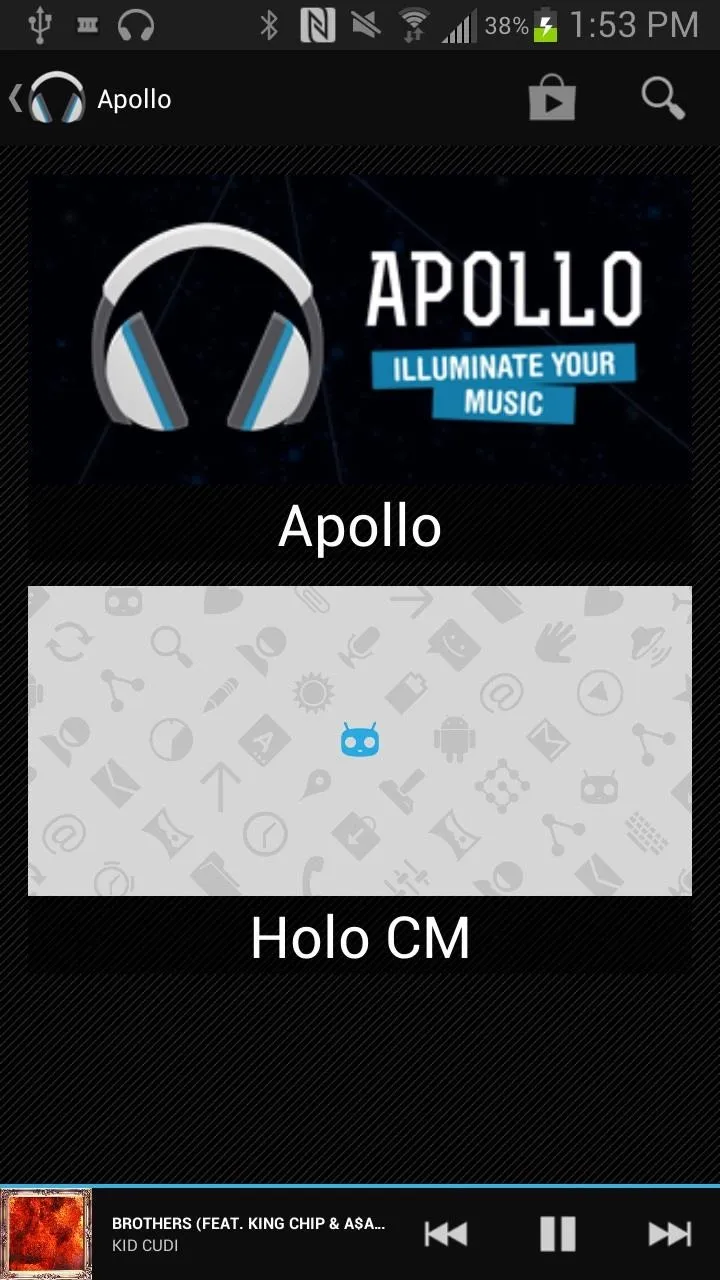
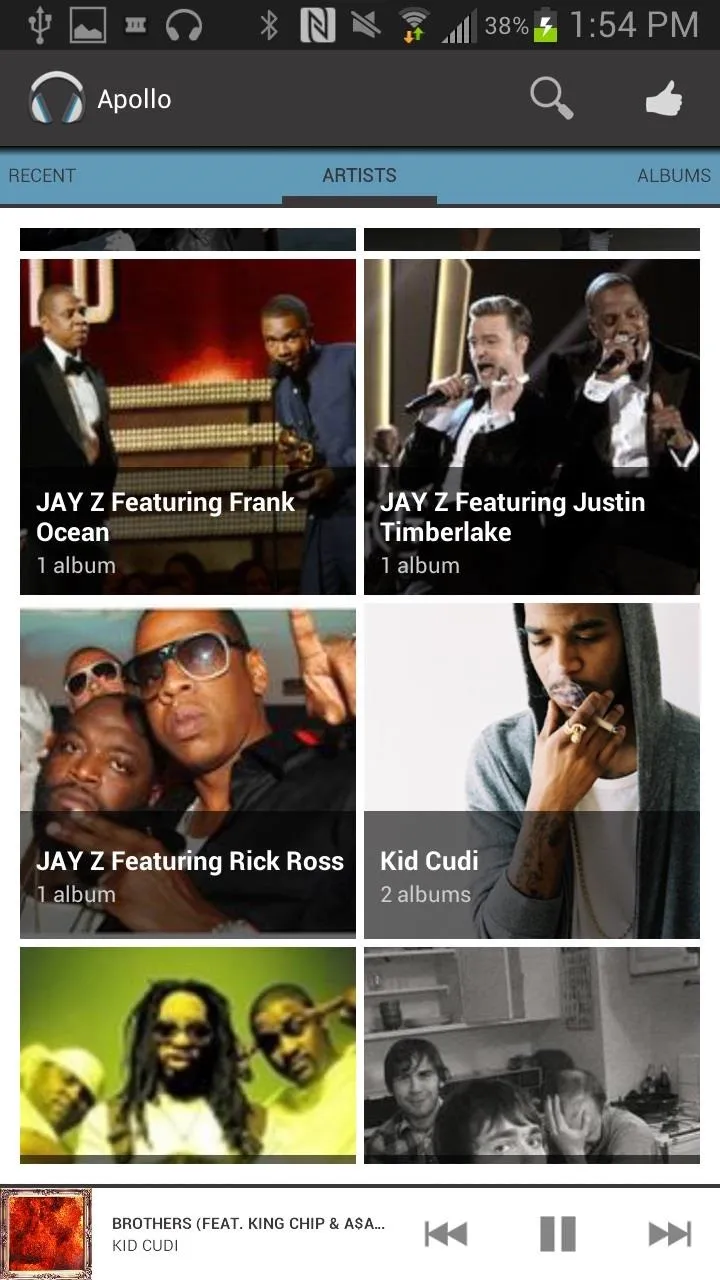
Change Other Settings
You can also change other settings, such as enabling lock screen controls, download missing album art/artist images, and changing the color scheme of the player.
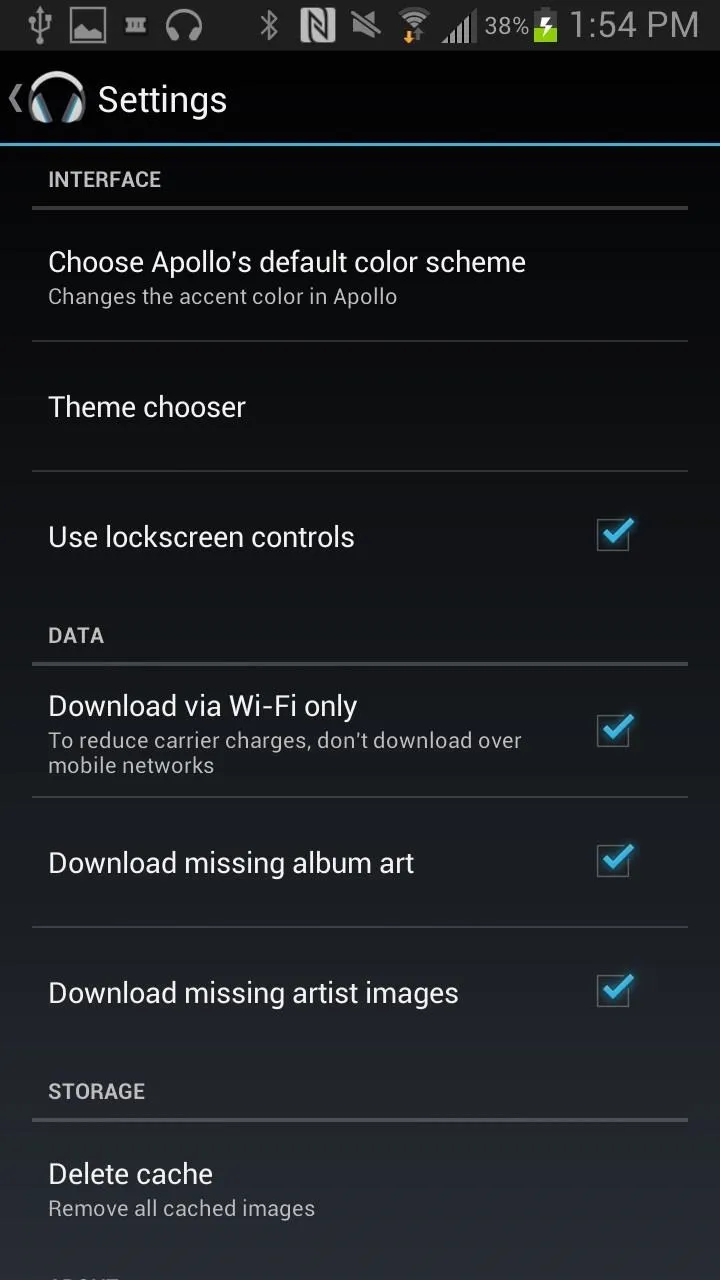
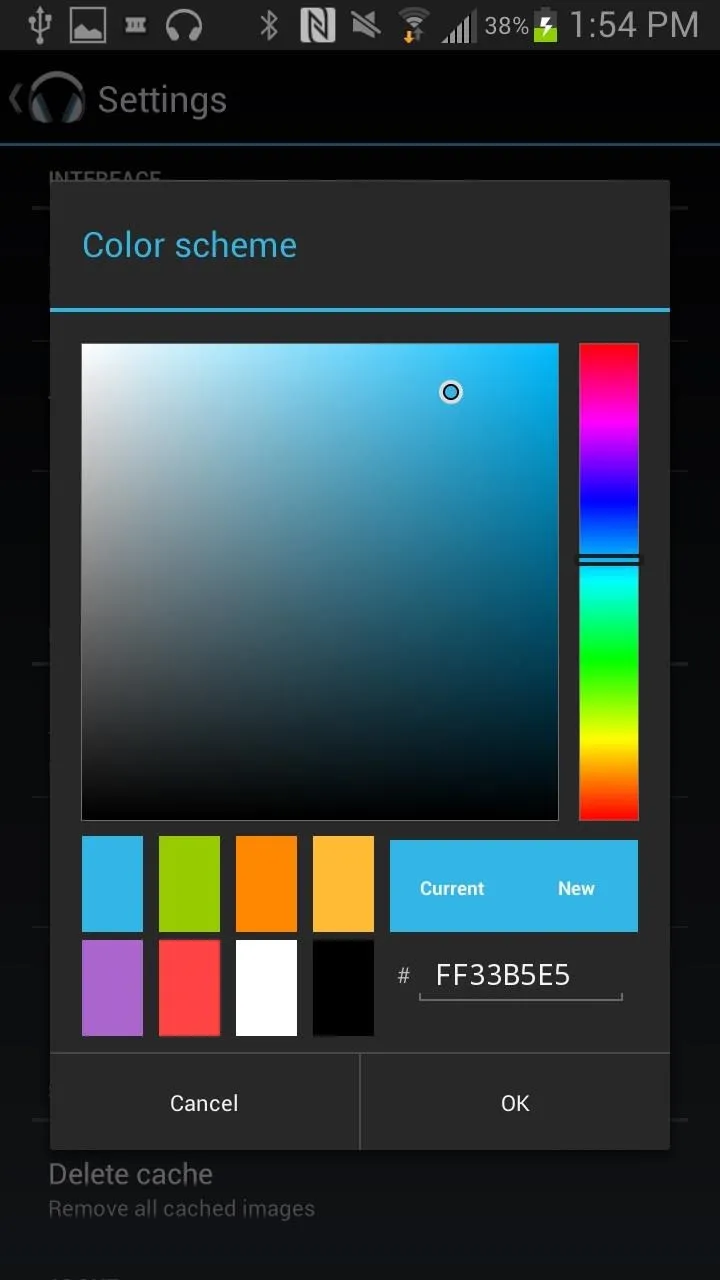
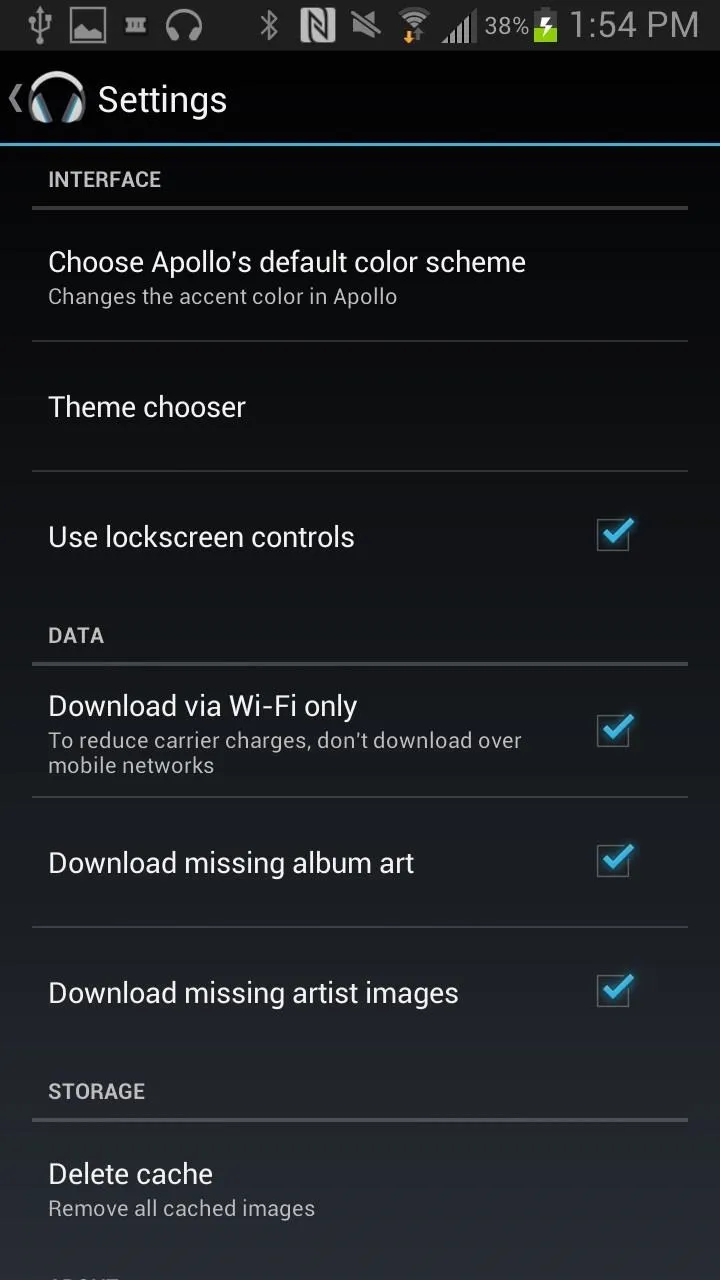
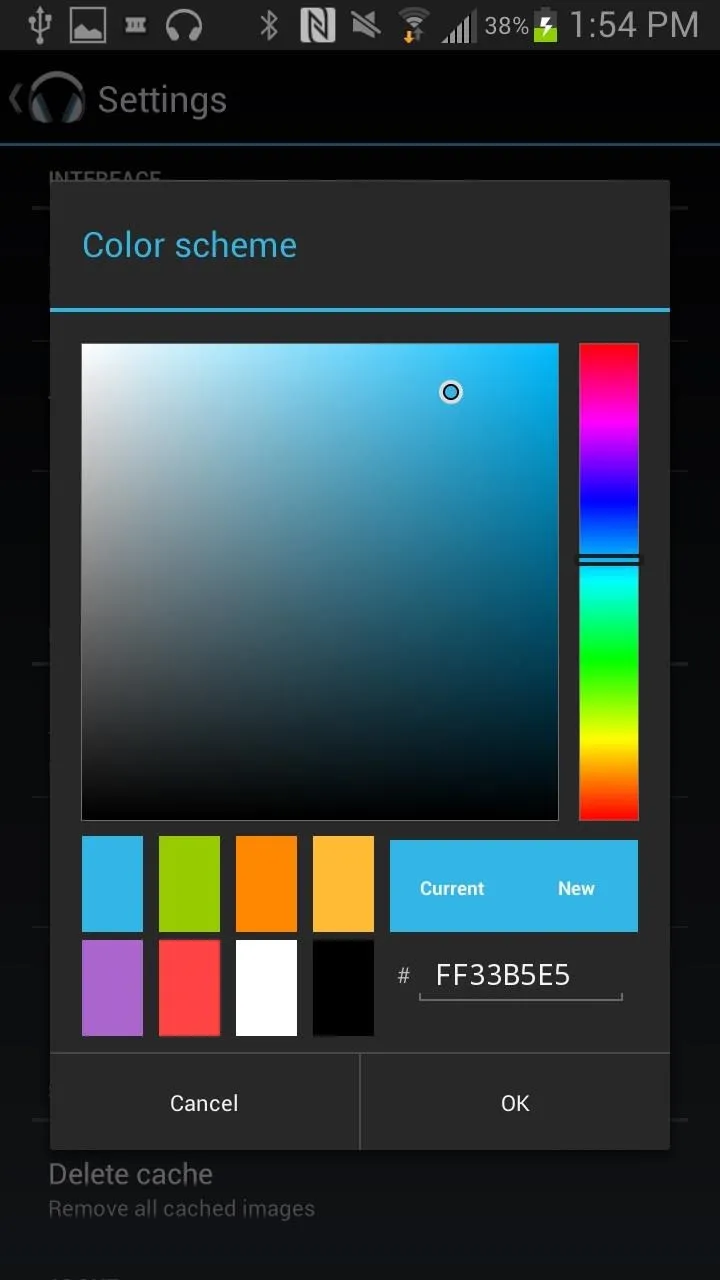
Overall, I think it's way better than the stock music options, and it's become my player of choice on my Note 2. How about you? What player do you use?

























Comments
Be the first, drop a comment!