The space on your phone is extremely valuable, so getting the most out of your screen real estate can help you out when multitasking or for just making your device feel bigger. One thing that is often overlooked when it comes to saving space on the screen is the keyboard.
We've covered numerous keyboards in the past, including Google Keyboard, WordWave, and My Script Stylus, but none of these revolved around minimizing the look and feel to get more out of your screen.
If you're the type of person who can type without even looking, there's a new keyboard app that's perfect for you, because it's invisible. It's called Fleksy Keyboard, available for free trial on Google Play.
Once installed, you will have exactly one month to try out the keyboard on your Samsung Galaxy S3 or other Android device.
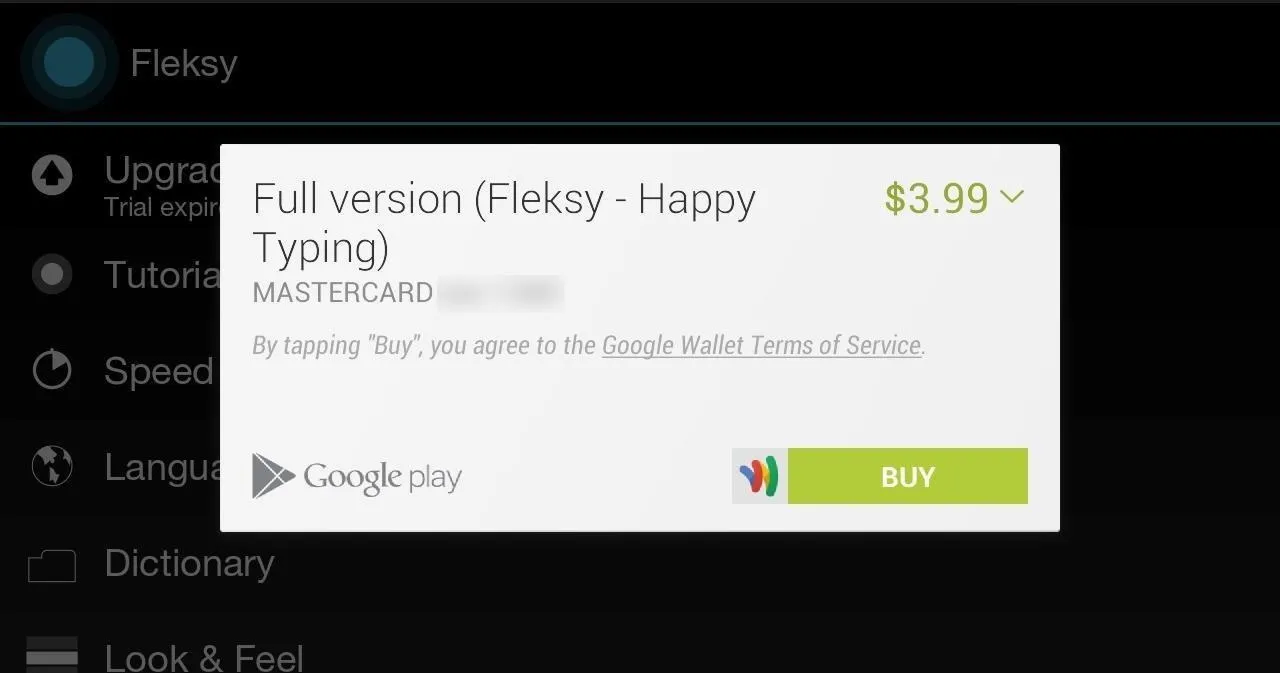
After that month is over, you have to choose between purchasing Fleksy for $3.99 or stop using it. If you really like it and want to buy before the trial ends, you can by selecting Upgrade from Trial in the app's main menu.
Setting Up Fleksy as Your Default Keyboard
Like any other keyboard, you'll need to enable and make it the default input method. After opening Fleksy and going through the tutorial, you'll automatically be prompted to do this.
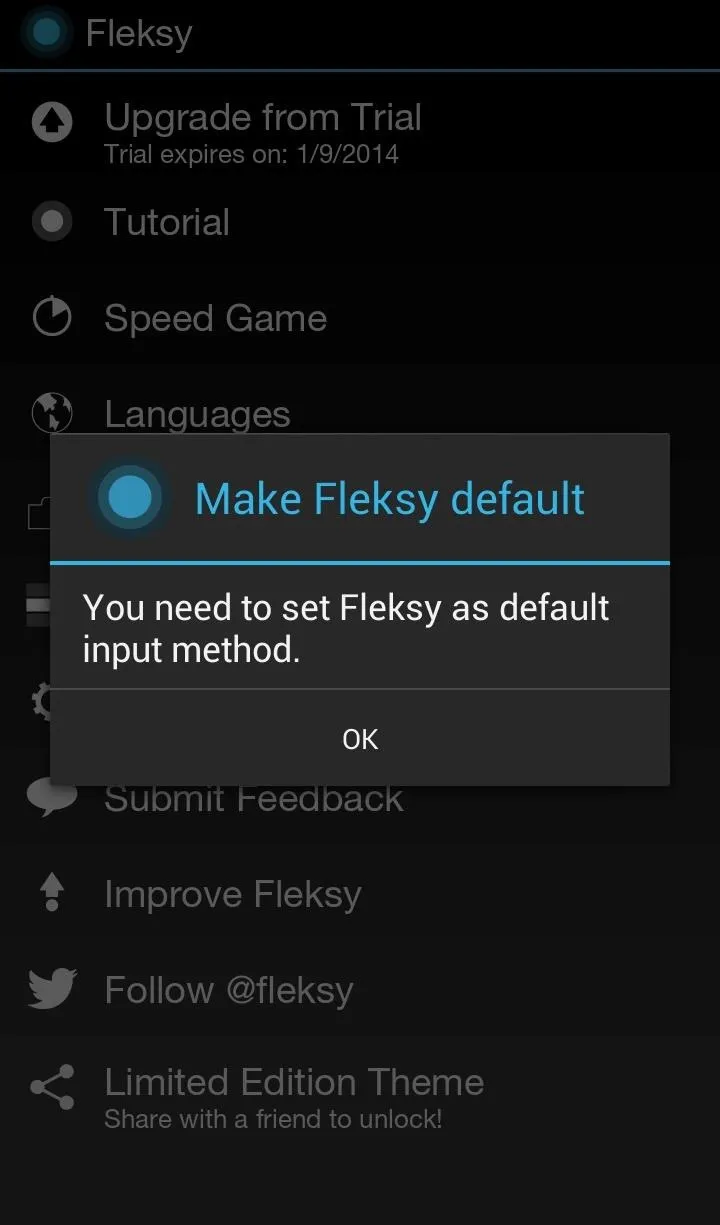
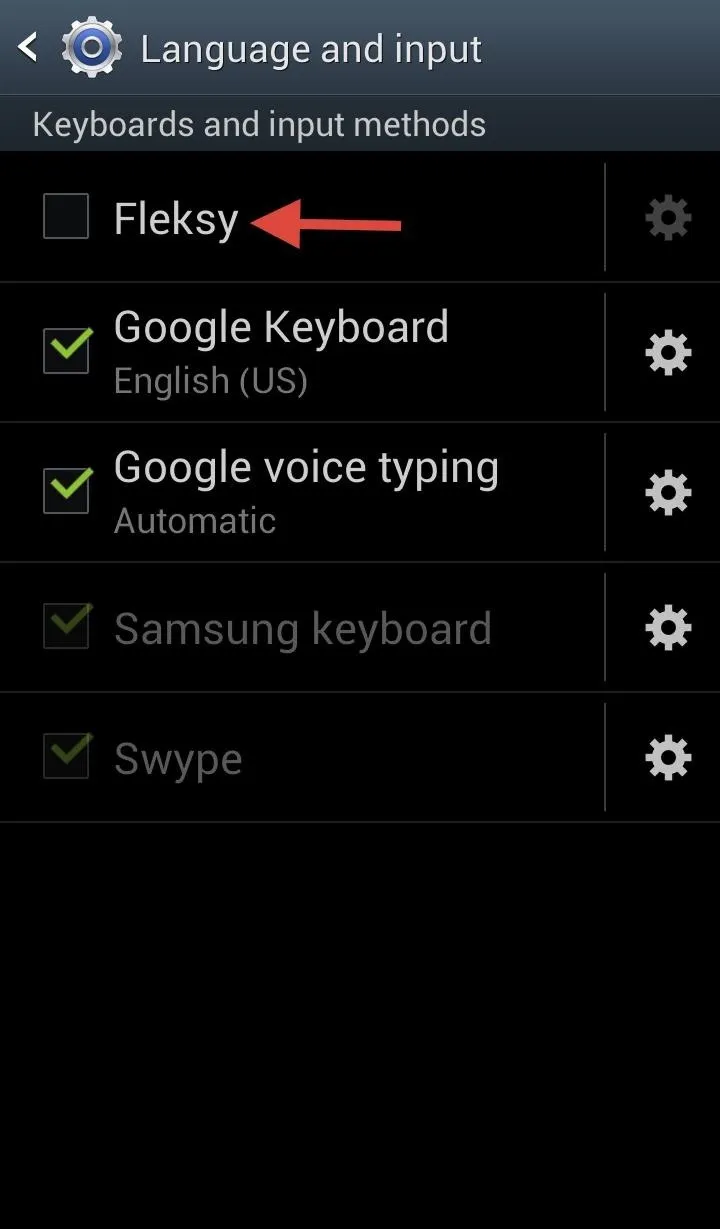
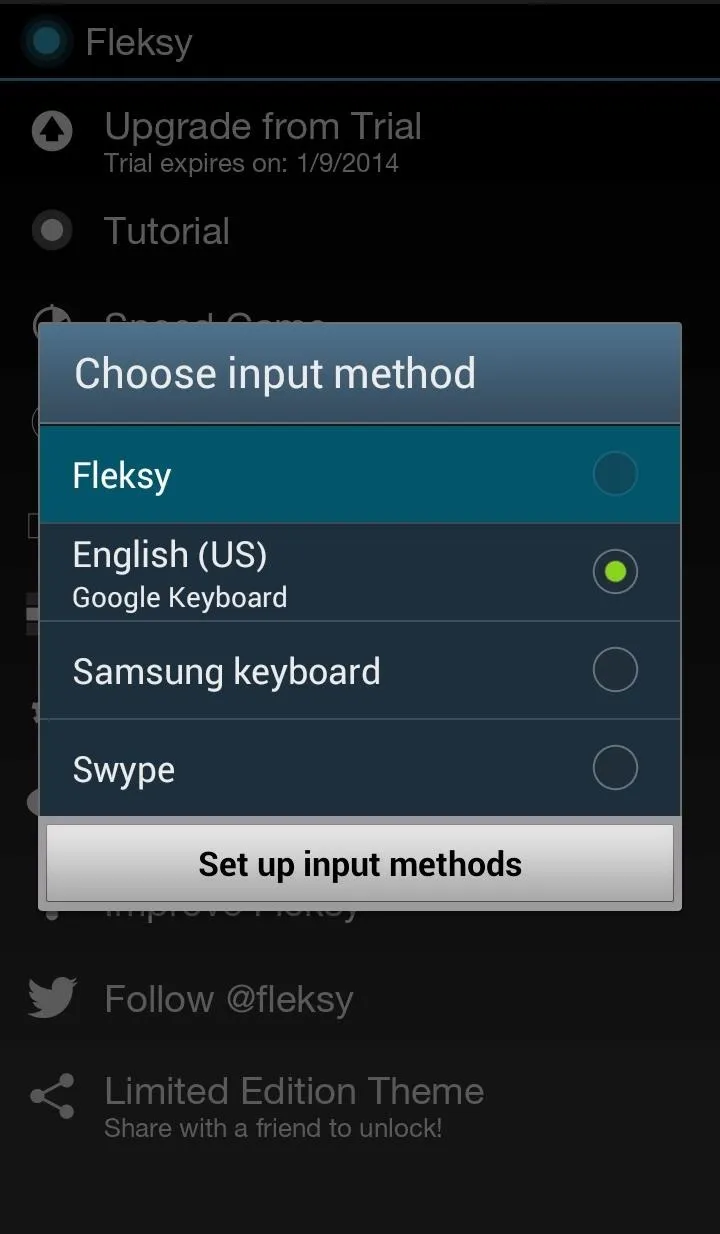
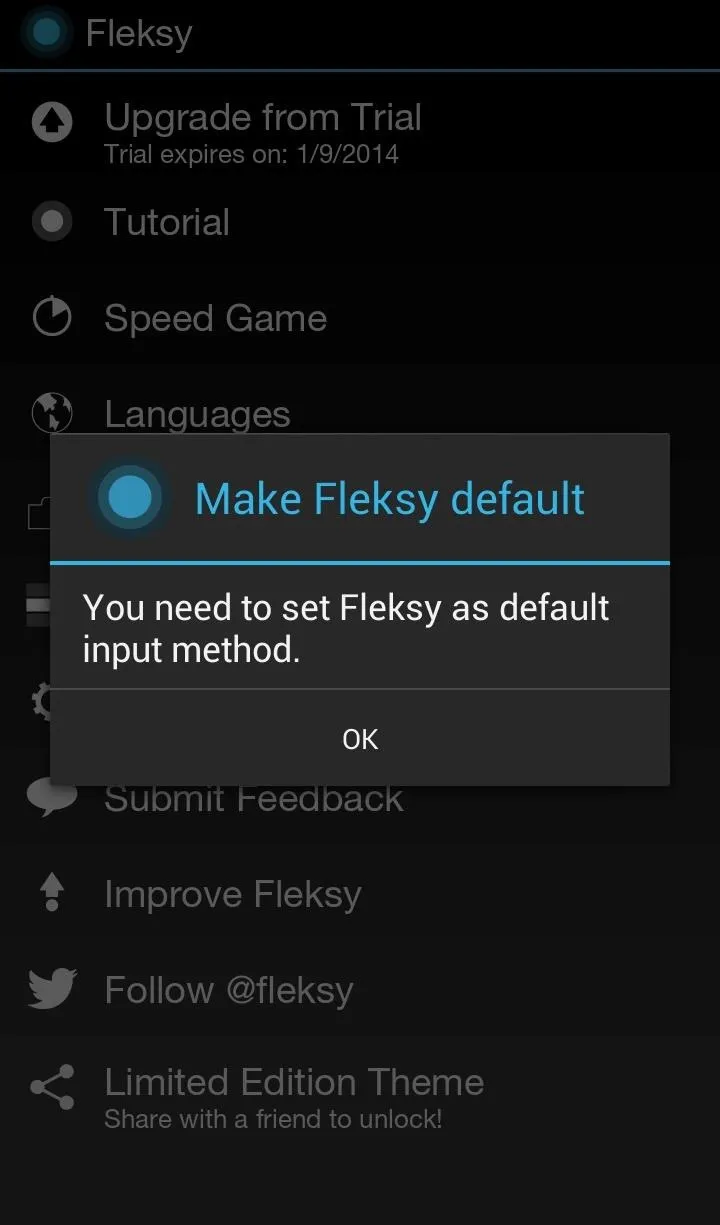
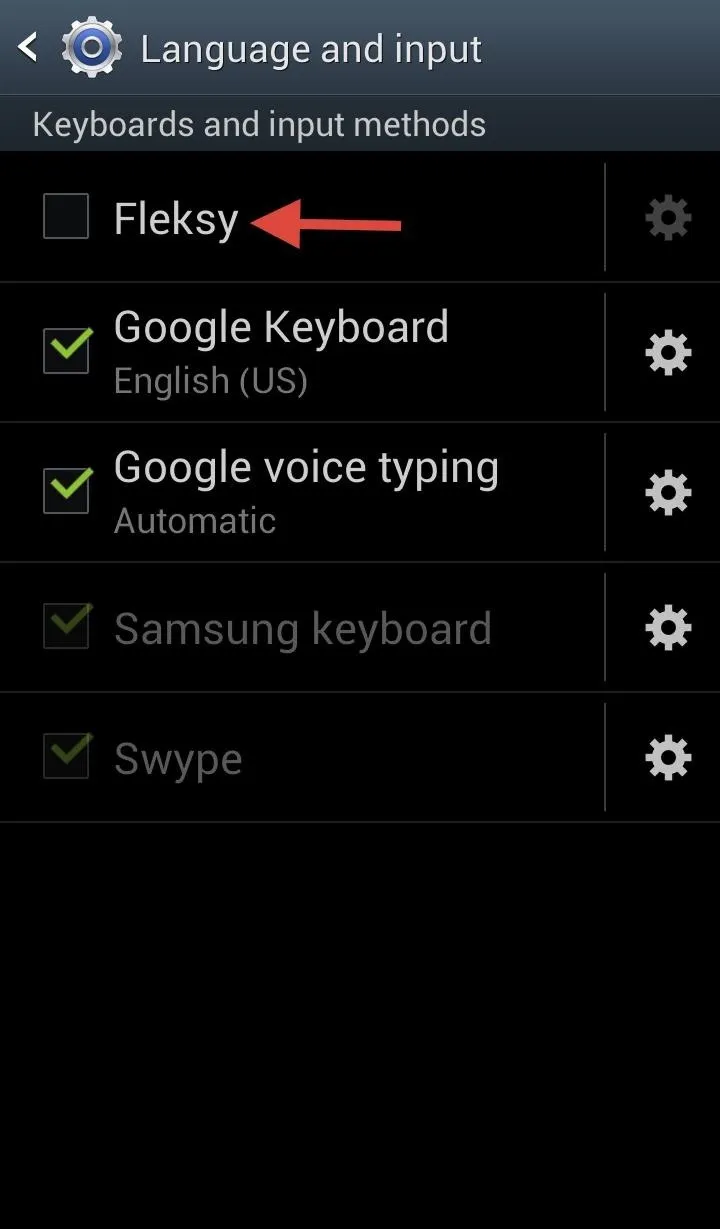
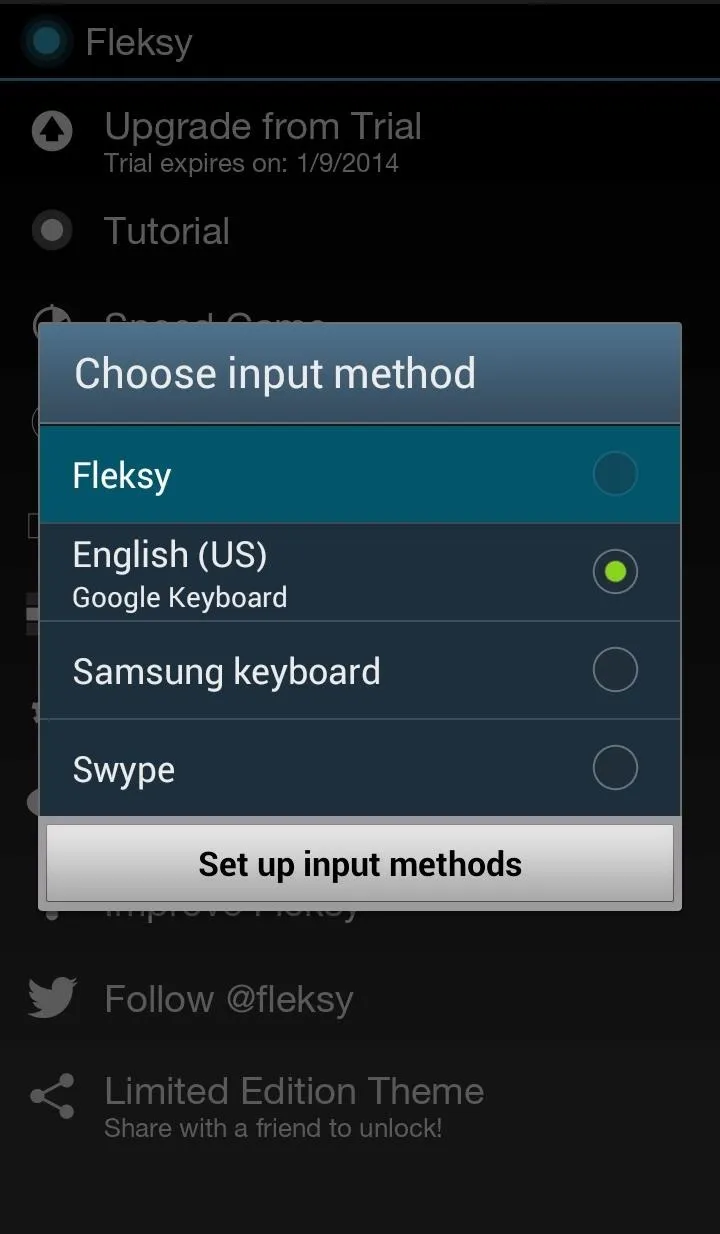
You can manually select keyboards and input methods by going to Settings -> Language and Input, or you can set the default input method by opening any text field, dropping down the Notification tray and selecting Choose input method.
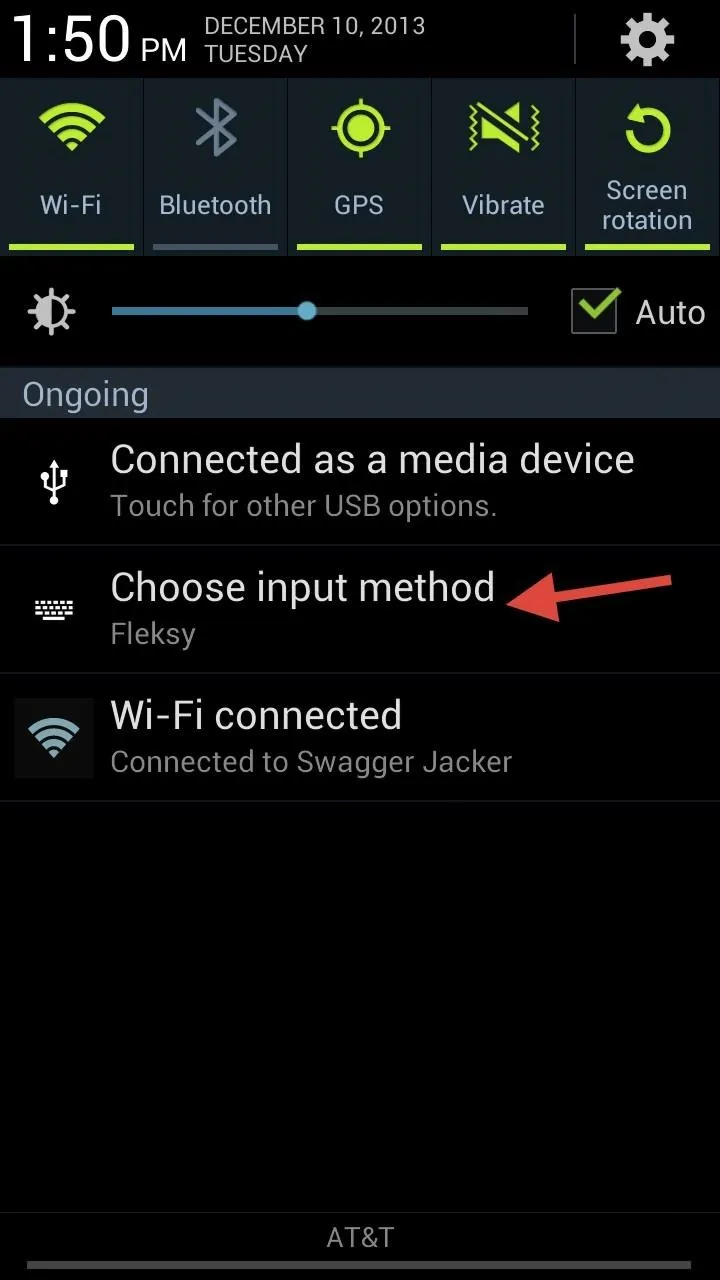
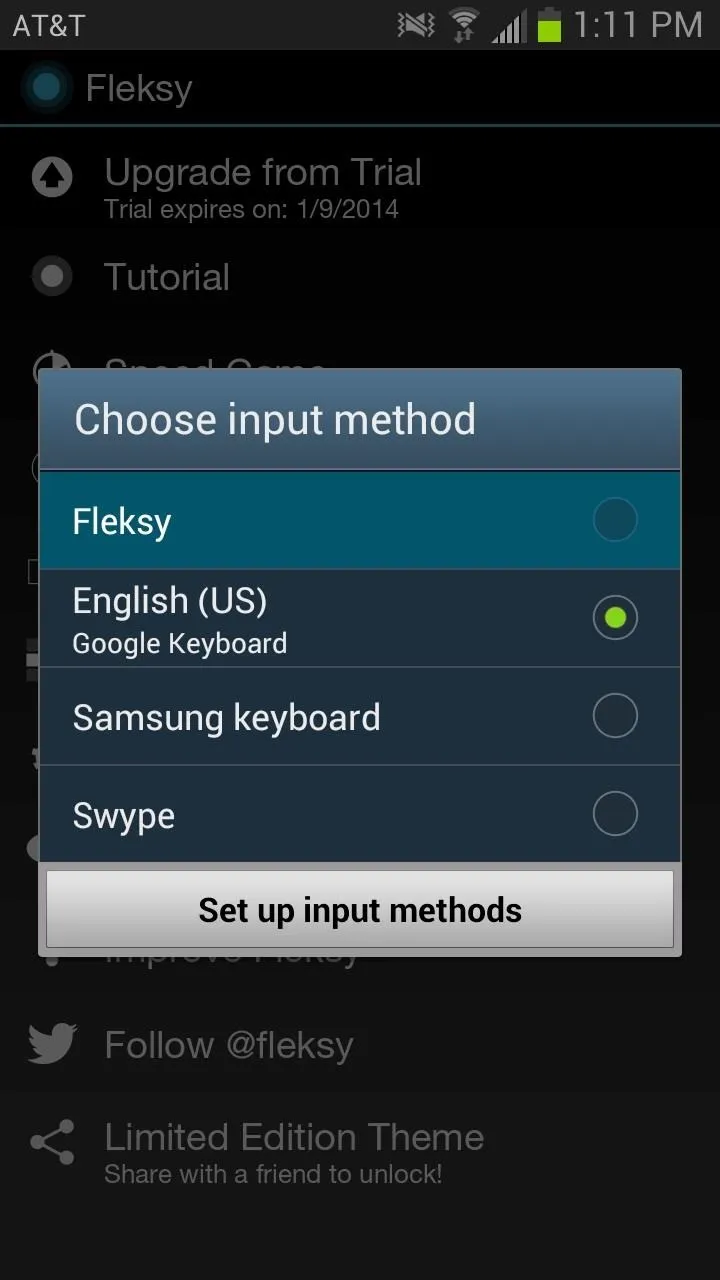
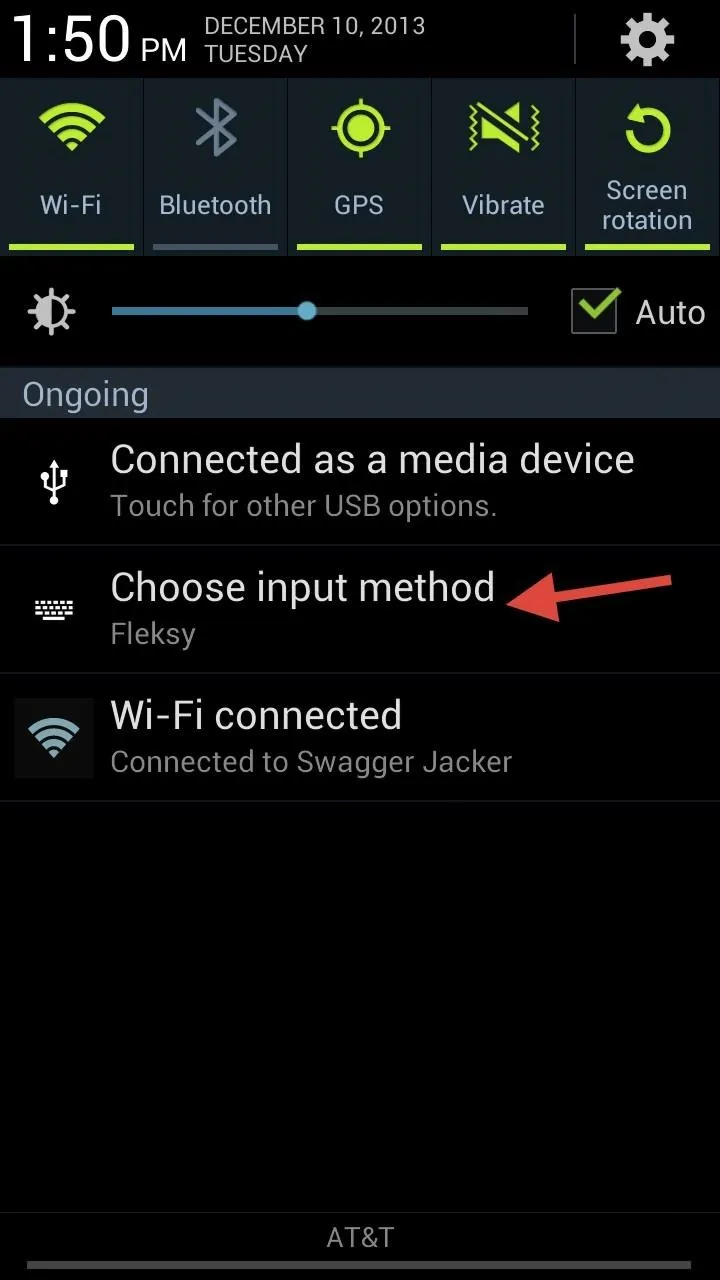
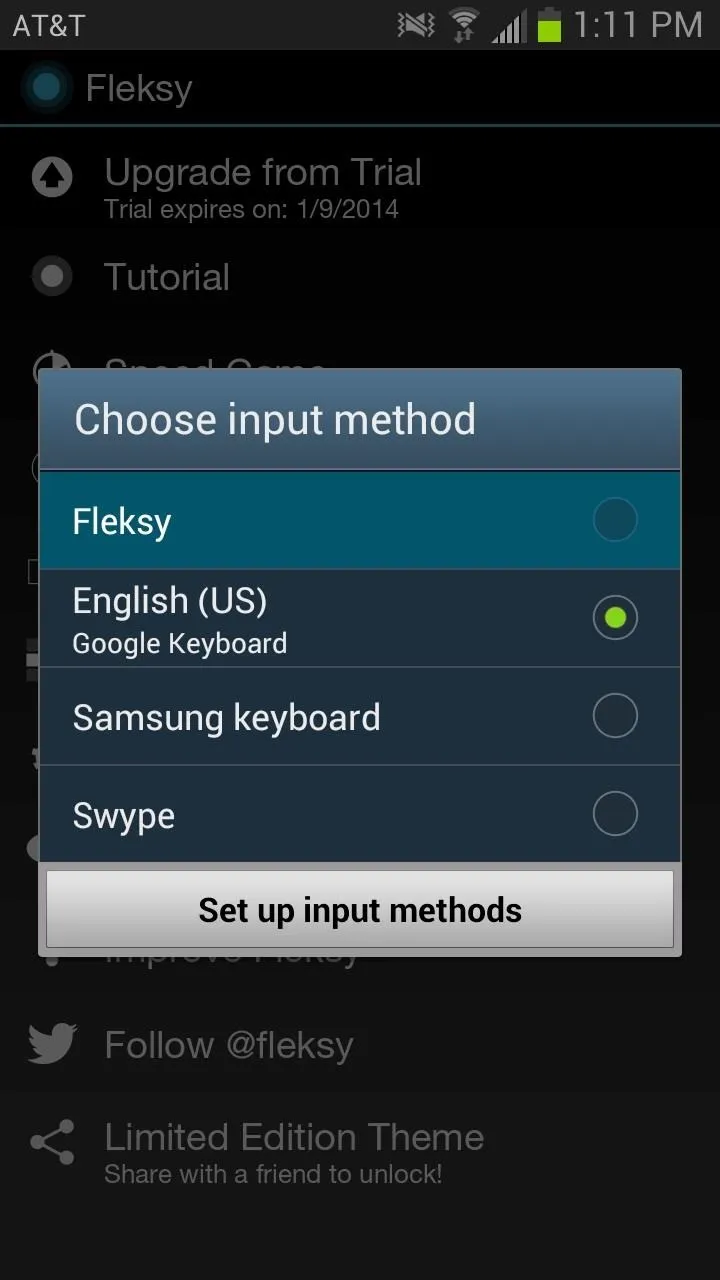
Setting Up the Fleksy Keyboard
The tutorial is pretty helpful and can be accessed at any time in the app's main menu. It walks you through the steps on deleting words (one flick to the left), selecting through suggestions (flick to the up or down), and accessing the mini and invisible keyboards (two finger swipe down once or twice respectively).
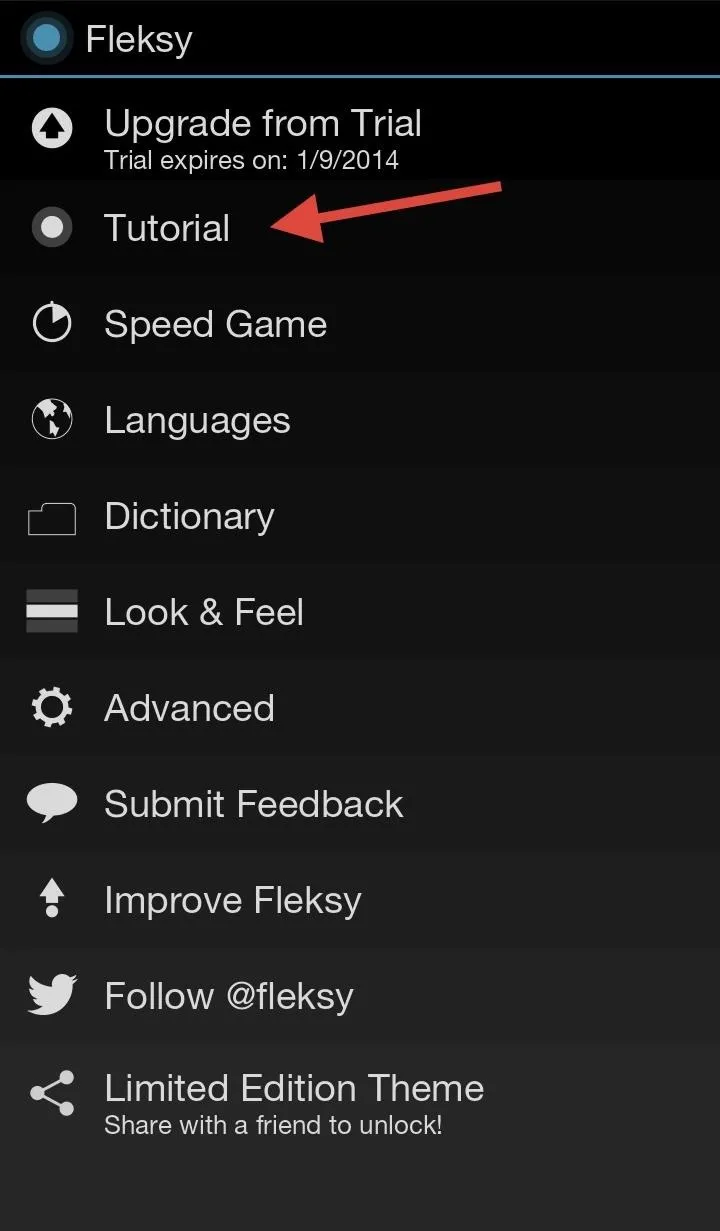
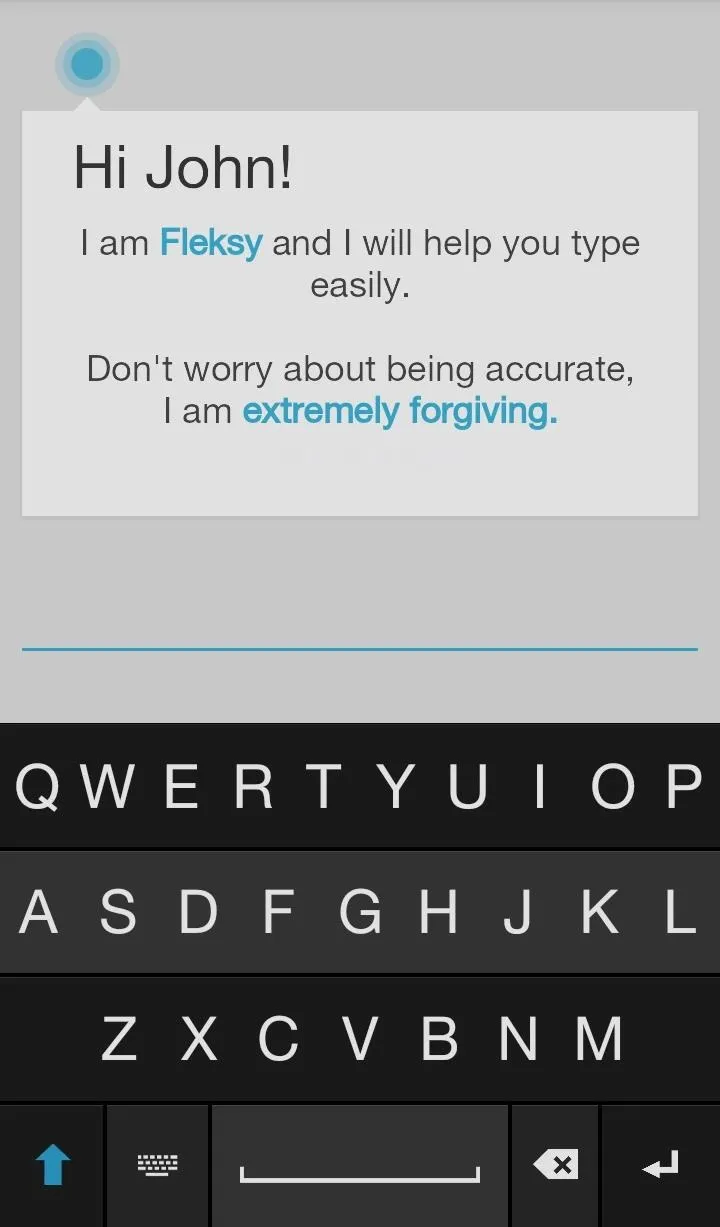
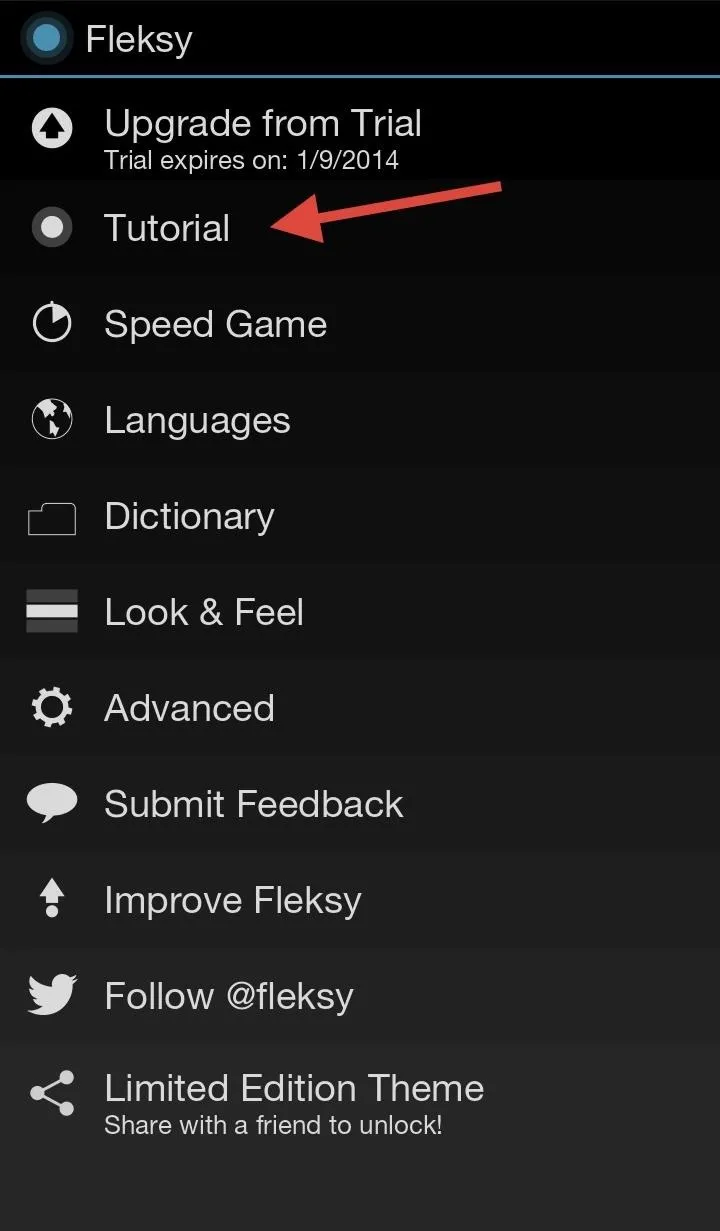
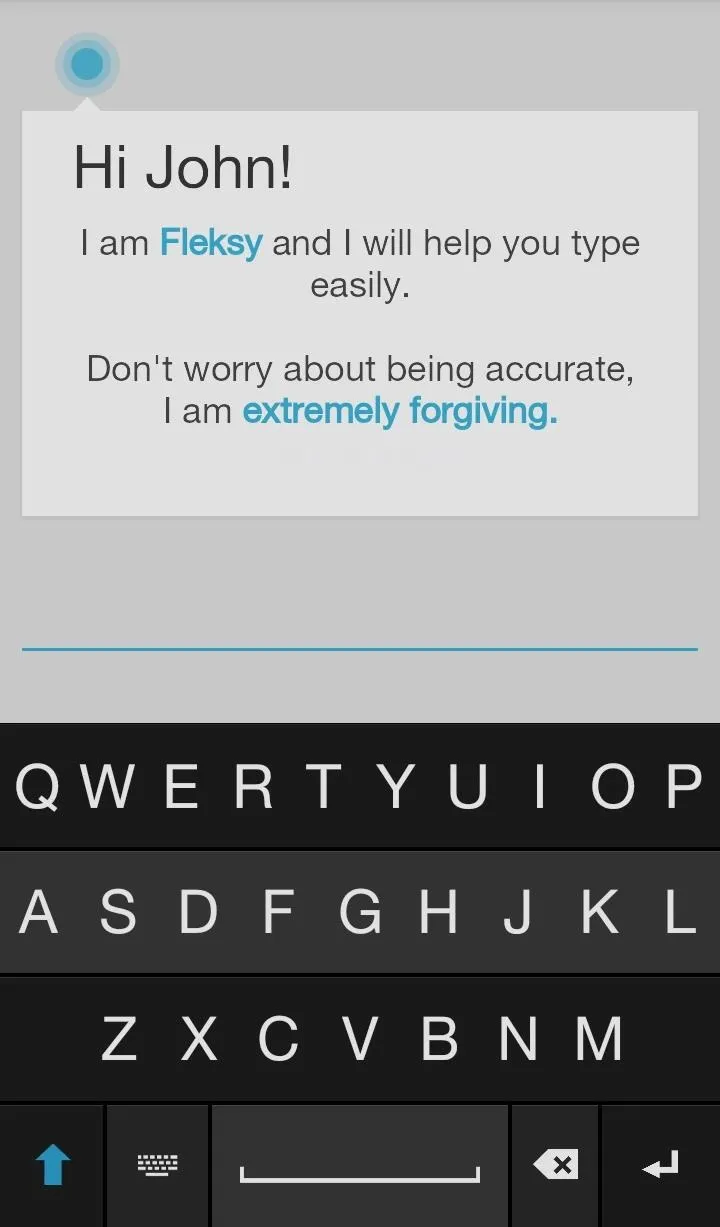
The keyboard is pretty accurate with its suggestions, but it's nothing leaps and bounds beyond the competition. Also, when you use the mini and invisible keyboards, the entire bottom row is not accessible (delete, space, return, and capitalize).
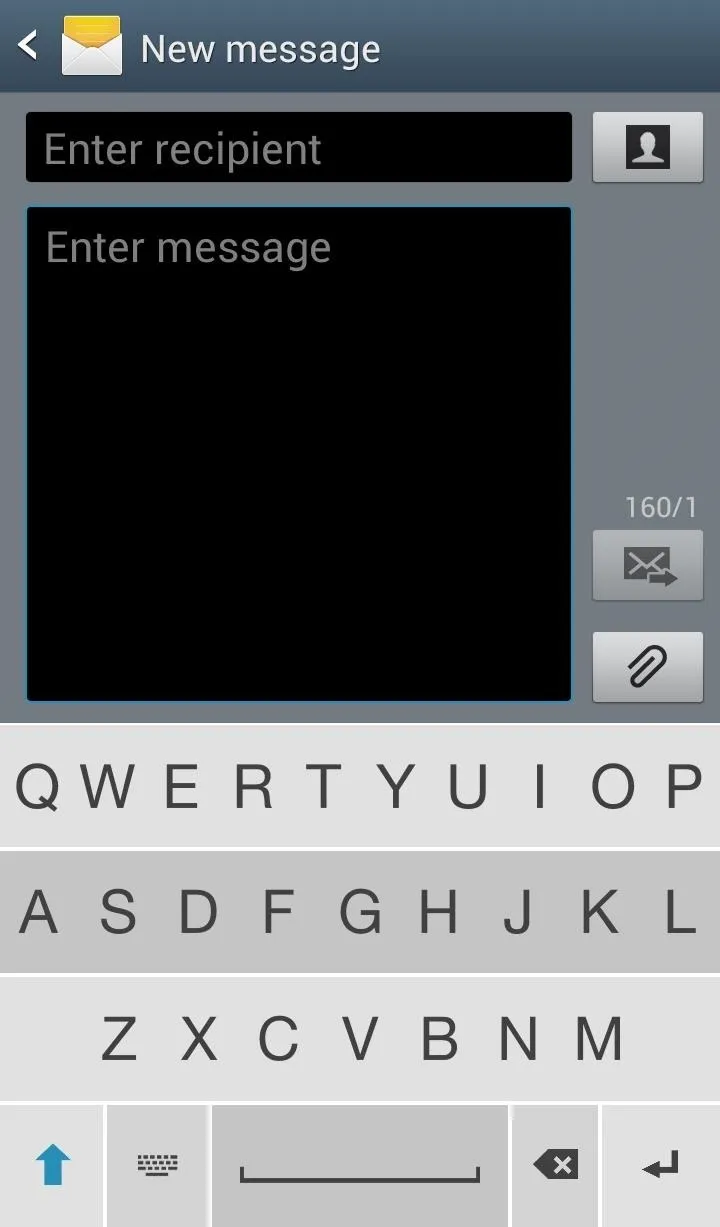
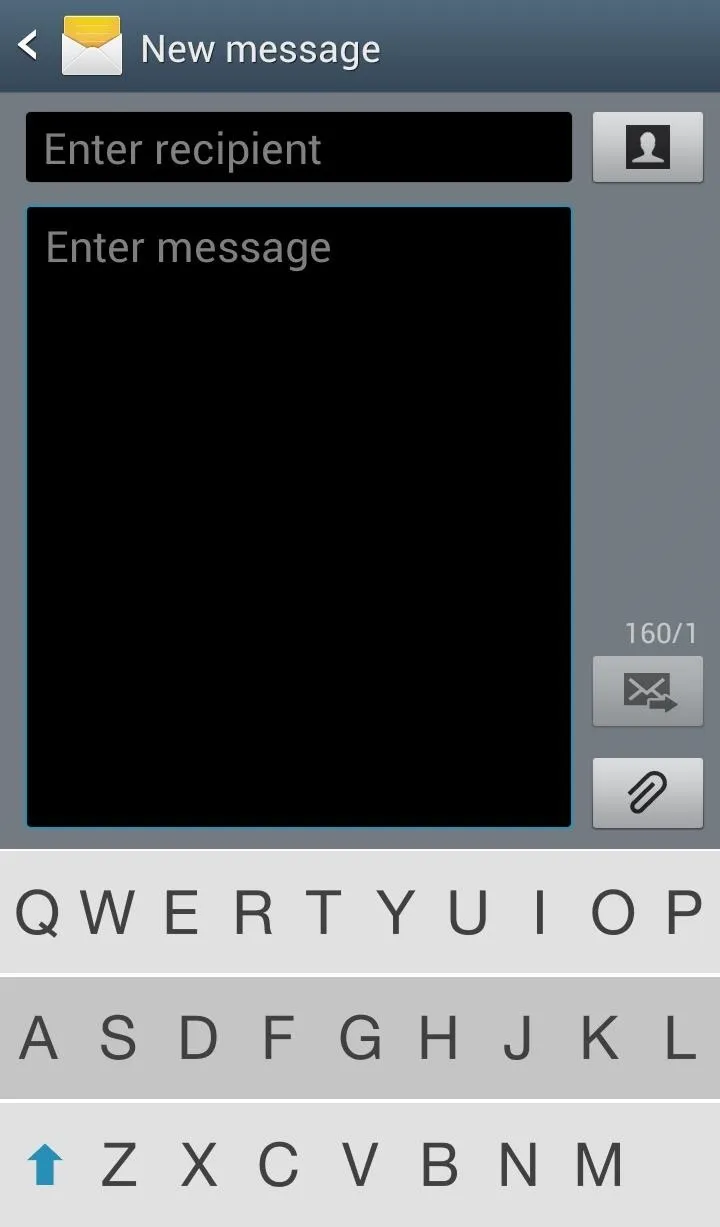
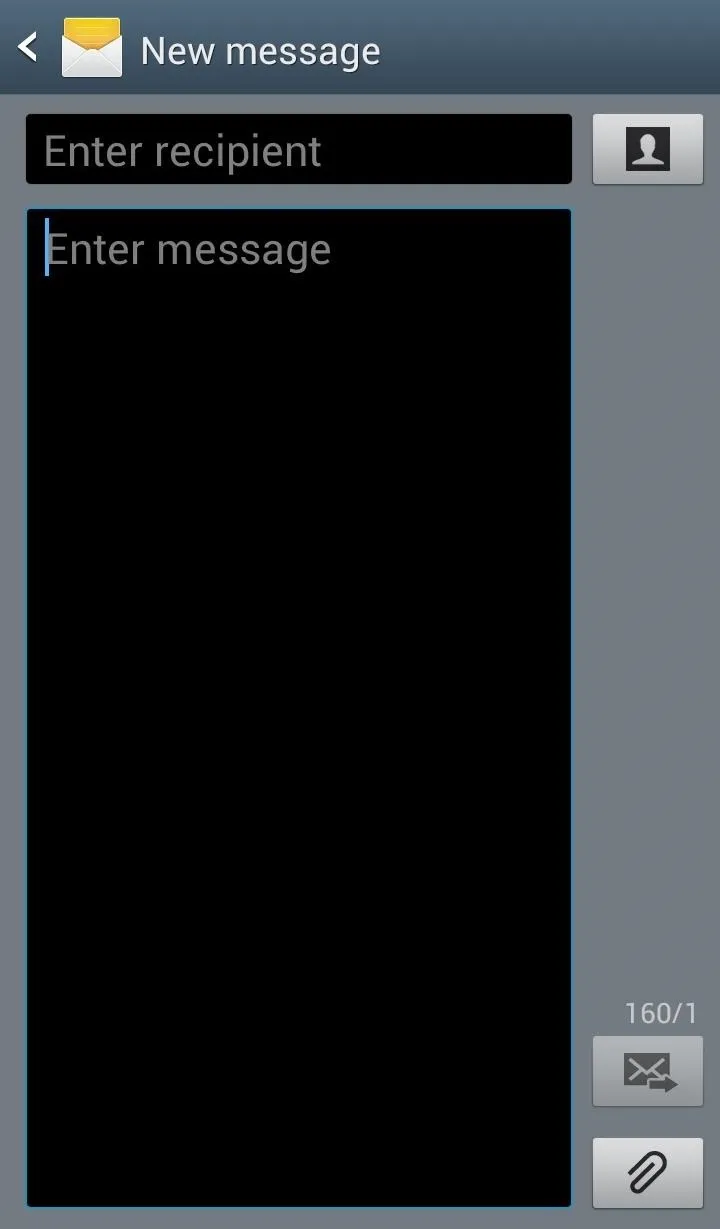
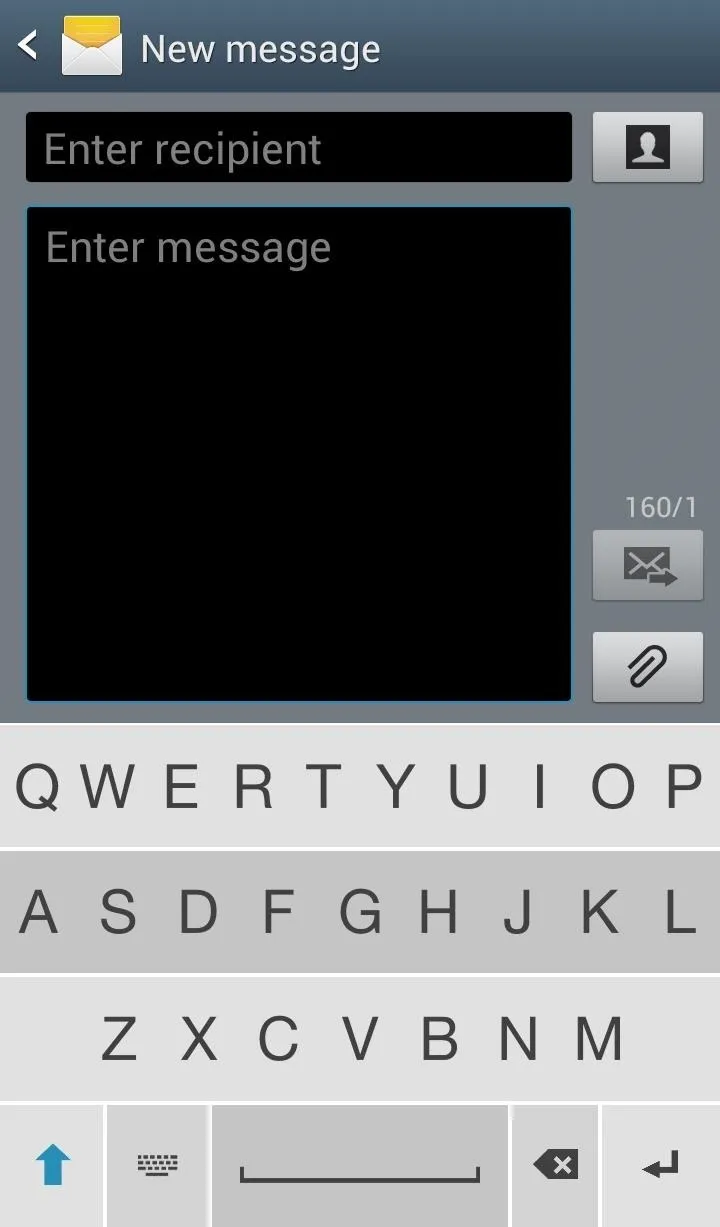
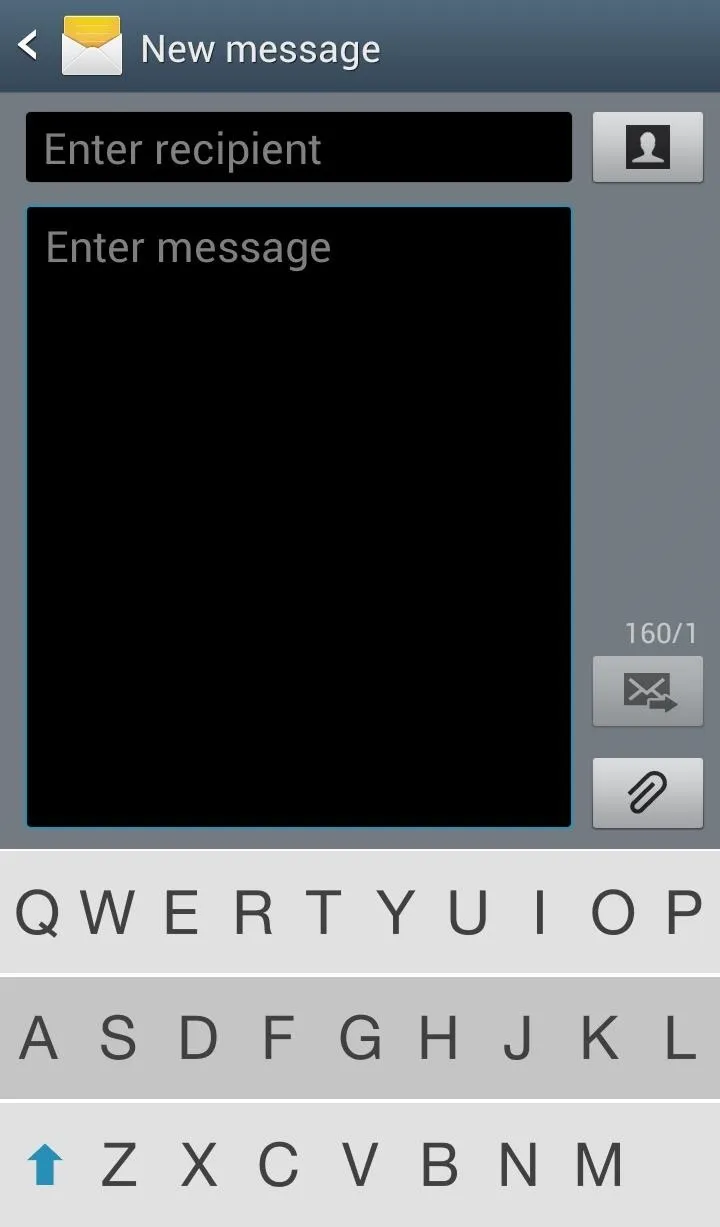
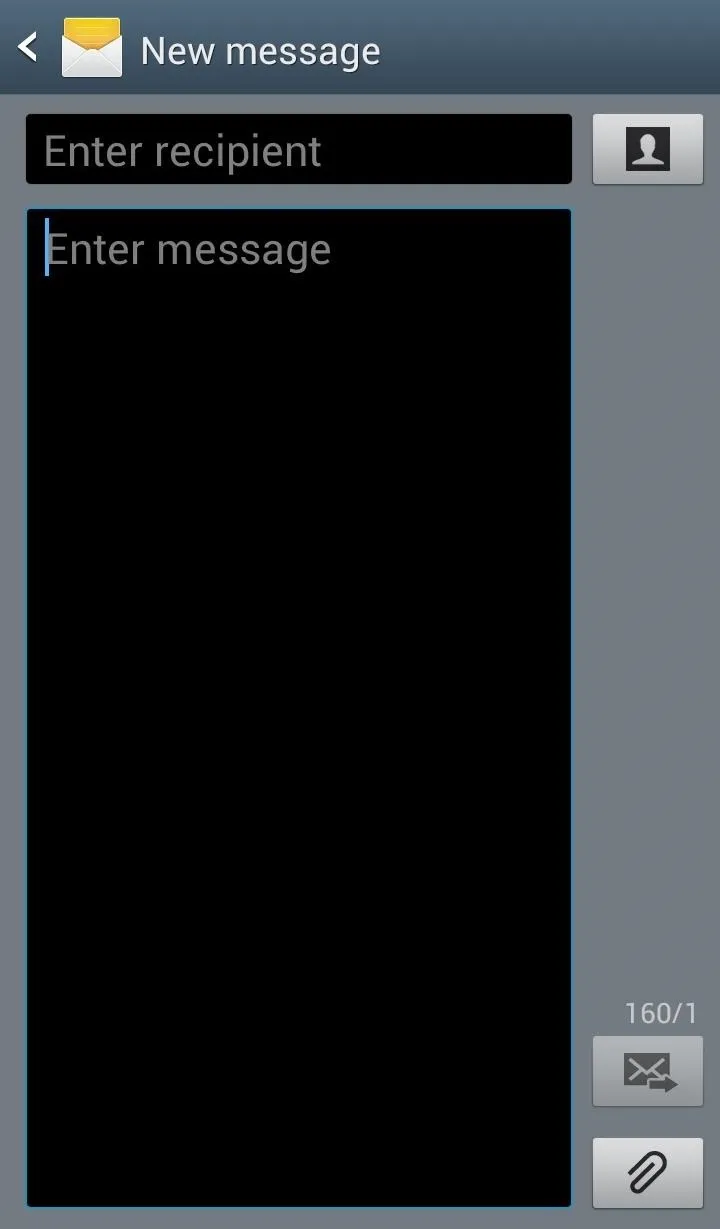
As you can see above in the third screenshot, the keyboard is not visible on the screen, but it will still take your input. If you're in an article or webpage and want to type in something on the screen without covering it, the invisible keyboard would come in handy.
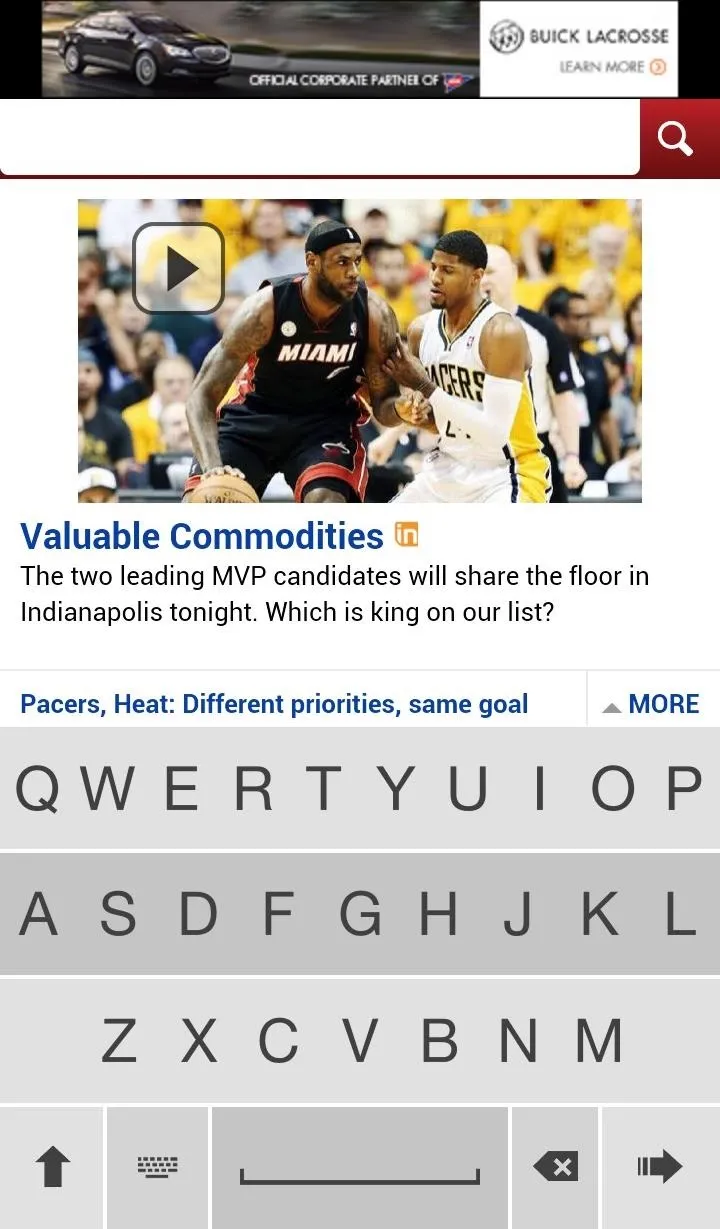
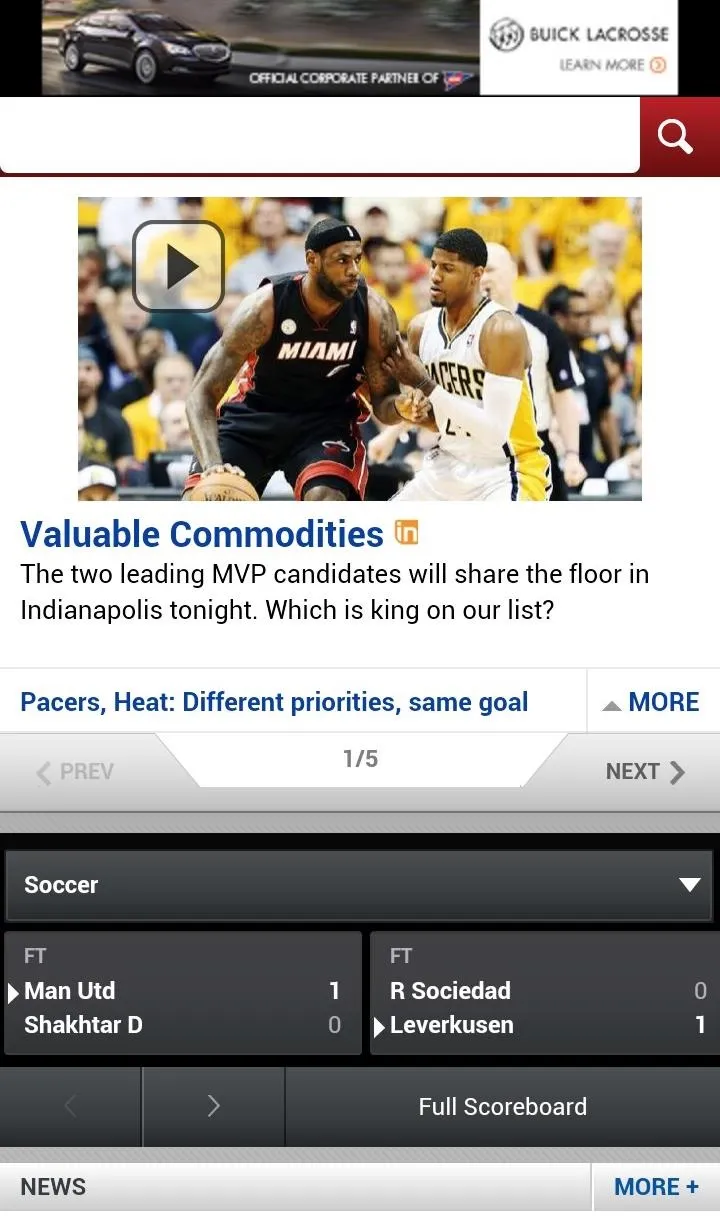
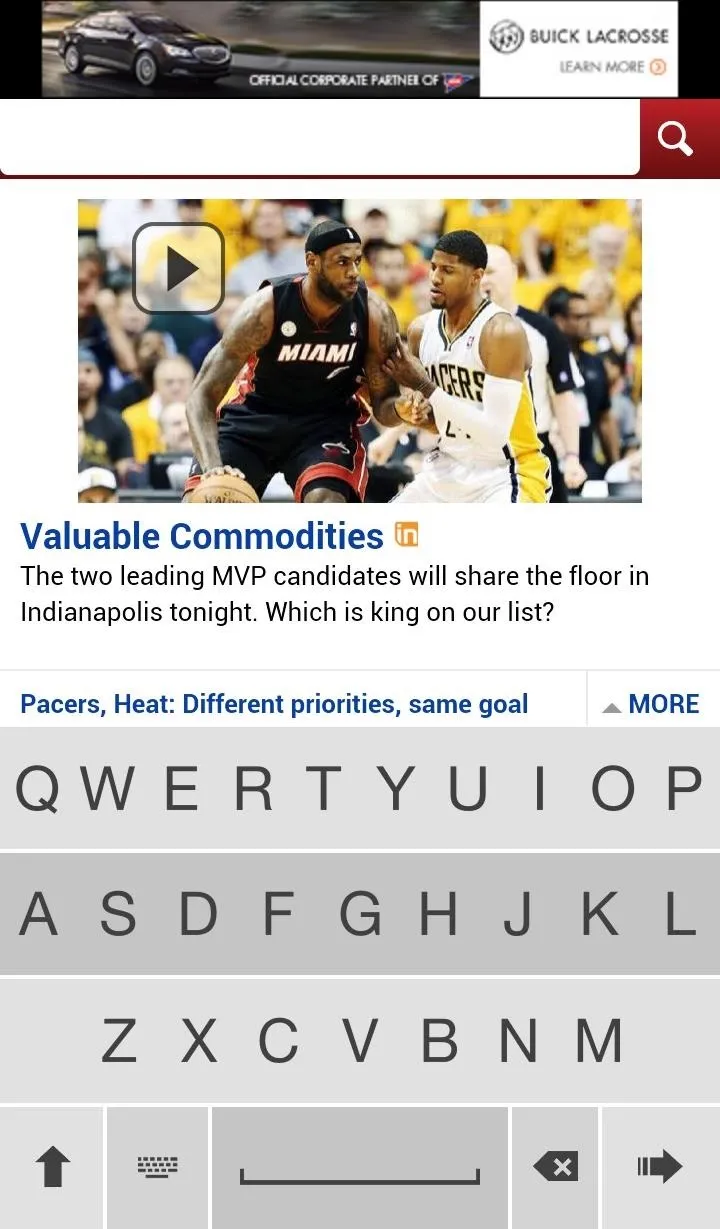
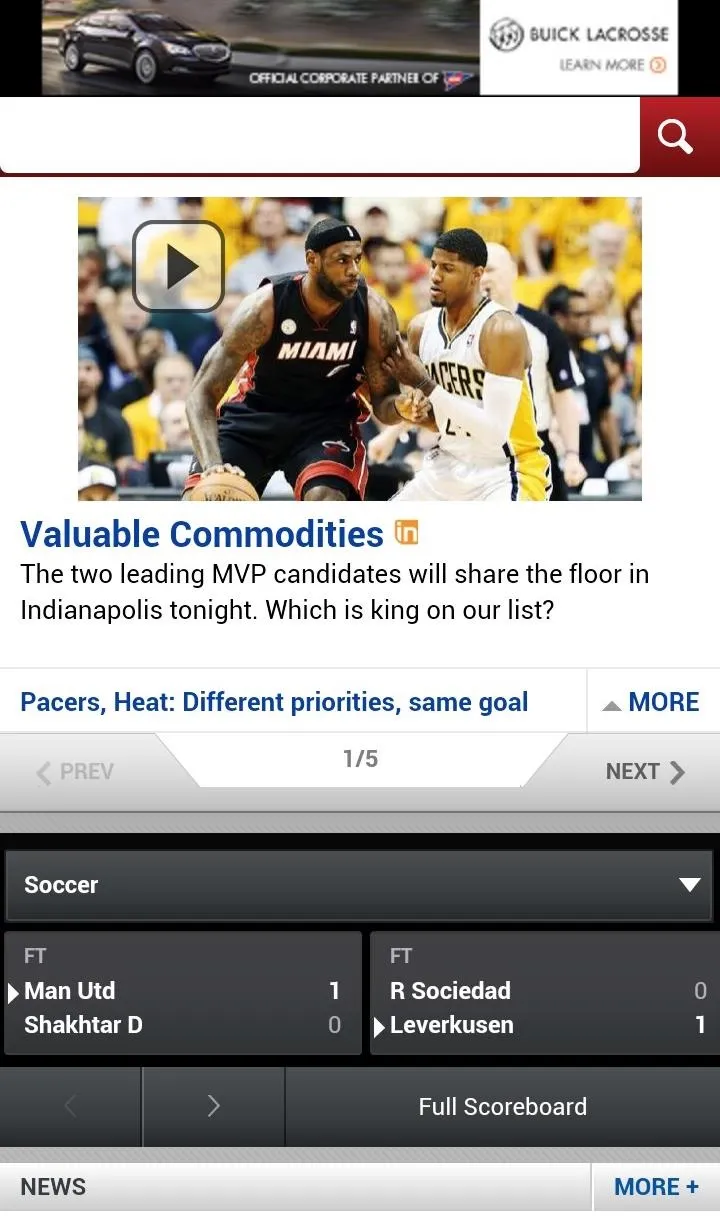
And if you just want to see or read more of the page while typing, it would also be beneficial. It does clear up a lot of space. Just know that typing without seeing is a lot harder on a touchscreen than it is on a computer keyboard, but if you've got a knack for memory games, you'll probably catch on fairly quickly.
The Extra Stuff You Can Do in Fleksy
The app does include a nice set of features and preferences available in the main menu. You can add your favorite "words" in the dictionary, change the theme and size, select the language (only English and Spanish currently available), and alter the advanced settings as well.
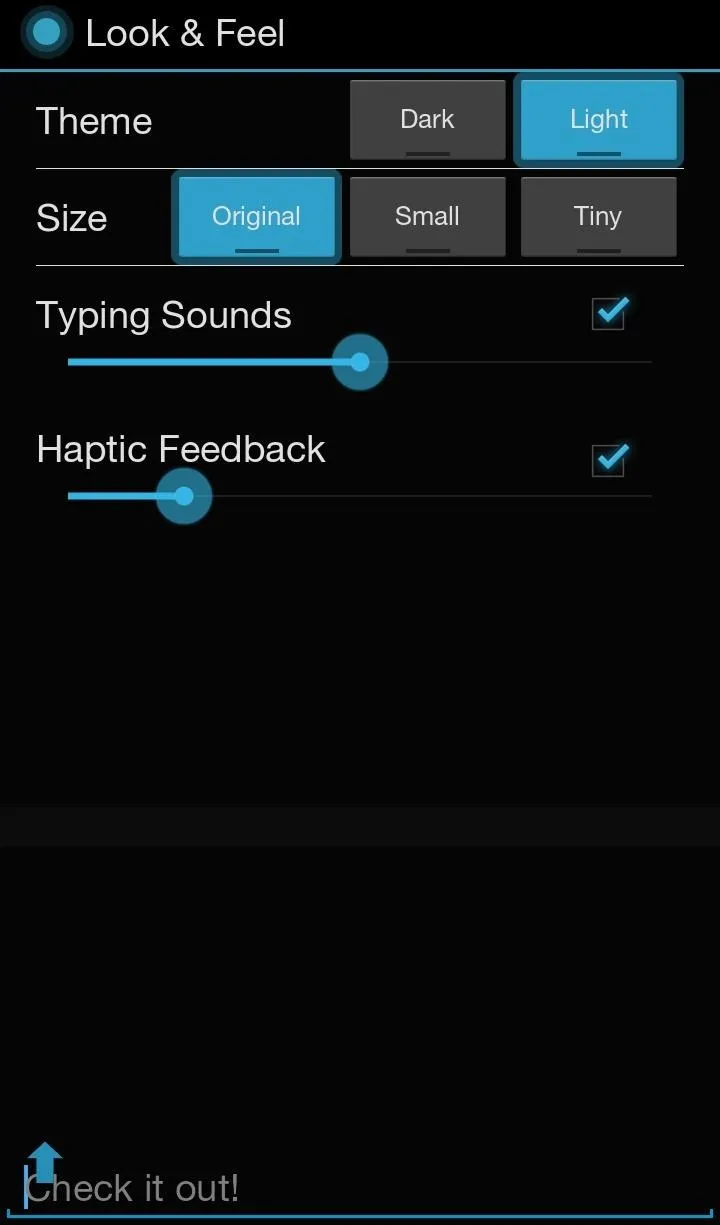
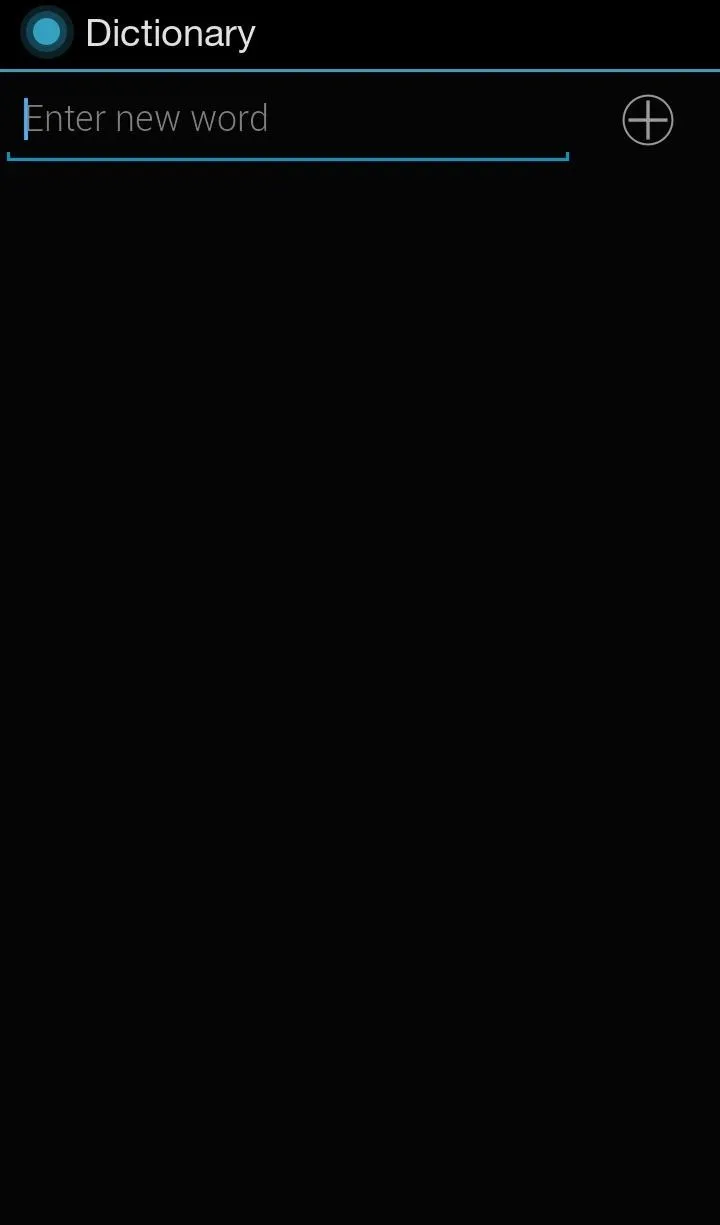
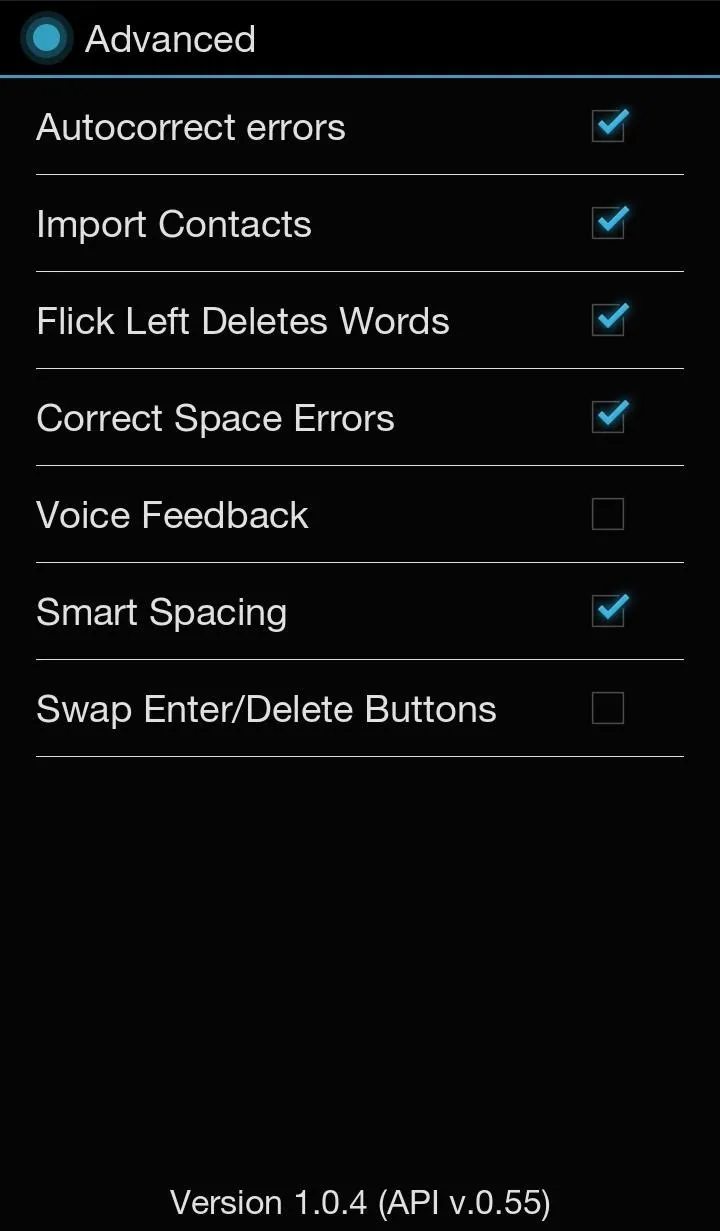
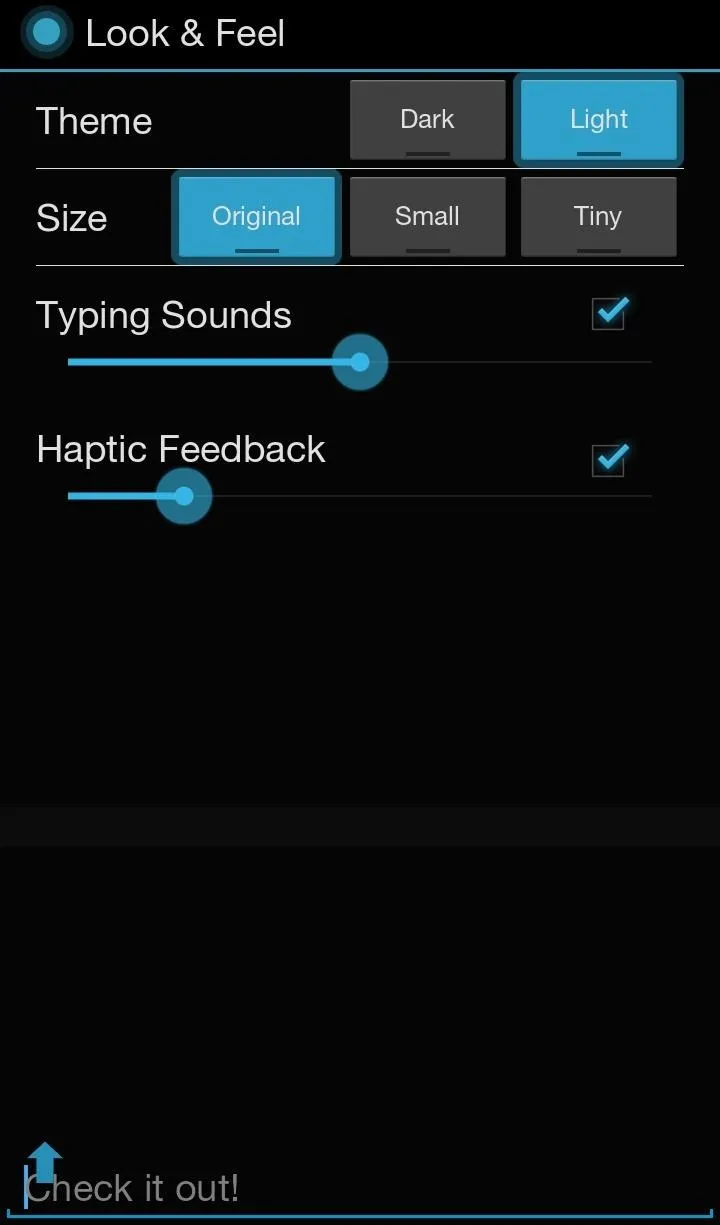
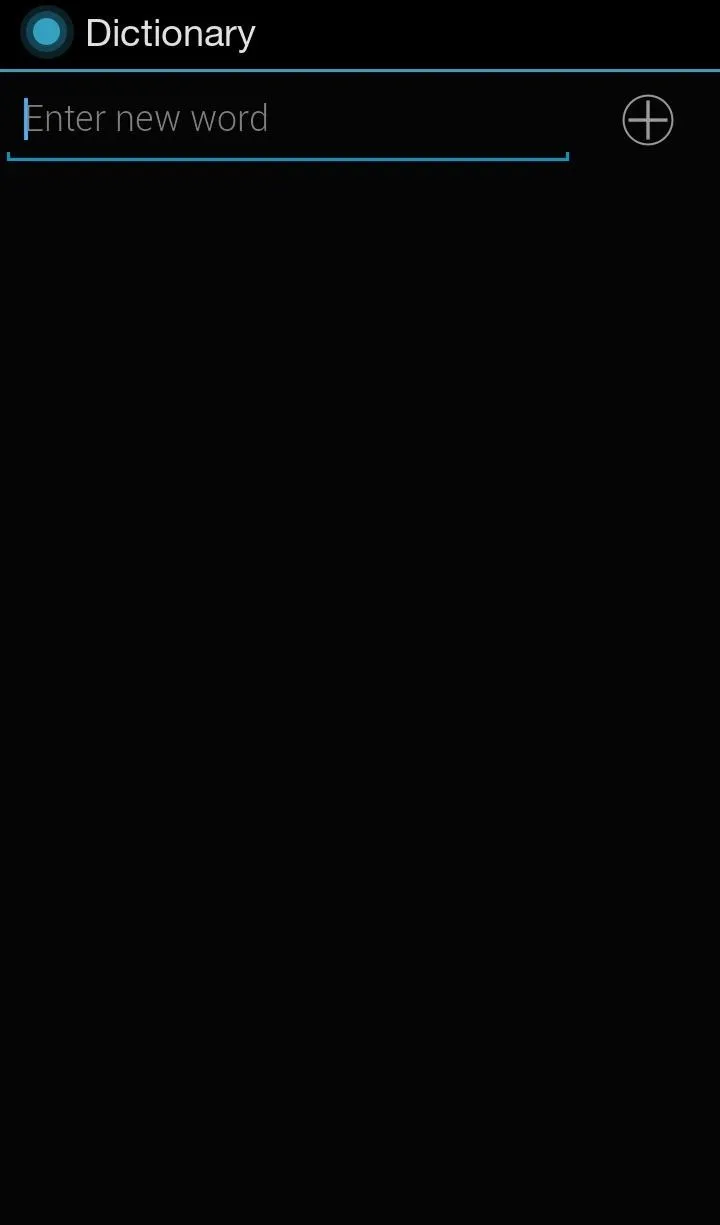
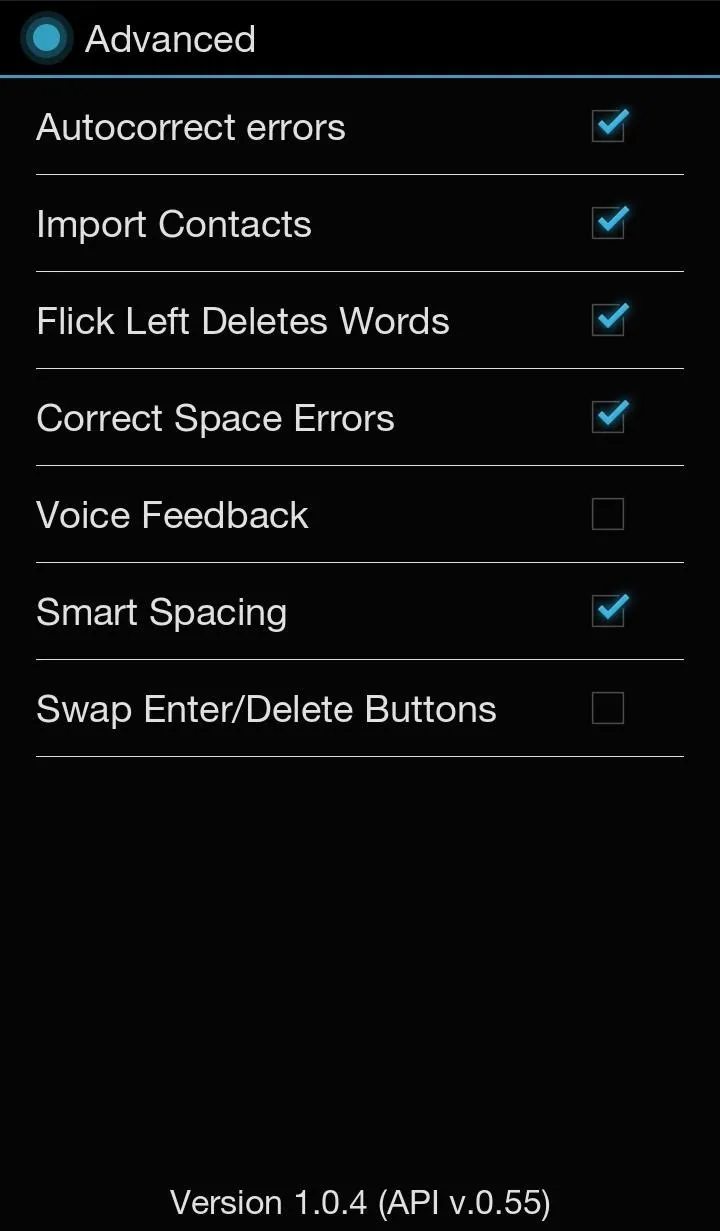
There is also a Speed Game built into the app, where you can test your typing skills and see how fast and accurate your fingers really are.
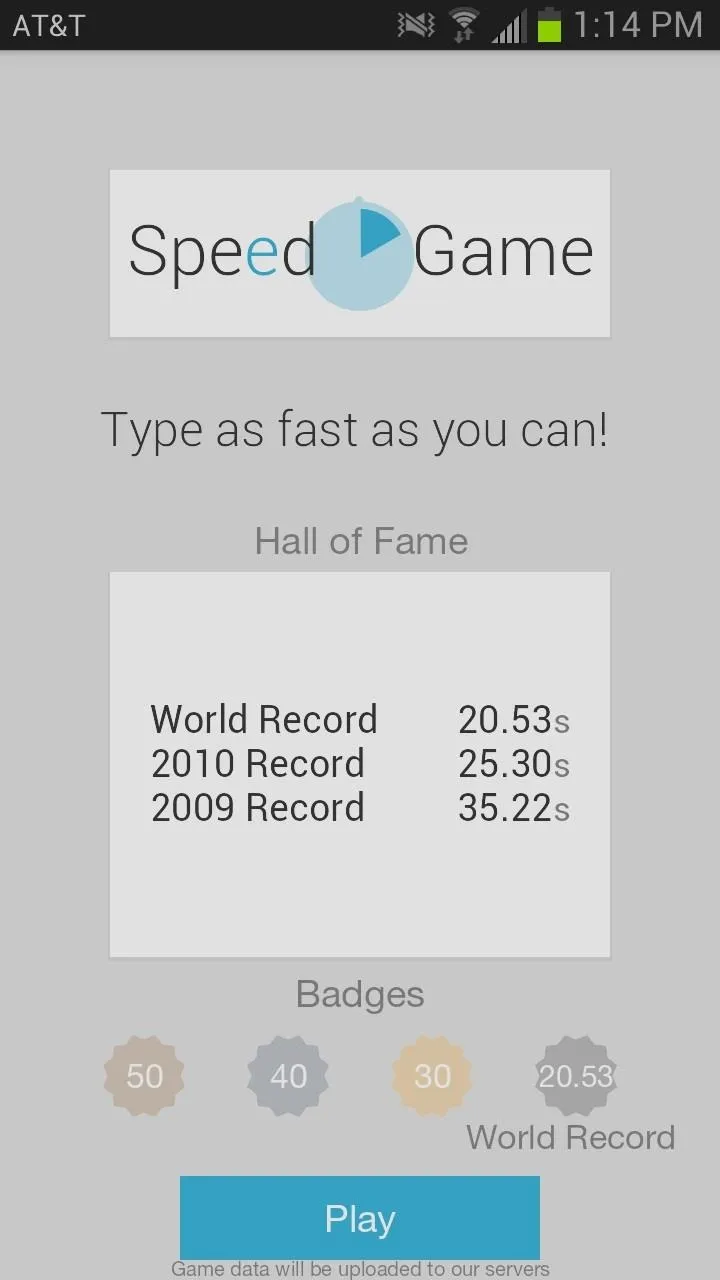
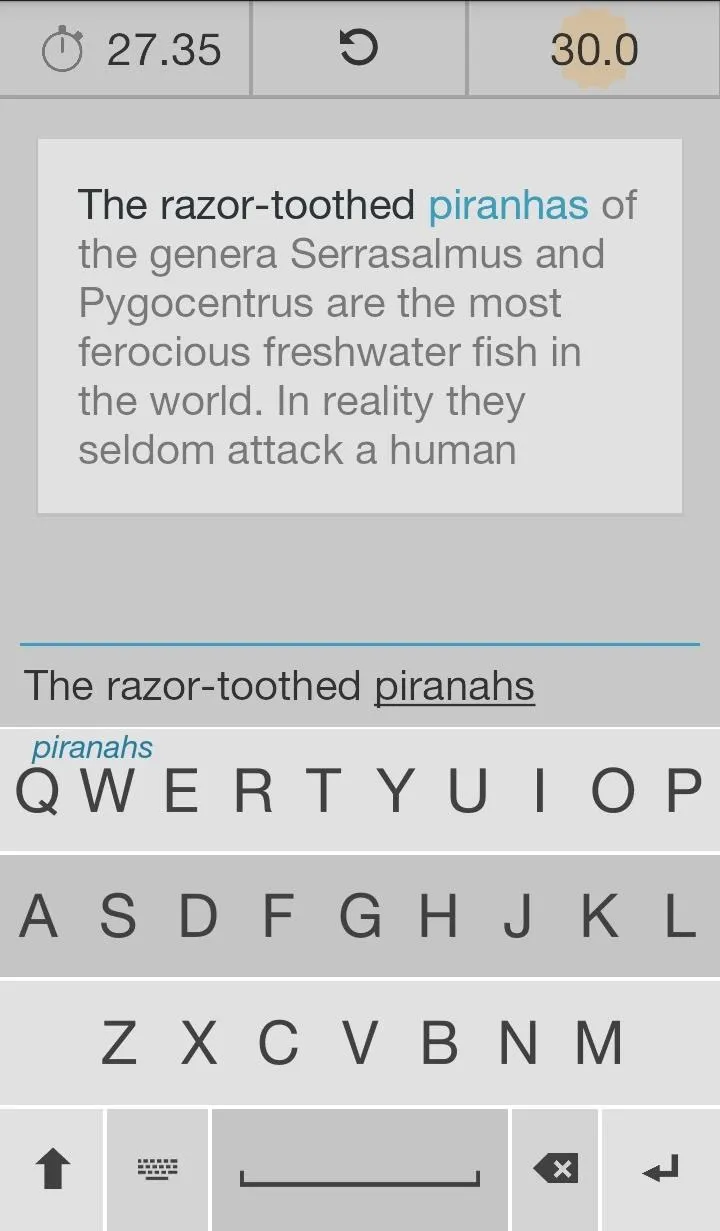
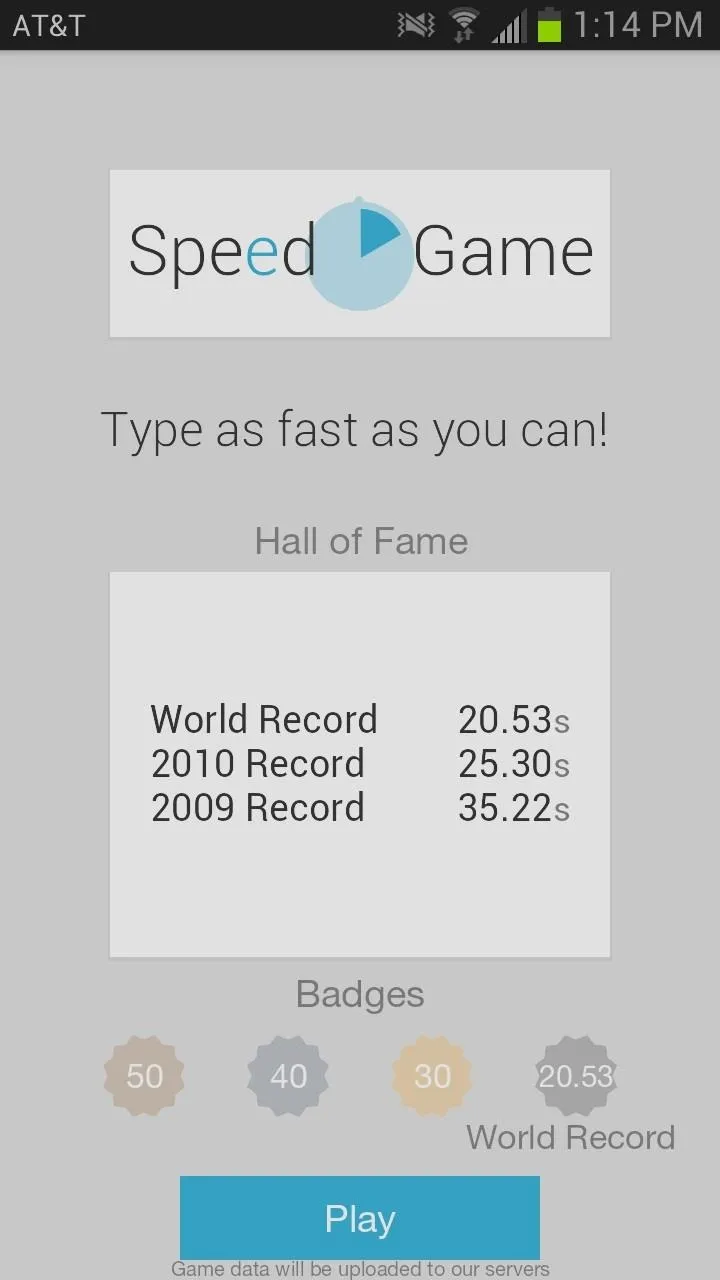
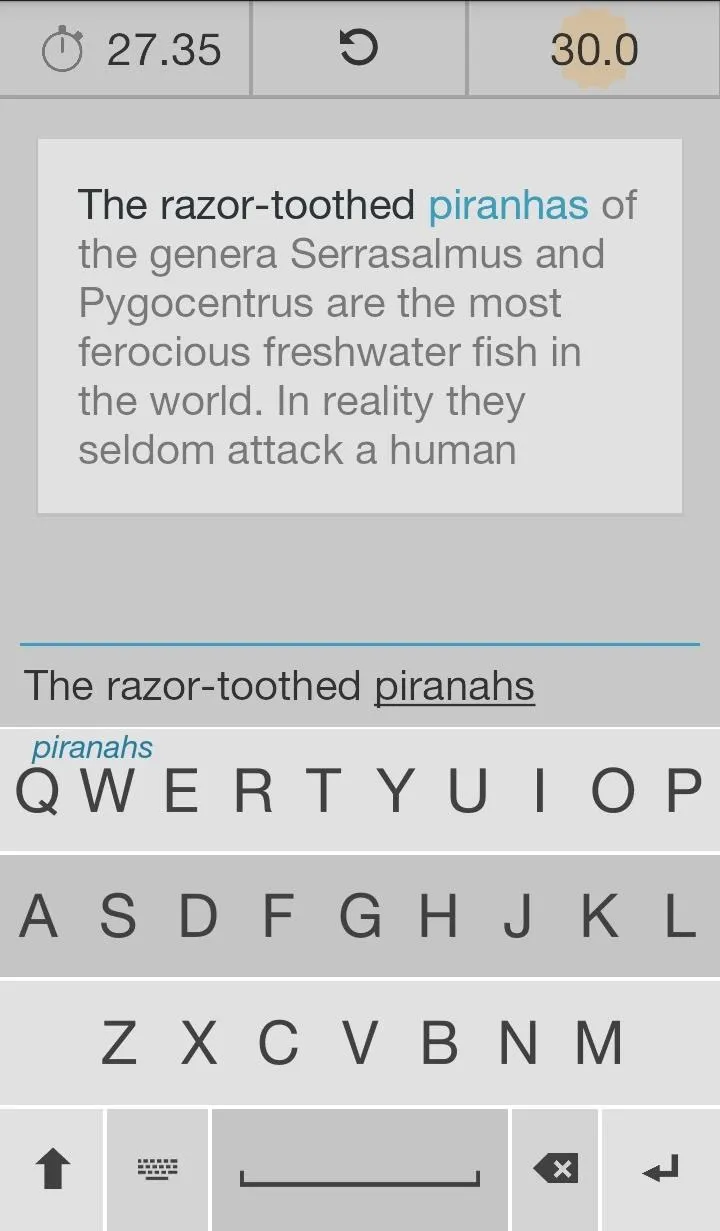
I could barely get passed the first line without messing up.
Overall, Fleksy (sometimes mistakenly called Flesky) is a nice keyboard that still has some work to do to live up to its $3.99 price tag, but it's a great option for those of you have a photographic memory. The invisible keyboard is great for freeing up space on your screen, but just be prepared to spend some time getting acclimated to it.

























Comments
Be the first, drop a comment!