Initially introduced as an Easter egg deep within Android's operating system, the Daydream screensaver feature turned official in the release of 4.2.2 Jelly Bean. Now, it's been out for a few months, which means developers have already figured out how to take advantage of it in their own ways.
In today's softModder guide, I'm going to show you one such example—how to set some of your favorite pictures from image-sharing apps like Instagram and Tumblr as a Daydream screensaver on your Samsung Galaxy Note 3.
To accomplish this, we'll be using Dayframe, from developer cloud.tv. This app will turn your Daydream into an interactive social media experience, allowing you to set pictures from your Instagram feed and favorite Tumblr blogs as a screensaver.
Setting Up Instagram, Tumblr, & More with Dayframe
At the start of the app, you'll be taken through a short guide where you can sign-in to one of several photo sharing services, including Facebook, Instagram, Tumblr, and Flickr, among others. Once you log in, you can then select up to three categories for photostreams, which will show up as options to have as a Daydream.
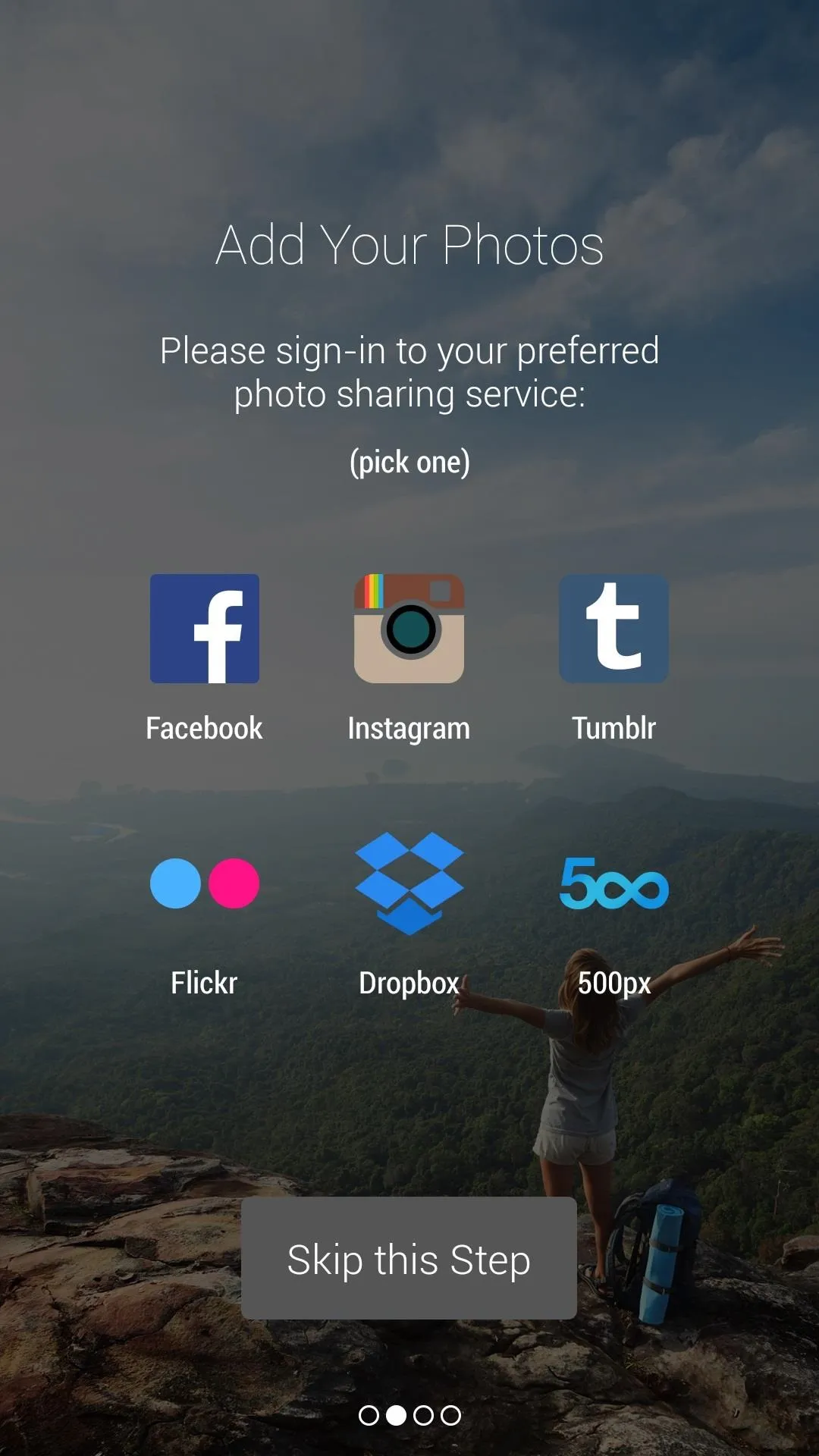
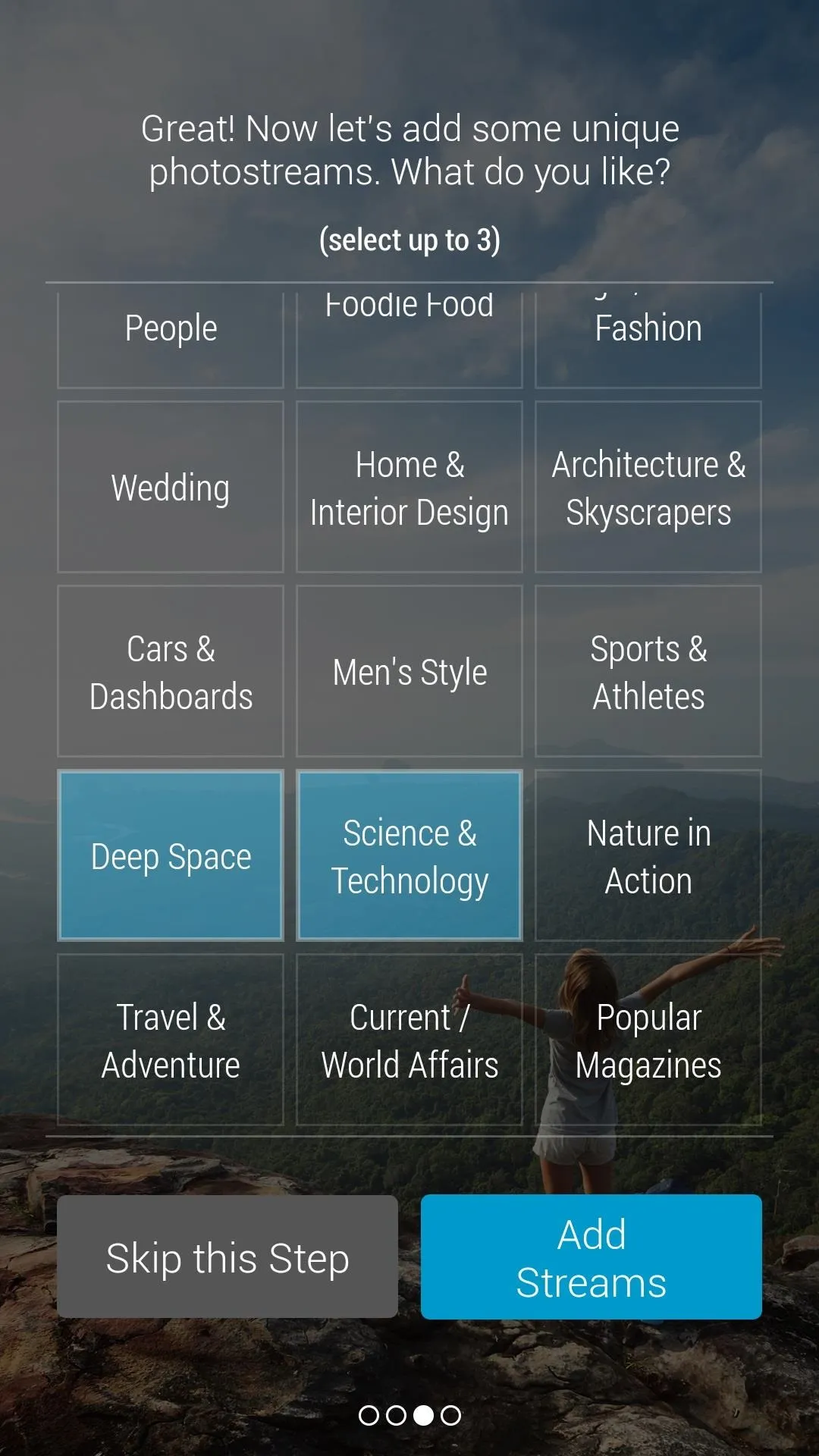
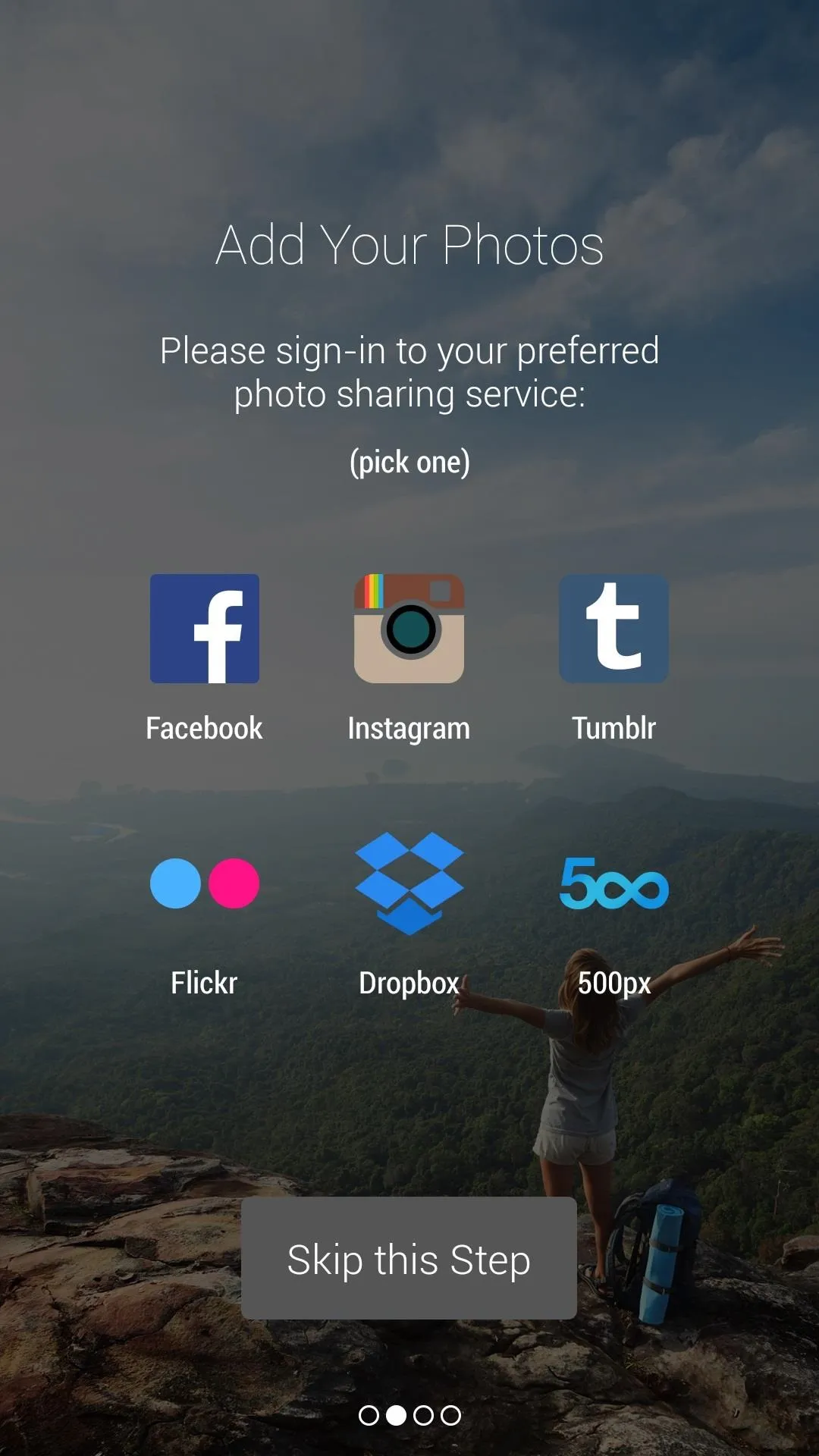
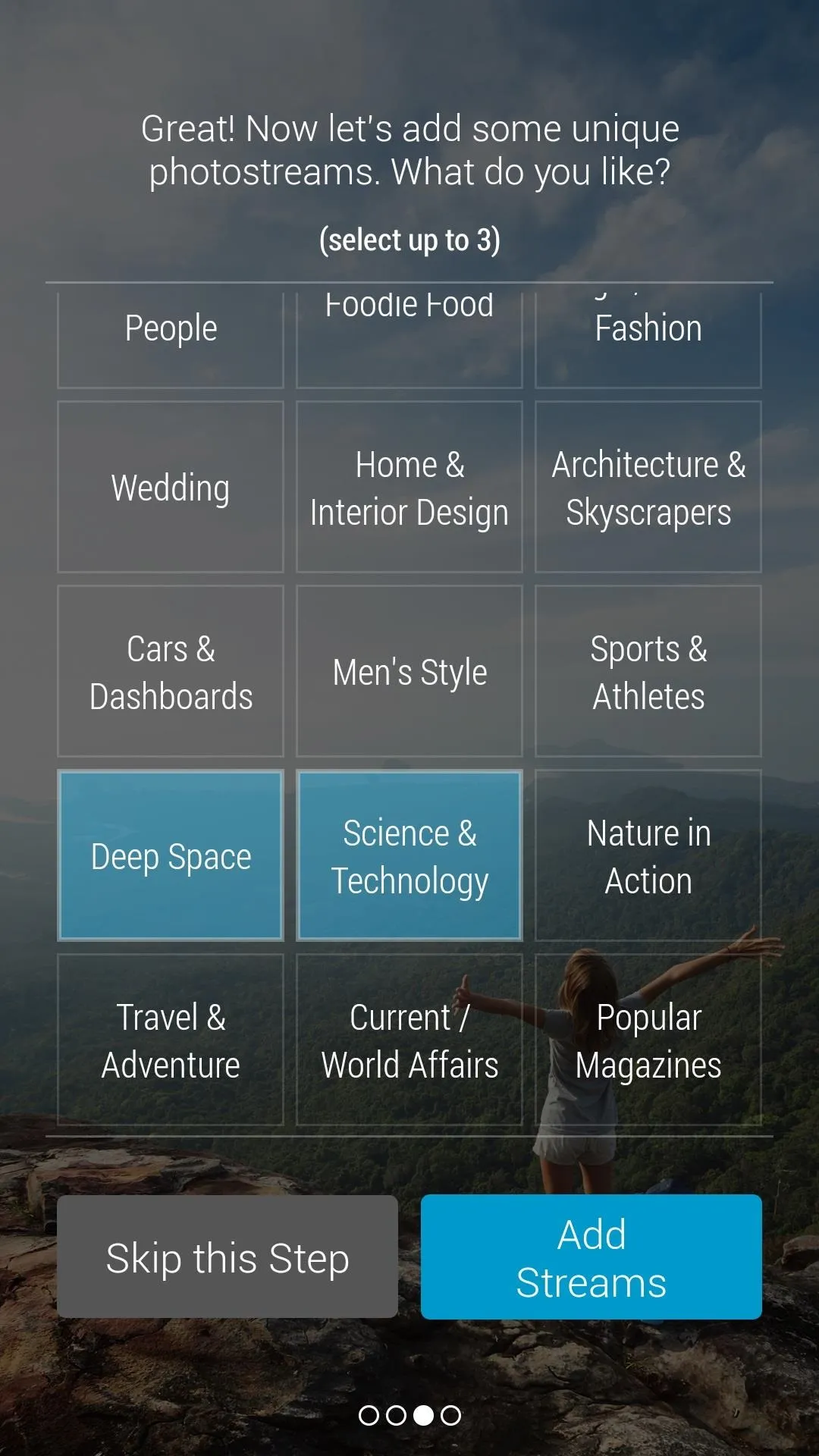
After you select the categories, you'll be taken to the app's homepage, which will have a menu where you can access several settings as well as a photostream of whichever photo-sharing website you signed in to.
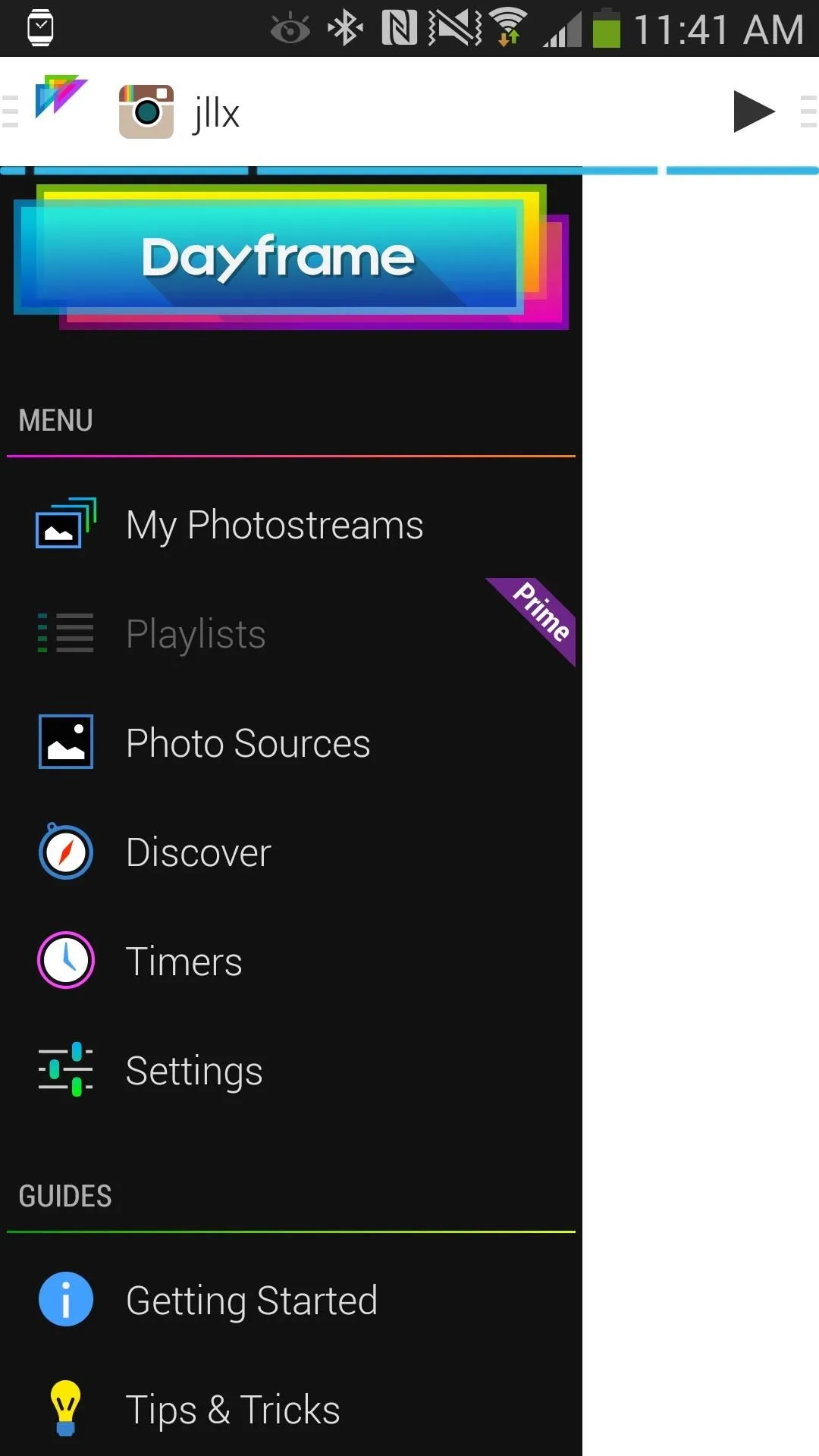
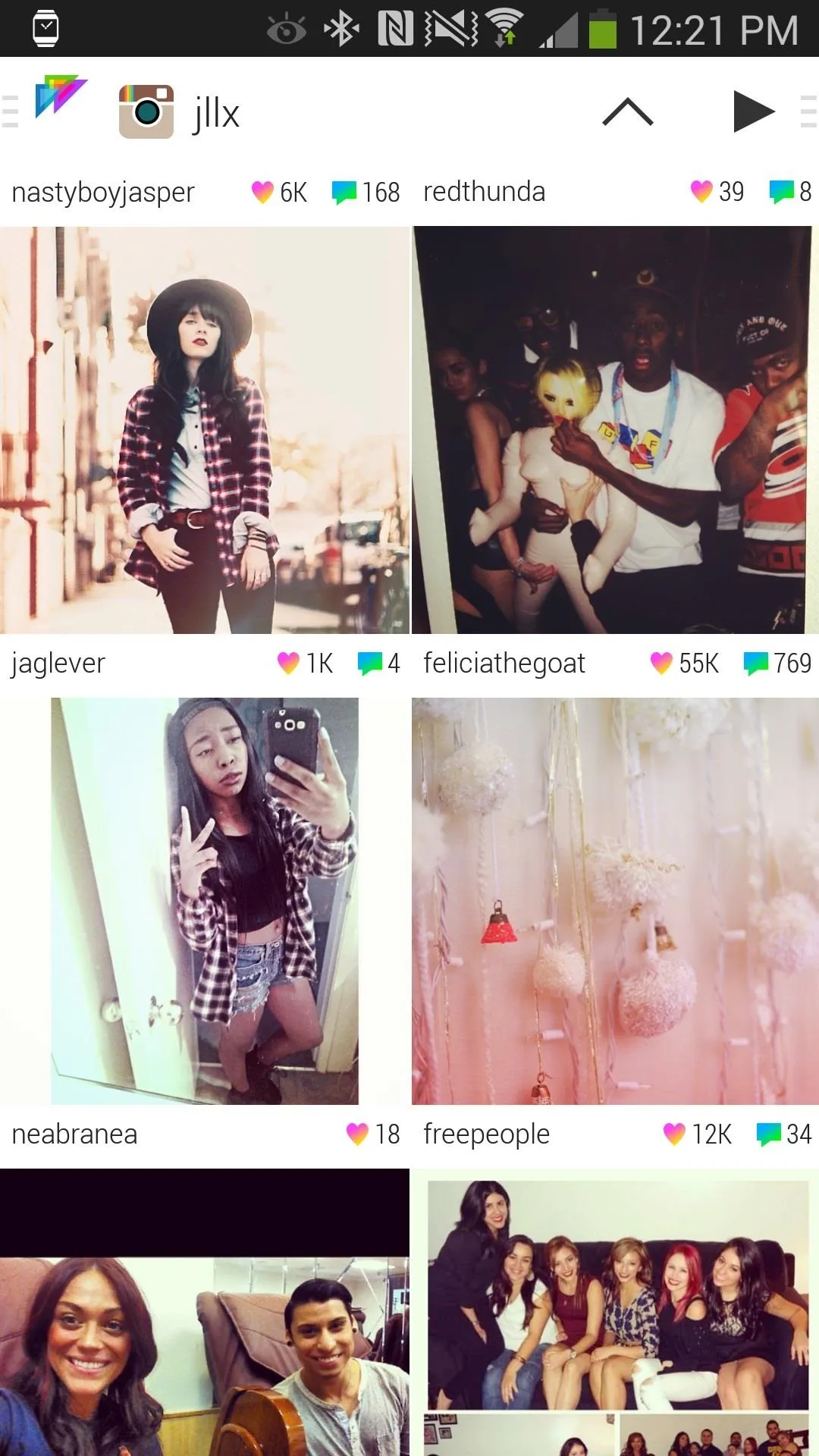
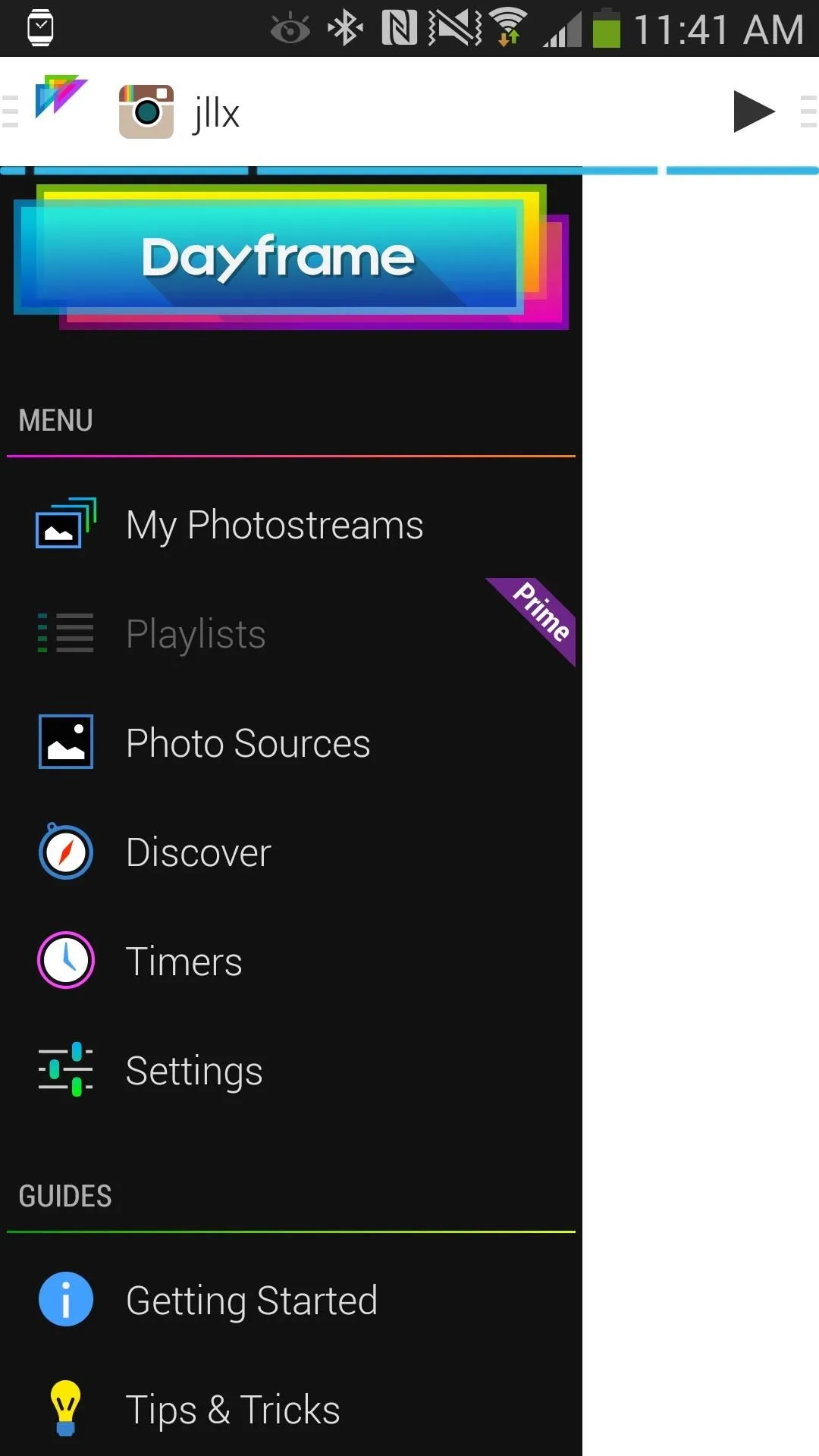
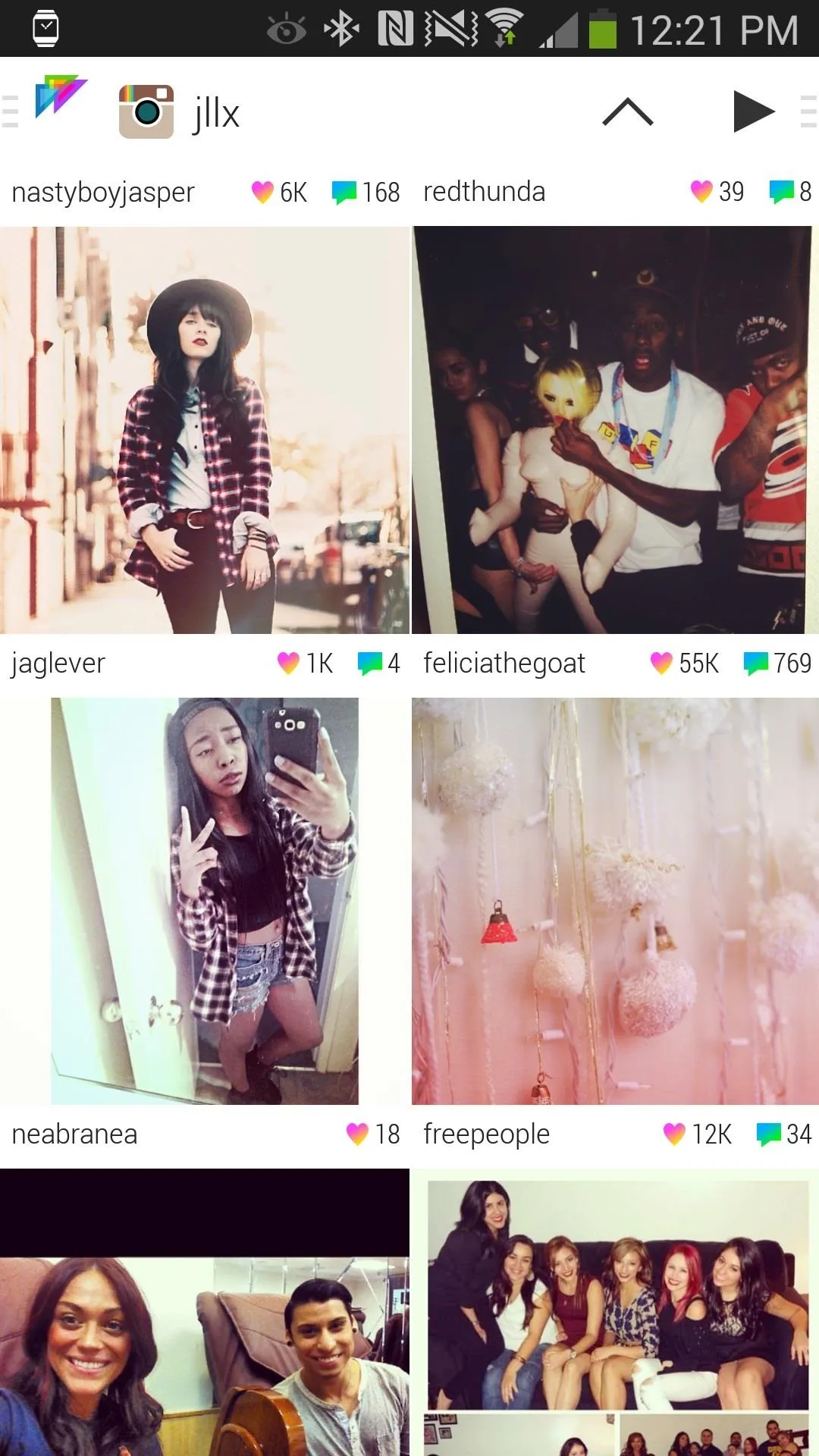
If you press the play arrow icon on the top right, you'll be shown a preview as to how the Daydream will look.
One of the best features of Dayframe is the ability to interact with Instagram (and other apps) and like the pictures, as well as share them with others. It's a unique and different way to traverse through social media, while giving your device a cool screensaver.

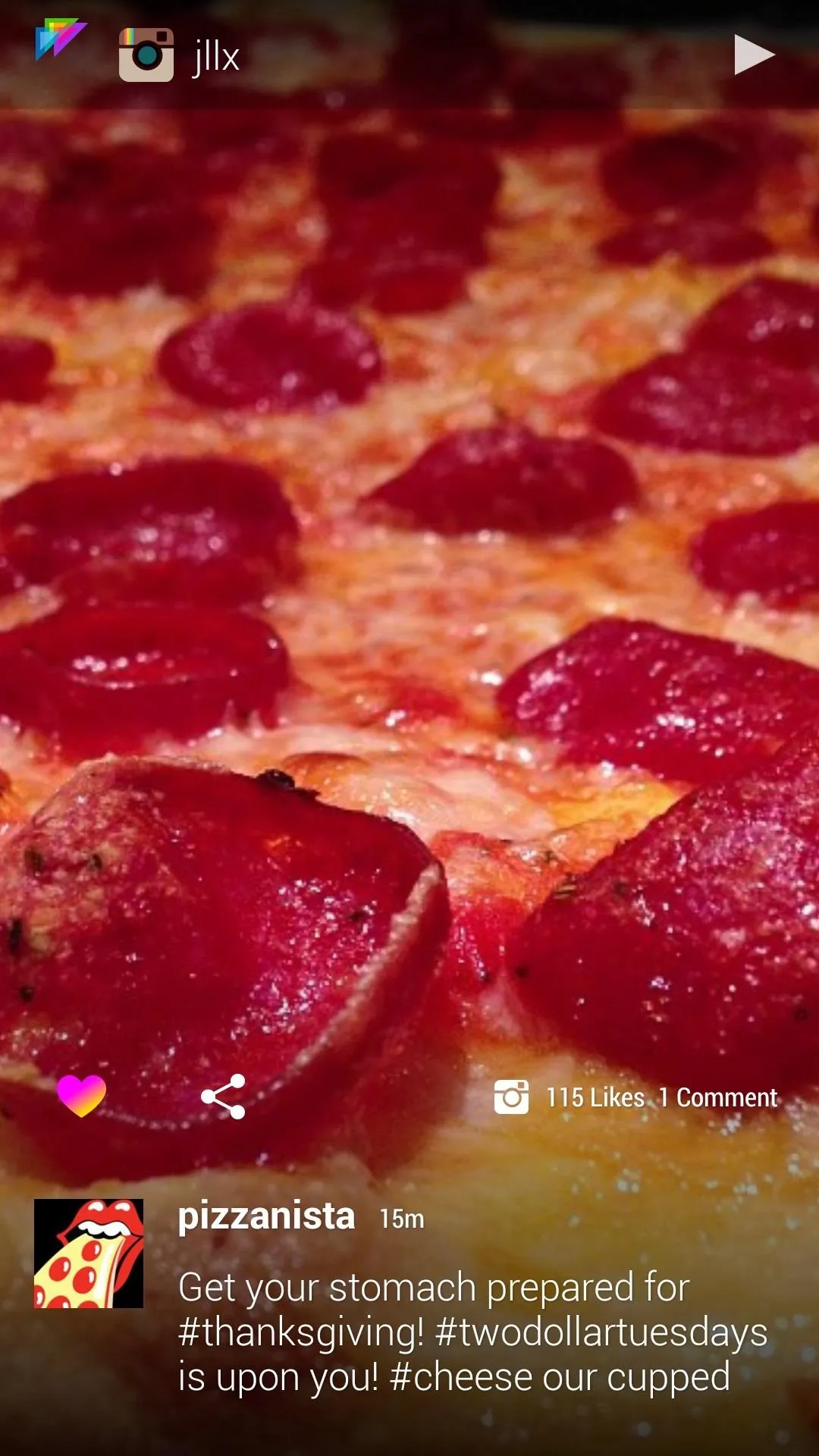

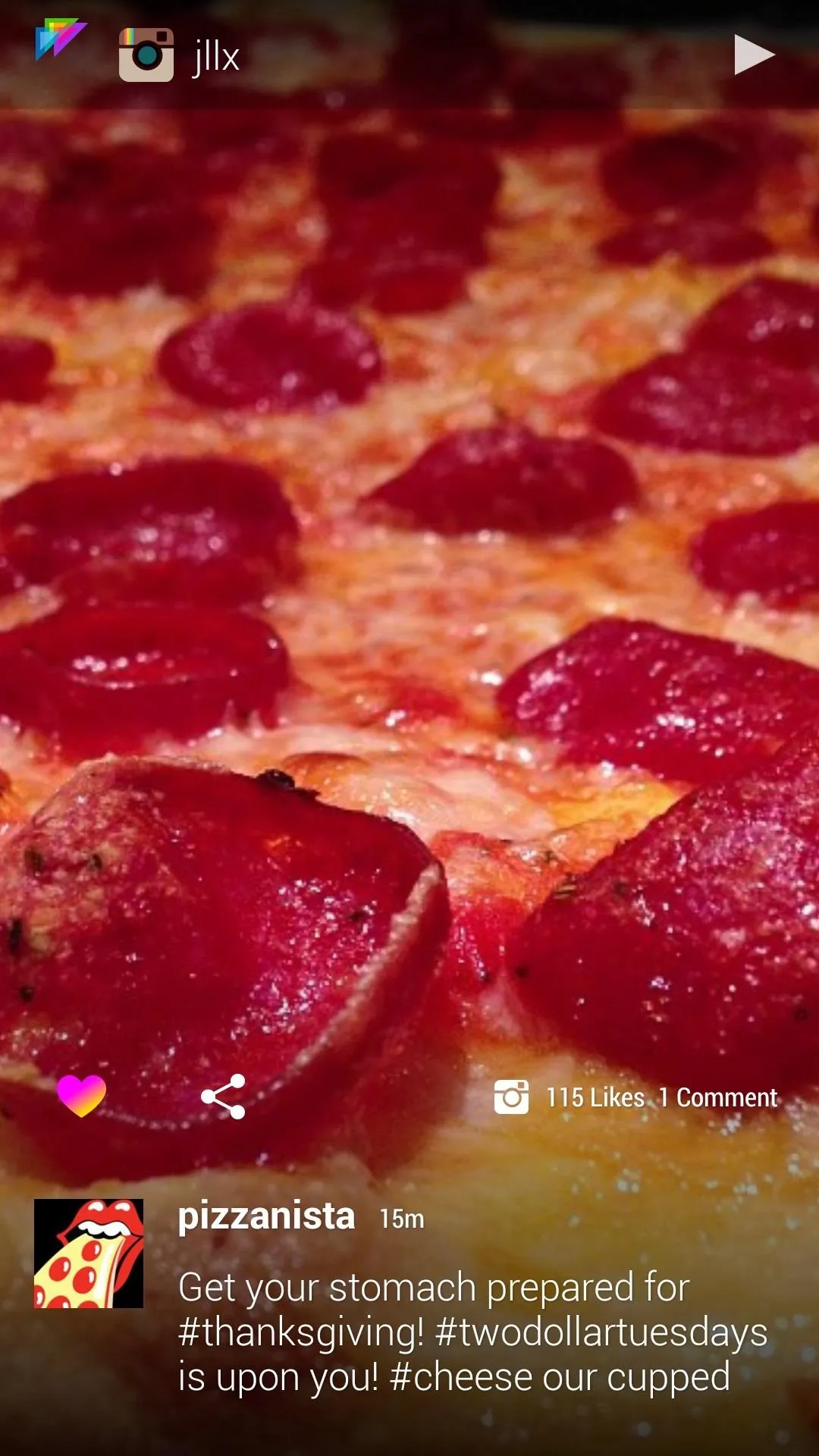
If you re-open the menu on the left side, you can check out all of the photostreams you have, which the app has picked for you from the choices you made at the beginning of the tutorial. If you want to add other categories, tap on Discover and select more streams to add.
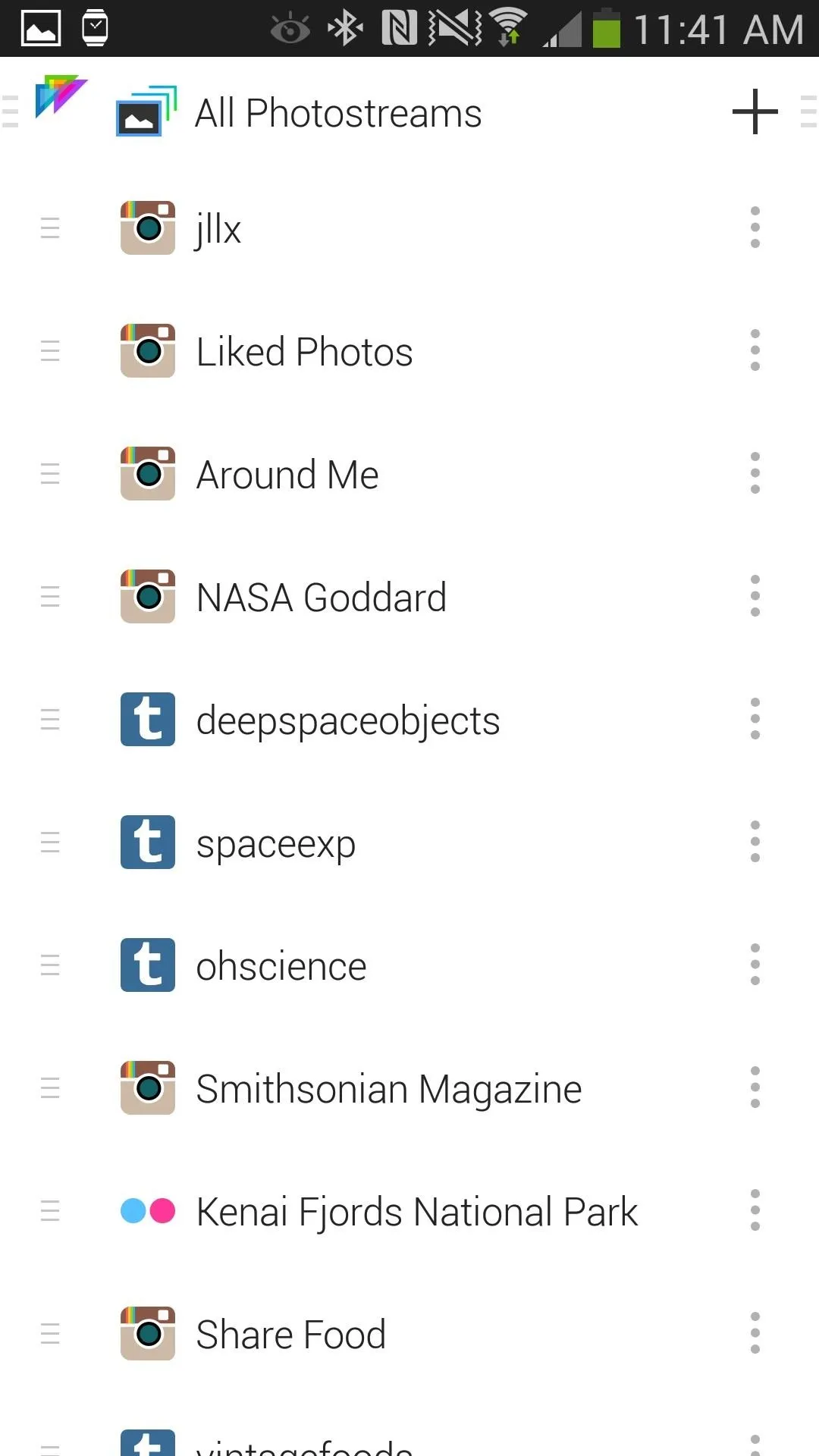
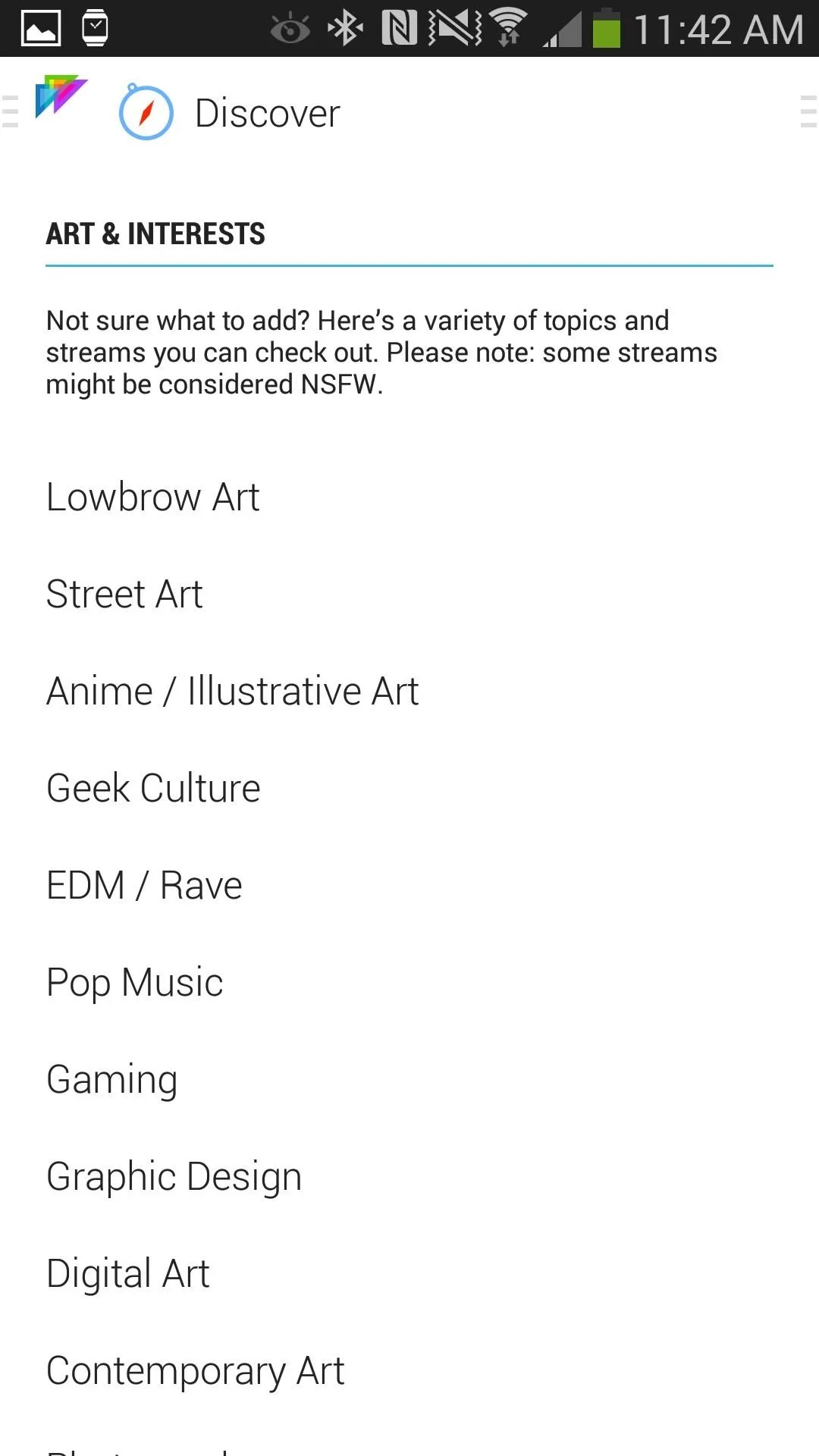
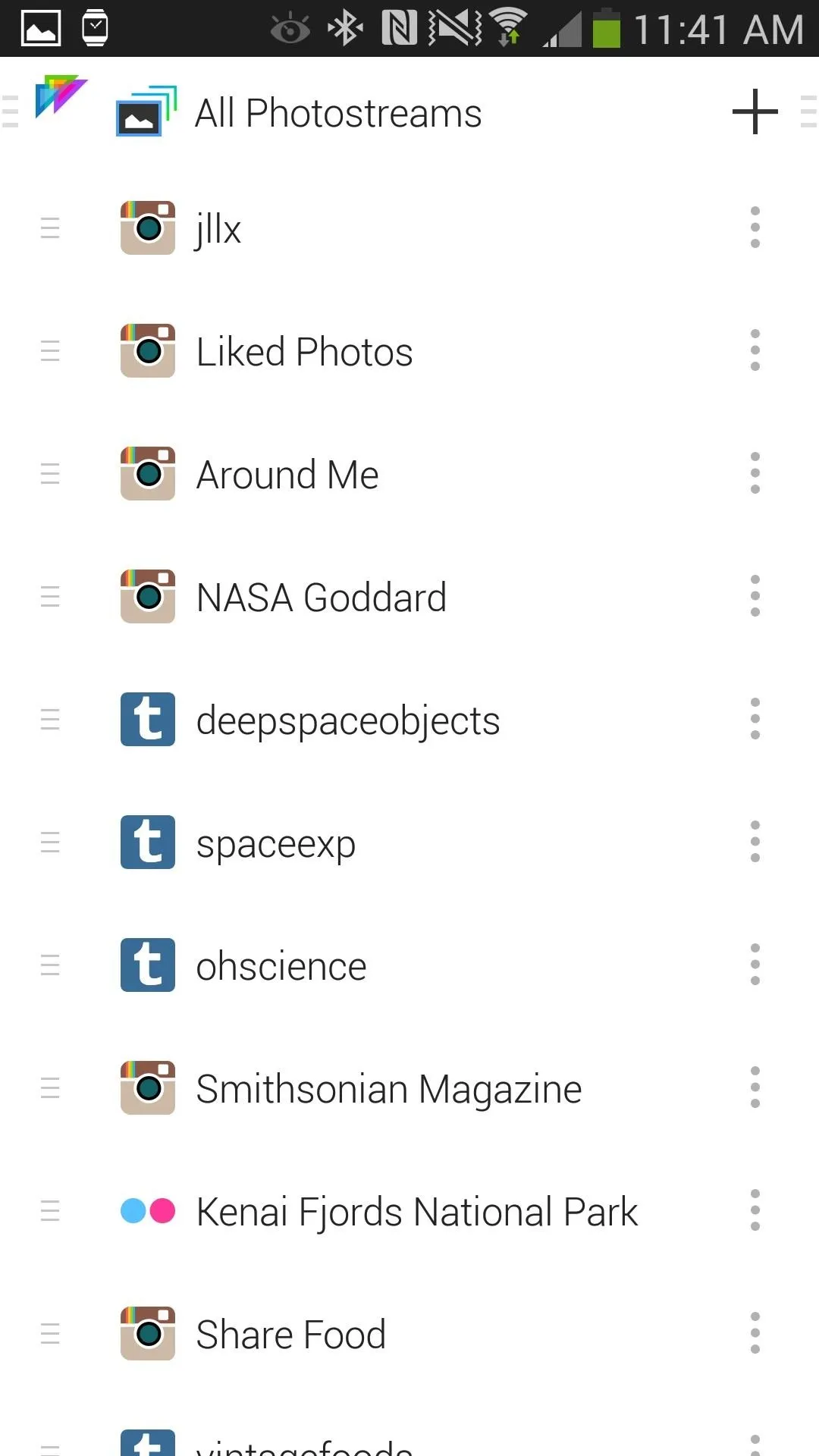
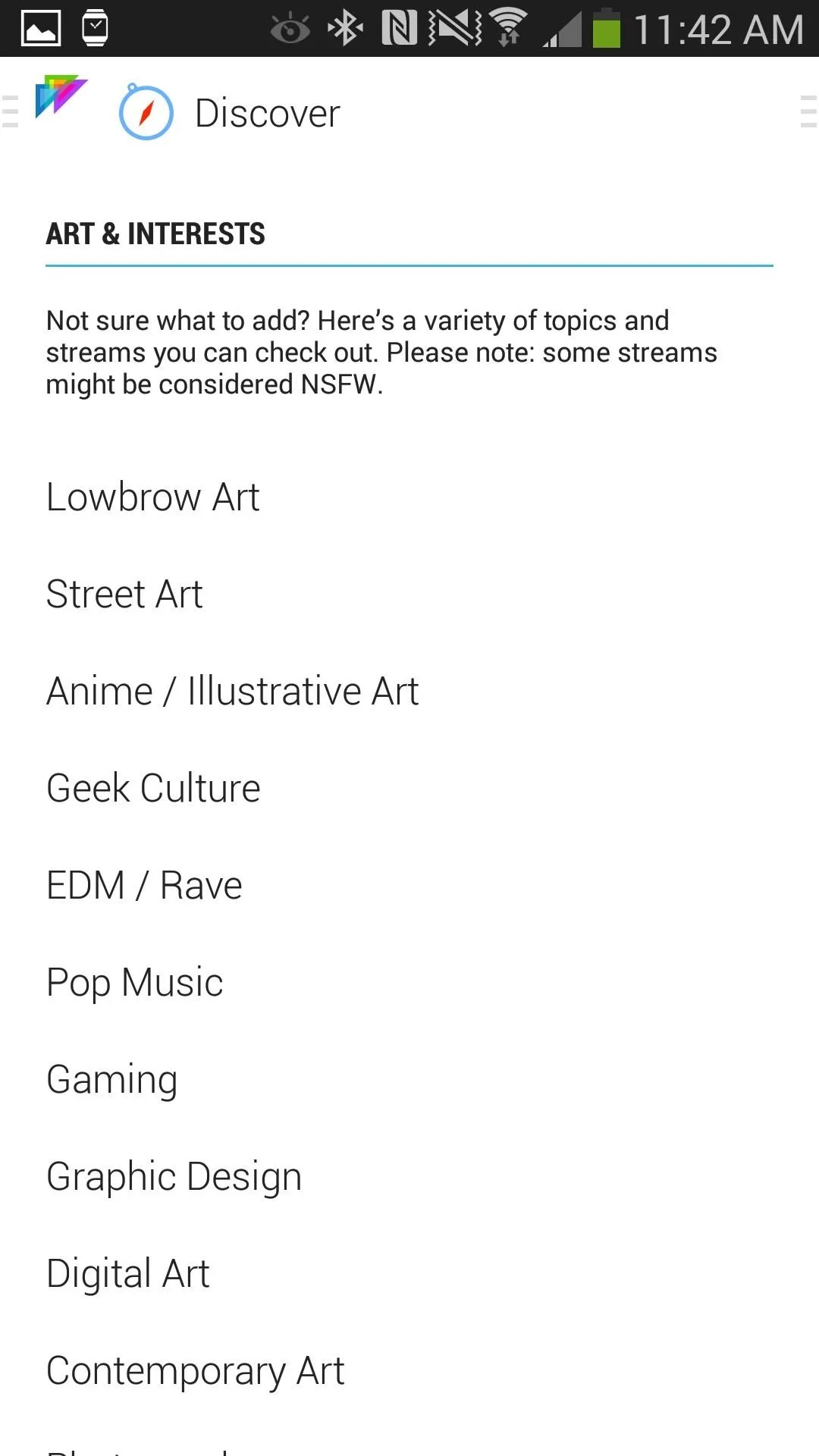
If you want to mess with the settings, you can change things such as how long you want each image to be displayed, if you want photo details to show, if you want it to only run when connected to Wi-Fi, and more.
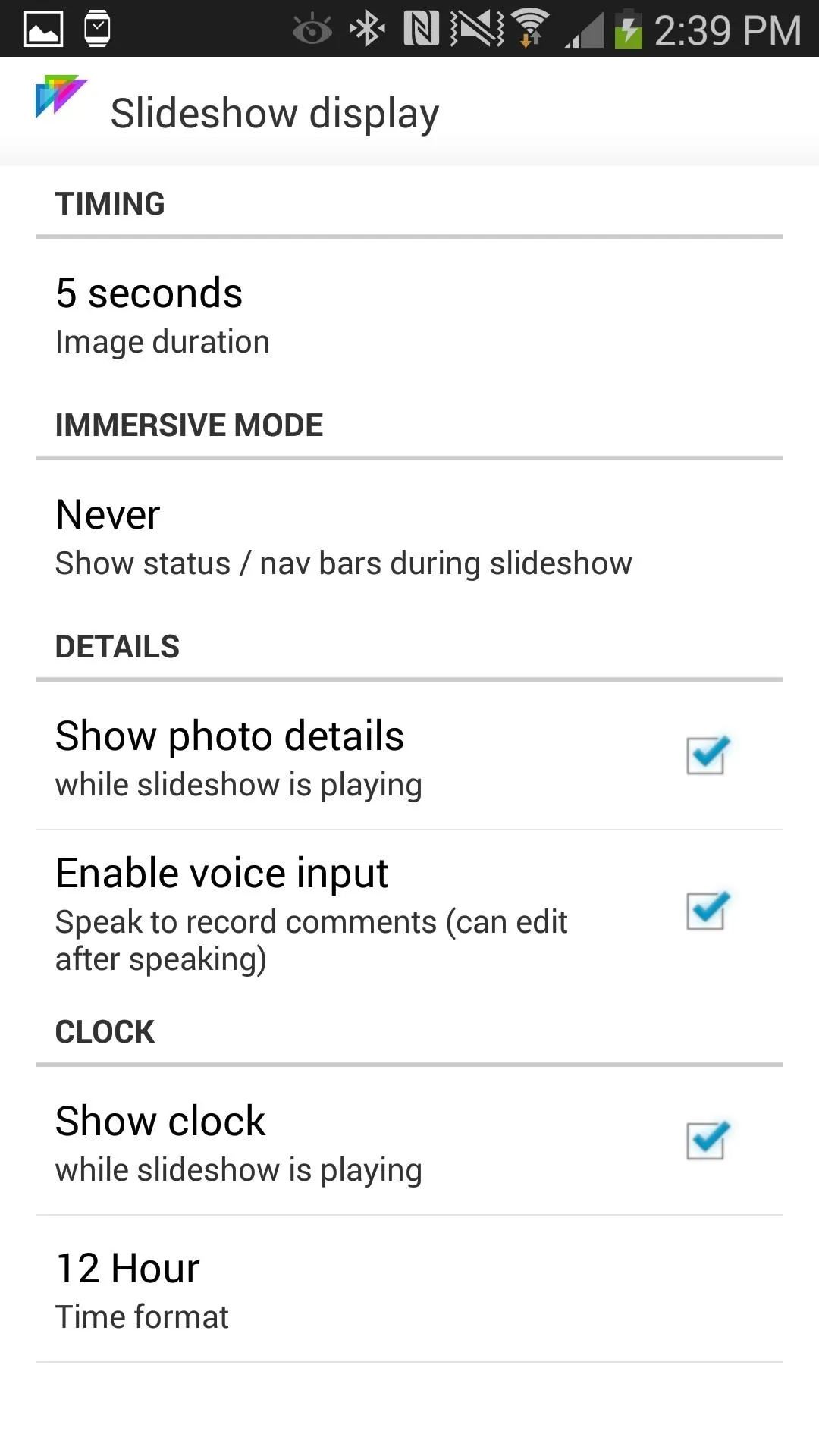
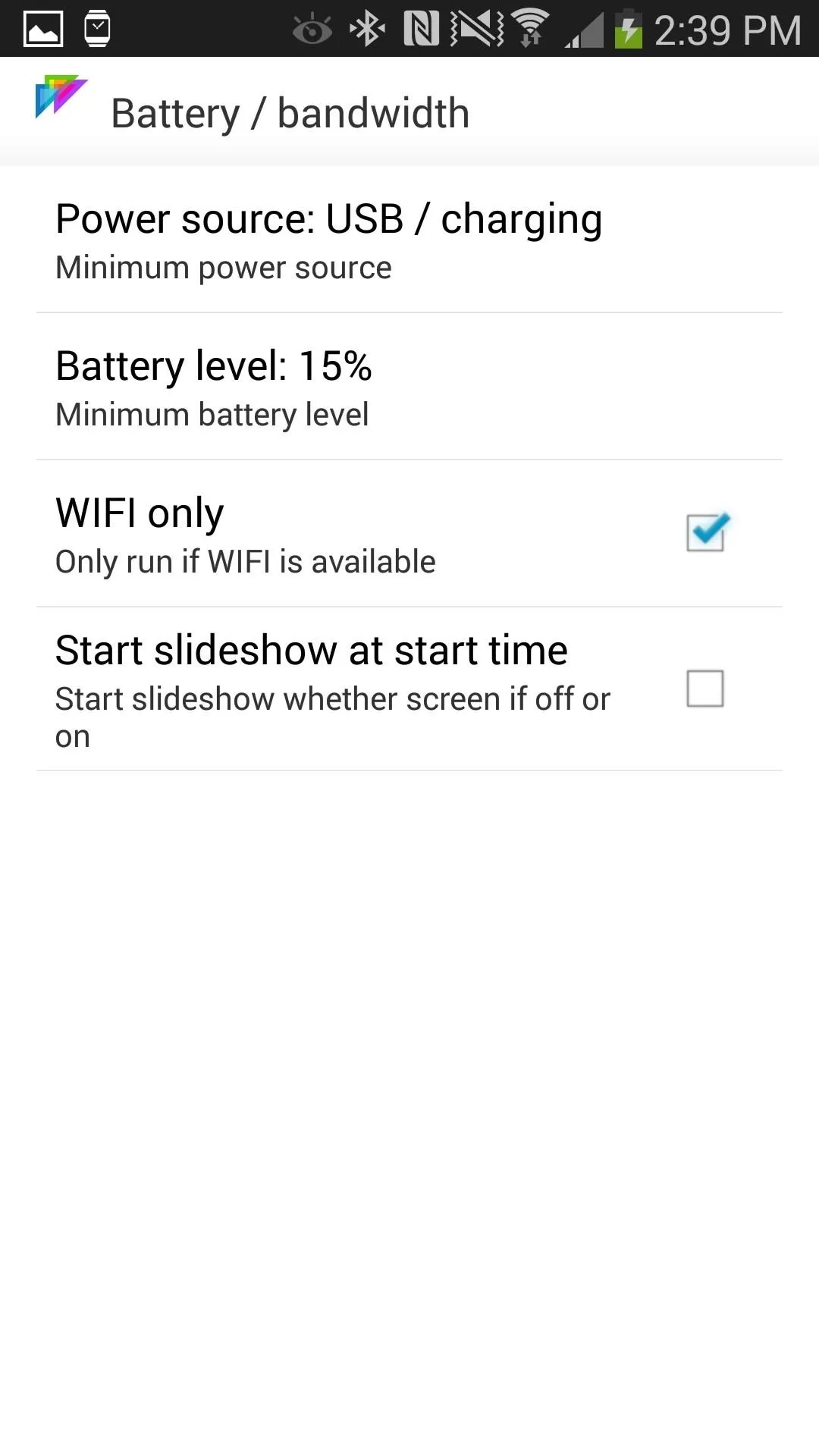
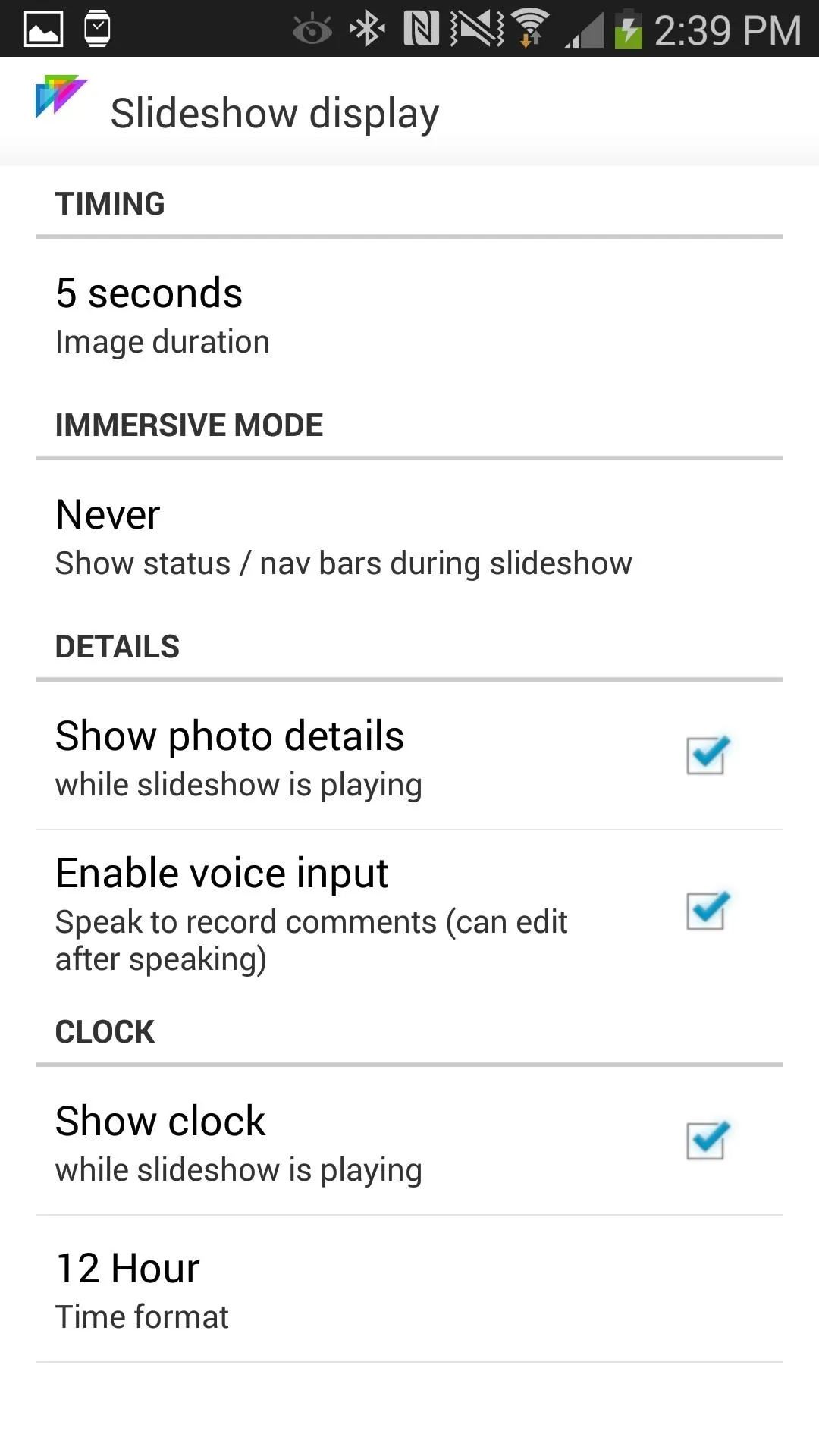
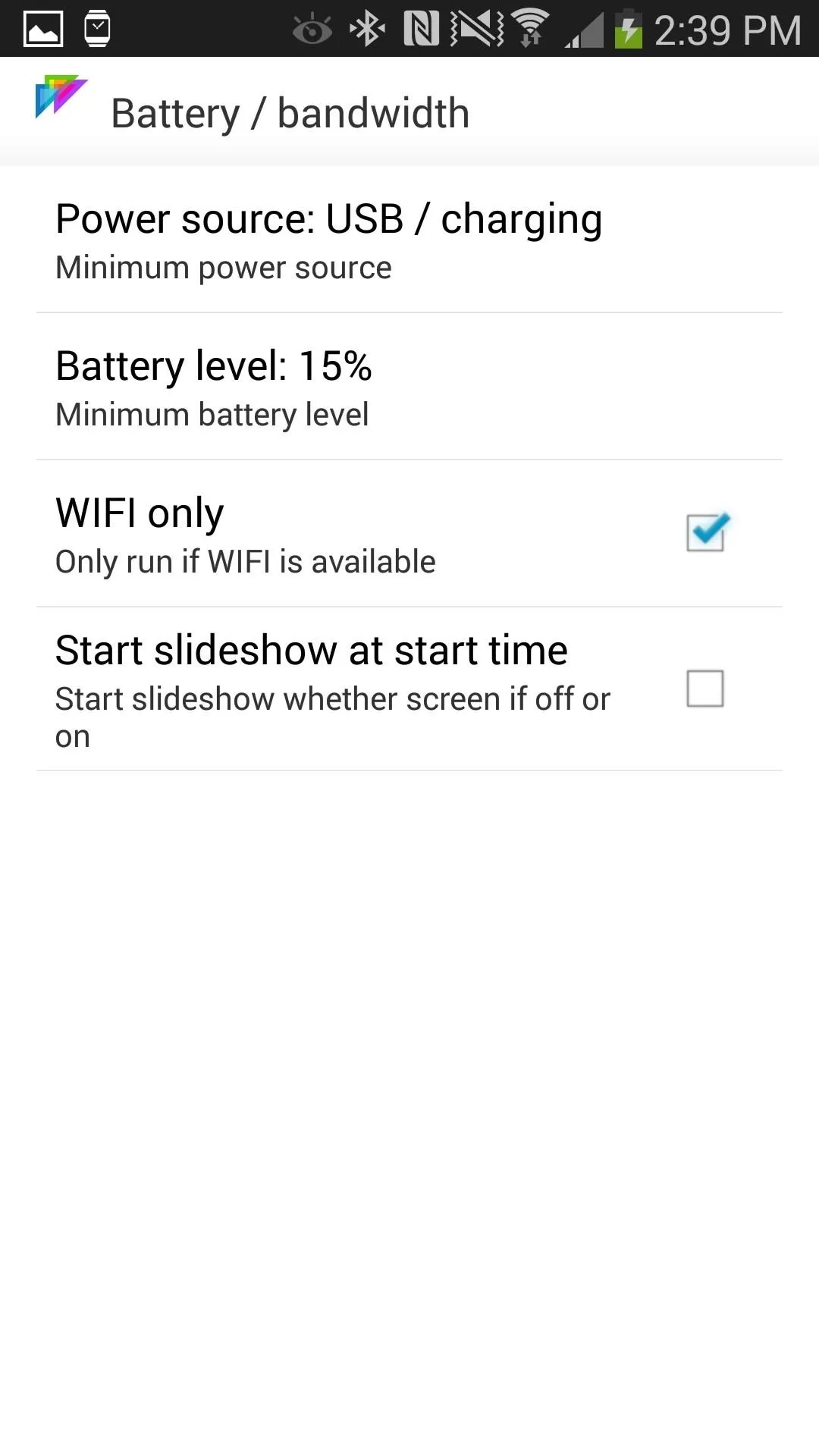
Applying Your New Social Daydream
Now, to actually get this thing working as your official Daydream, you need to make sure to go into your device settings and activate Dayframe as your Daydream. You can do so by going to Settings -> Display -> Daydream and selecting Dayframe.
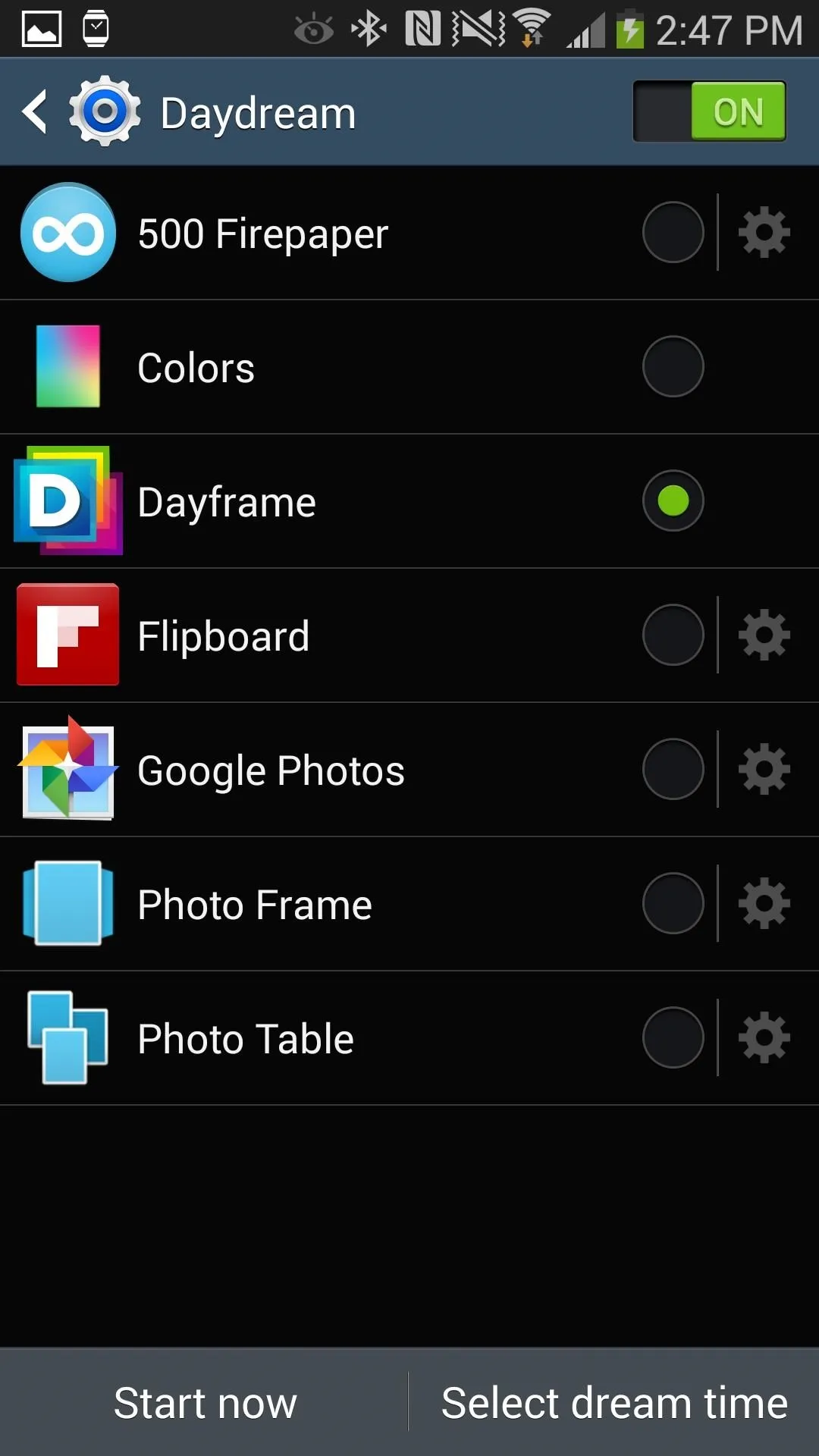
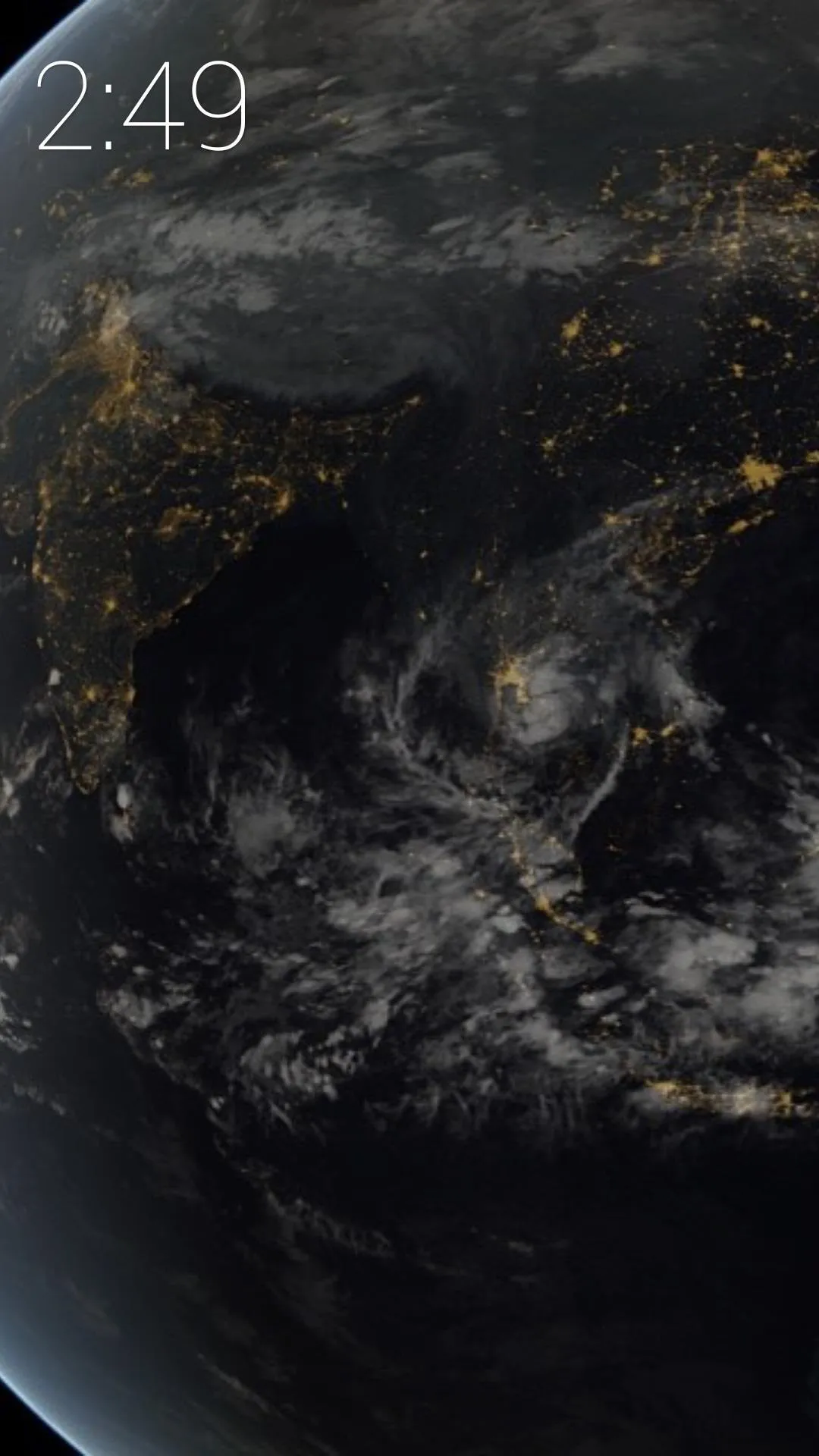
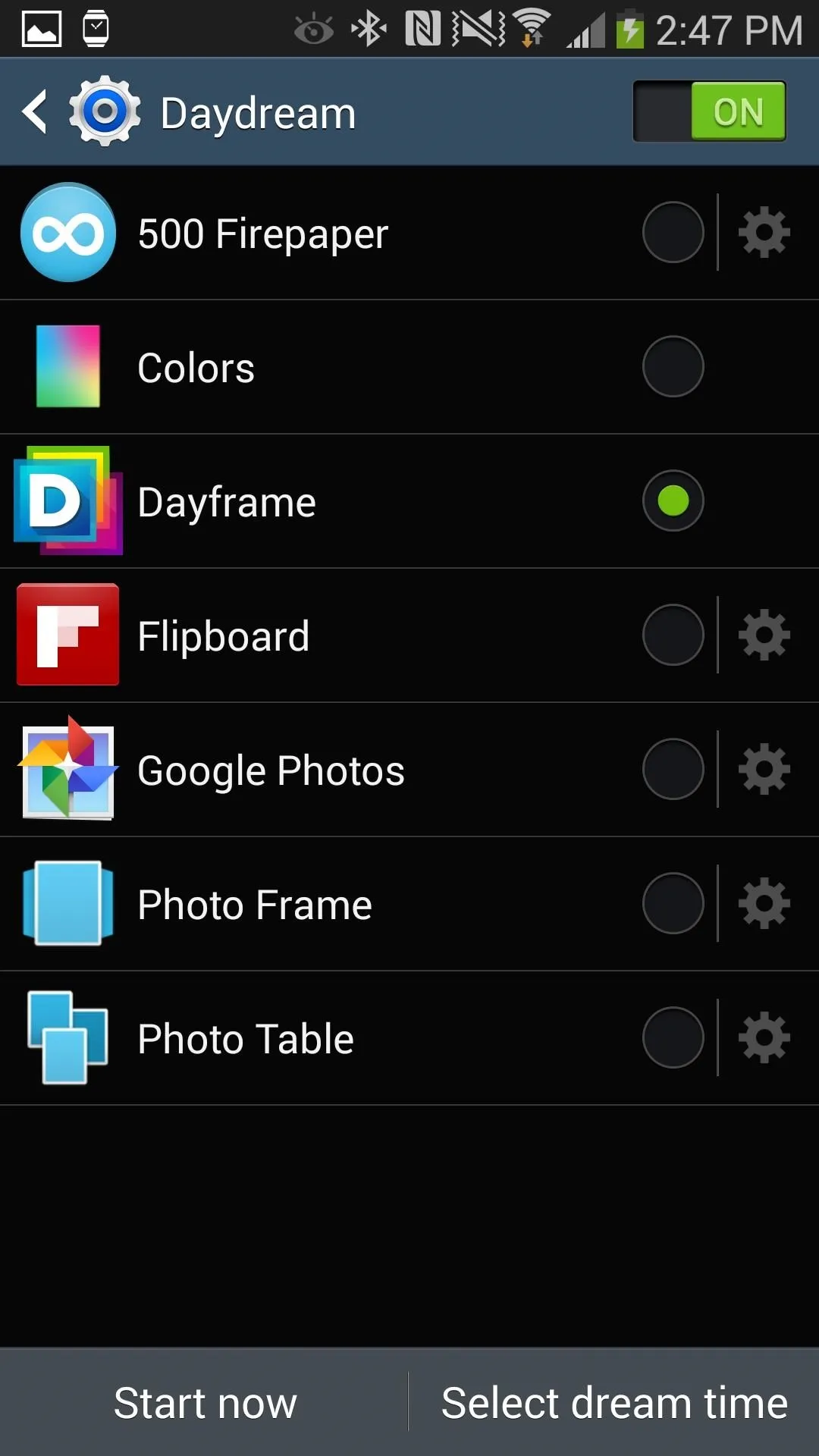
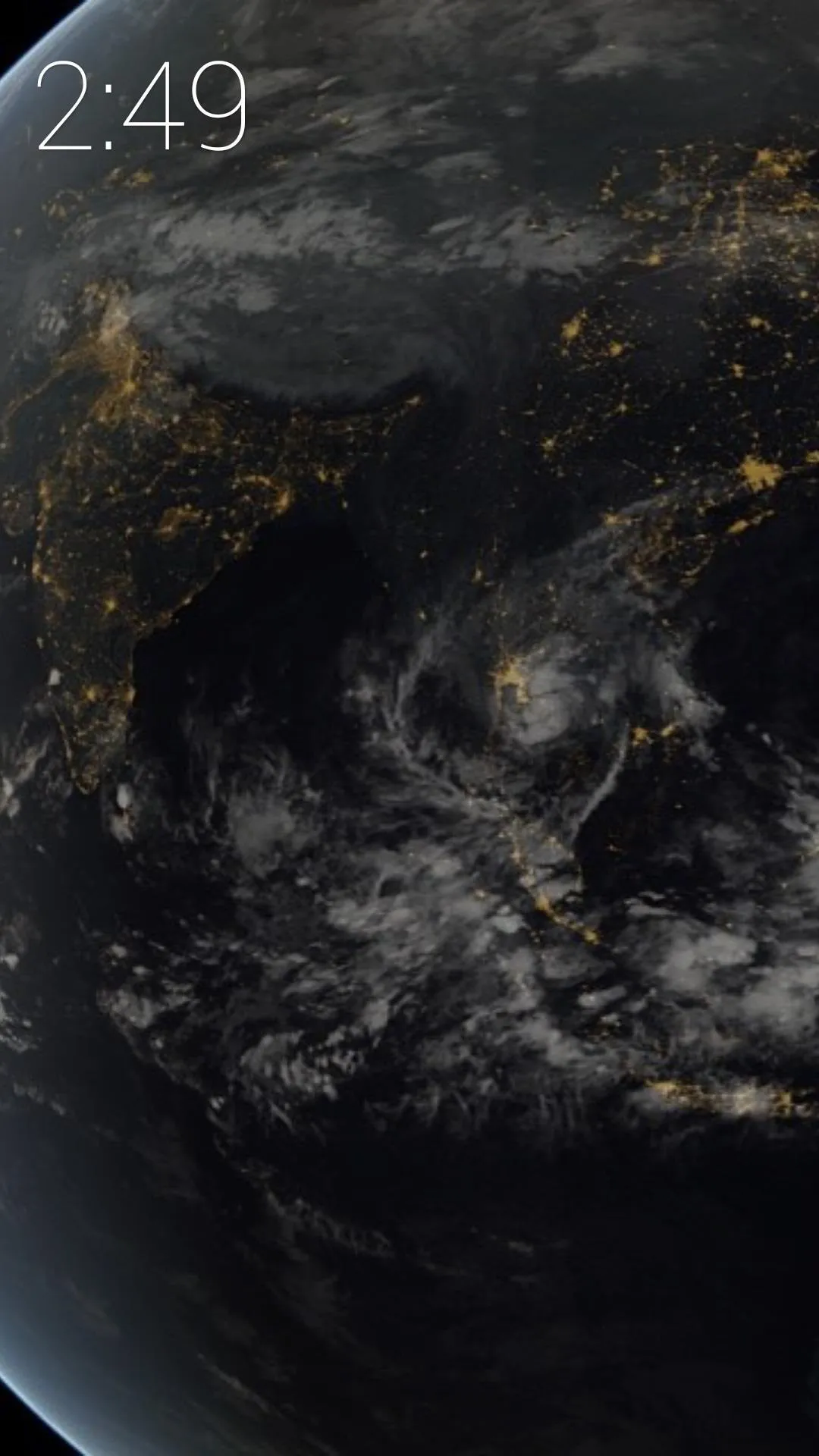
Now, when you go into Daydream mode (either by starting it from the settings or enabling it anytime your phone goes idle when charging), you should see your photostreams play sporadically across the screen.


























Comments
Be the first, drop a comment!