Chances are your hearing isn't the same as the person next to you. Personally, I have moderate hearing loss, so I tend to turn the volume nob towards the loud side. For others, it may be that one ear is slightly better or worse than the other, not only in perceiving volume, but tone as well. Considering this, is it possible for smartphone manufacturers to ensure the best sound quality on their devices?
Samsung seems to think so. Using the Adapt Sound feature on the Samsung Galaxy S6, you can customize the high and low tones heard through your headset so that the experience is tailored exclusively just for you.
To set things up, navigate to Settings -> Sounds and notifications -> Sound quality and effects. There, you'll see an option to set up Adapt Sound, as well as a couple of toggles for the SoundsAlive+ and Tube Amp options. Plug in your earphones and find a quiet place to test out the two sound effect options, and more importantly, to begin the Adapt Sound hearing test.
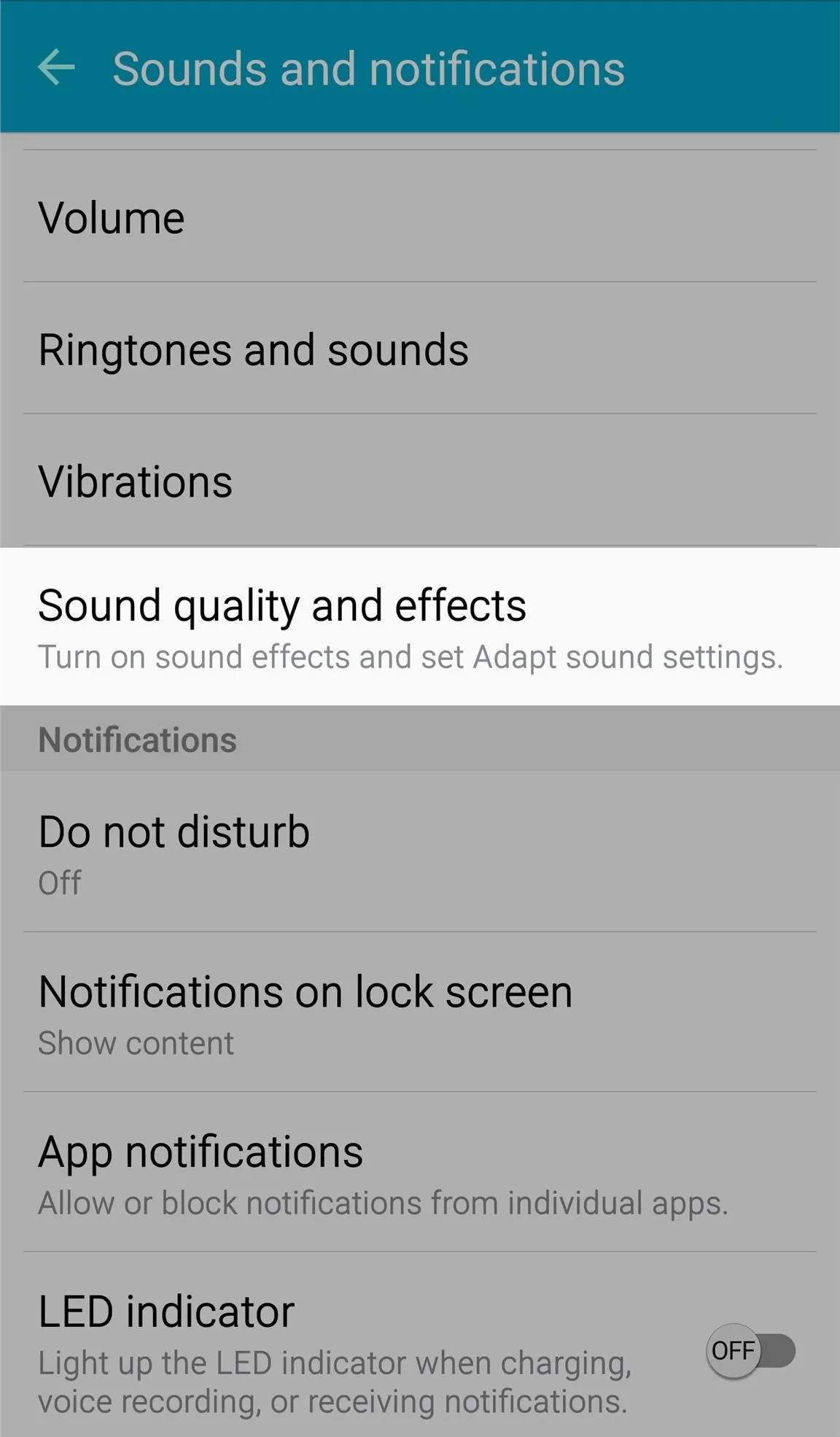
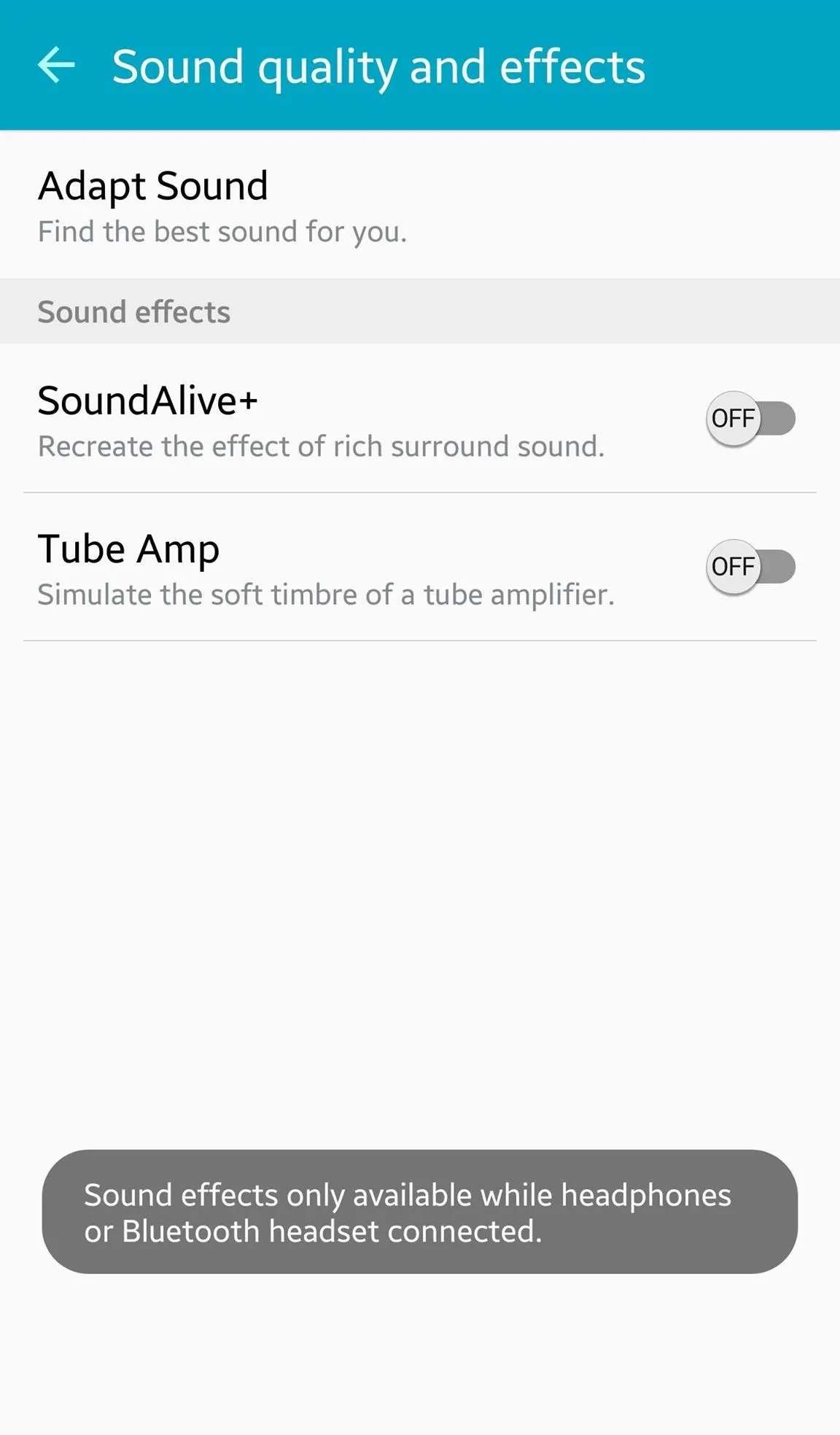
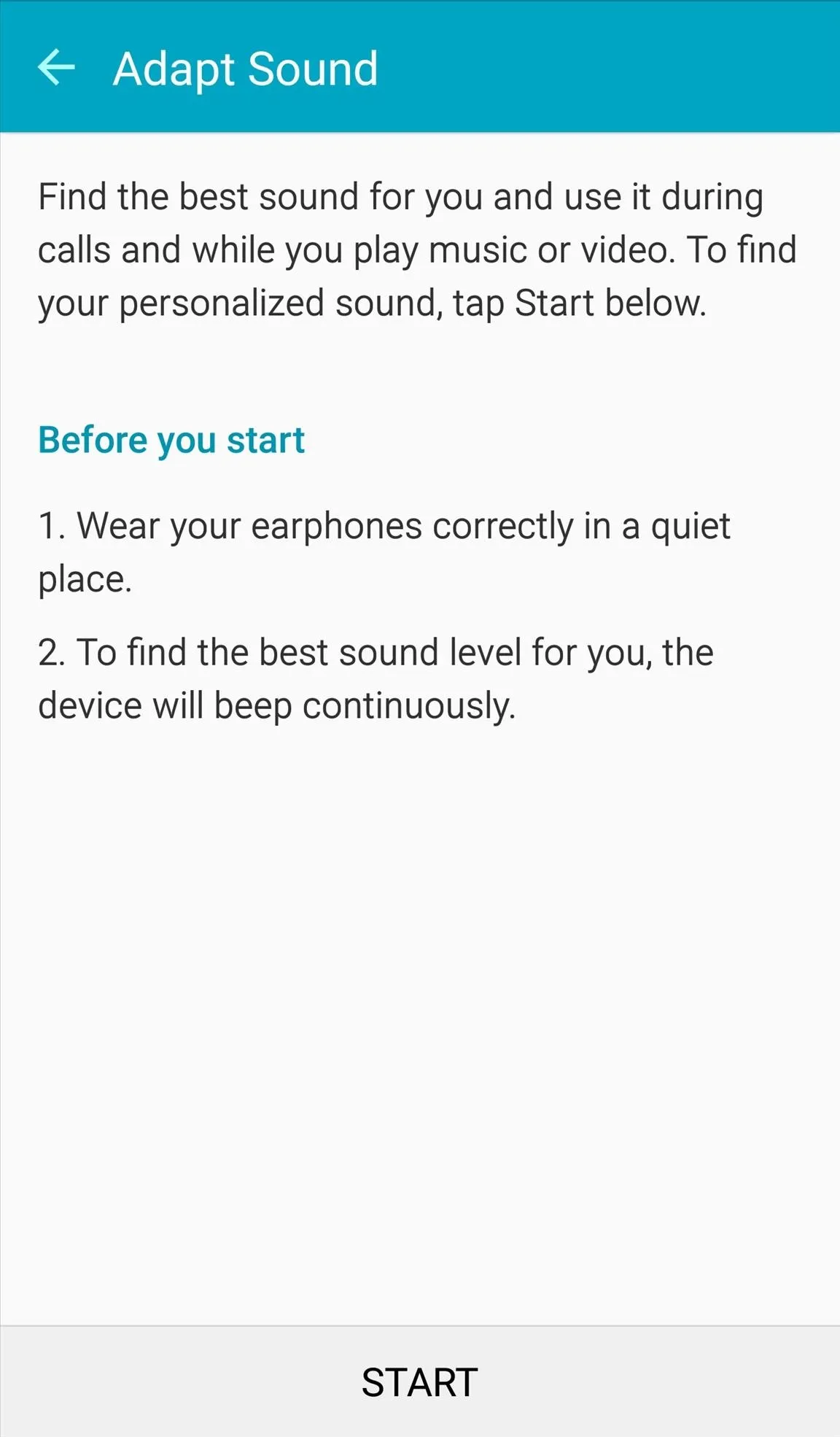
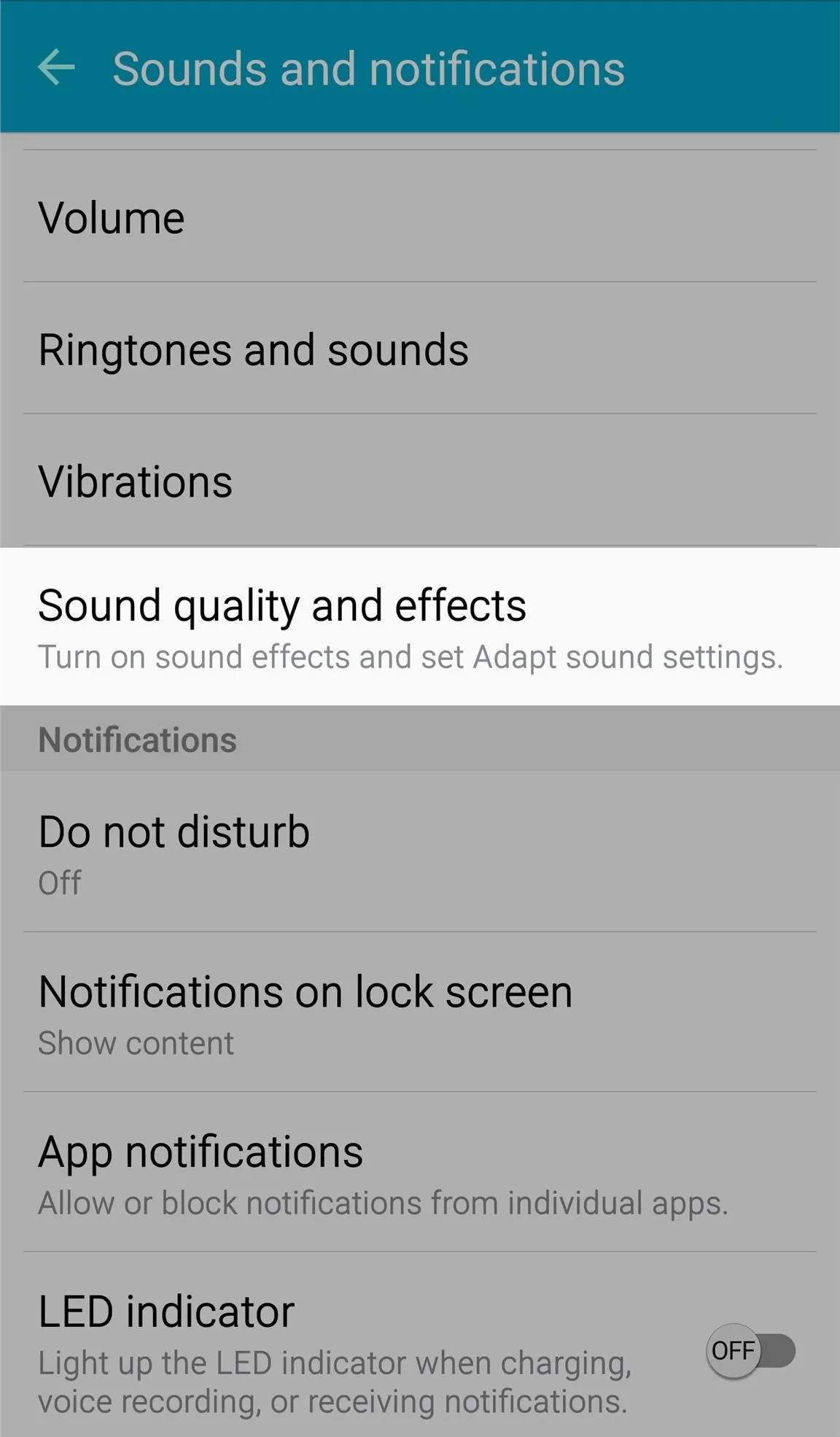
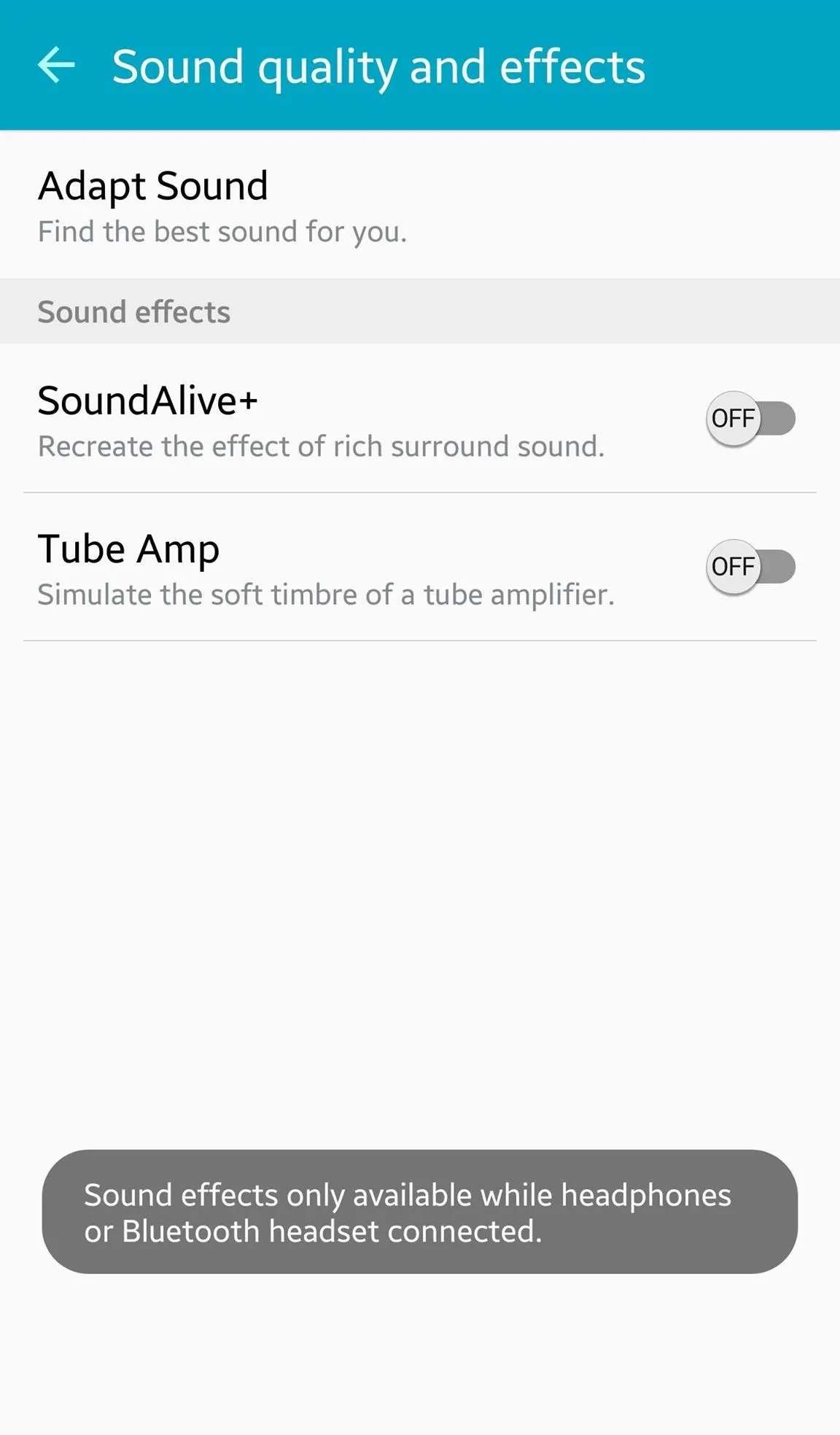
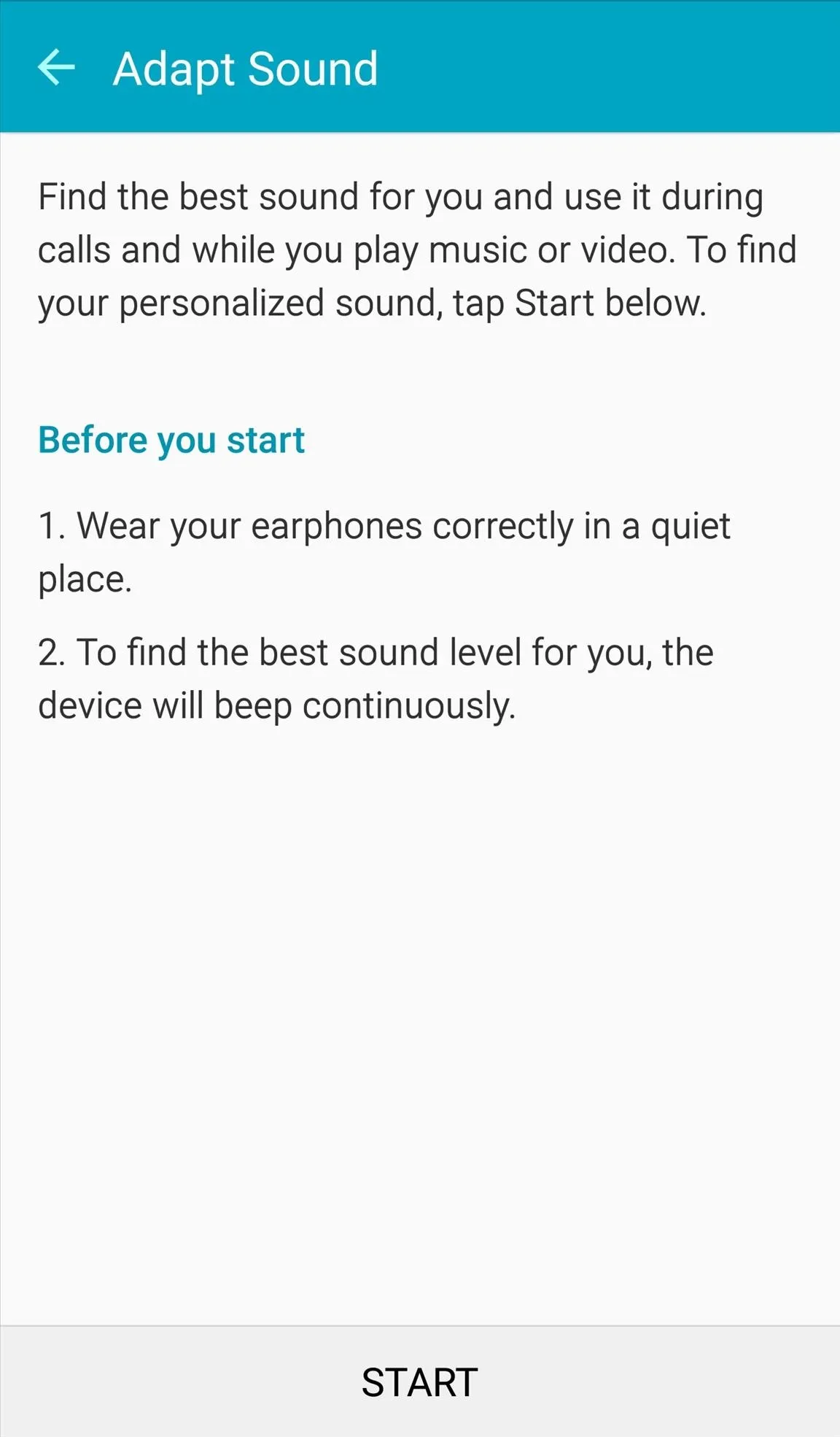
Like a hearing test at your doctor's office, you will be required to specify whether you can hear the series of beeps being played. This process allows for the device to adjust certain tones and frequencies that may require compensation in your ears.
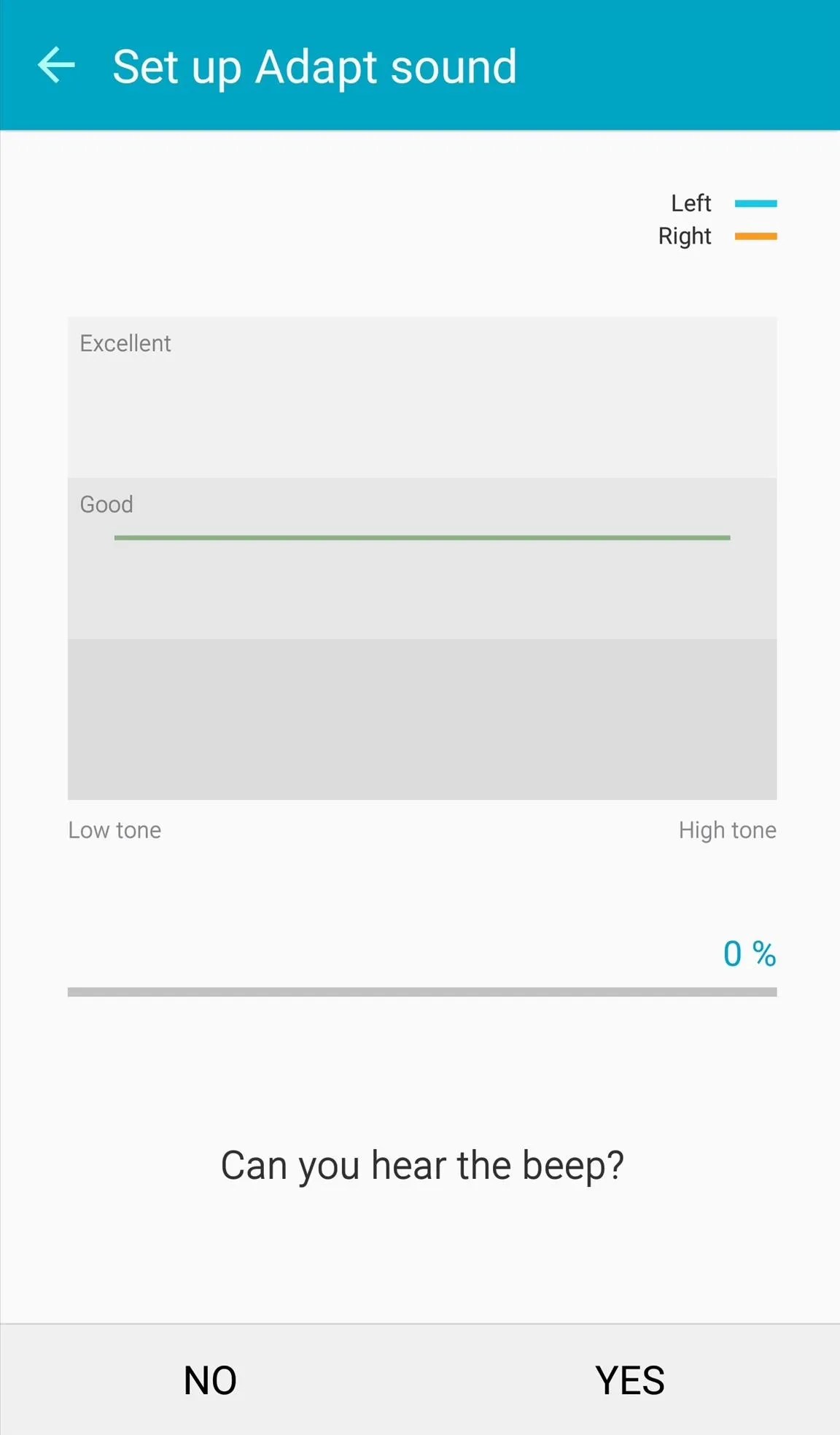
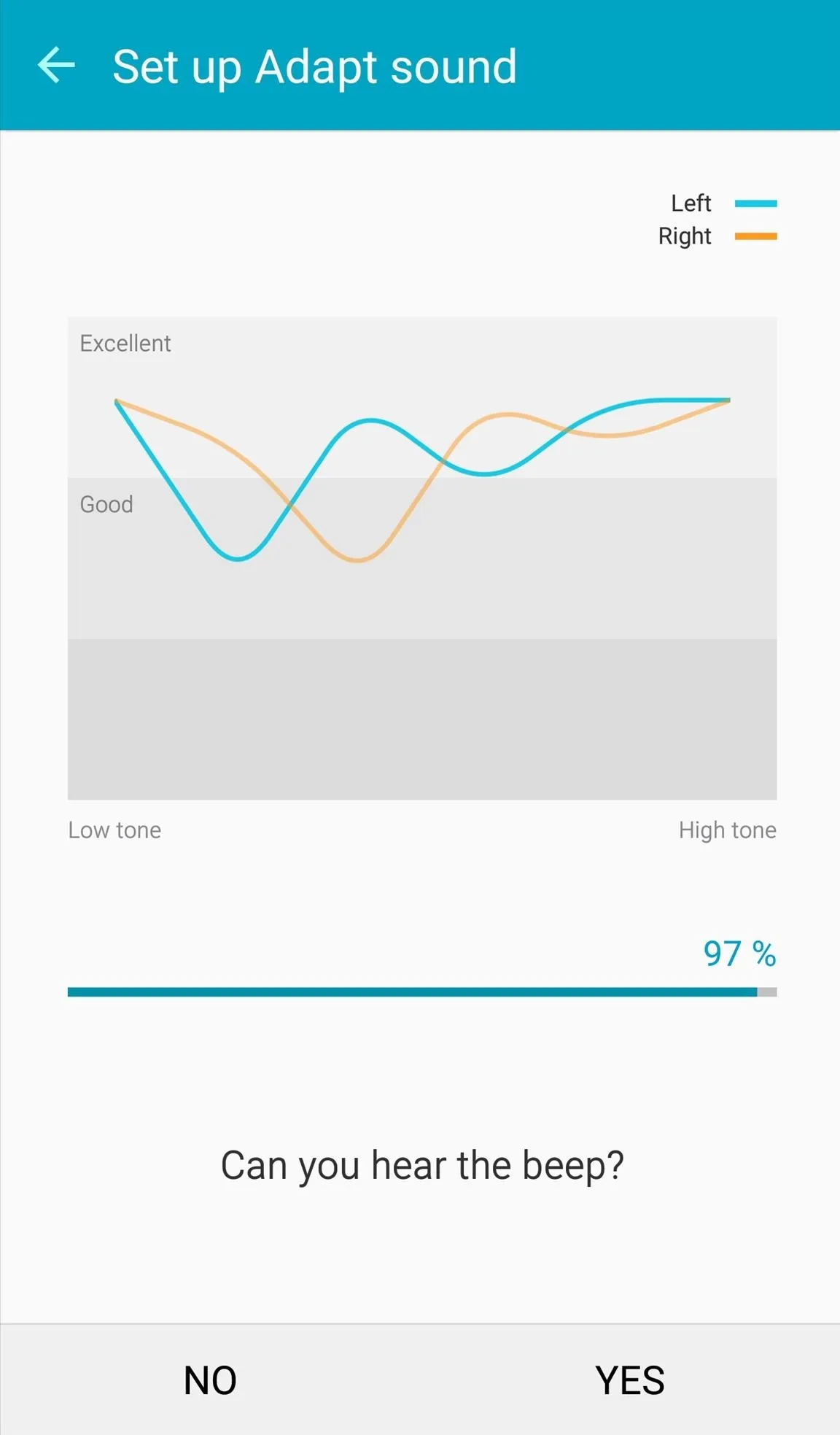
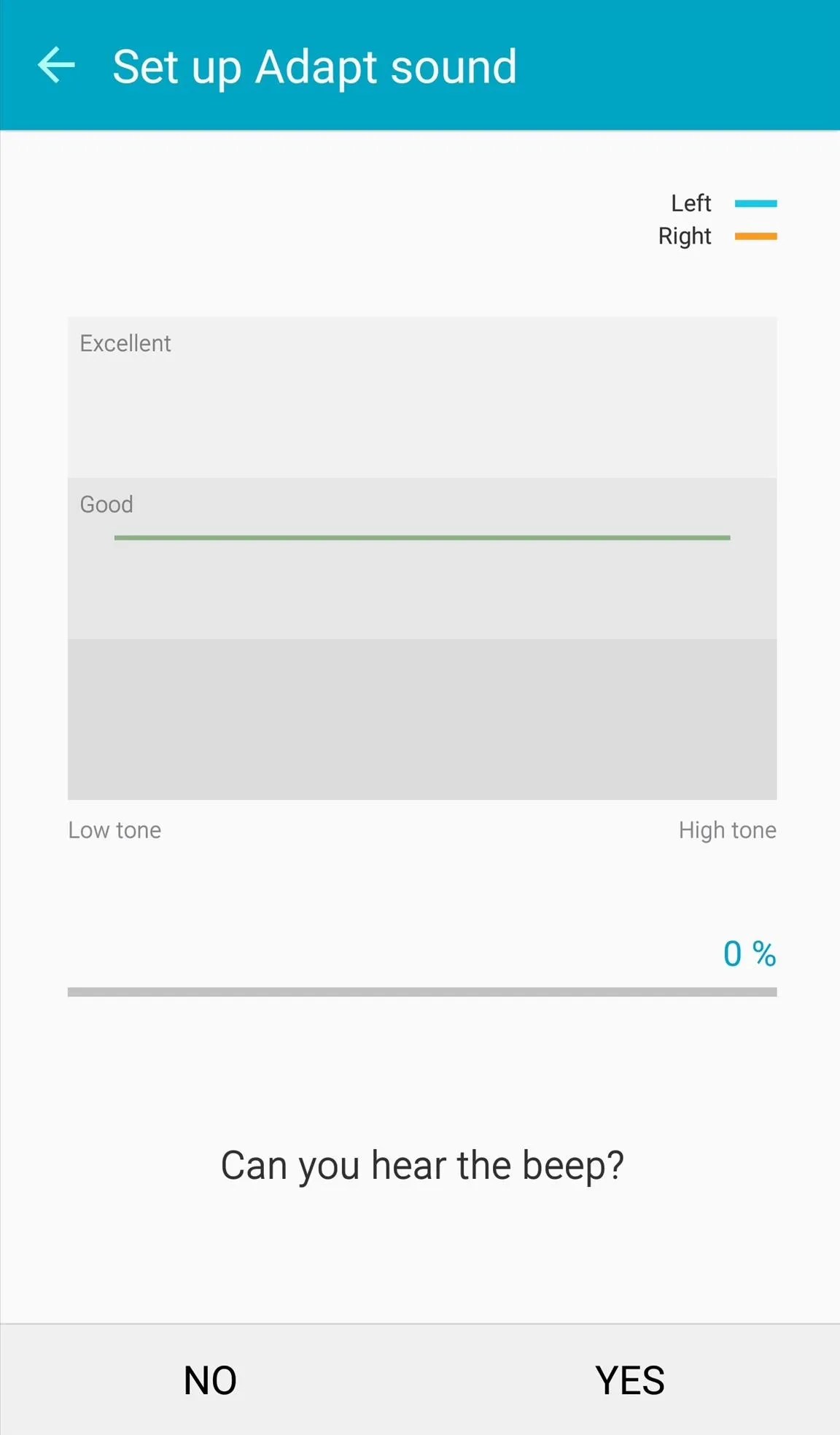
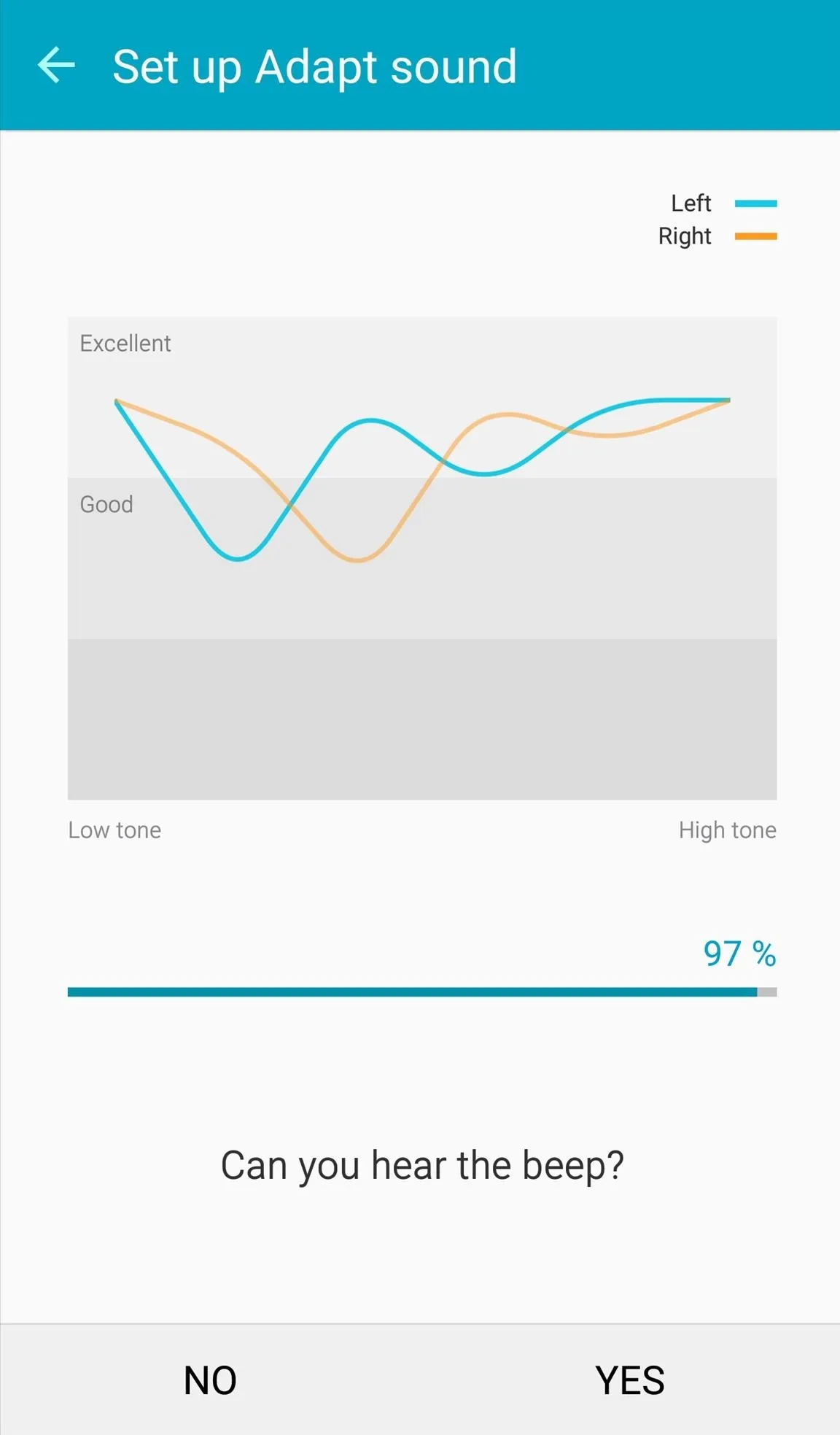
Once the test is done and Adapt Sound is calibrated, you can compare the original and personalized sound quality with a sample song, or you can just play your own music and enjoy.
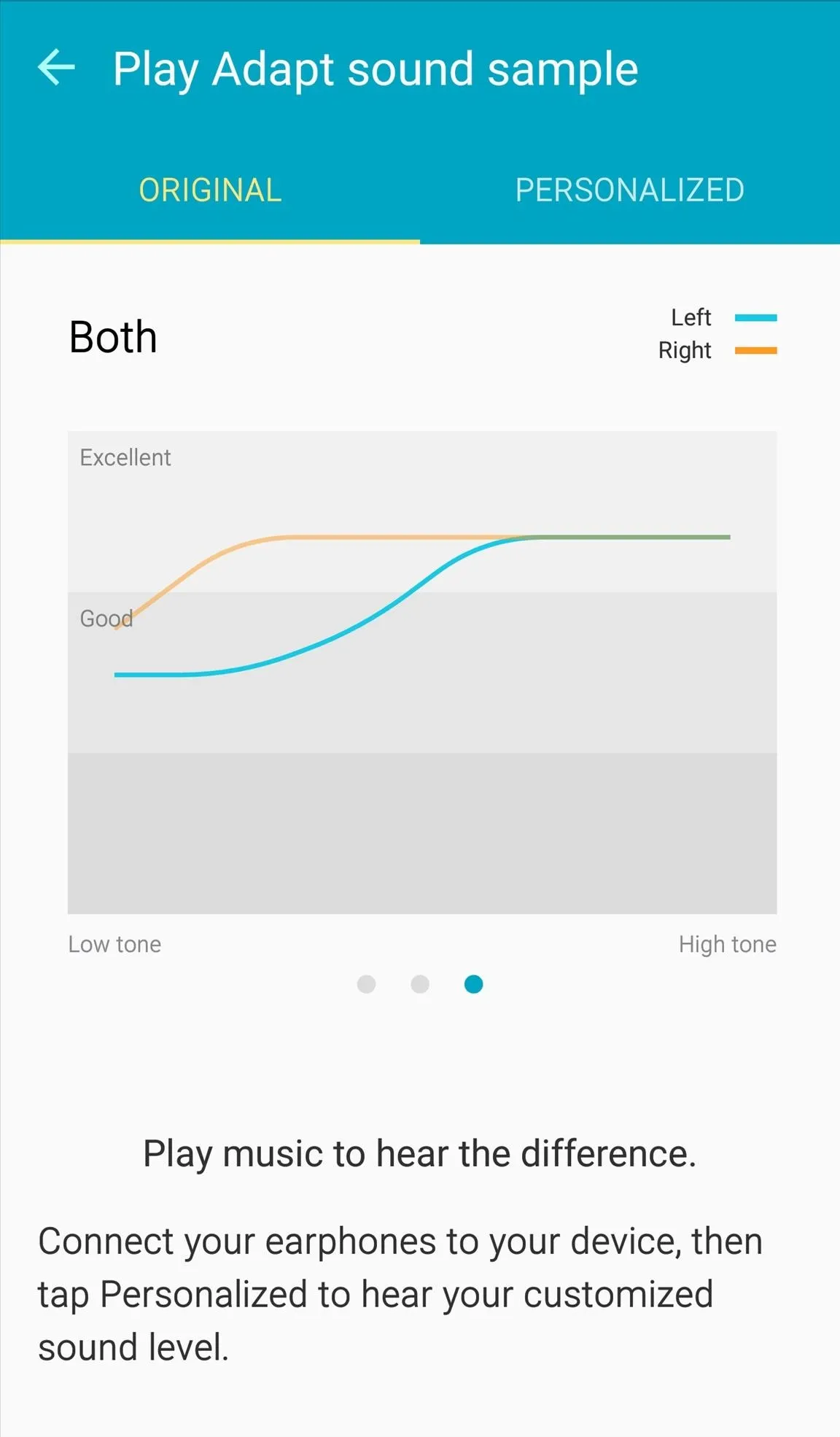
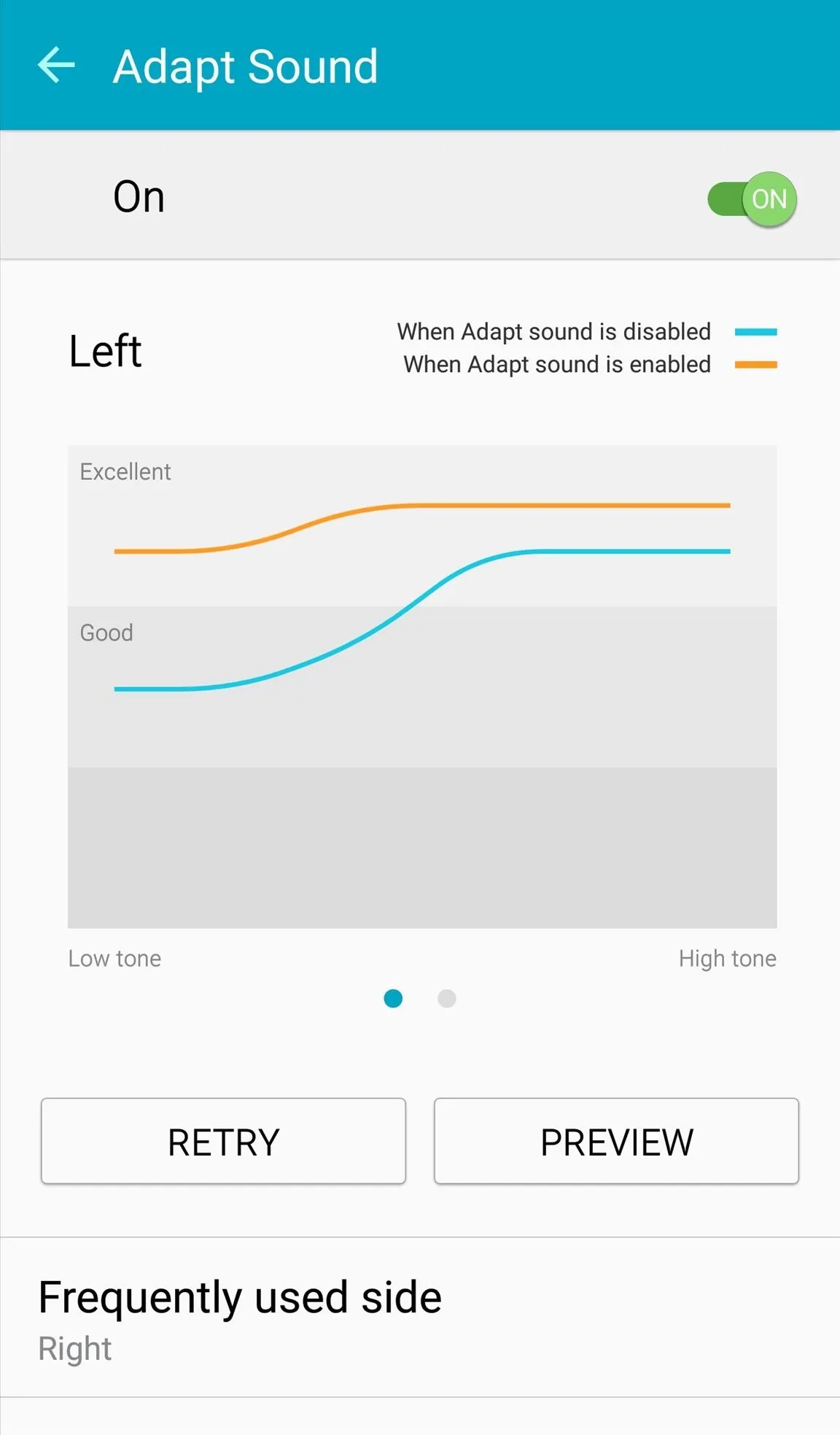
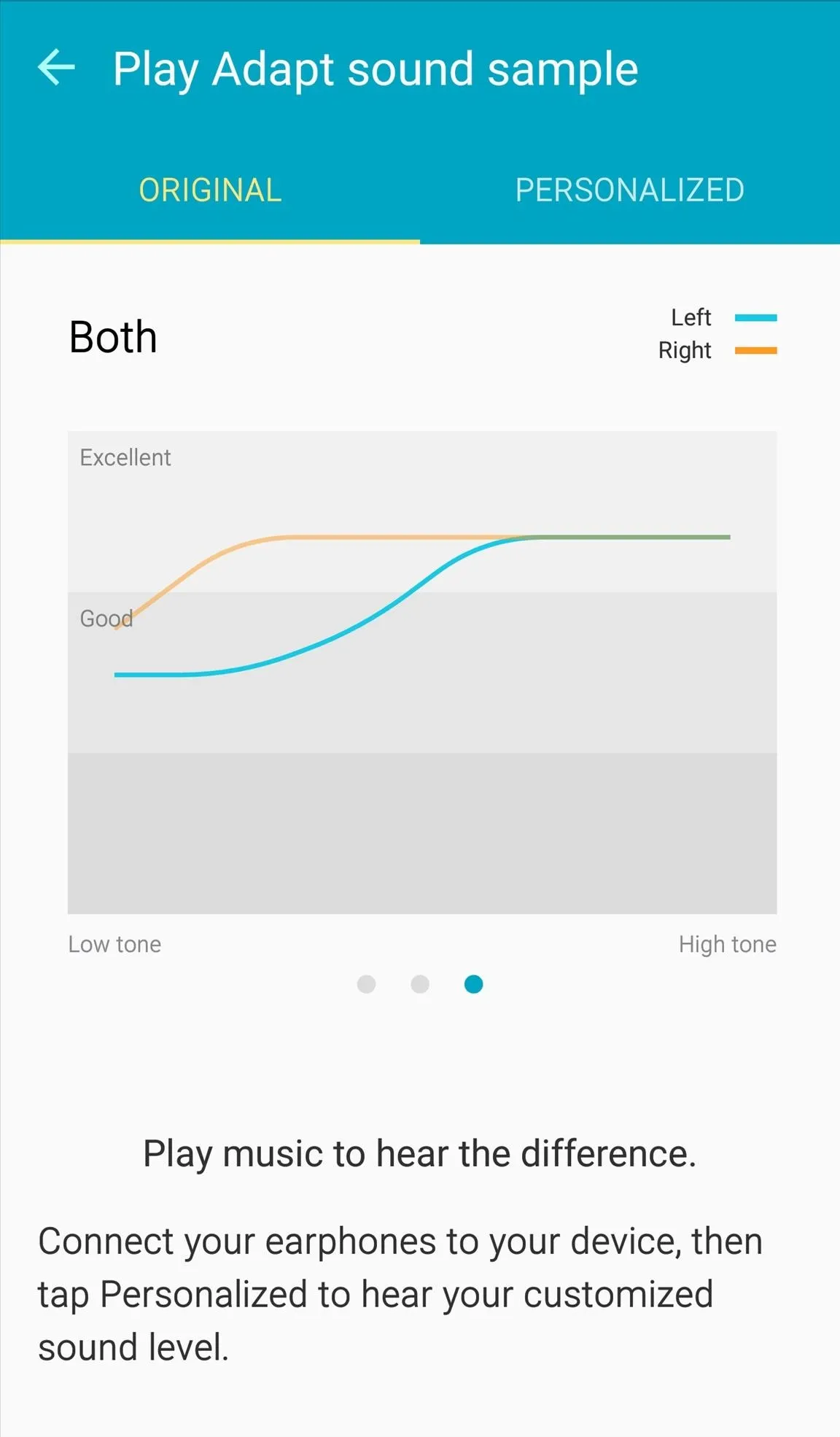
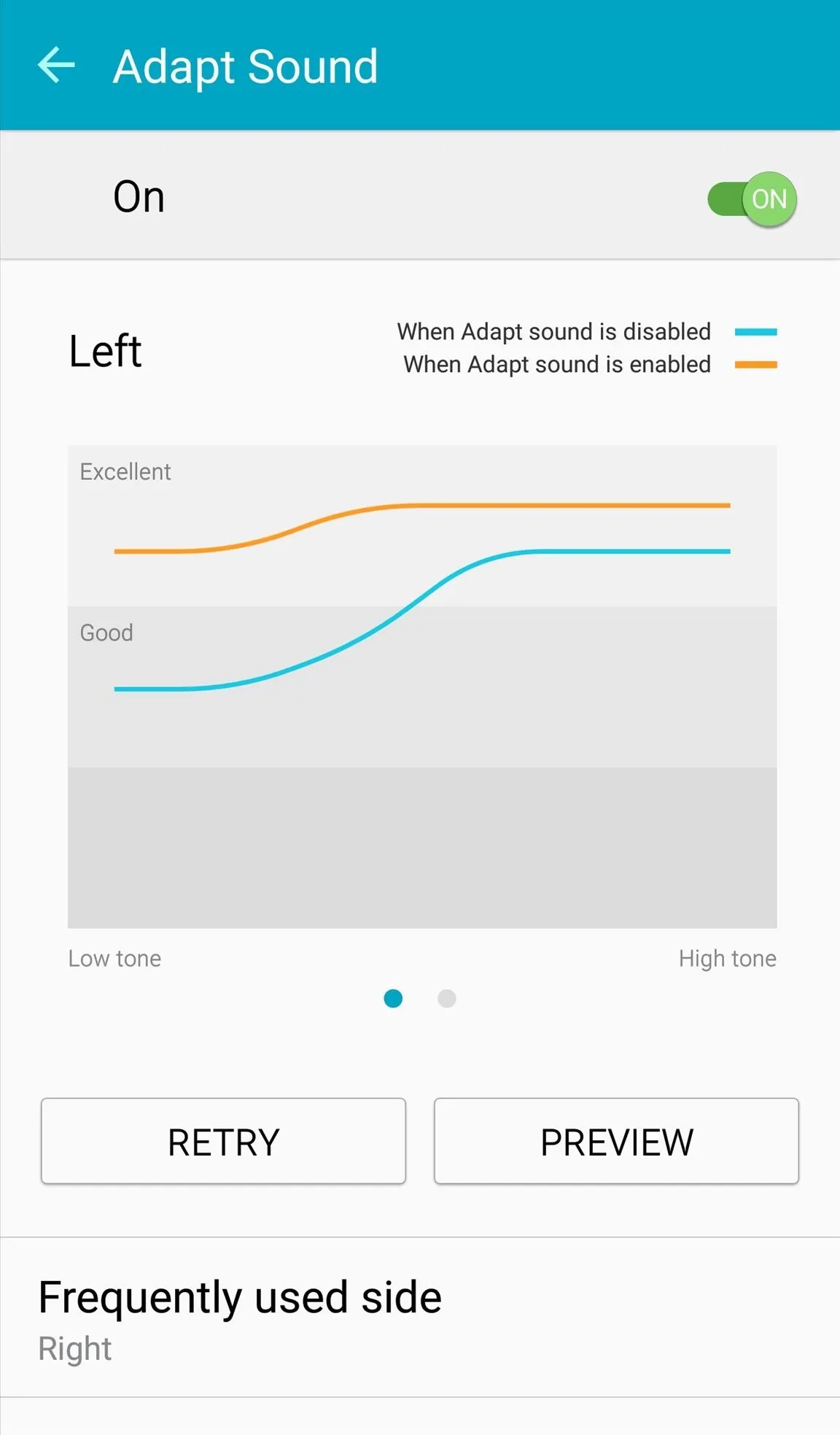
It's a simple feature that can enhance the quality of sound when talking through your headset or just enjoying some tunes.
Make sure to follow Android Hacks over on Facebook and Twitter, or Gadget Hacks over on Facebook, Google+, and Twitter, for more Android tips.

























Comments
Be the first, drop a comment!