Keeping unwanted clowns off on my Samsung Galaxy S3 is priority number one. I've shown you how to snag a picture of people opening your apps and how to lock your screen for whenever you hand off your phone, allowing them to access only the page you left open.
Well, with App Lock (Smart App Protector) you can simply add a passcode to any application you want, making the process super simple and worry free. Don't want people looking through your Instagram feed? Lock it up. What about those NSFW pictures you convinced your girlfriend to finally send you? You better lock the Gallery app too!
Smart App Protector is a free app developed by SPsoft. The app lets you to lock individual apps using a password, pattern or gesture. It has a whole bunch of other features as well, a bunch.
Using Smart App Protector
Open up the application and you will be taken to a default password screen. Enter in the default password (7777) to access the app.
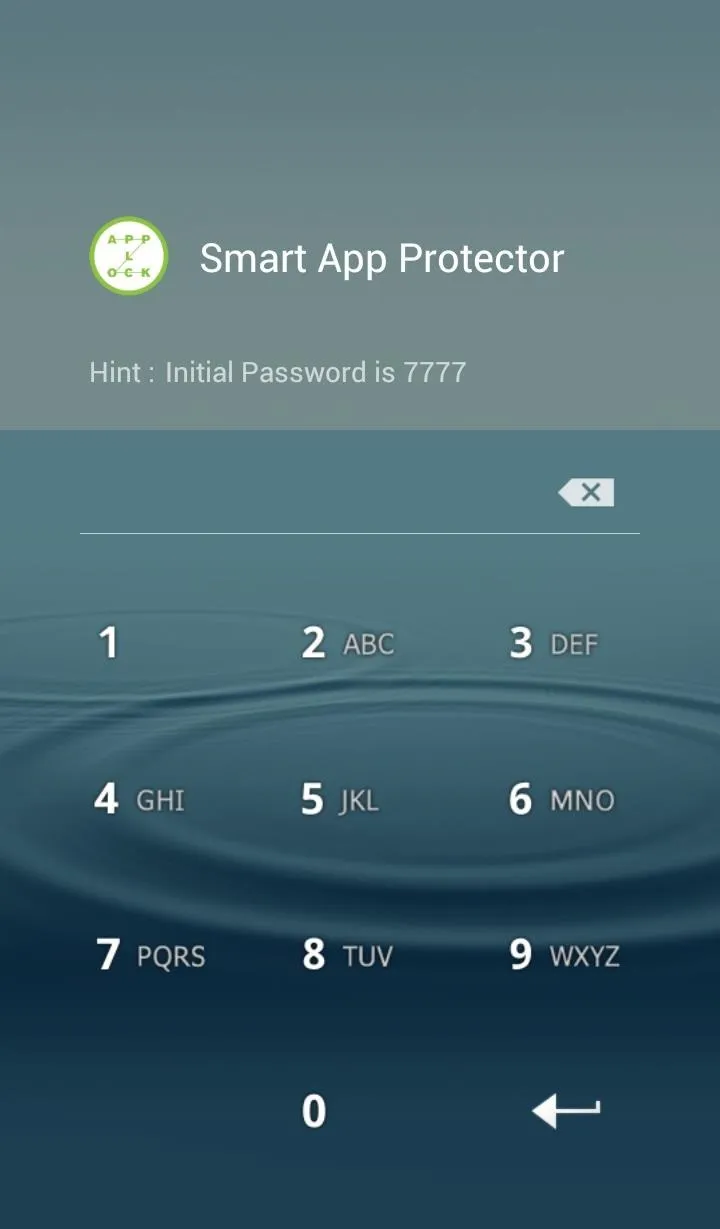
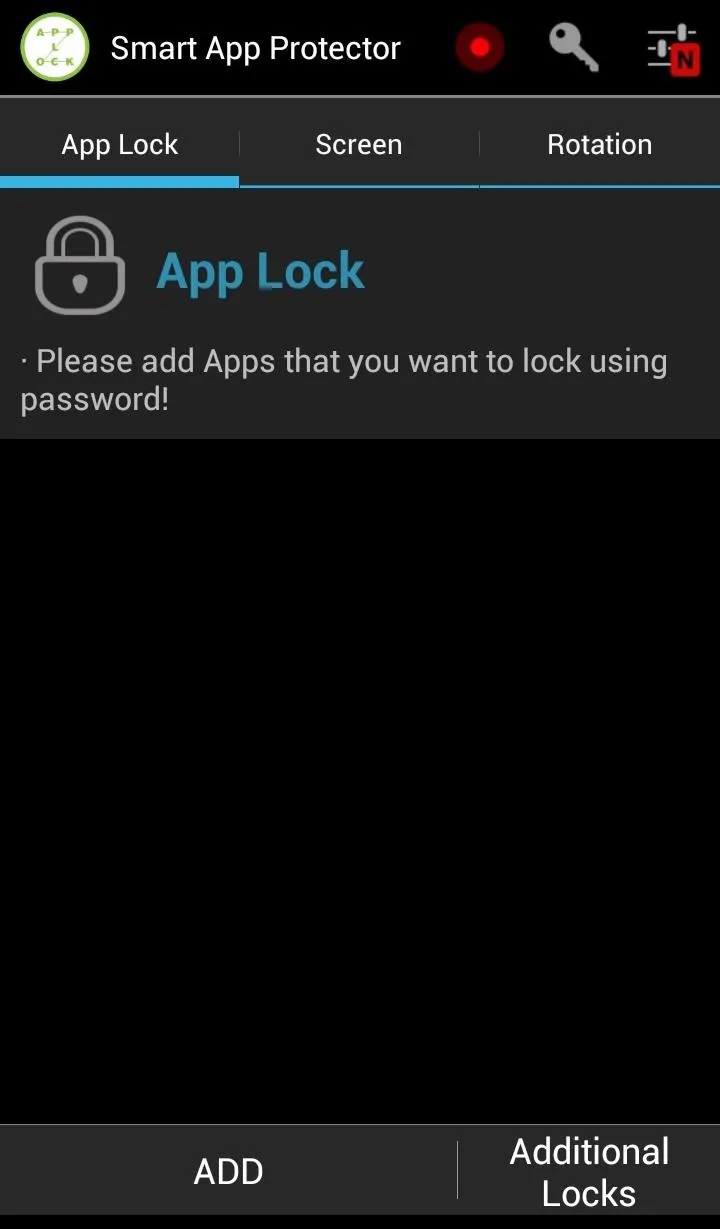
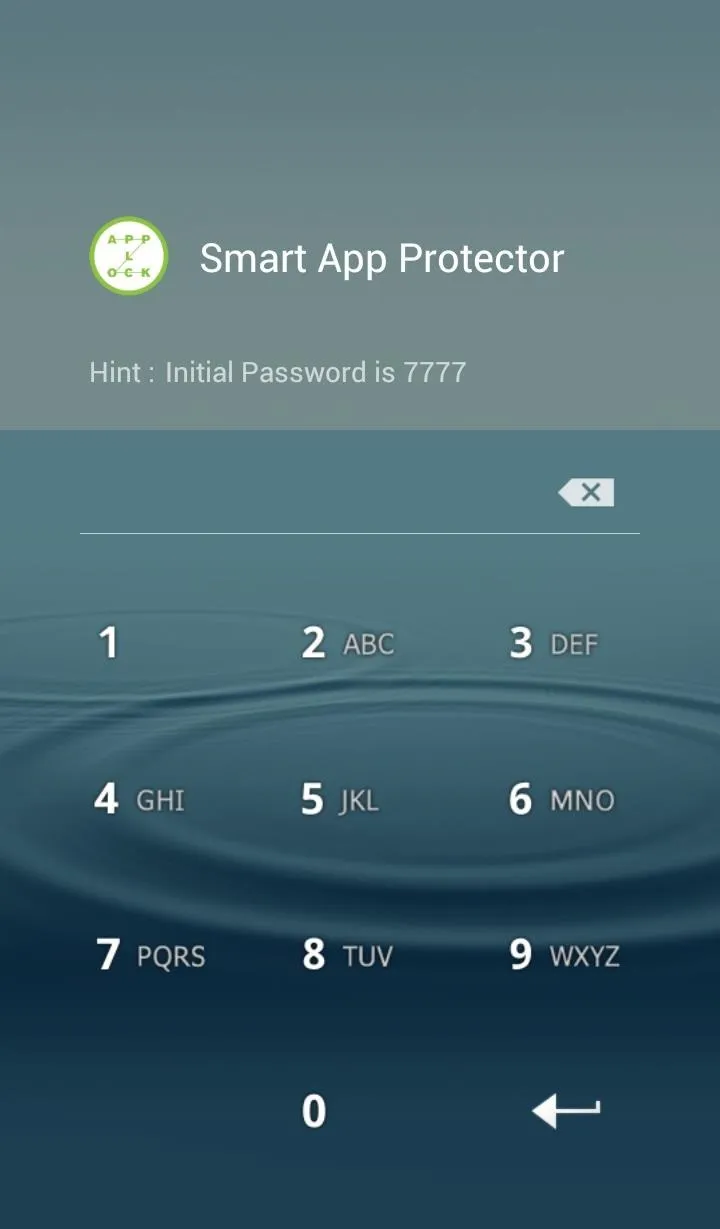
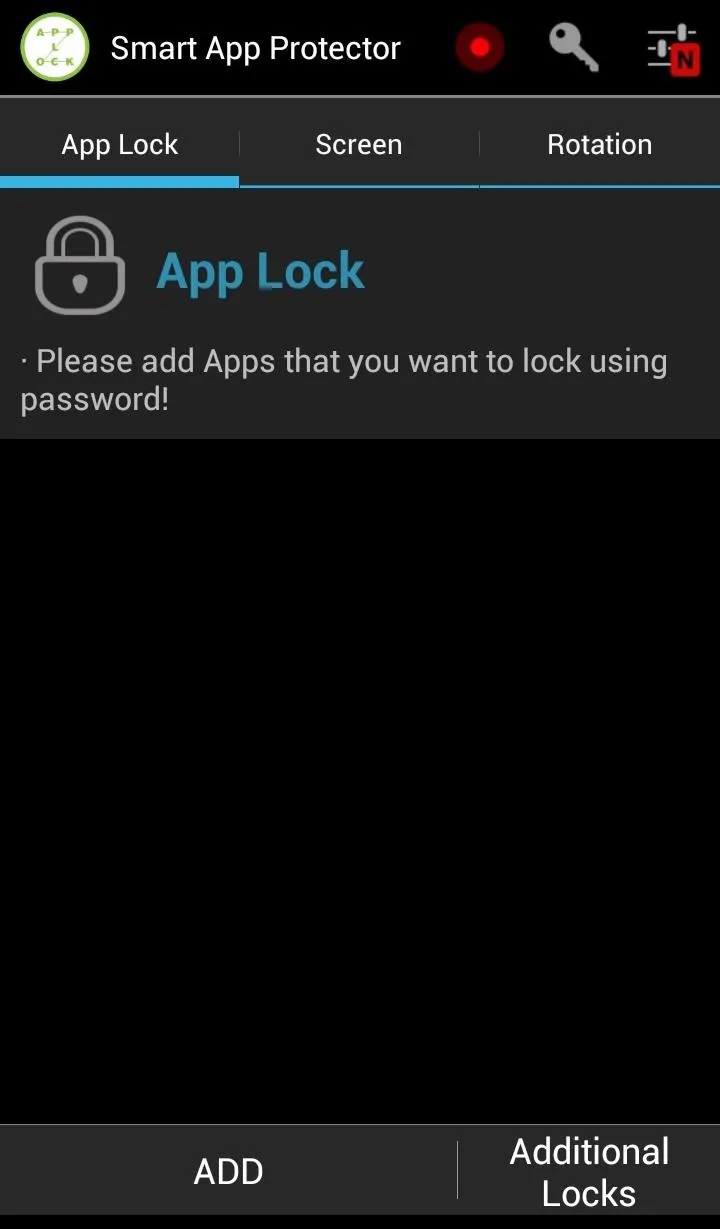
First, make sure to enable the application by either enabling it in the settings, or hitting the red dot on the home screen. When enabled, the dot will turn from red to green.
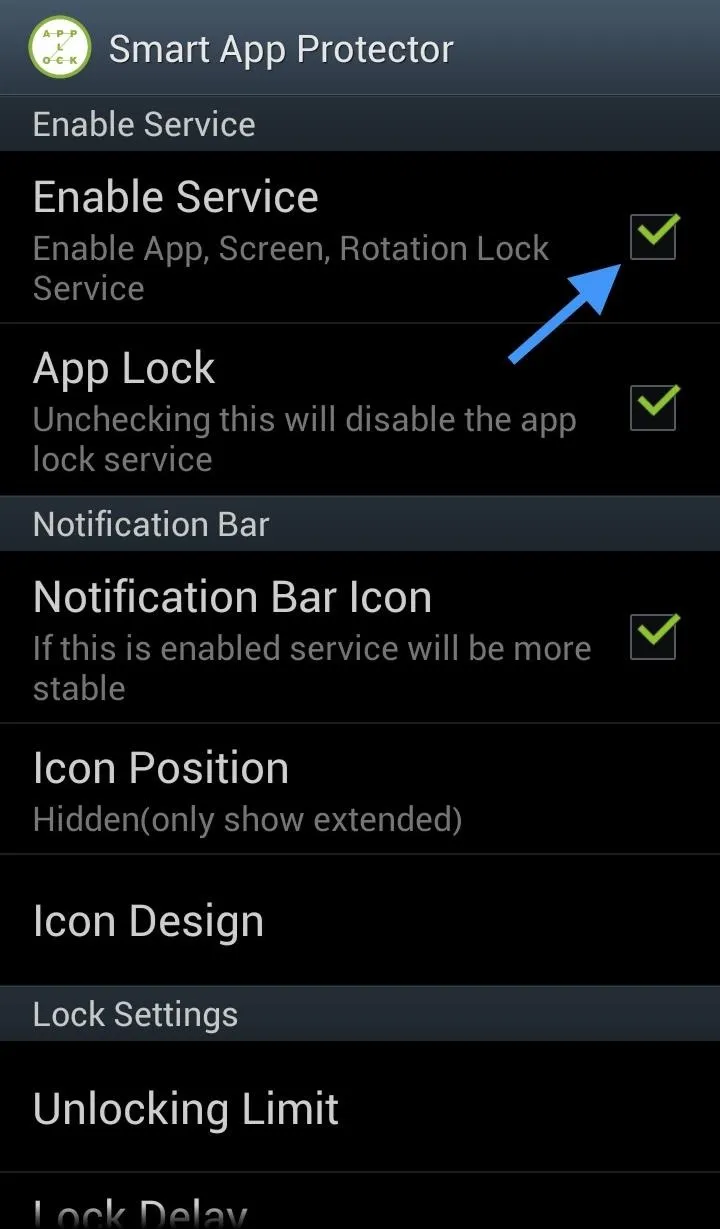
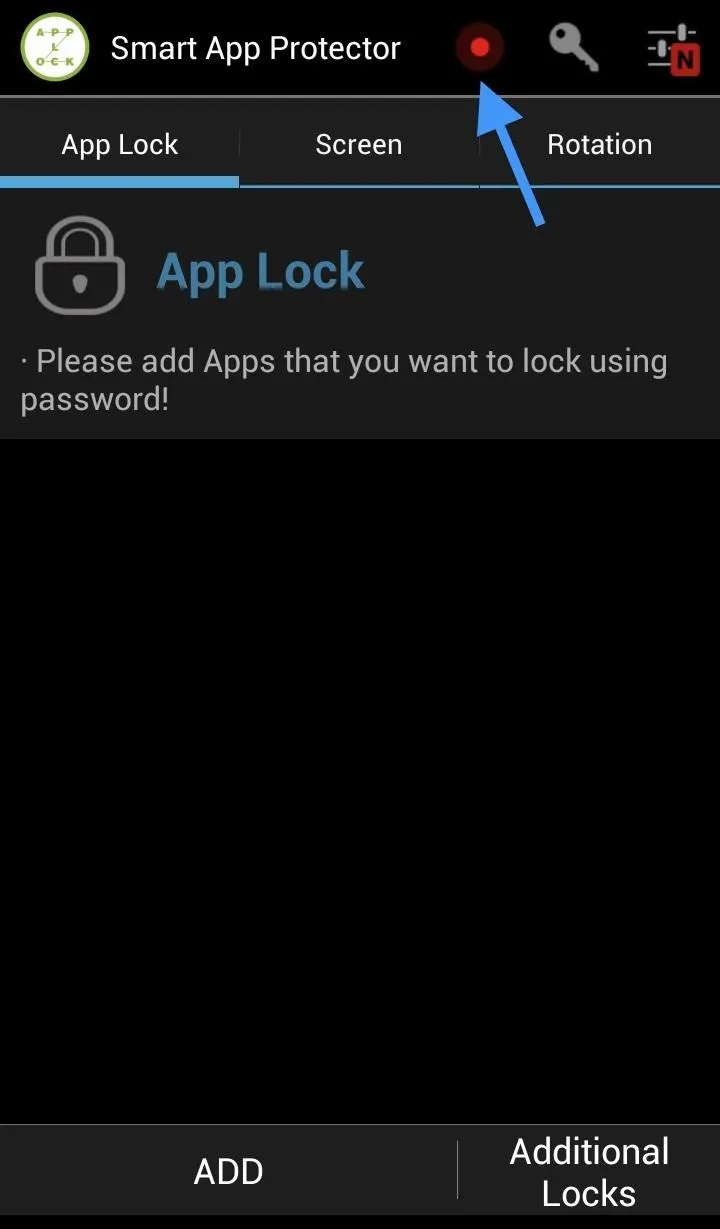
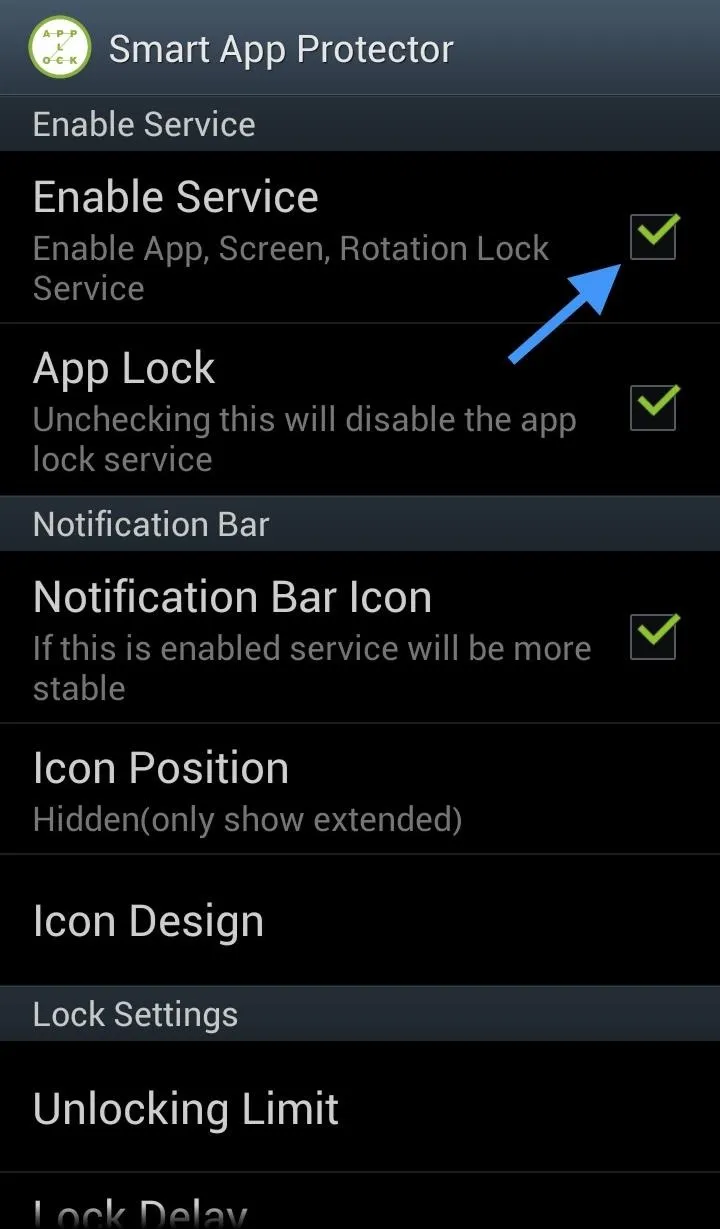
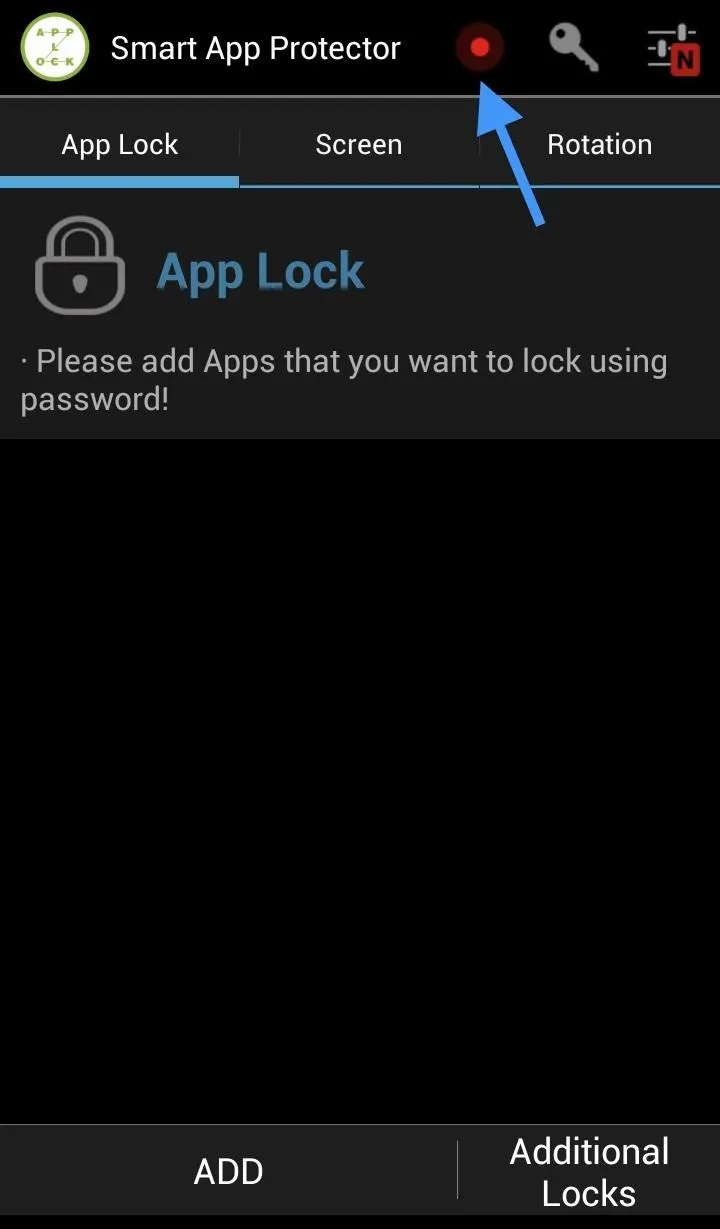
Now you will want to set up your lock type. You can access this by selecting the key icon in the top panel. Then choose between the different locks and enter in your code.
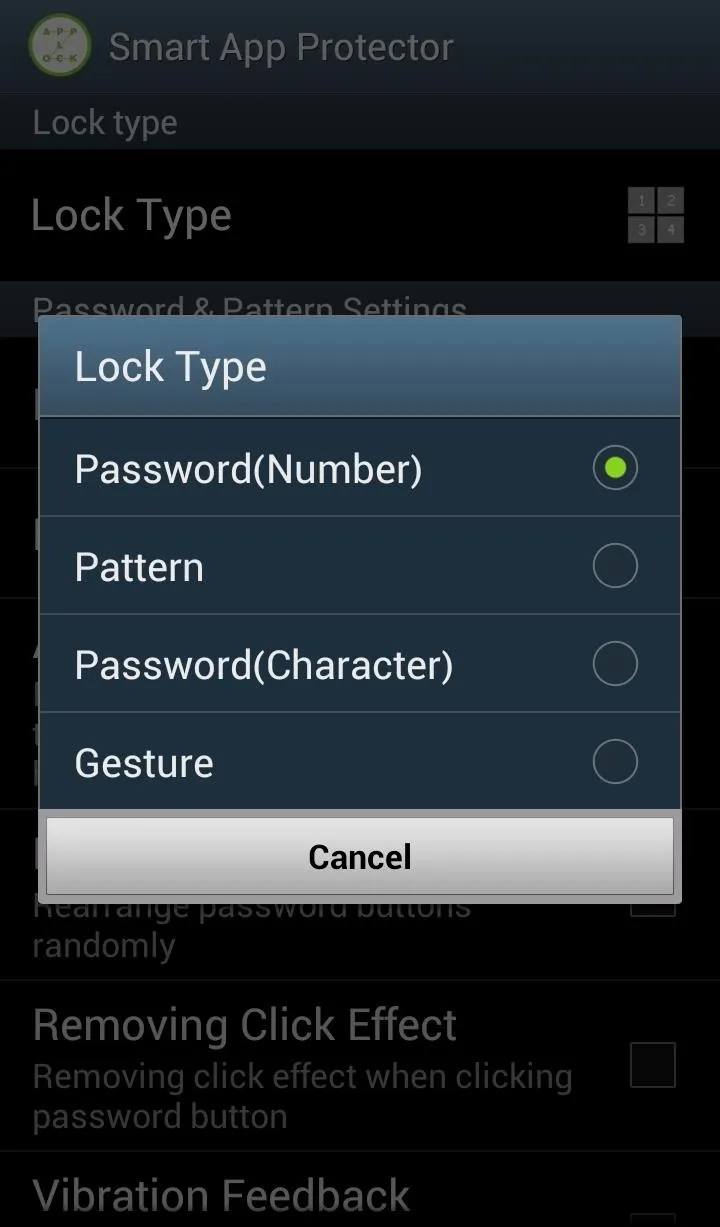
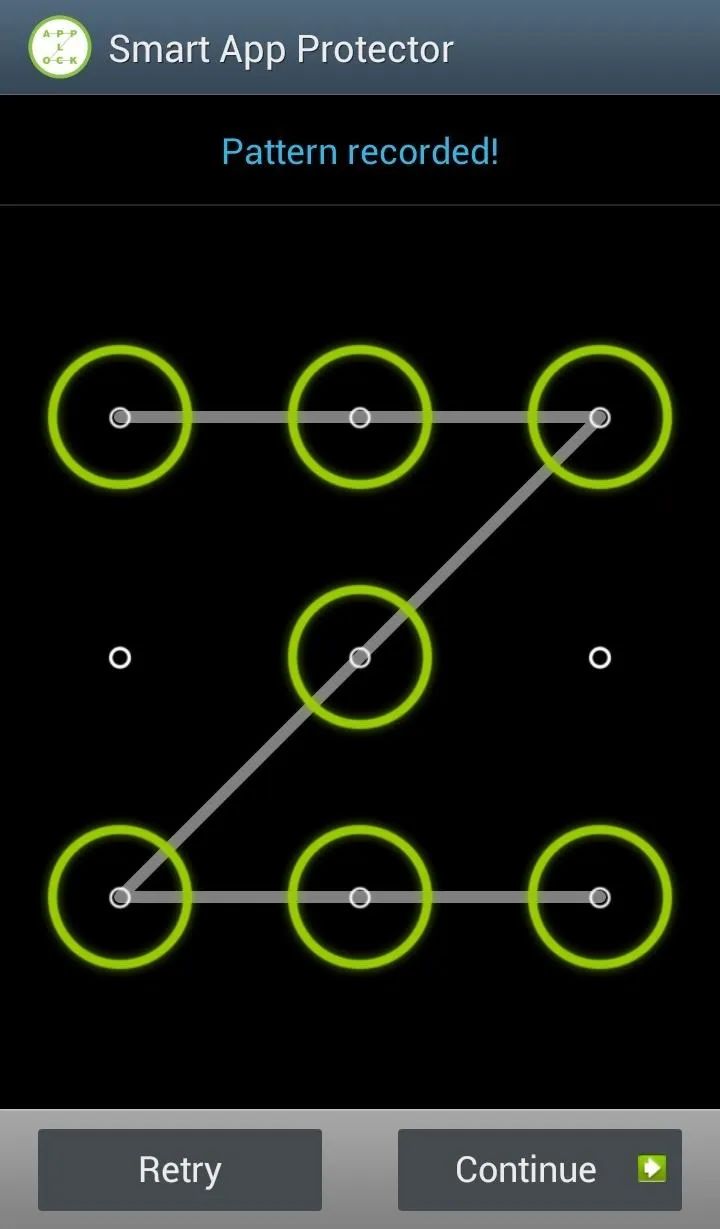
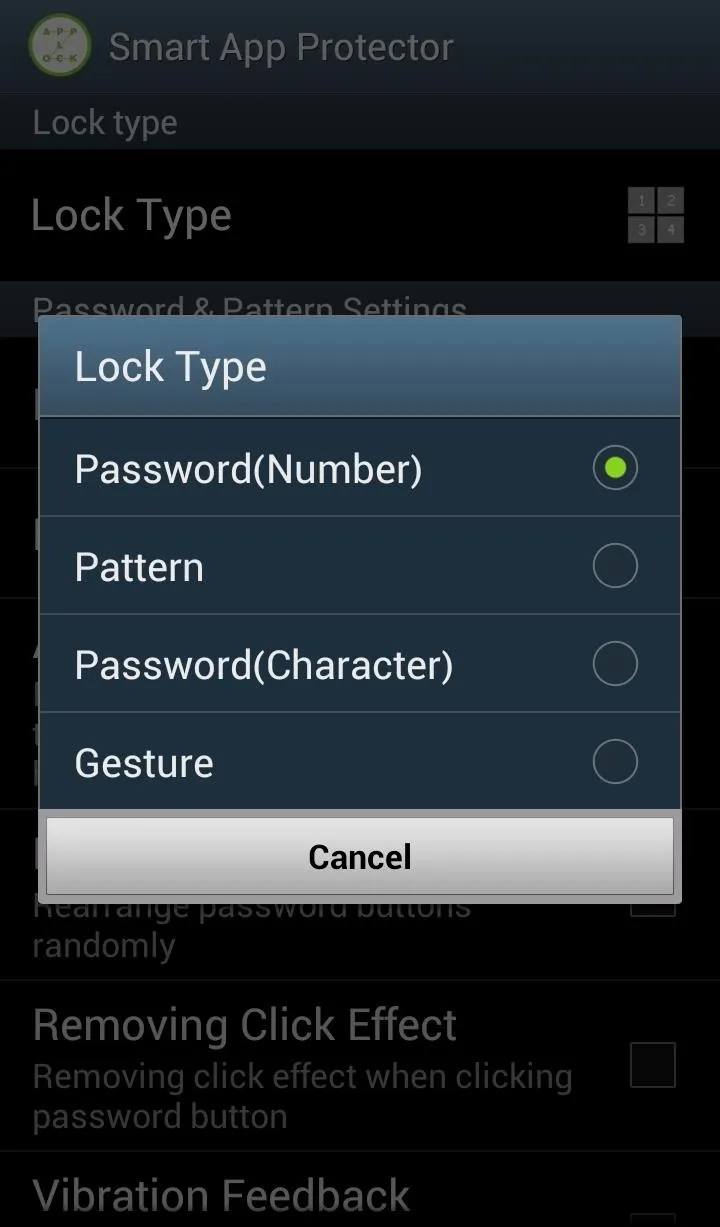
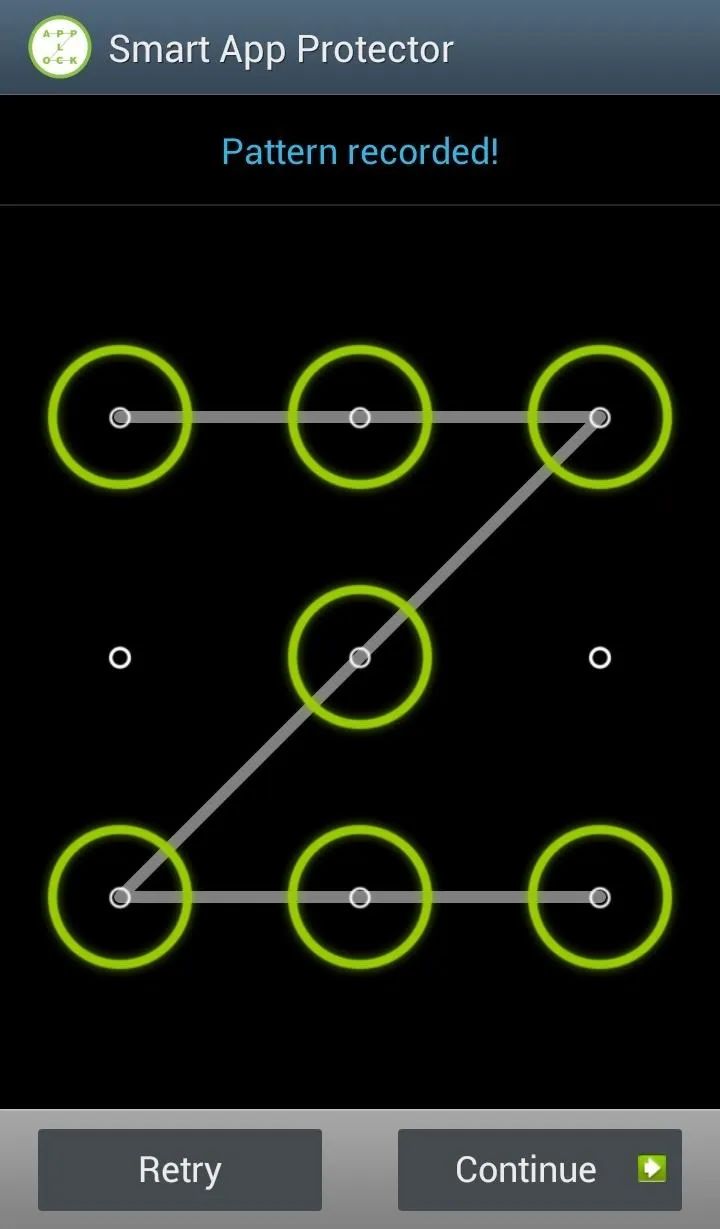
Now that you have the initial setup completed, you can begin adding apps.
Adding Applications
To add an app, hit the Add button in the bottom left corner and begin adding applications from the list.
These selected apps will then be added to the App Lock list. Now when the apps are opened, they will require your pattern/password/passcode.
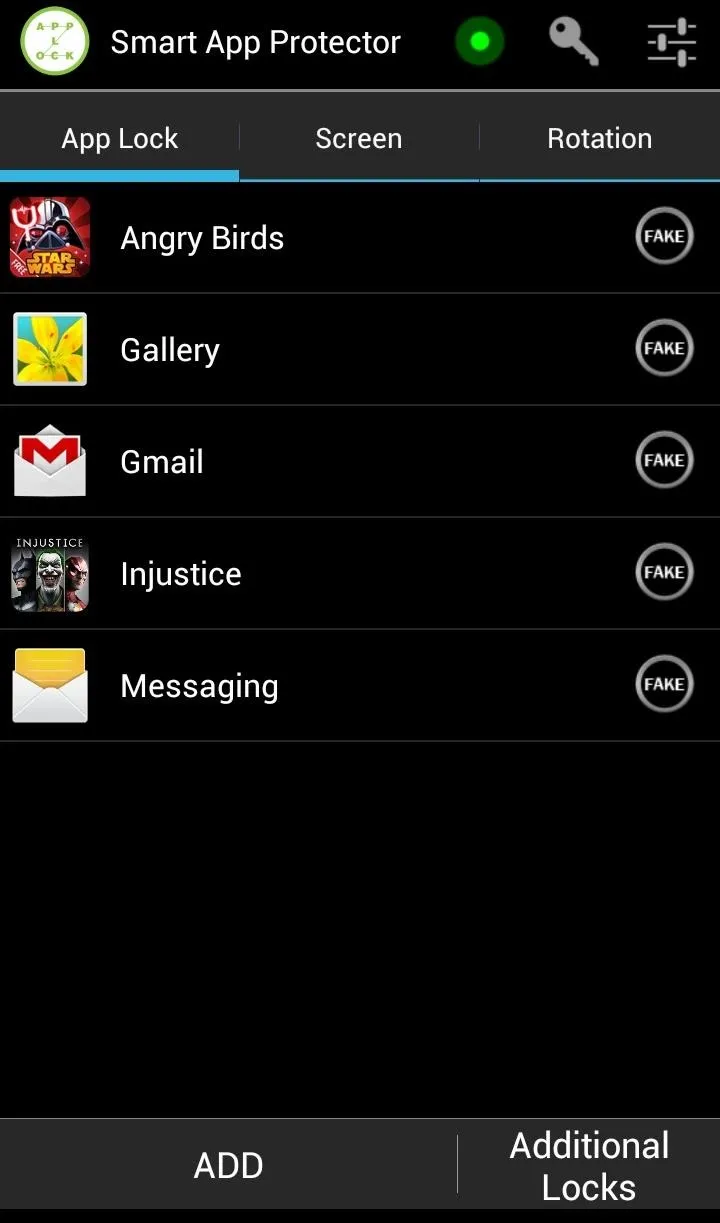
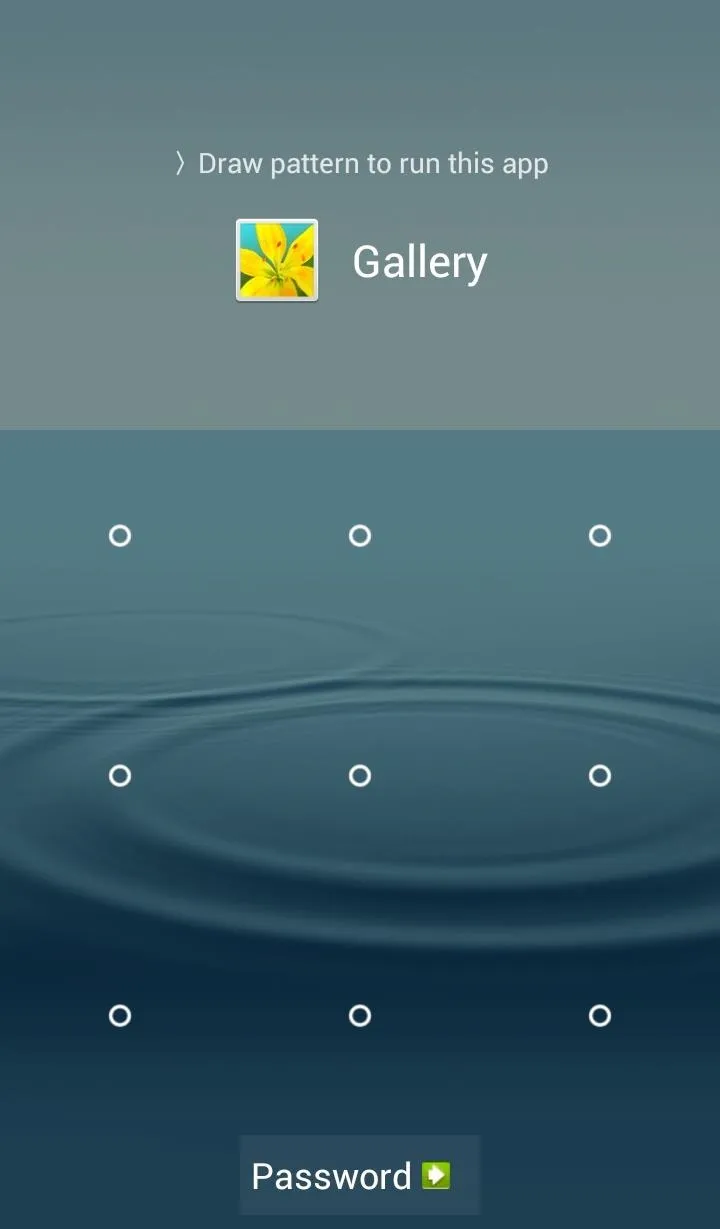
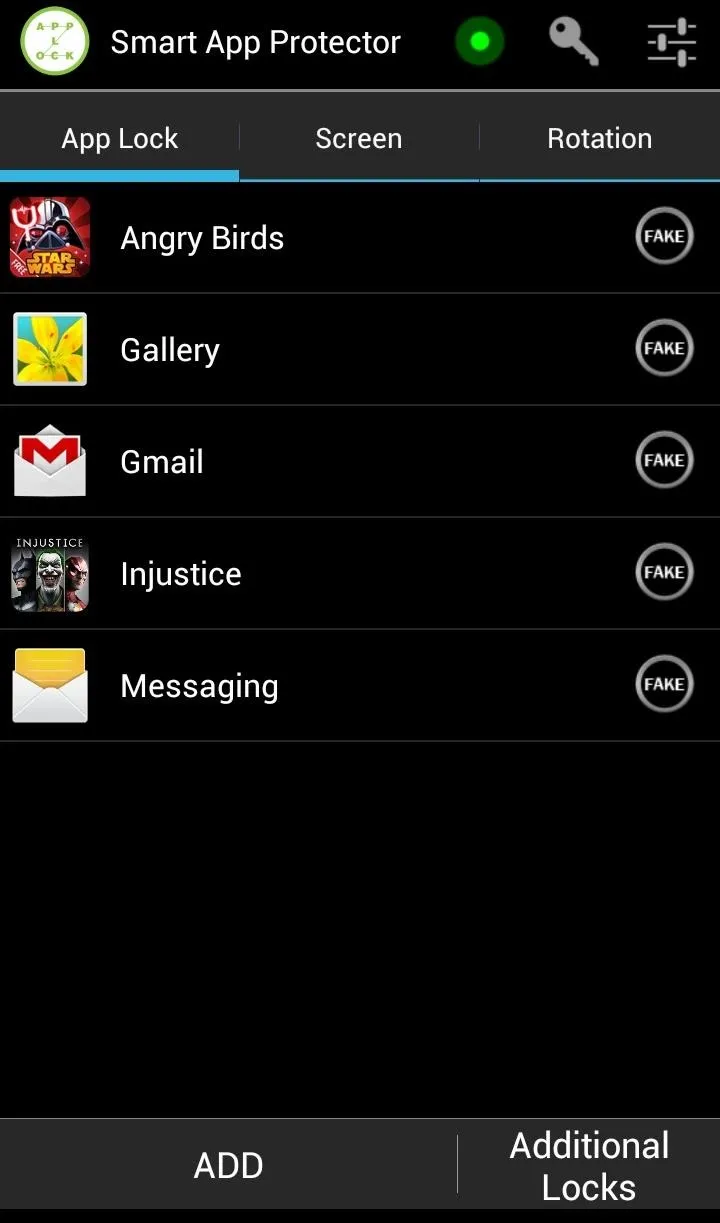
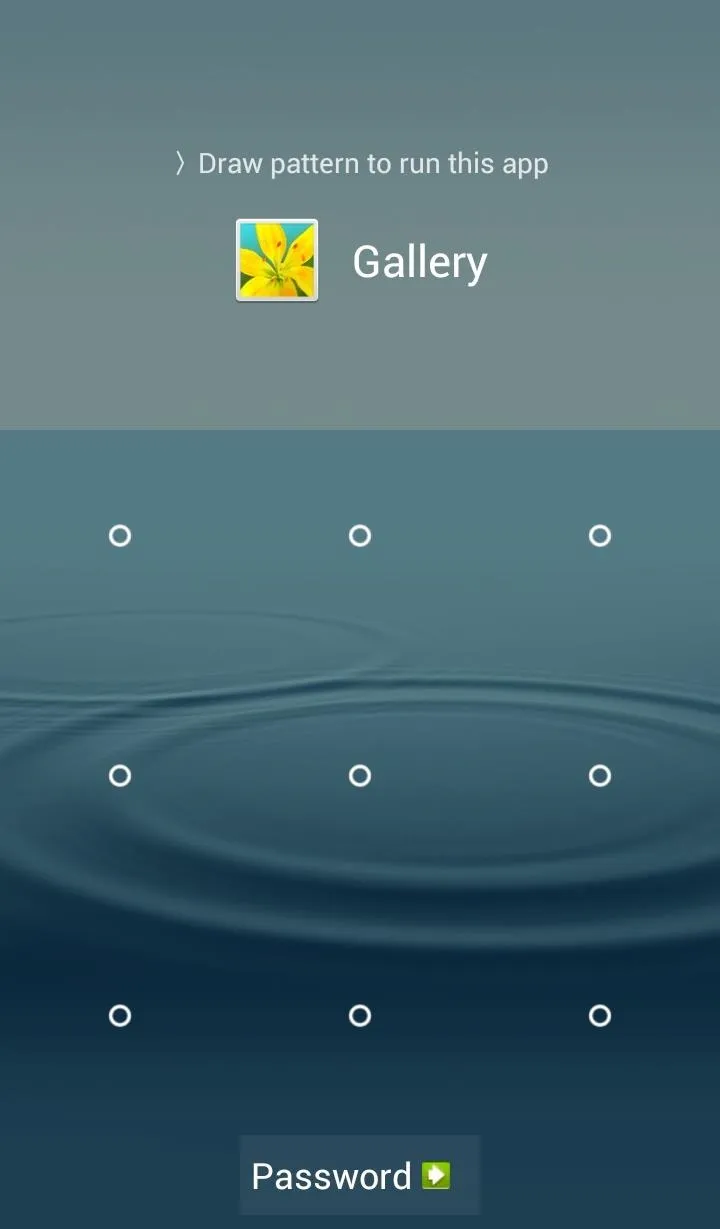
Since a little trickery be may part of your game, you also have the option to create a fake error message for these apps. By tapping on the small "fake" button located next to your listed apps you can enable the Fake Lock feature. Now when the app is launched, an error message will appear and the app will remain dormant.
NOTE: If you long hold the OK button, you can gain access to your passcode and access the app that way.
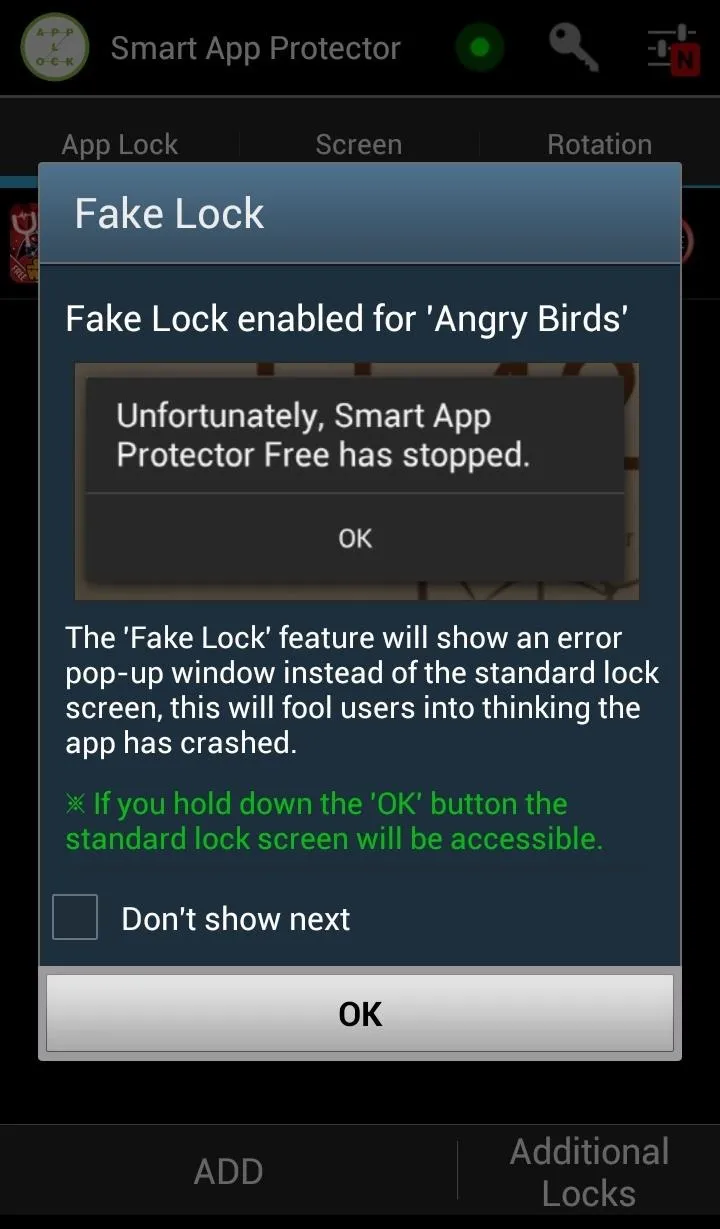
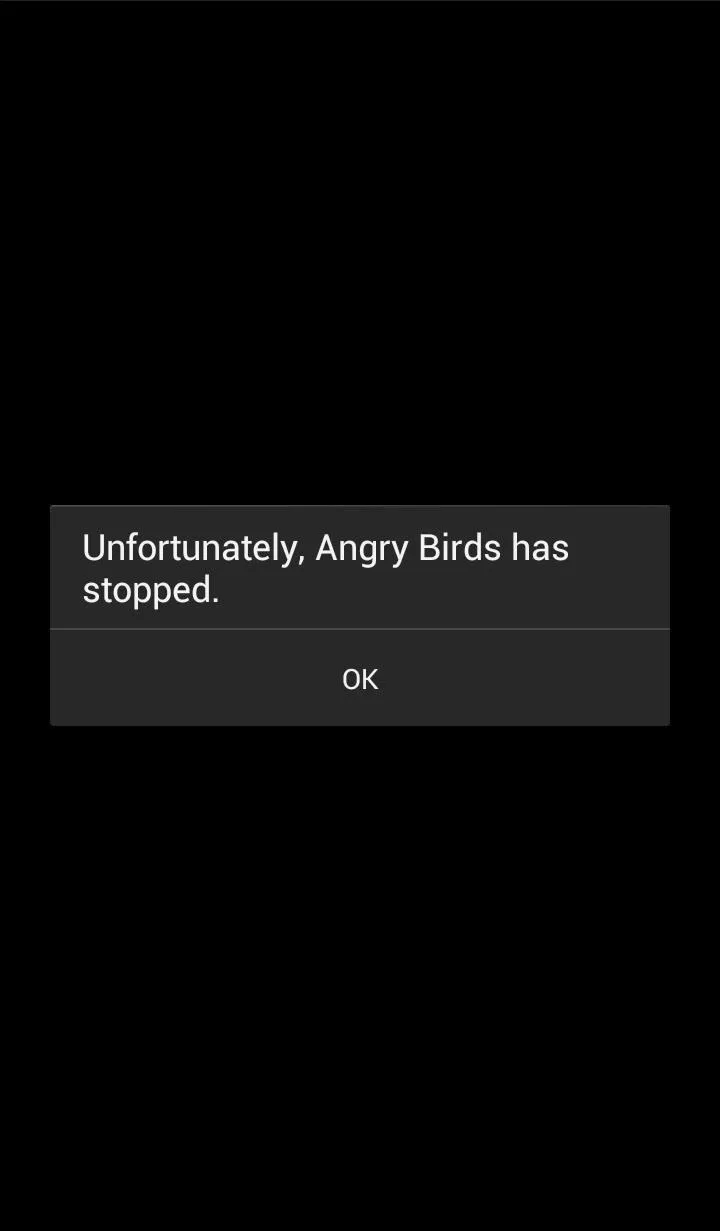
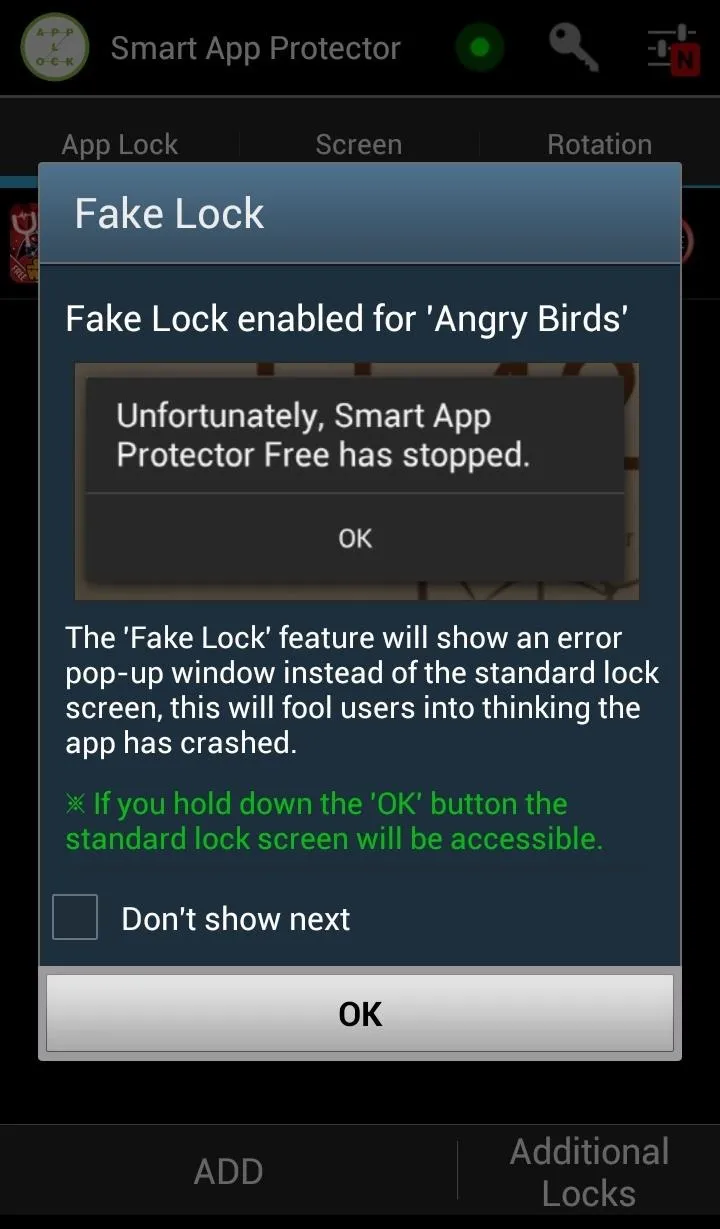
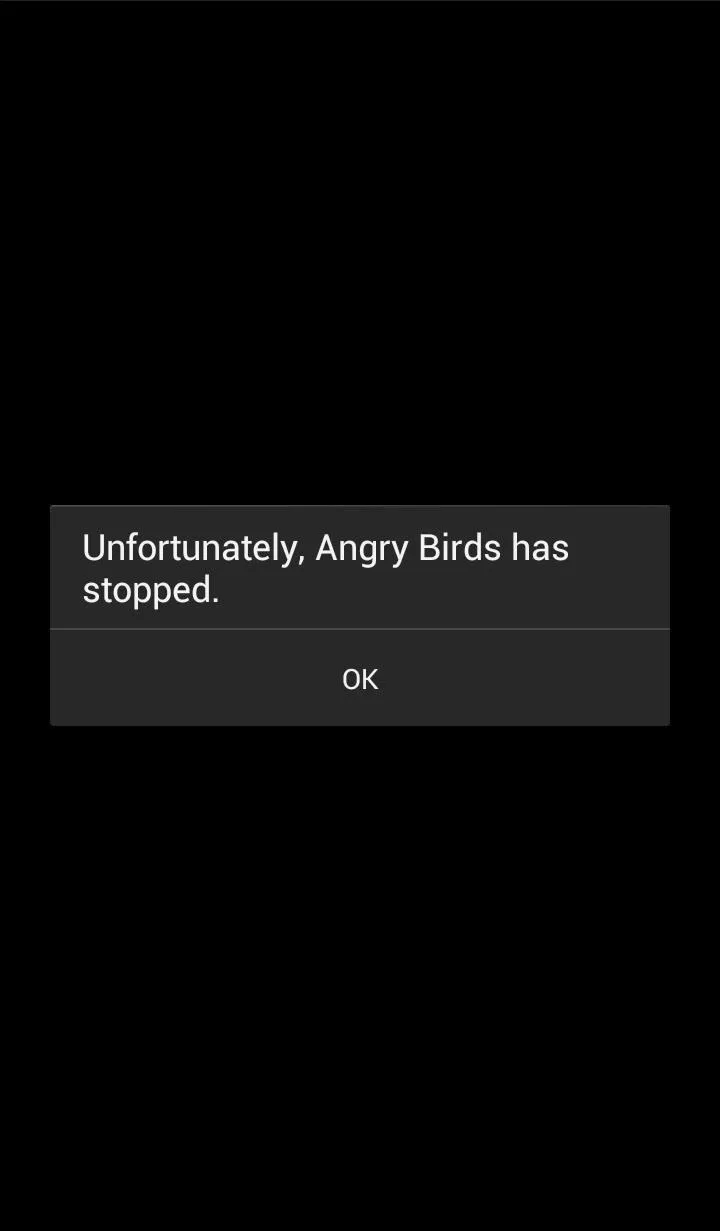
This type of "lock" is better for people looking to avoid suspicion. Having a lock code on an app may carry the question, "Why is this app locked?" But with the fake error message, most people will just assume there is something wrong with the app and leave it be. Very slick indeed.
Other Features
When I said this application is loaded, I wasn't lying. Other than locking applications you can also add apps to the Screen list.
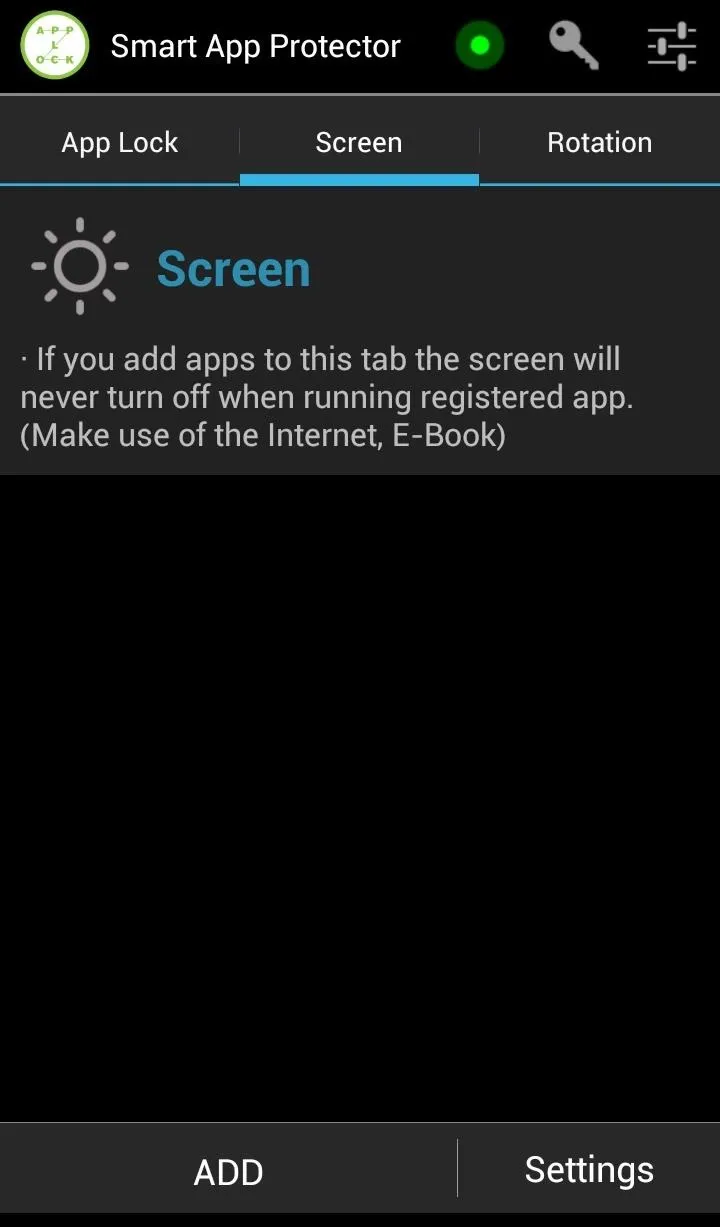
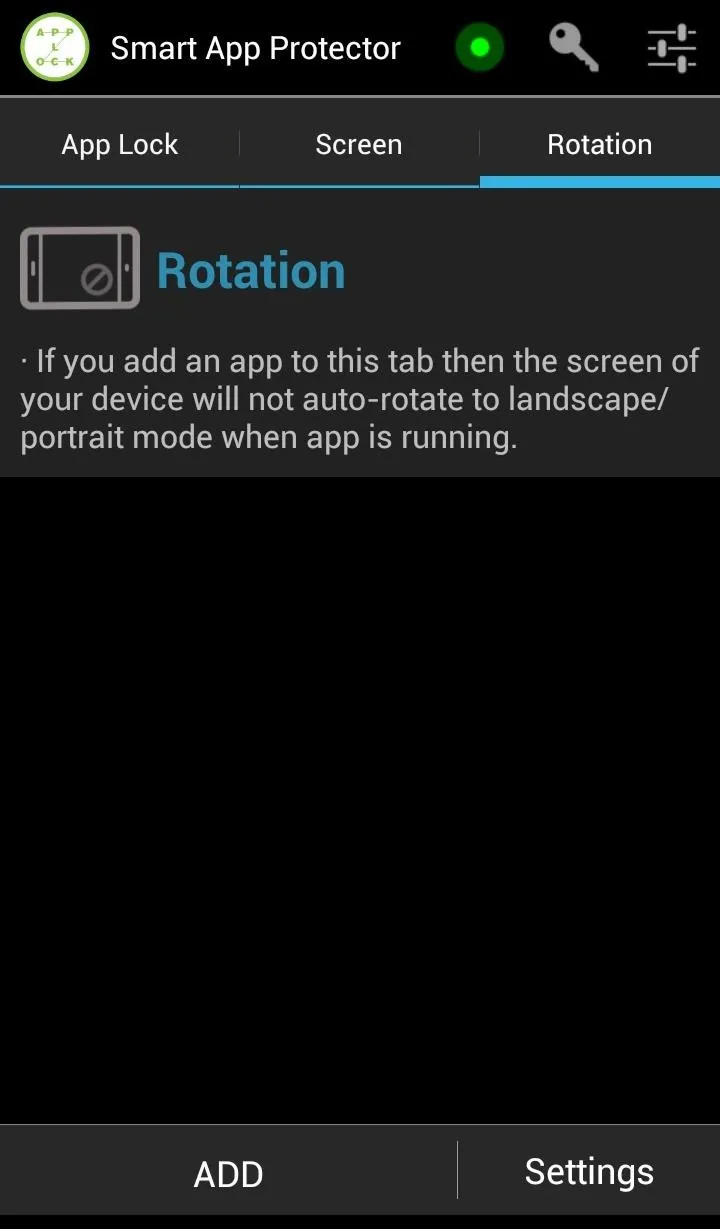
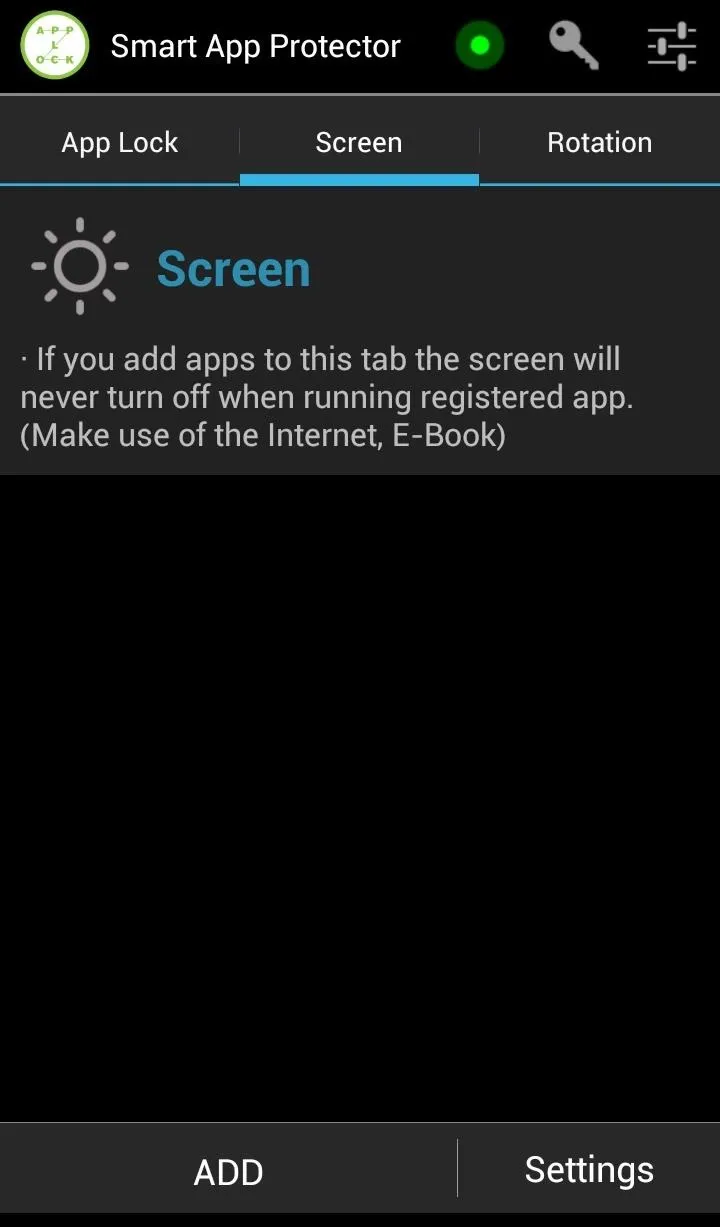
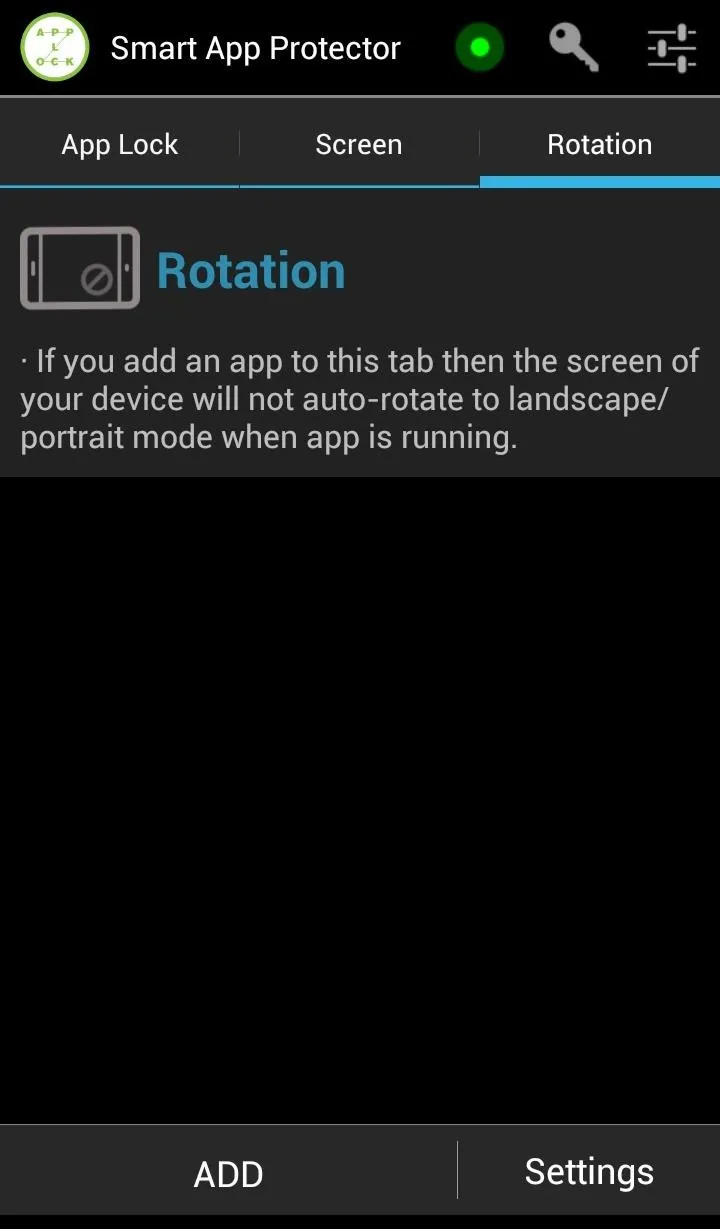
Apps added to this list will automatically keep the screen ON. Similarly, apps added to the Rotation list will NOT auto-rotate when opened, unless of course the app can only run in landscape mode.
You can add Multiple Passwords for different apps, making your apps even more difficult to access. You can also enable Observer, a feature that uses the front facing camera to discreetly snap a picture of the snooper.
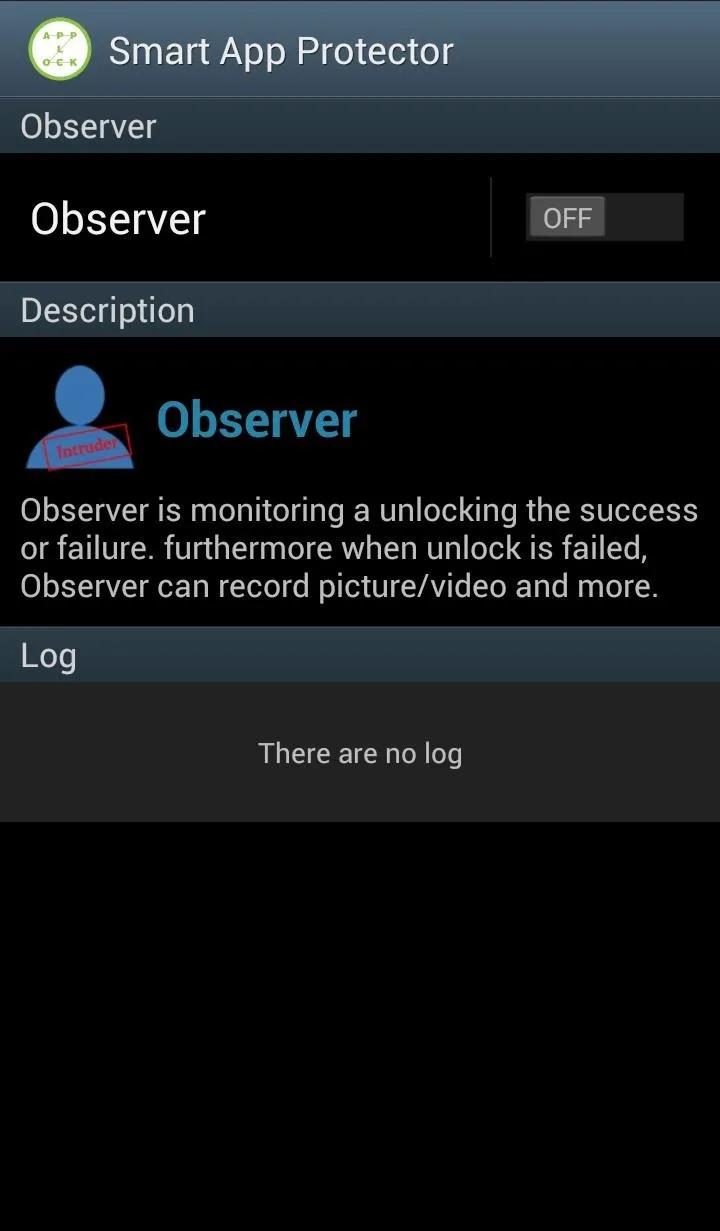
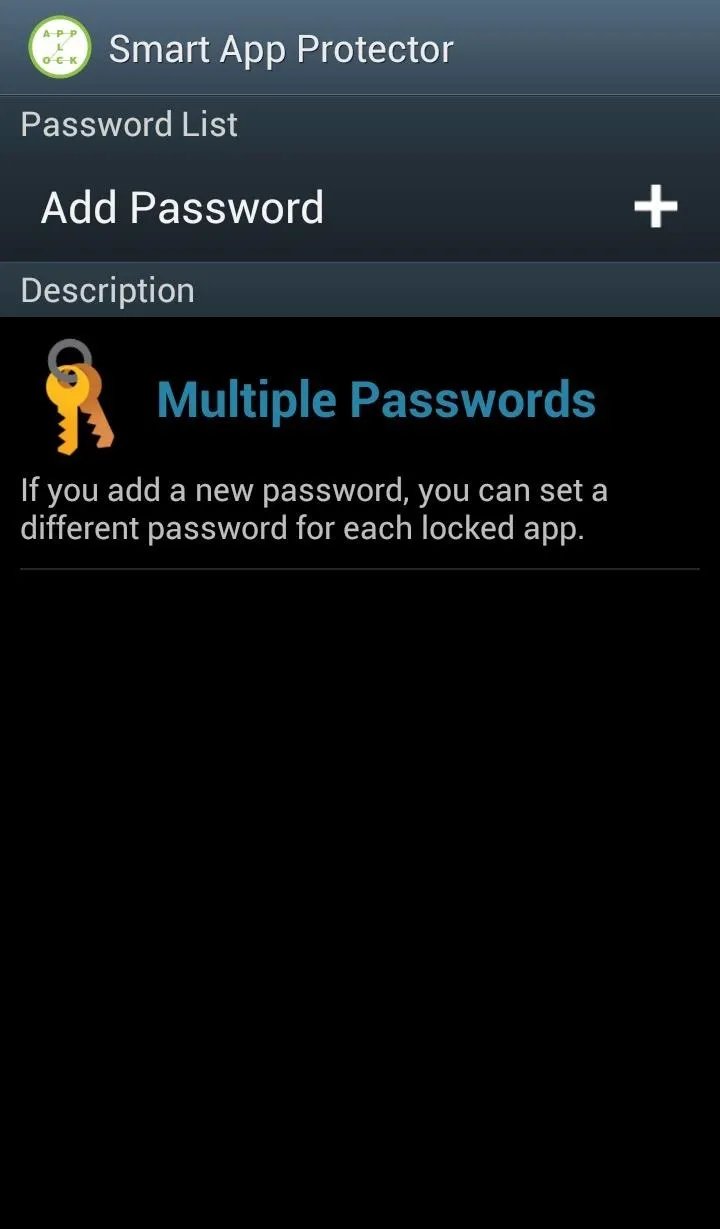
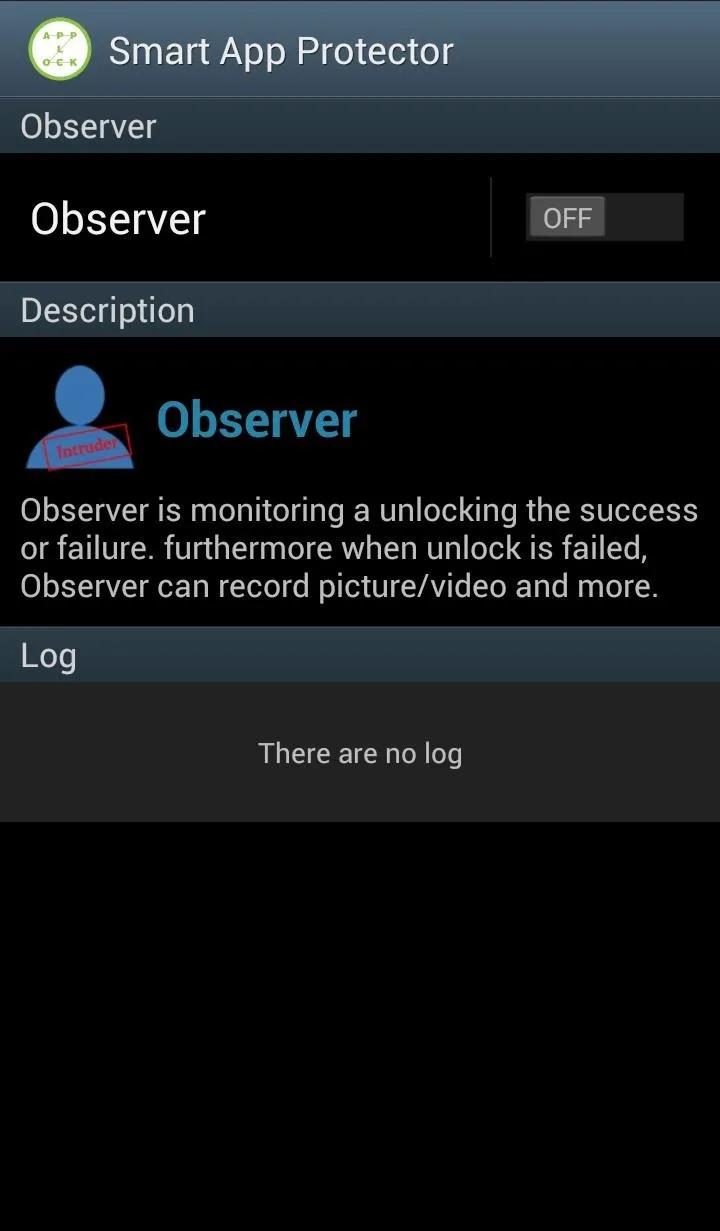
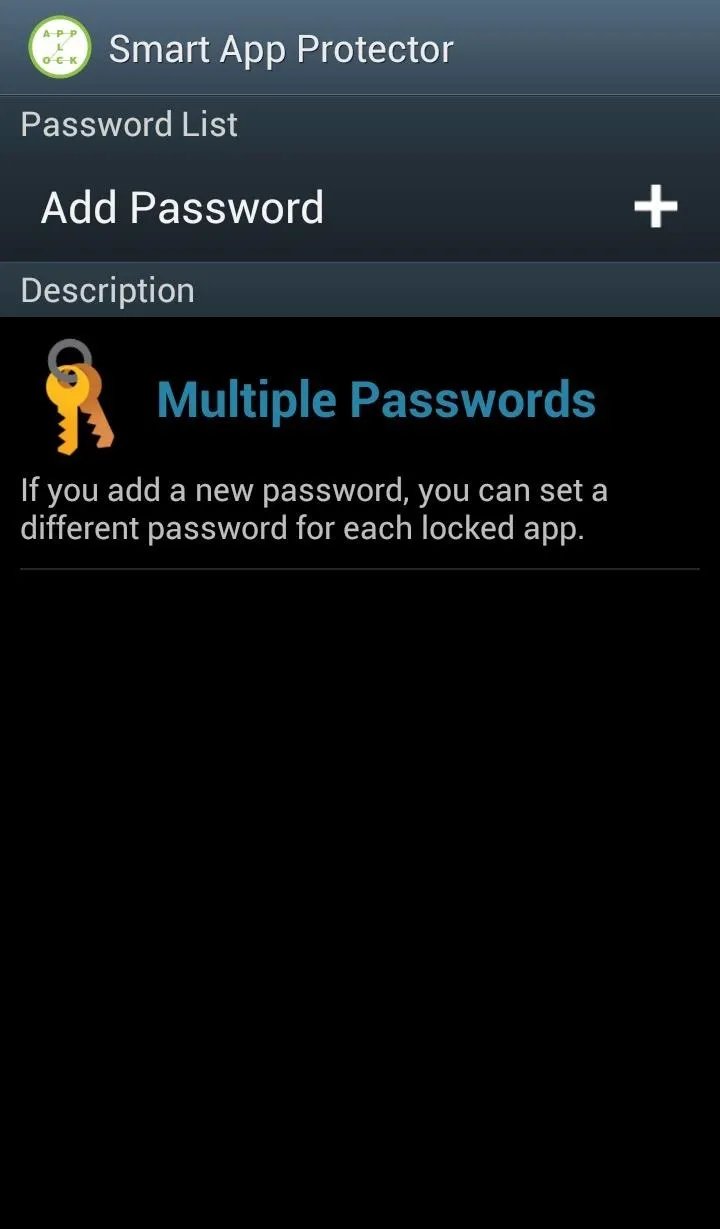
You can also use the Smart App Protector as your default lock screen. This can be enabled in Settings -> Entire Lock. In addition, you can remotely lock listed applications or all applications via SMS. This feature can be enabled in Settings -> Remote Control.
There is also a paid version that can be bought via an in-app purchase.
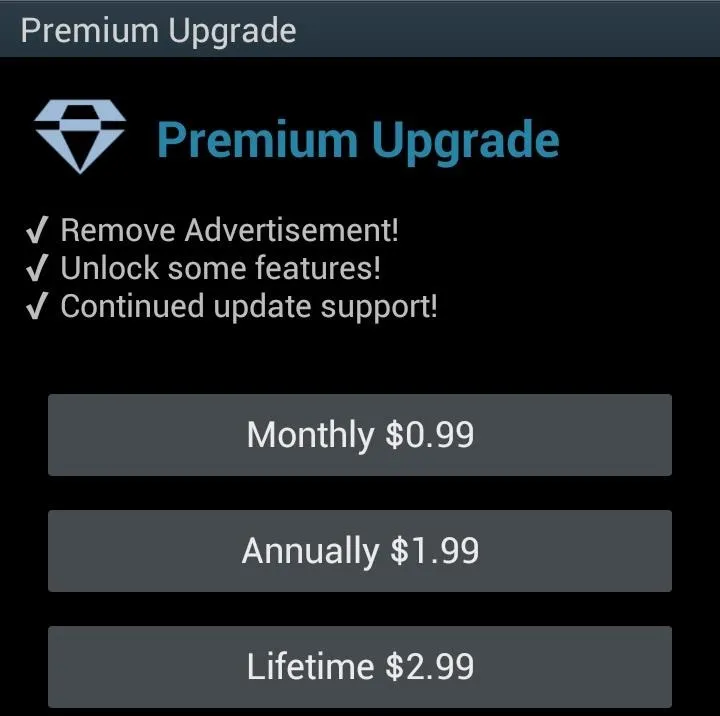
There are multiple ways to pay for the app, but the most economical is the one-time lifetime purchase for $2.99.
Smart App Protector is a robust application that is great for folks with privacy concerns or those that just looking for cool additions to their GS3.



























Comments
Be the first, drop a comment!