It was only a matter of time before the apps from the new Samsung Galaxy S5 leaked for everyone to download and install, and today we've got one that takes advantage of the IR blaster on your Galaxy Note 3.
Of course, I'm talking about the updated WatchON app, Samsung's built-in entertainment companion which can control your television, explore everything that's live on TV, and even purchase movies and shows.
Note: This guide is also applicable to the Samsung Galaxy S4, as that device also has a built-in IR blaster.
Installing the Newest Version of WatchON
Just like you would with any other app, you simply need to download the Galaxy S5 WatchON APK file and install. Make sure that you go to Settings -> Security and check the box next to Unknown sources, if you haven't done so already. You won't be able to install it without it.
Once the installation process is complete, an additional updated Galaxy S5 version of the WatchON app will appear in your app drawer, to the right of the original WatchON app (so you know the difference).
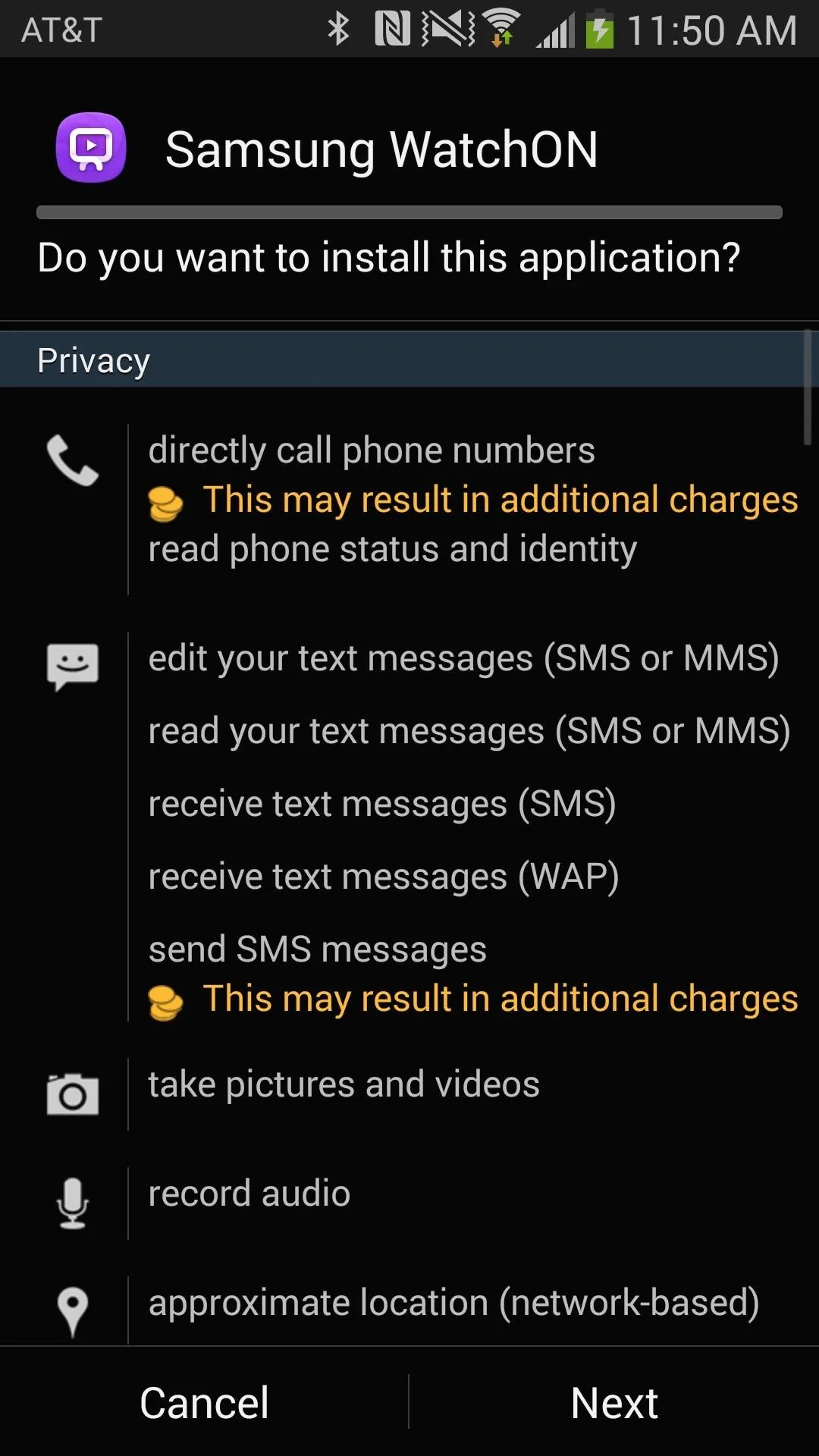
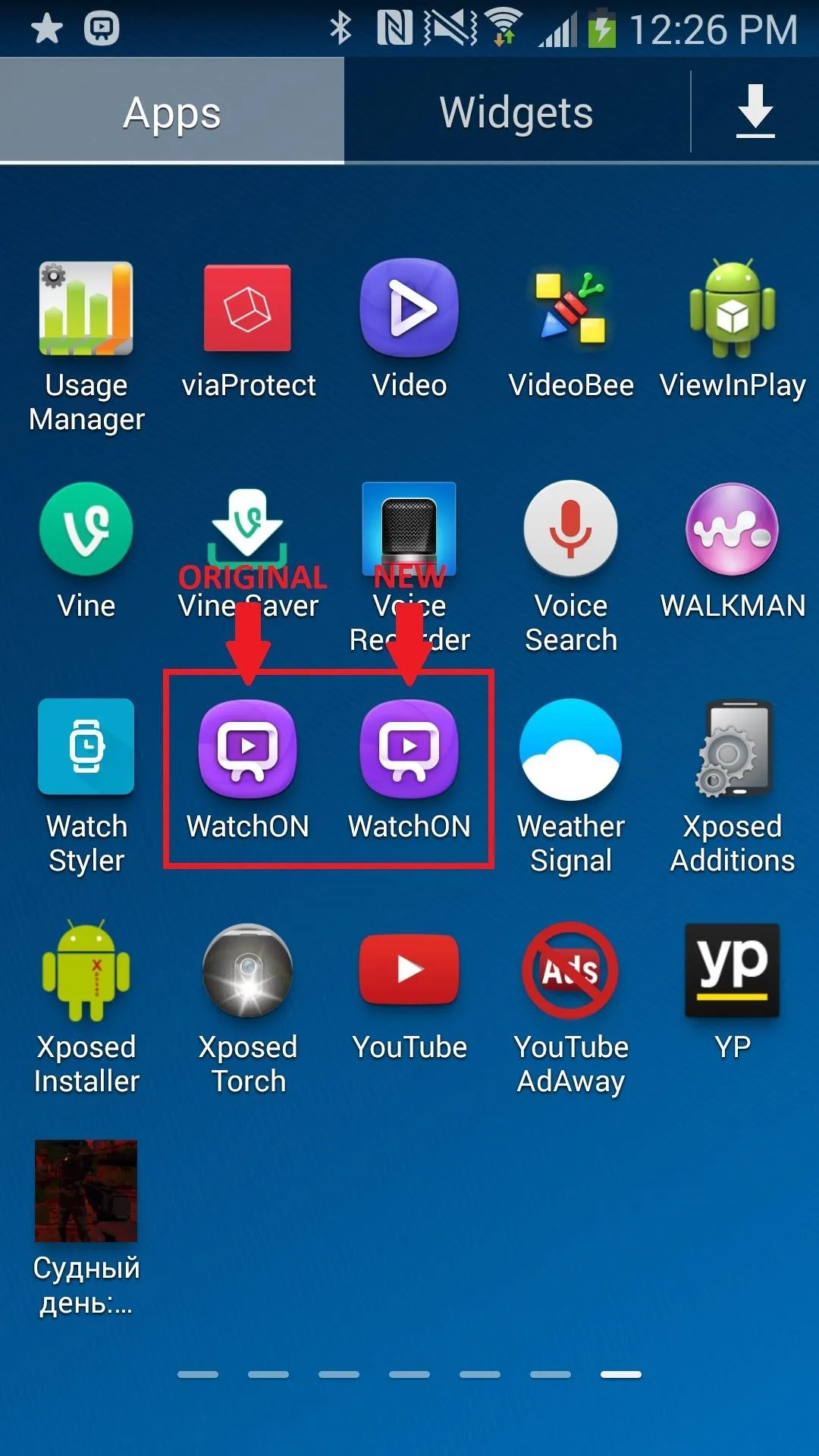
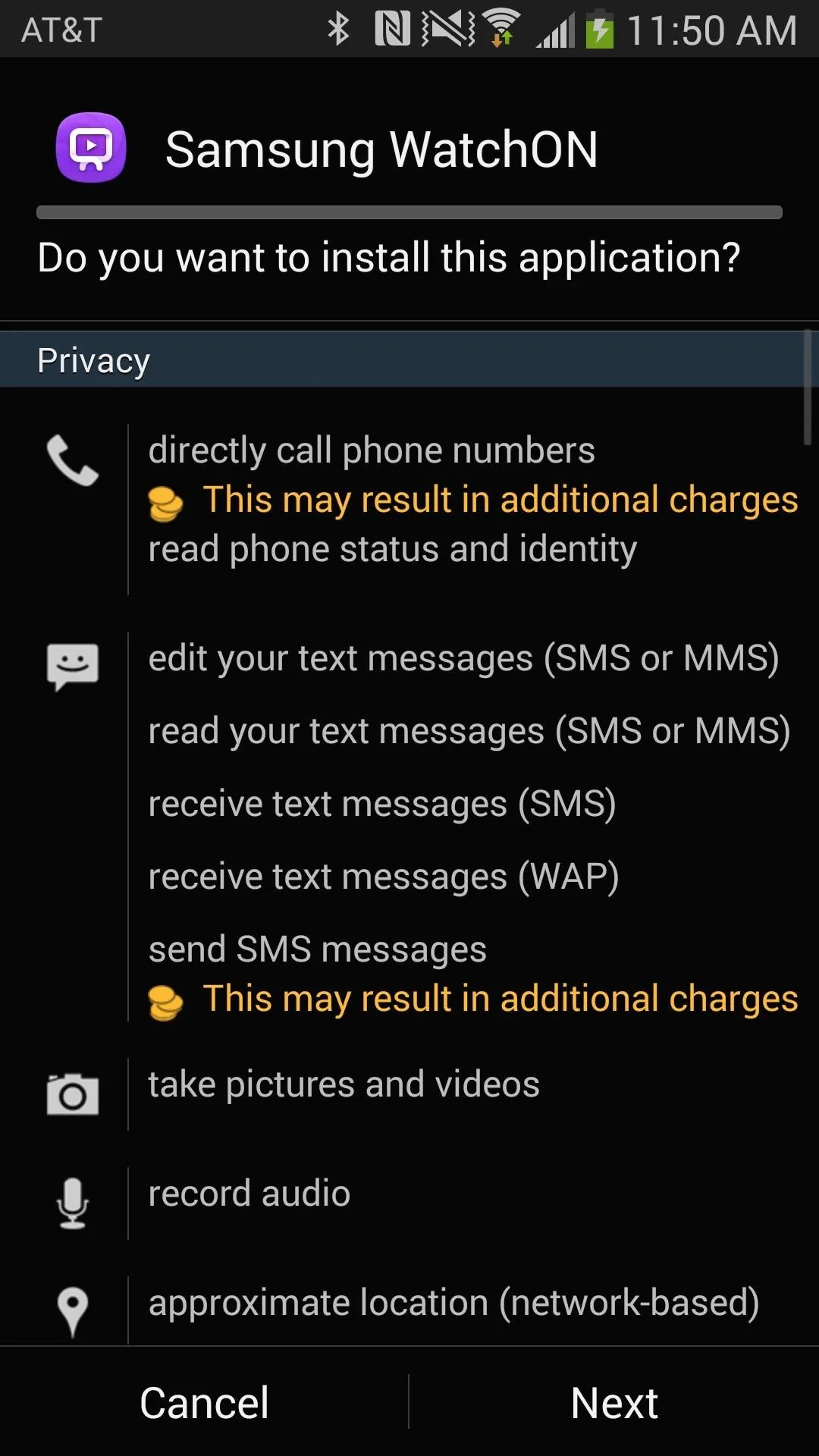
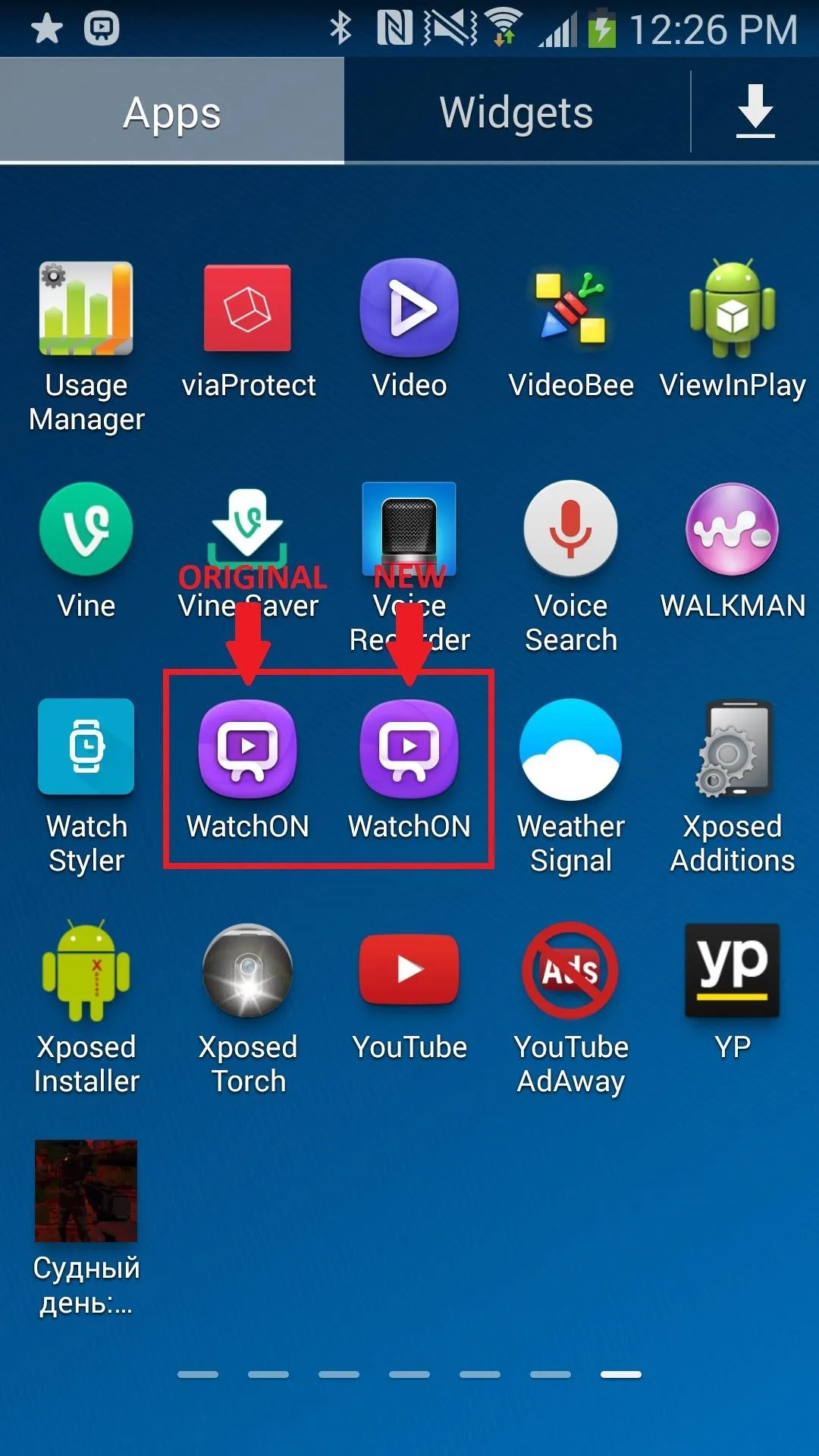
If you don't want two applications bogging down your device, disable the old version (icon to the left) by holding down on it in the app drawer and dragging it to Disable app.
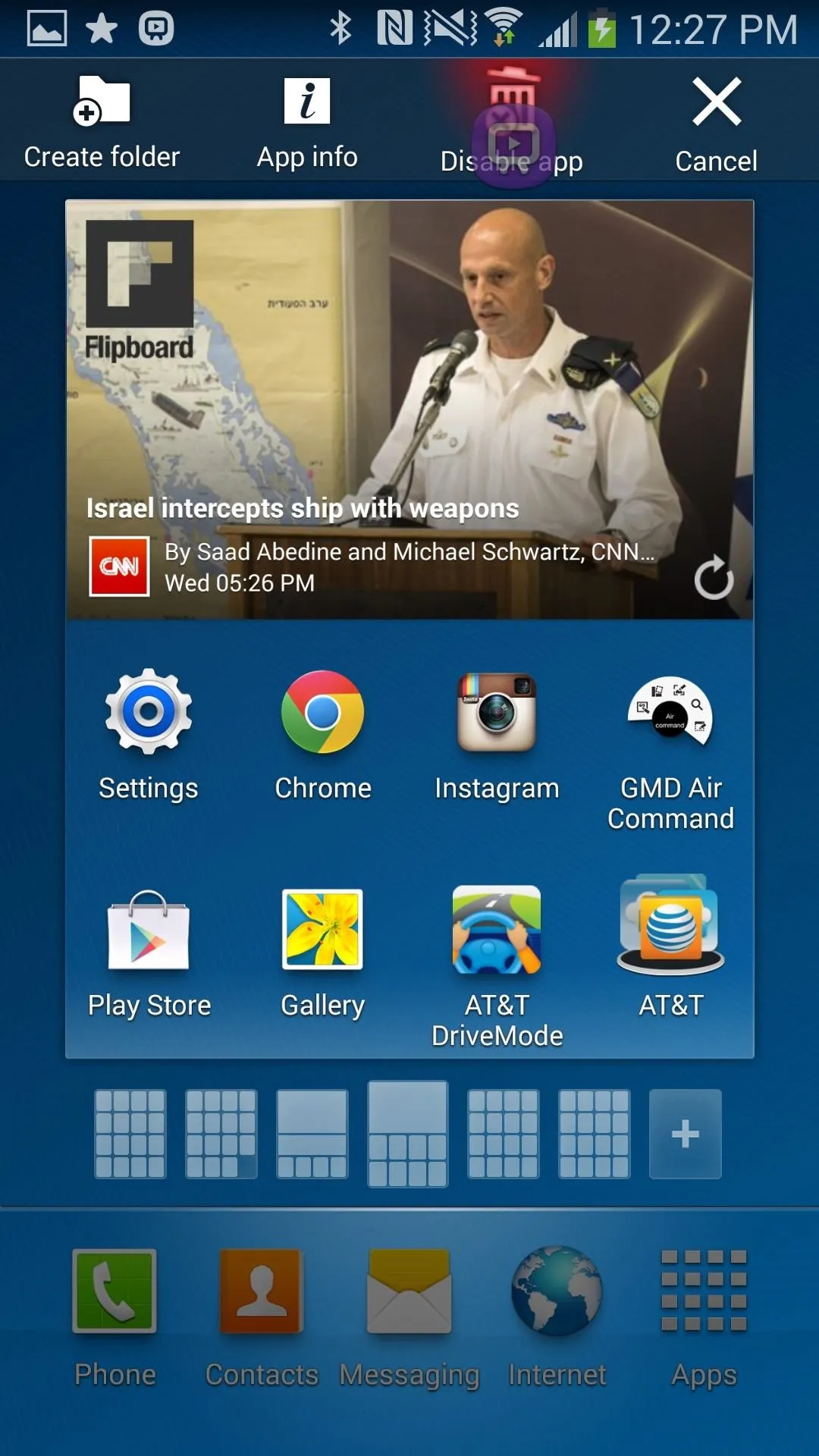
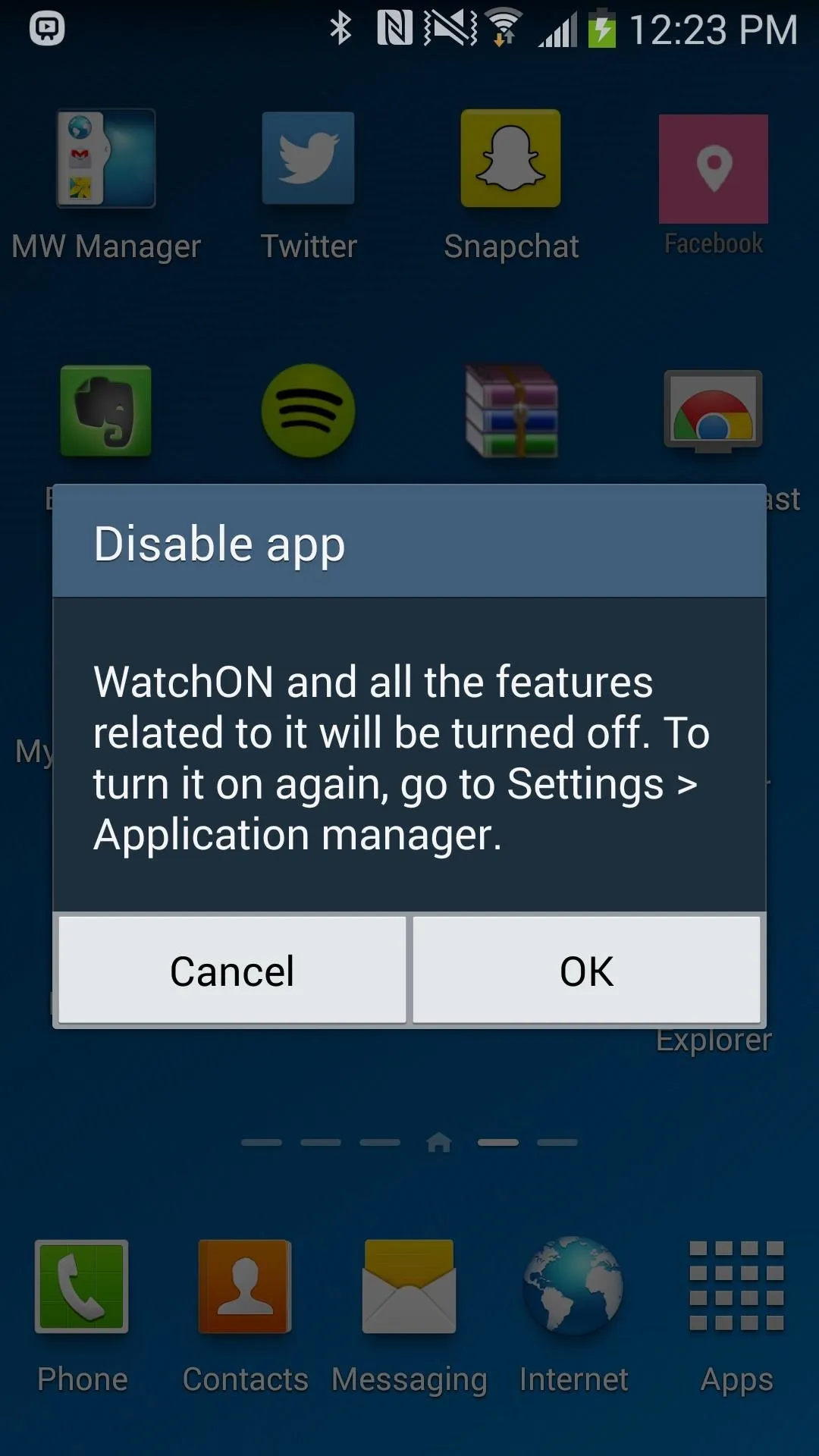
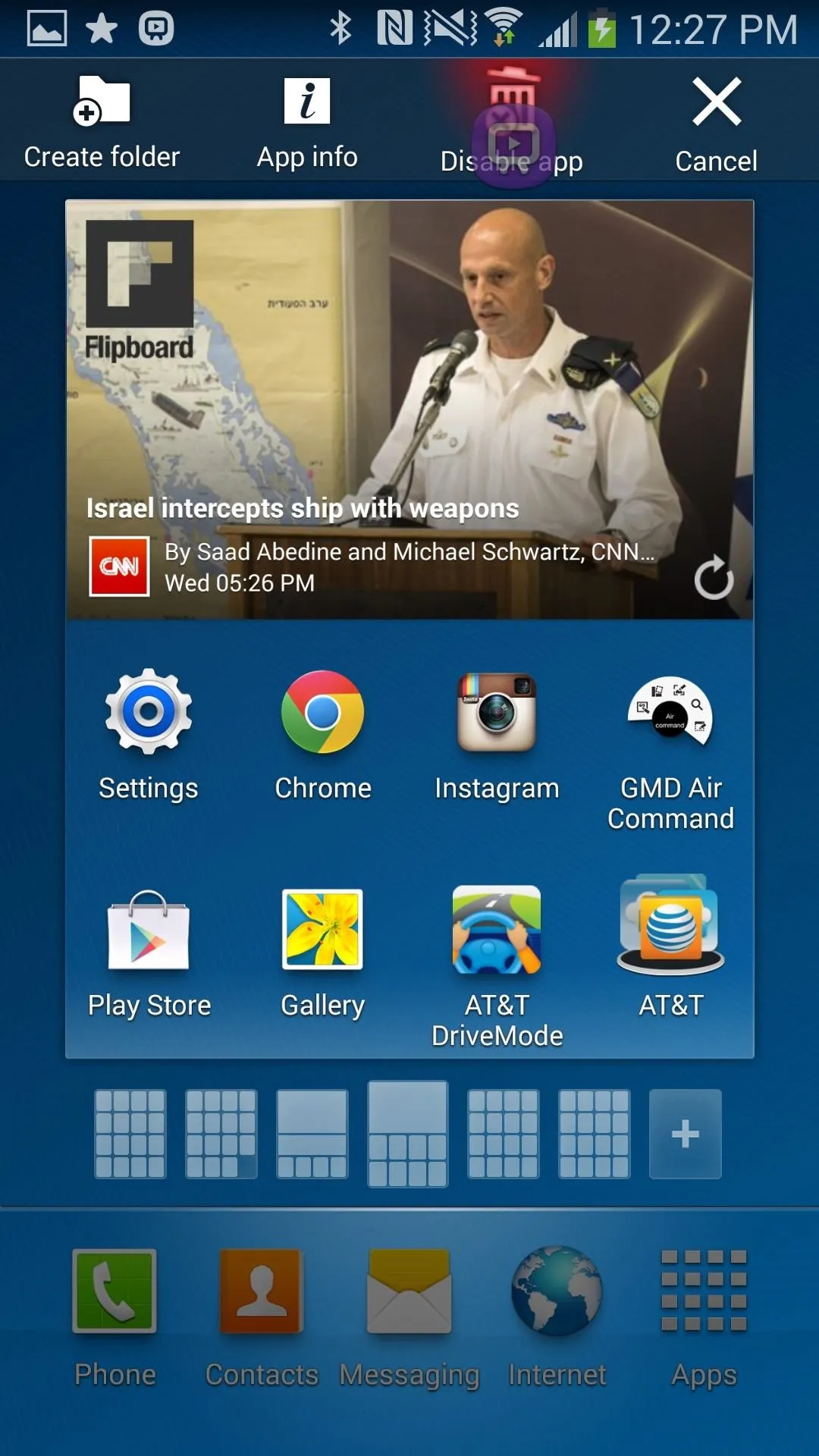
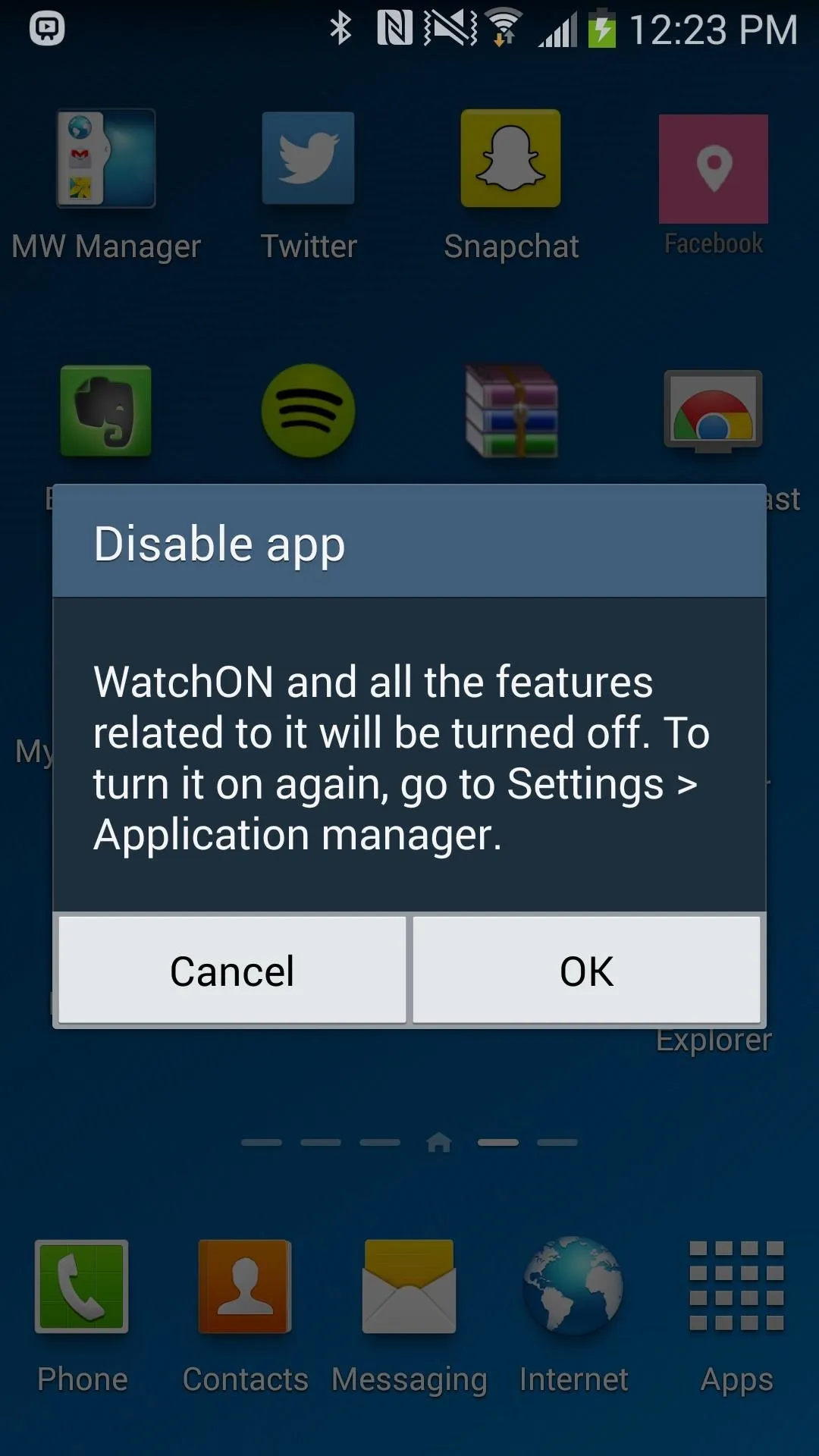
If at anytime you want the original WatchON enabled, simply go to Settings -> Application manager and turn it back on.
How the New Remote Control Works
In the remote control panel, the keys have stayed in relatively the same position. The power, volume, and channel buttons are slightly bigger, making them easier to tap on and use.
What is new in the remote control panel is the ability to add favorite channels across the top of the remote, accessible by tapping on the plus sign near the top right.
At the bottom of the remote we got the Mute, Source, and 123 keys, just a tad bit smaller than the originals and with slightly redesigned icons.
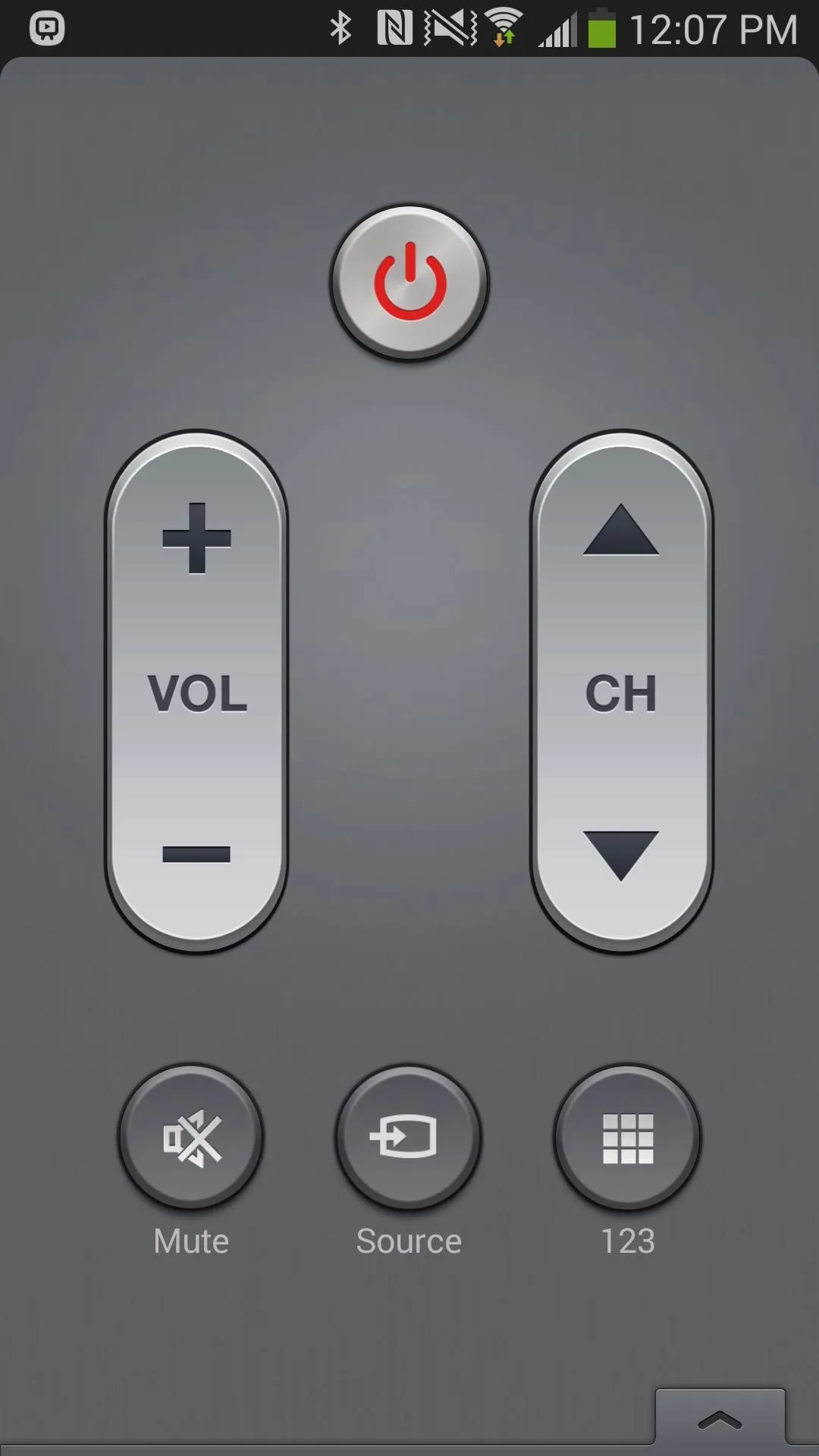
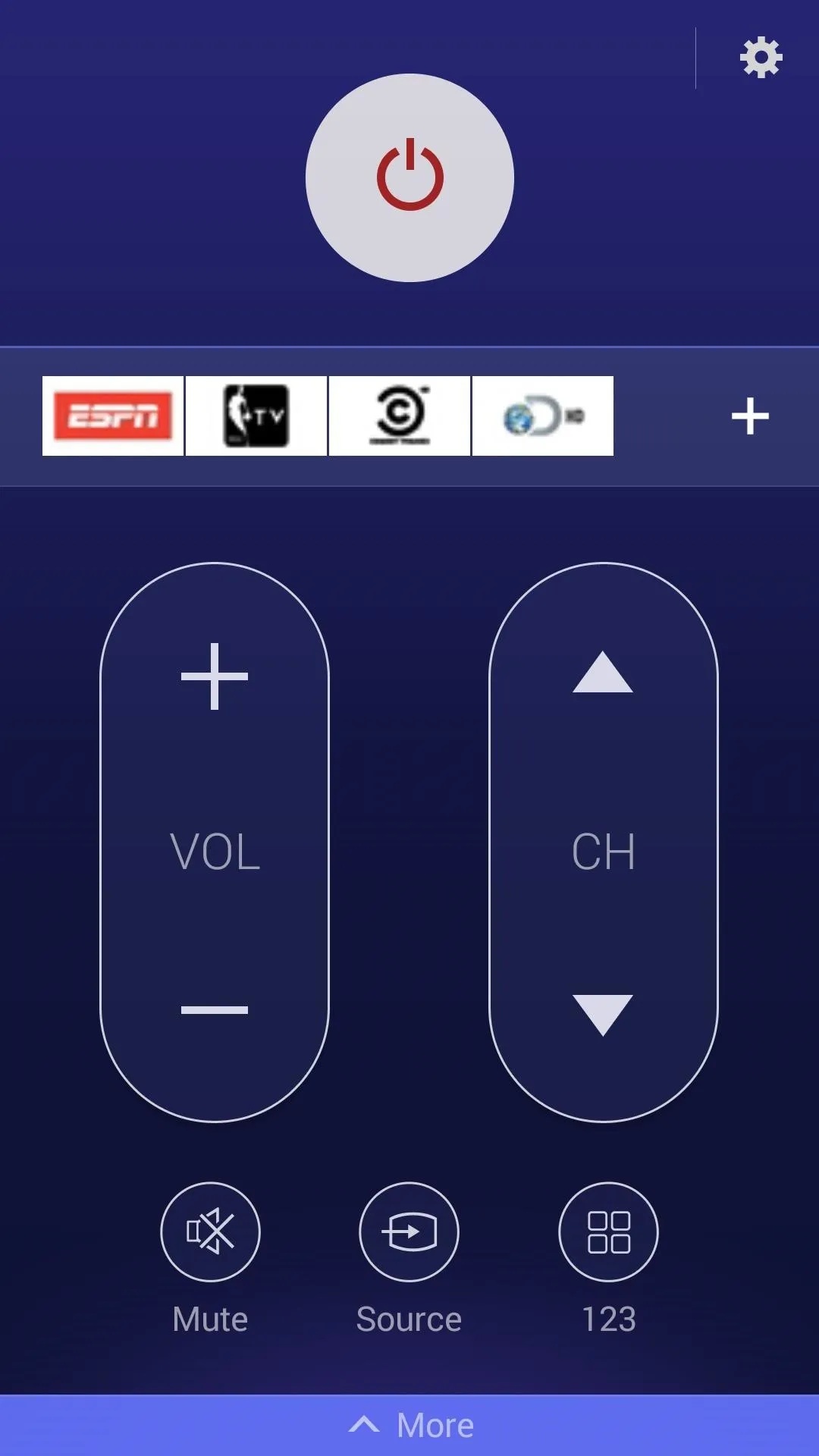
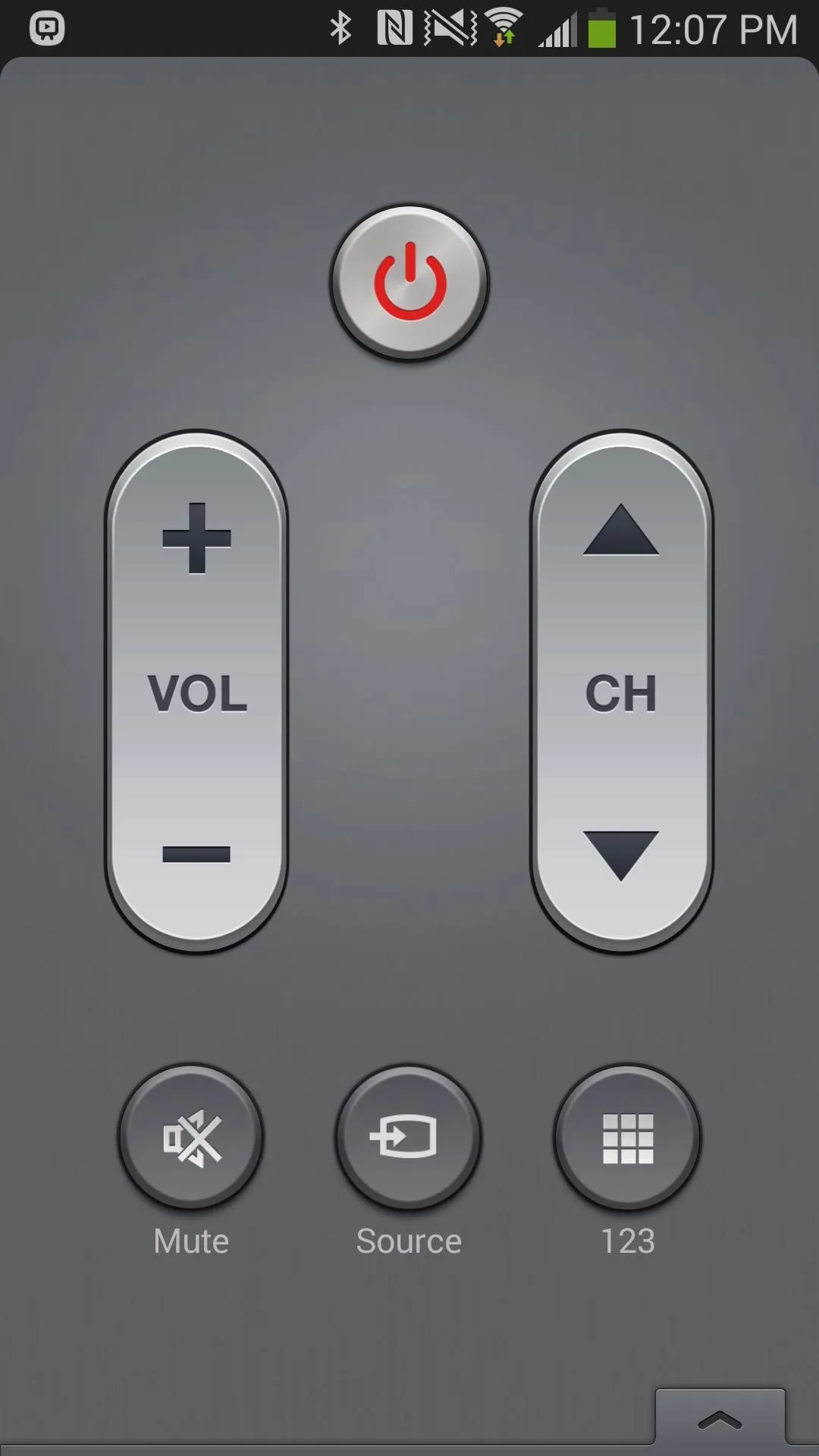
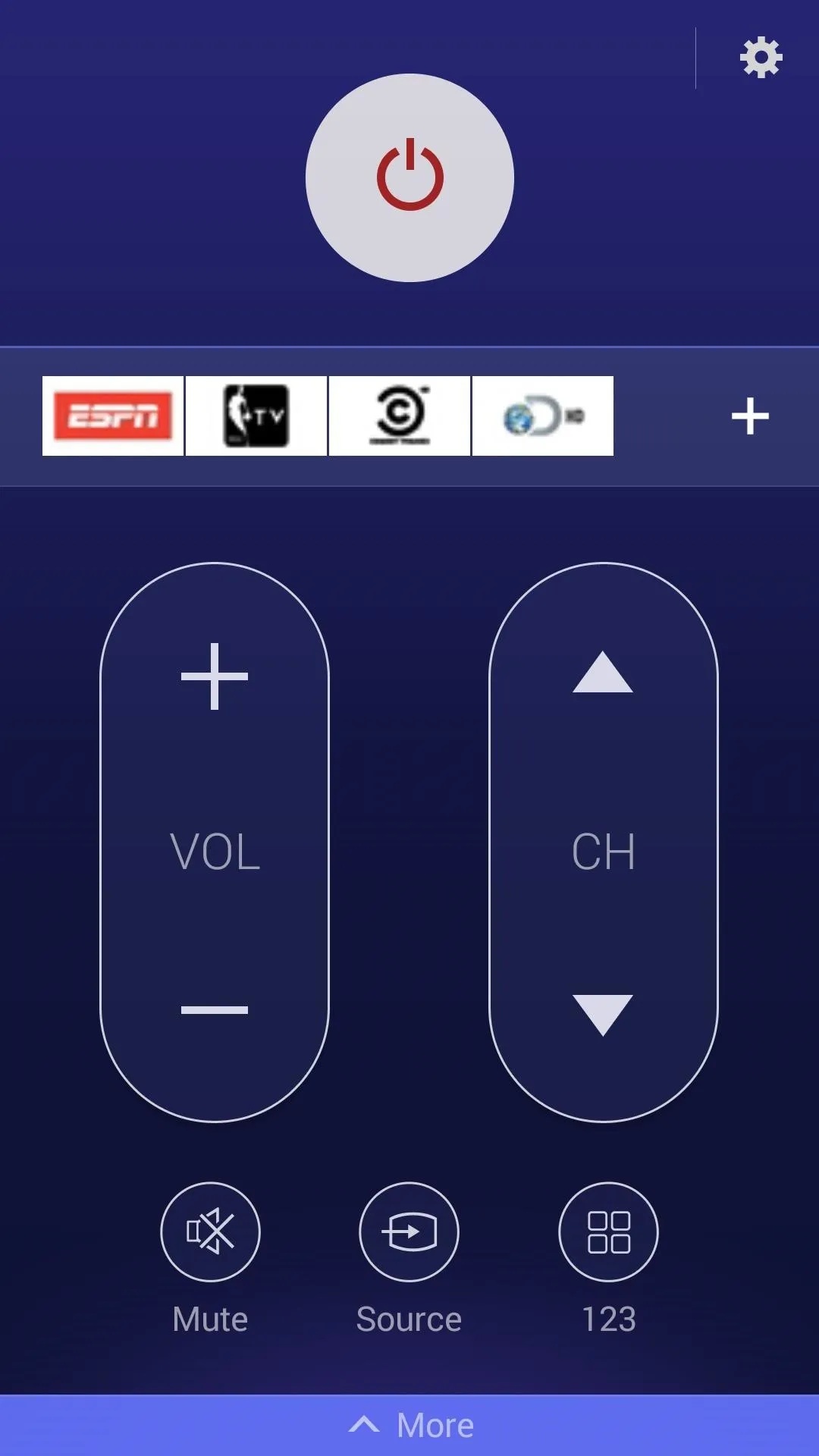
If you swipe up from the bottom of remote, you'll bring up the more feature-packed options, where the keys are pretty much in the same place—just slightly redesigned.
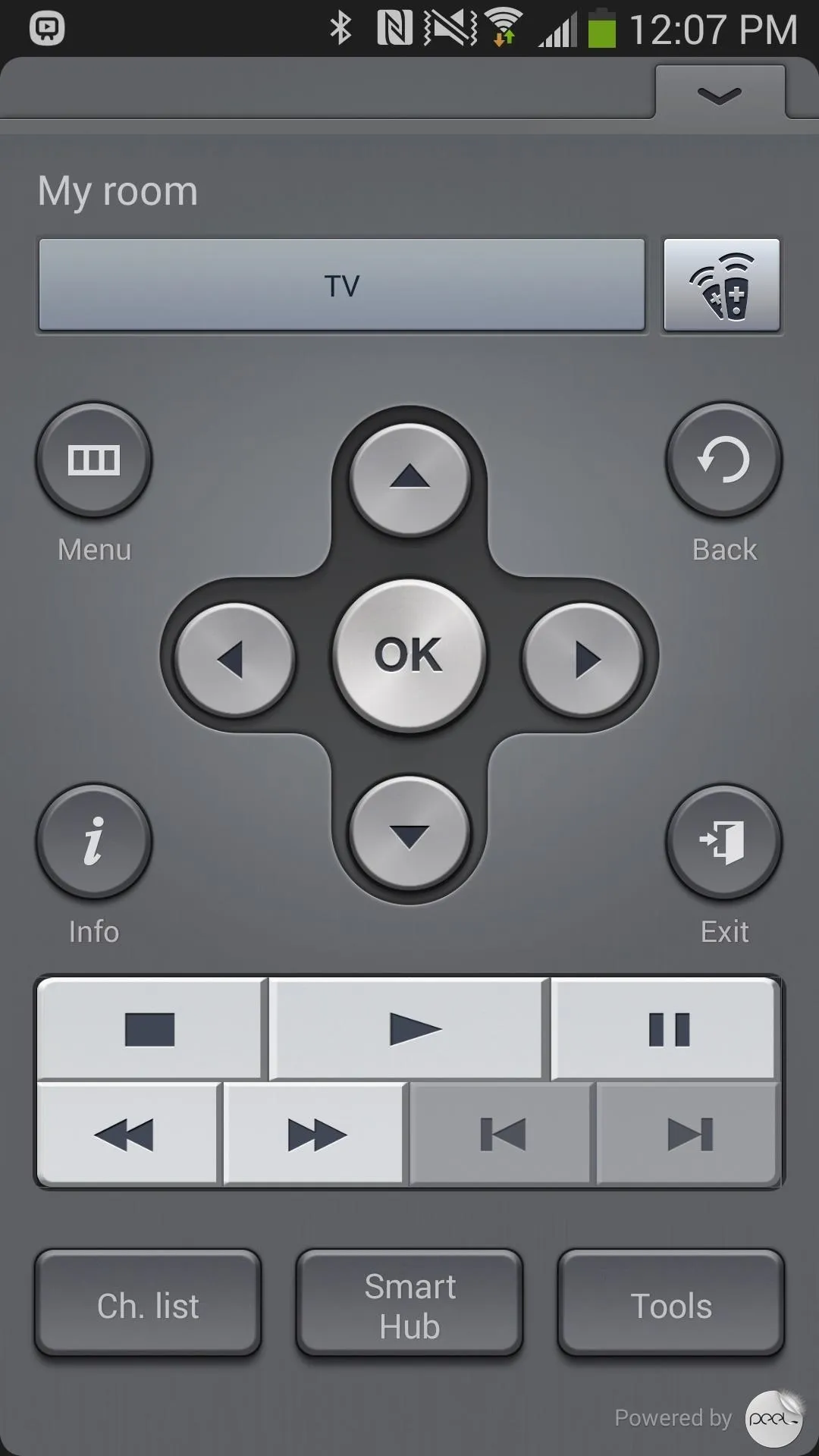
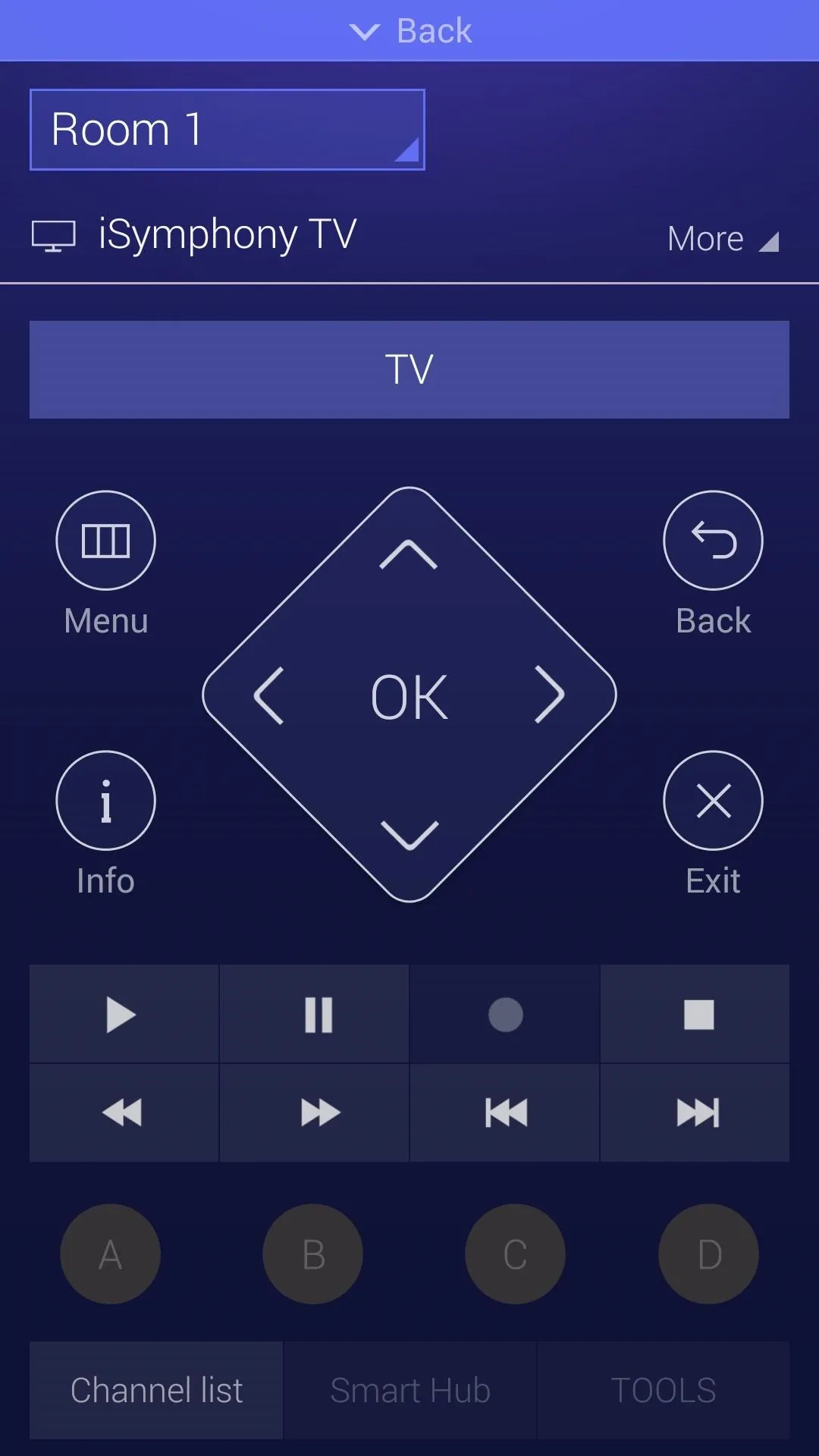
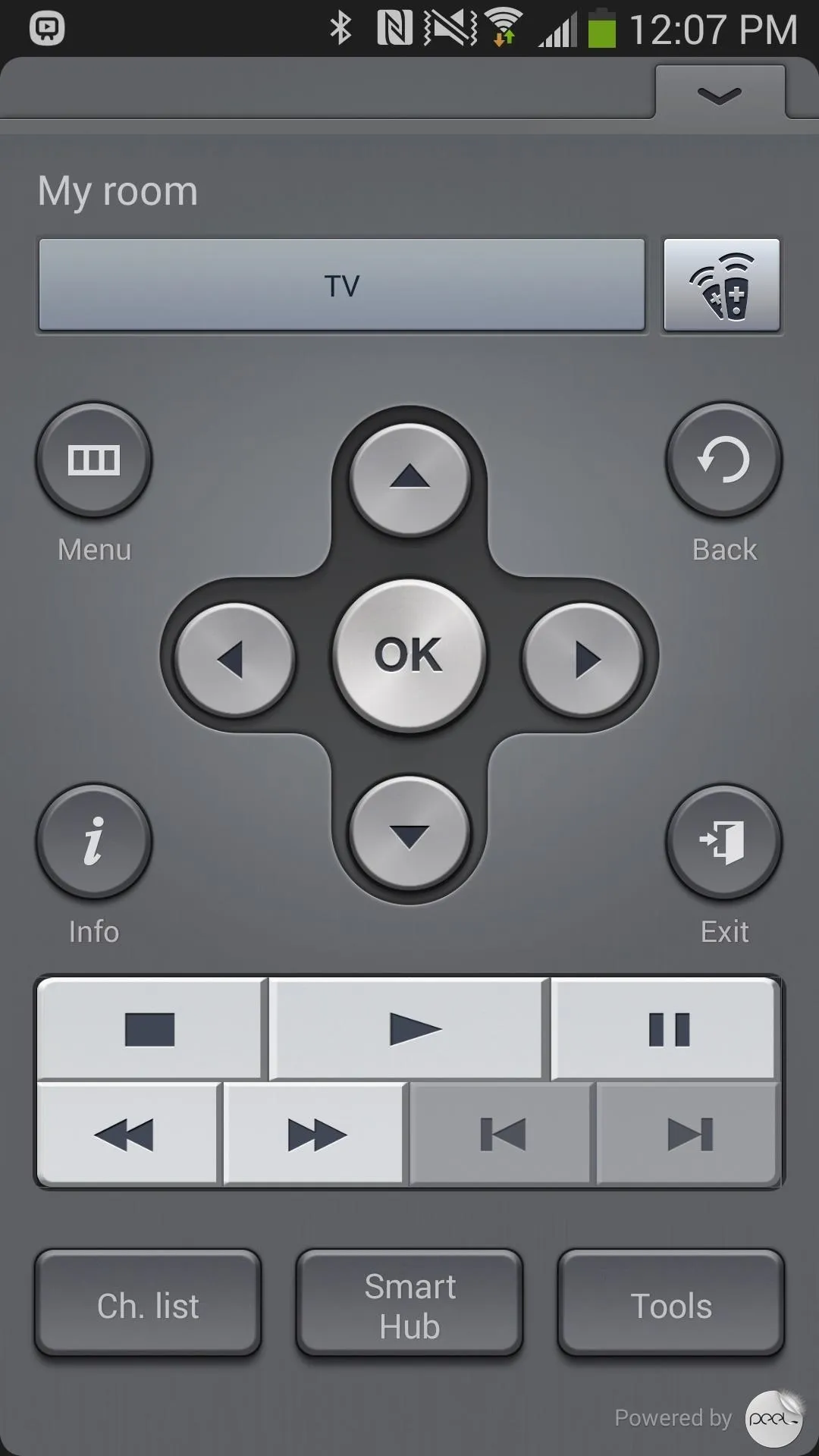
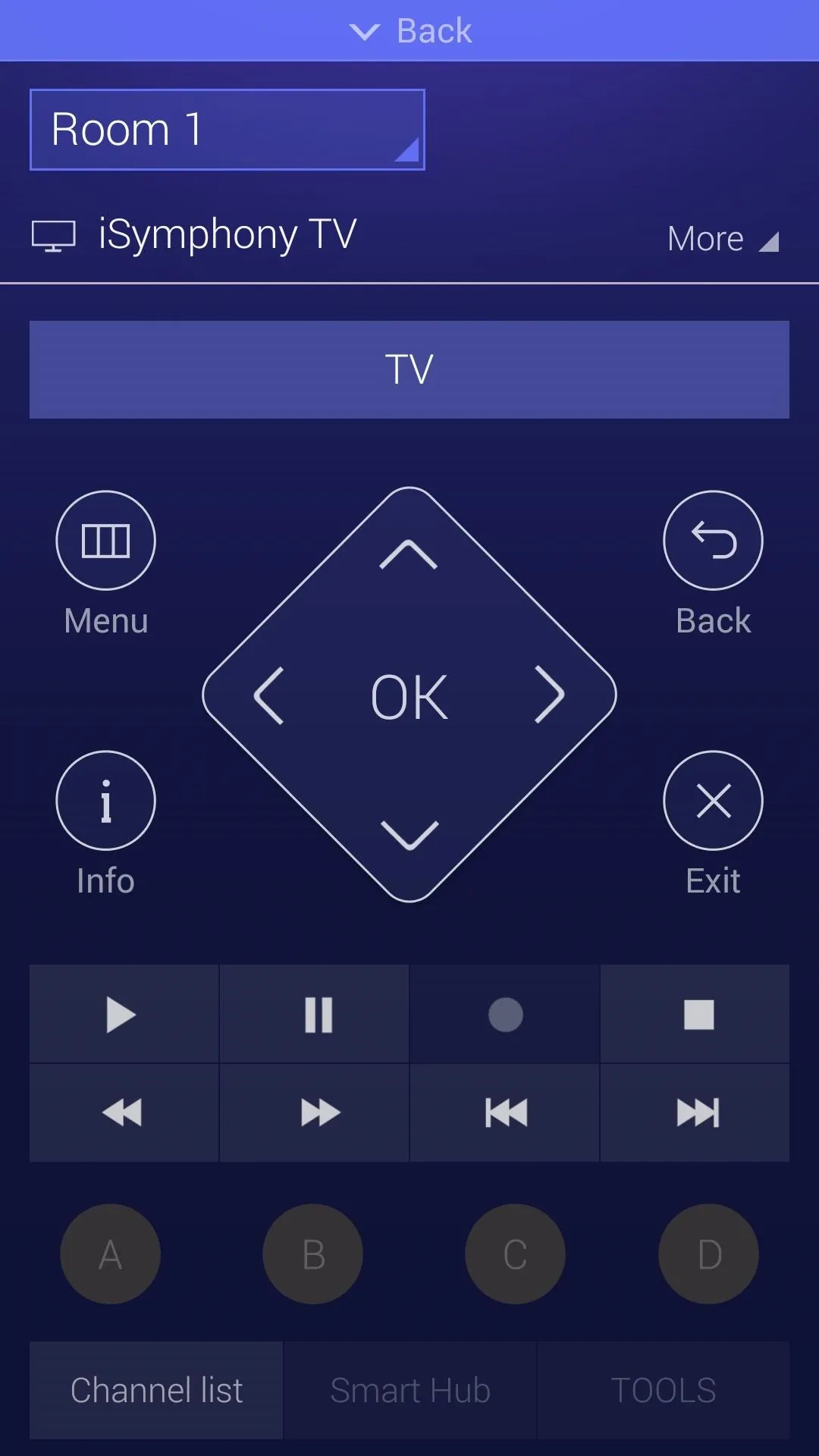
How the New User Interface Works
After setting up the new version of WatchON (selecting a TV and cable provider), you'll see that the homepage has drastically changed. Instead of small blocks of twos side-by-side showing a television show (left below), the new WatchON is now a list of shows, with the addition of episode information, channel, and run-time (right below).
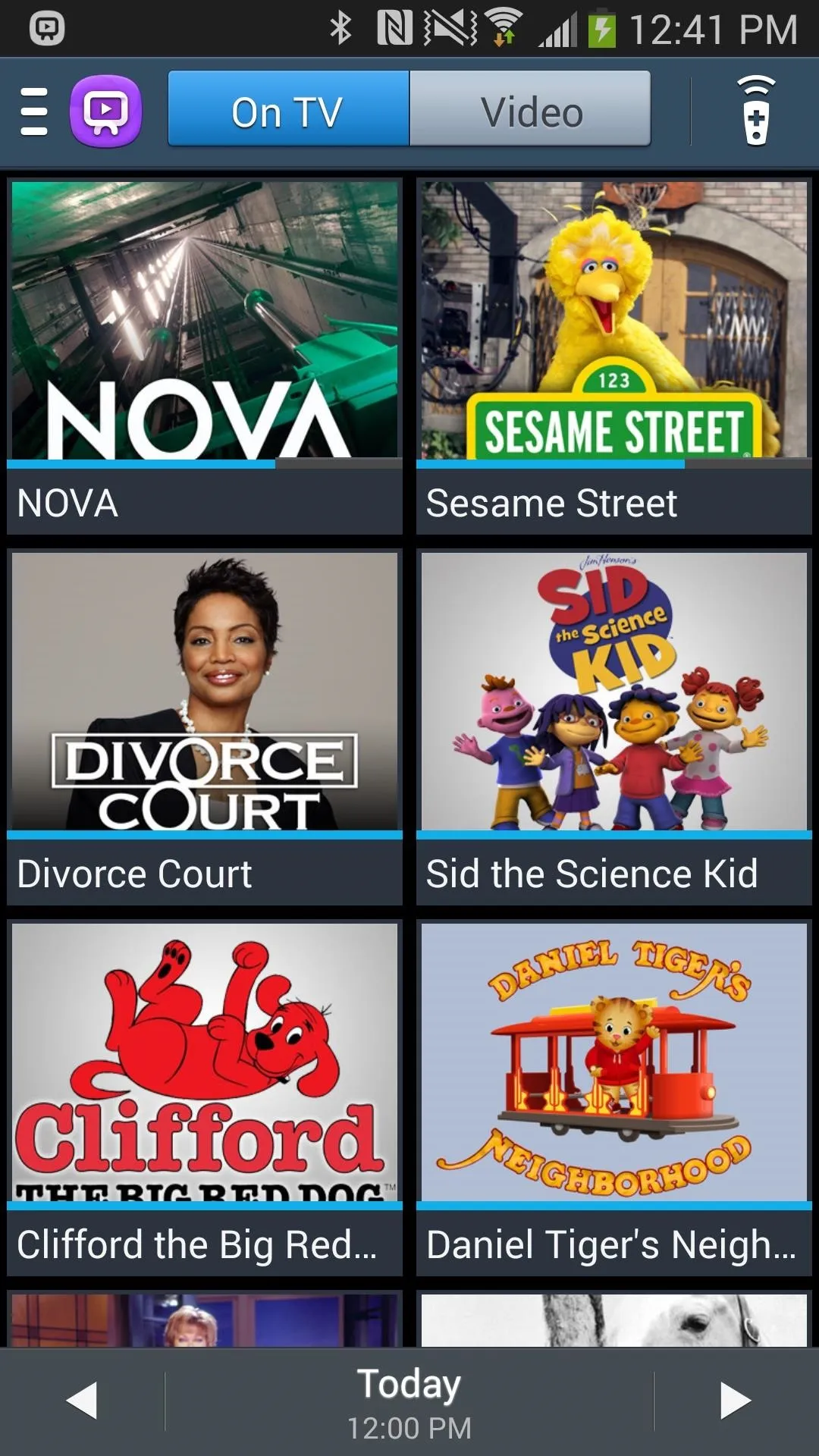
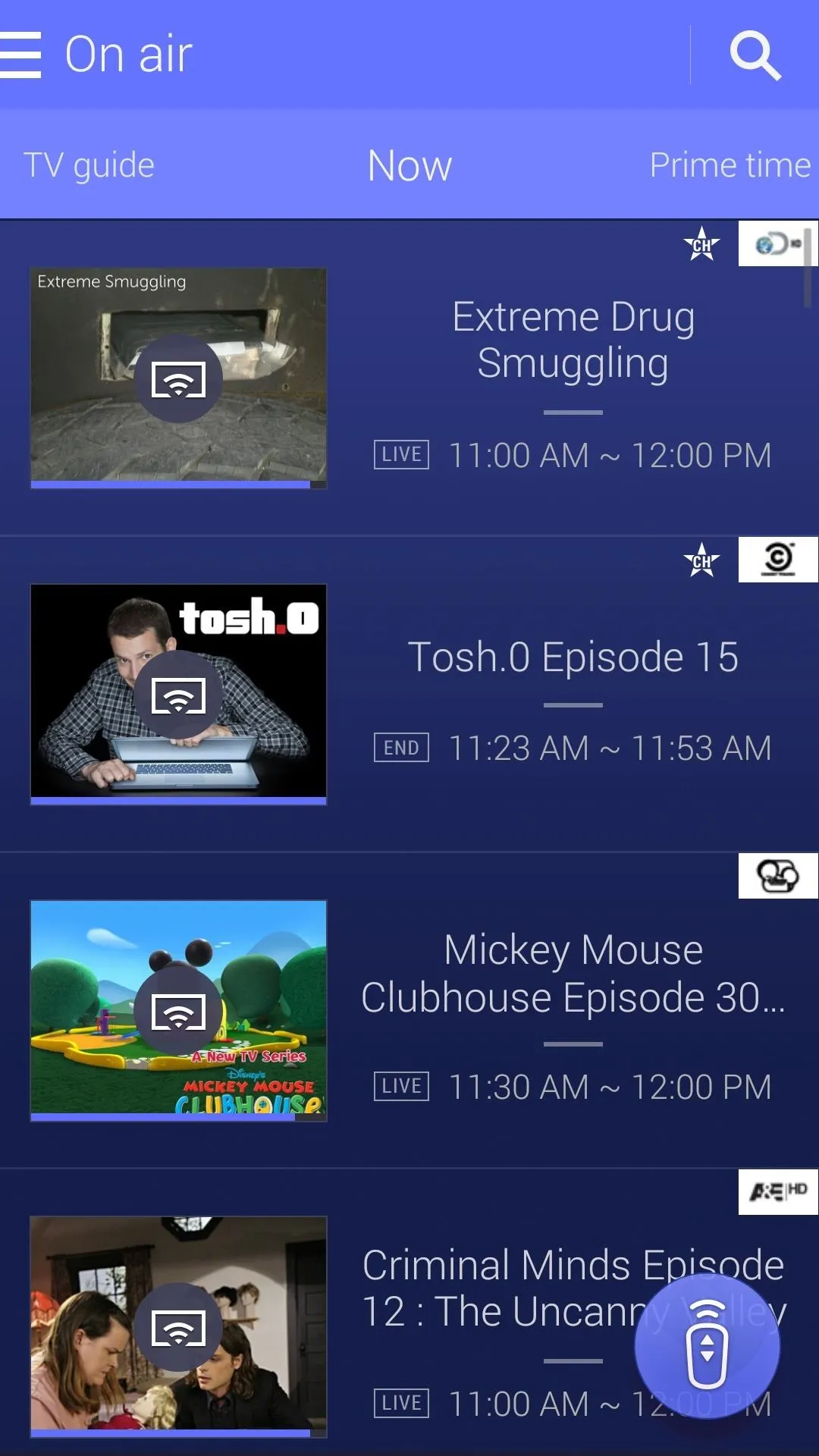
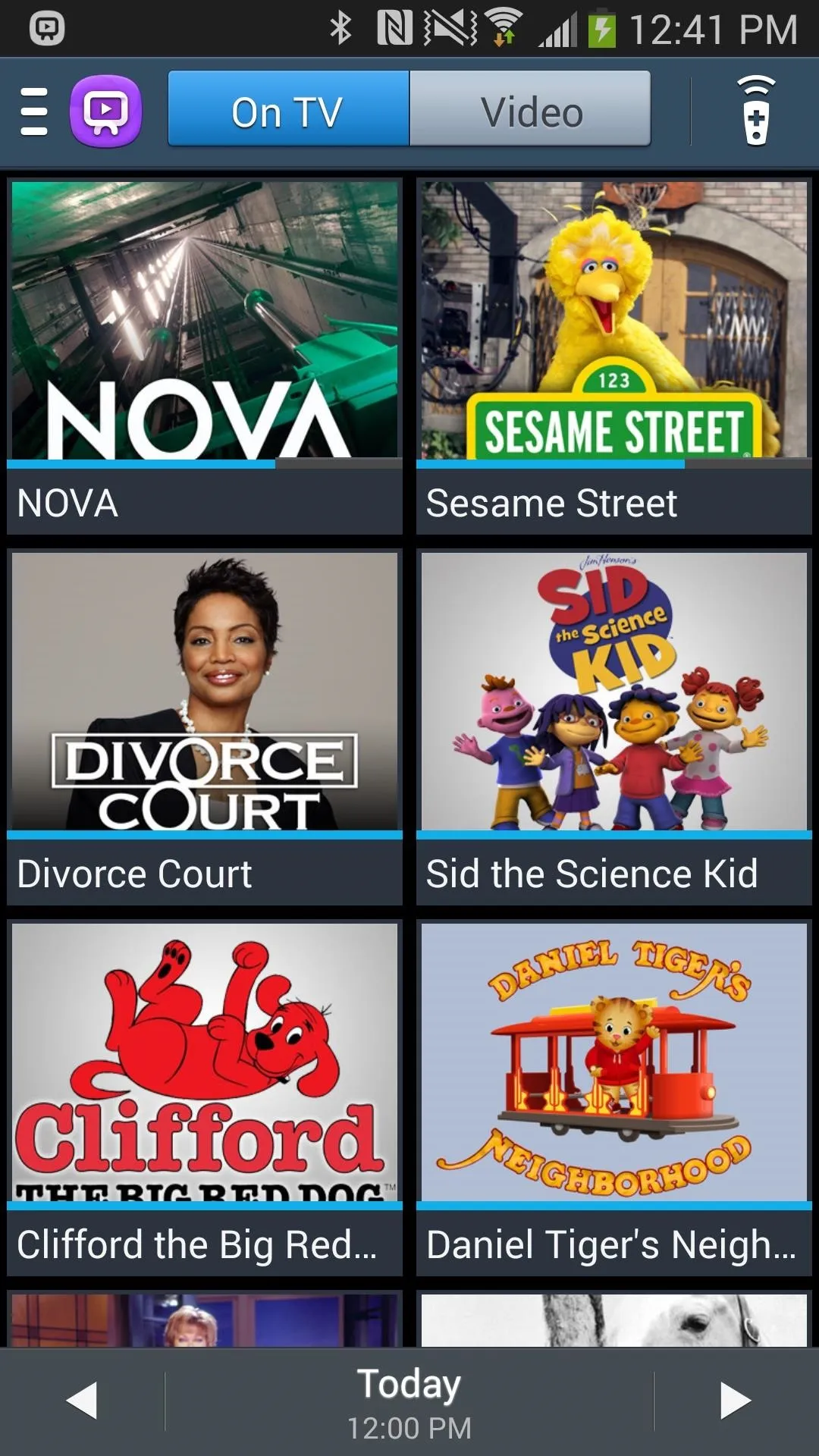
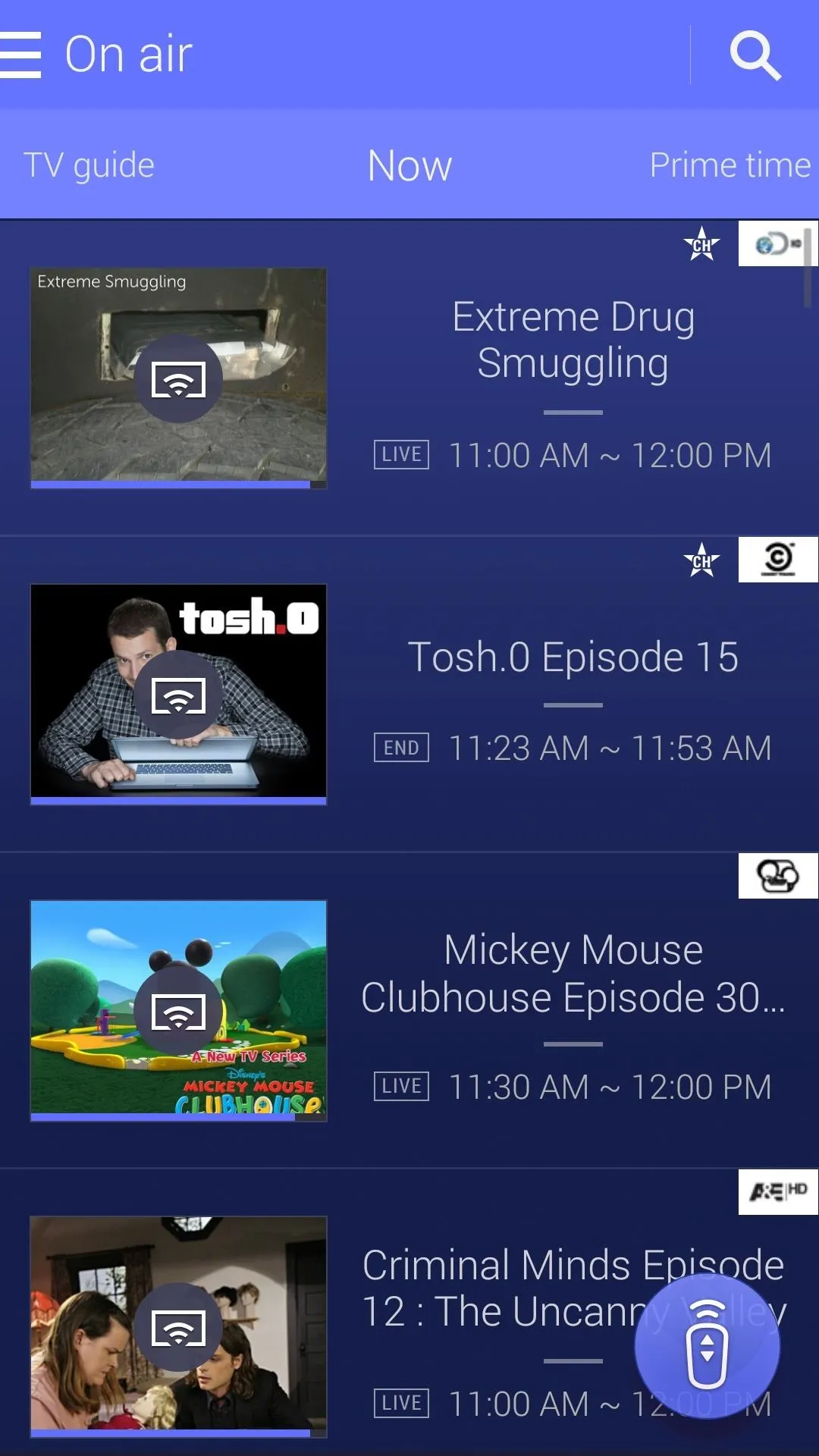
At the top, you'll see that the search has been transplanted from the side-menu to the main homepage for easier use.
By sliding through the homepages, you can access all of the different categories of television shows—action/adventure, comedy, drama, music, reality, sports, and more. The TV guide was redesigned in the same scope as everything else; minimal, information-packed and just sleeker in general.
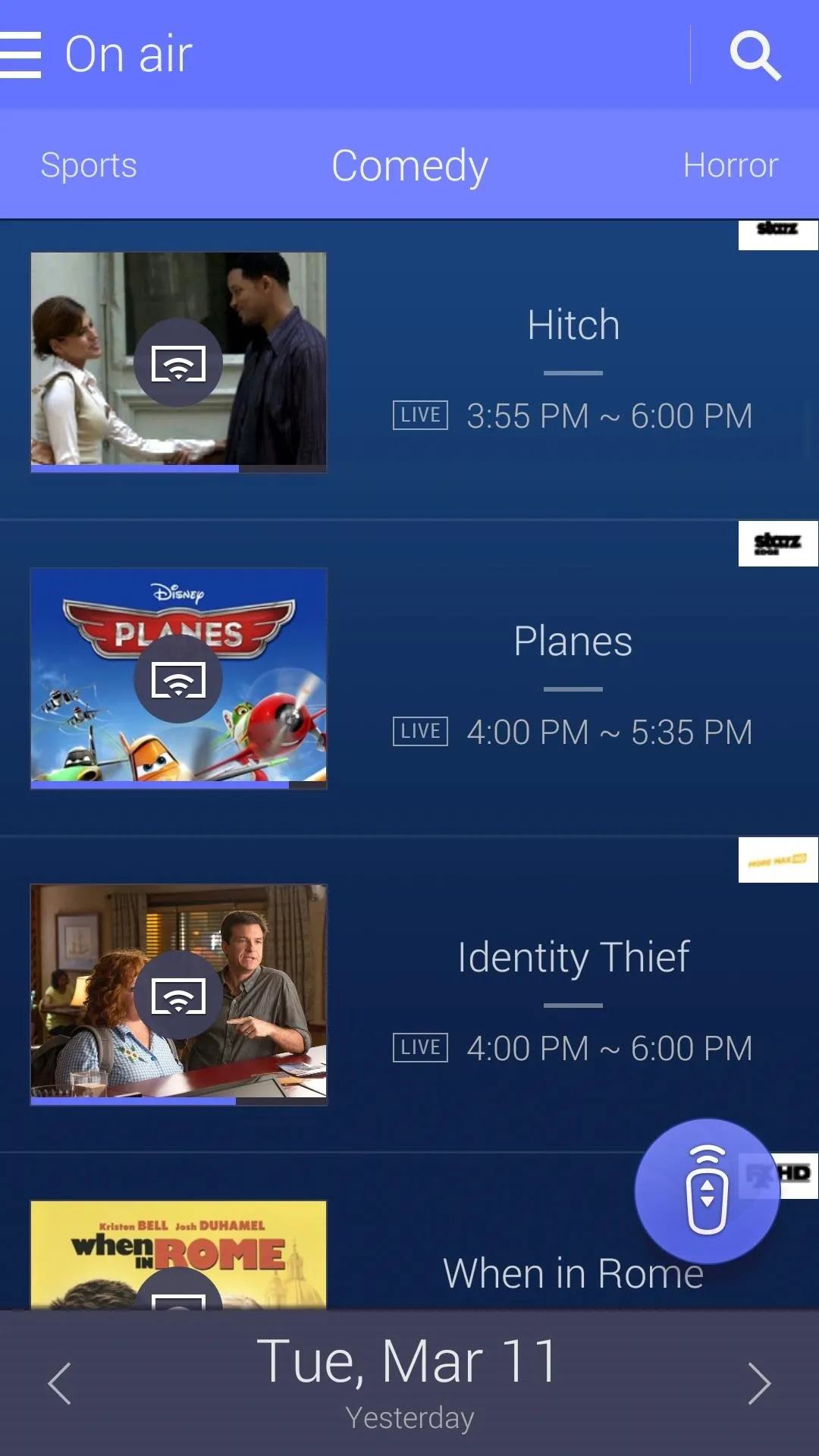
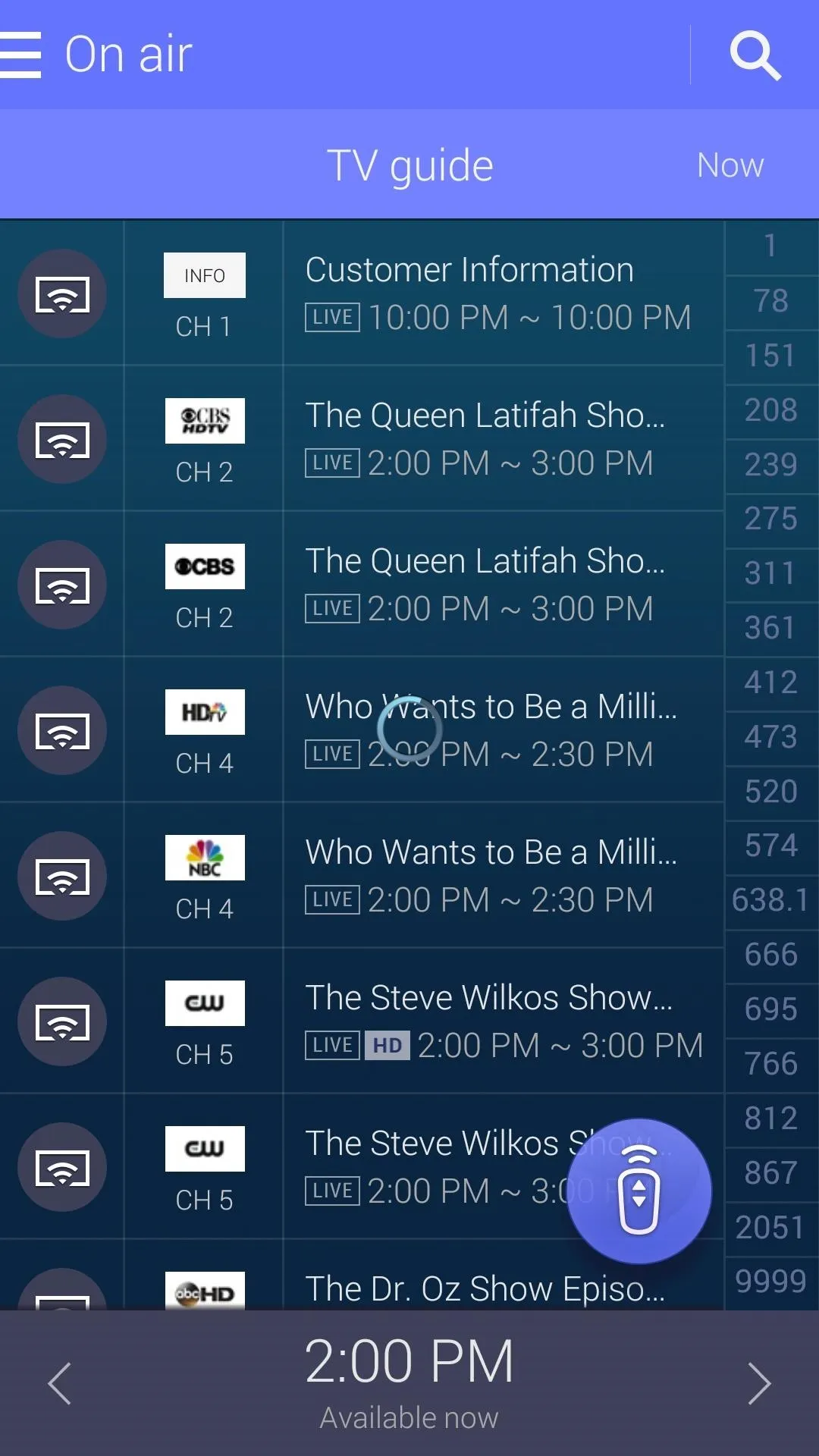
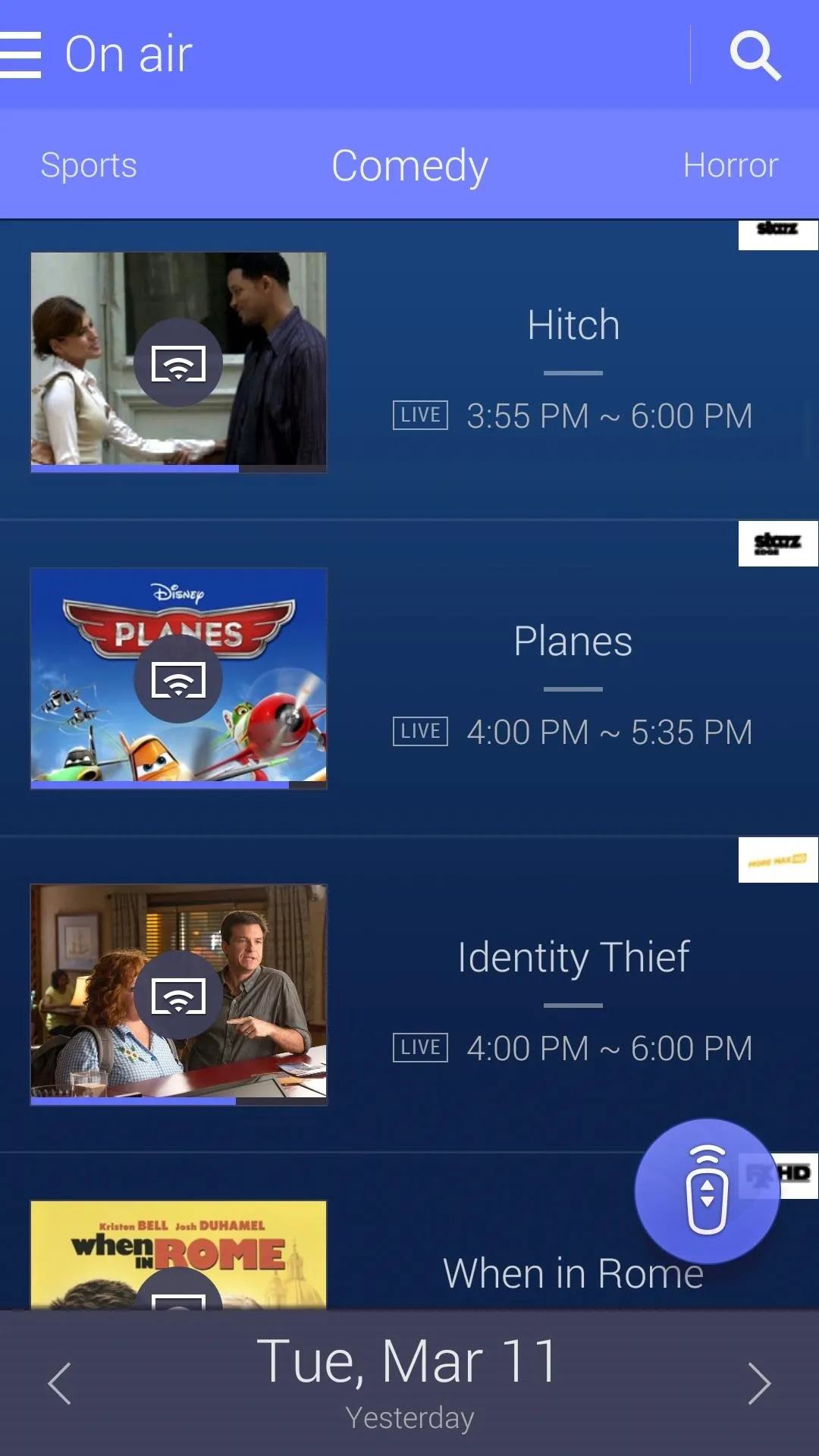
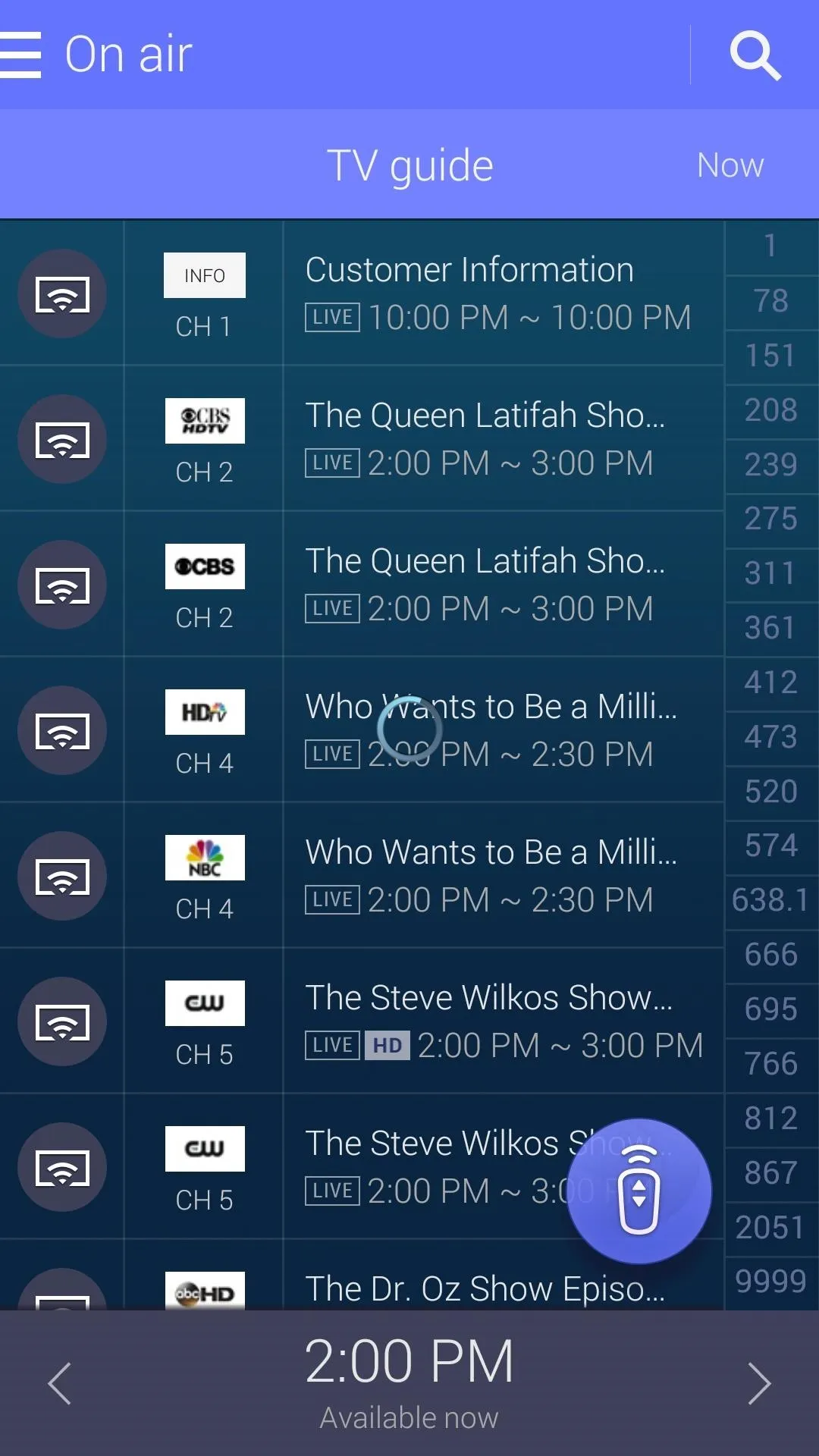
Tapping on the floating remote icon will take you back to the main controller page.
How the New Side-Menu Works
The side menu is still available by tapping on the three-line menu at the top left. From the S5 WatchON version, you can access what's currently on air, other TV shows, movies, and even web videos. Reminders and Recently watched are two new additions to the menu.
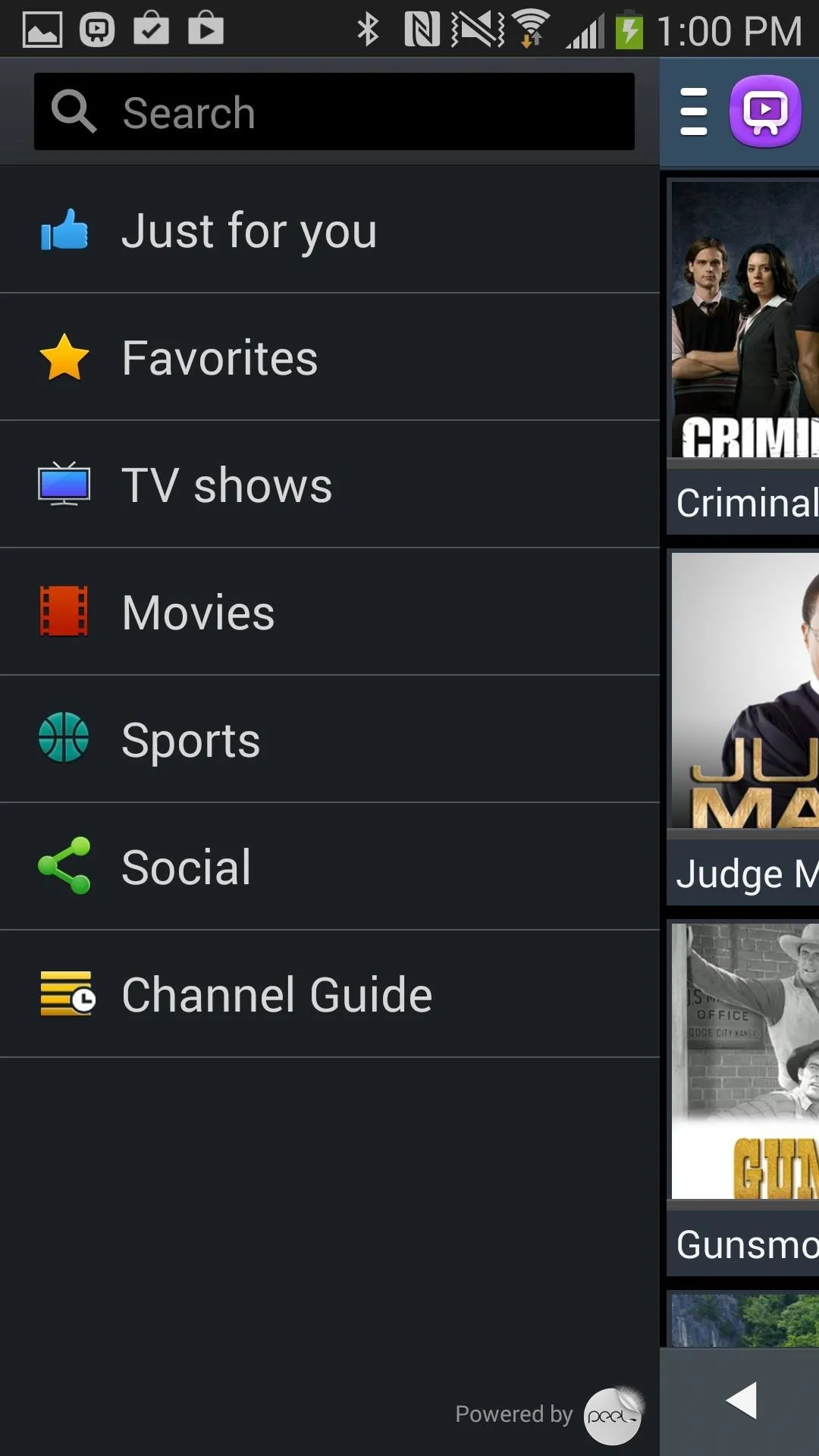
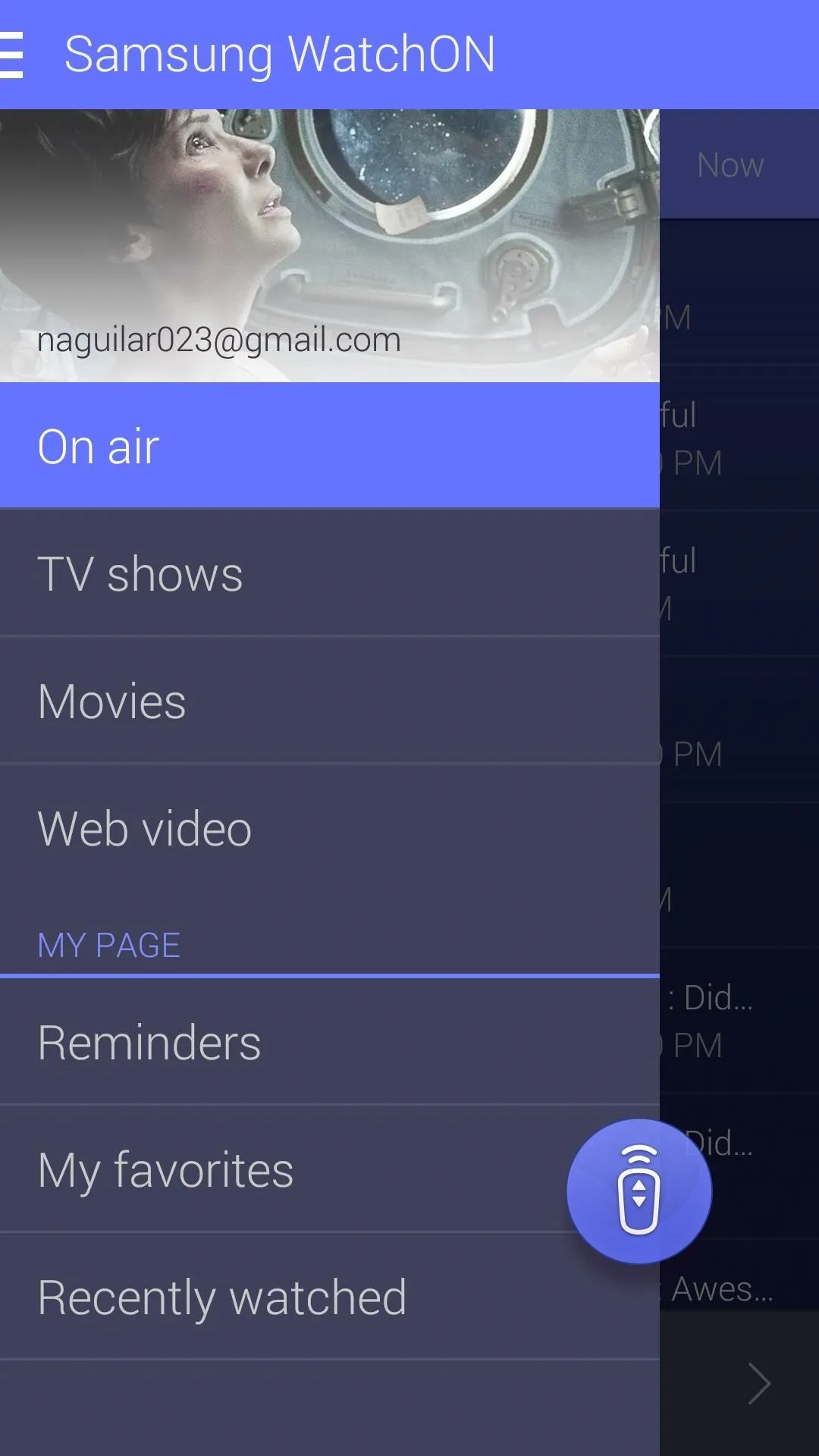
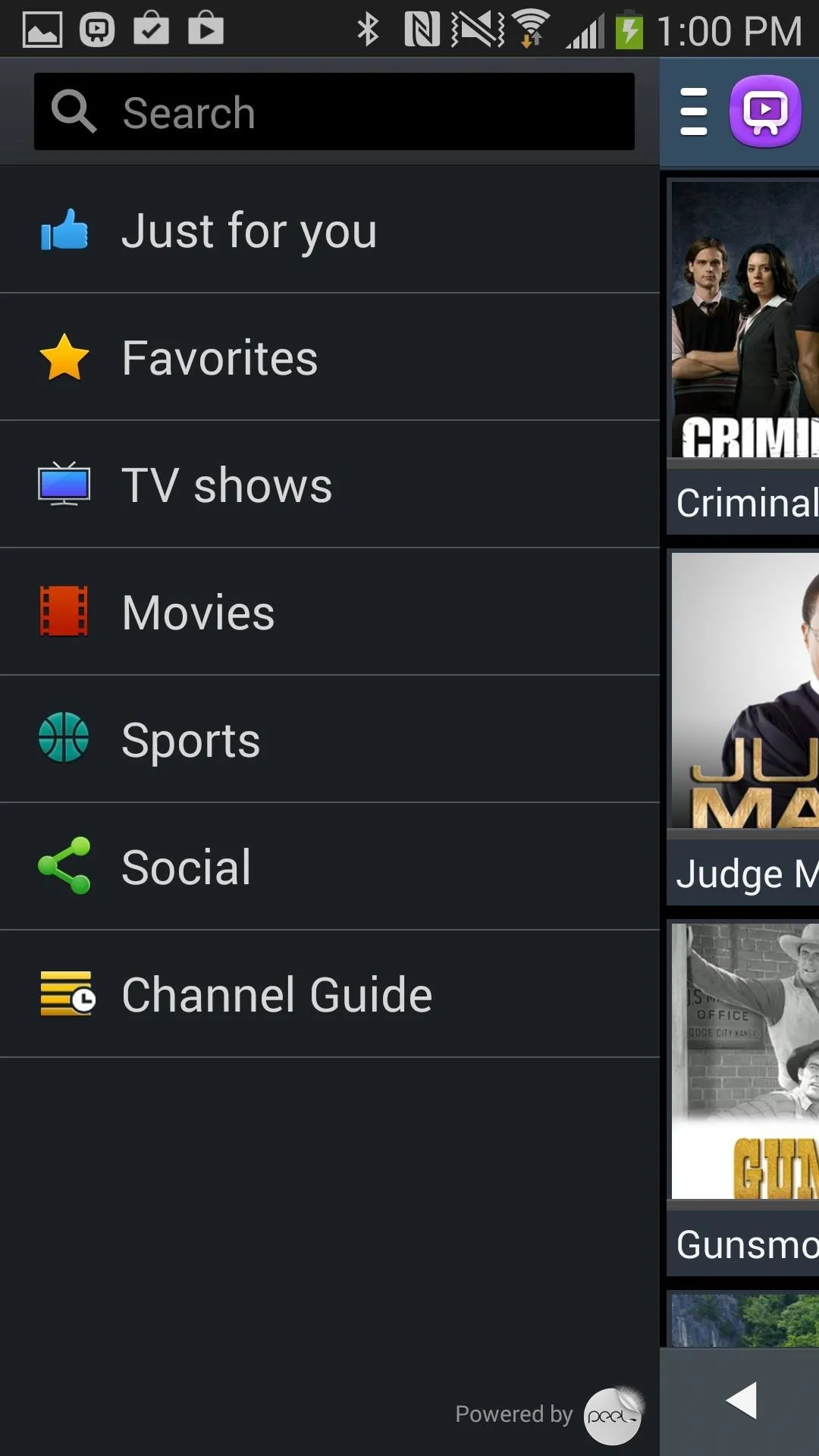
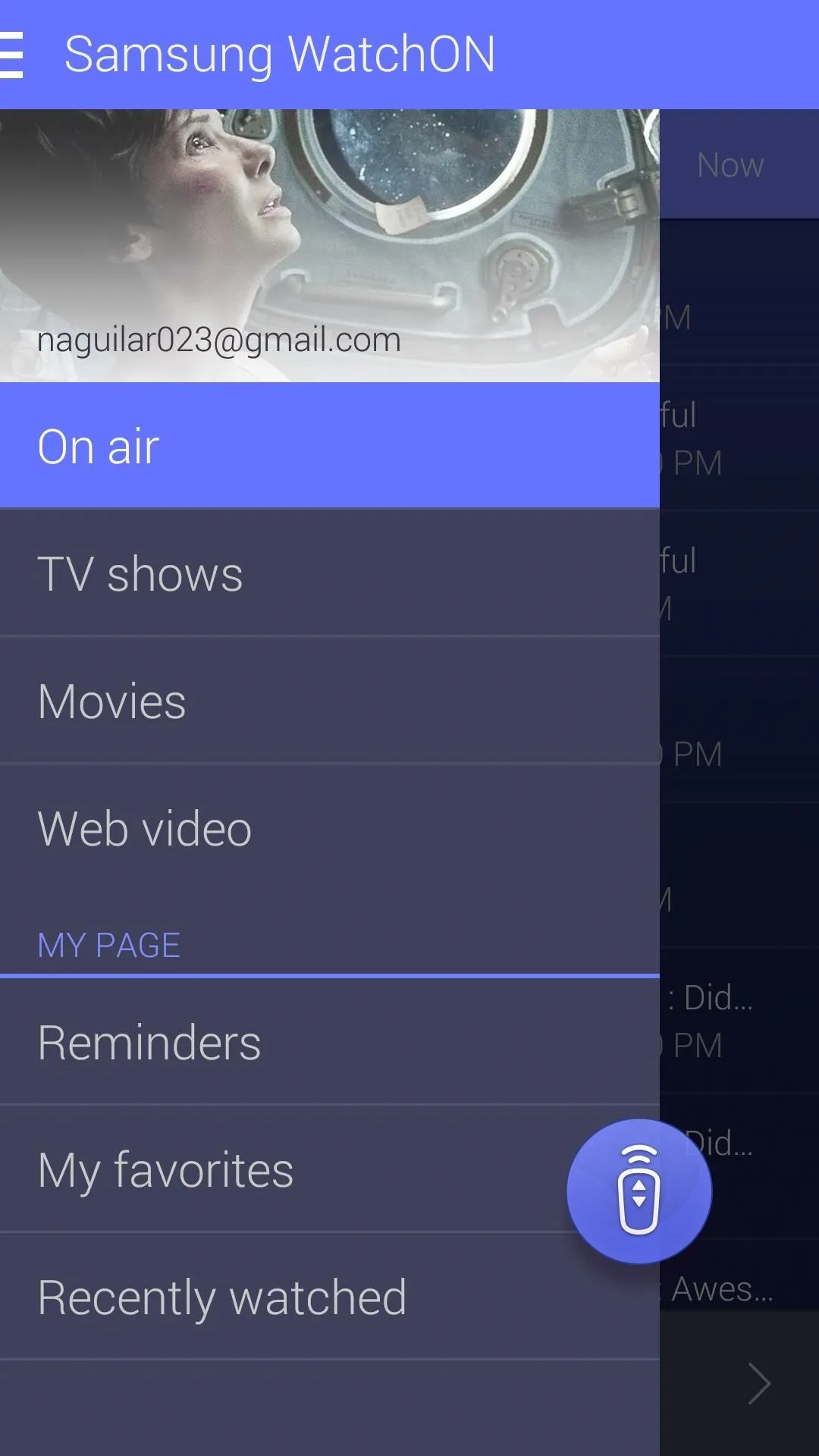
If you tap on TV shows or Movies, you'll be taken to a new section of the menu where you can go through new, popular, and recommended shows and films, which you can then rent and purchase through third-parties.
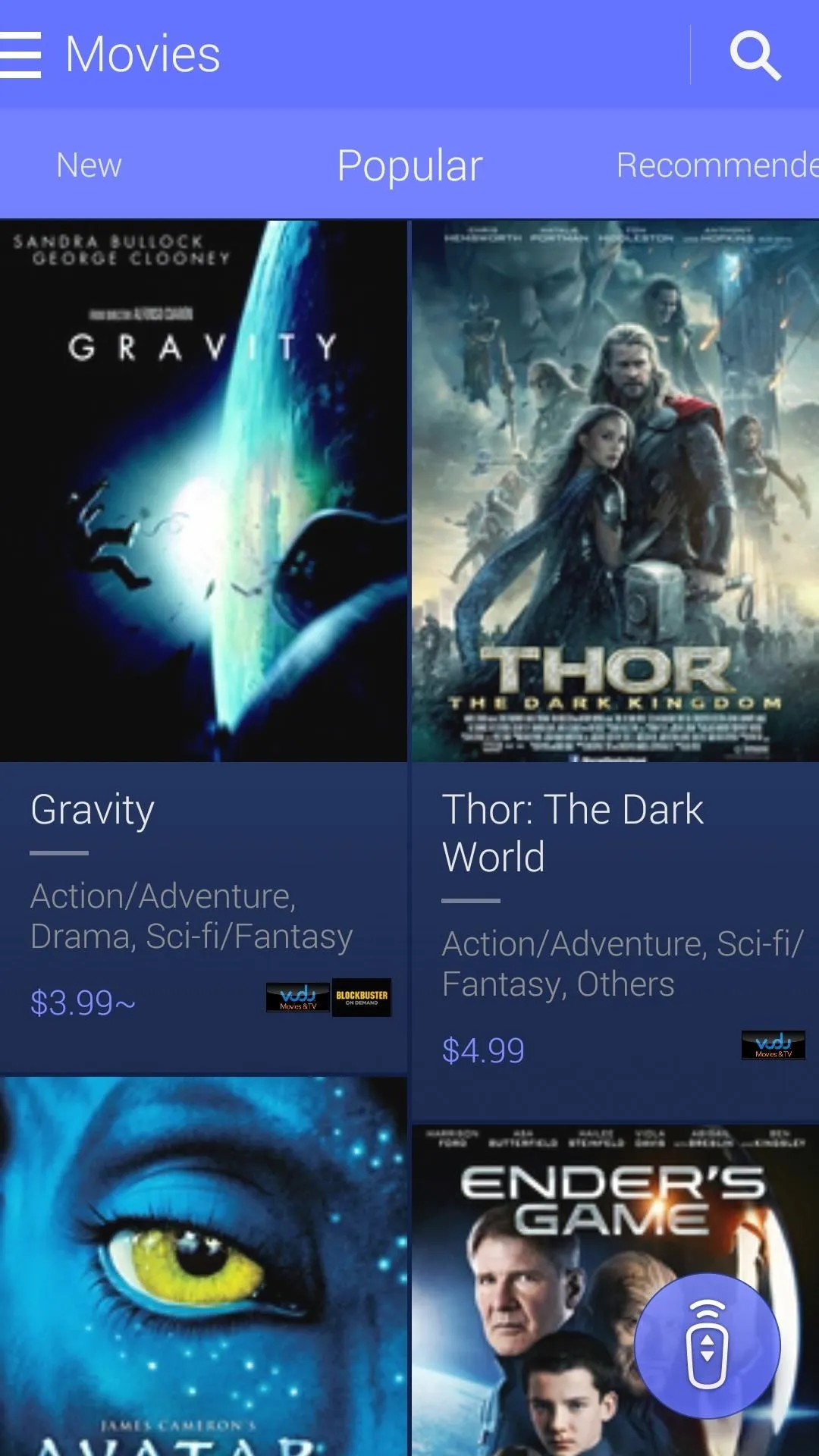
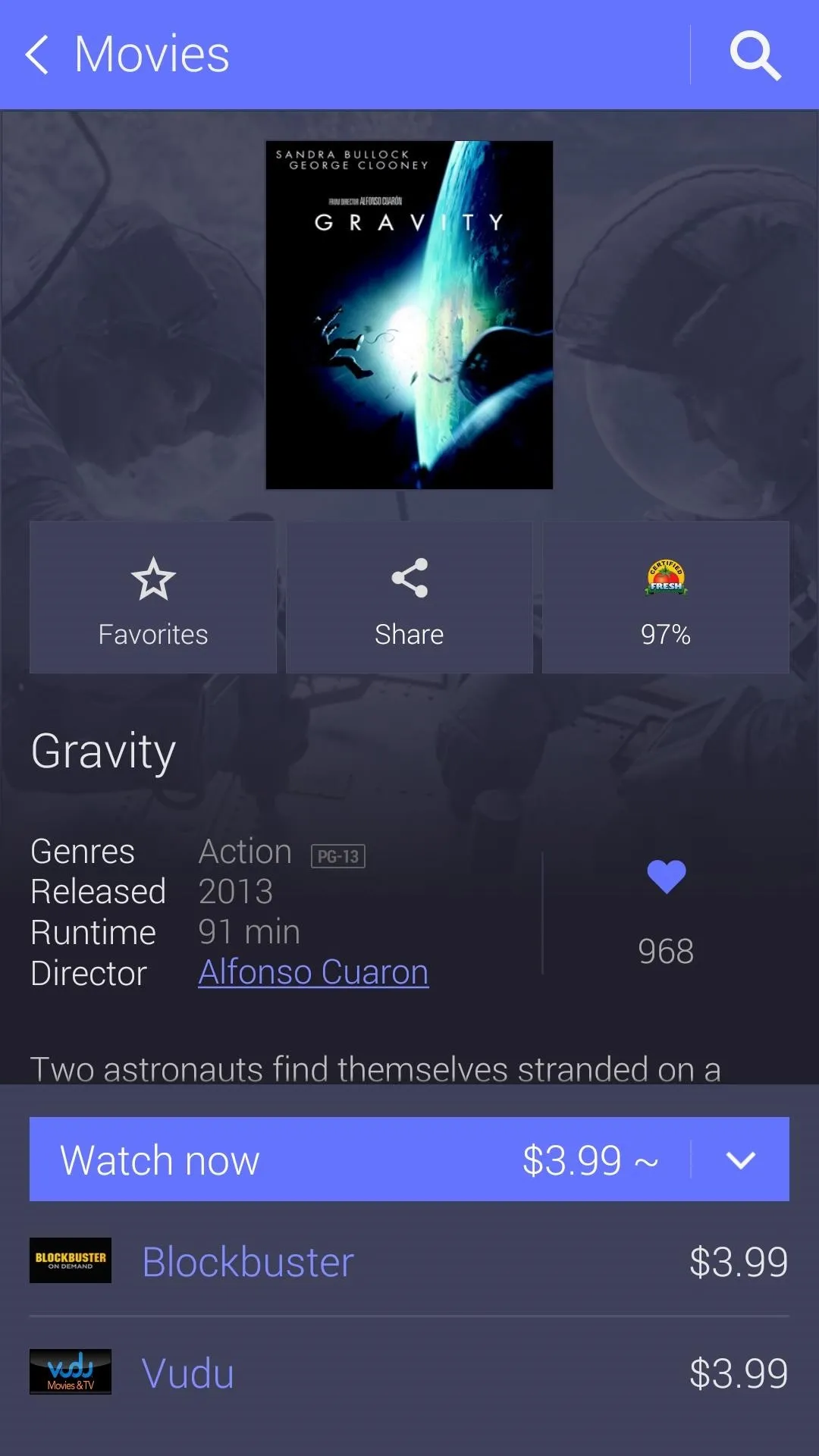
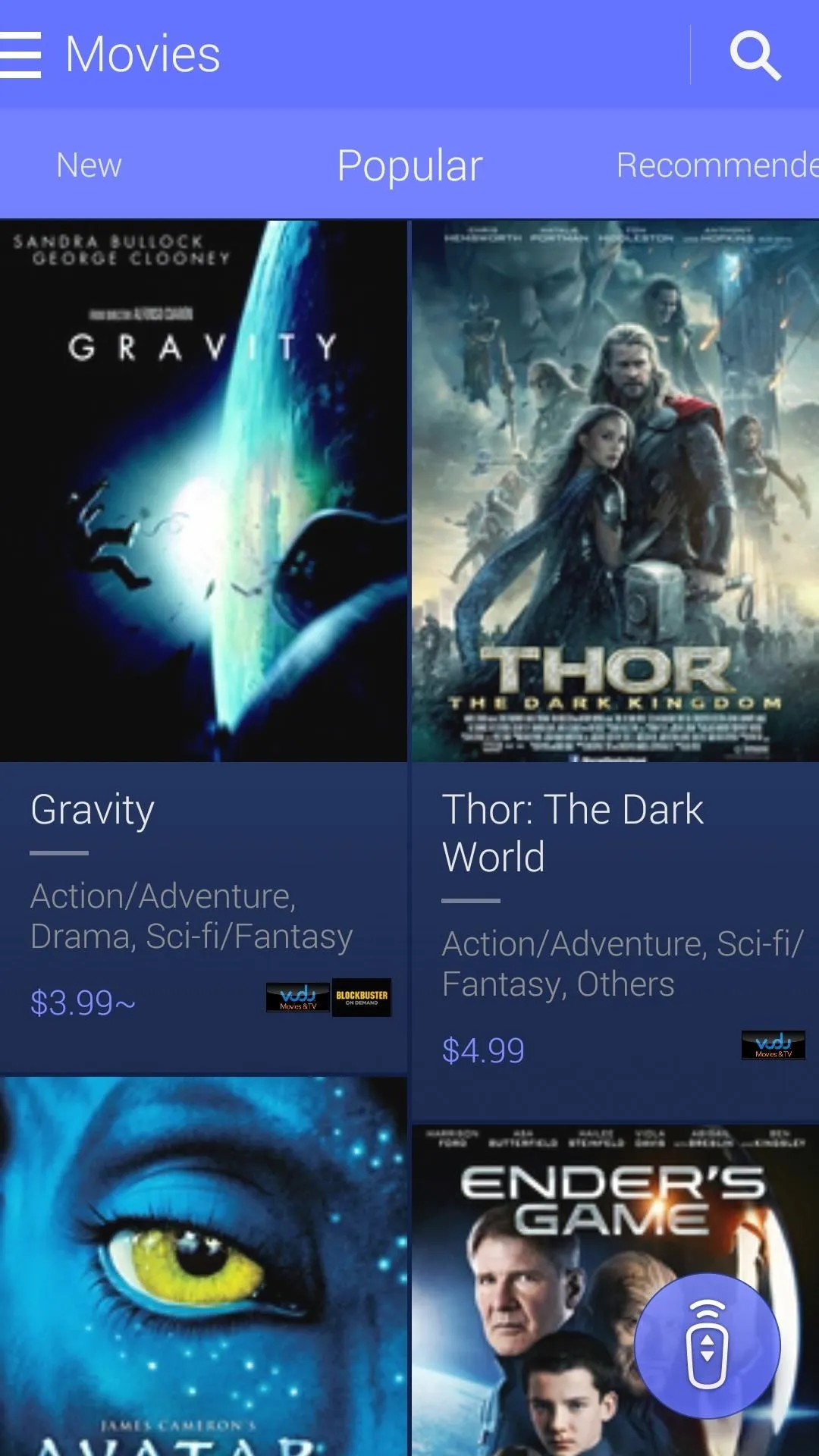
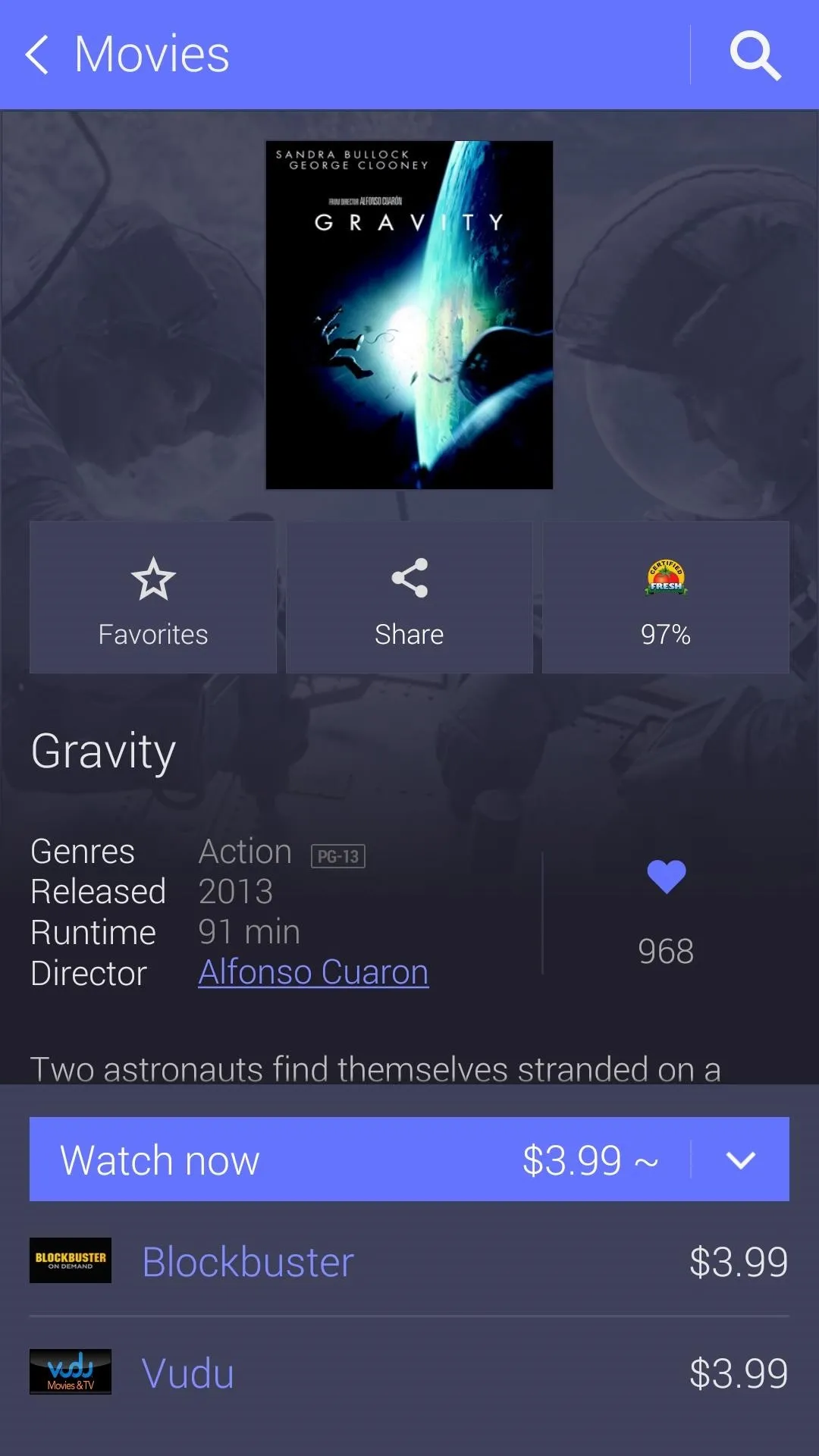
You'll also see information like running time and Rotten Tomato scores.
What's New to the Settings Menu
Finally, the settings are slightly different, with security settings at the top. You can still adjust room settings, such as adding a new room, editing your current room, and resetting all the presets for your rooms.
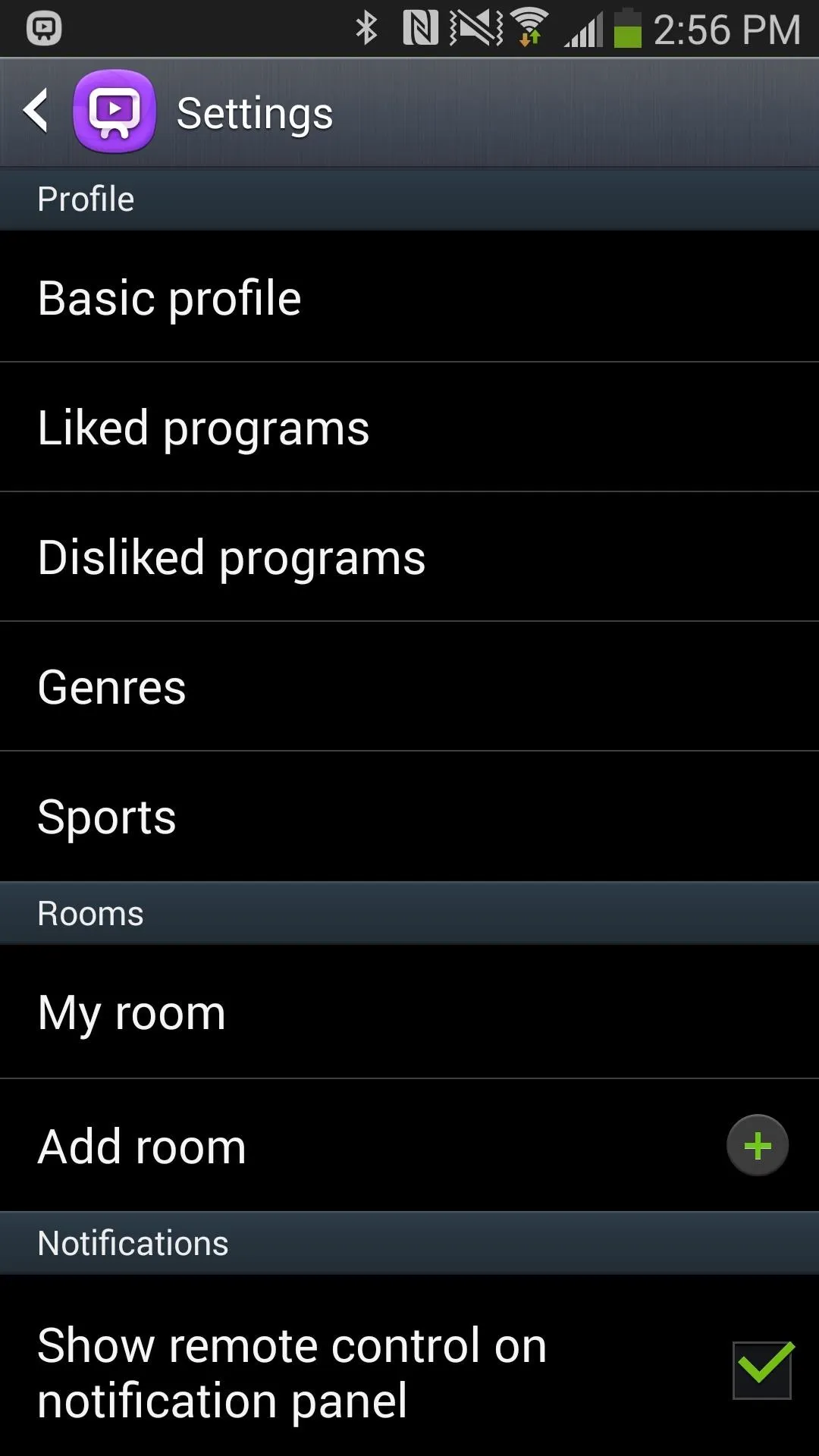
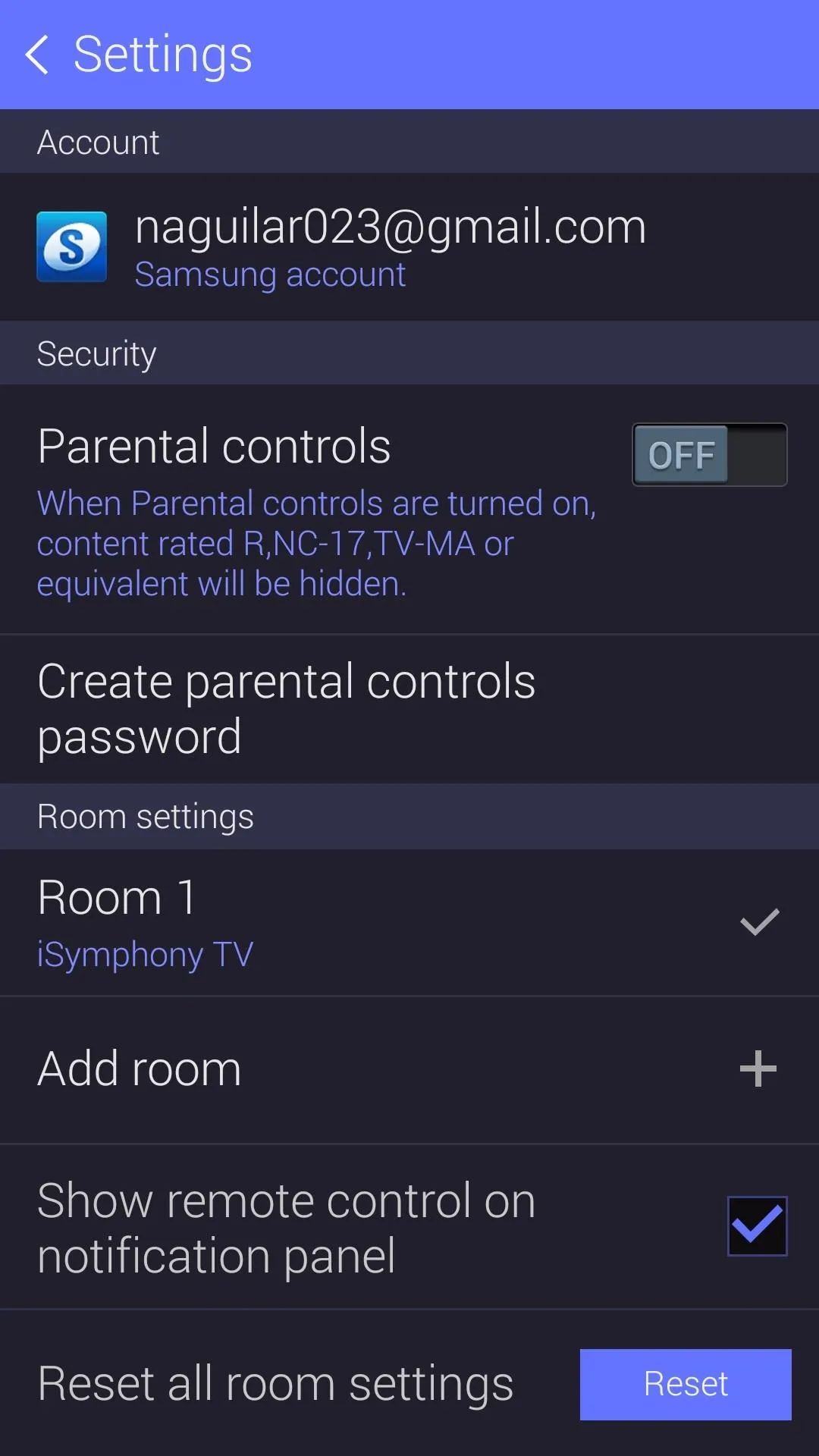
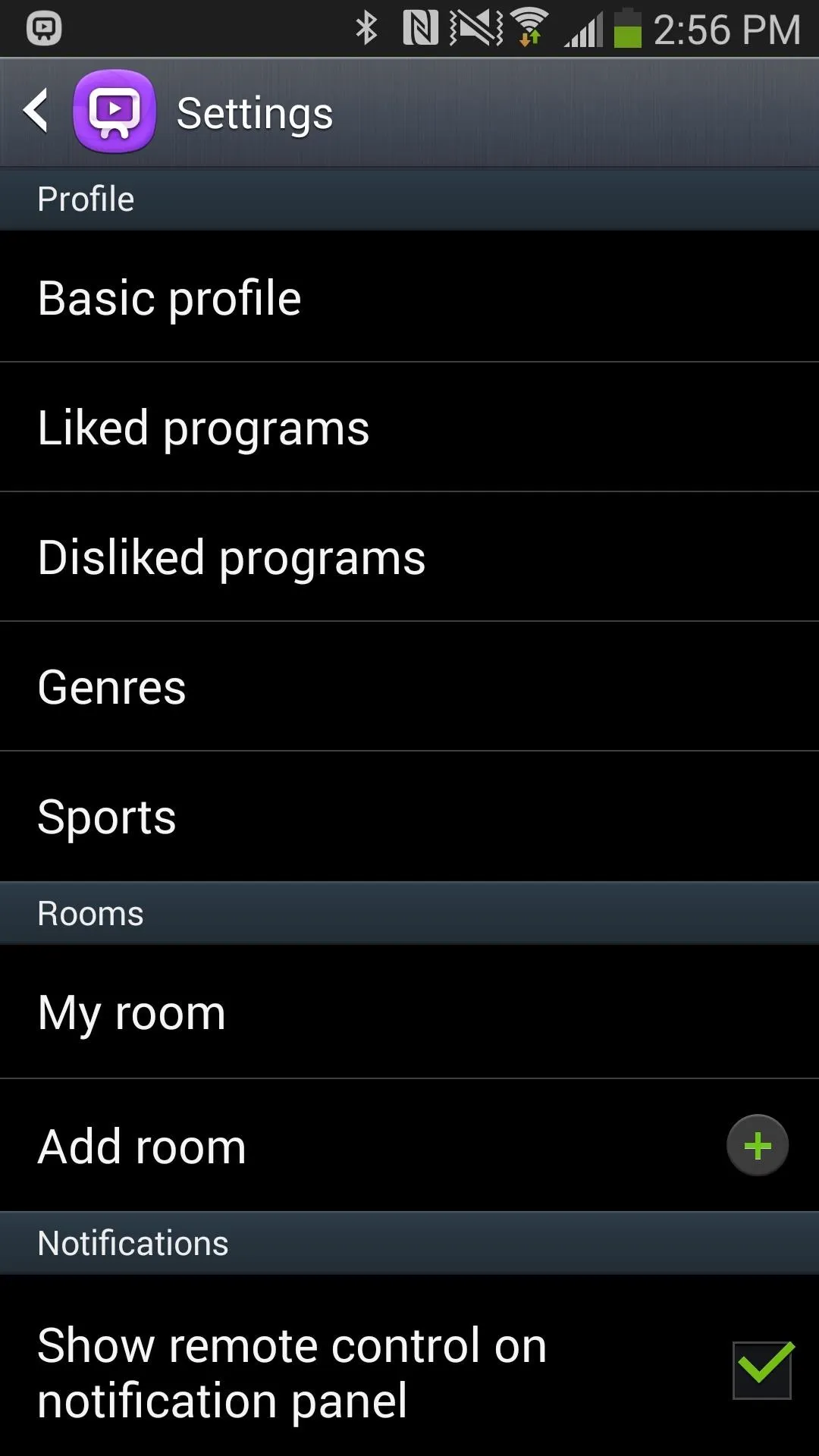
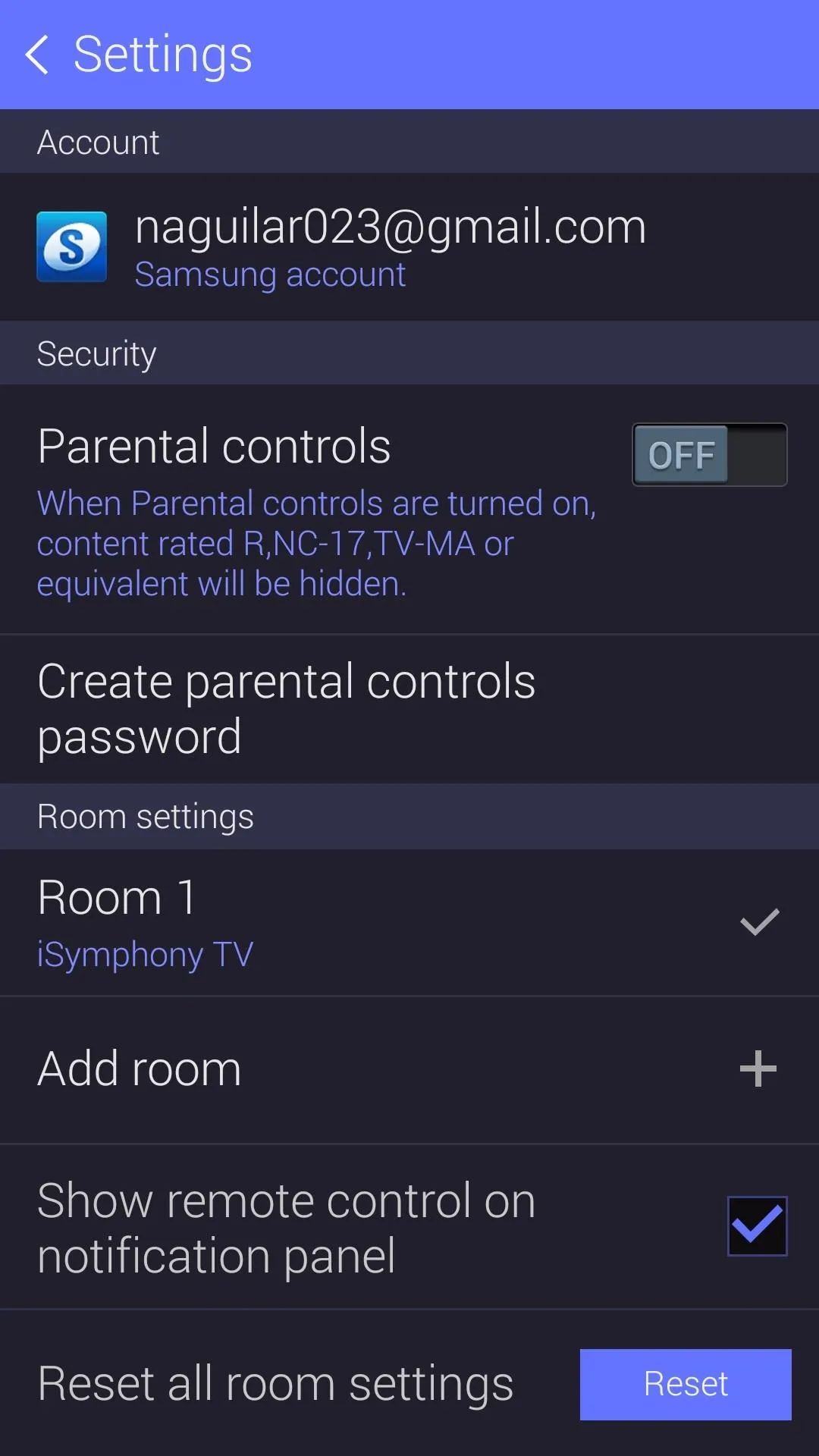
One noticeable difference is the scrapping of the entire Accounts section, taking with it the Netflix and Peel social account log-ins.
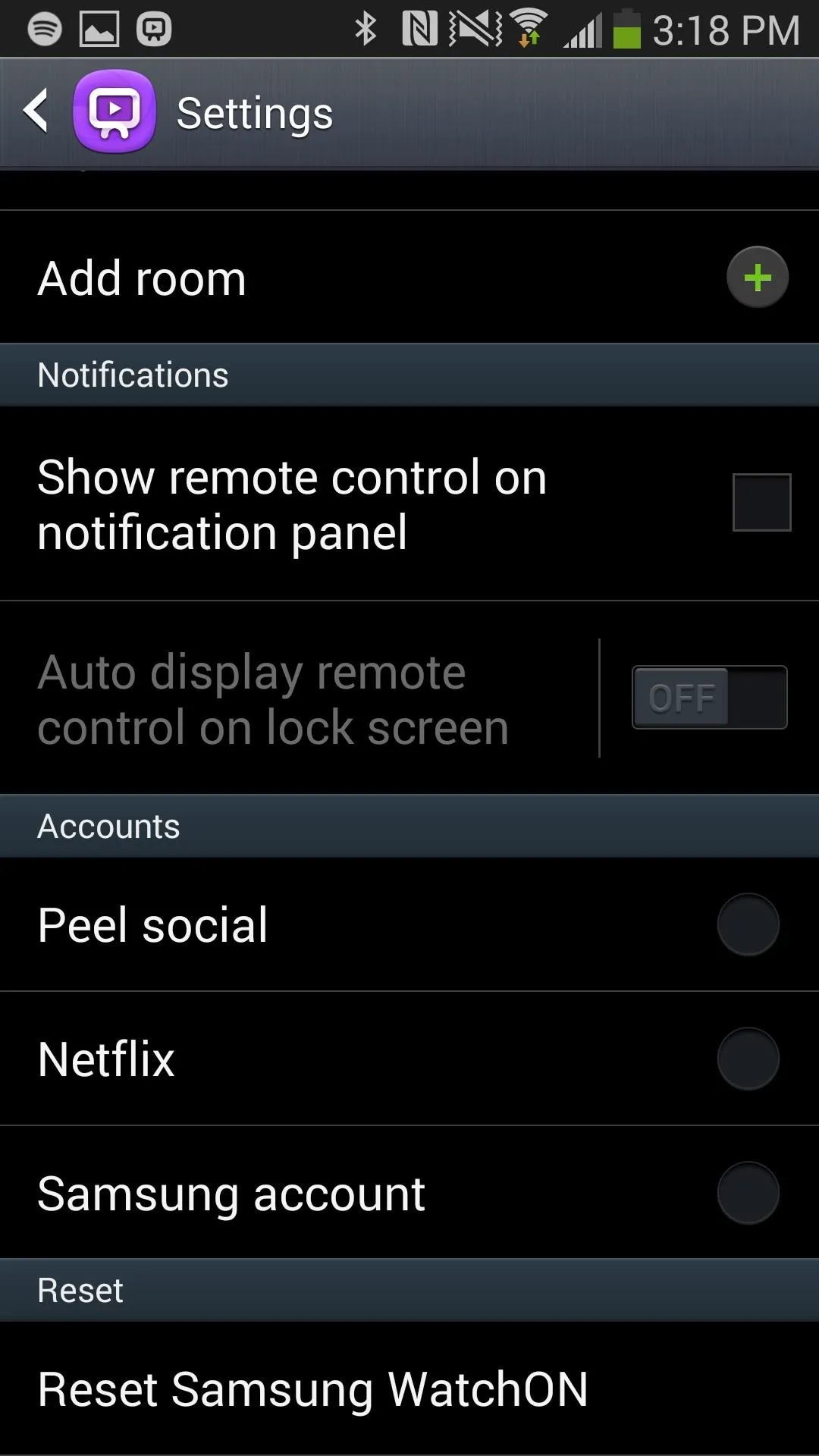
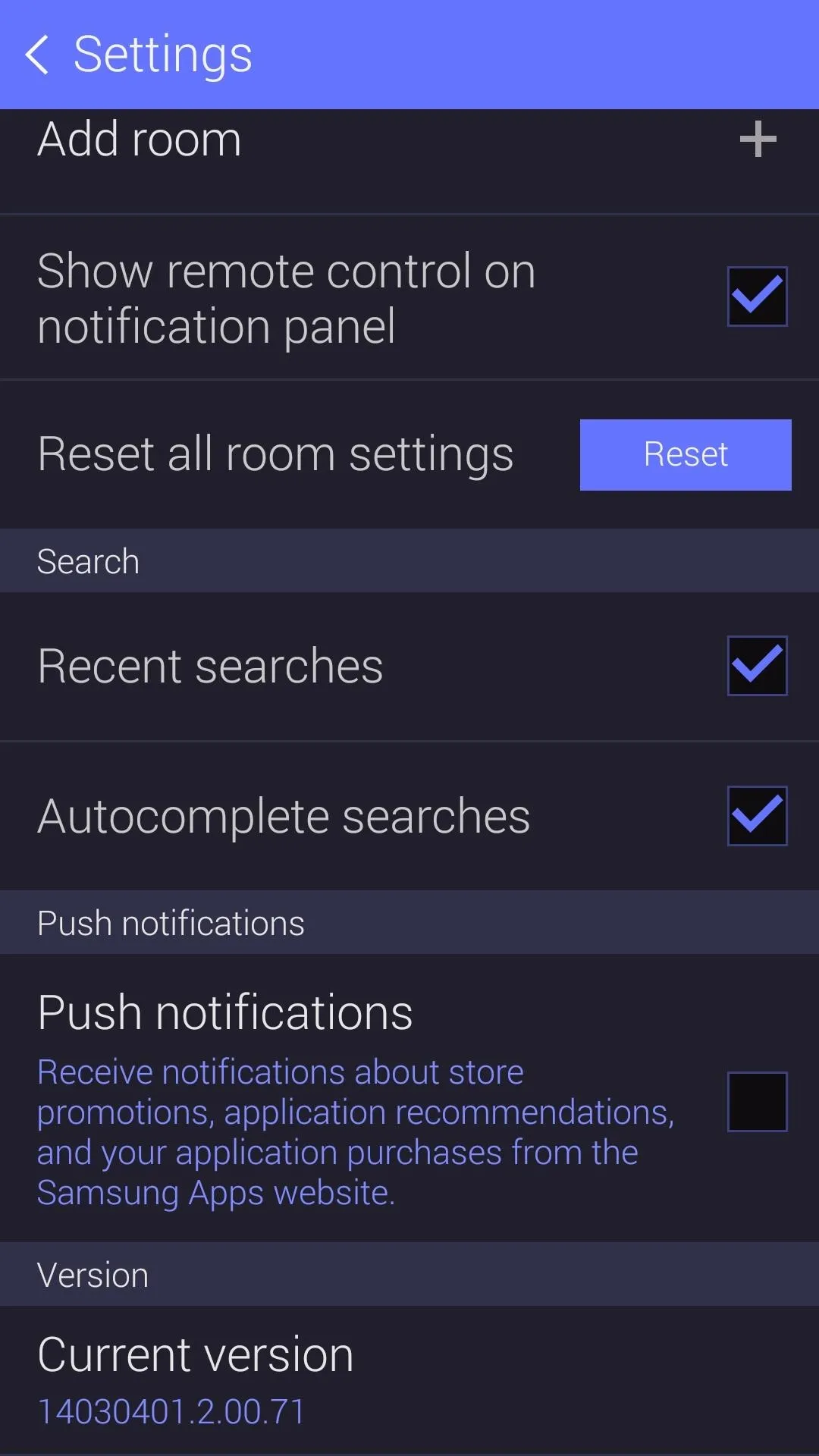
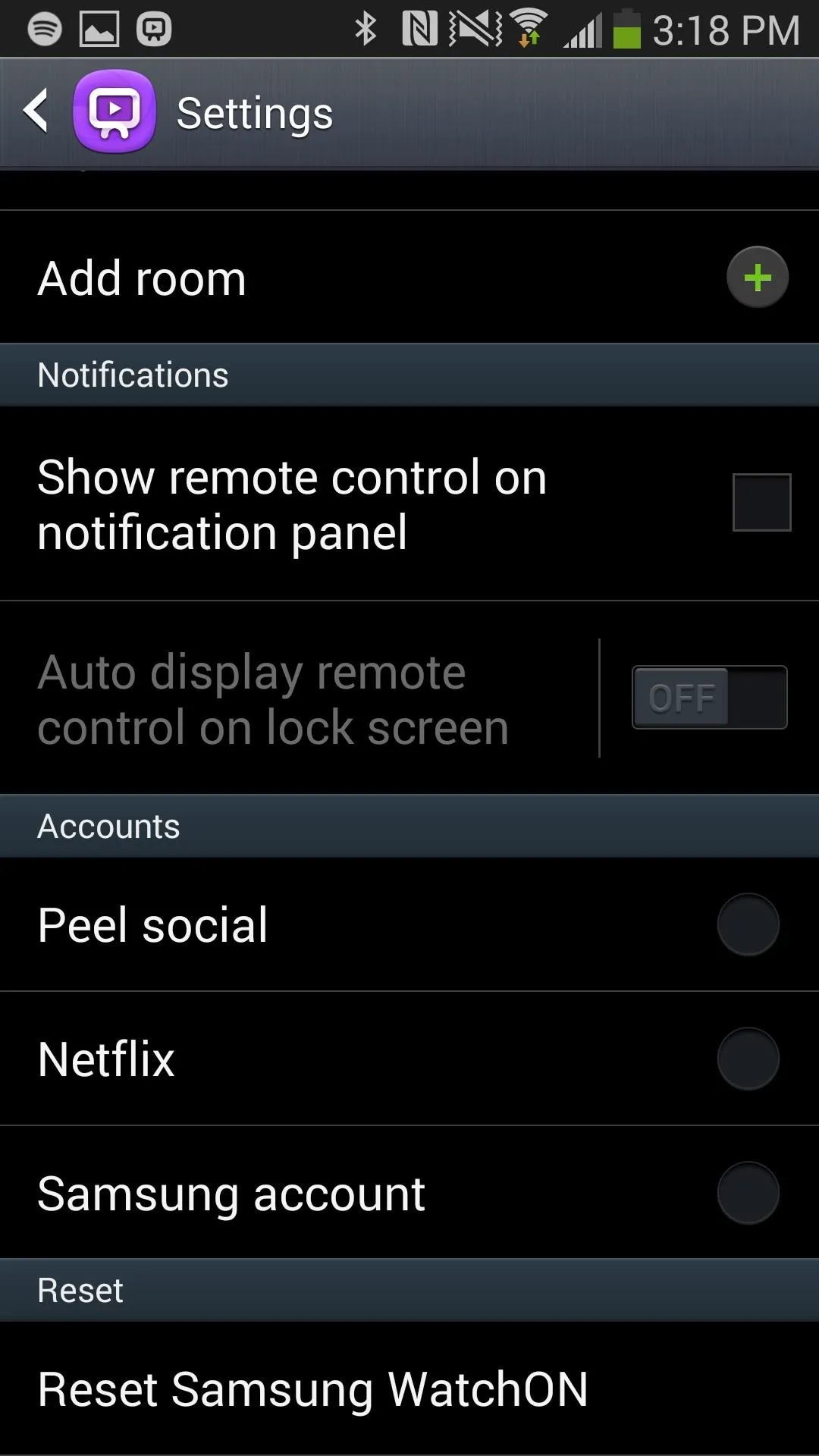
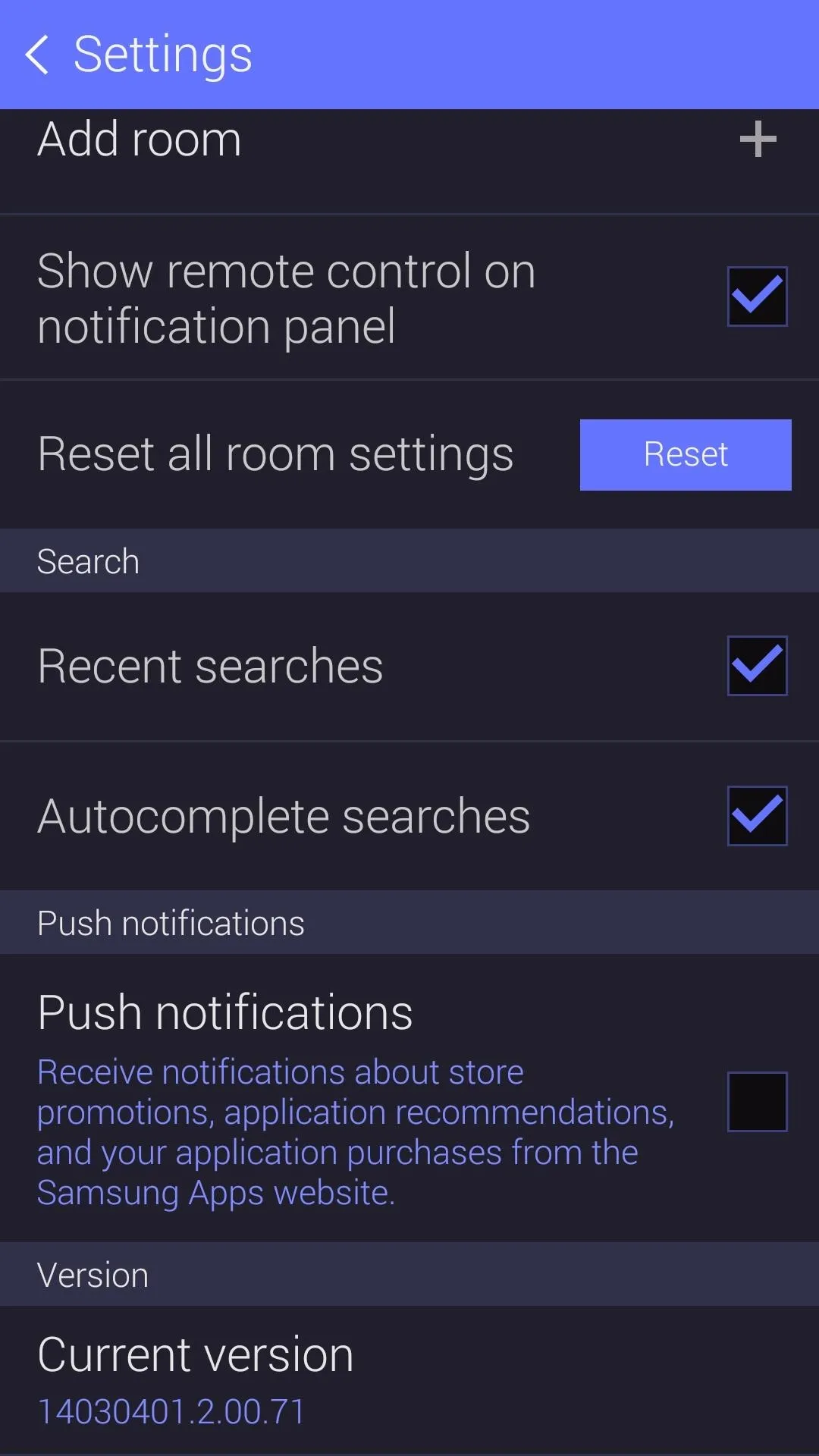
Looks like Samsung wants us to do everything through our Samsung Accounts, which I guess isn't the worst thing in the world.
What Do You Think?
Personally, I find the new Galaxy S5 version, purple bomb aside, to be much sleeker and refined. Do you prefer the old version of WatchON or is the new version better? Let us know in the comments below.

























Comments
Be the first, drop a comment!