You probably know Lenovo from their low-cost Windows PCs here in the states, but something you may not be aware of is that they also make smartphones. Right now, their biggest market is in China, but a rumored merger with BlackBerry could make Lenovo a contender in North America, not to mention one of the biggest smartphone manufacturers in the world.
The merger is just speculative, and even if true, will be a while until fruition. So, we'll still have to wait a while to get our hands on some of the awesome Lenovo features that have made it widely popular in China and India.
Photo via Gizmologia
One of these features is the stock camera, aptly titled Super Camera, which is primarily featured on the higher end K-series Lenovo smartphones, such as the K900 (pictured above).
Super Camera comes with several unique features that set it apart from other camera applications, such as intelligent smile correction, automatic face 'make-up' editing effects, a built-in GIF creator, as well as full 1080p HD quality pictures.
Thankfully, we don't have to wait for Lenovo smartphones to hit the states to try out their Super Camera app, because it's been extracted from the K900 and distributed online for anyone to try out on their Samsung Galaxy Note 2 or other Android device (running ICS or higher).
Download & Install Super Camera & Gallery
Before you download Super Camera (and its Gallery) on your device, make sure that you go to Menu -> Settings -> Security and check Unknown sources, since this app is not from the Google Play Store. You won't need to do this to download it, but you will to install it.
Once that's done, download the Lenovo Super Camera and Gallery apps onto your Samsung Galaxy Note 2 using this link, made available by XDA member Quantumx14. When it's done, Verify and install, then tap Install.
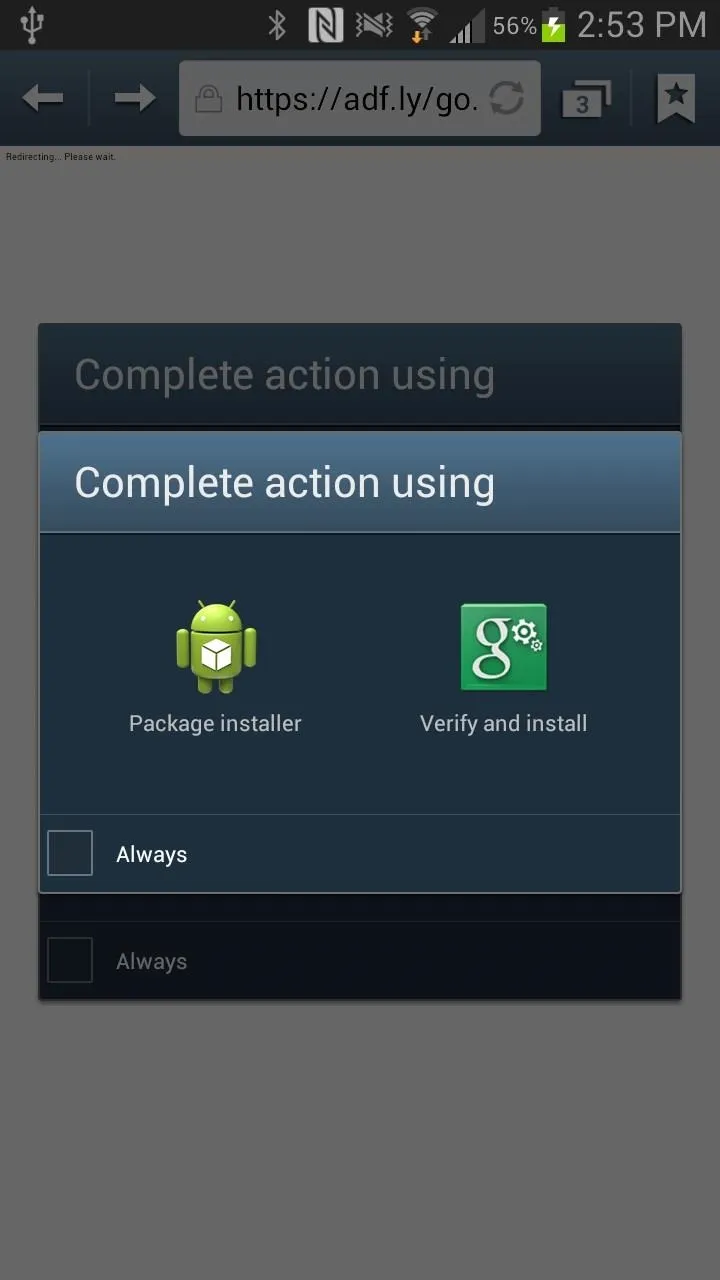
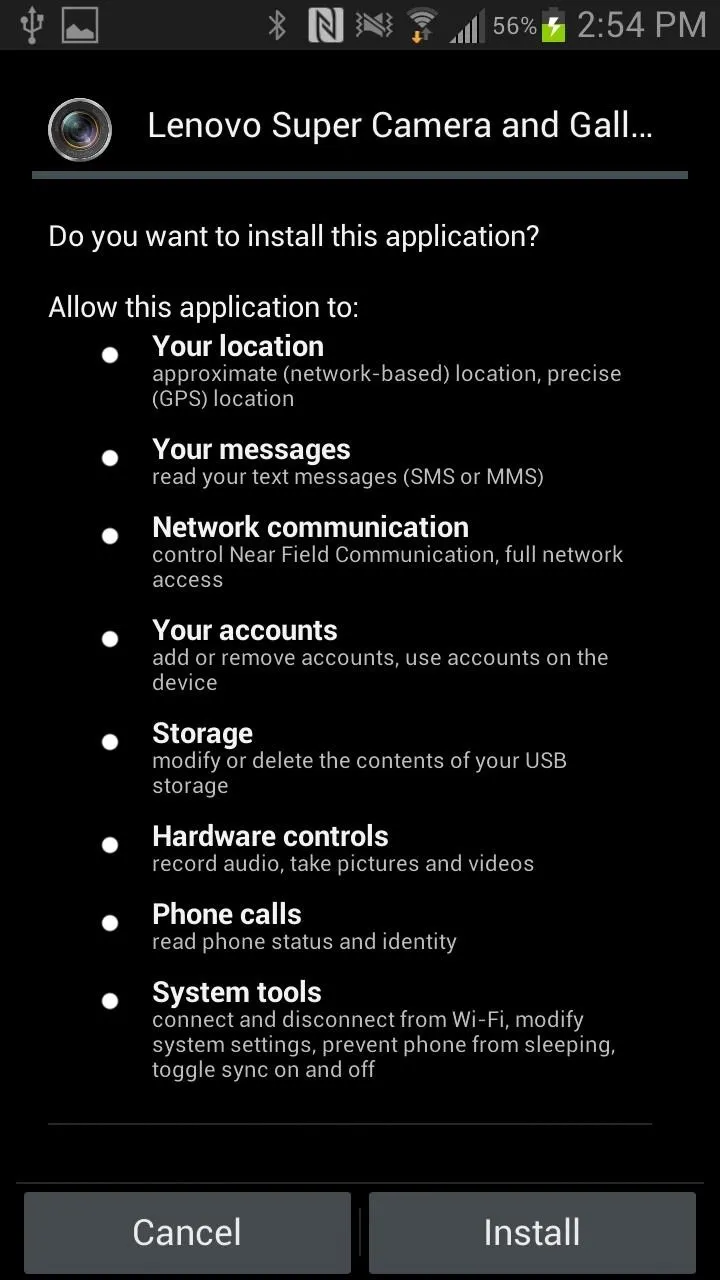
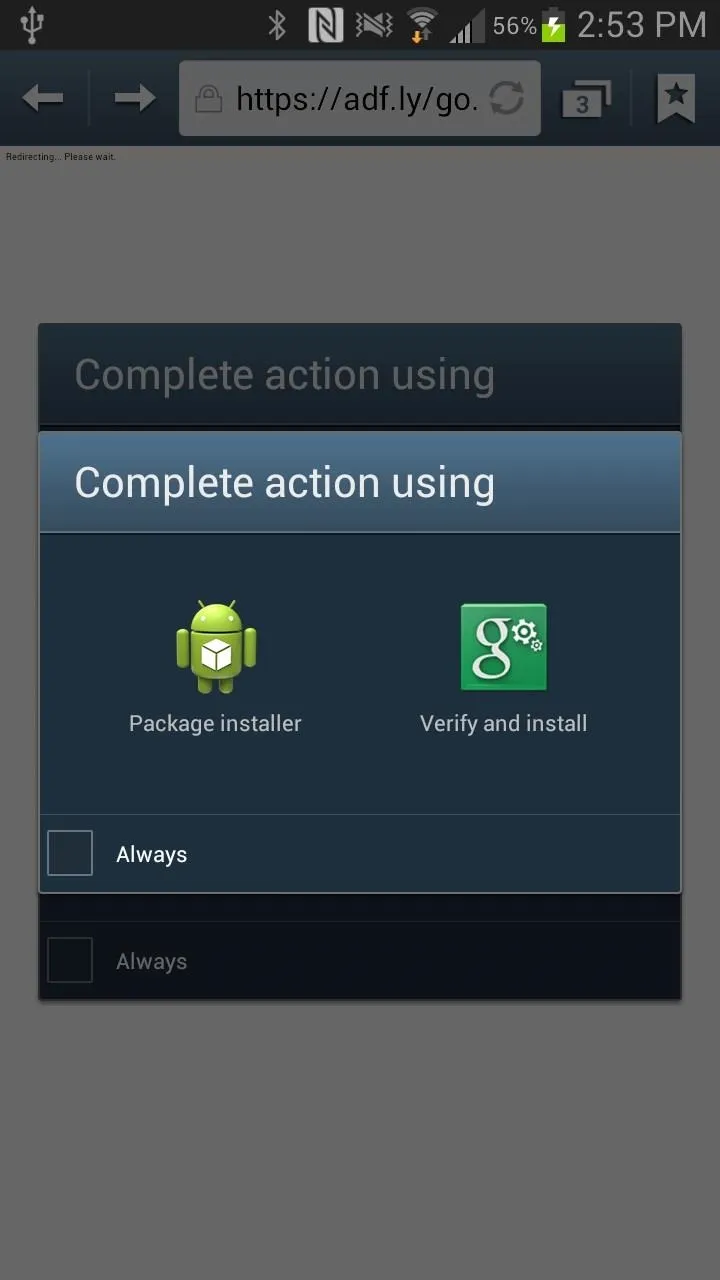
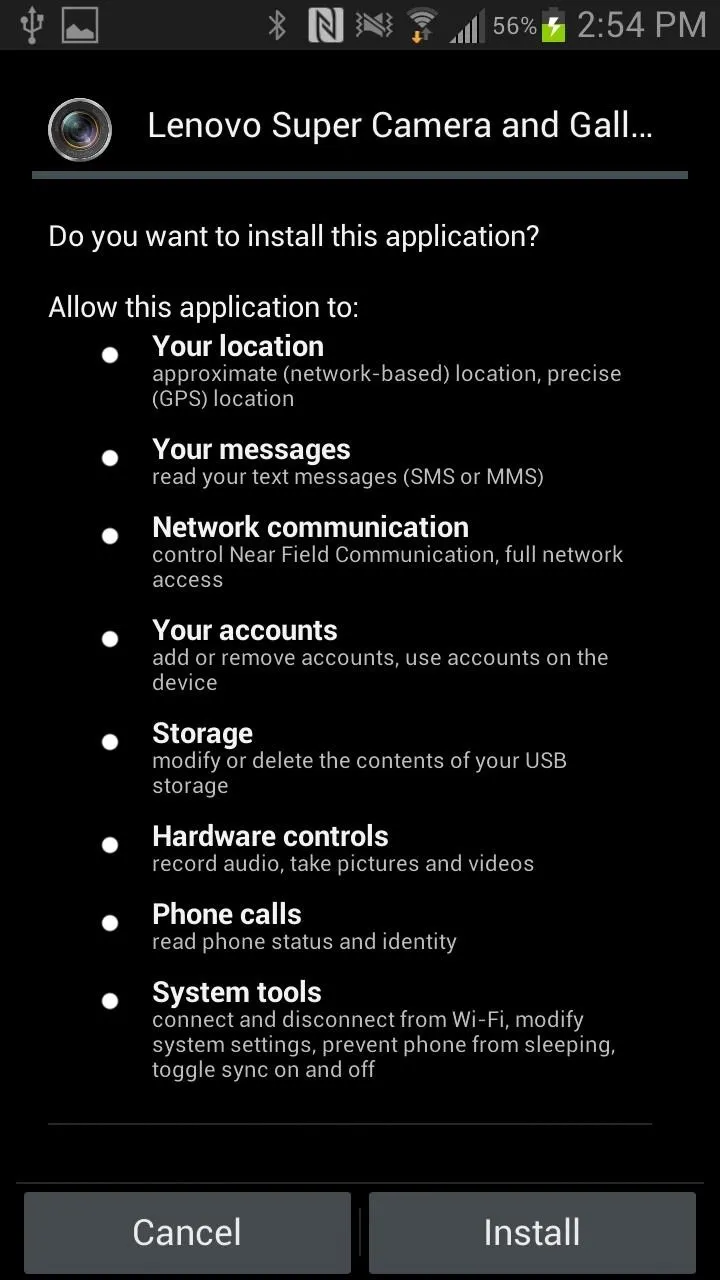
Using the Super Camera
Now that you're done installing the apps, you can go through and test out all of the features. Out of the gate, you'll notice the much sleeker and better looking UI than the stock camera on the Galaxy Note 2.
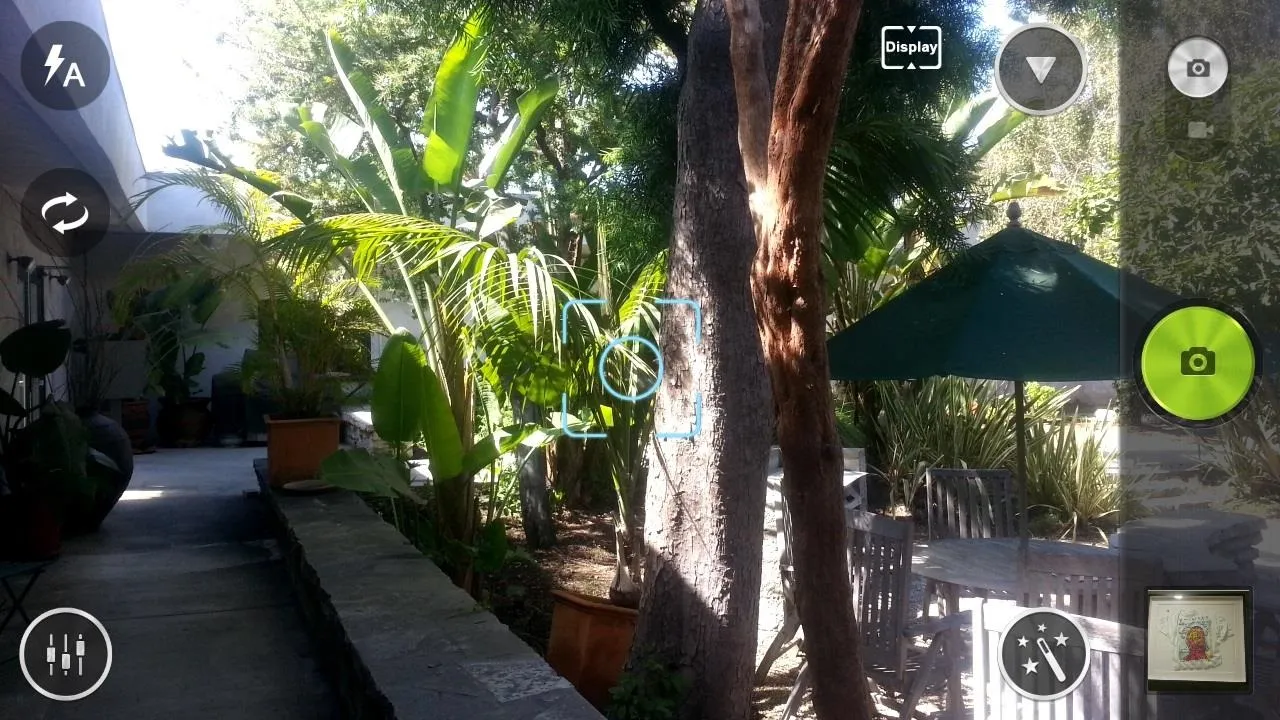
You'll see several toggles located across the viewfinder, such as flash, switch camera, settings, effects, and camera mode (which I will all go into further detail later).
If you want to zoom in, simply tap across the screen, and if you want to access your gallery, just swipe the screen to the left. You'll also see a litter of icons at the top of the camera, which indicate the different settings that are enabled (or disabled).
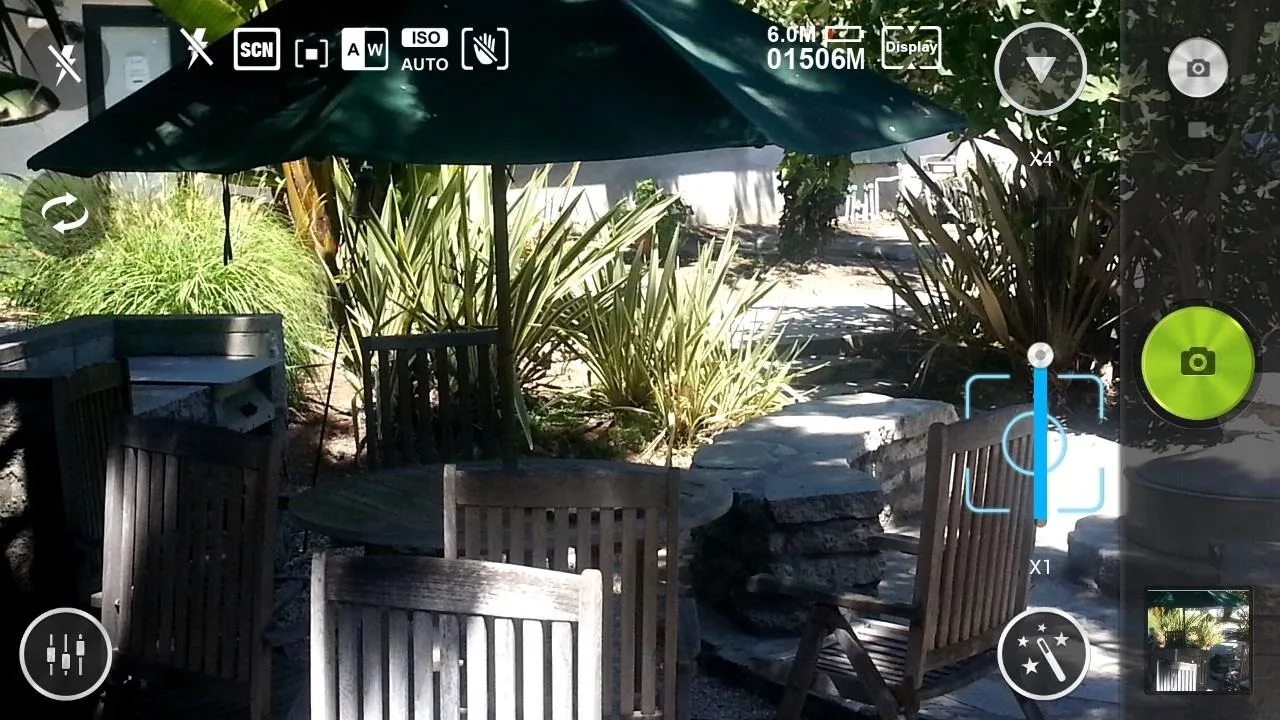
Super Camera Shooting Modes
If you tap on the circle icon with an arrow pointing down, you'll be taken to the different camera modes. The first half of modes consist HDR, NightPortrait, and LowLight. It also has Burst and Panorama, but these unfortunately cause the application to force close on the Note 2.
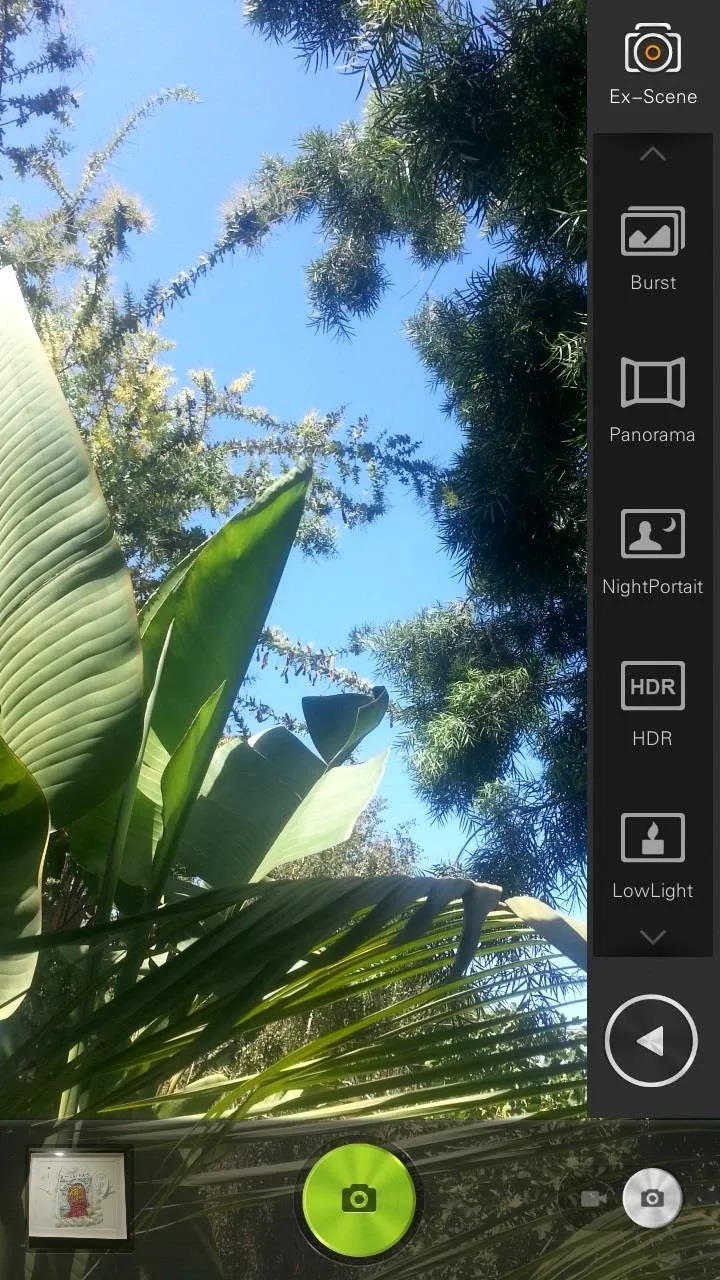
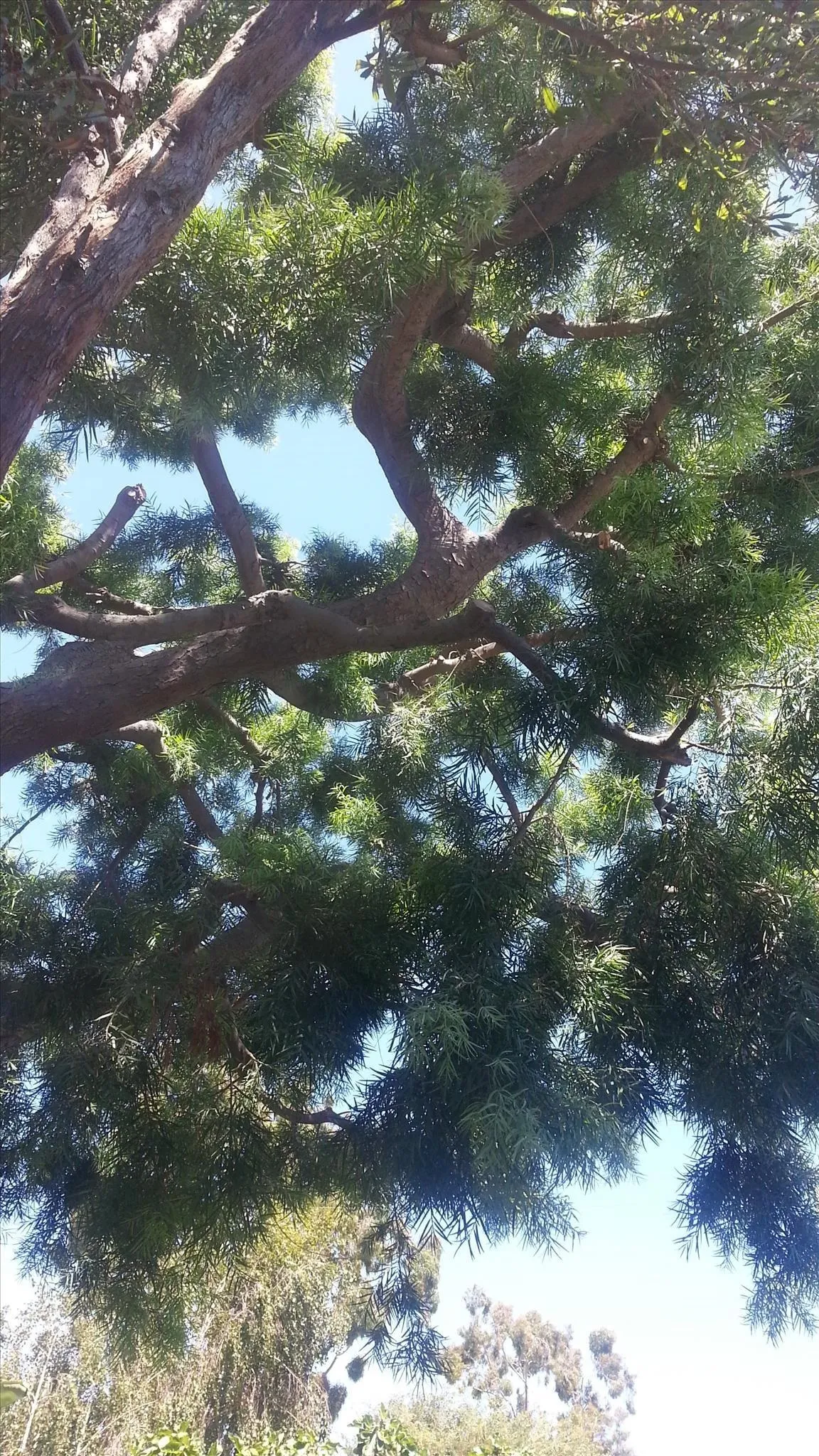
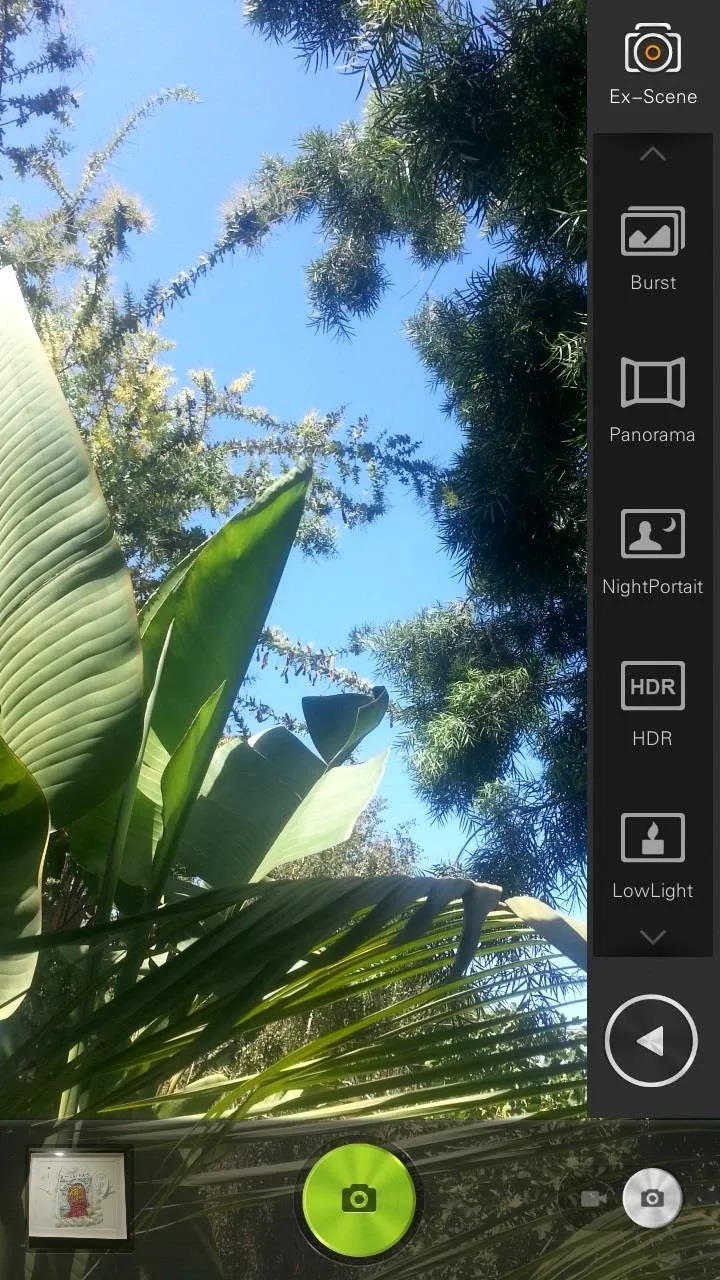
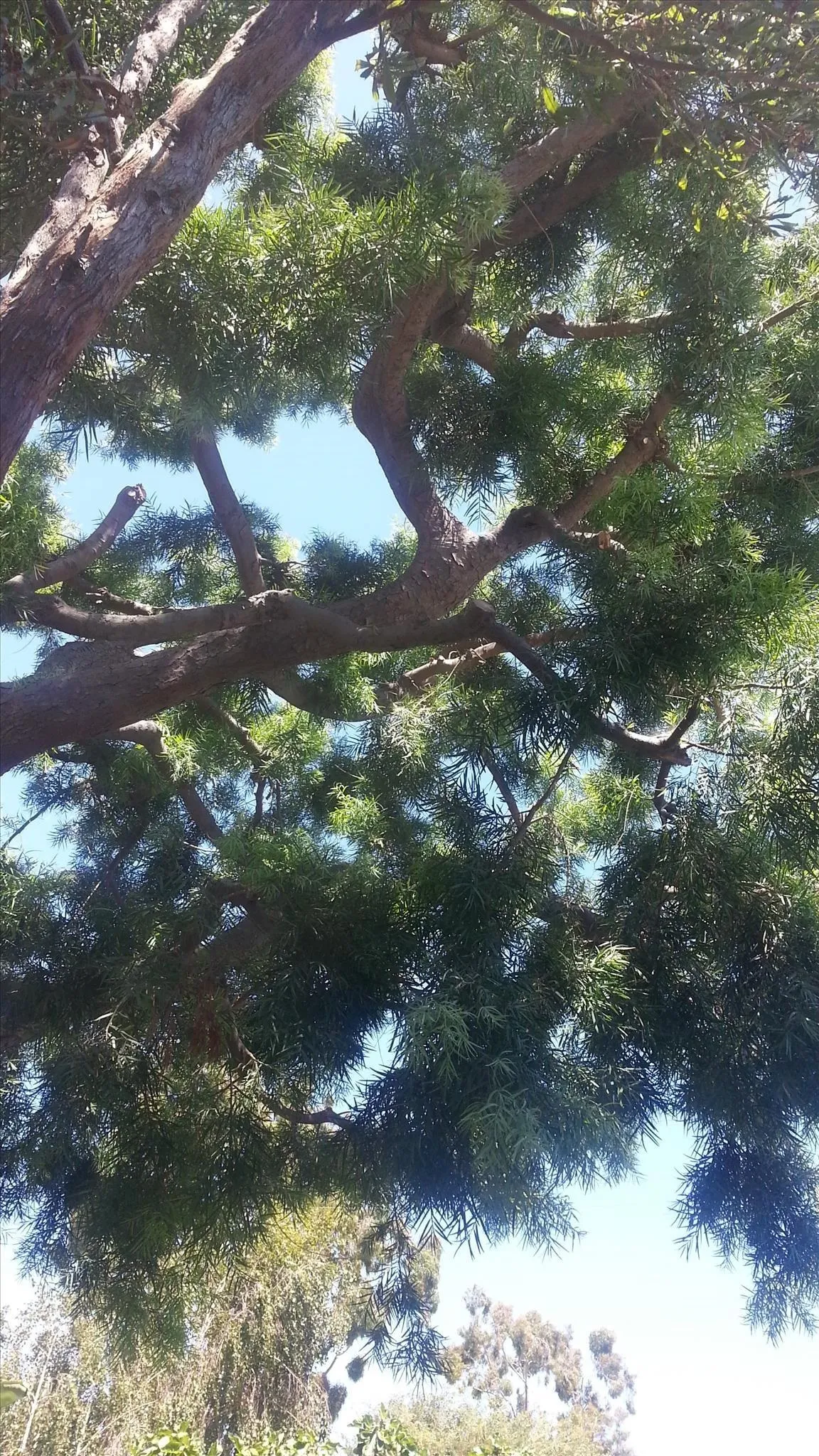
The rest of the modes are Autodyne (which automatically takes a picture when a face is recognized), Smile, Macro, and TimerShoot. Macro works well, which you can see in the image below (right).
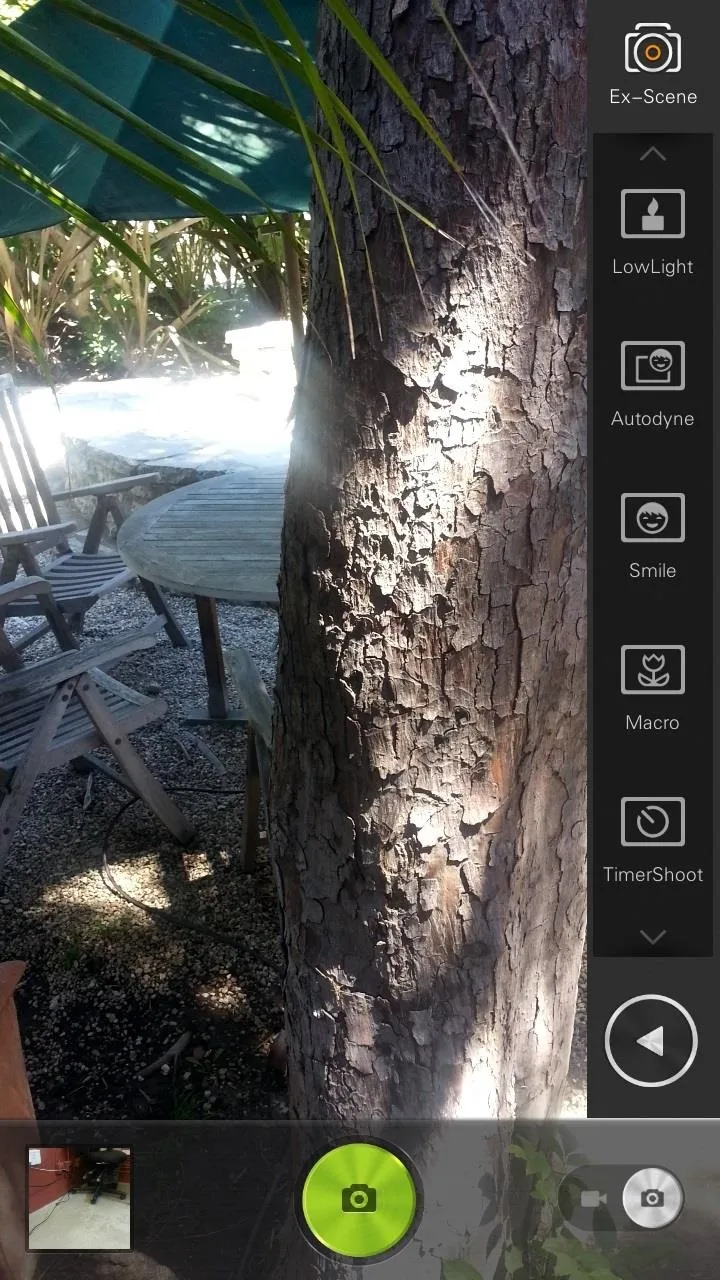

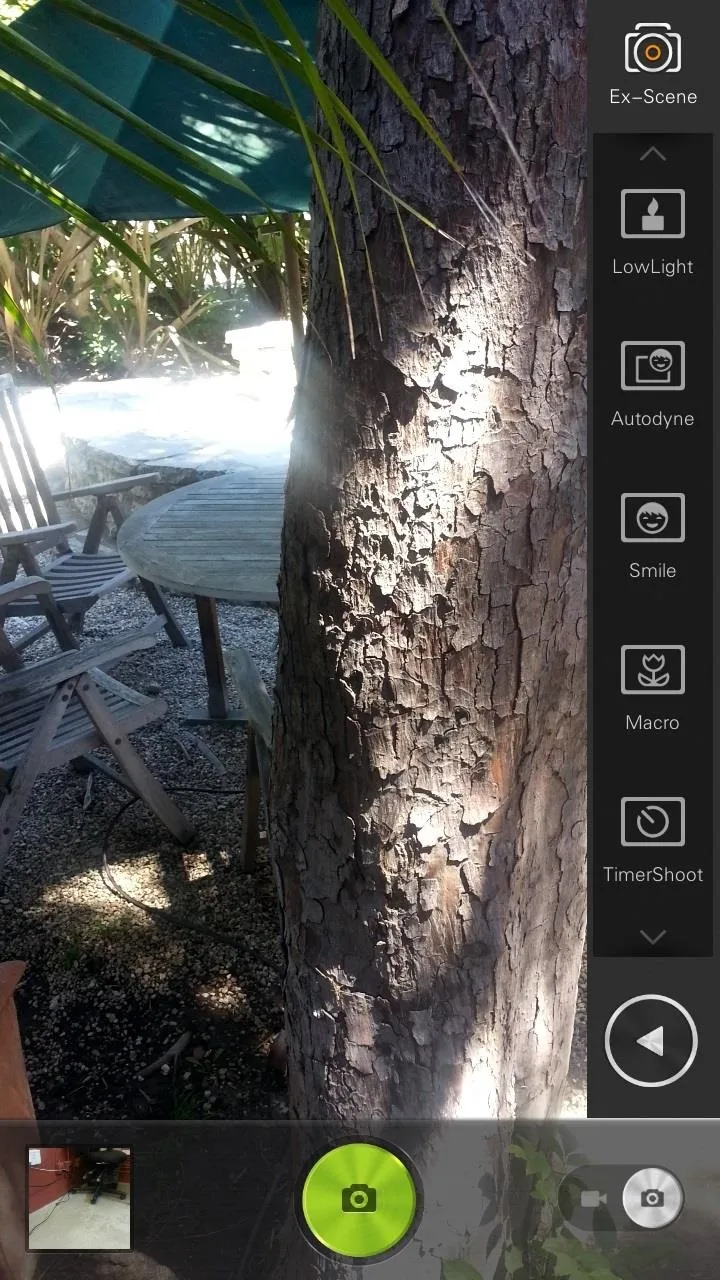

Out of all the modes, Smile eluded us as to what it exactly does. According to Lenovo, it's an "intelligent smile correction" feature, but I tried it and couldn't get it to work. Either the feature doesn't work, my mouth is uncorrectable, or I'm just really stupid (I'm betting on the latter). As you can see below, I was a bit defeated.

If you guys got it to work or know what exactly it's supposed to do, please let us know. I'm very curious.
Super Camera Effects
Tapping on the icon with the wand and stars takes you to the effects, with LensEffects, MagicEffects, and ColorEffects. While FishEye is bad, the rest of them are pretty cool and are a great alternative to the same ol' Instagram filters your grandma uses.
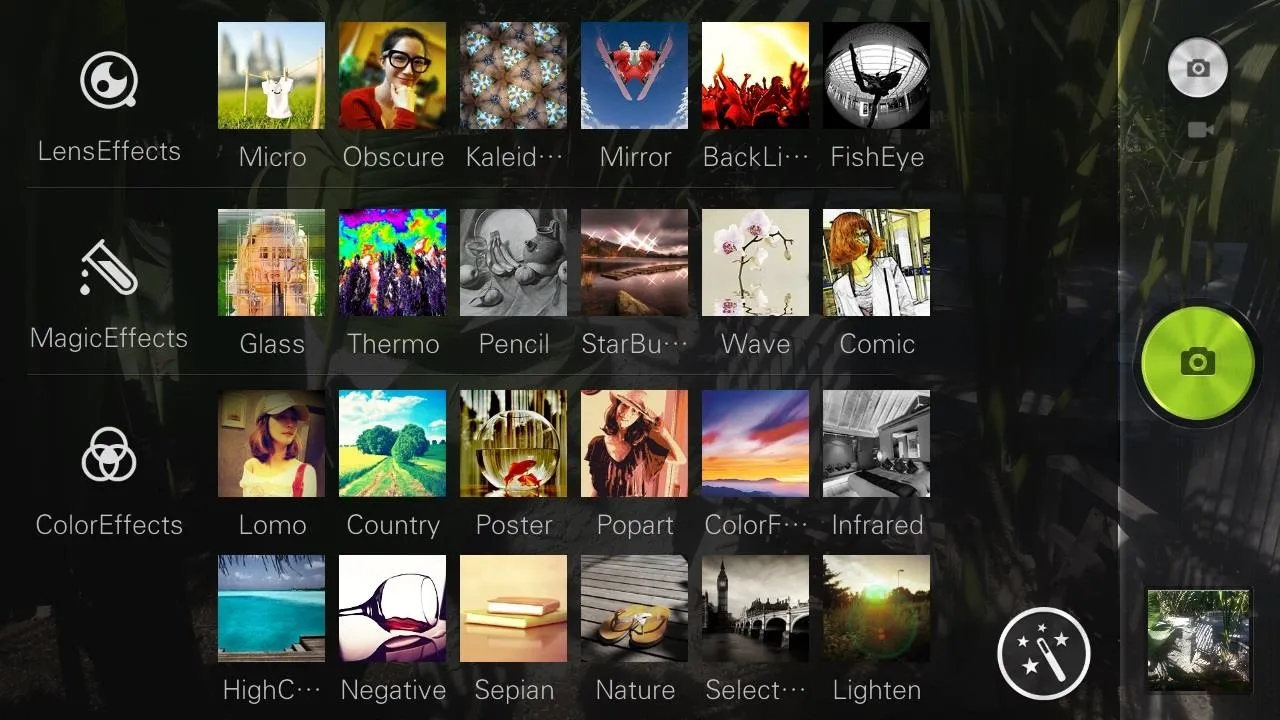
I tried out all of them, but one I liked most was Pencil, which turns your picture into a drawing. Sure, they're gimmicky, but they're also cool to mess around with and are different from what other boring cameras have to offer.

The Super Gallery
To access the Gallery, simply swipe left on the Camera app viewfinder, or tap on the Gallery application. From there, you'll see a very differently designed setup in how your pictures are displayed, with blocks of varying size littered across.
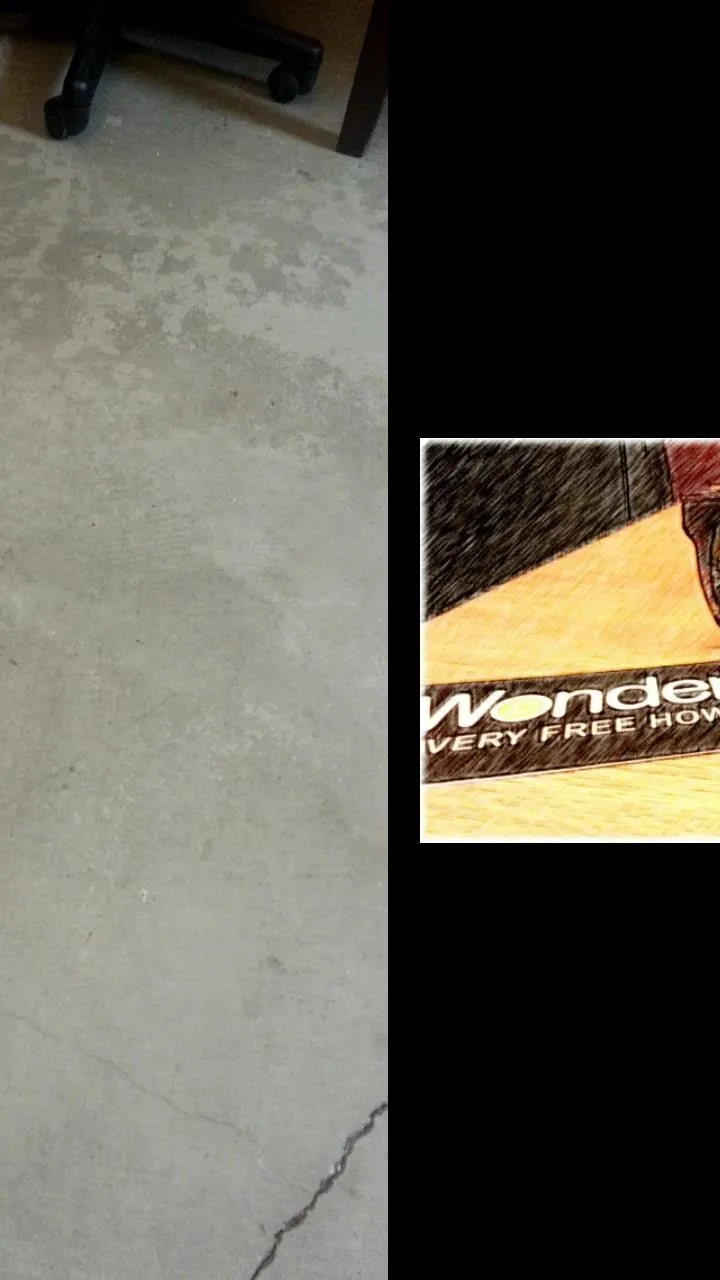
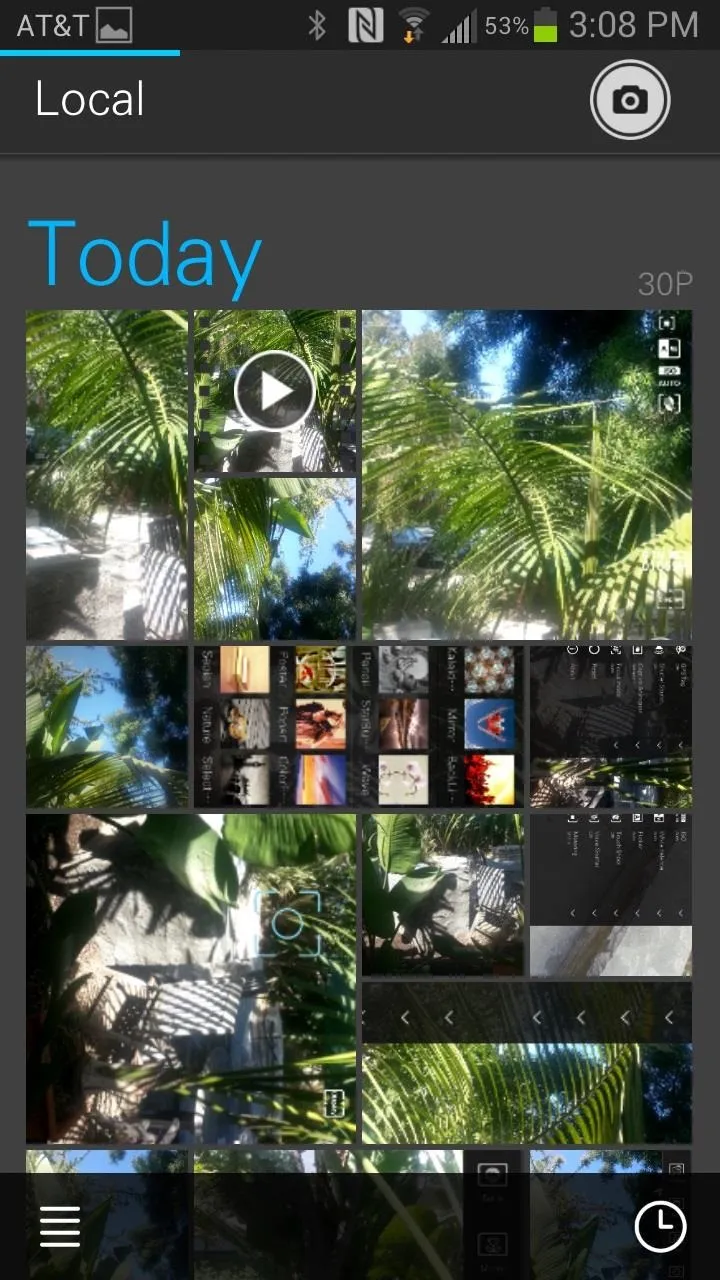
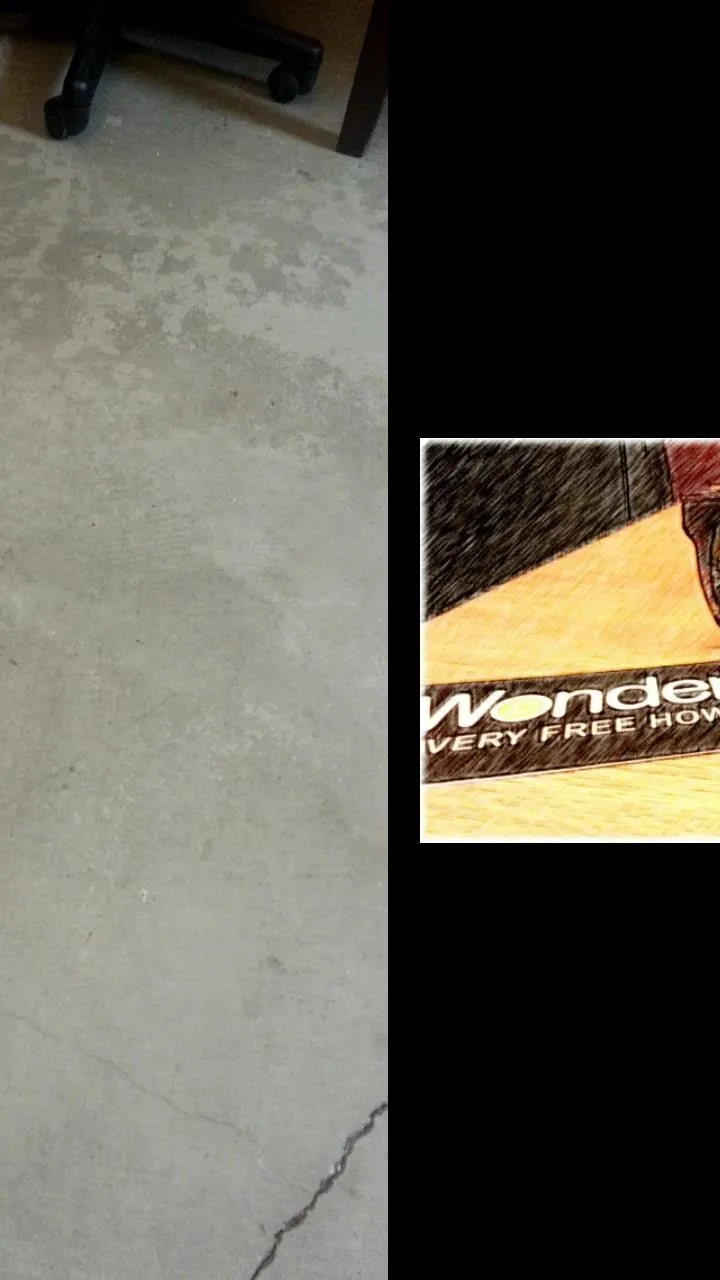
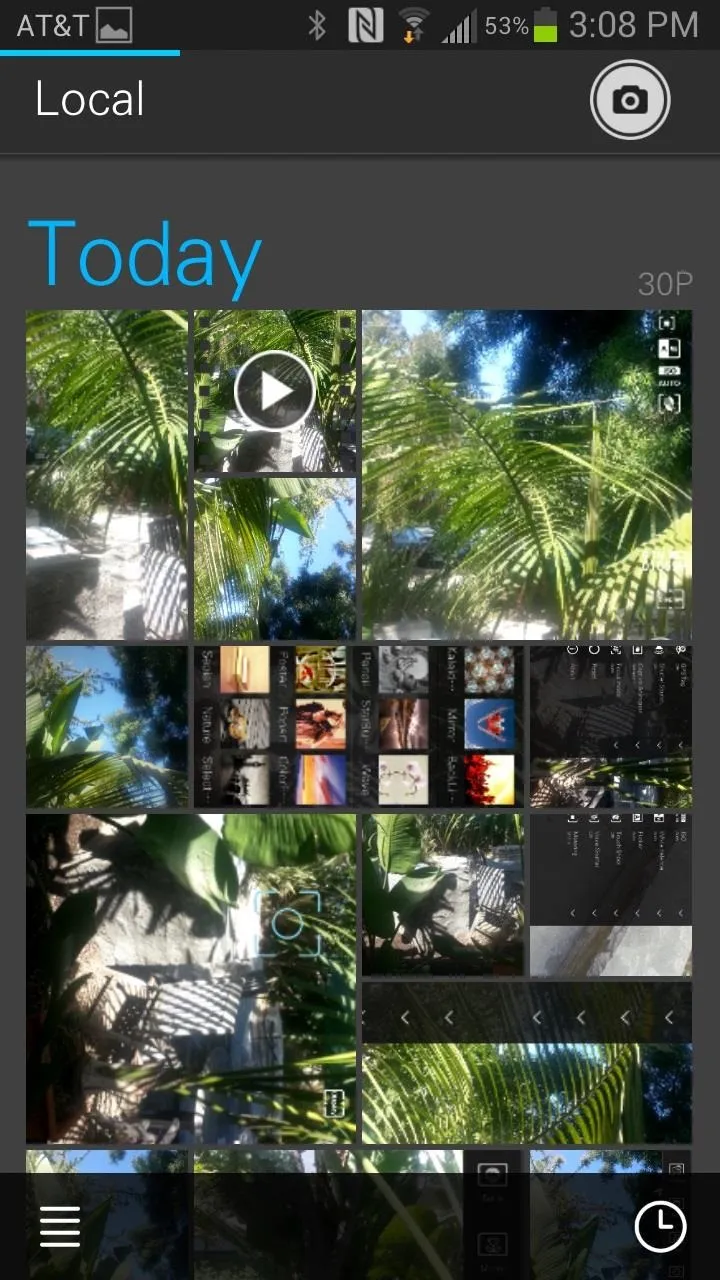
If you tap on a picture, you'll be able to not only crop, rotate, and share—you can select edit and add color effects as well as "beautify" a picture. It'll automatically detect if you're male or female, and then begin to beatify your features (and as you can tell, I need the most you can get).
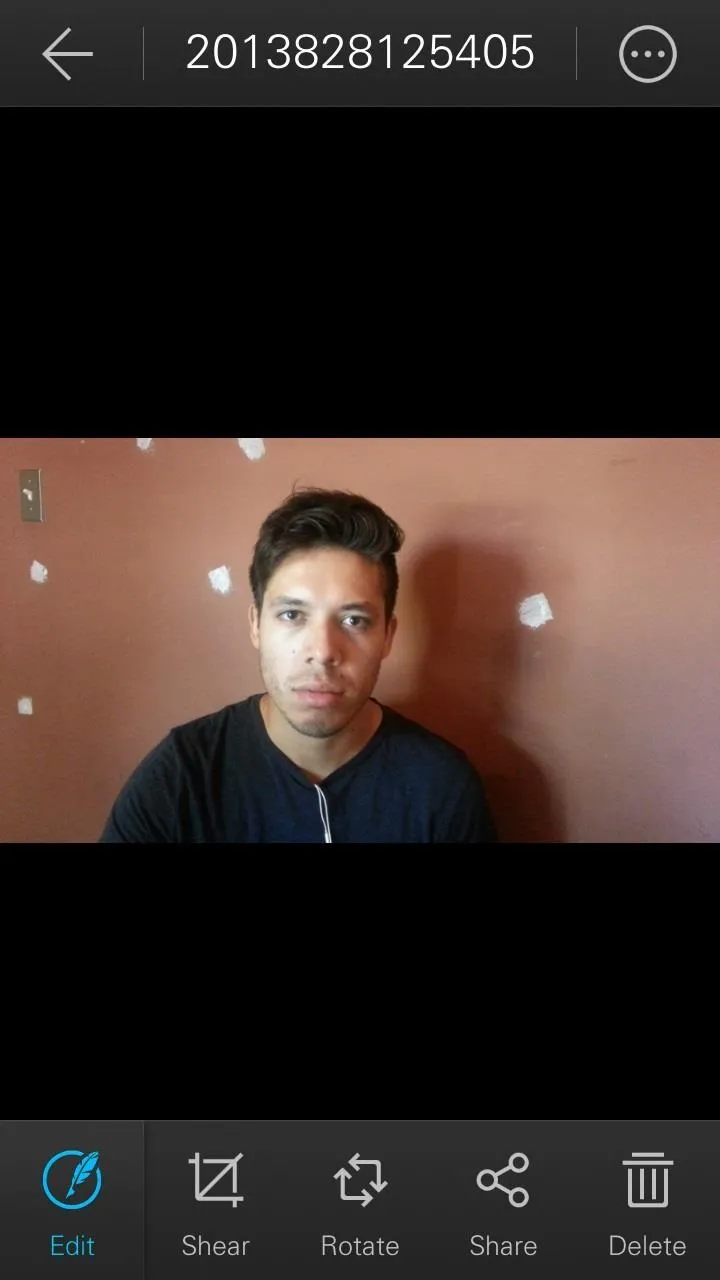
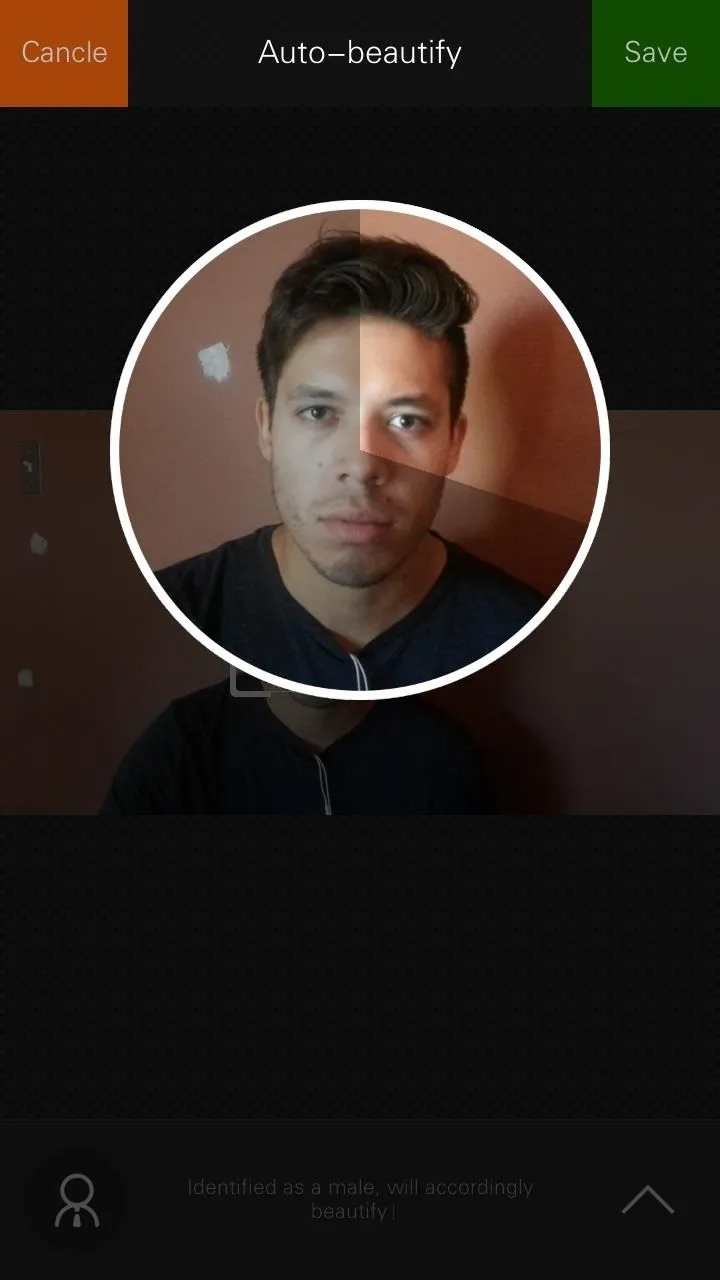
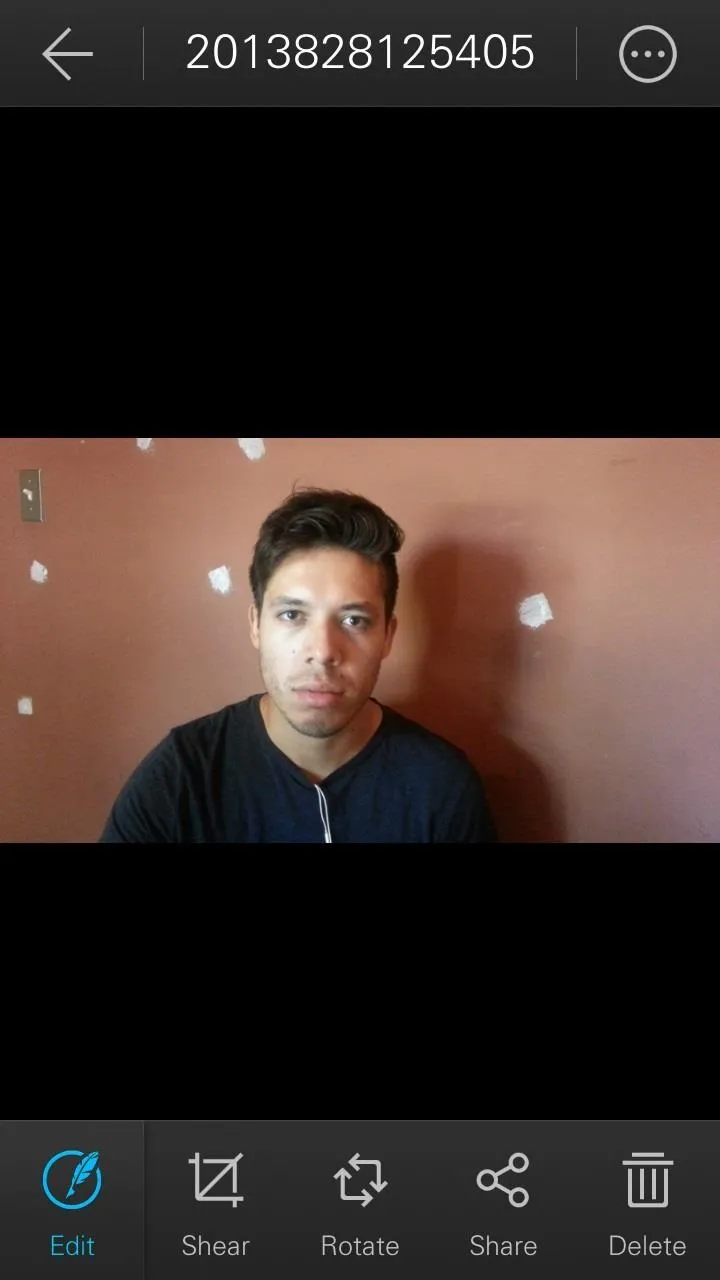
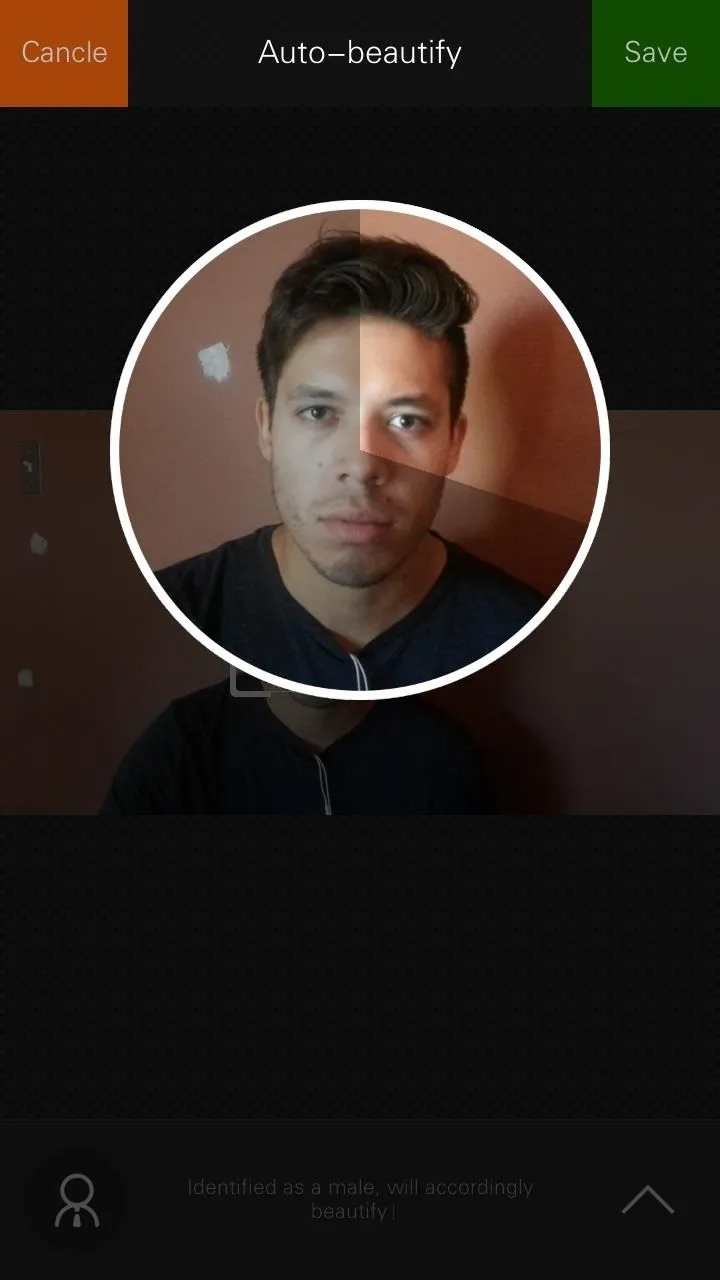
You can also create collages from the Gallery, with a built in Puzzle feature that allows you to insert pictures into frames, which you can then customize.
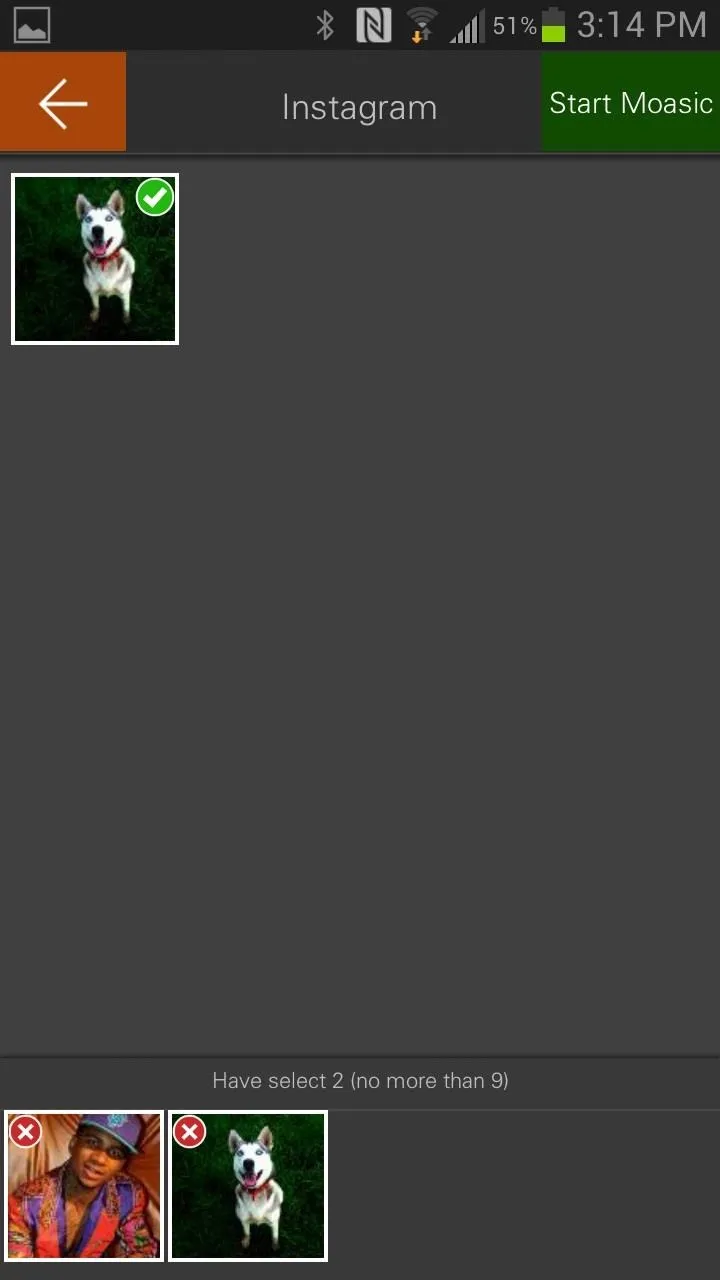
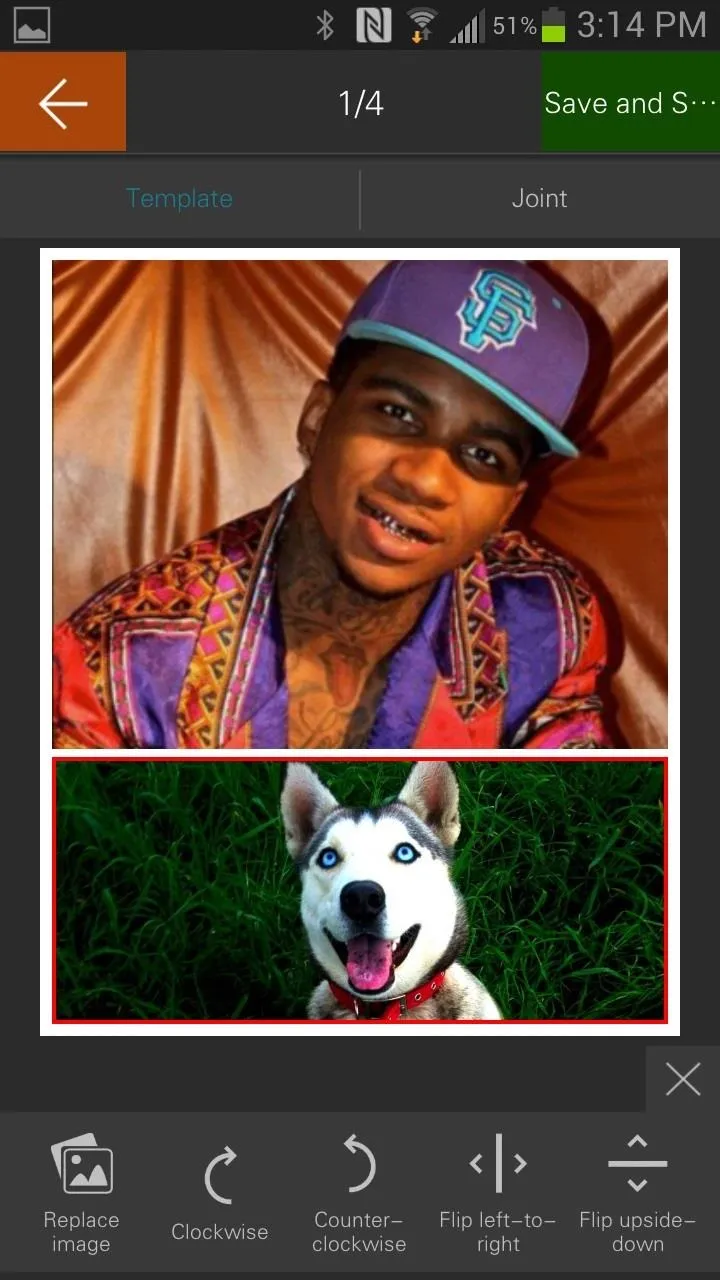
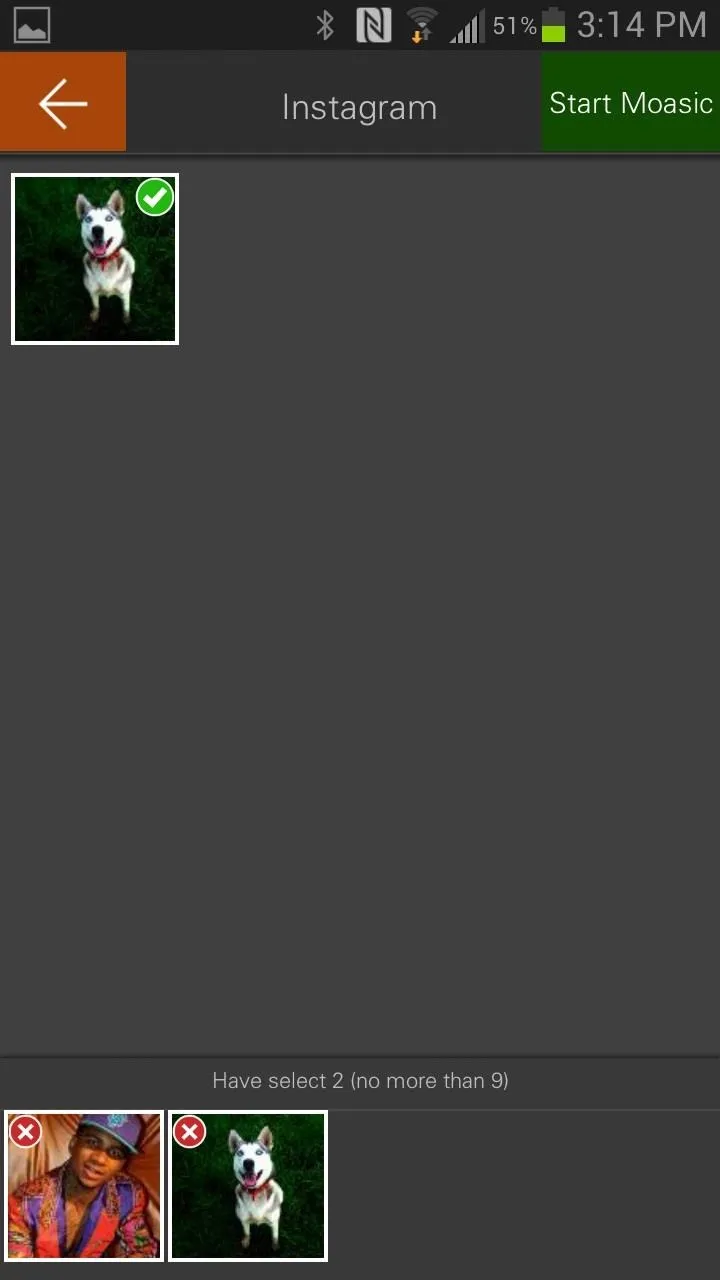
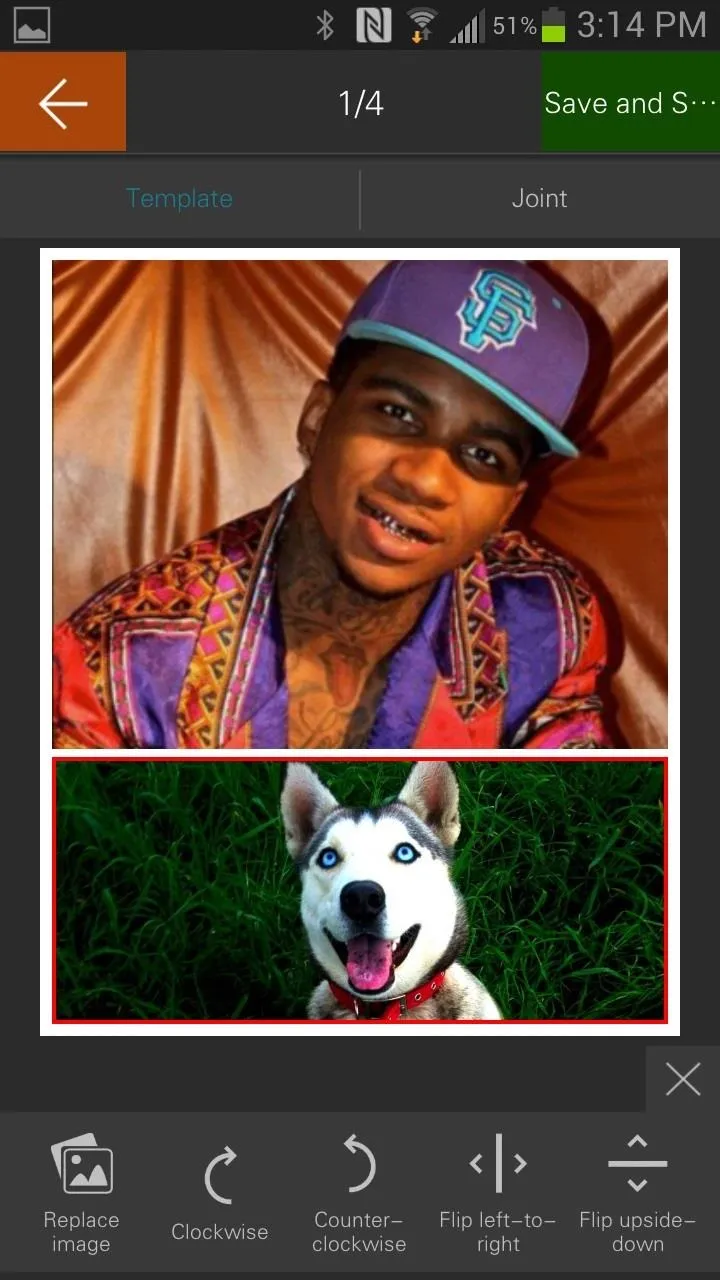
Lenovo's GIF Creators
One of the cooler features of Super Camera is the built-in GIF generators, with a regular GIF one and a Magic GIF one.
You can access the normal GIF mode from either the Gallery or from the Camera app (via Camera Modes -> Ex-Scene).
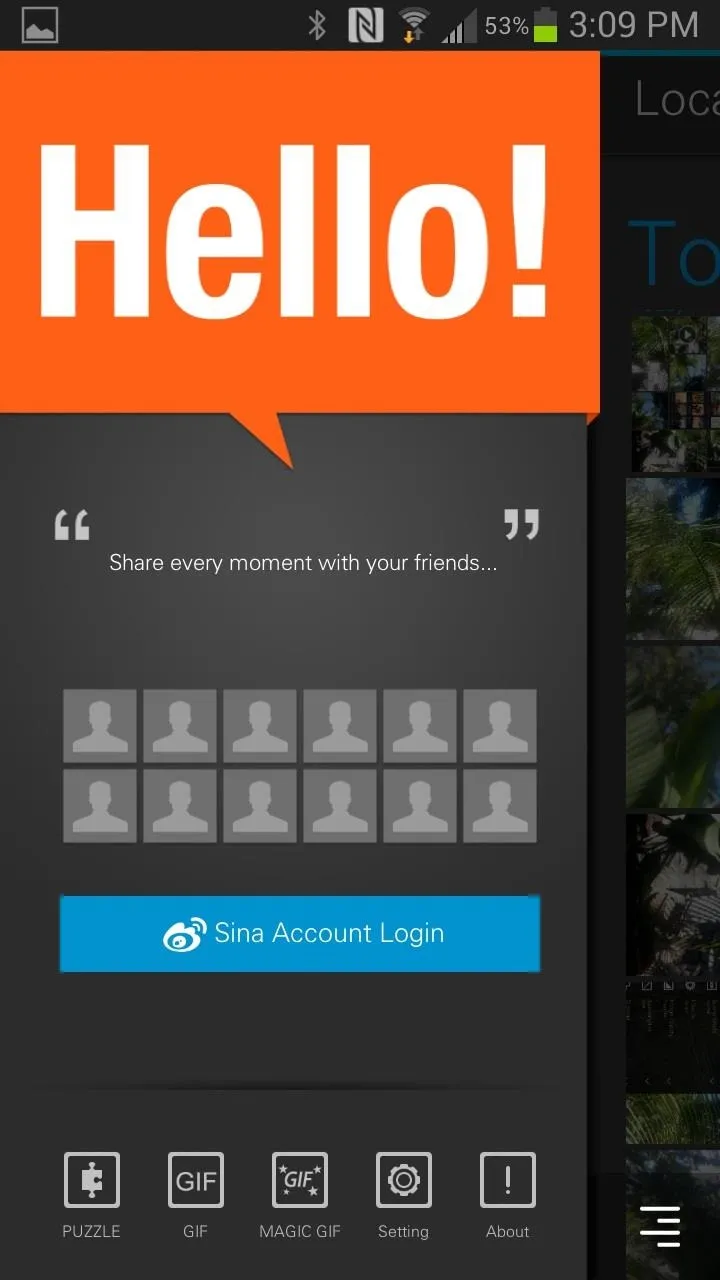
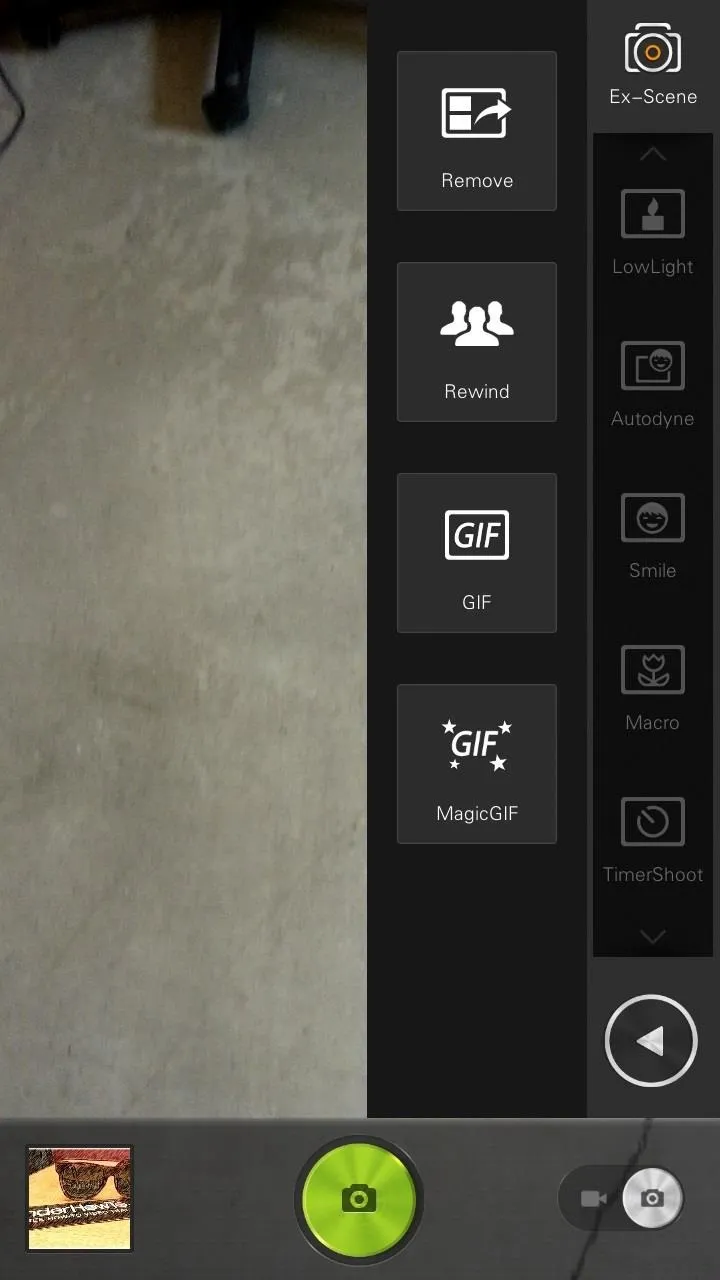
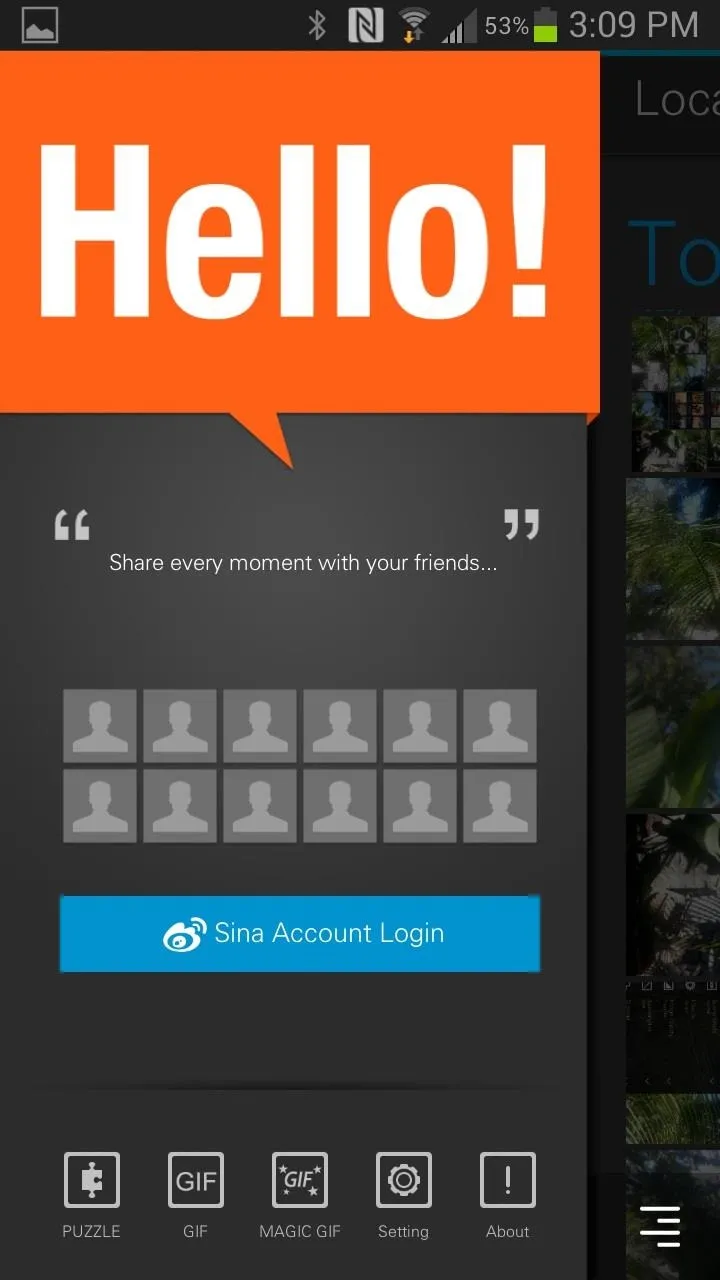
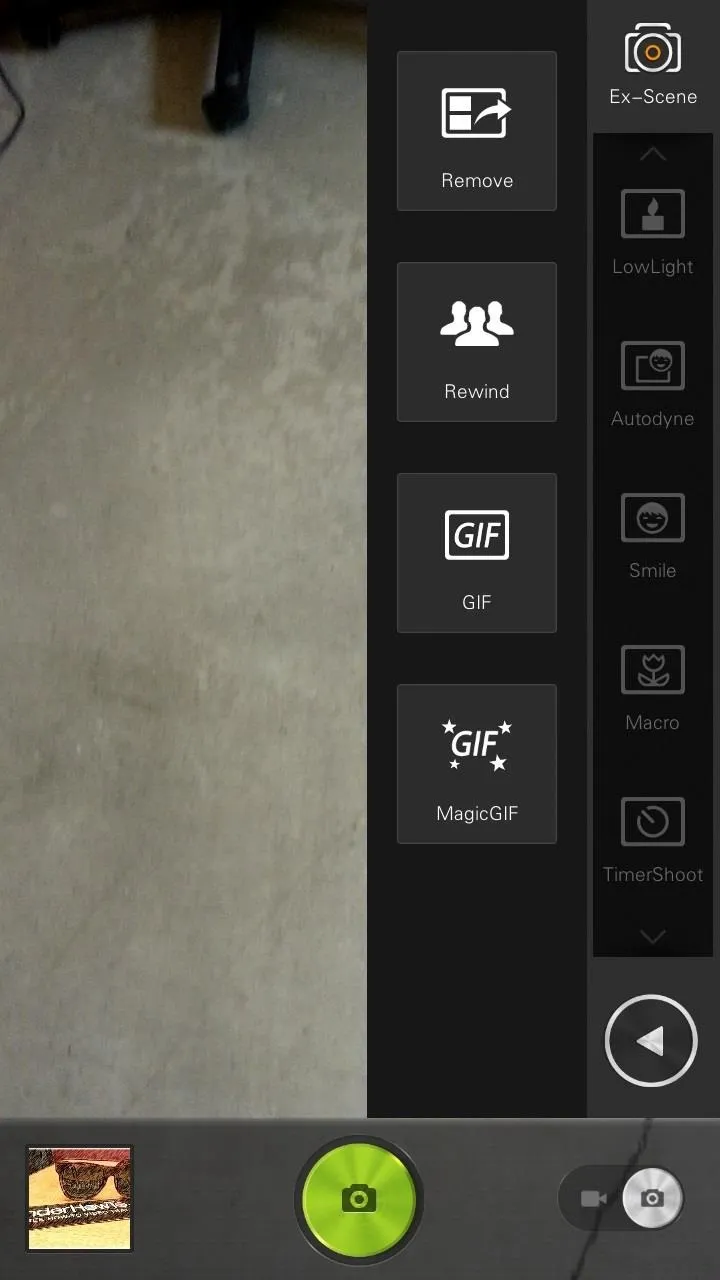
With GIF, you can create a regular 18 second animated picture. After you finish recording, you'll be able to delete any frames that you don't want to be part of the final GIF.
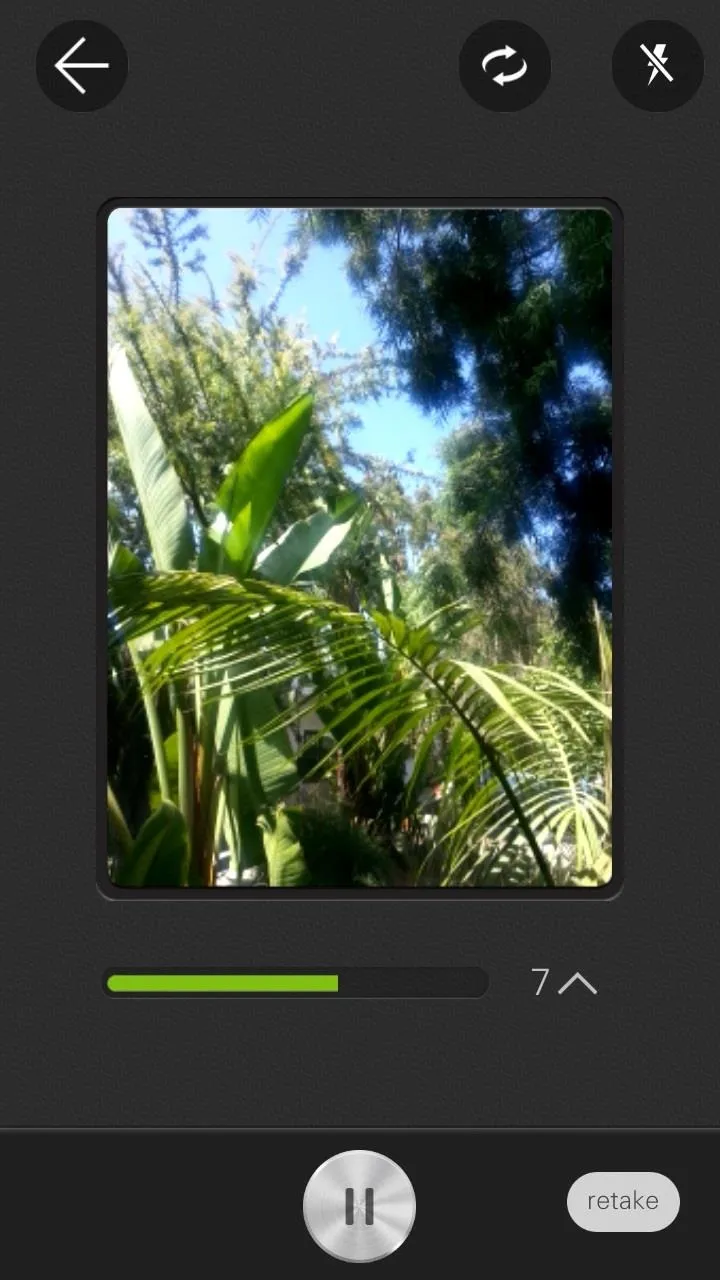
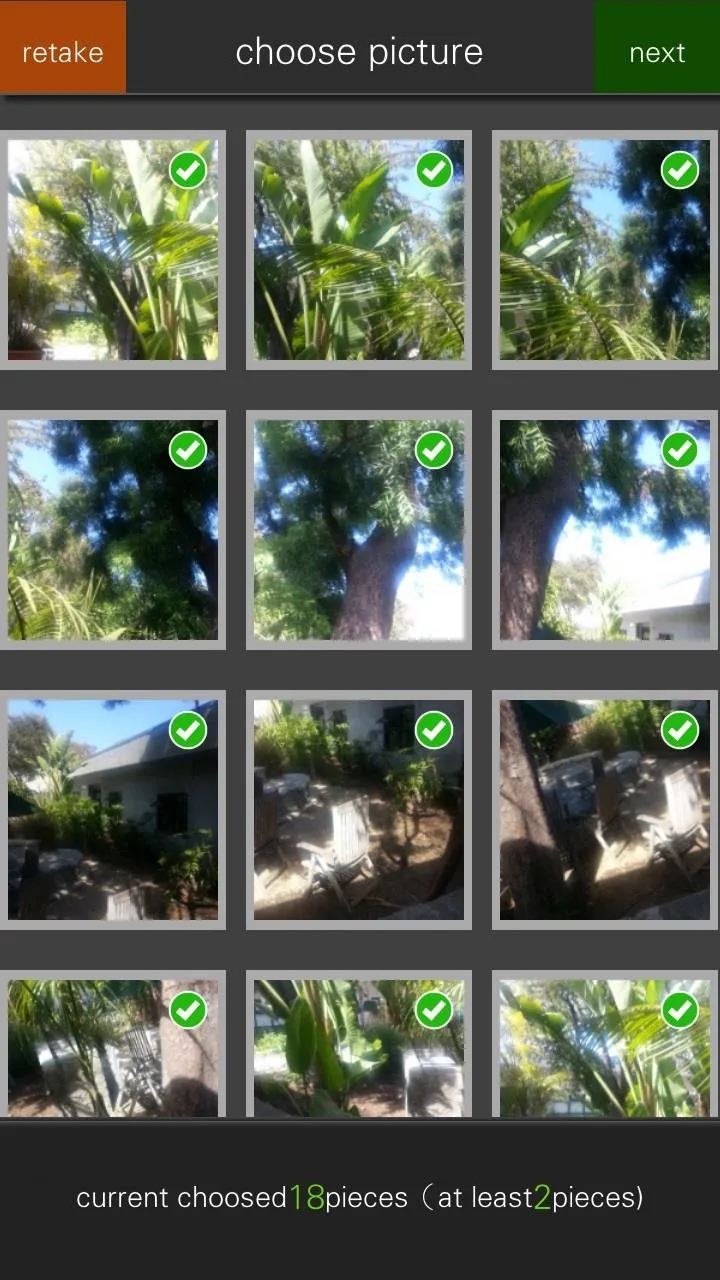
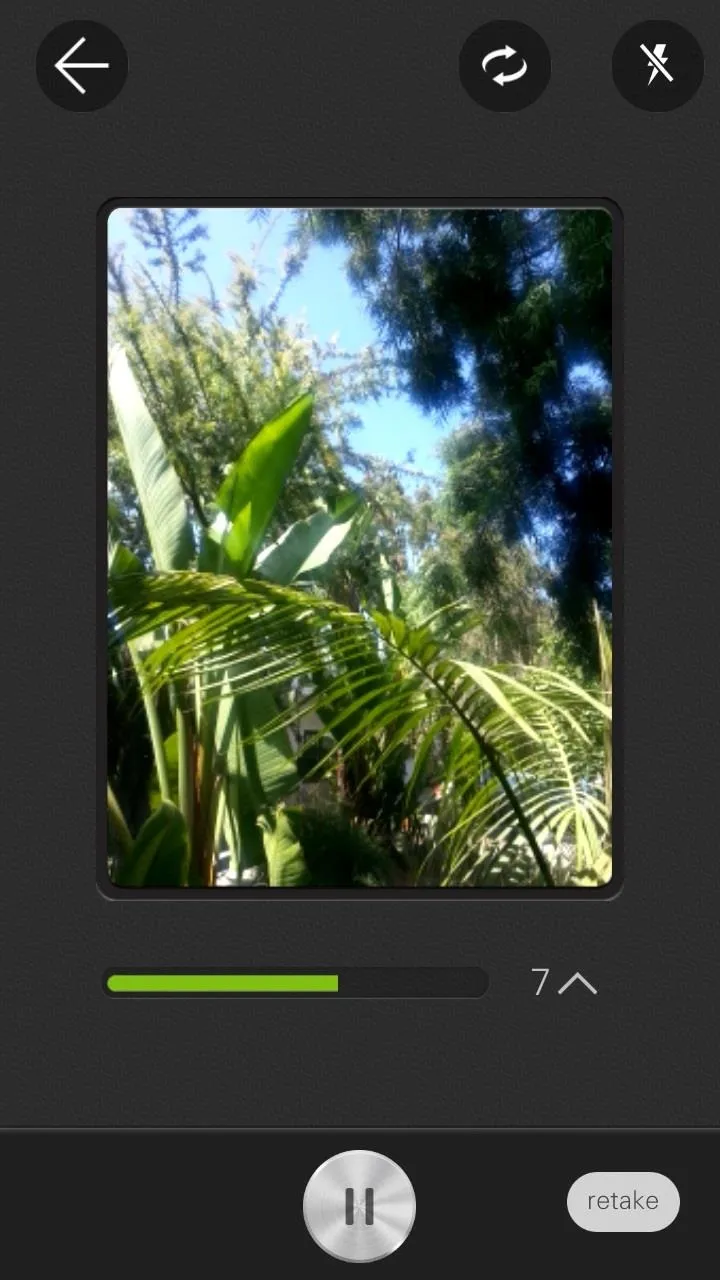
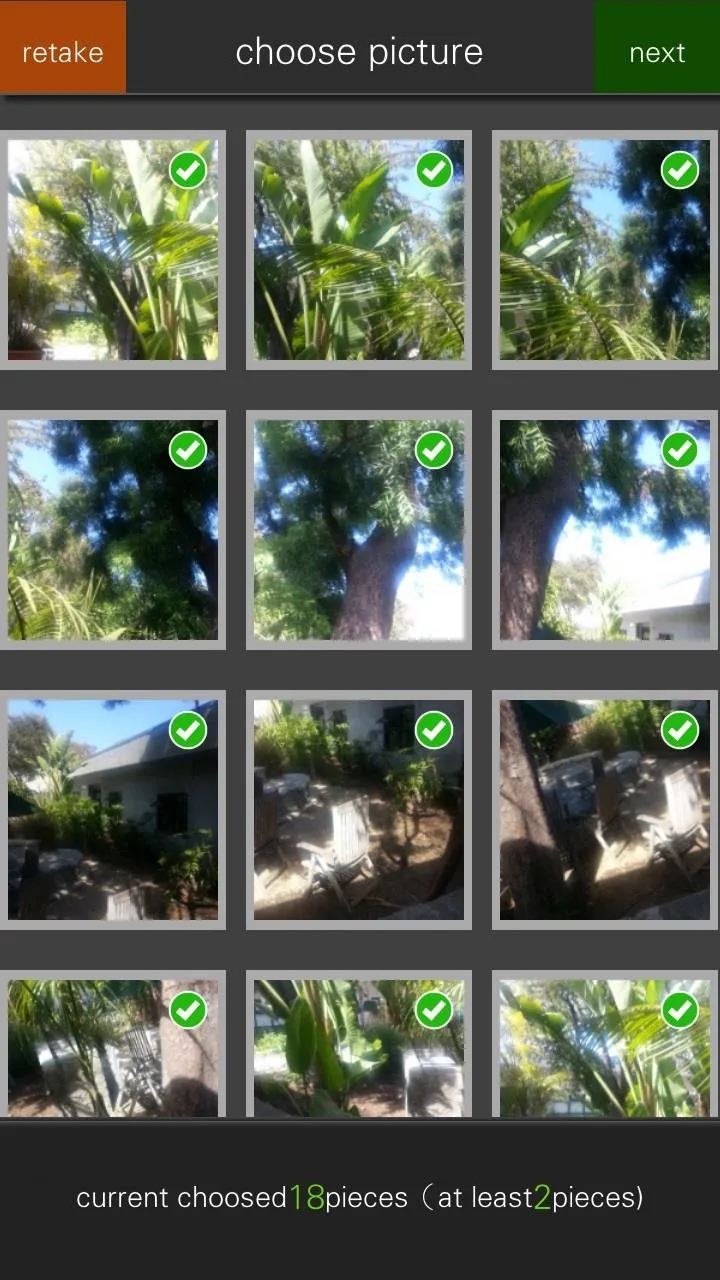
Magic GIF differs in that you can shade in a select part of the GIF that you want to move, while everything else stays completely still.

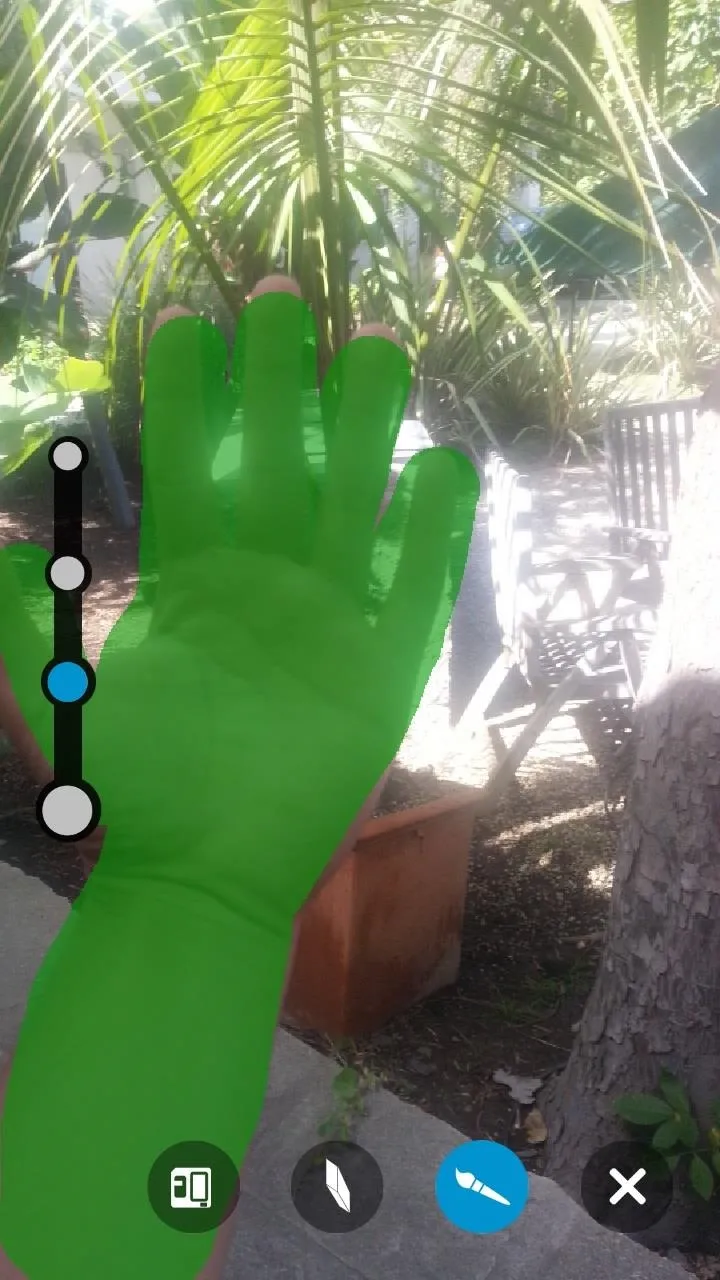

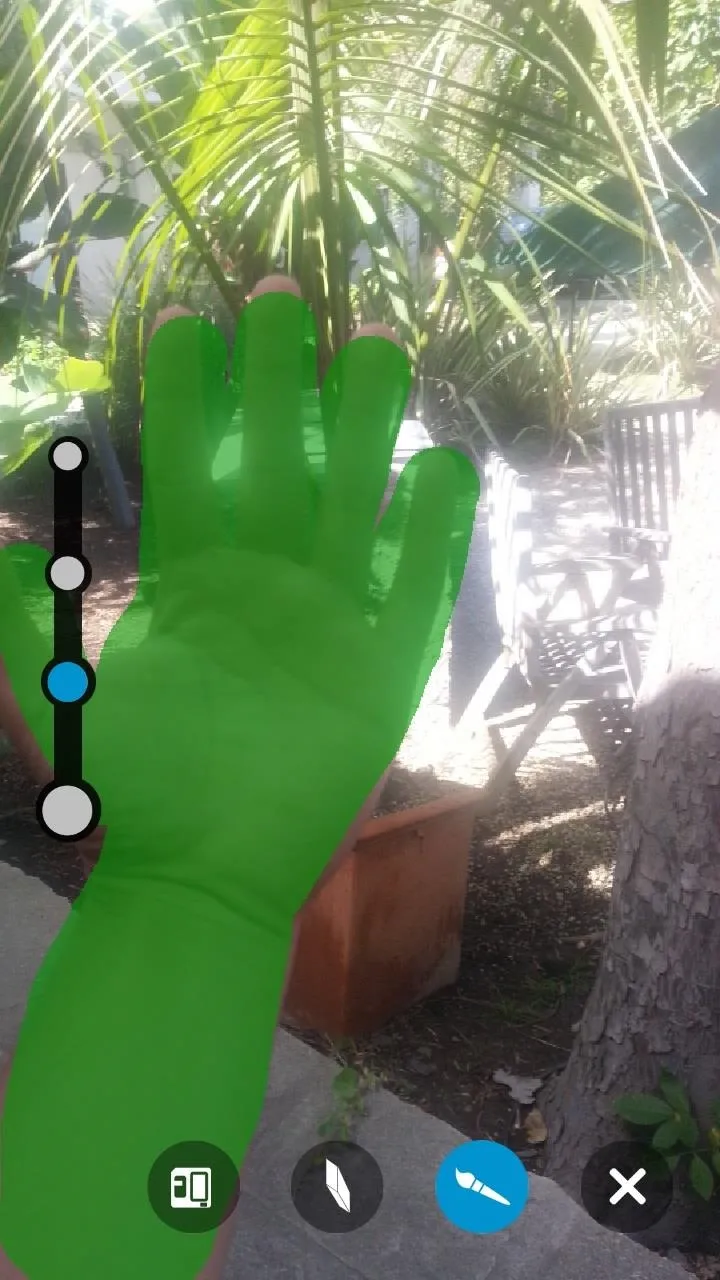
Super Camera Settings
Finally, you have the Settings, which are quite extensive in depth compared to other cameras. The settings are divided into three different sub-settings: Common, Advanced, and Other.
In the Common settings, you can edit some of the toggles, change the resolution of the pictures you take, change the scene mode, mess with brightness effects, and choose the storage area in which you want the camera to save pictures in.
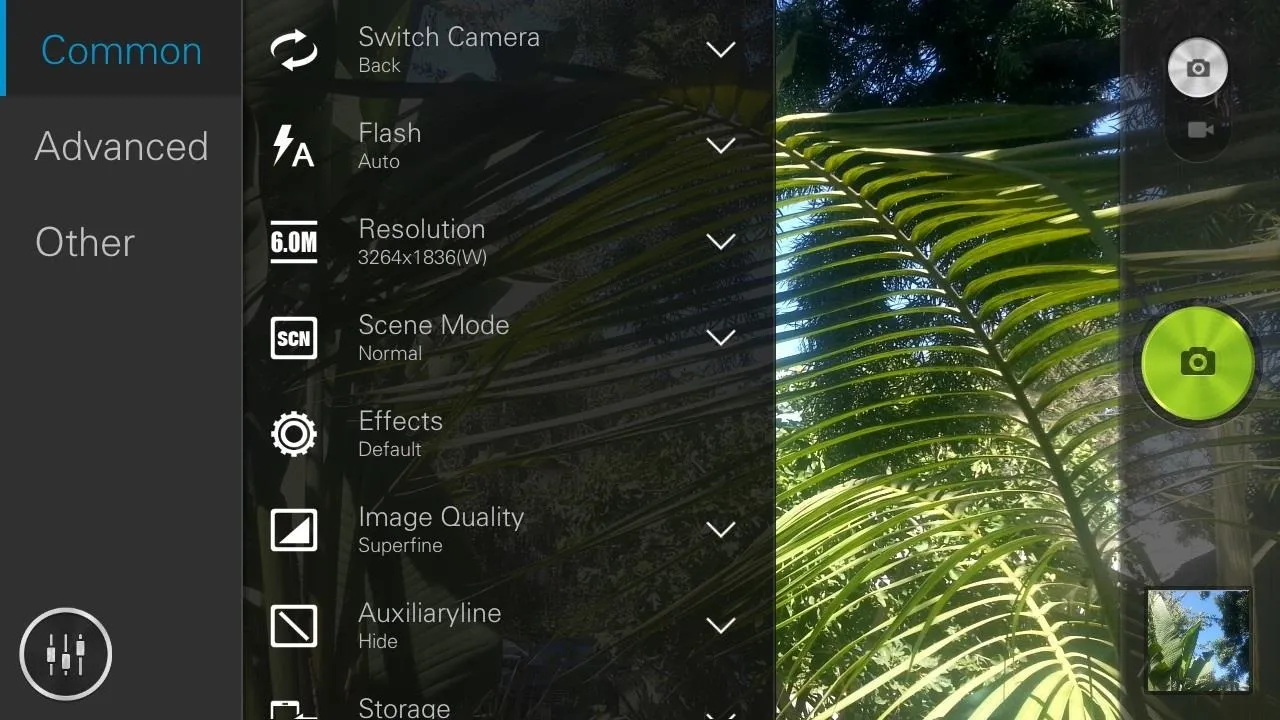
From the Advanced settings, you can mess with the ISO, white balance, metering, and a few other settings that you should be well versed in before messing with (hence the advanced titling).
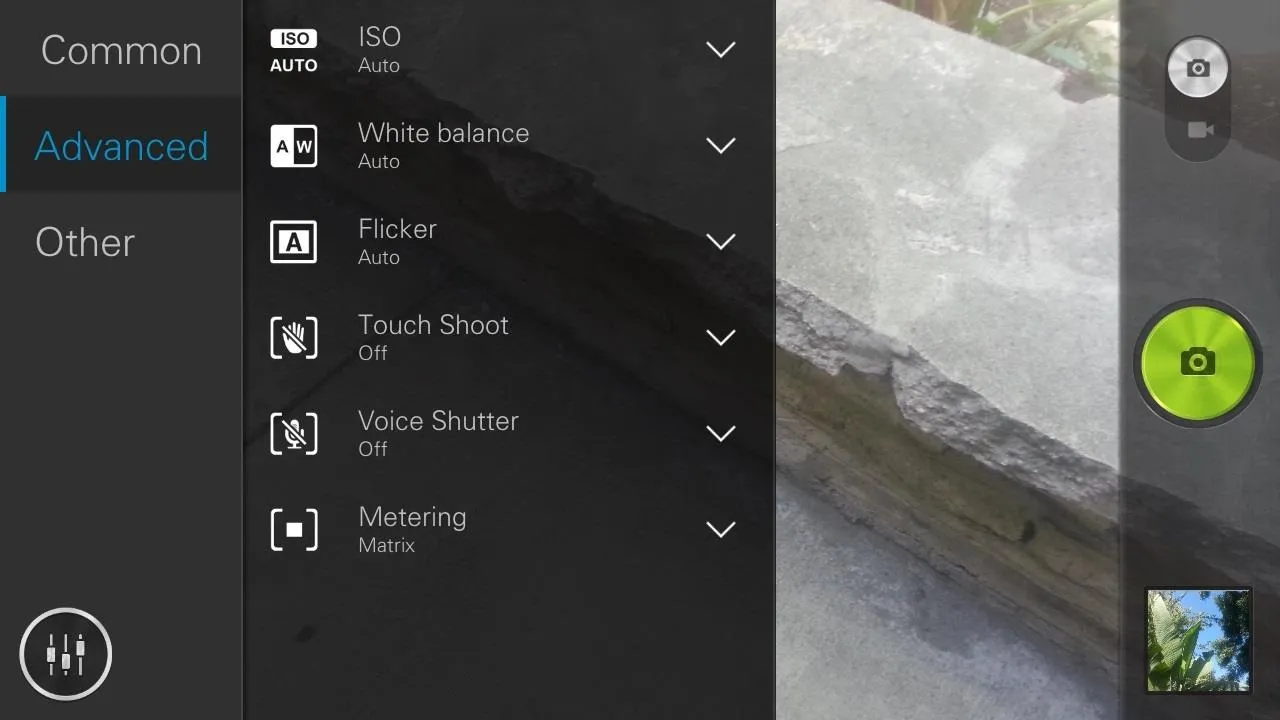
Finally, you have Other, which I'm assuming are the reject settings. You can choose whether to enable things like GPS tags and shutter sound (in case you want to take pictures in secret like me), as well as a few other items.
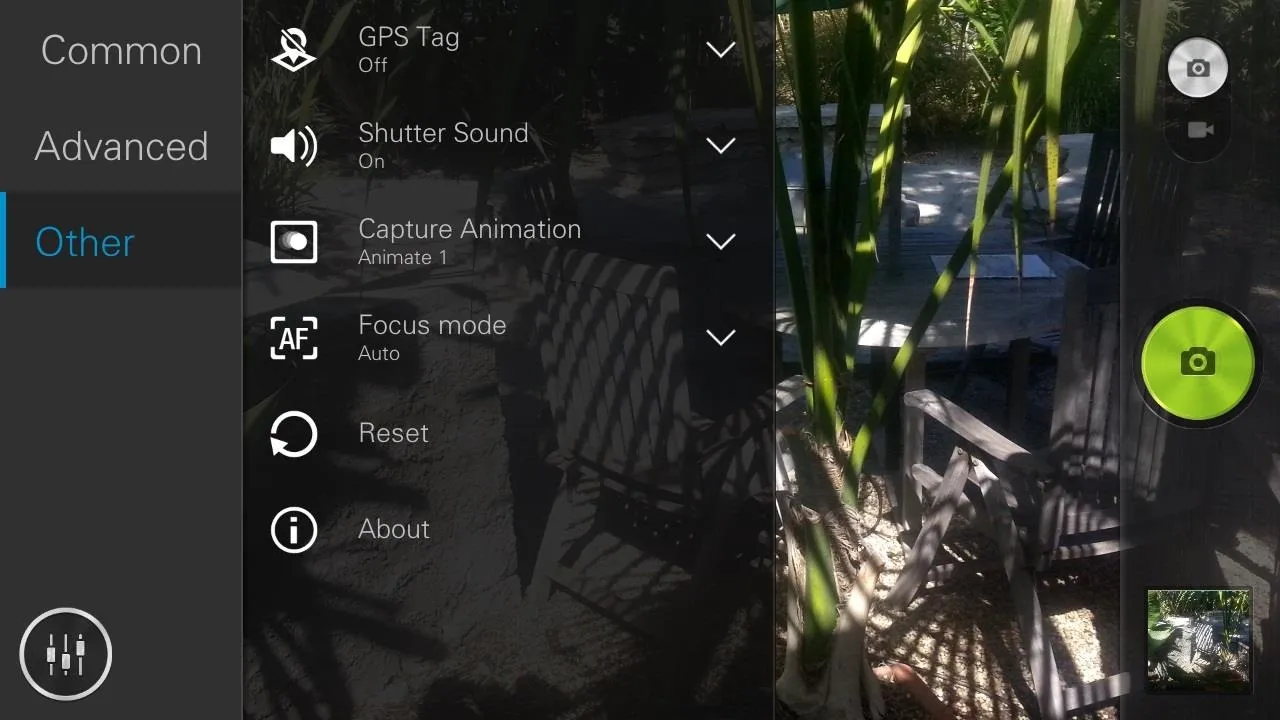
Final Thoughts
Overall, I thought Lenovo's Super Camera was a great step away from all the other camera apps I've been covering (like the Moto X's camera and the stock Android 4.3 one) because of its unique features and very high-quality pictures. While some of the features may cause force closure, I highly recommend giving the app a try, especially for those that like to pretend they're professional photographers (like me).
Let us know what you think. Is it better than the rest? Did you not like it all? Is it whatever?
P.S. If you figure out the Smile feature, I'll personally drive to your house and shake your hand.


























Comments
Be the first, drop a comment!