While there's still no set date, Jelly Bean 4.3 is rumored to be released on the Samsung Galaxy S4 and other TouchWiz devices within the next couple of weeks (or months), presumably sometime after the upcoming Samsung Unpacked event.
One of the improvements that Android 4.3 brings is the new camera app, sporting a revamped look and a pie-inspired settings panel that appears whenever you hold your finger down on the screen.
This camera is actually already available on the Samsung Galaxy S4 Google Play Edition, which runs stock 4.3, but it's pretty simple to try it out on our regular GS4s right now. Sure, the official Samsung one will be different when 4.3's pushed out to TouchWiz-based devices, but the GPE version is a fun second camera to have.
Enable Unknown Sources
This app isn't available on Google Play, so you'll need to have Unknown Sources checked on your device. Enable it by going to Menu -> Settings -> Security and checking it.
Download the GPE Camera & Gallery
Now that you've enabled installs from Unknown Sources, download the new Android 4.3 Camera (and Gallery) from the Google Play Edition using either this link or this link.
Install the GPE Camera & Gallery
When it's finished downloading, click on the APK file in the Notification tray or from your Downloads app and install it via Verify and install or Package installer.
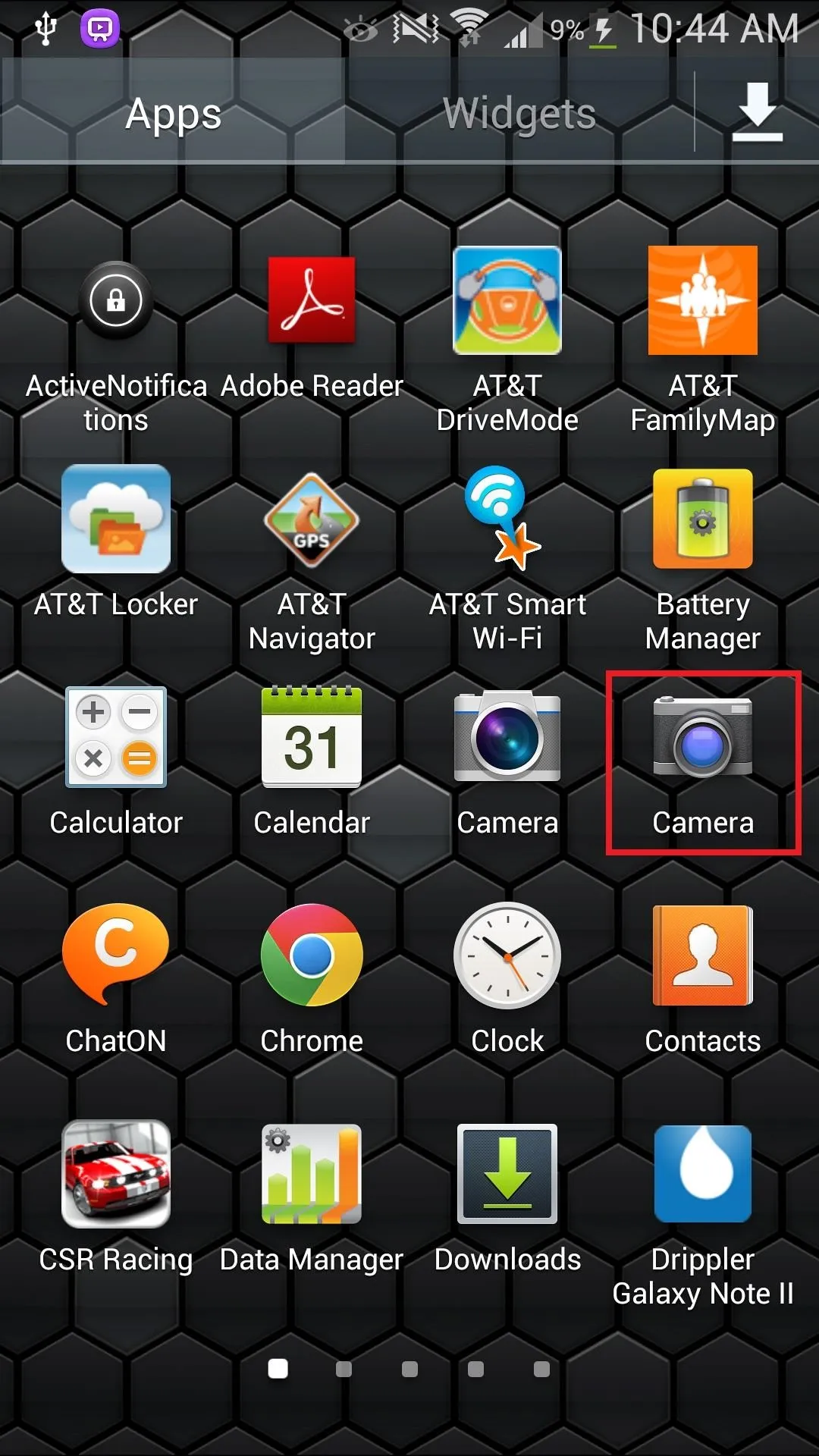
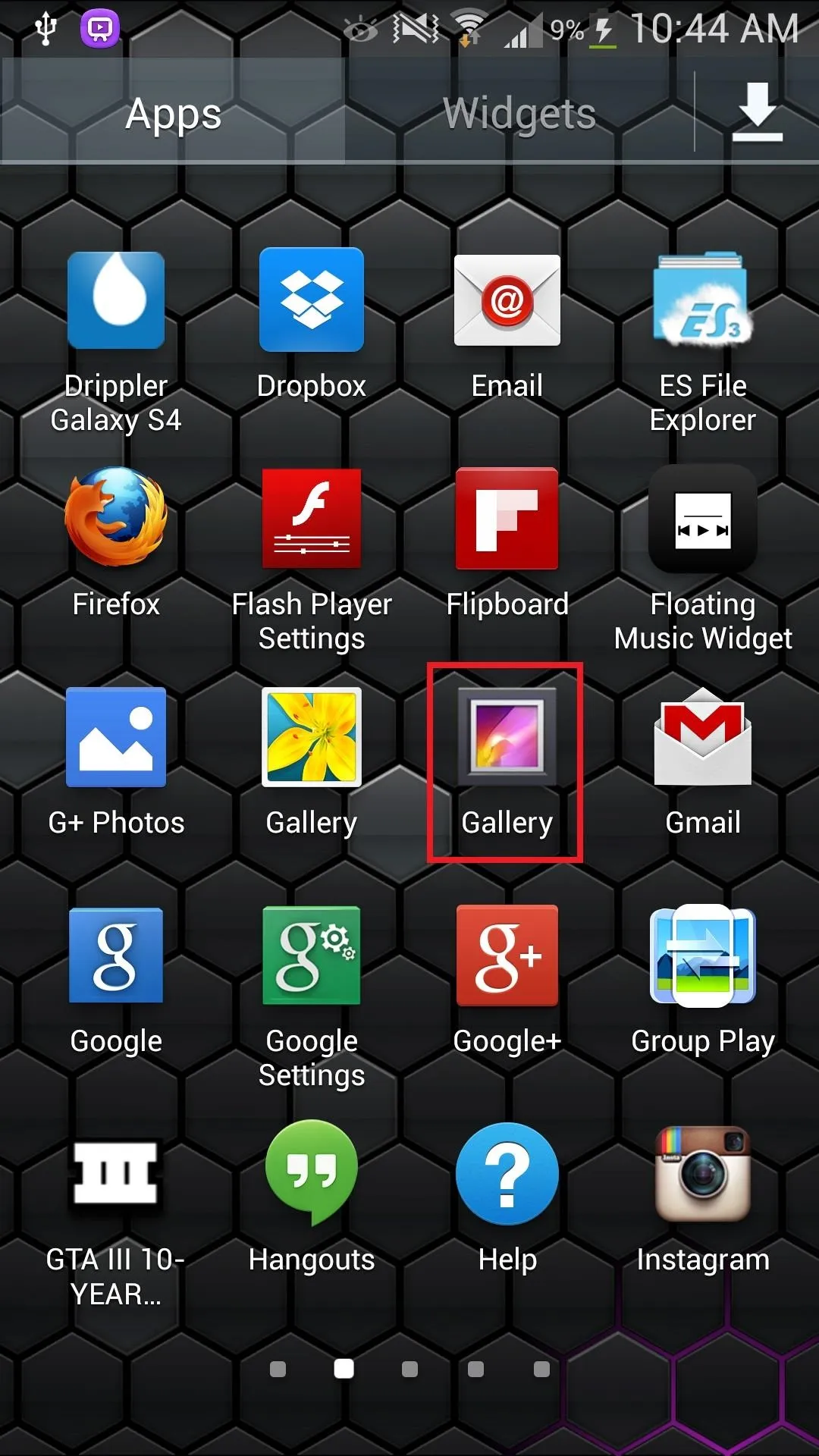
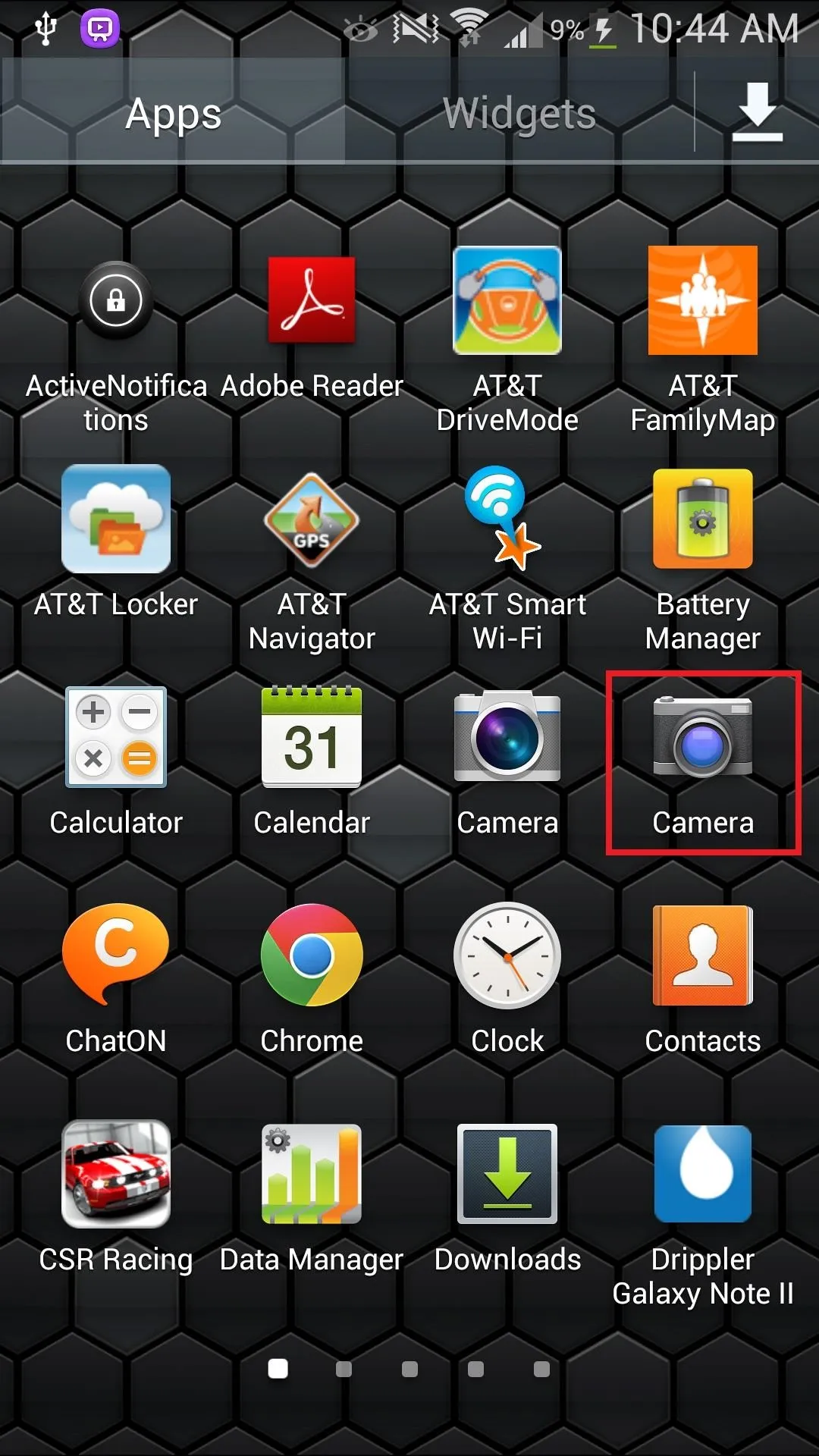
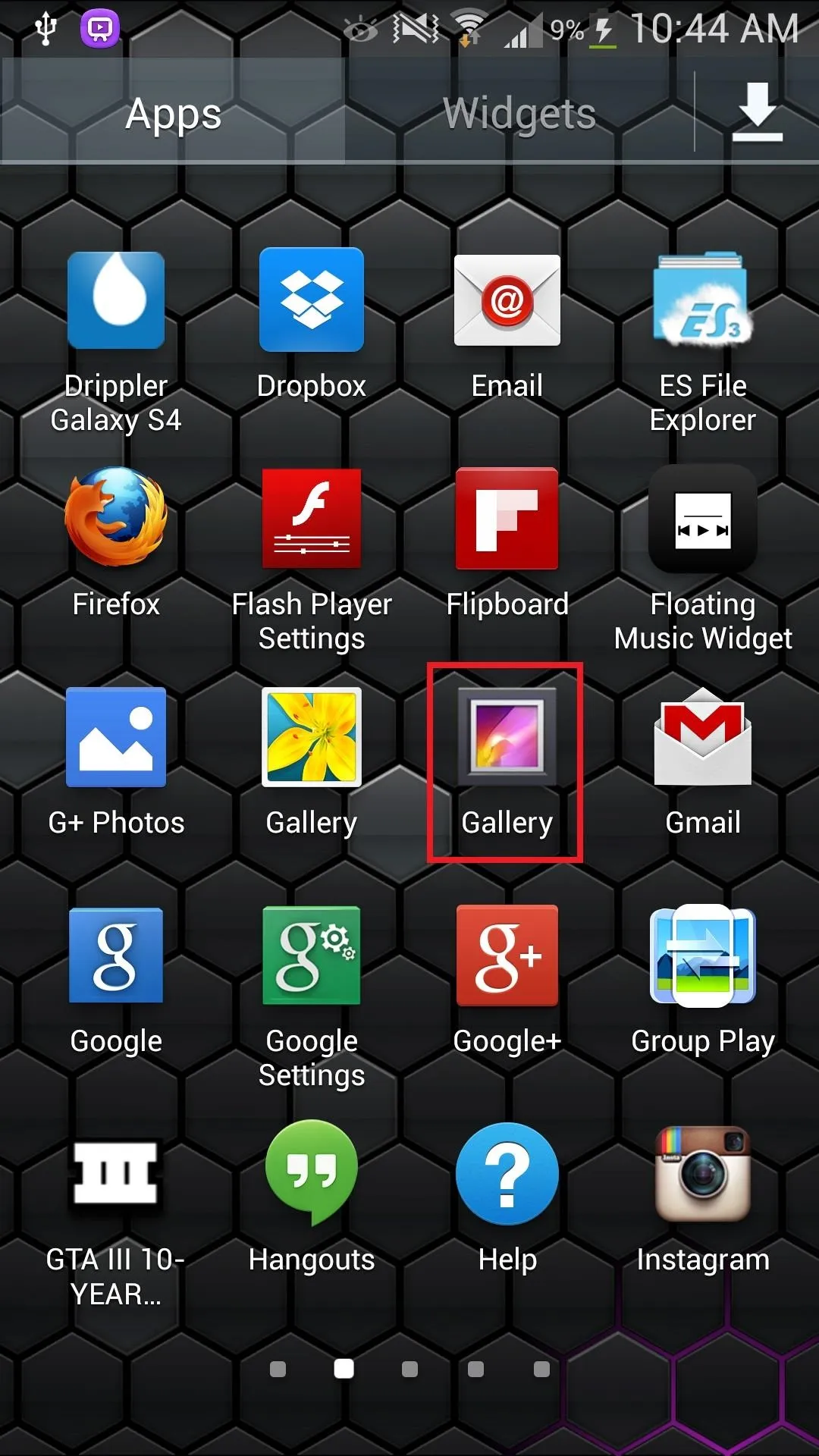
Once installed, you should now see two new icons—one for the Camera and another for the Gallery.
This will NOT replace or jeopardize your stock TouchWiz-based Camera or Gallery, so don't worry, and if you don't like the new ones, they can be uninstalled just like any other app you'd download from Google Play.
Use Your New 4.3 Camera
Now that it's installed, open up the new Camera app.
Accessing the Settings
You'll see that it has a very minimalist vibe, with a camera option icon, shutter release button, and a settings icon. You can also just hold down your finger anywhere on the screen and the settings will show up.




Camera Options
If you access the camera options, you can choose between photosphere, panoramic, video, and regular camera.




Viewing Your Gallery
If you want to check out your gallery, you can swipe left from the right side of the screen, which will take you into filmstrip view. You can also just tap on your new gallery icon.
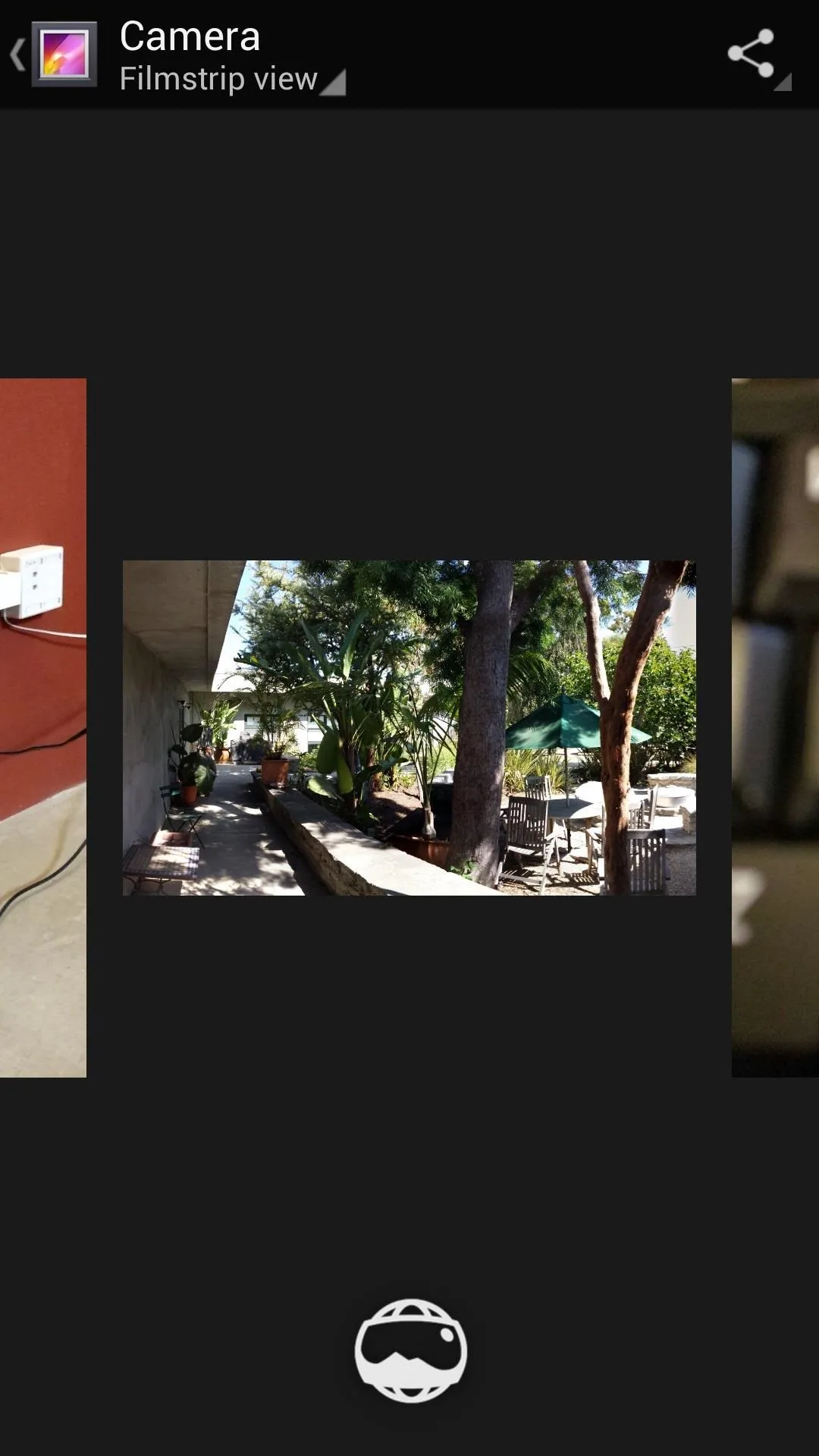
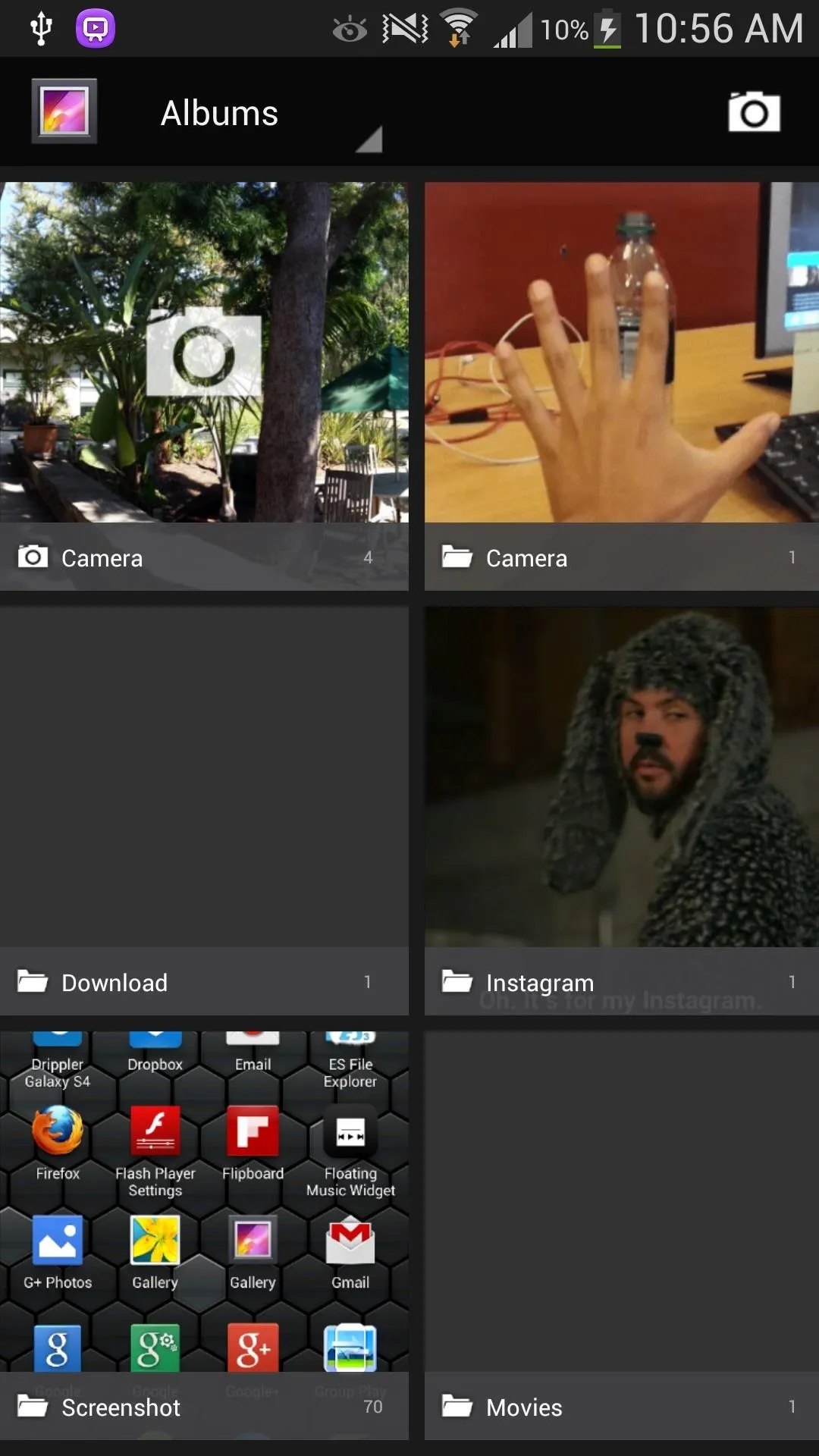
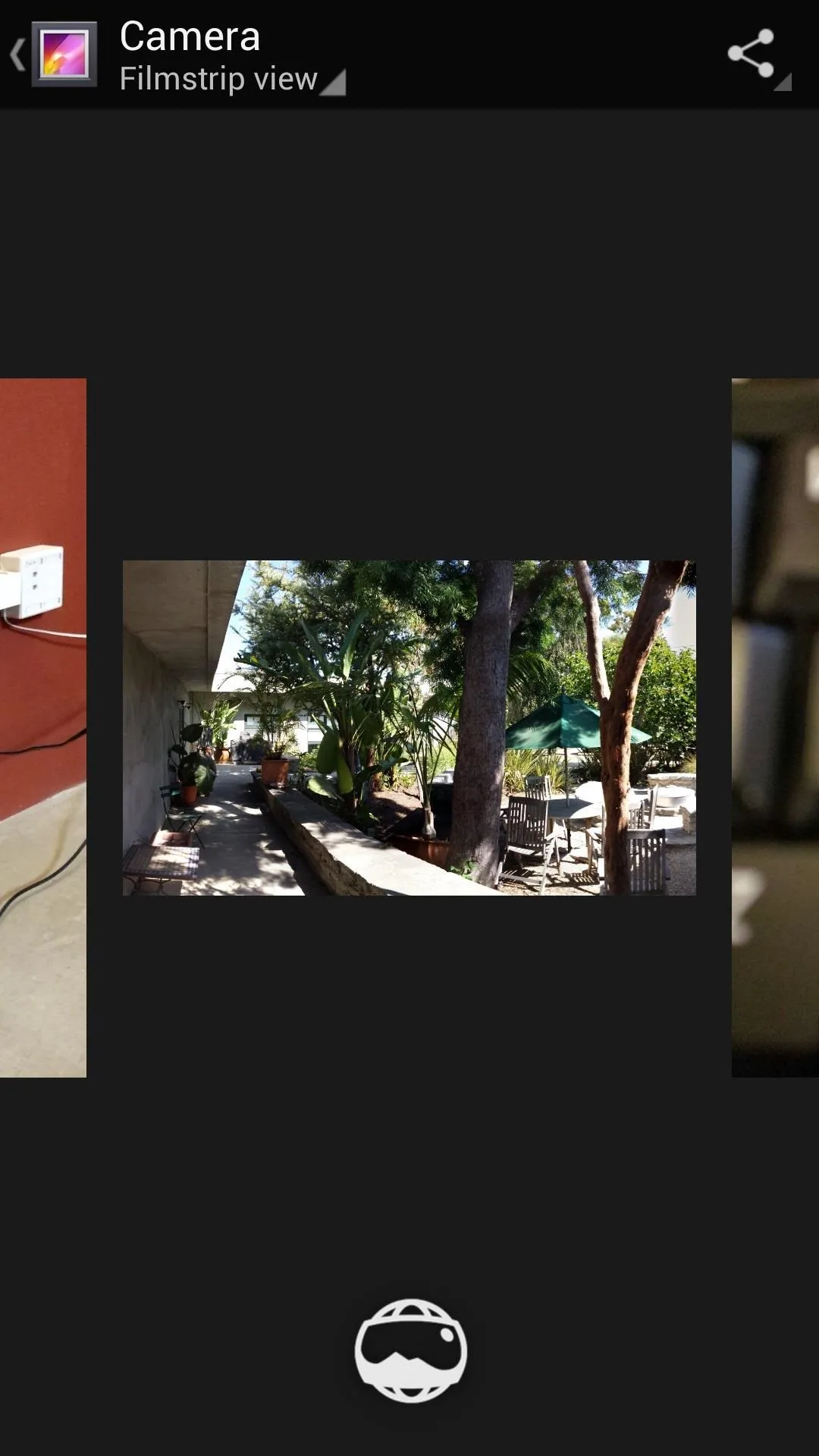
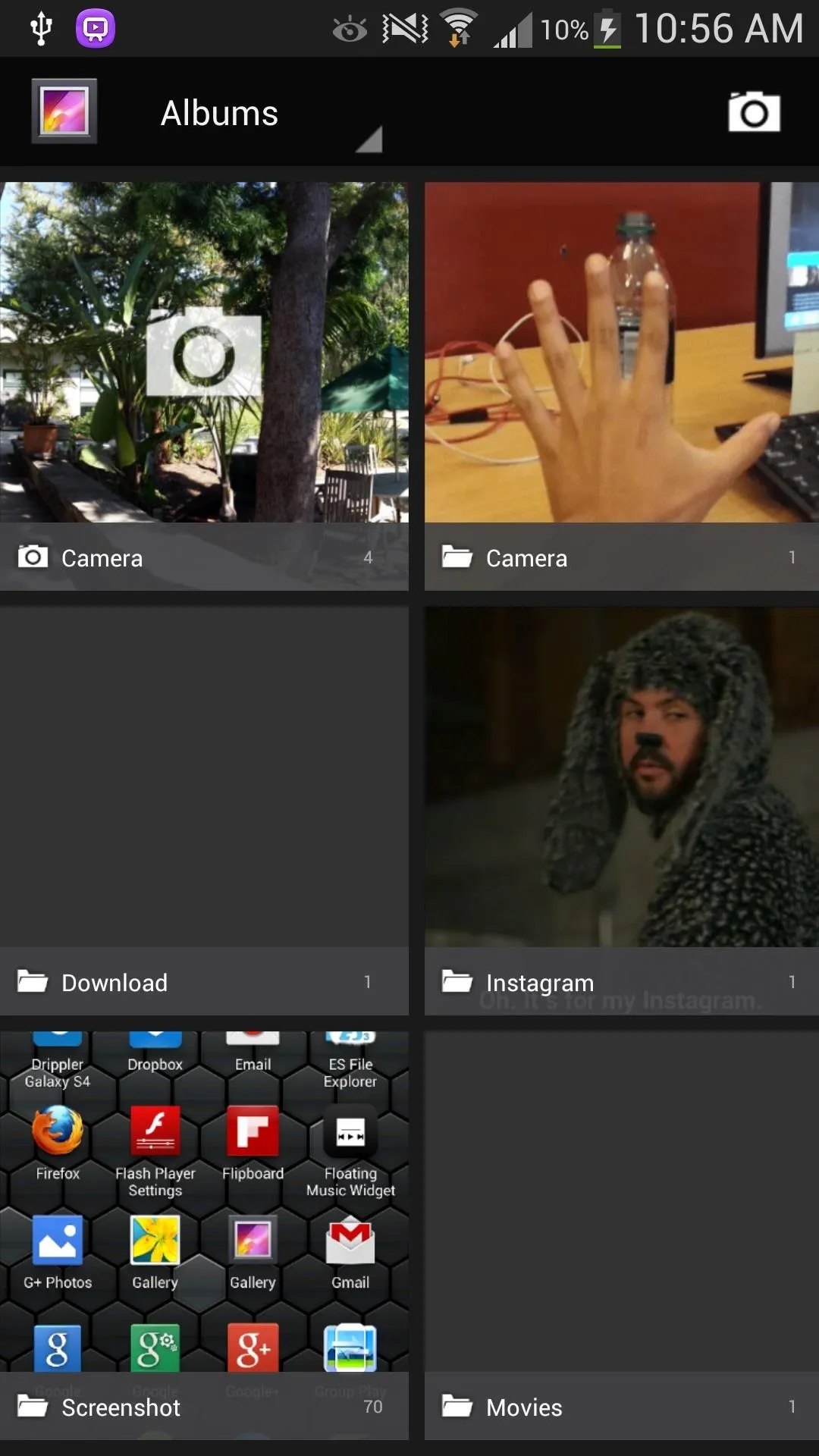
Limitations
Unfortunately, HDR does not work with this version, so just use your regular Samsung camera if you need to, and it will surely be available on the new TouchWiz-based one that'll come with the 4.3 update.

























Comments
Be the first, drop a comment!