In the midst of furious finger typing on a small non-tactile screen, you're sure to make mistakes—so the majority of keyboards have autocorrect. Generally it works pretty well and is a welcomed feature.
Until autocorrect decides to screw you over.
Example: My mom asks what I want from the grocery store. I use Samsung's swipe feature to type in "snack", but since I write it a tad bit sloppily it writes another word that my mom probably doesn't ever want to hear.
Ever.
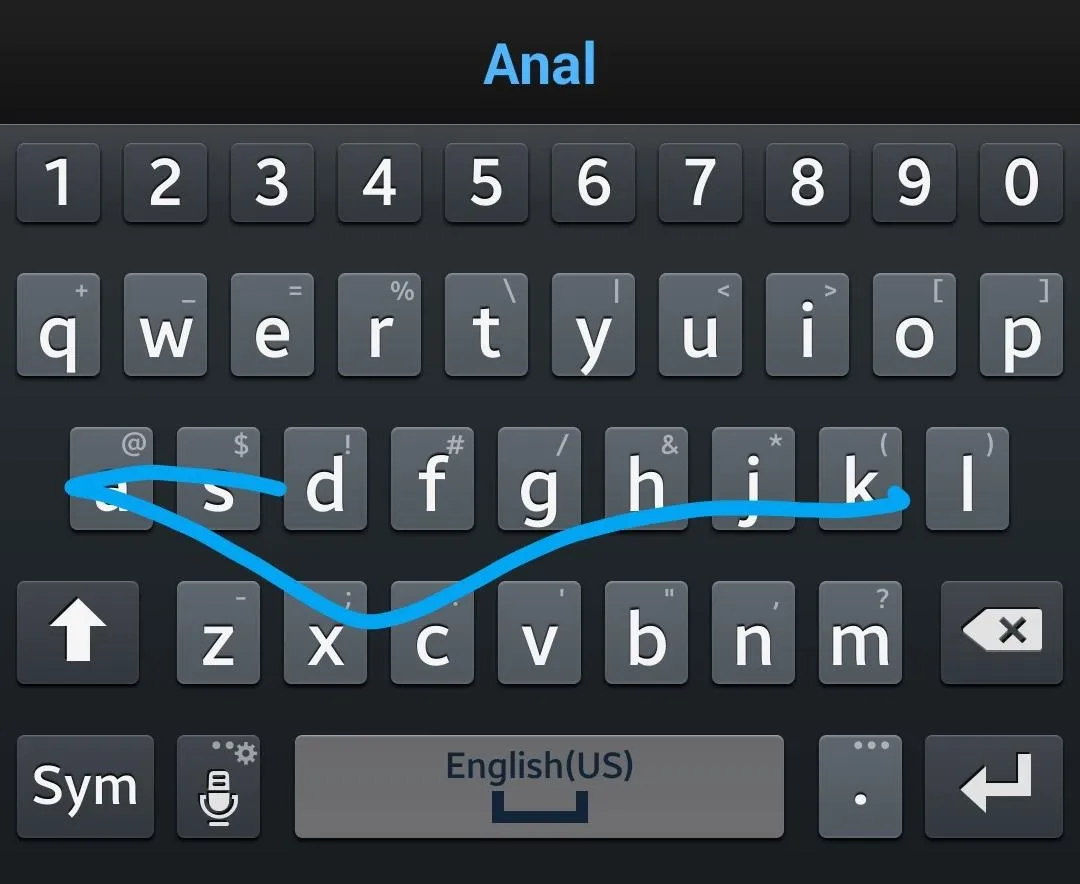
Yikes
Since I hardly use the word anal, unless I'm talking suppositories with my dad, it's safe to say I don't need that word in my autocorrect dictionary. With today's softModder tutorial, I'm going to show you how to blacklist certain words from being suggested when using the Google keyboard on your Galaxy Note 3.
Prerequisite: Xposed
This guide deals with Xposed Installer, so be sure to follow my full guide on how to download and install Xposed, if you haven't done so already.
Download & Activate Keyboard Suggestions Blacklist
Download Keyboard Suggestions Blacklist, from XDA dev nick.spacek directly from Xposed Installer, under the Download section of the application. Select it and then download and install.
Note:This only works on the Google keyboard, not on the Samsung one or any others.
To activate the module head over to Modules, check the box next to Keyboard Suggestions Blacklist and then either Soft Reboot or Reboot your device.
Blacklist Suggested Words
Once your phone reboots, you can begin to blacklist words directly from your keyboard. So if I want to get rid of the word anal appearing anytime I want to write snacks, just long press on the suggested word when it appears as a choice at the top of the keyboard. You will receive a notice that says "Added word to blacklist!".
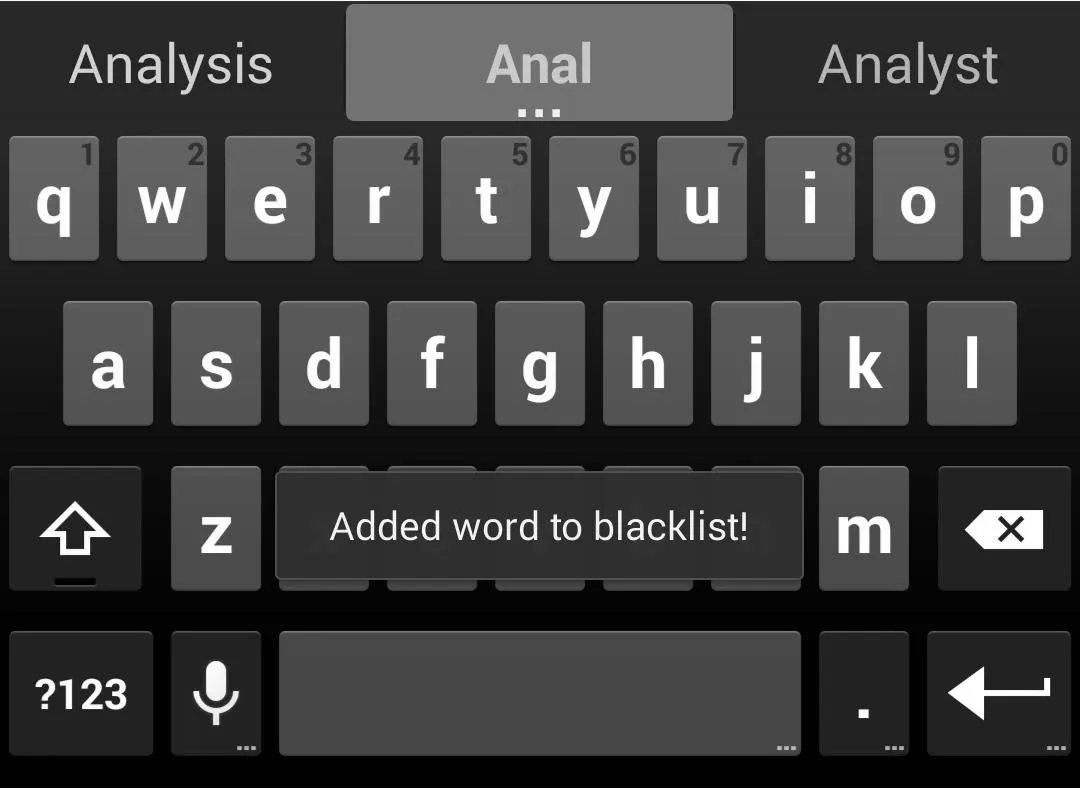
Alternatively, you can blacklist a word directly from the application. Just tap on the Dictionary WordsList app on your smartphone, select ADD and enter the word you want to block.
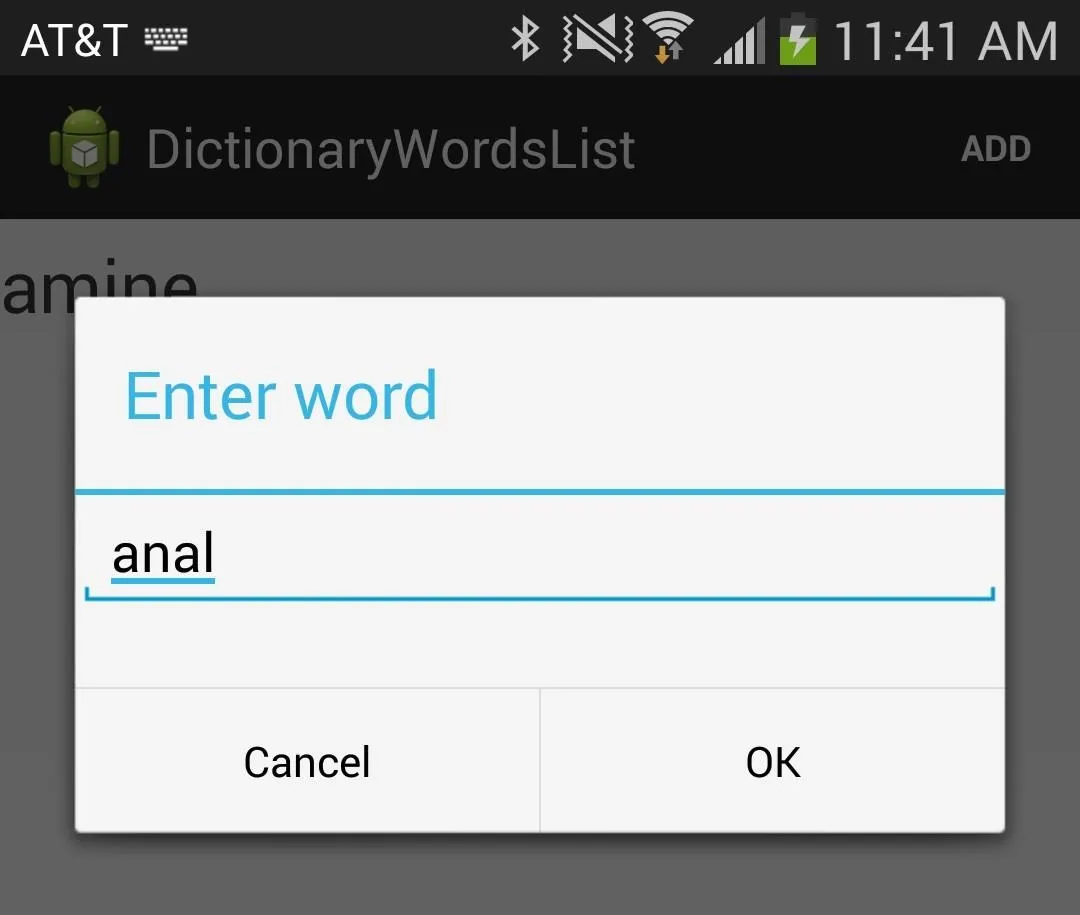
From then on, you'll no longer accidentally enter these words when text messaging. When you do blacklist, make sure you do it to words you're not planning on using at all. If for some reason you do need to use one of the blacklisted words, go back to the Dictionary WordsList and delete it.






























Comments
Be the first, drop a comment!