With all of the top-notch specs that the Galaxy S5 sports, the only minor quibble users have had with its hardware is the speaker situation. A front-facing earpiece is used for phone calls, but all other media is restricted to a single rear-firing speaker.
Developer langeveld024 has come up with a rather unique solution to this issue. By routing media through the front-facing earpiece speaker at full volume while still utilizing the rear speaker, his mod allows for a true stereo experience on the GS5. It improves the sound greatly, and applying this Gadget Hack is about as simple as it gets. So long as you're rooted, there's absolutely no reason you shouldn't give this one a try.
Download the Modded XML File
To get stereo sound on your rooted GS5, all you have to do is replace an existing file with a modded version. Point your Galaxy S5's web browser to this link, and the file will automatically download.
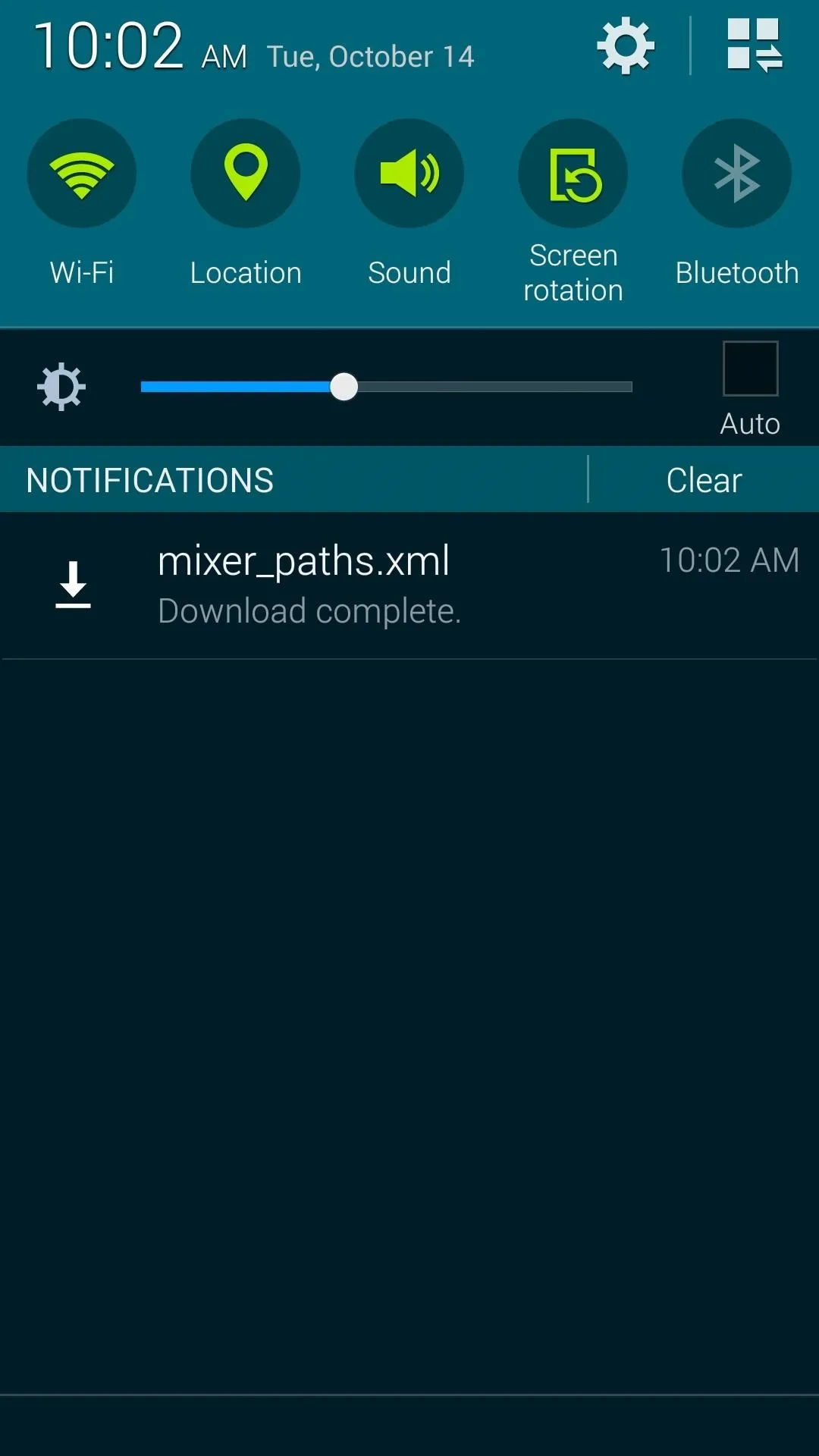
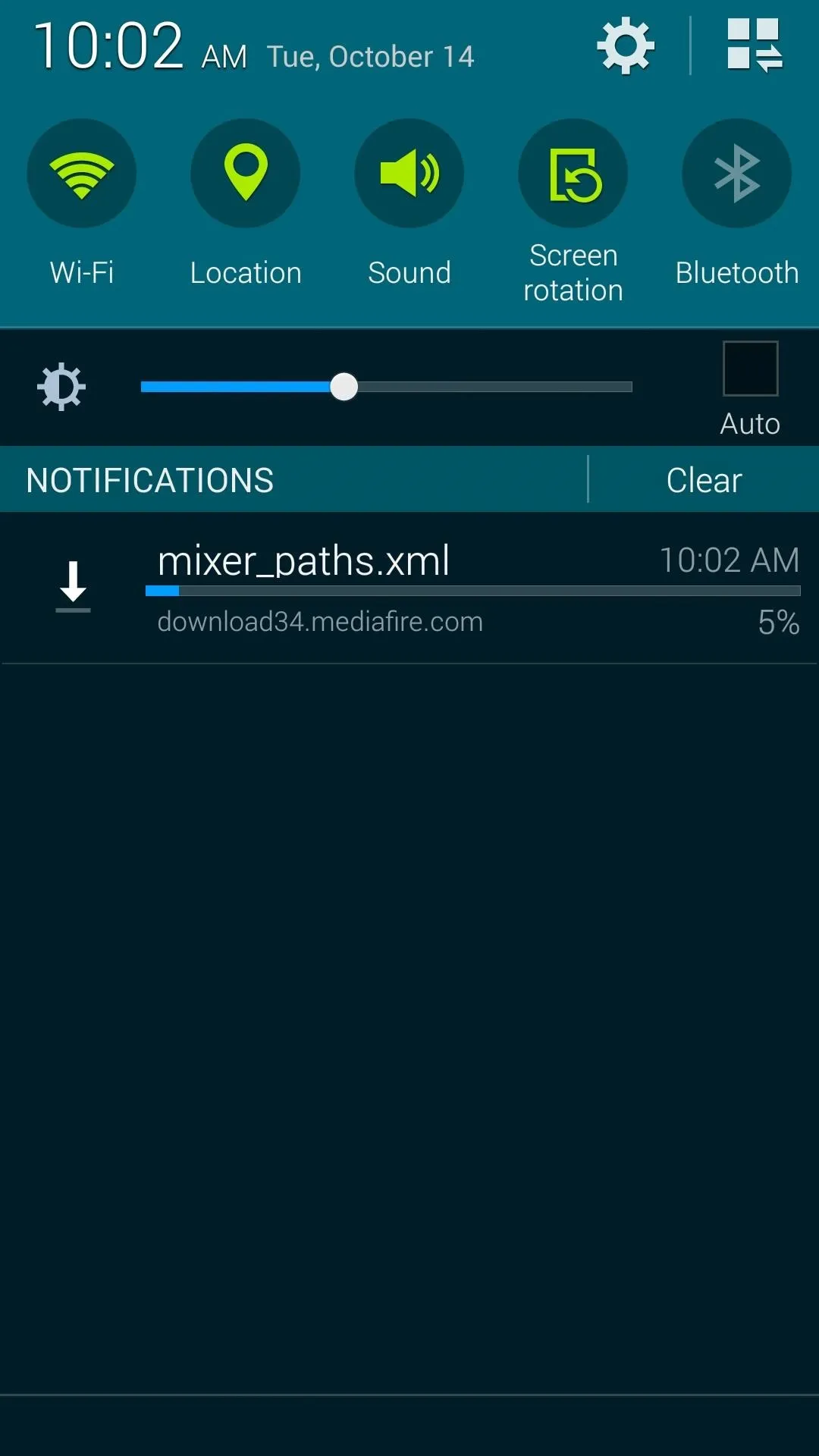
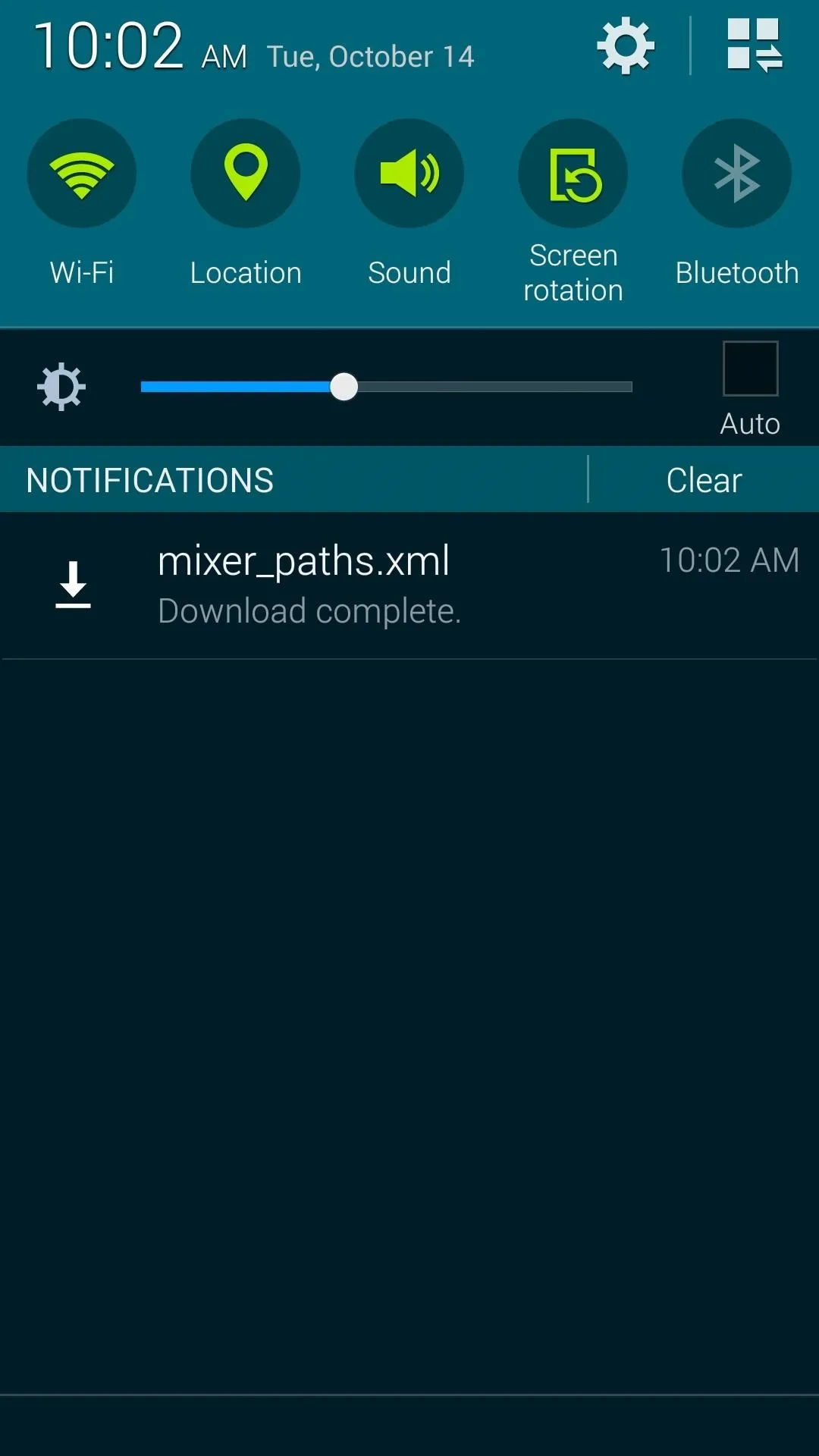
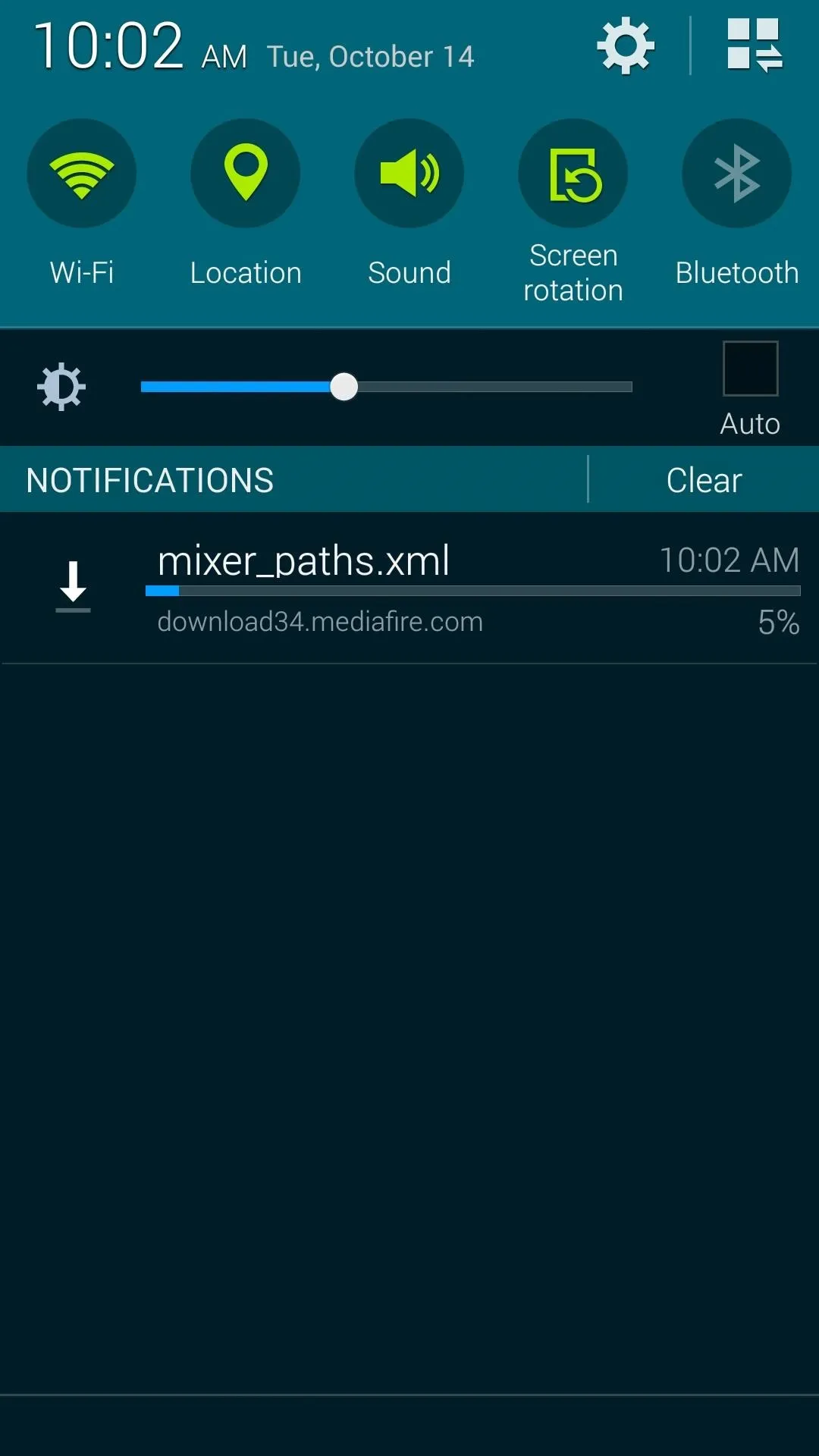
Install a Root-Enabled File Browser
Since the file that you're replacing here resides on the system partition, you'll need a root-enabled file browser to access the directory. I'll be using FX File Explorer to demonstrate, since it's one of the best free options on the Play Store.
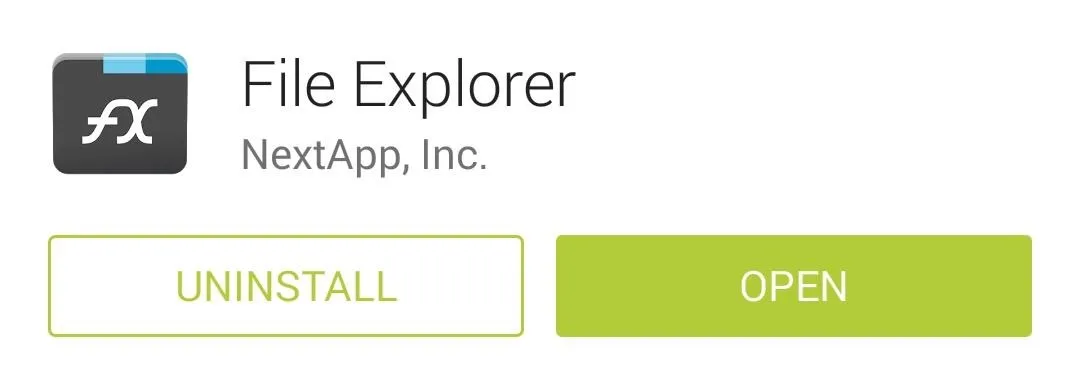
If you opt to go with FX as well, make sure to download the Root Add-On.
Copy the Modded XML File
To begin, head to your device's Download folder and long-press the mixer_paths.xml file, then select Copy from the menu.
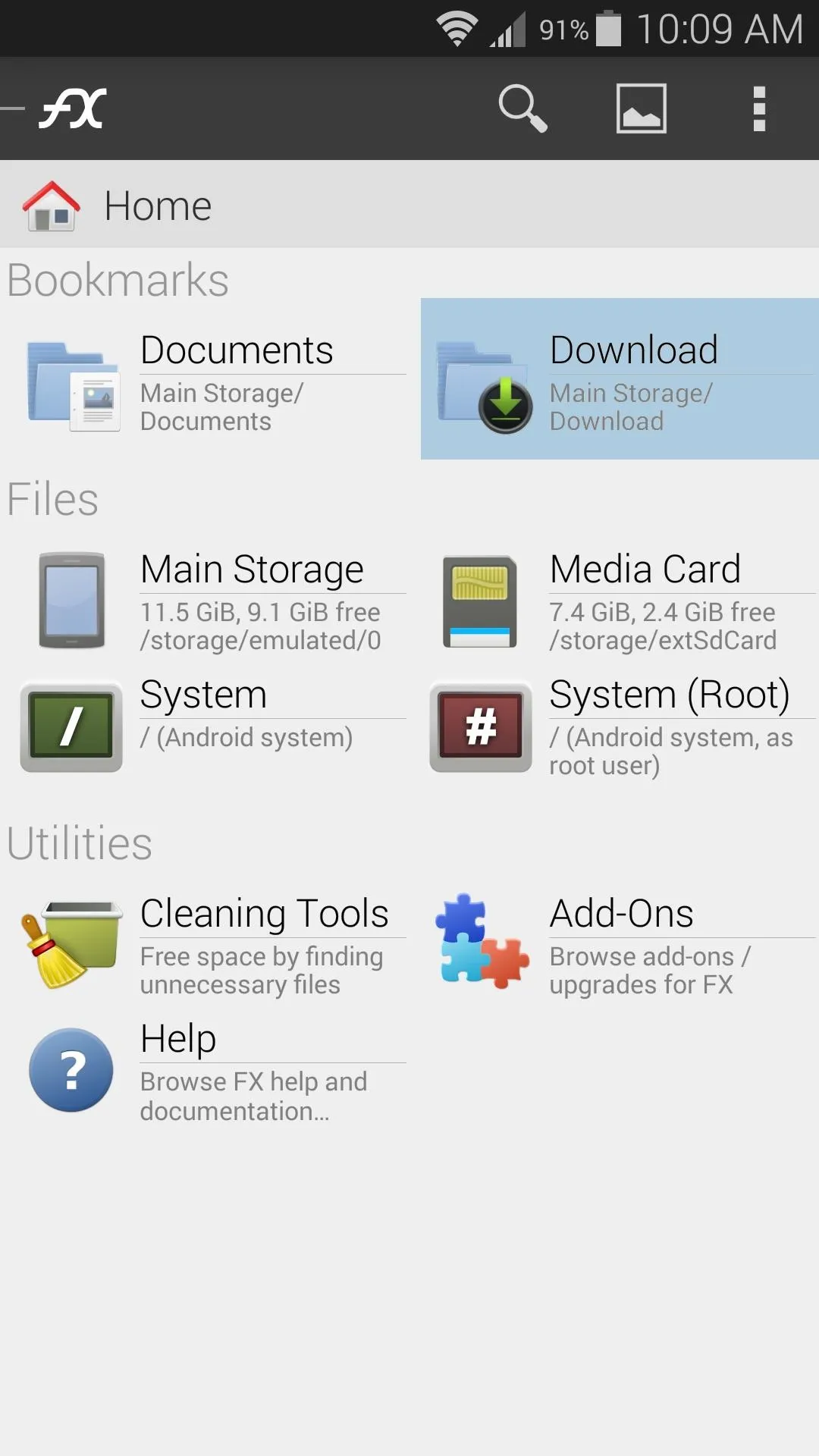
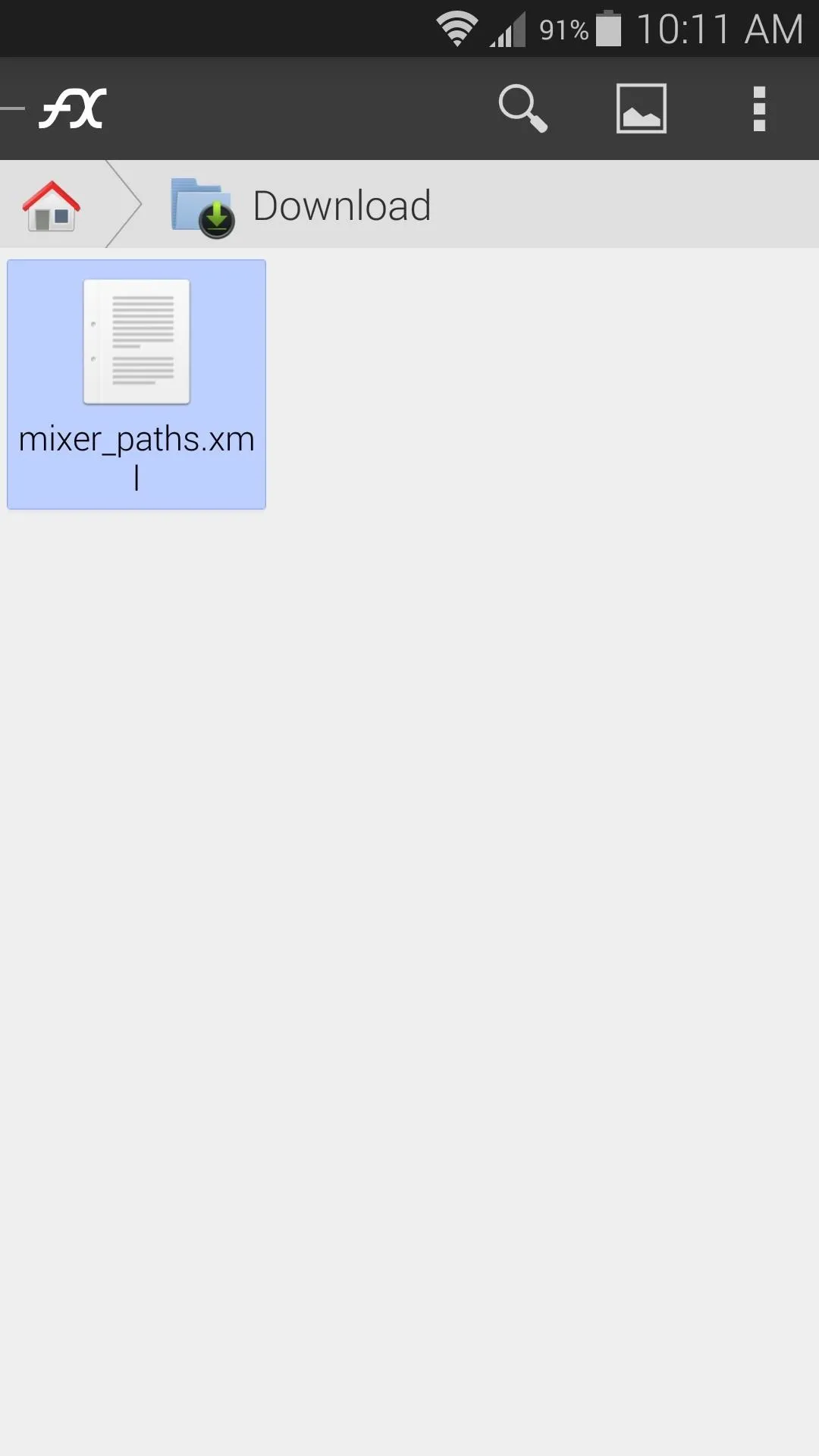
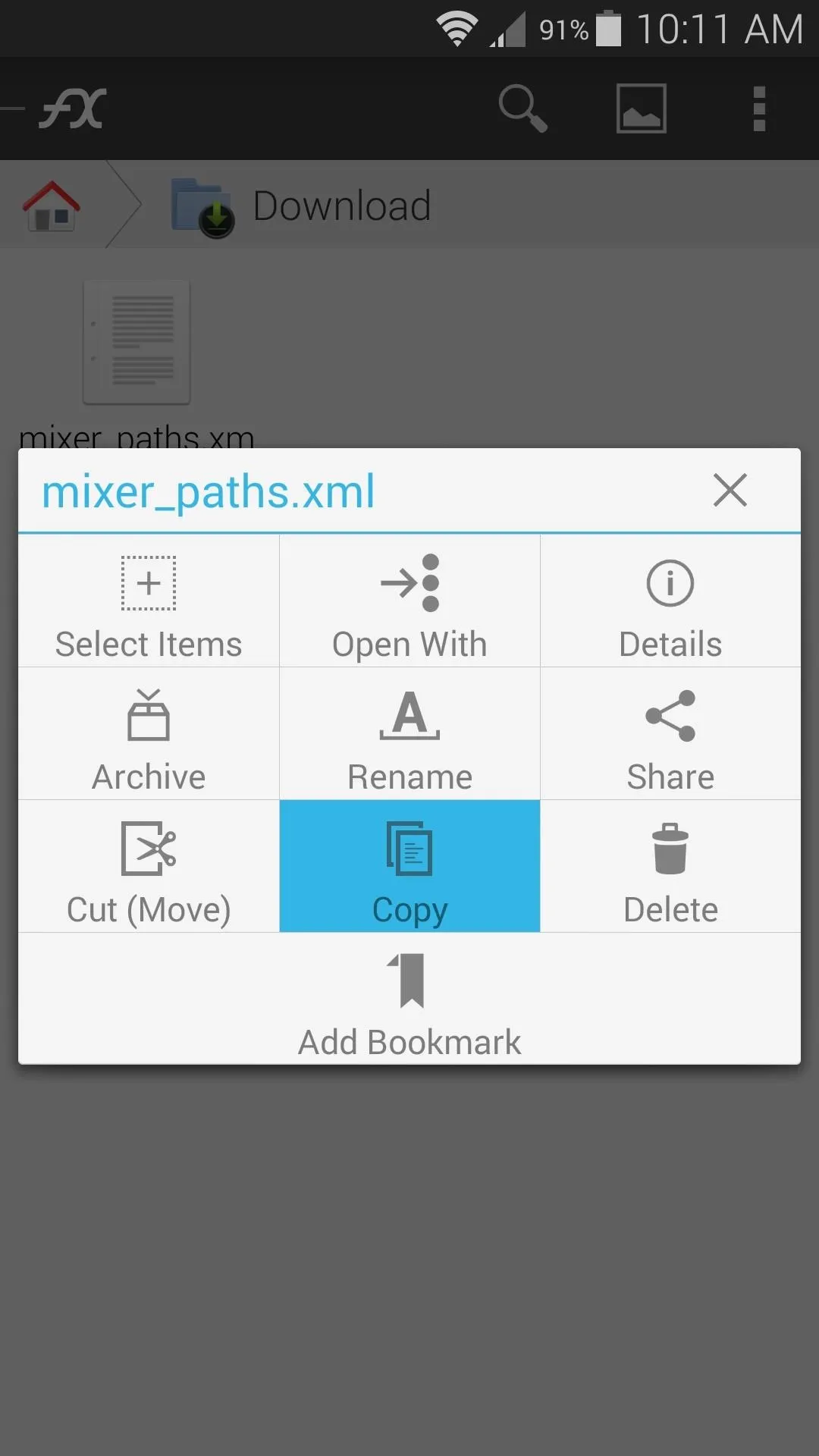
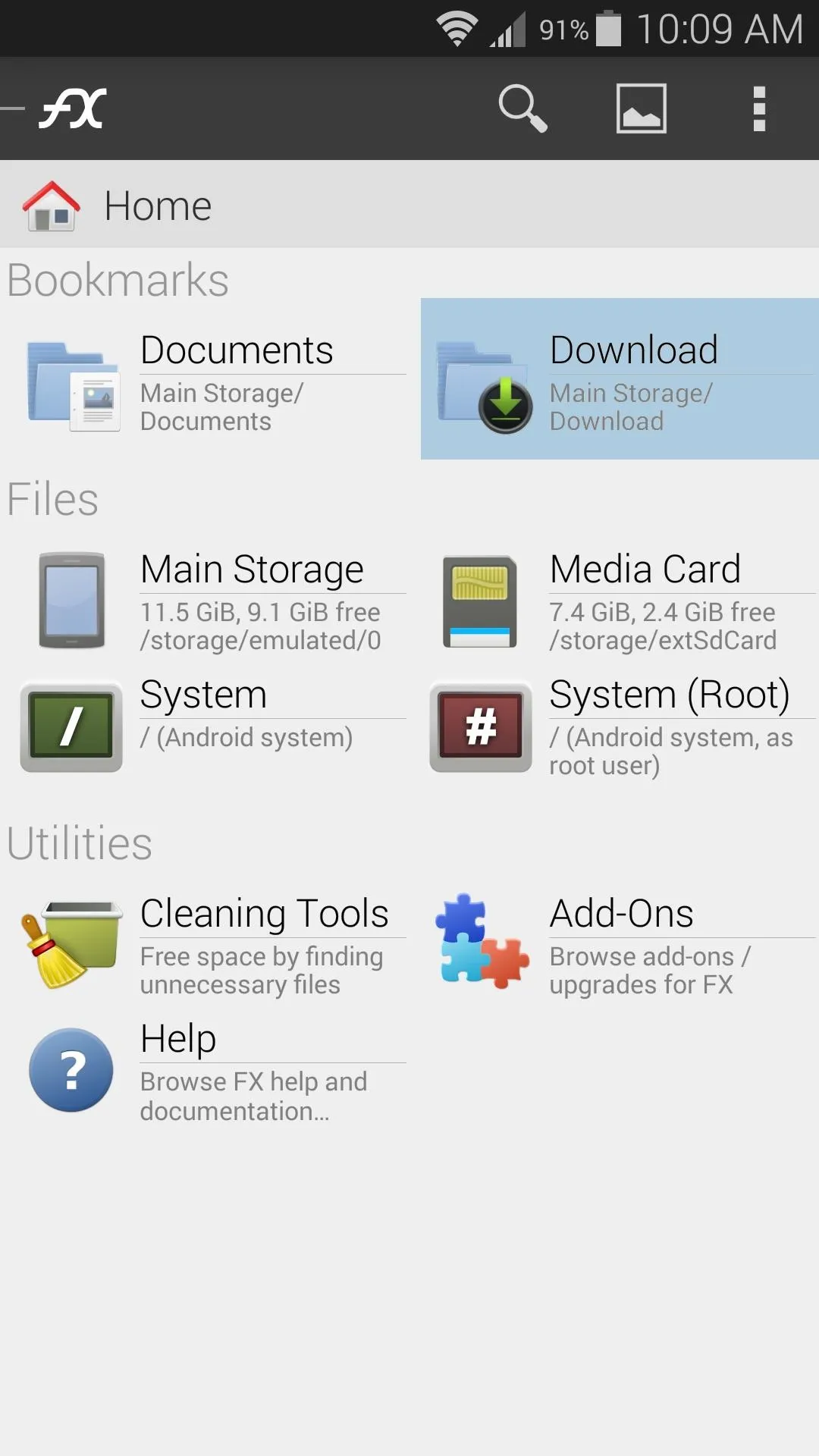
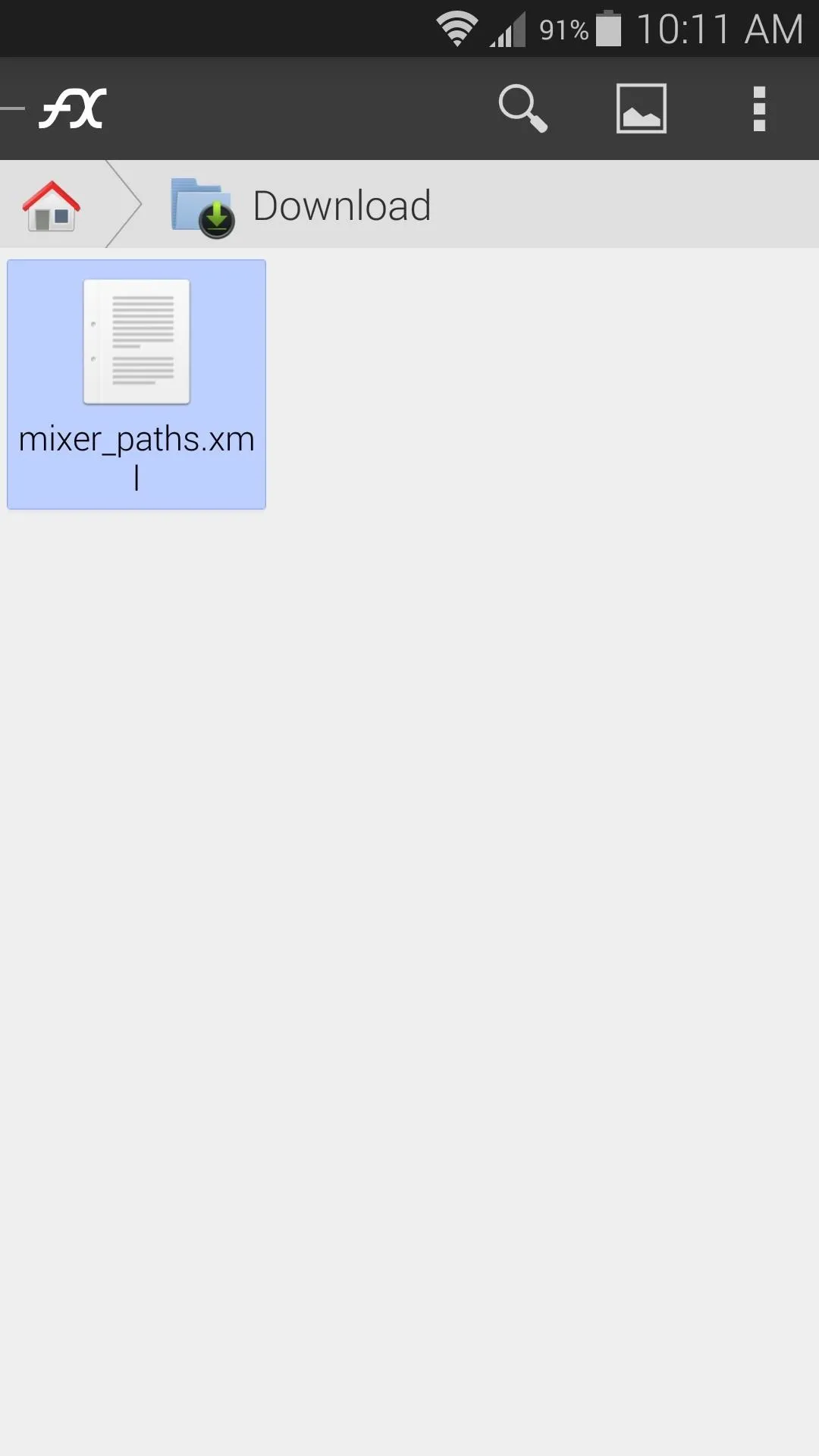
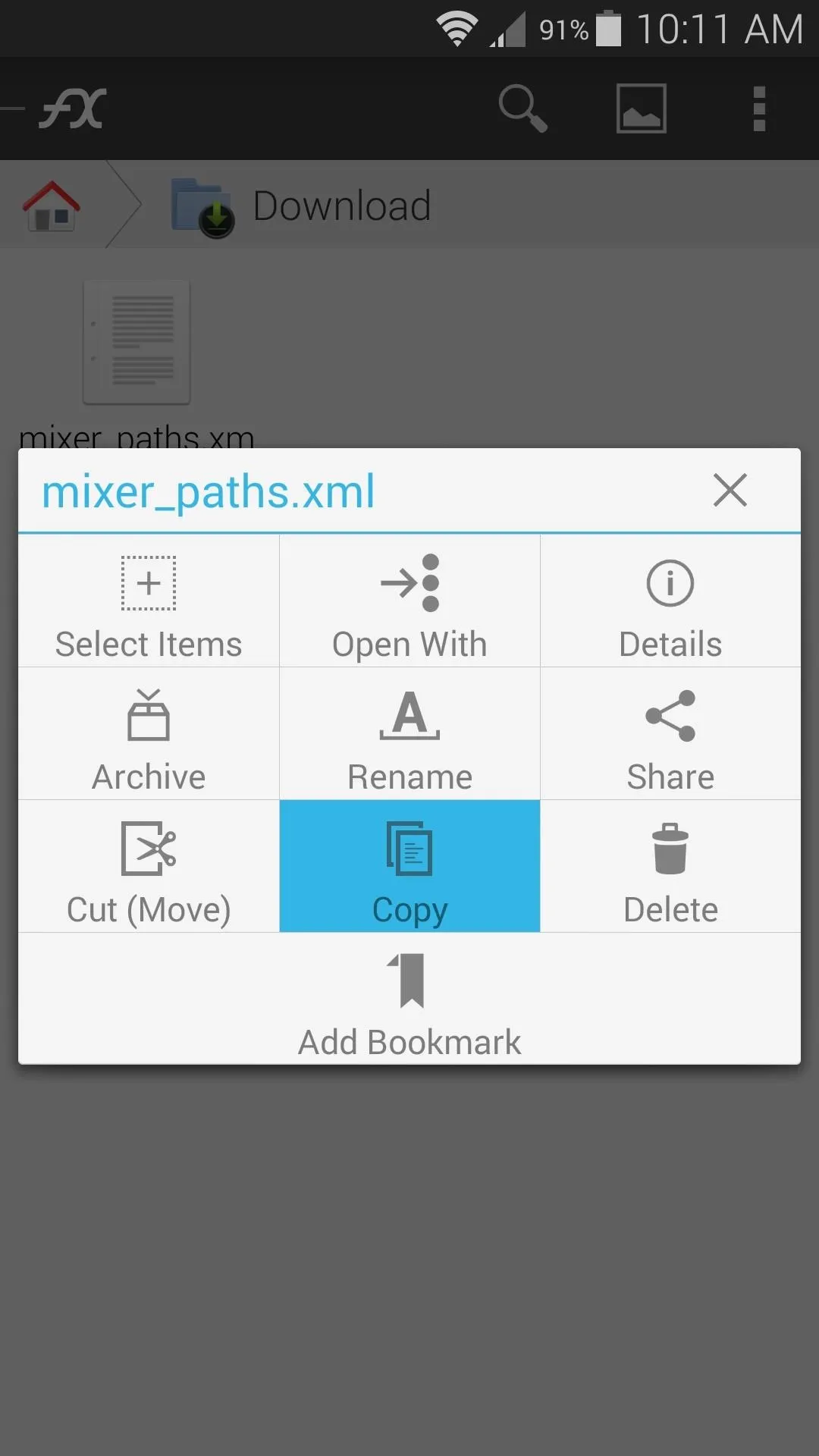
Next, head back out to the main screen and select System (Root). Grant the app Superuser access if it asks, then press OK on any messages that follow.
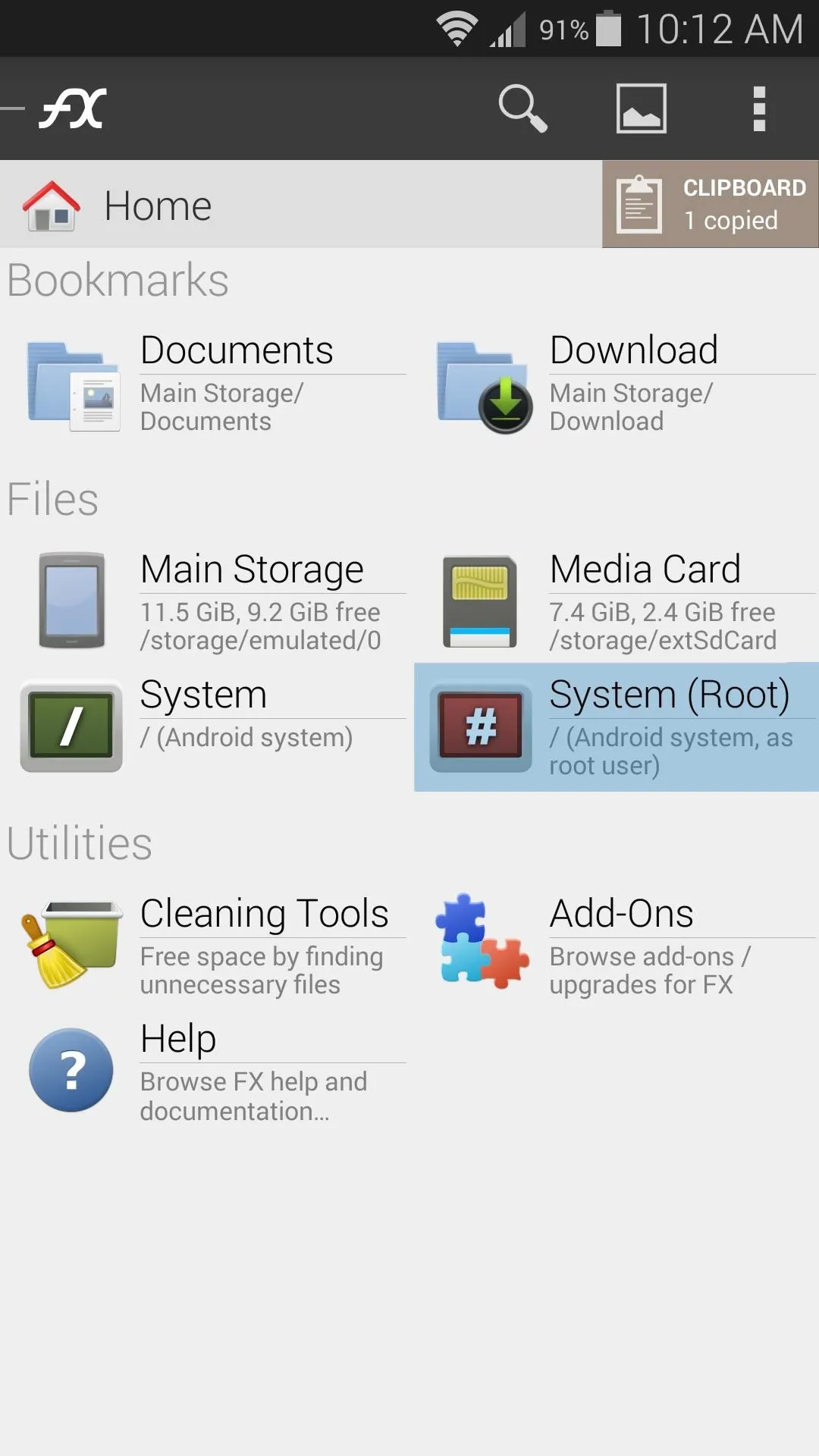
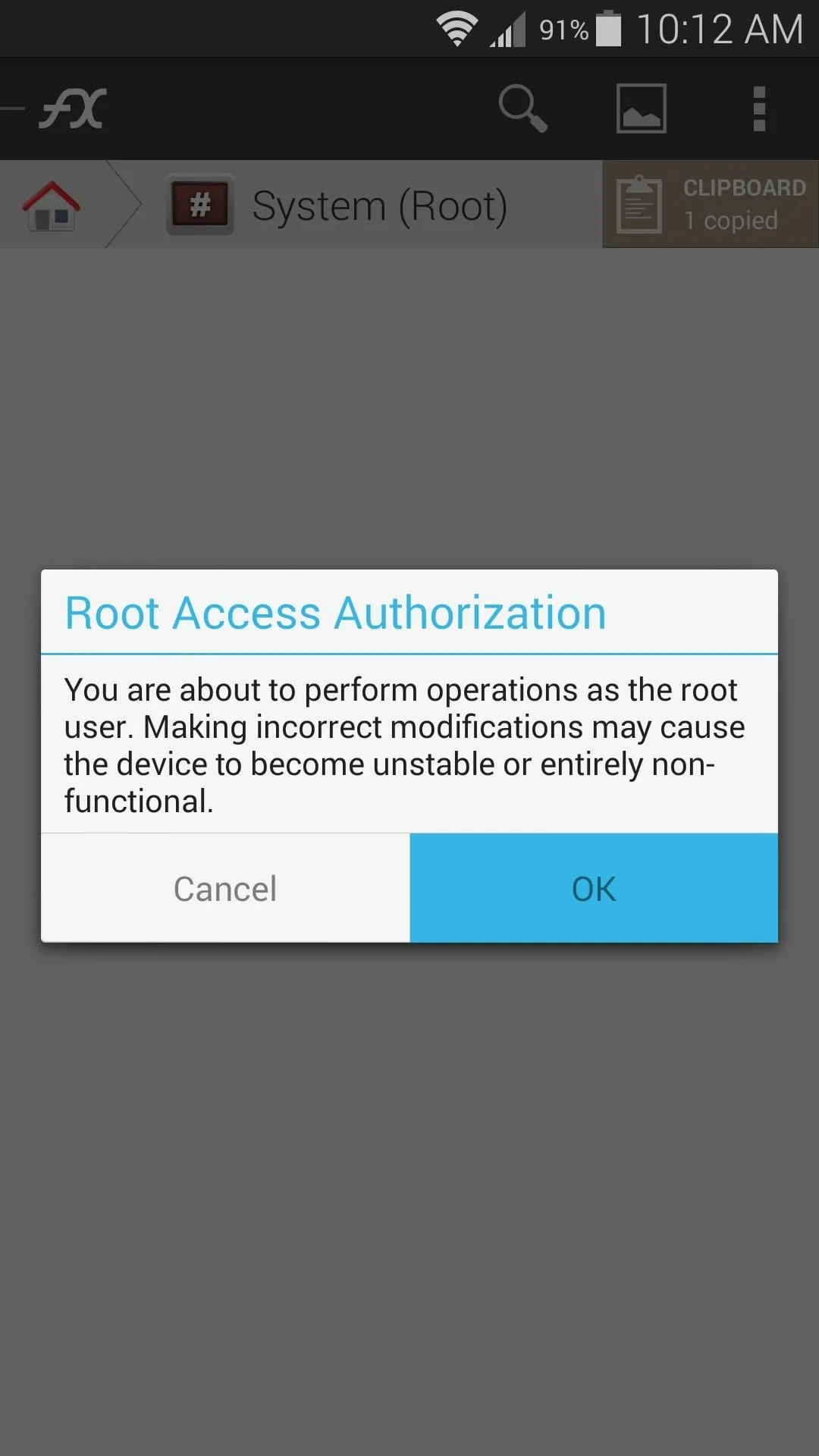
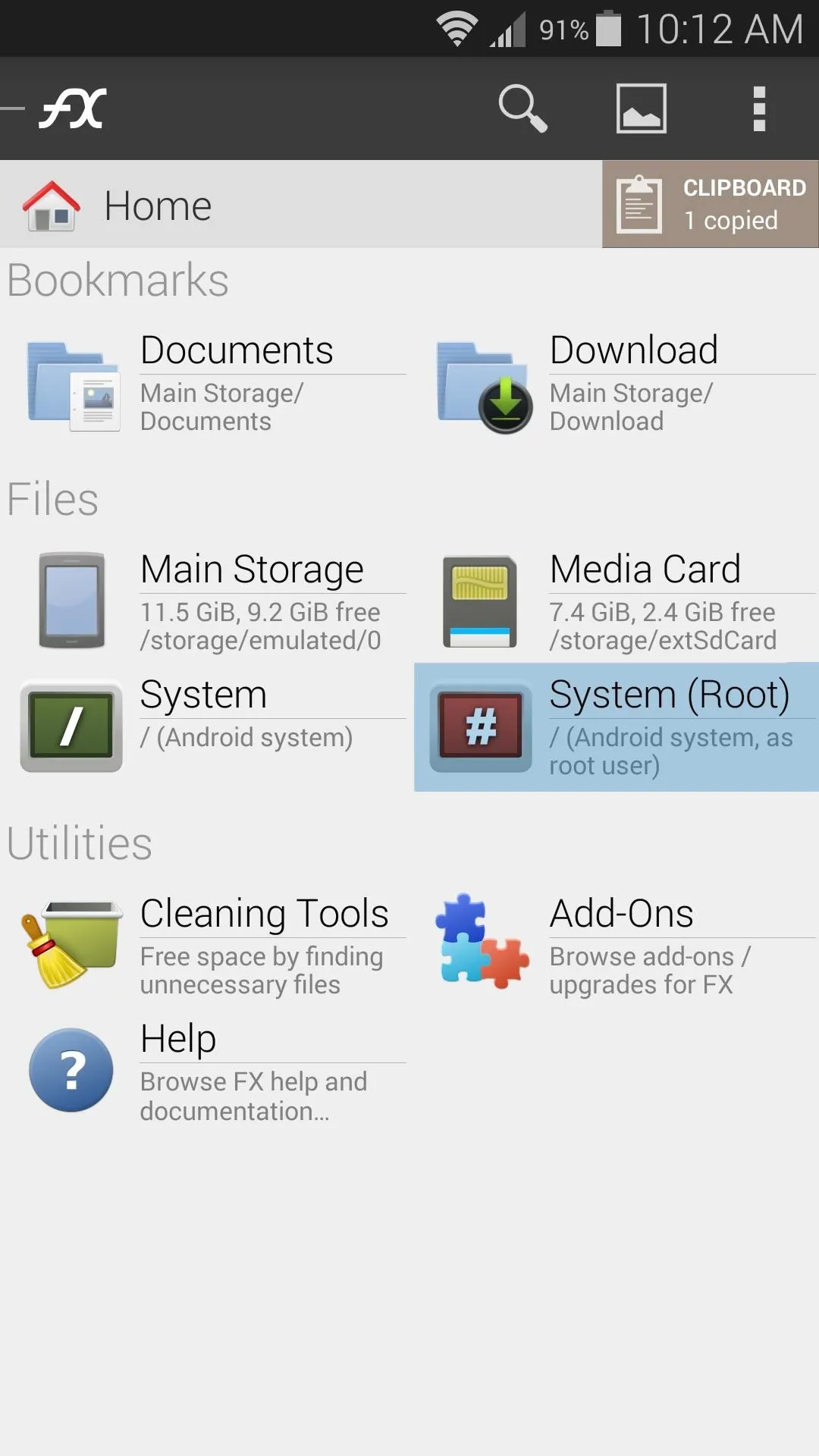
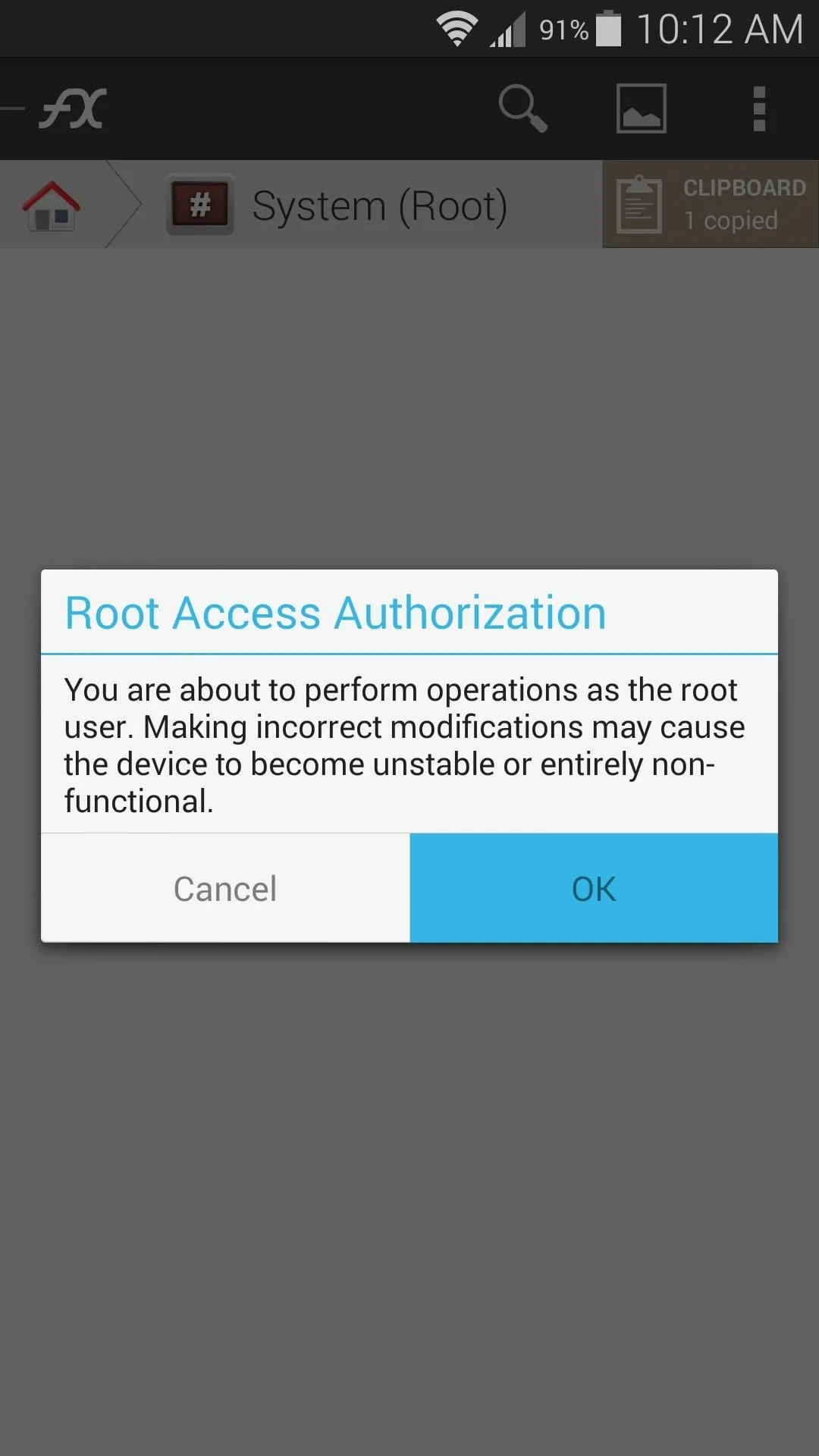
From here, head to the system folder, then the etc folder inside of it.
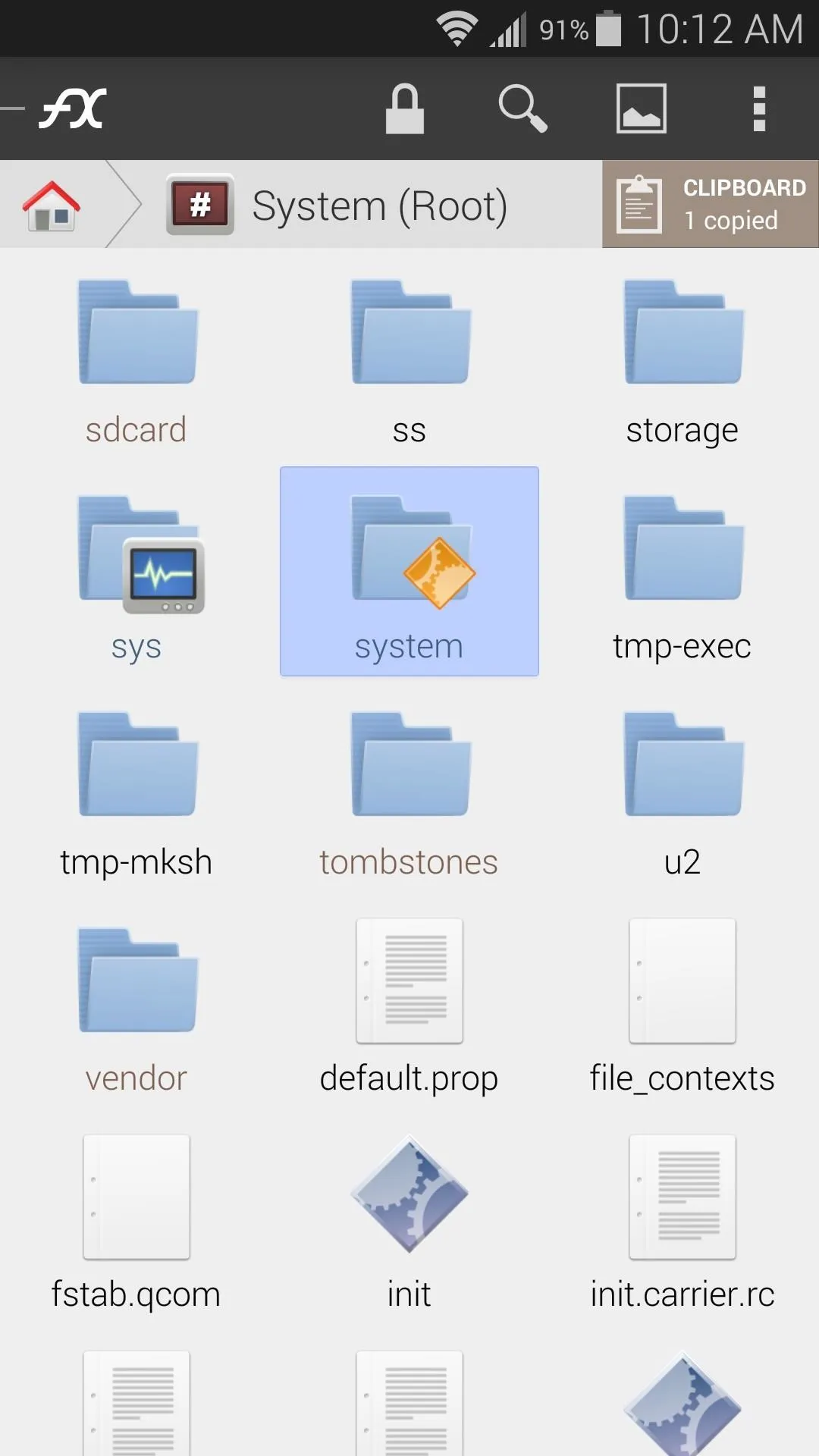
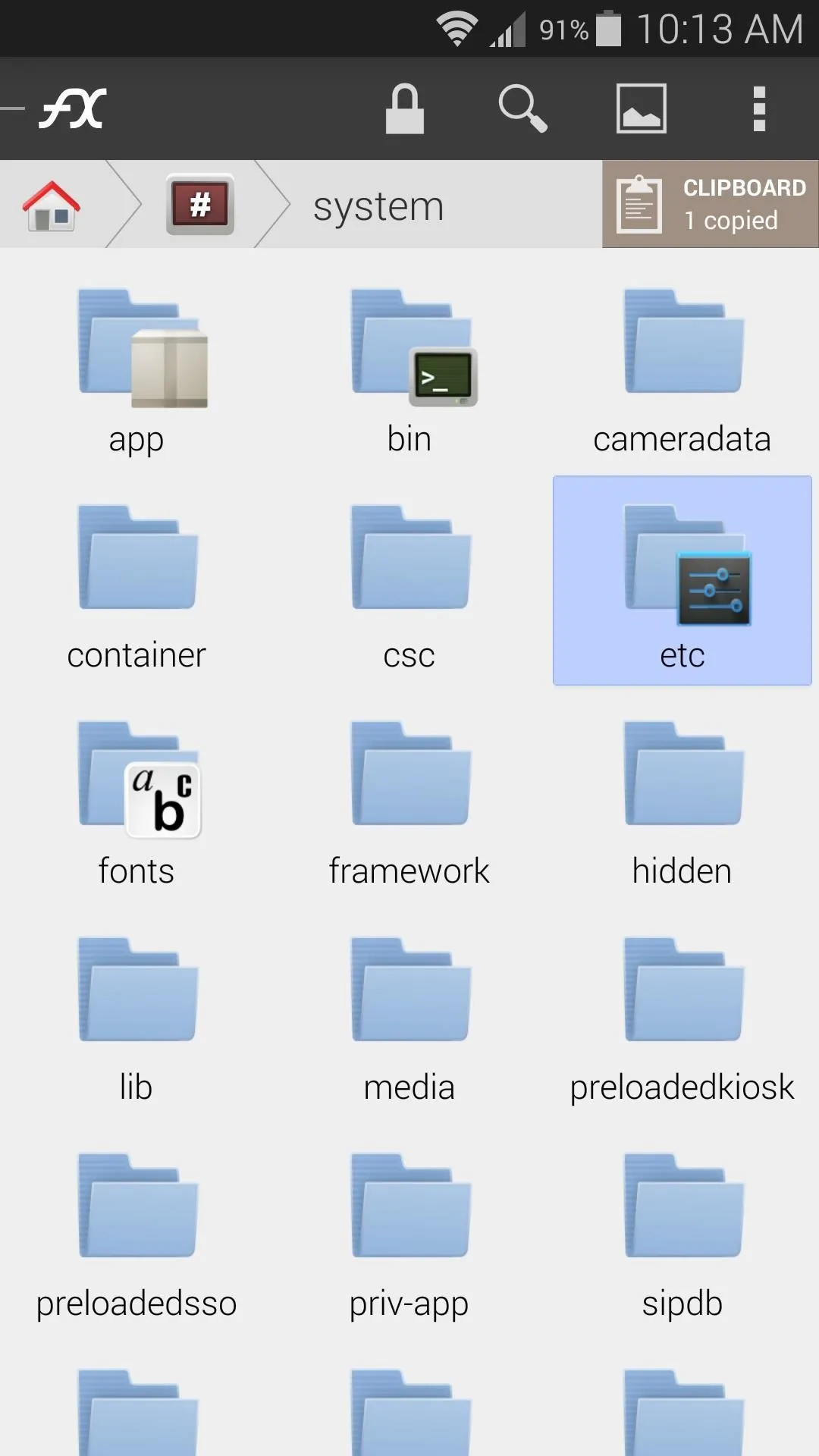
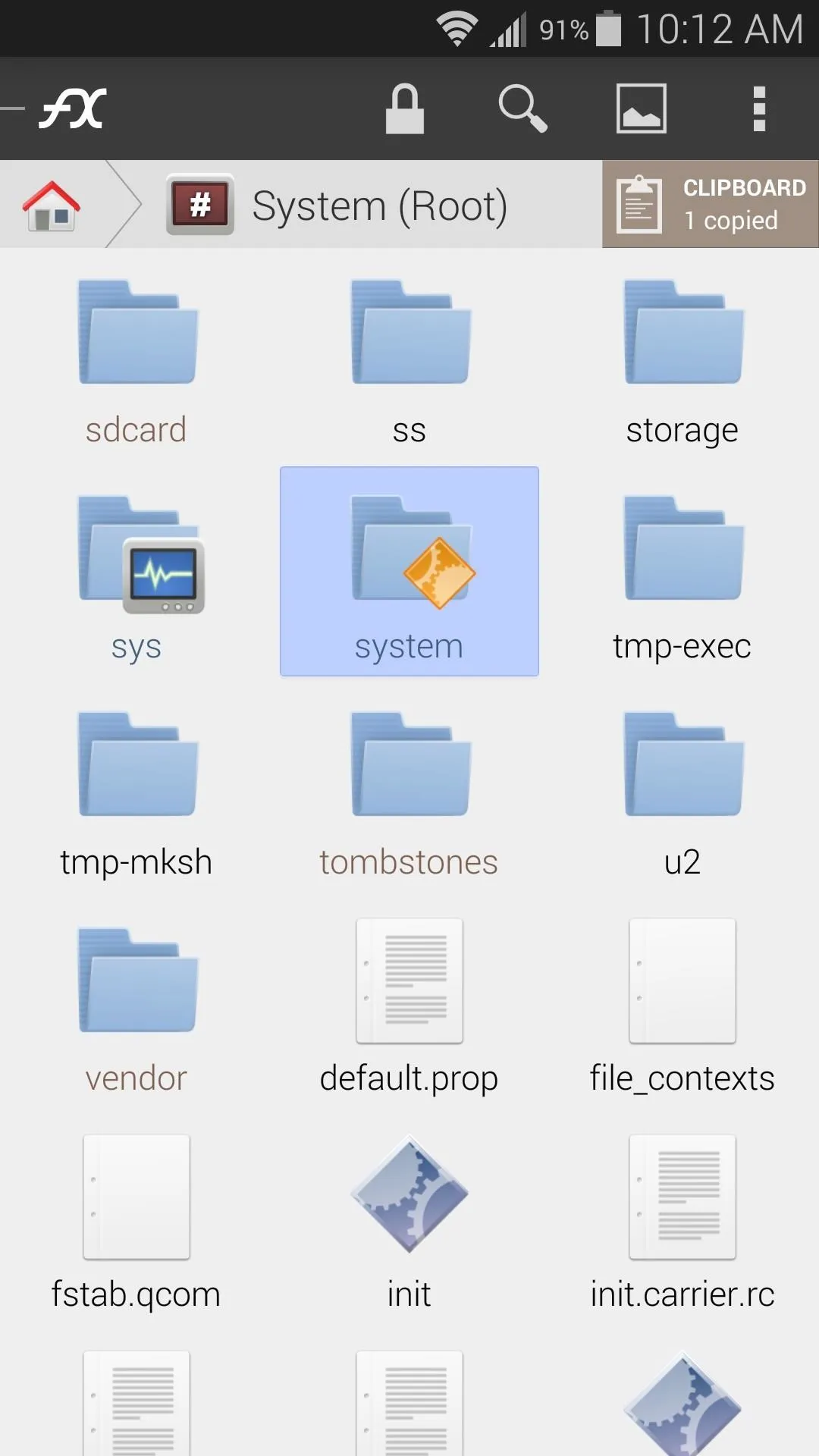
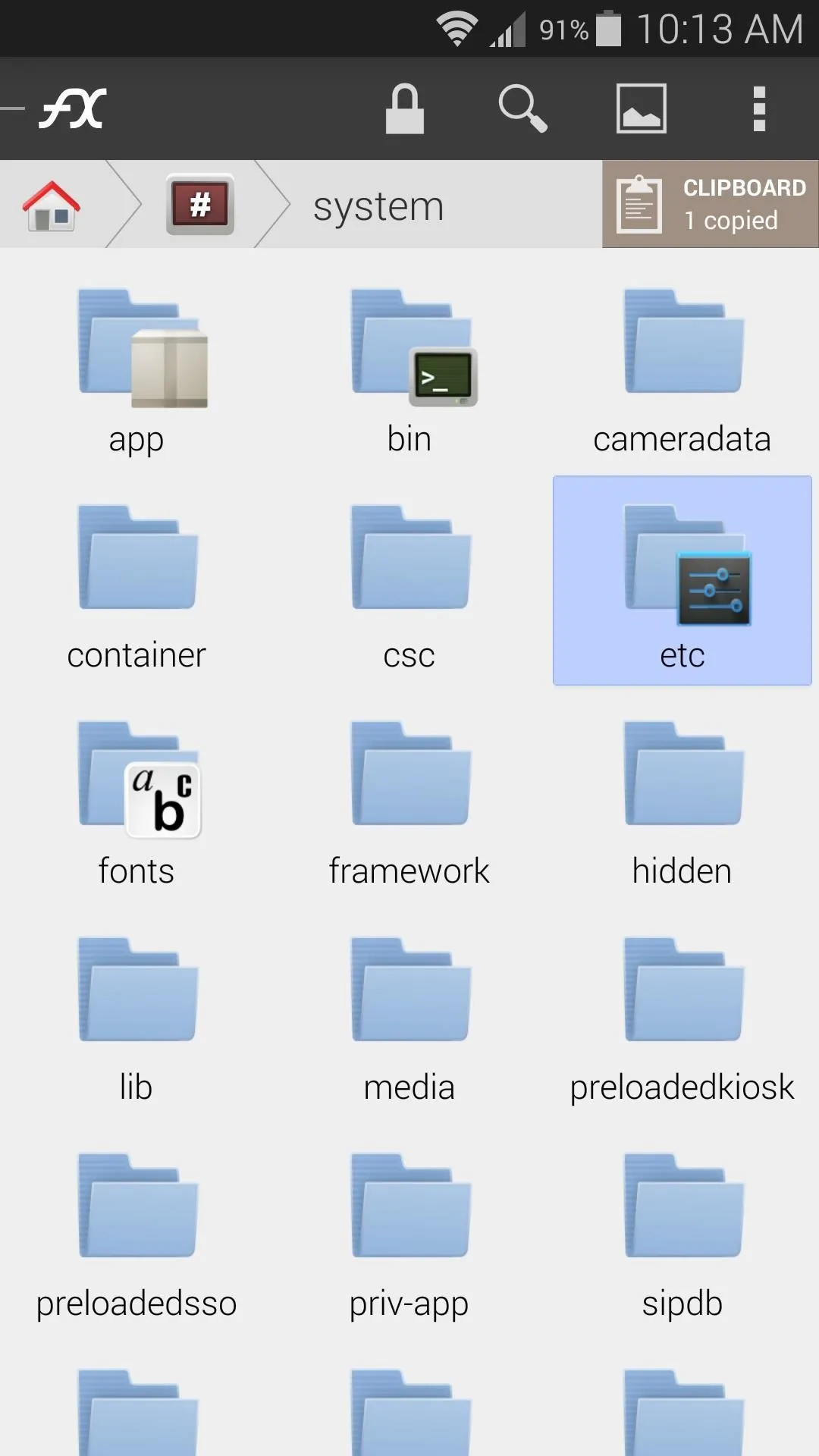
Tap the Lock icon at the top of the screen to mount this folder as Read/Write, then tick the box next to I Understand and press OK on the pop-up.
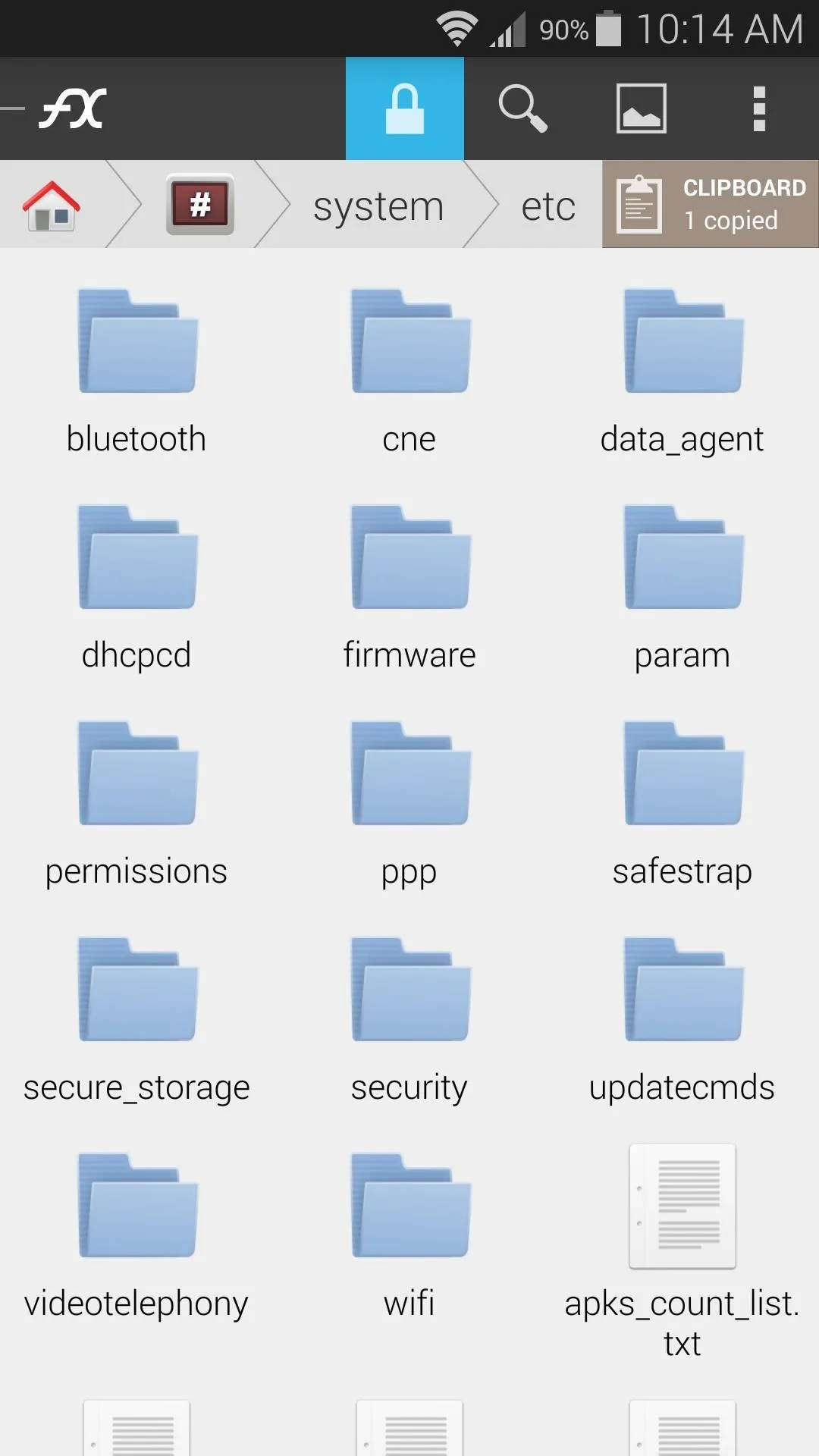
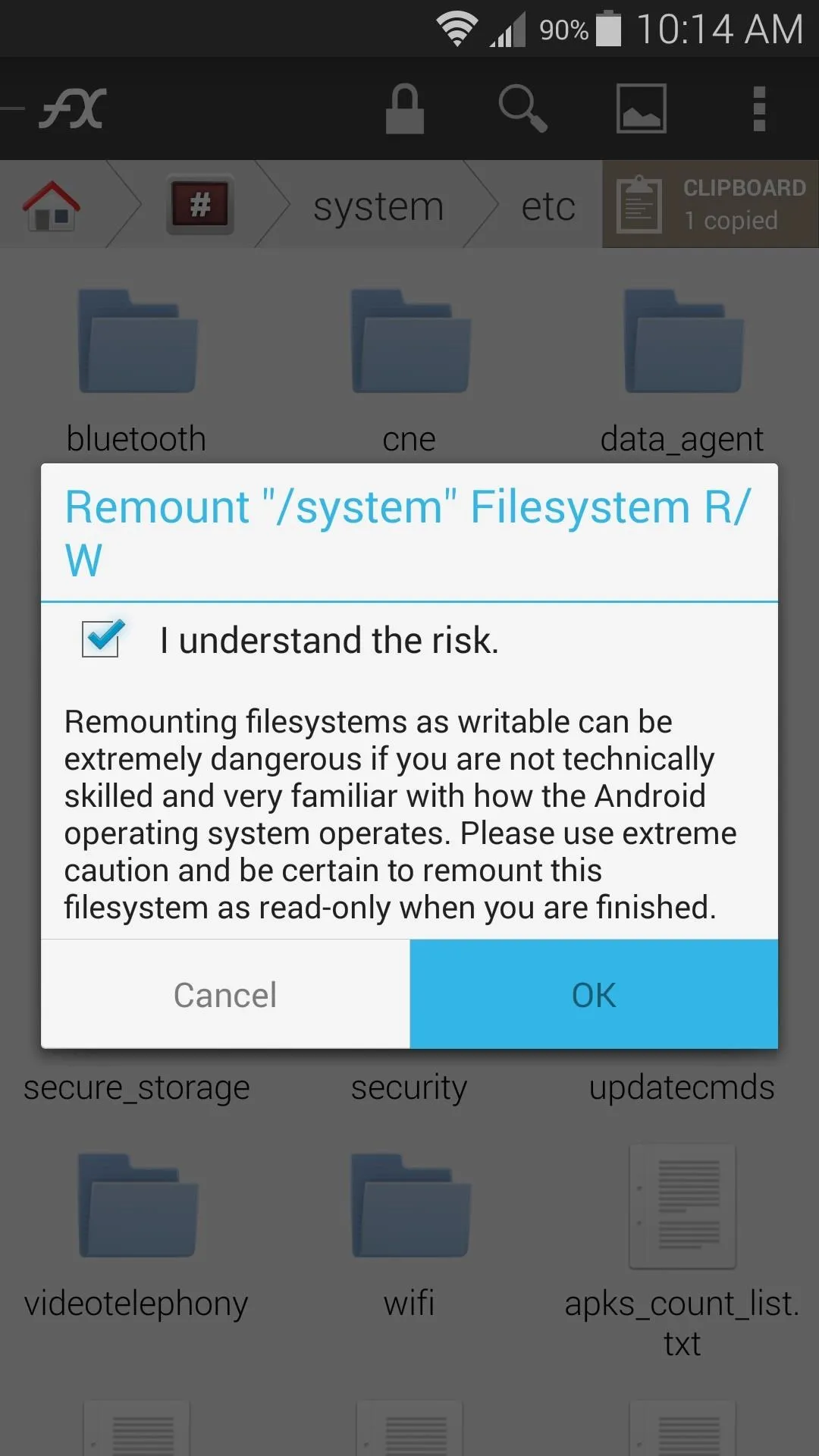
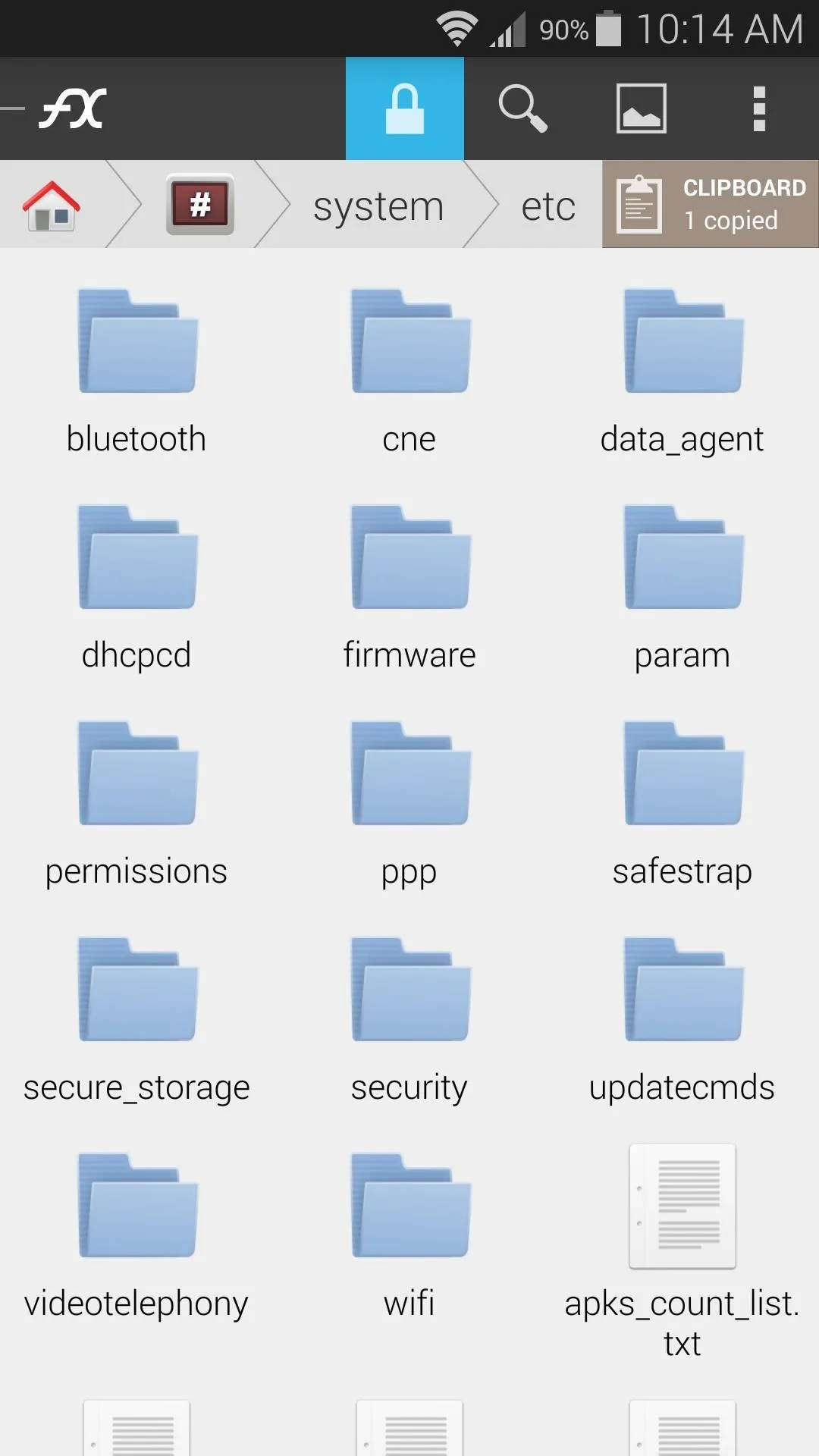
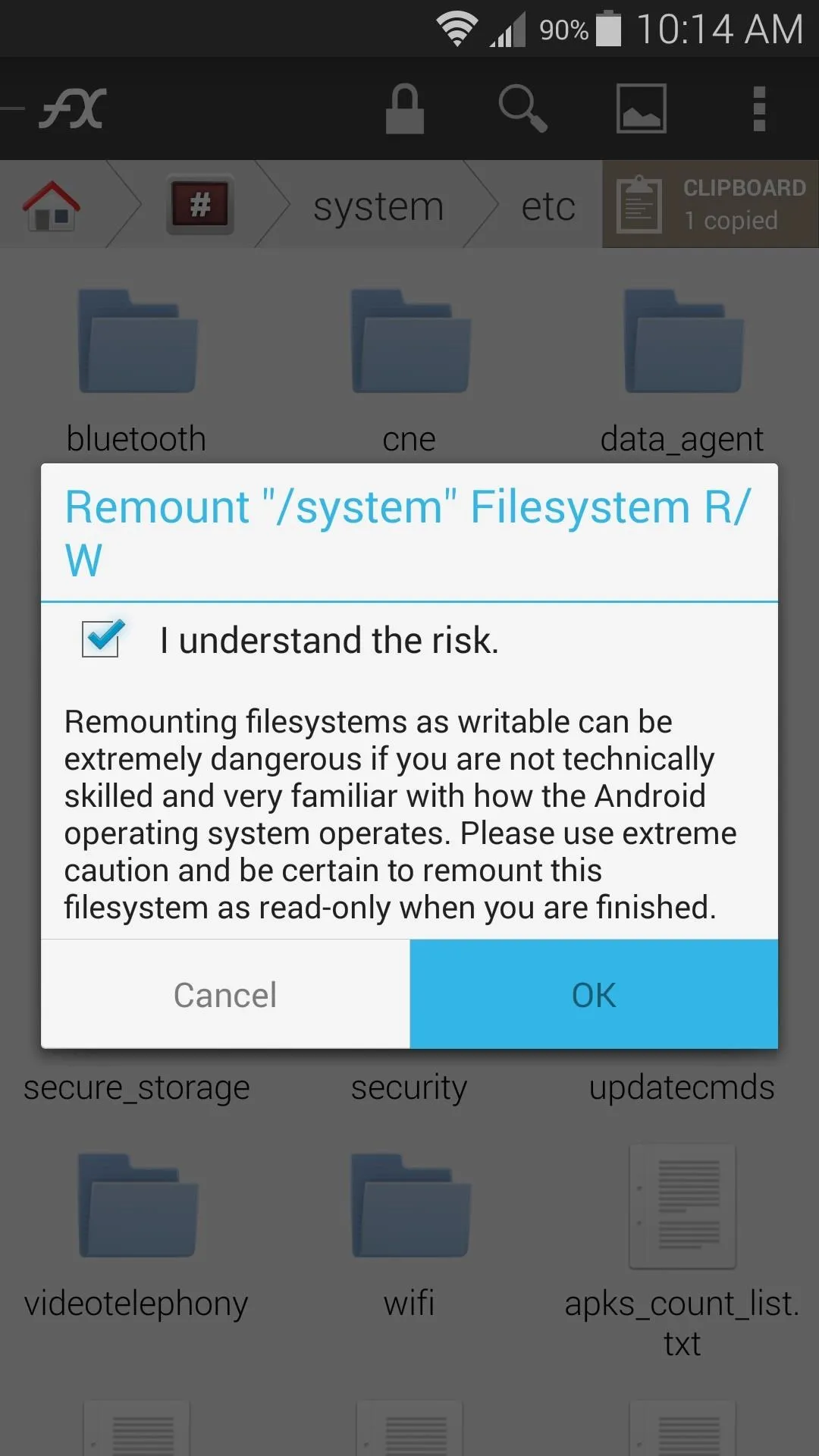
Next, locate the existing mixer_paths.xml file in this folder, then long-press it. Select Rename from the menu, then add a .bak to the end of the file name.
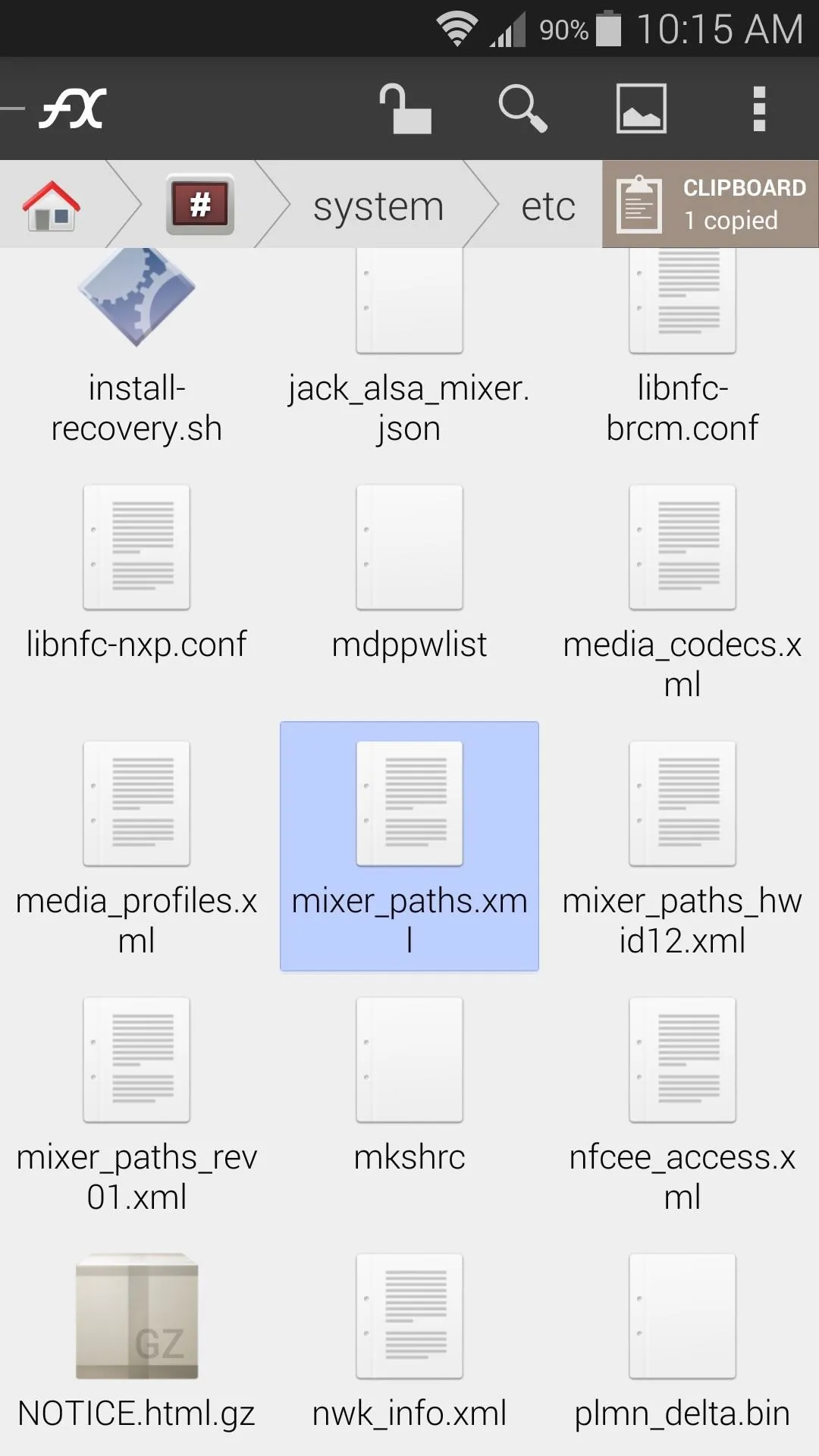
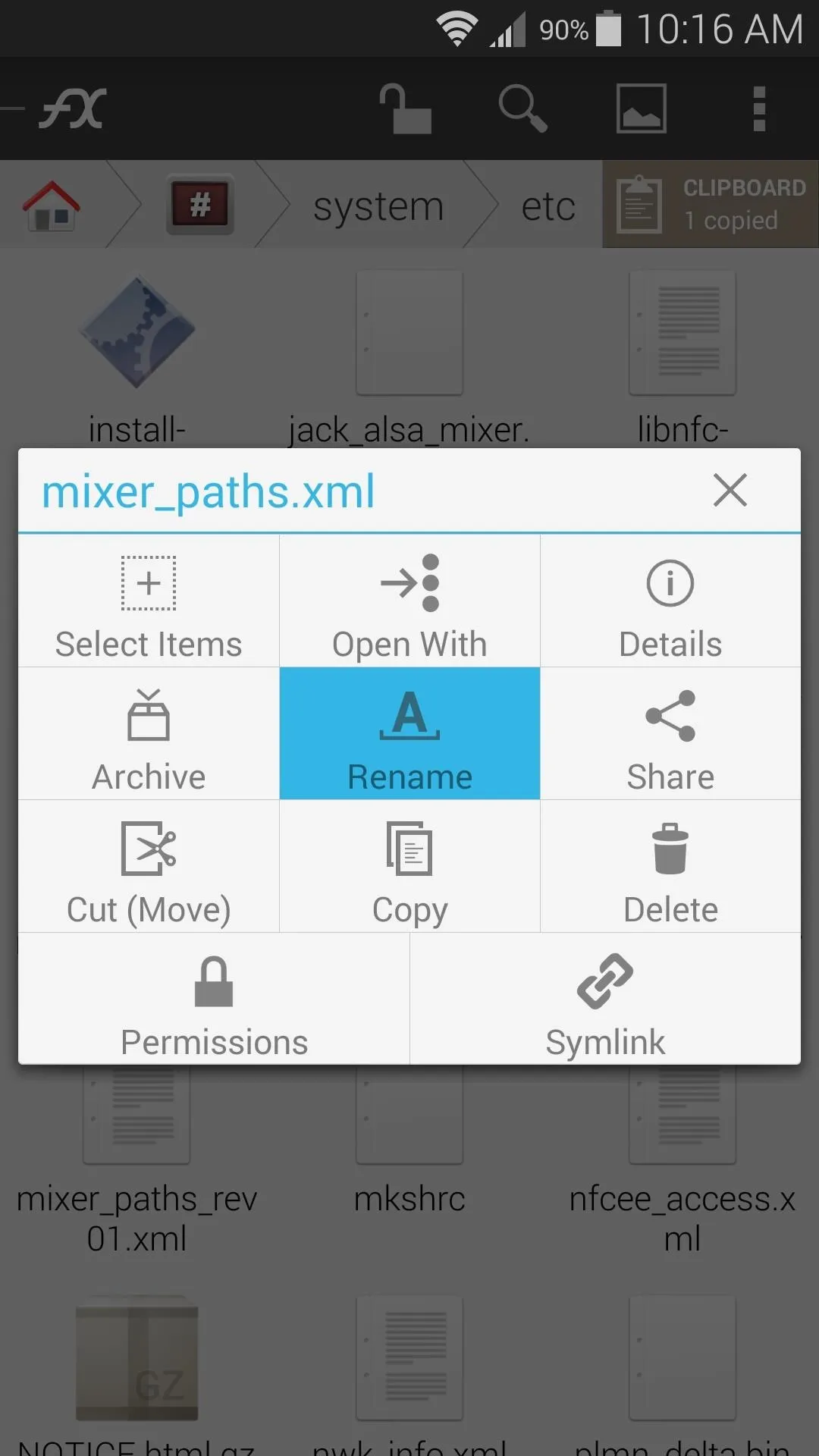
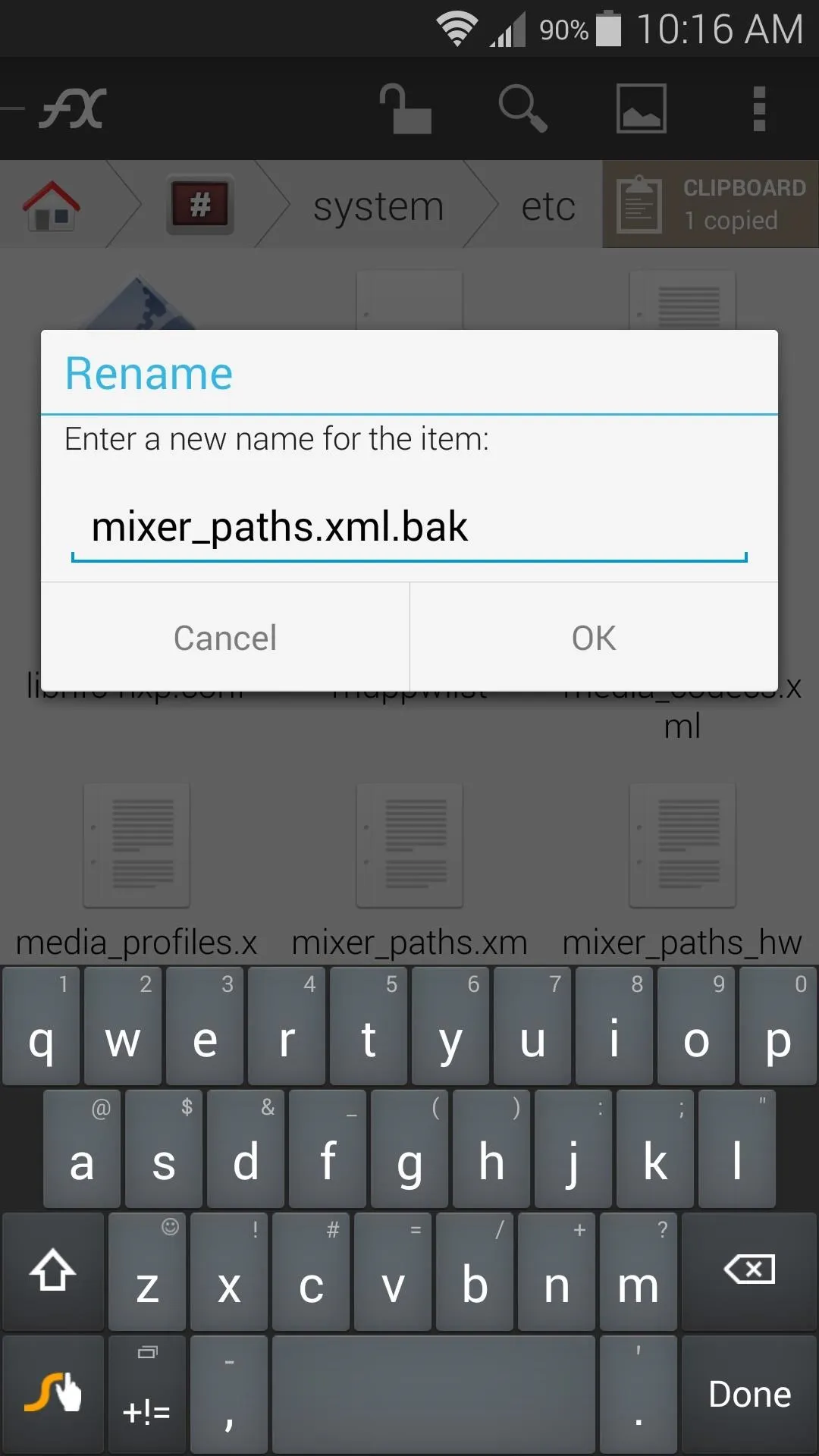
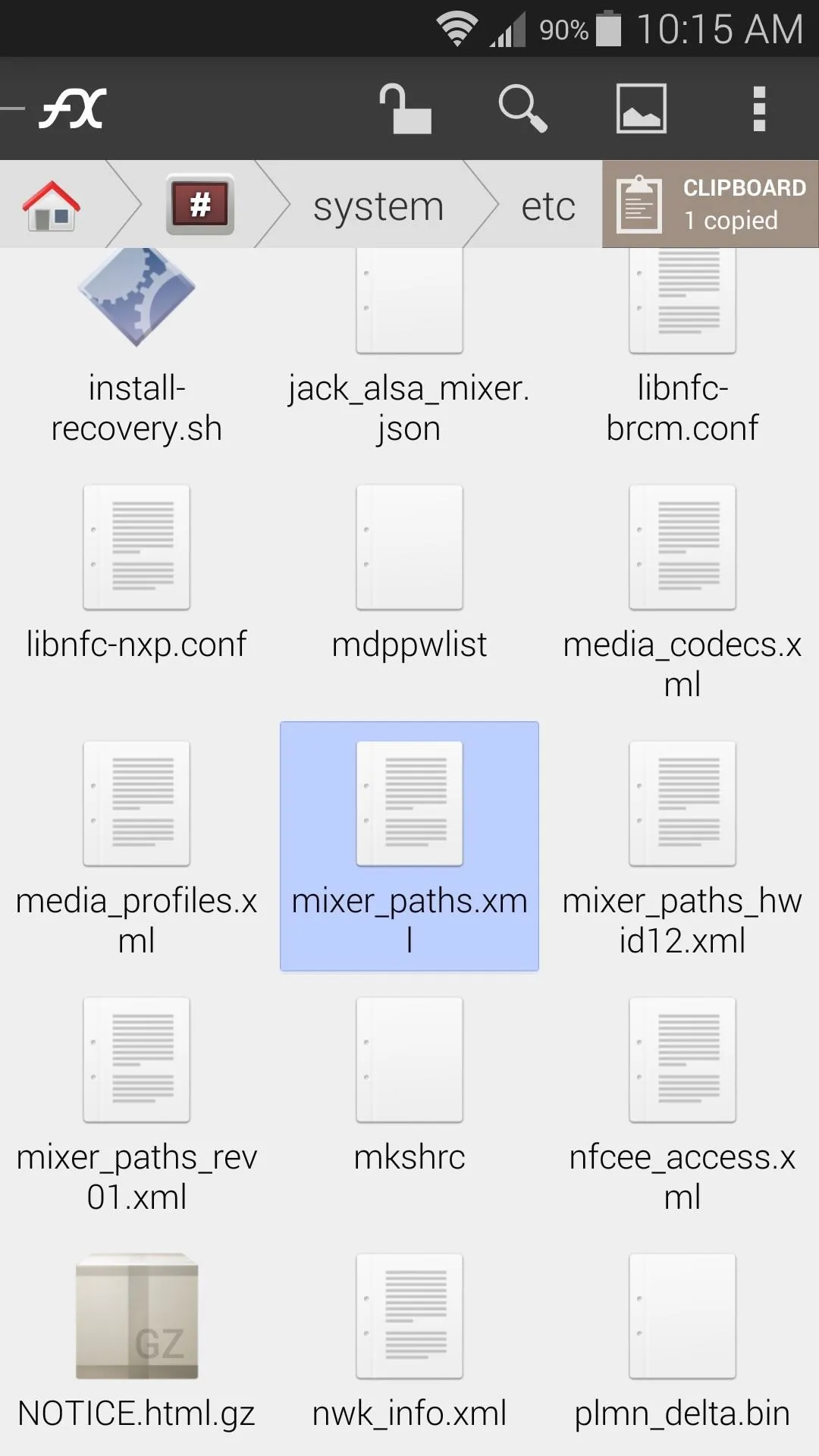
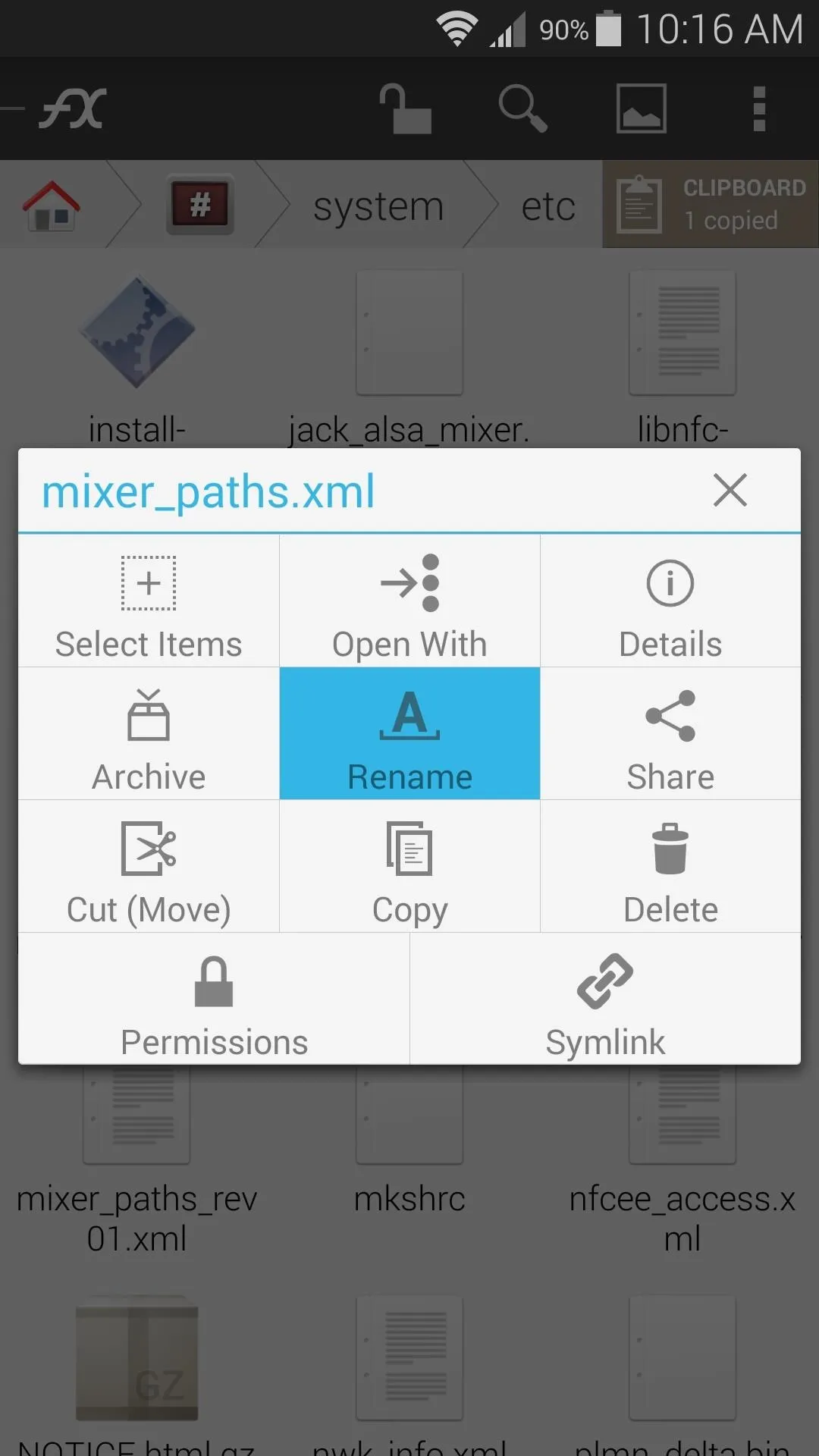
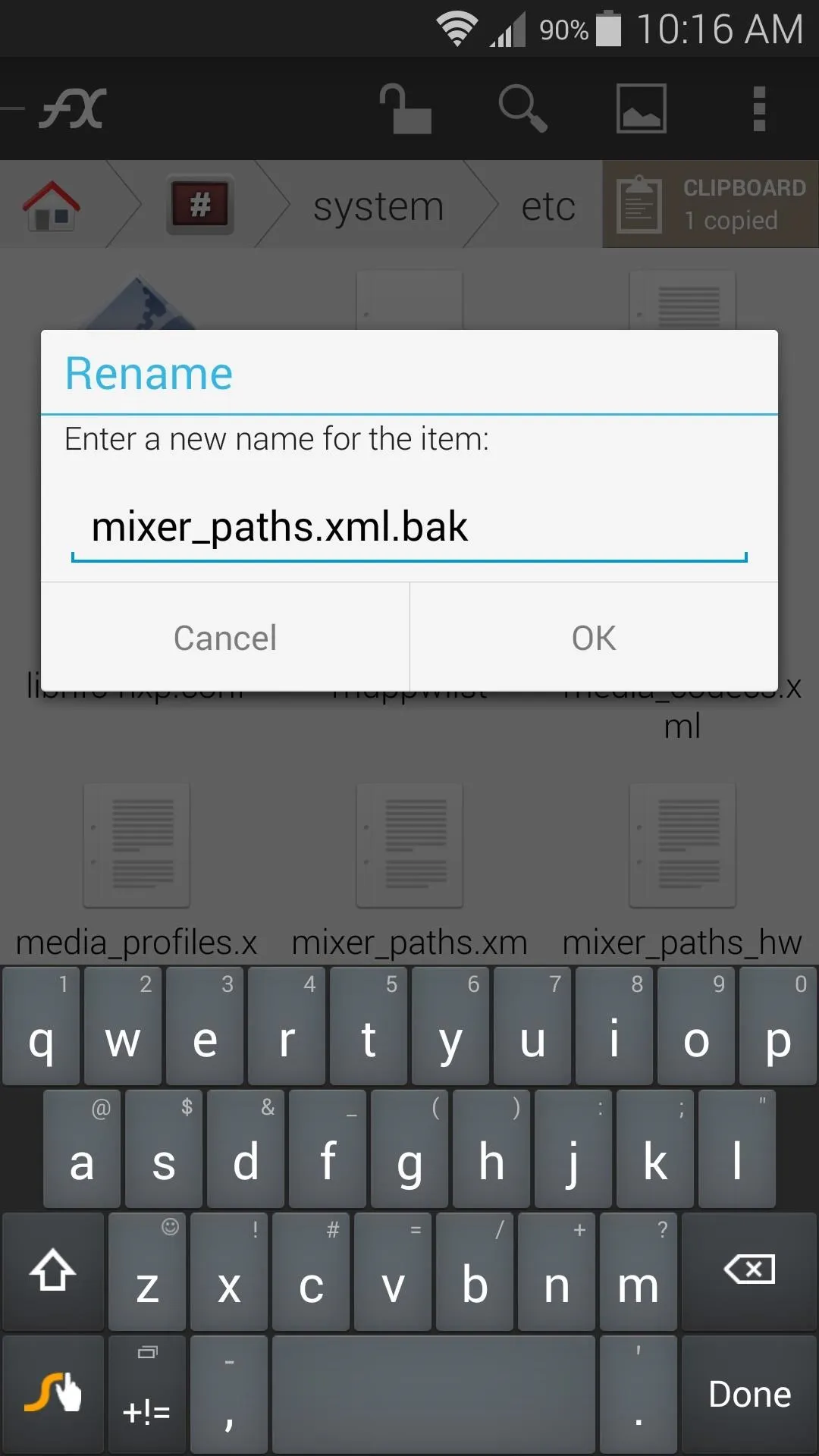
With the original file renamed, tap the Clipboard button and paste the modded mixer_paths.xml file in its place.
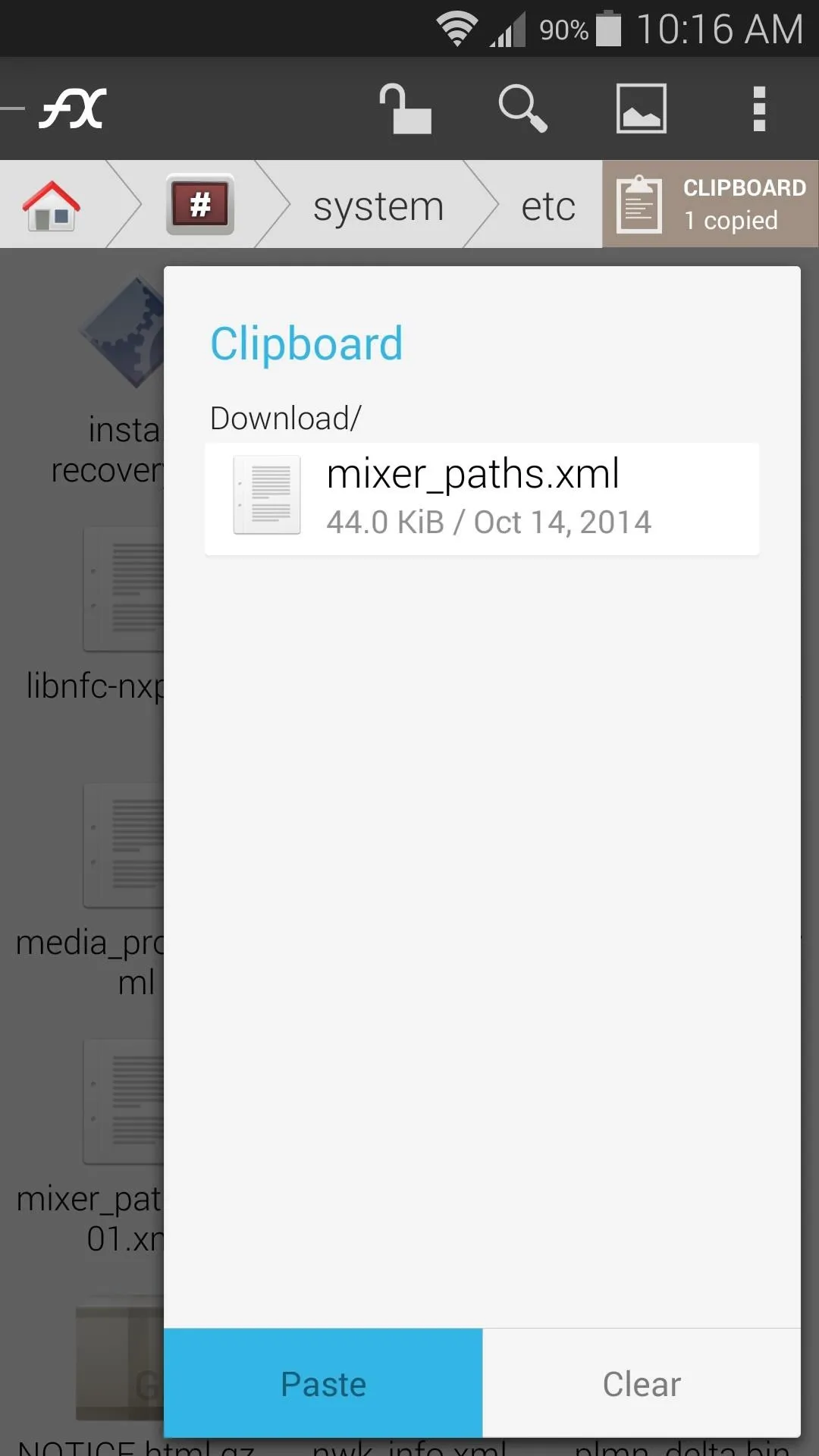
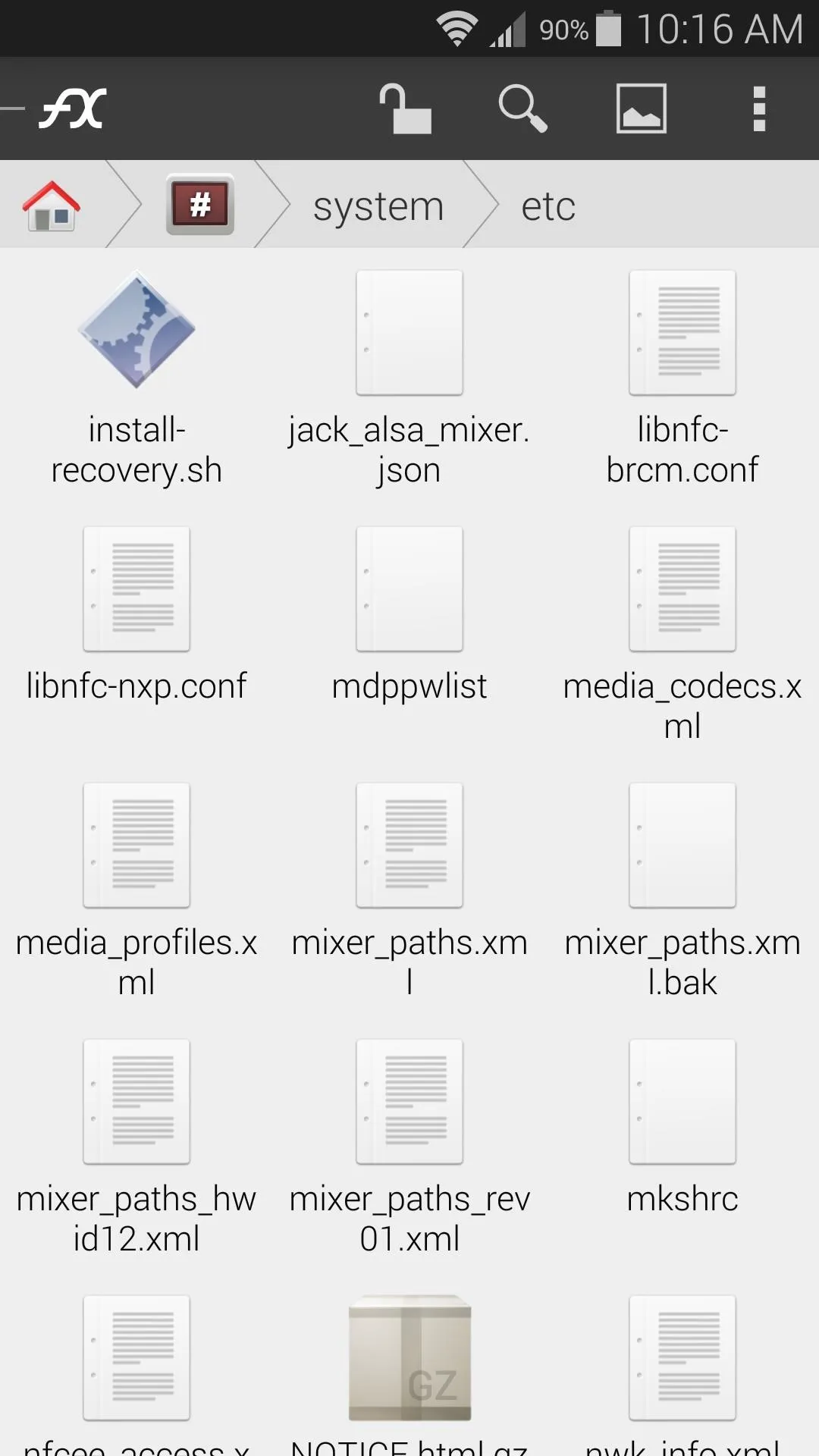
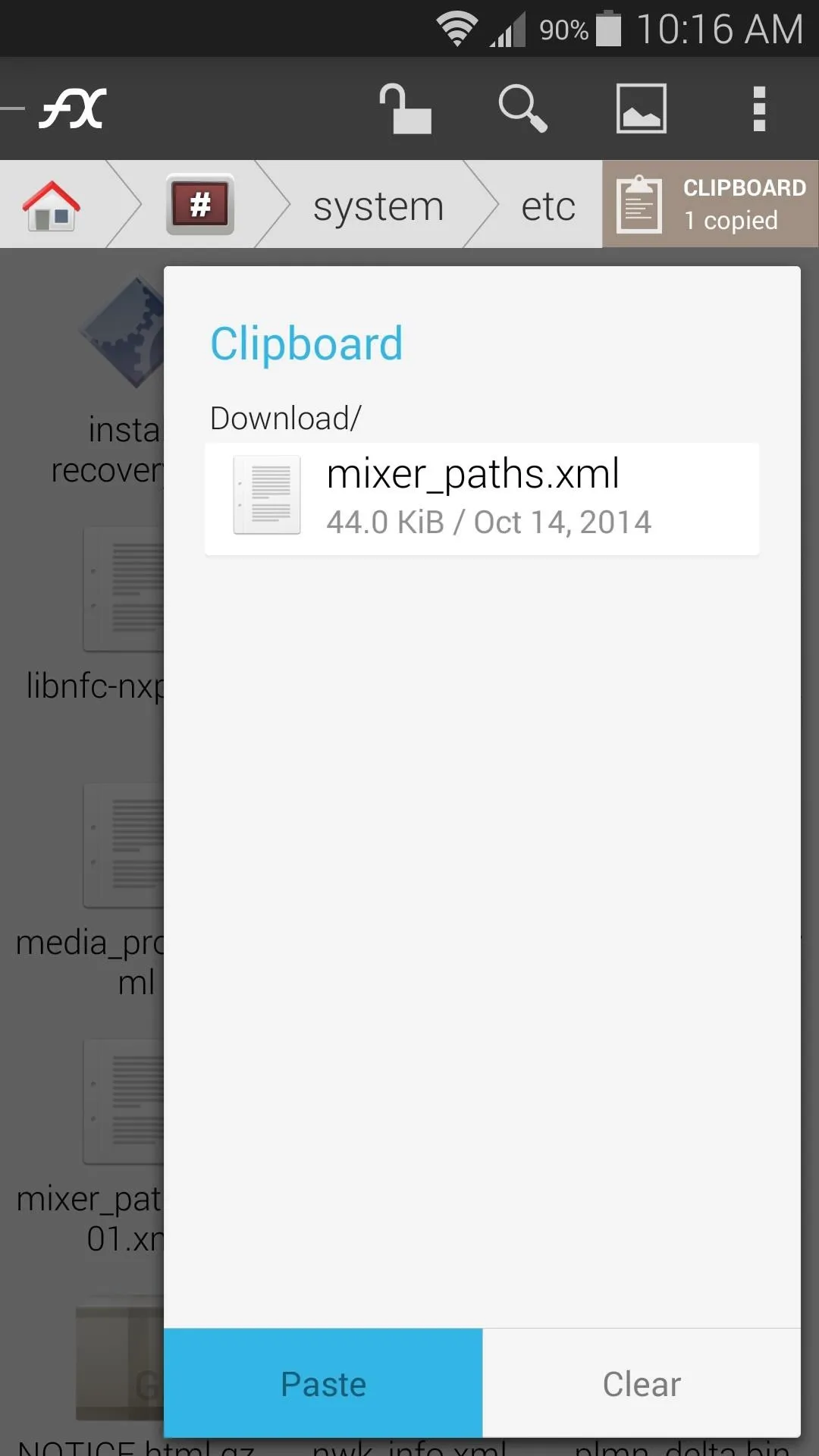
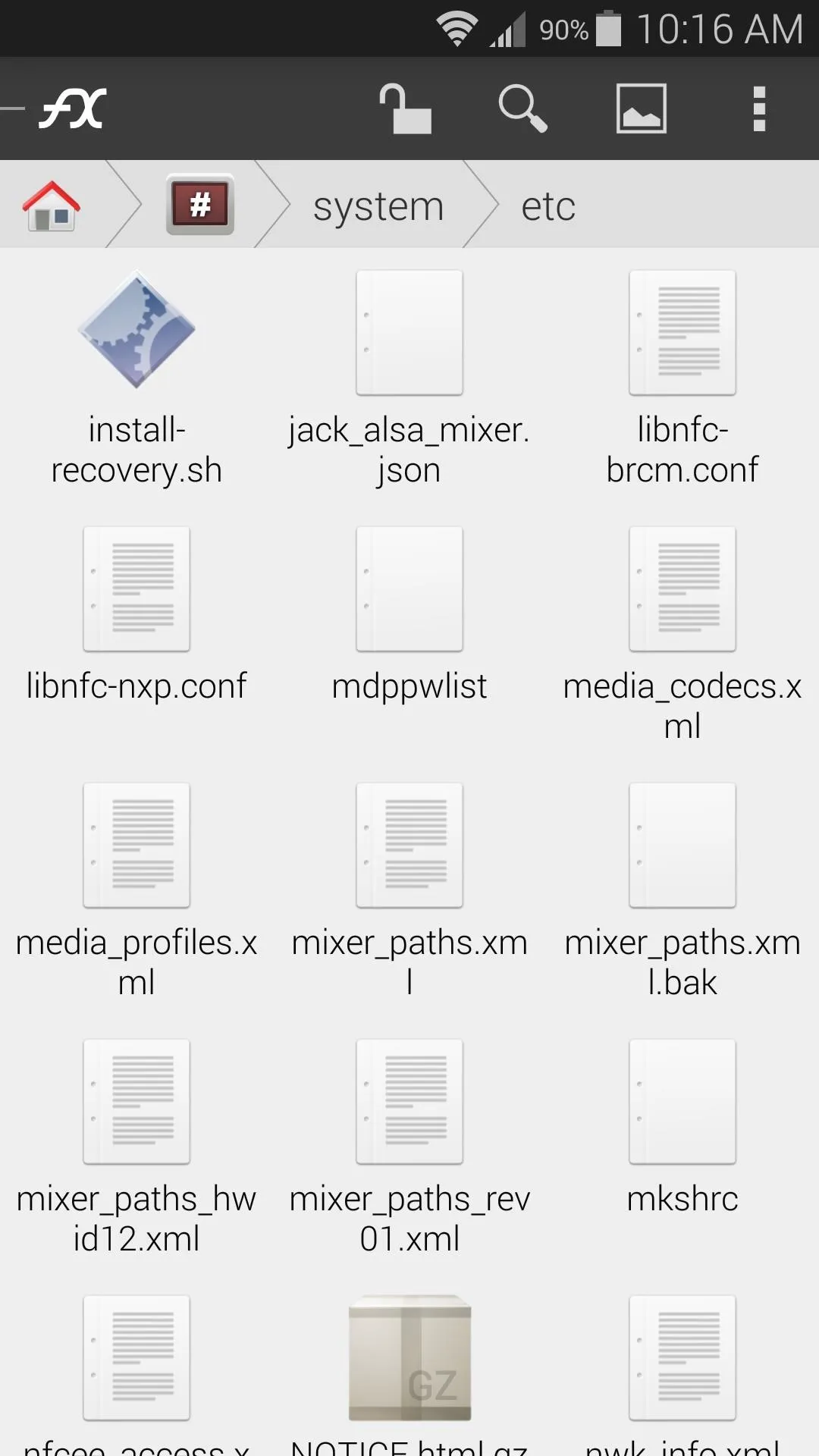
Finally, long-press the newly-pasted mixer_paths.xml file and select Permissions. Make sure that the Owner category is set to Read and Write, while all other categories are set to just Read.
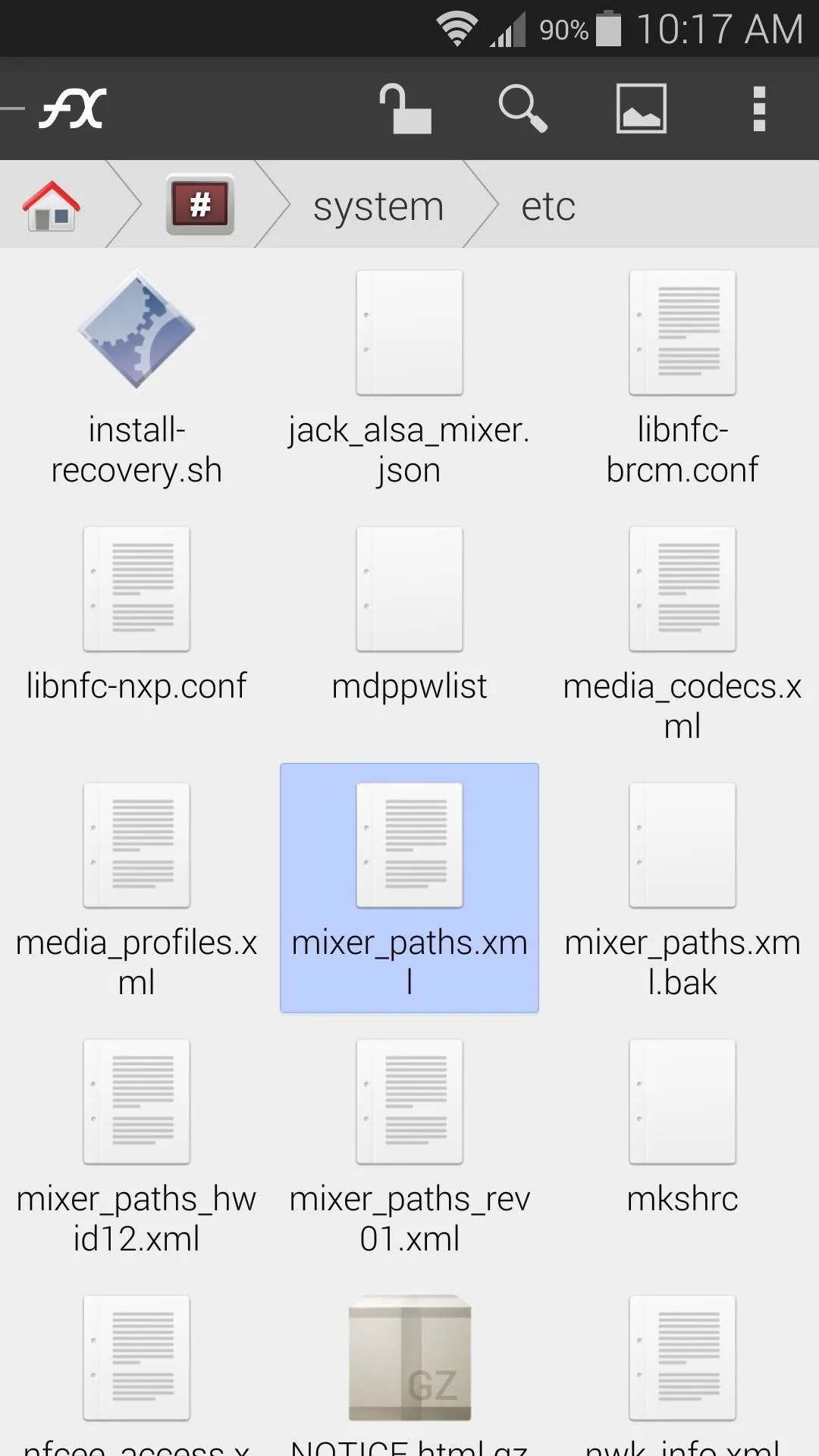
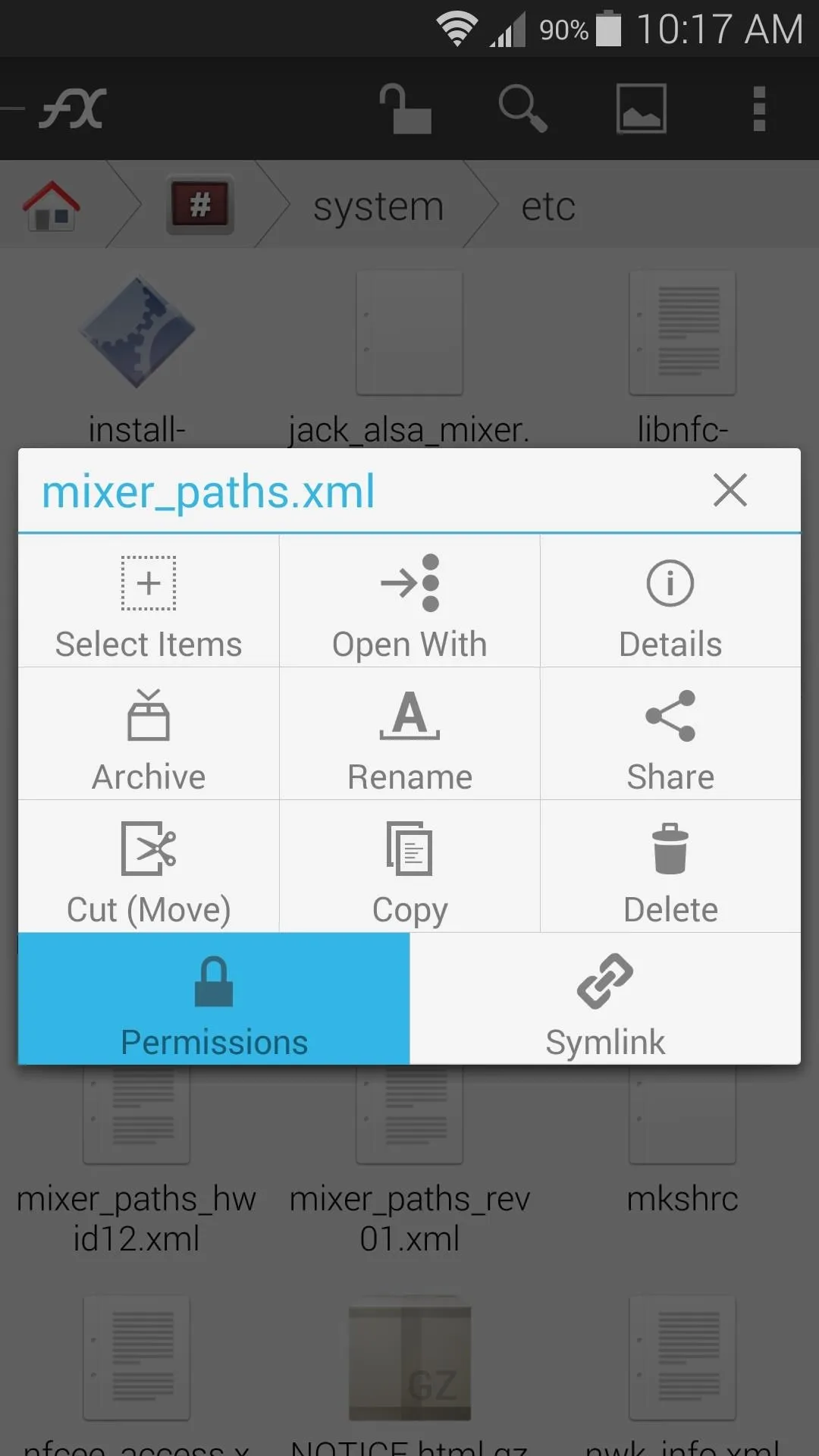
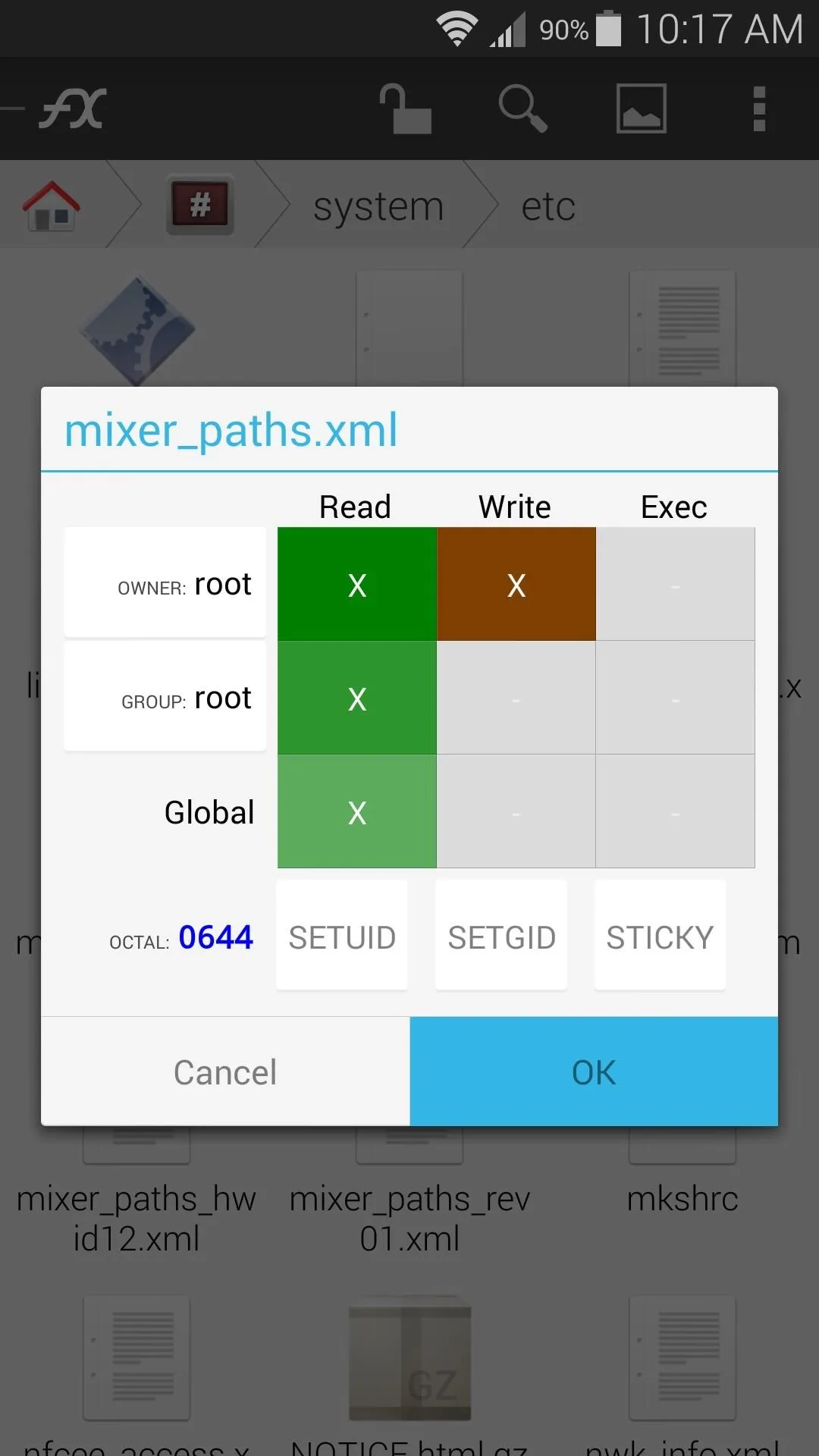
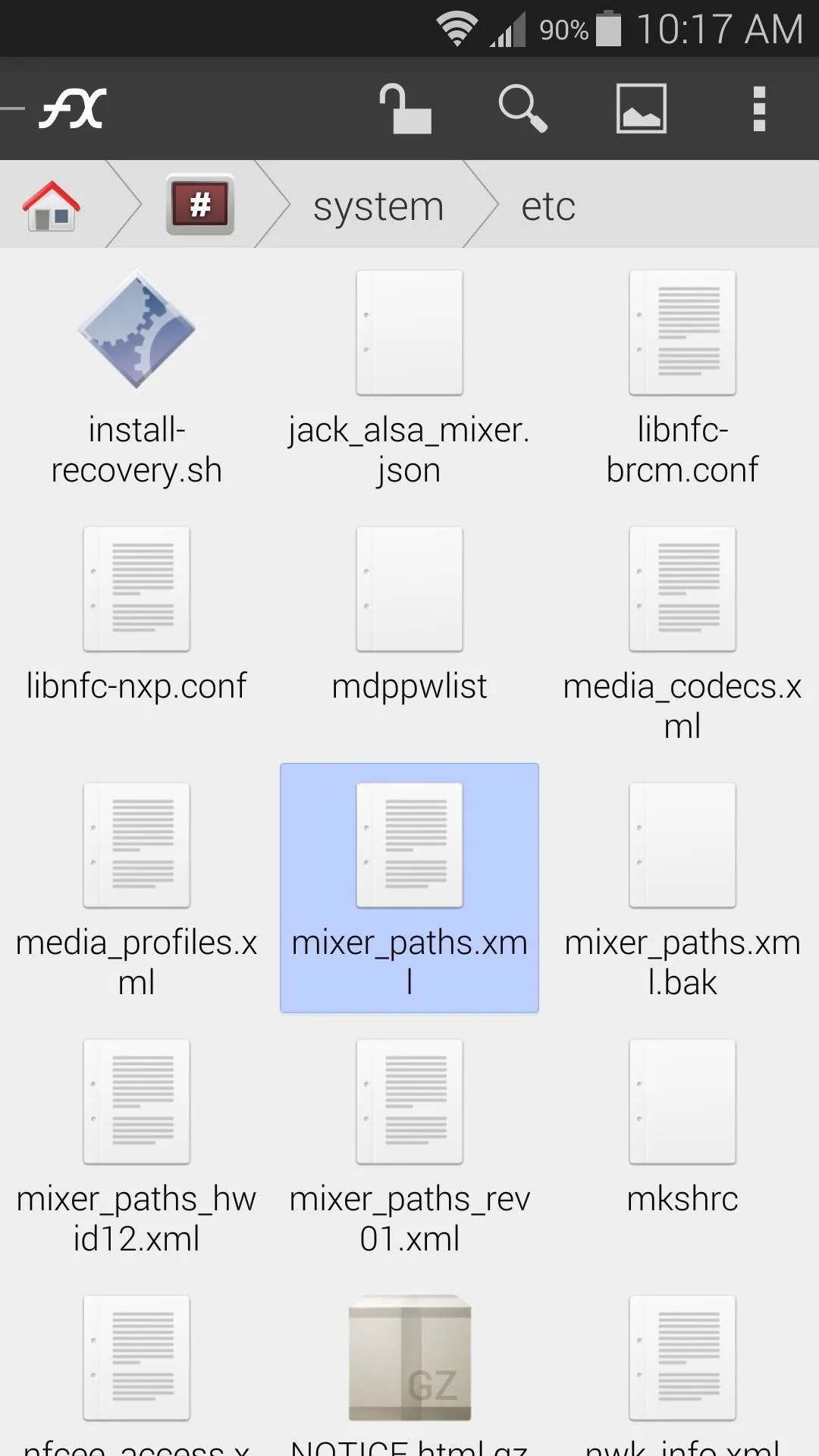
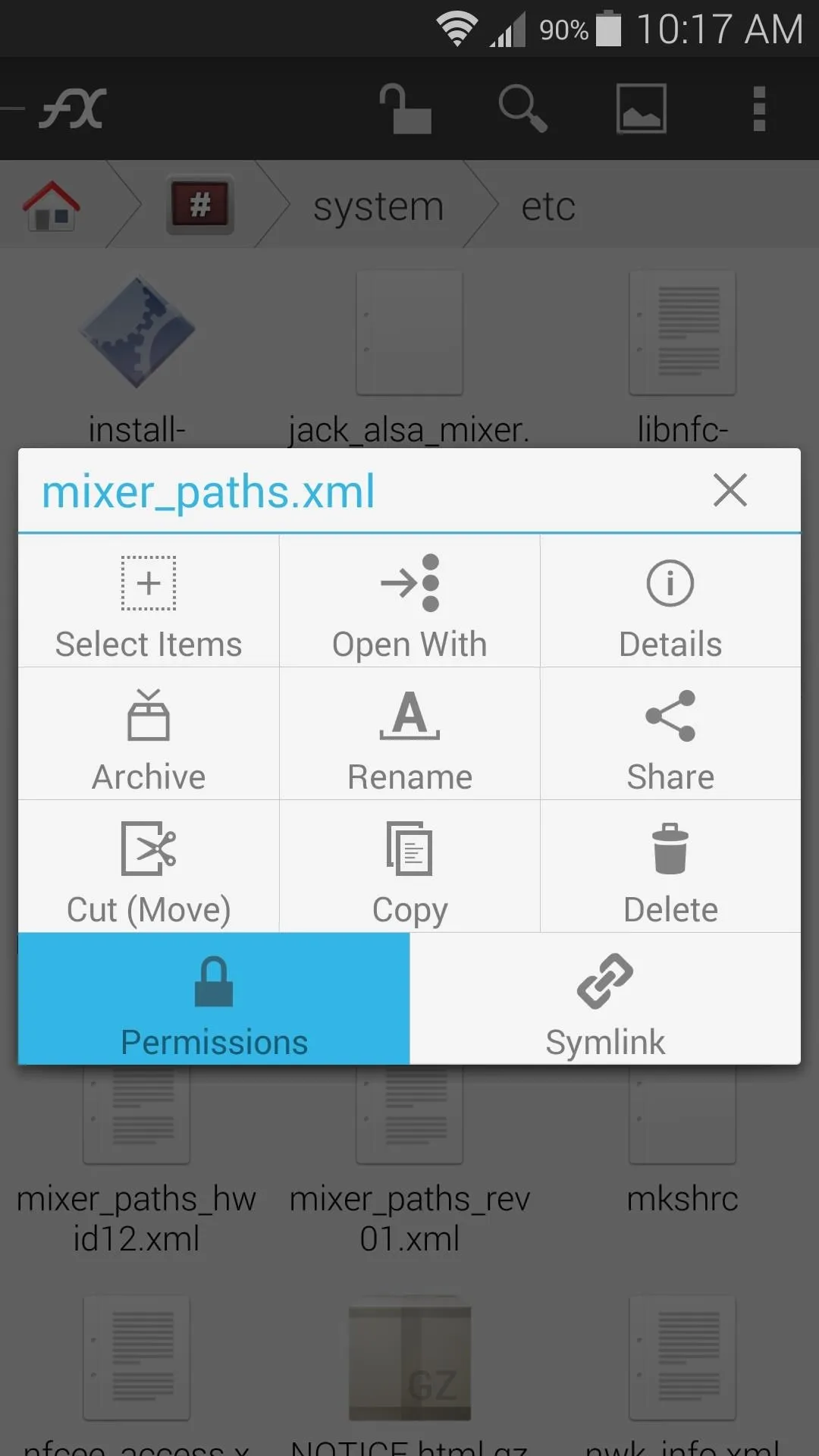
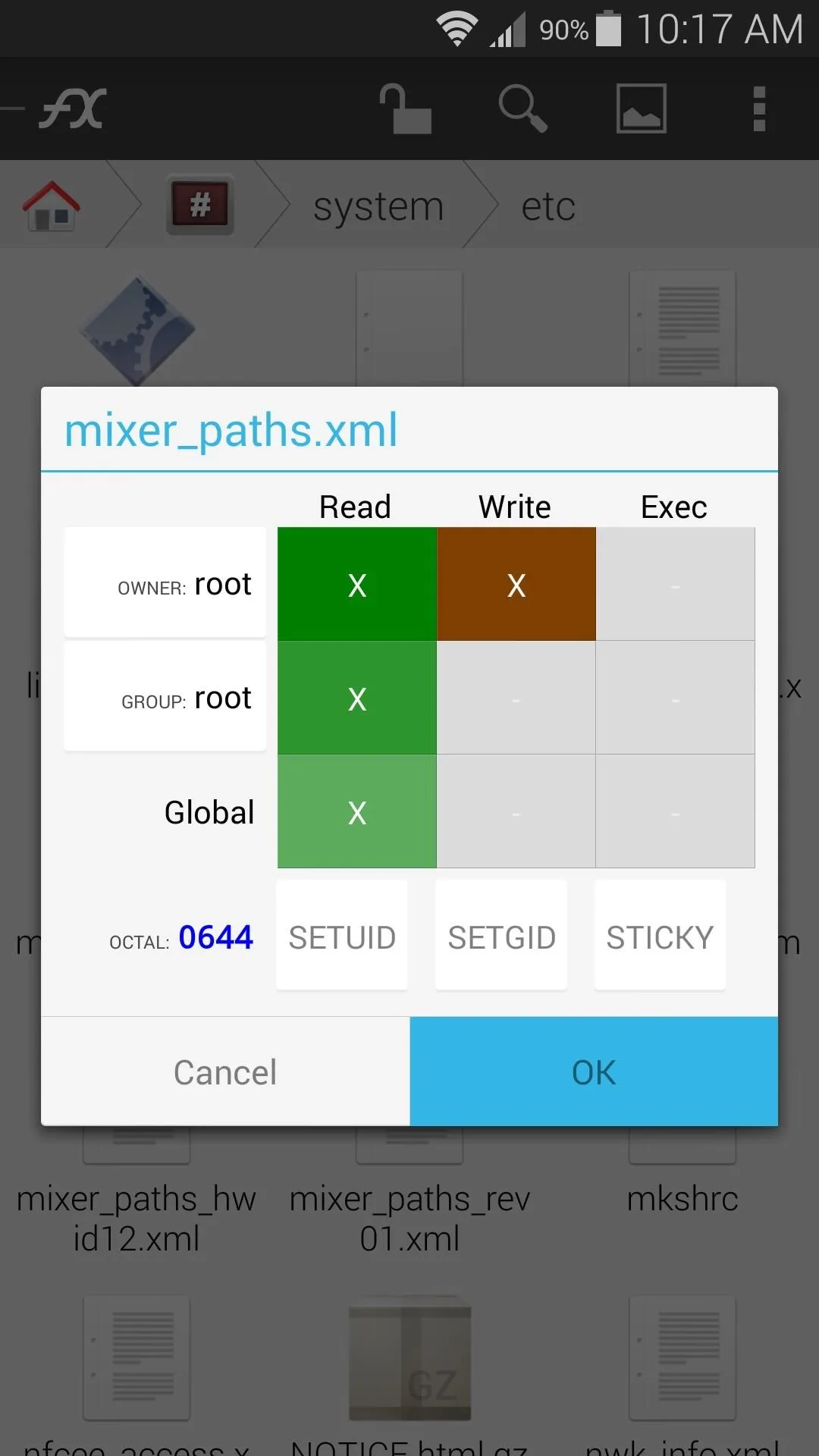
After that, simply reboot your phone to make the changes become active. All media will be played through both speakers, so the sound is much clearer from any angle.
What song did you play to test out your new stereo sound? Let us know in the comments section below, or drop us a line on Facebook and Twitter.
Cover image modified from Samsung

























Comments
Be the first, drop a comment!