While some Android applications have built-in gestures that allow you to perform certain actions, it's not a feature that's been comprehensively, let alone consistently implemented. If you're on Twitter or Facebook and you want to go back, the only global way is by tapping on the capacitive back button at the bottom of your device.
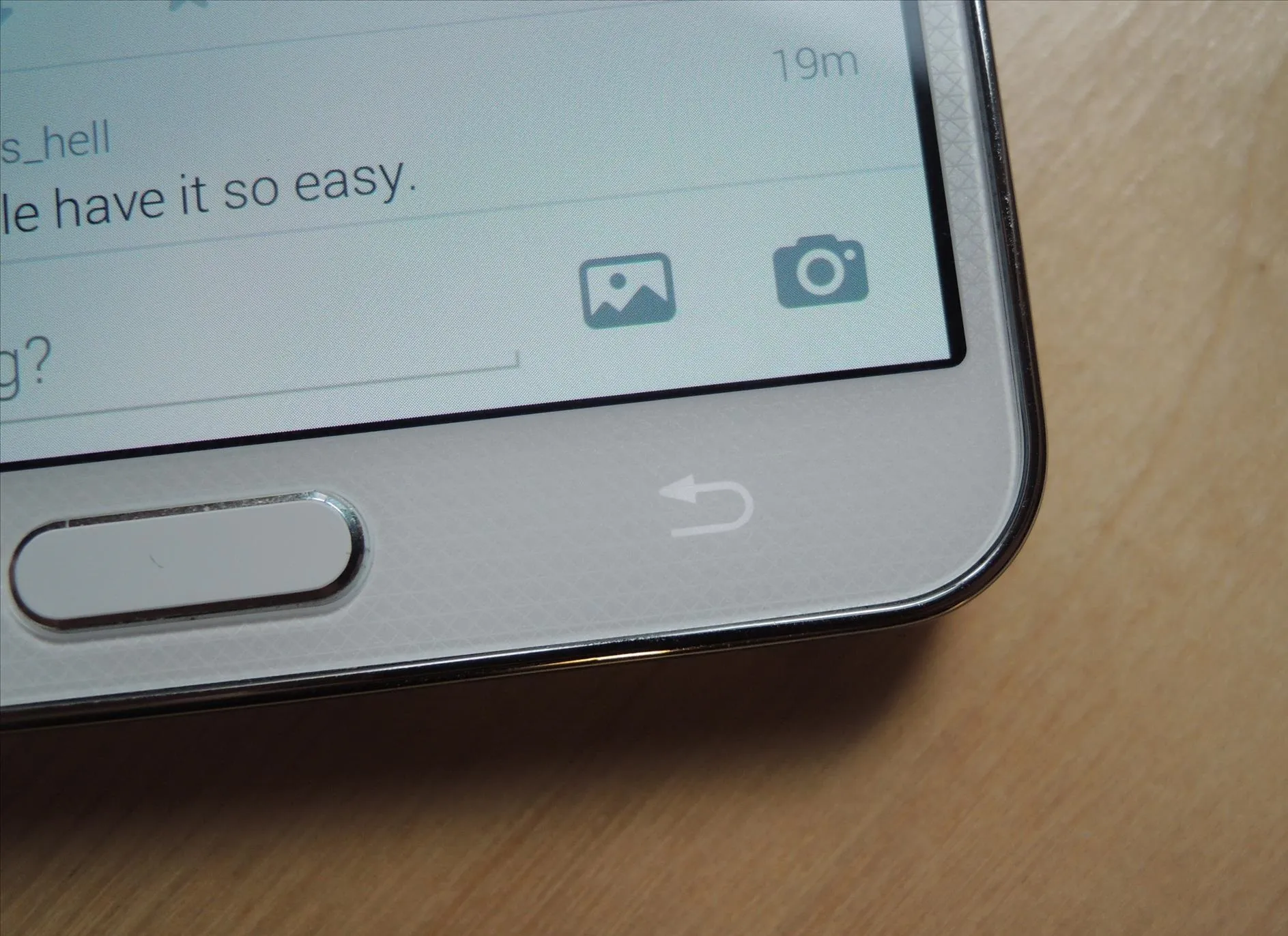
Thanks to XDA dev PeterCxy, you can now enable a global swipe back gesture on your Android smartphone or tablet, making it easier than ever to backtrack within apps.
Prerequisite: Install Xposed
This is an Xposed module, so check out my full guide on how to download and install Xposed if you haven't already.
Download & Activate SwipeBack
SwipeBack, which is allows you to use custom gesture directions in order to go back, is available for download directly through Xposed Installer. Just head over to the Download section of the application, tap on SwipeBack and download and install.
Note: Works with Android 4.1 and up
Once the installation is complete, head over to Modules, check the box next to SwipeBack, and then either Soft Reboot or Reboot your device.
Choose Your Gesture
From the settings of SwipeBack, you can enable the gesture as well as choose which type of gesture you want—swipe from the left, right, or bottom part of the screen. In order to make any changes go into effect, you'll need to reboot your device.
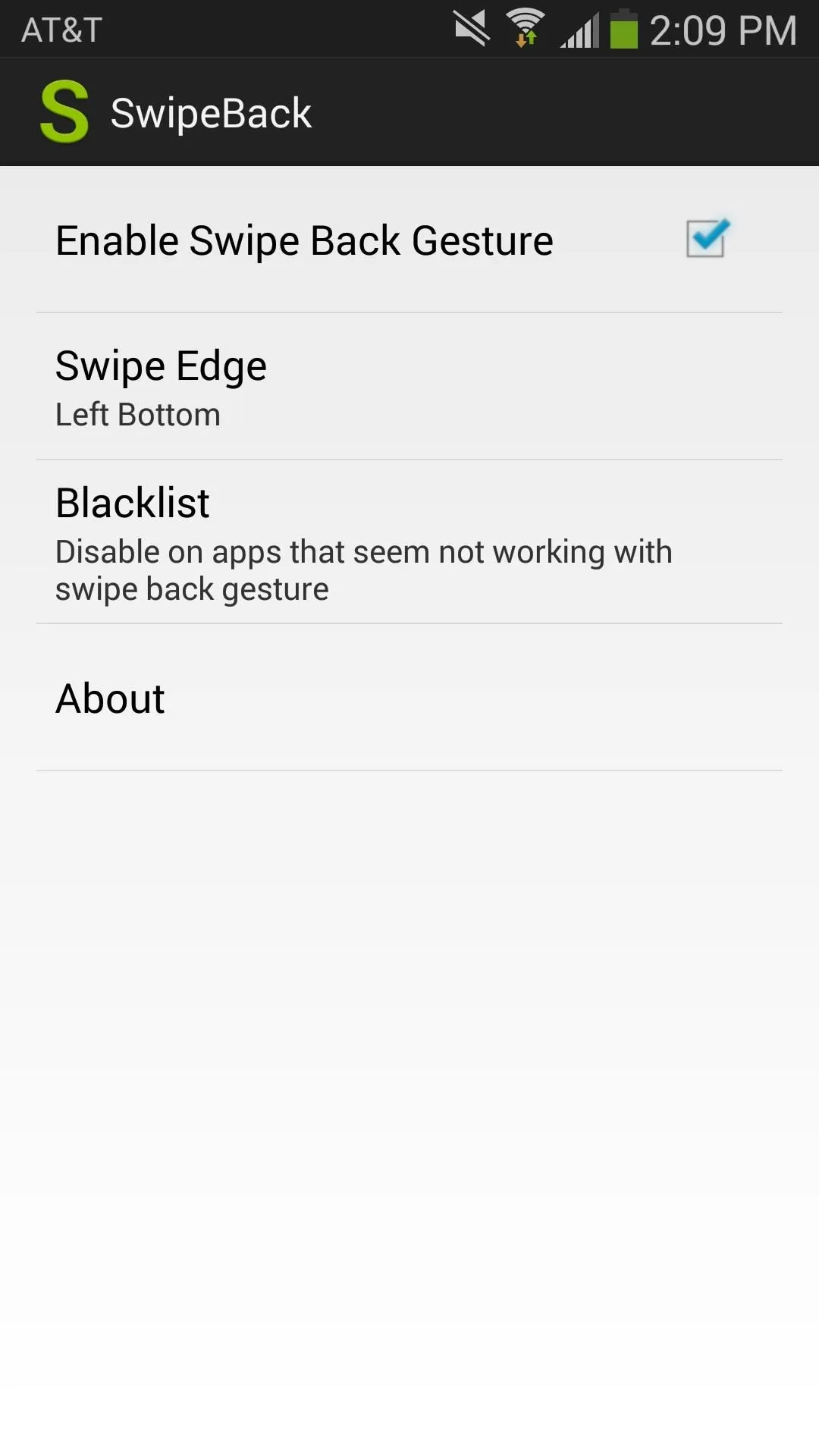
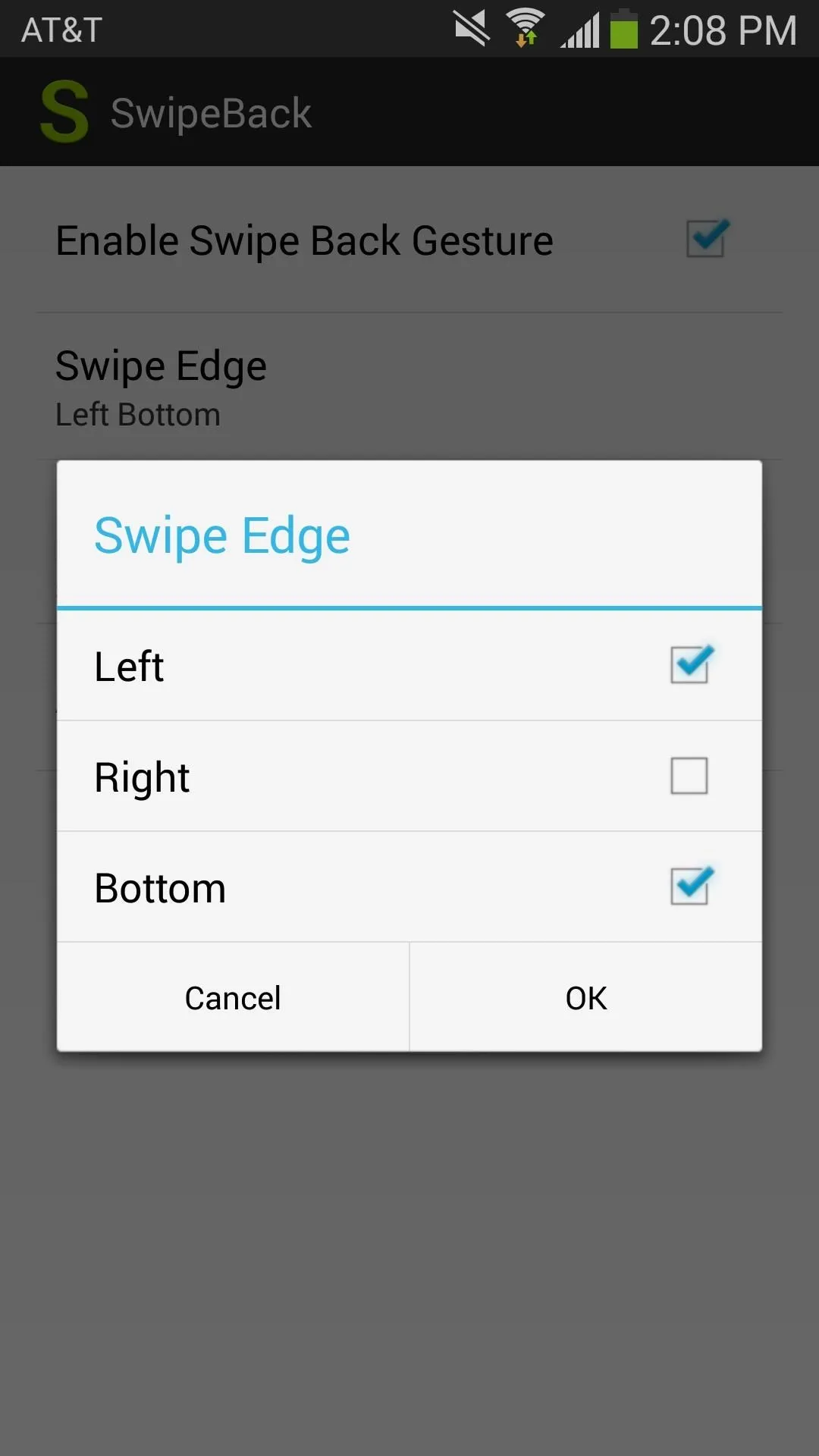
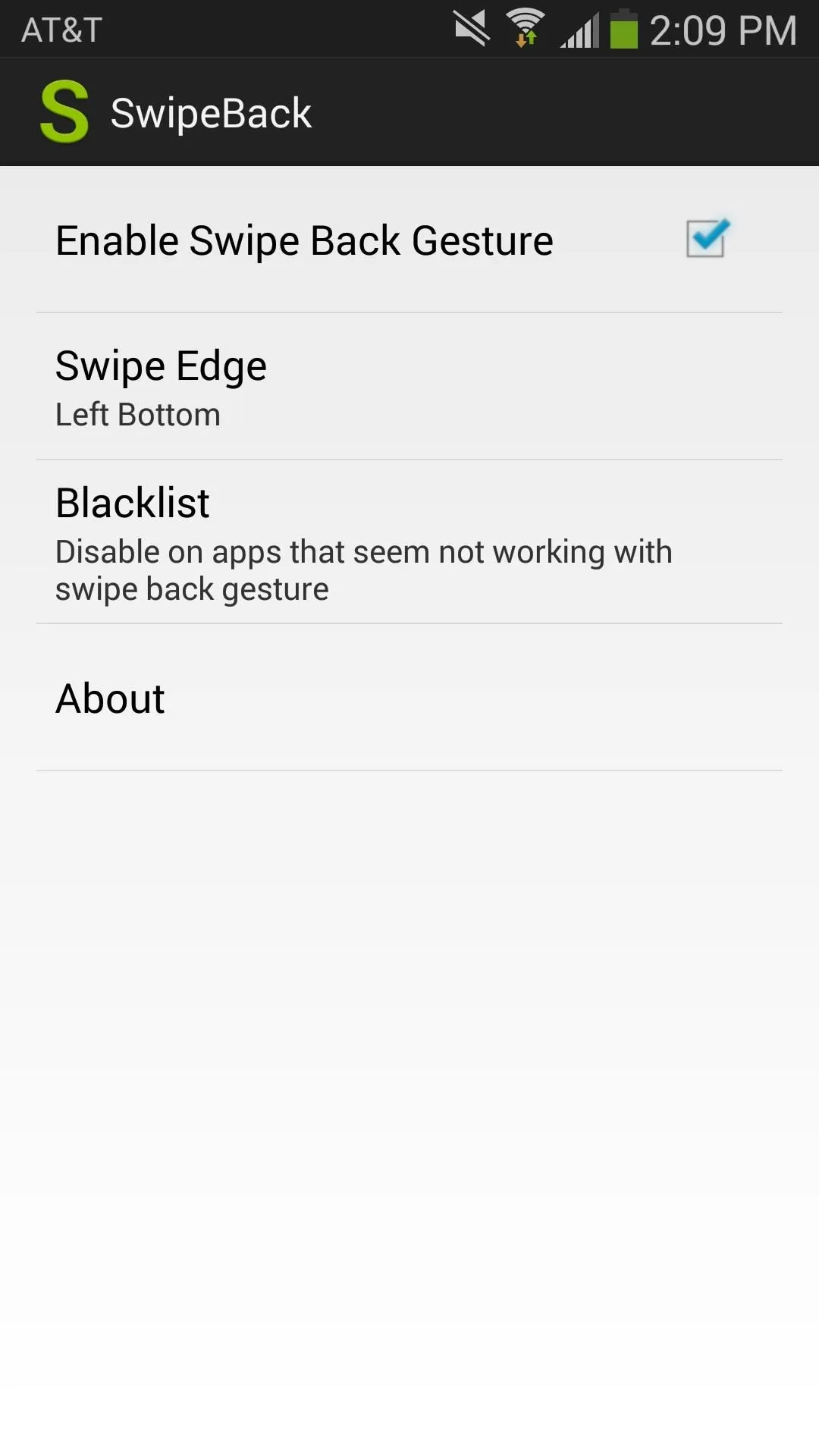
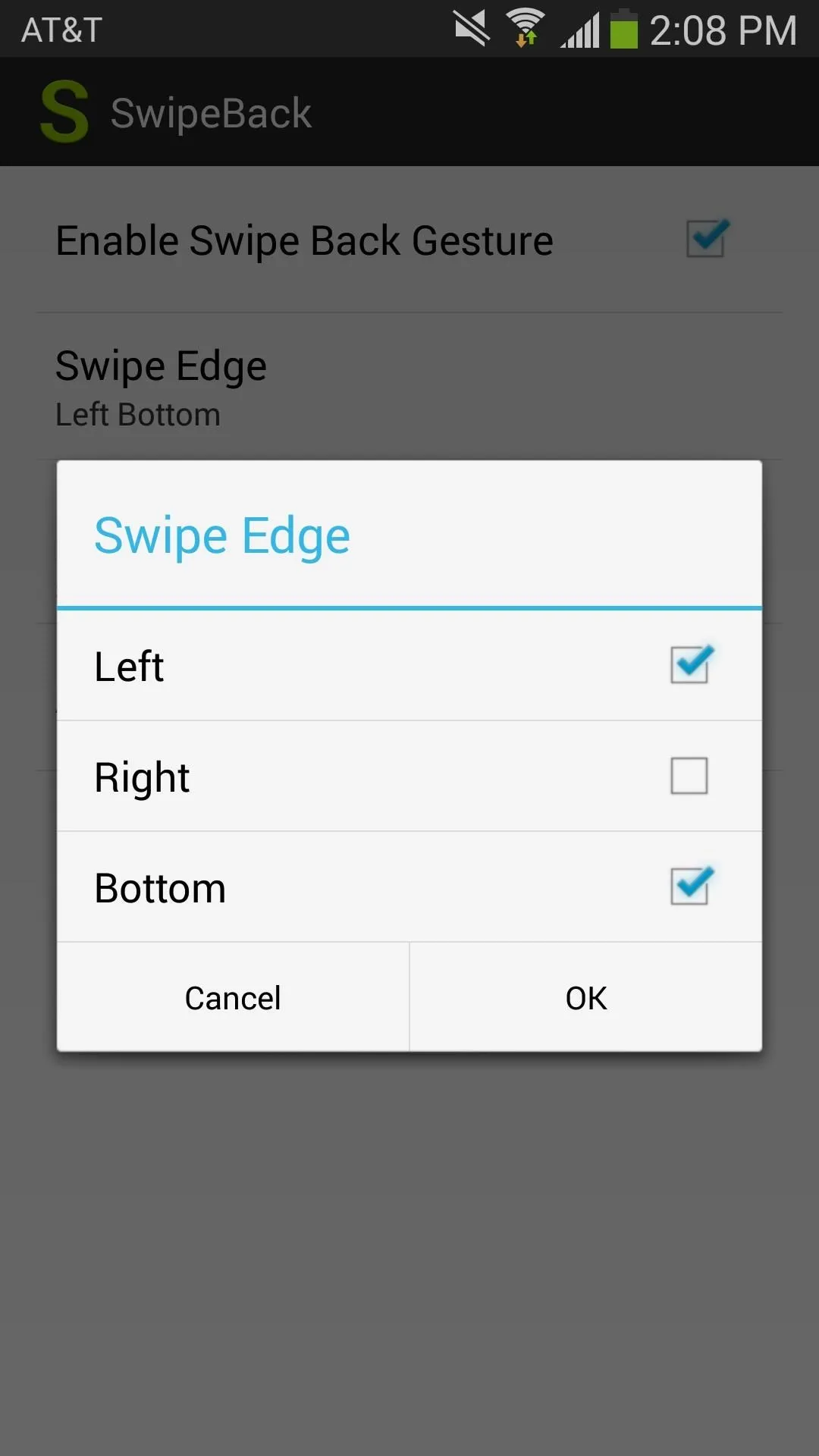
Below, you can check out the module in action—with left edged swipe gesture and bottom edge swipe.
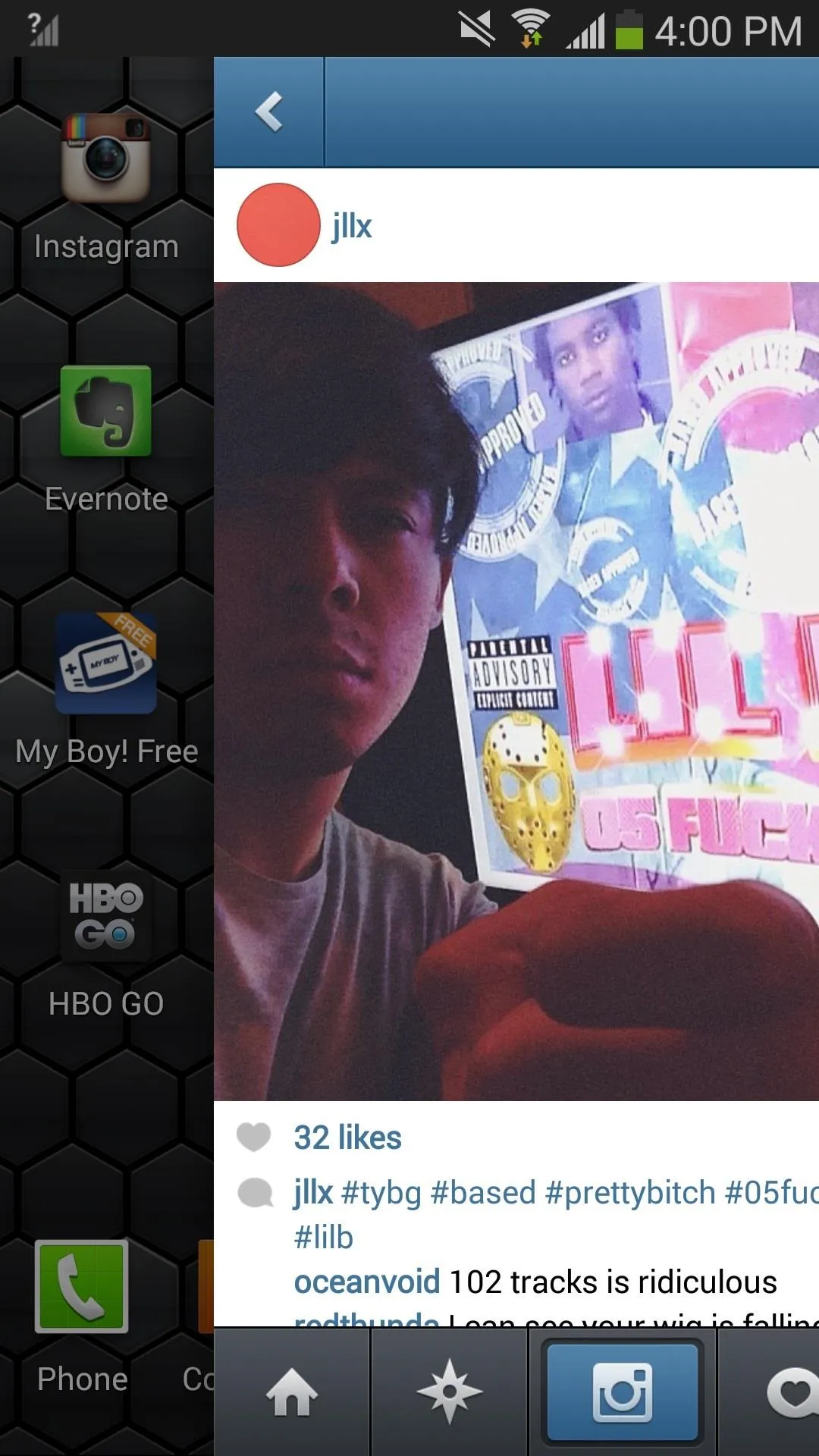
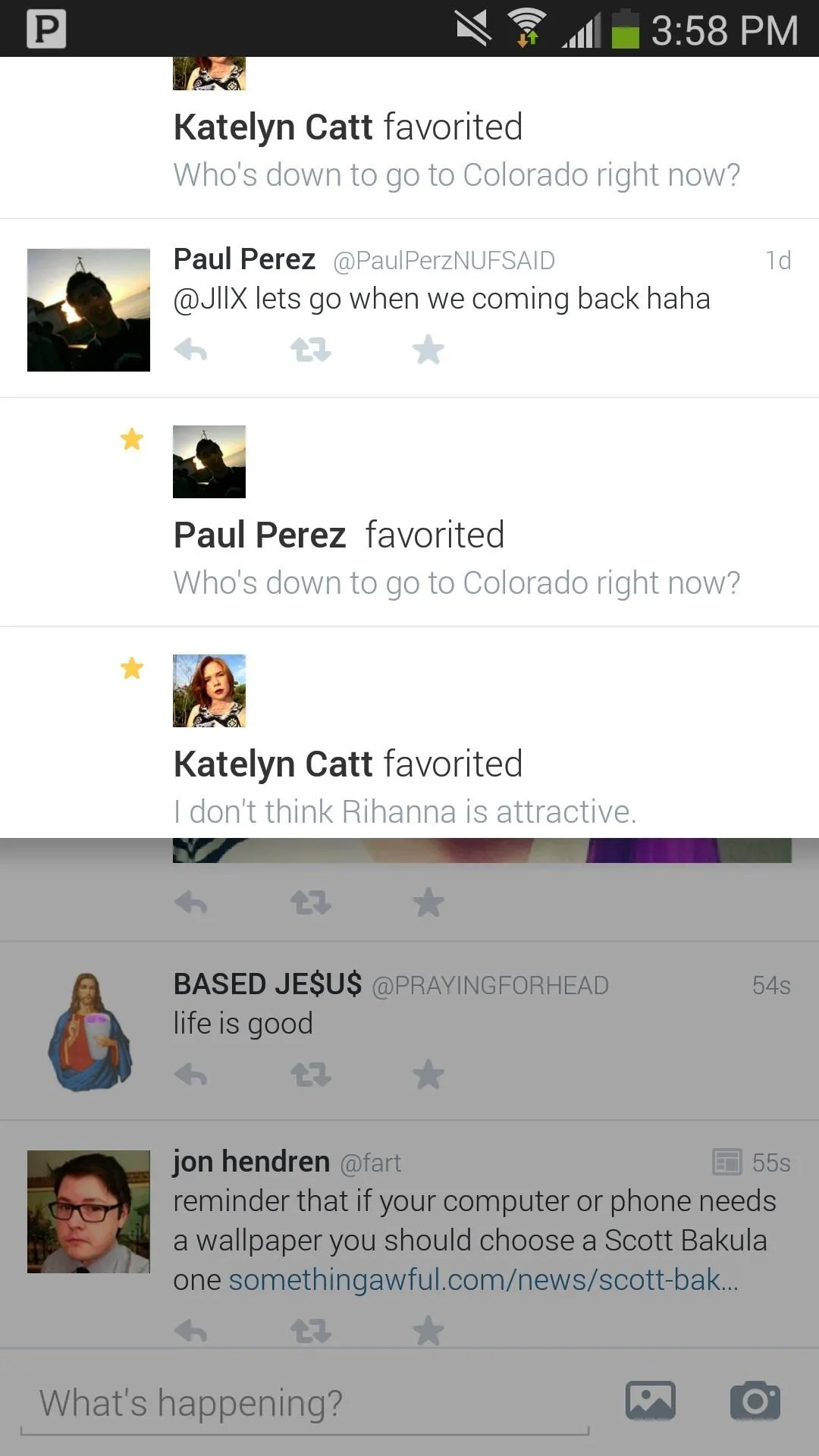
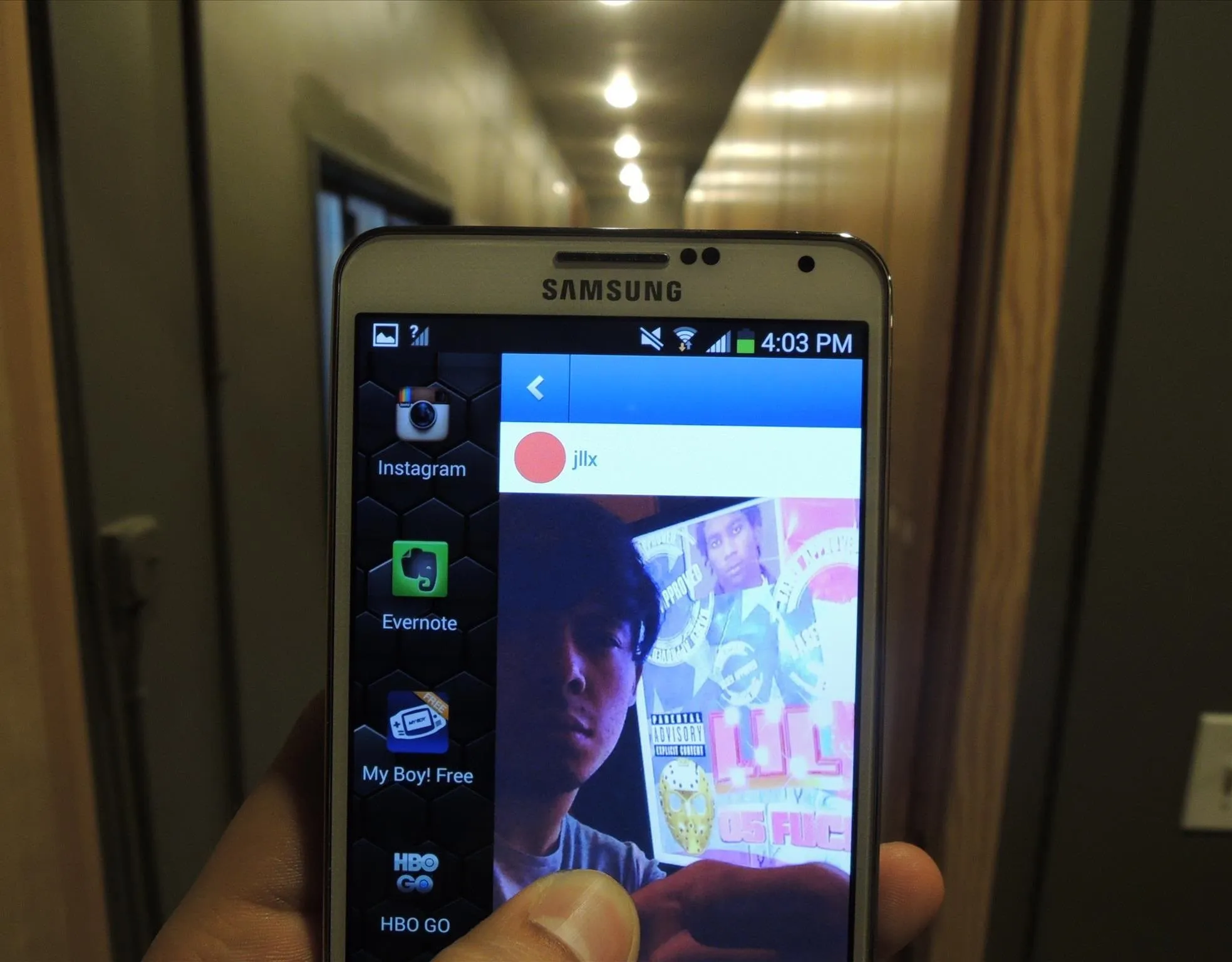
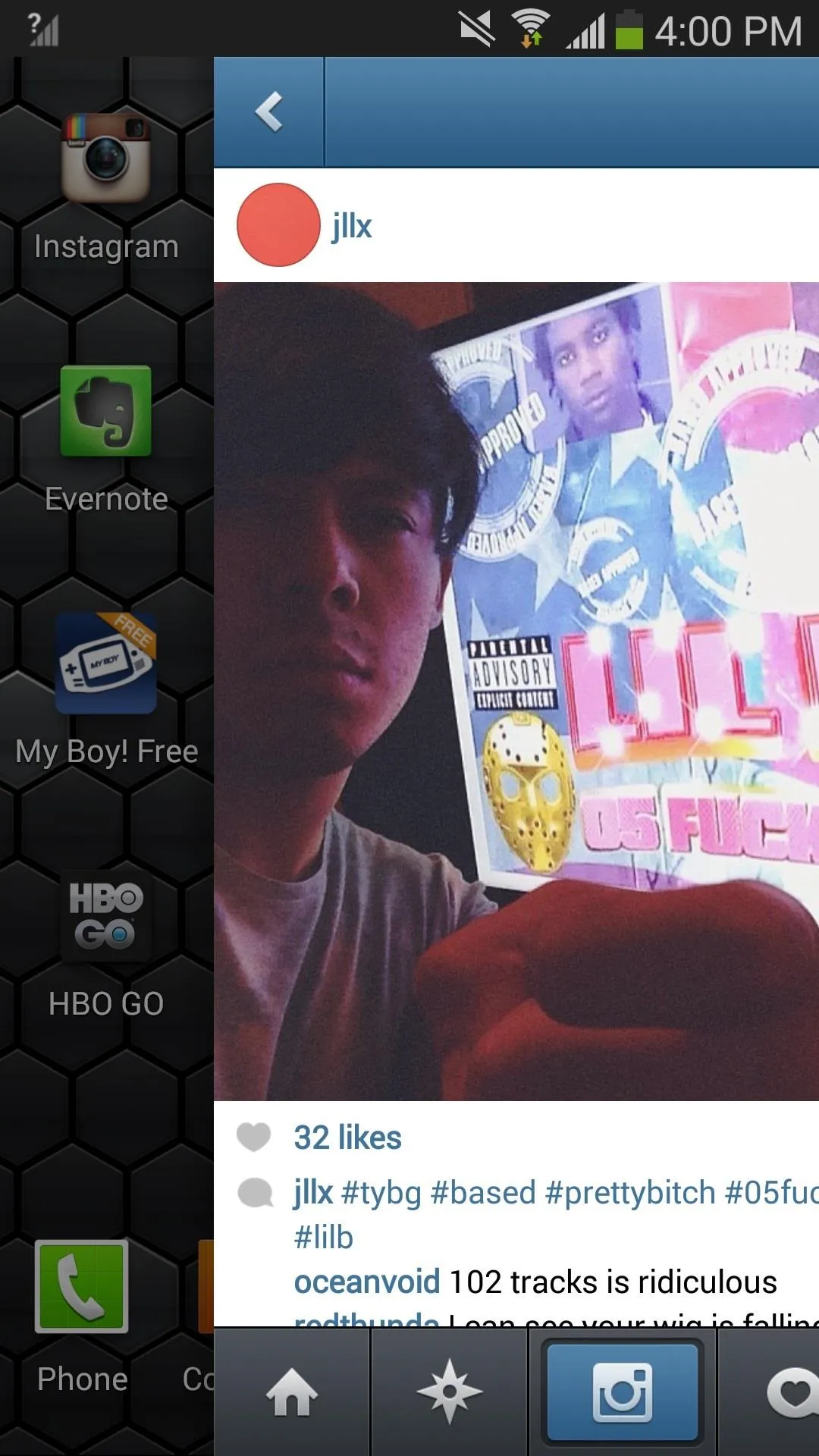
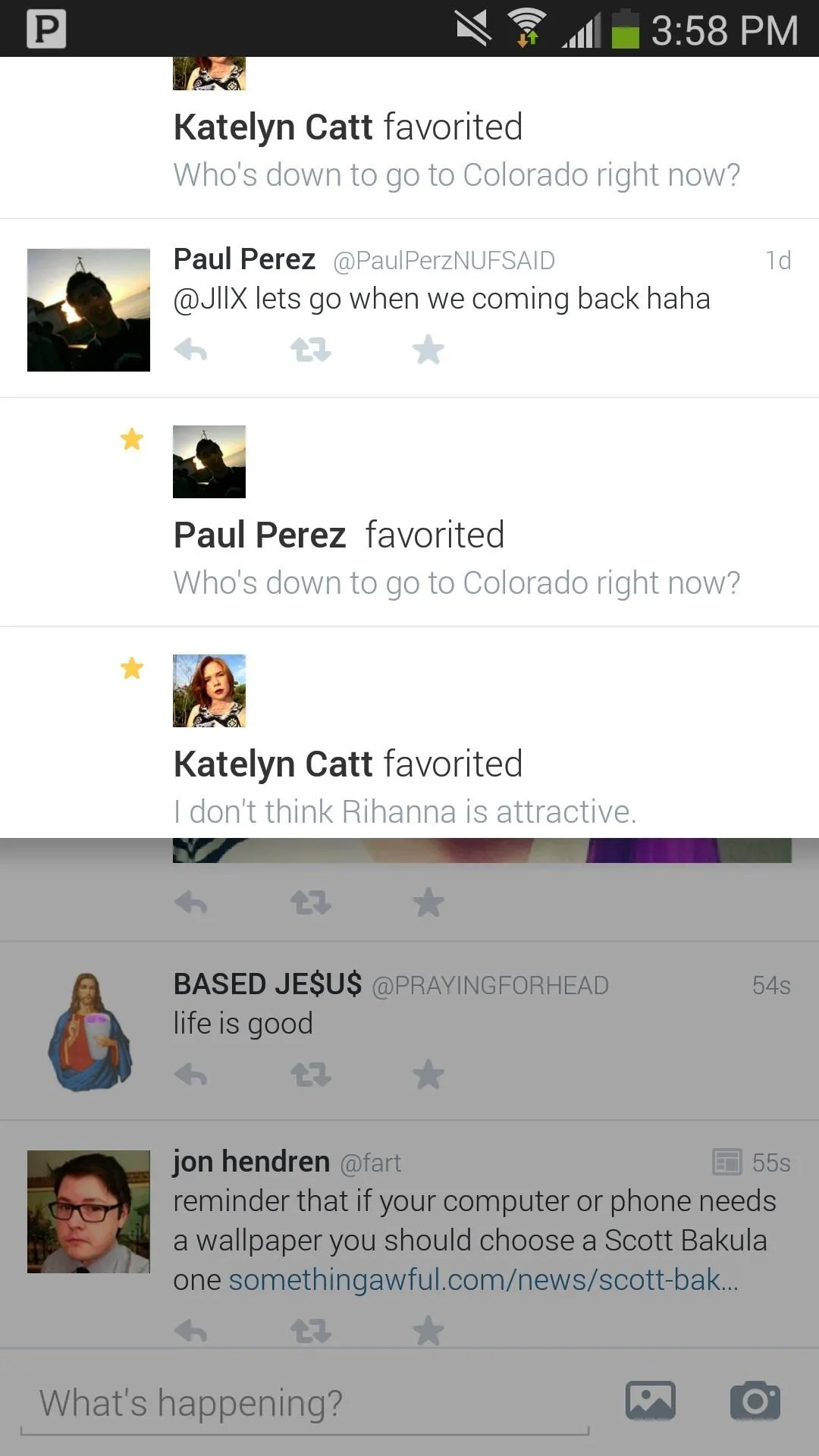
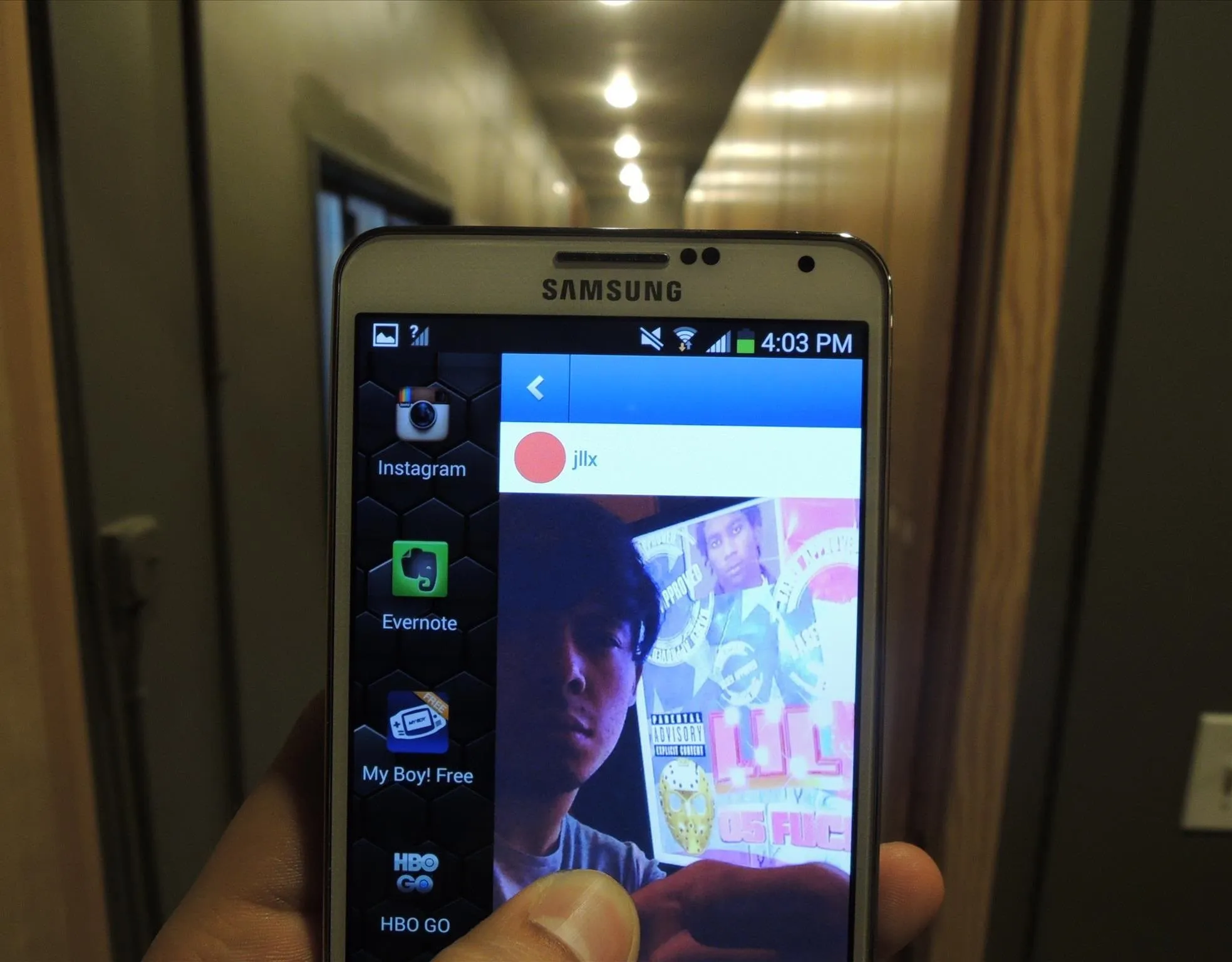






























Comments
Be the first, drop a comment!