I'm the type of person that rarely has an audible ringer enabled on my phone. Haptic feedback (vibration) is enough for me... most of the time. When my phone isn't in my pocket, I become the type of person who frequently misses calls and texts—and no one likes that person.
A workaround that I frequently use on my Samsung Galaxy S4 is enabling flash alerts, which activate the LED when new notifications or calls come in. This still keeps things quiet but makes notifications much more noticeable when your device is in silent or vibrate mode, as the flash isn't easily ignored or missed.
How to Enable Flash Alerts on Galaxy Devices
With your Galaxy model phone in hand, navigate to Settings -> My Device -> Accessibility. Under the Accessibility preferences, scroll down to toggle on "CallFlash Notification Service," then down a little further to toggle on "Flash notification."
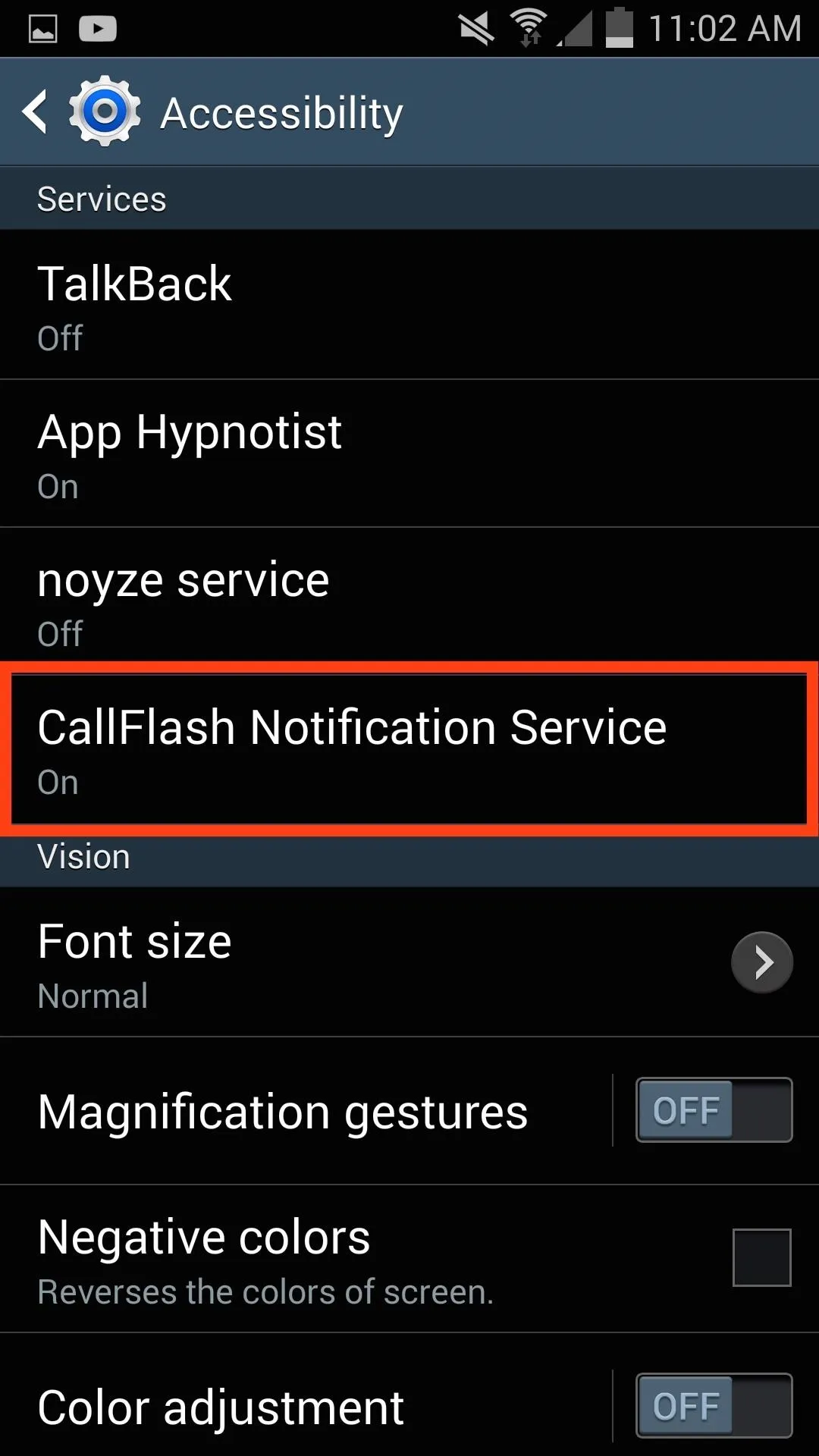
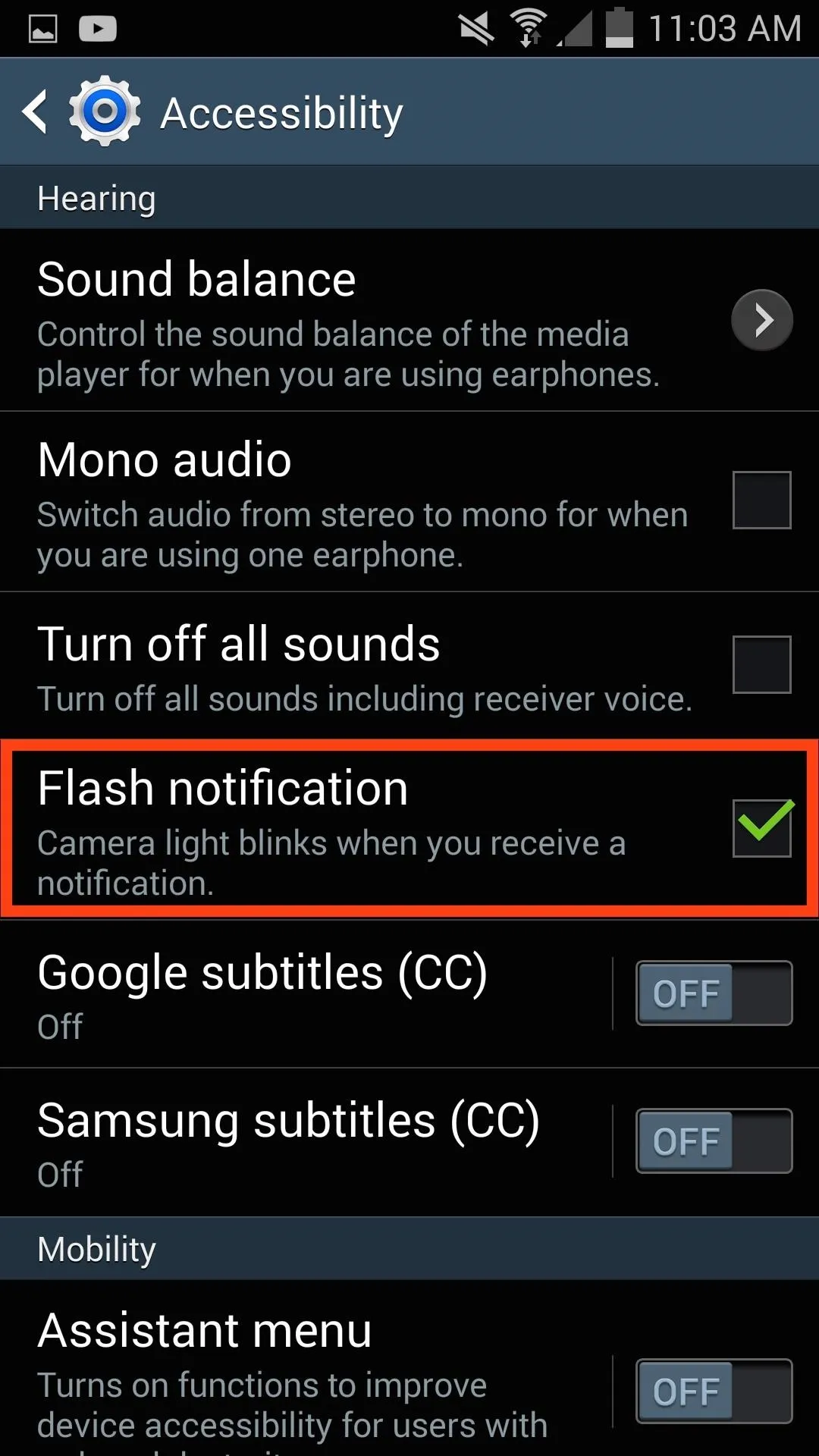
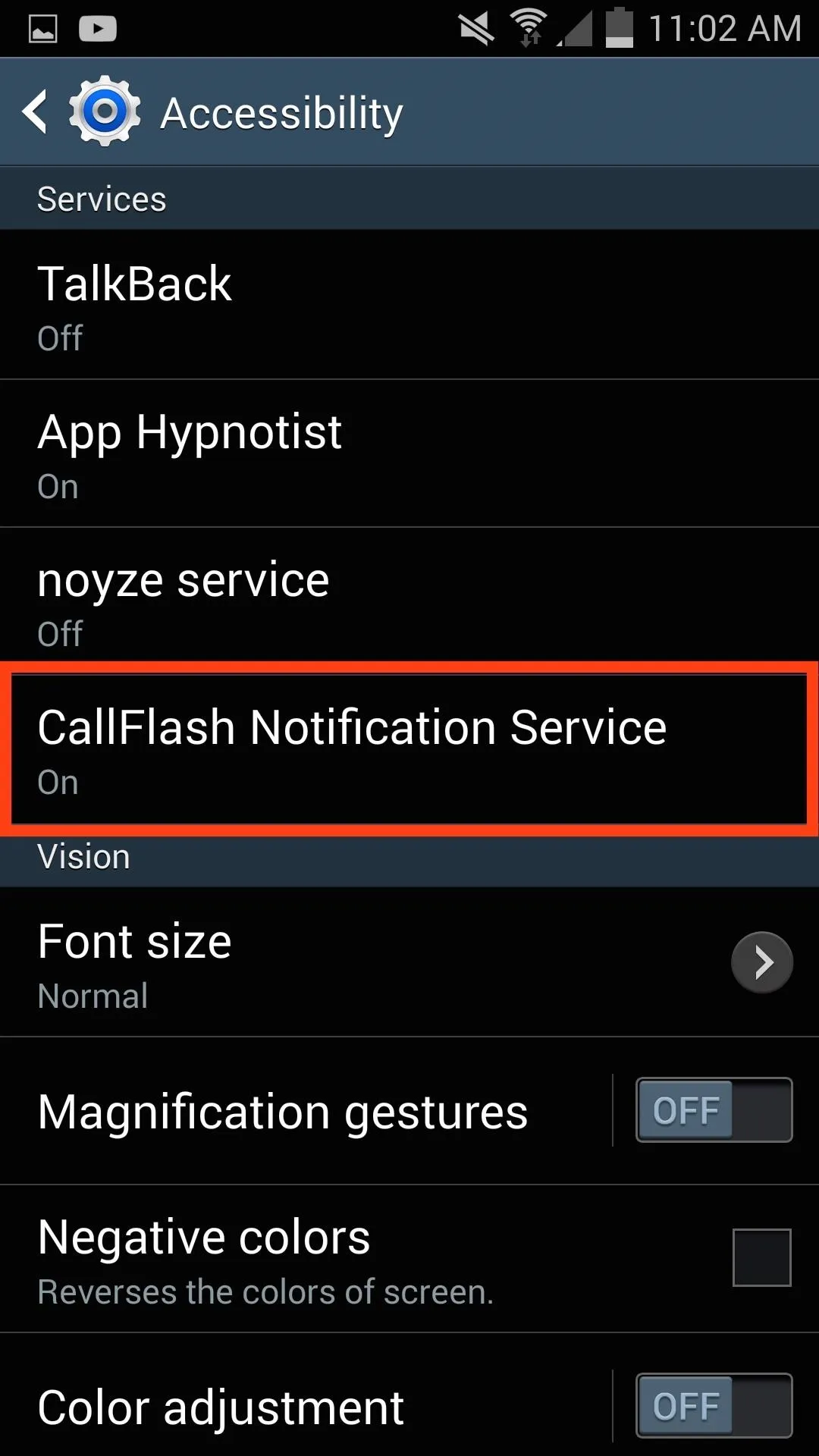
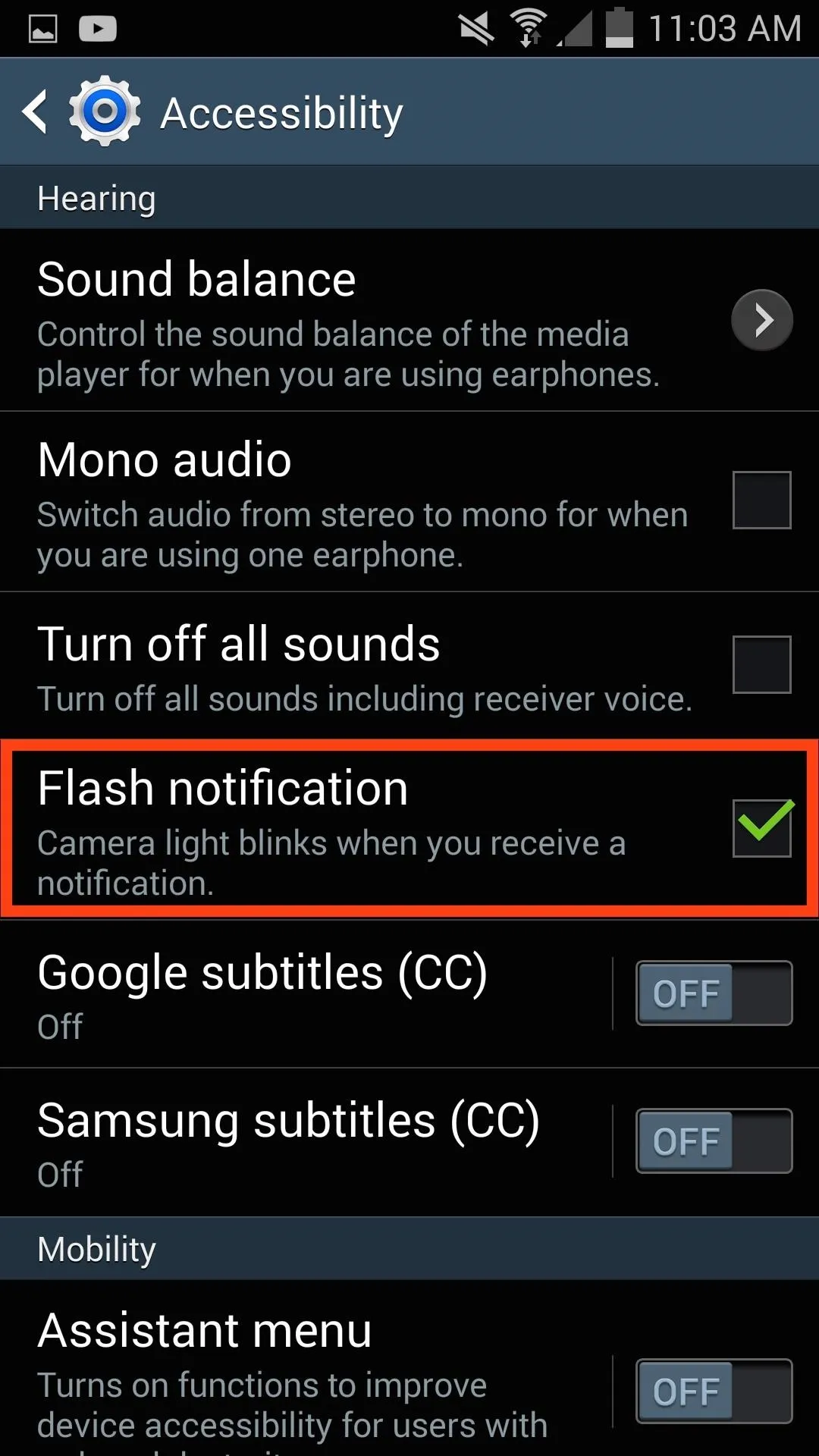
Admittedly, you don't need to toggle on both services—it's up to you to whether you only want the flash activated on calls, notifications, or both.

It's a great feature you may not have been taking advantage of, so try it out and let us know what you think in the comments below. And don't forget to show your iPhone buddies how to enable LED flash alerts on their iOS devices.

























Comments
Be the first, drop a comment!