One subtle change that Samsung made with the Galaxy S5 is their replacement of the Menu softkey with one for recent applications. Instead of holding down on the Home button, we now have the Recents button, which is used for easy access to multitasking.
From the multitasking screen, you can access all of your running apps easily, as well as force close them. However, force-closing all apps isn't as obvious a task, but I'll show you real quick how it's done.
You can force close all running apps on your device by simply tapping on on the Recents button, select the "close all running applications" icon on the right, and all of your recent apps will close.
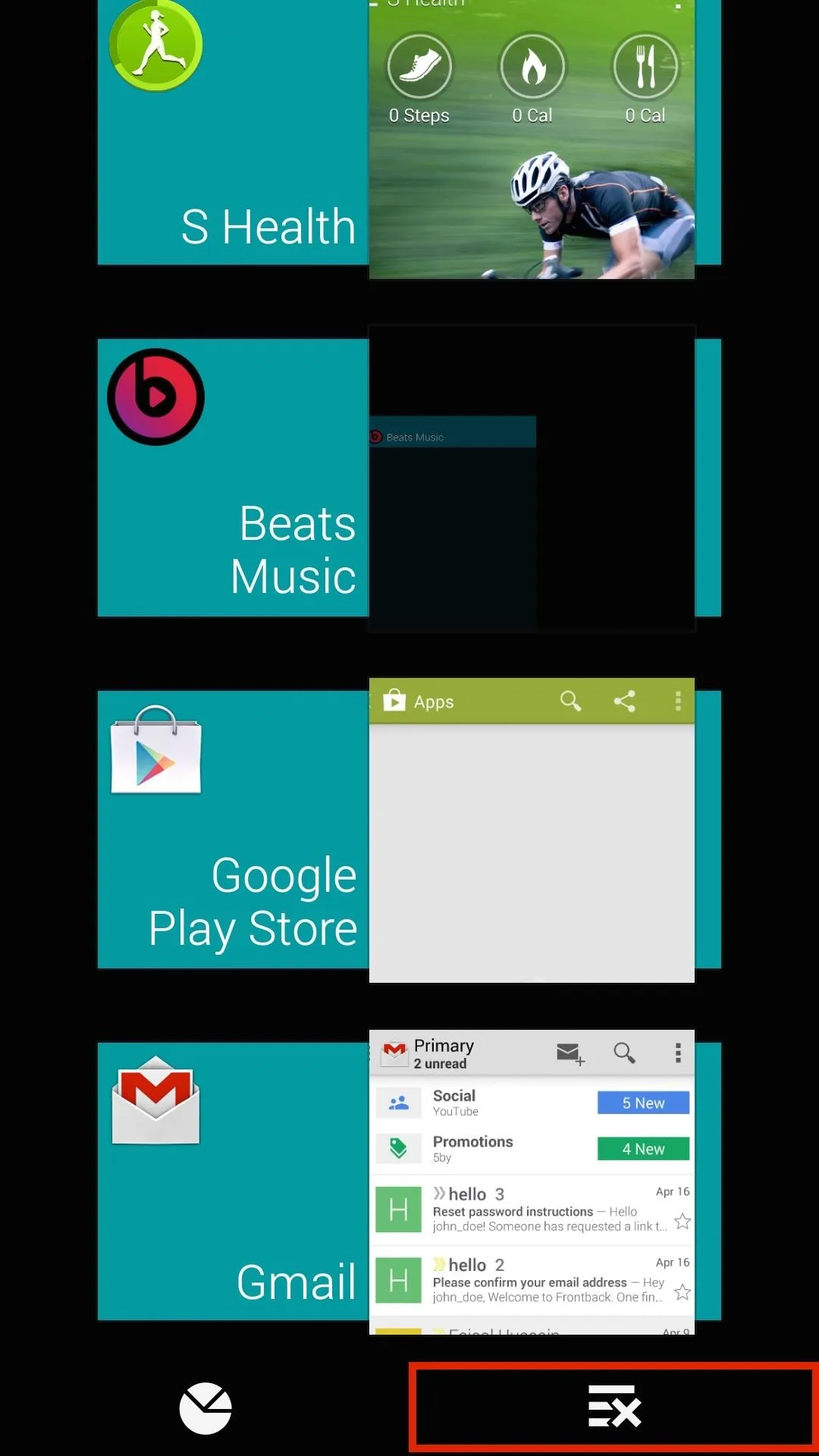
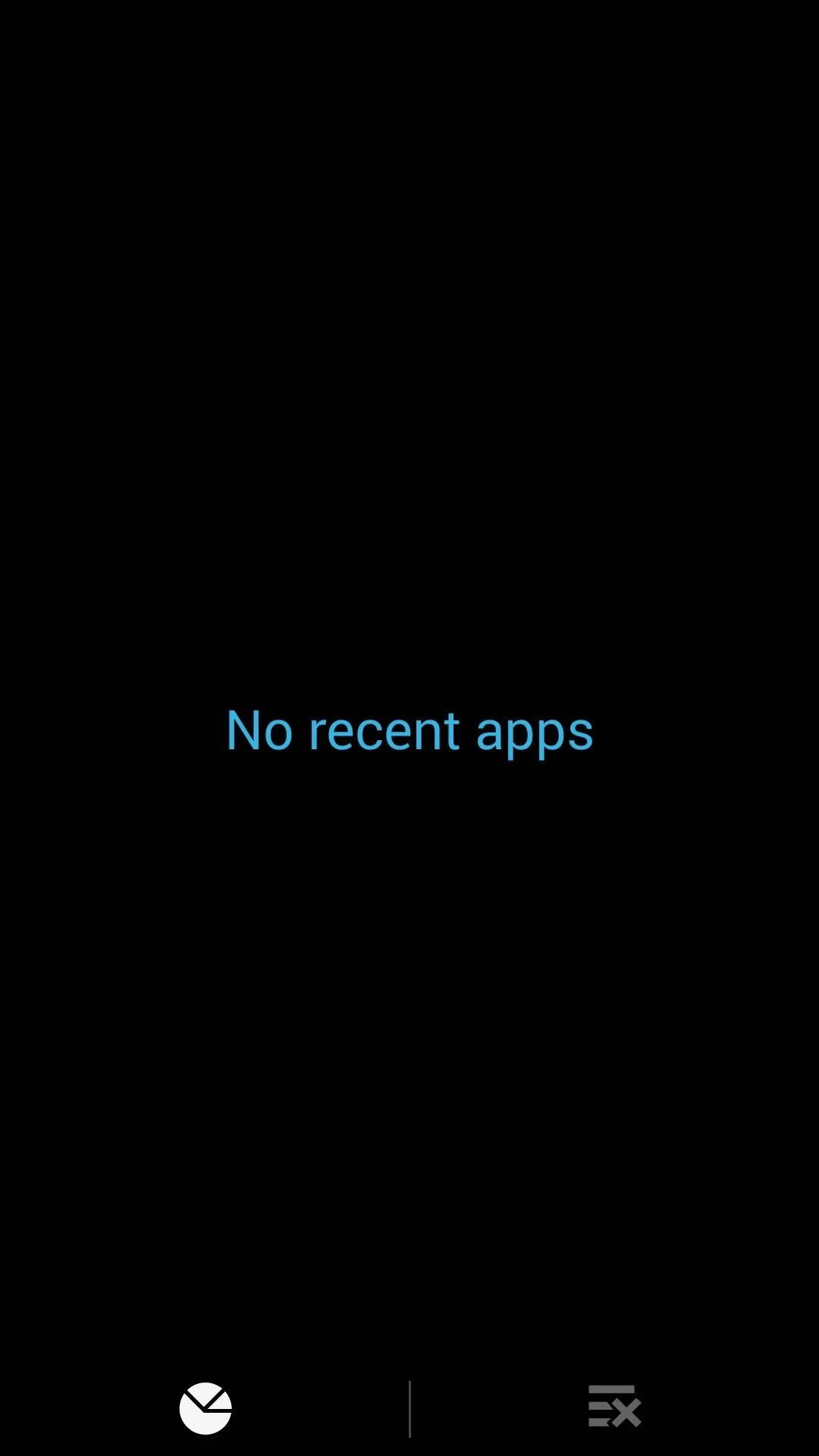
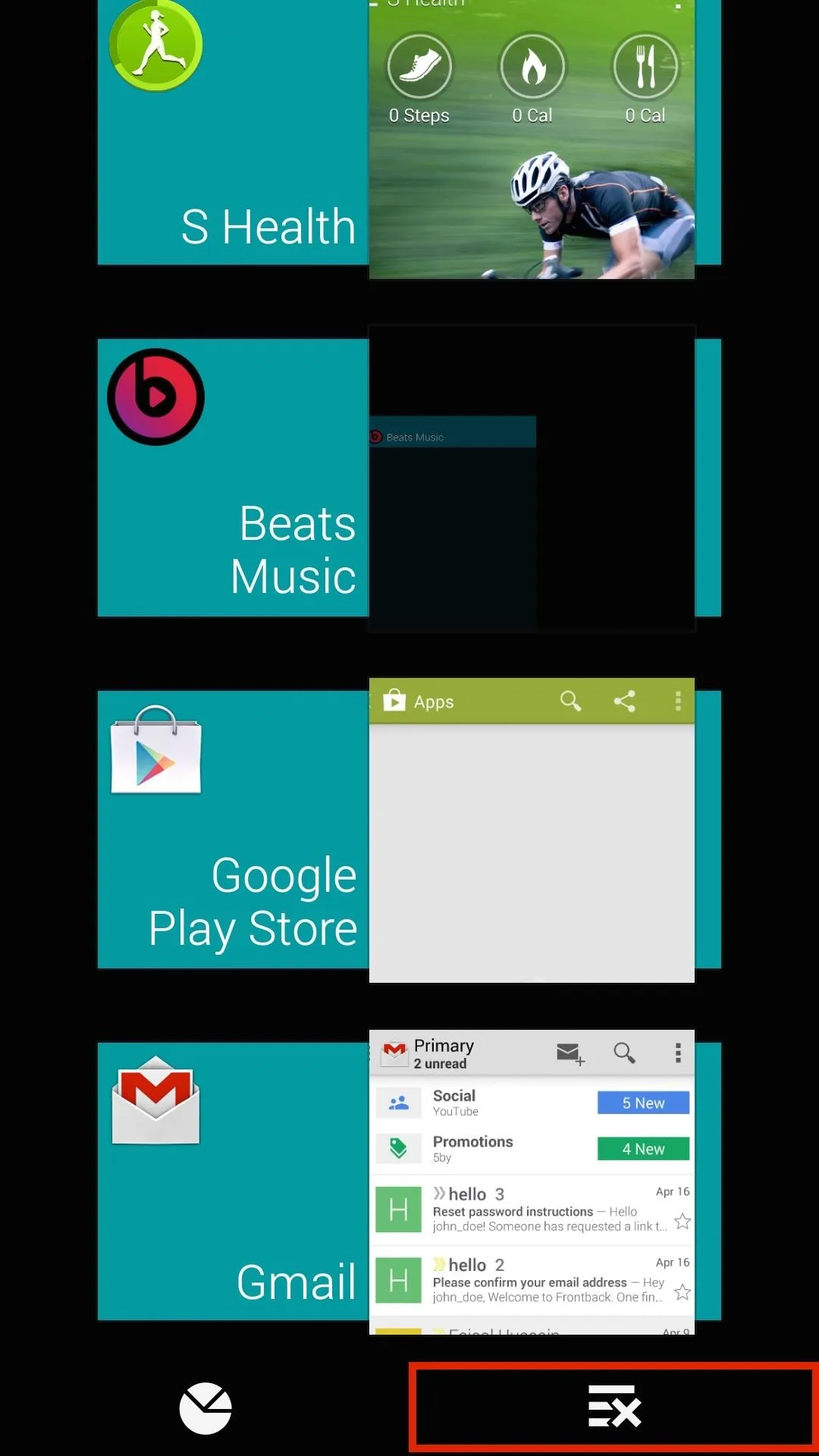
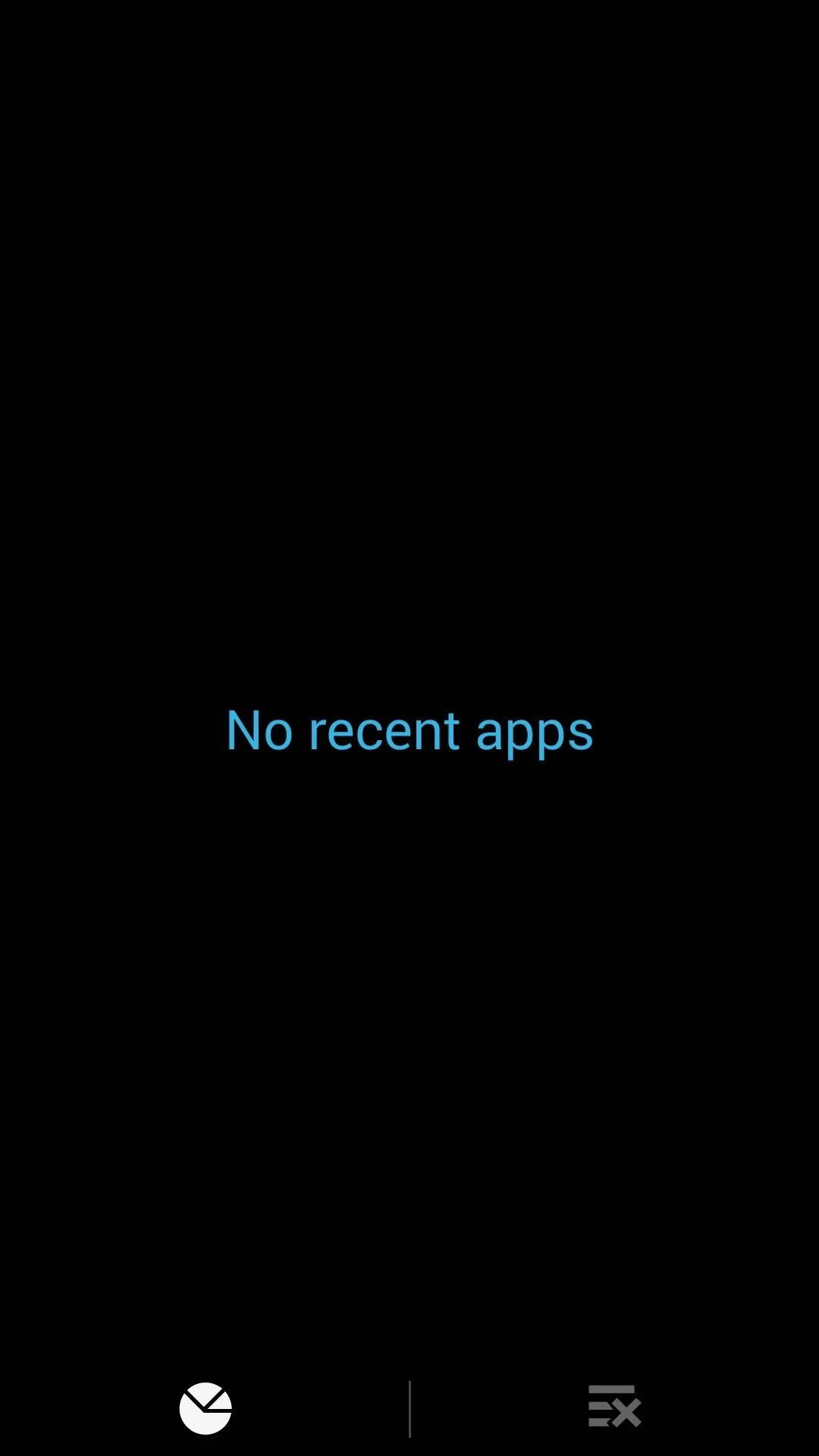
In addition, you can close any one application by swiping it away to the side.
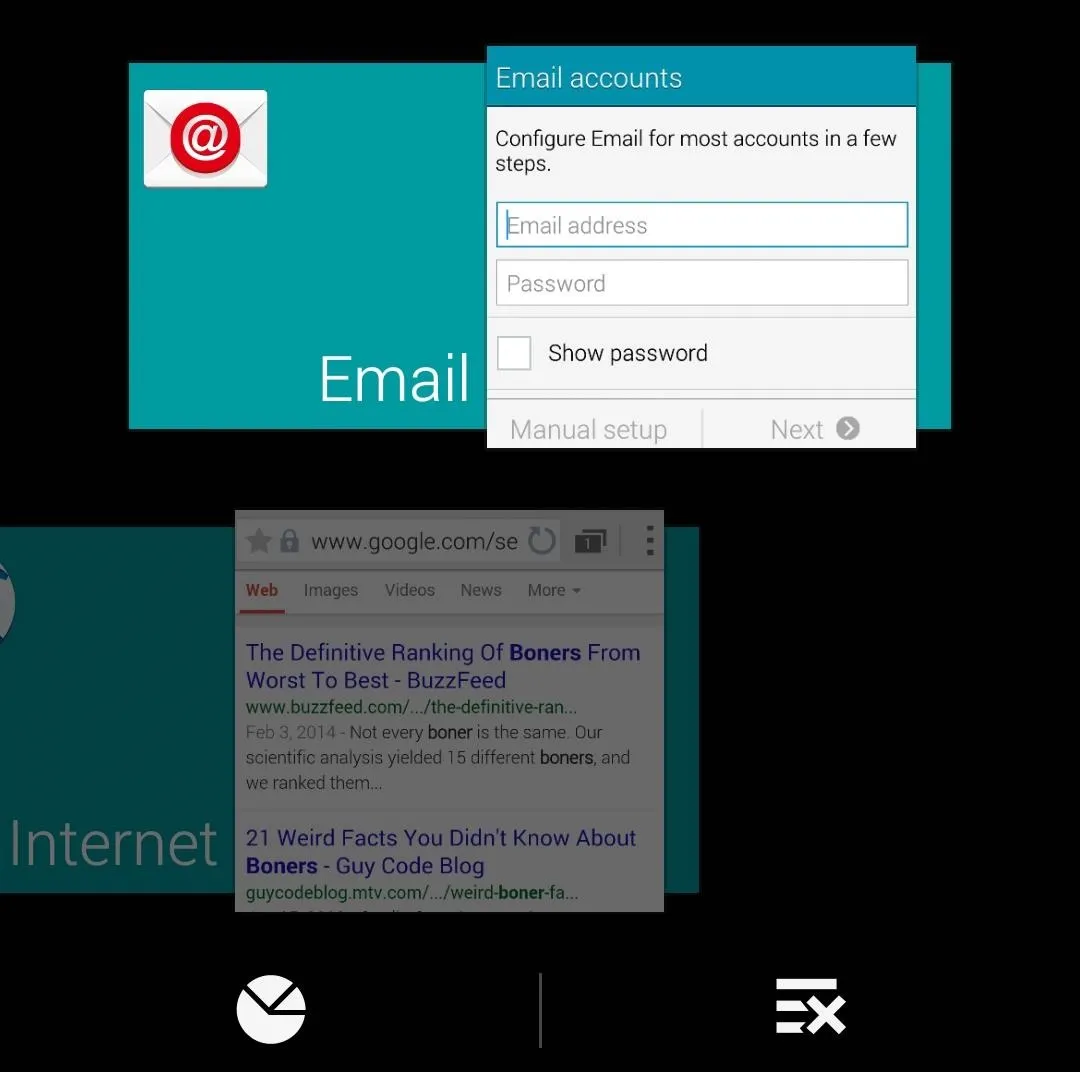
This can be especially useful if you're playing multiple games or have a few processor-intensive apps open at the same time. Just make sure you don't do this all the time, as force-closing all your apps will make your device use more battery to open them up again.
And if you're missing that Menu button, don't worry, a long-press of the Recents key functions as Menu. Ta-da!

























Comments
Be the first, drop a comment!