I've already covered how you can automatically save Snapchat photos and videos to your Samsung Galaxy Note 2, and how to take screenshots of Snapchats sent to you without the sender knowing, but there's one other thing about Snapchat that could use some softModding.
Currently, the only types of photos and videos that you can send on Snapchat are ones you take directly through Snapchat's camera, moments before you send it. What if you take an awesome pic with your normal Android camera and want to share that as a self-destructing Snapchat?
Thanks to Android dev Sebastian Stammler and his Snapshare mod, this is now possible. This guide will cover installing and using it on your Note 2.
Update: The mod is no longer being developed by Stammler, but is instead now being handled by amcgavin. You can check out the forum thread over at XDA. Also, you can head over to my full softModder guide for this Snapchat mod on the Note 3.
How Snapshare Works
Snapshare is a module for the Xposed Framework (which you also must have installed) that allows you to share any image and video via Snapchat, including any saved pictures in your phone's camera gallery.
Now, every time you're viewing an image on your phone and tap on the share icon, Snapshare will show up as an option, even allowing you to paint on it as if you had just taken it with Snapchat.
Get Rooted
For this softMod, you'll need to be rooted. If you're not already, check out our complete softModder rooting guide using ODIN for Windows. Also, make sure to back up your device.
Enable 'Unknown Sources'
Since you won't be getting Xposed or Snapshare from Google Play, you'll need to have Unknown sources checked. Enable it by going to Menu -> Settings -> Security and checking it.
Install the Xposed Framework
You'll need the Xposed Framework to make Snapshare work, so...
- Download and install the Xposed Installer APK onto your device.
- Open up the app and select Install/Update to ensure you're on the latest version.
- Reboot your device.
Download & Install Snapshare
Directly from Xposed Installer, you'll find Snapshare under the Download section of the application. Select it and press Download.
Activate Snapshare in Xposed
Now you'll have to head over to Xposed Installer, tap on Modules, and check the box next to Snapshare to activate it. Then, Reboot your device.
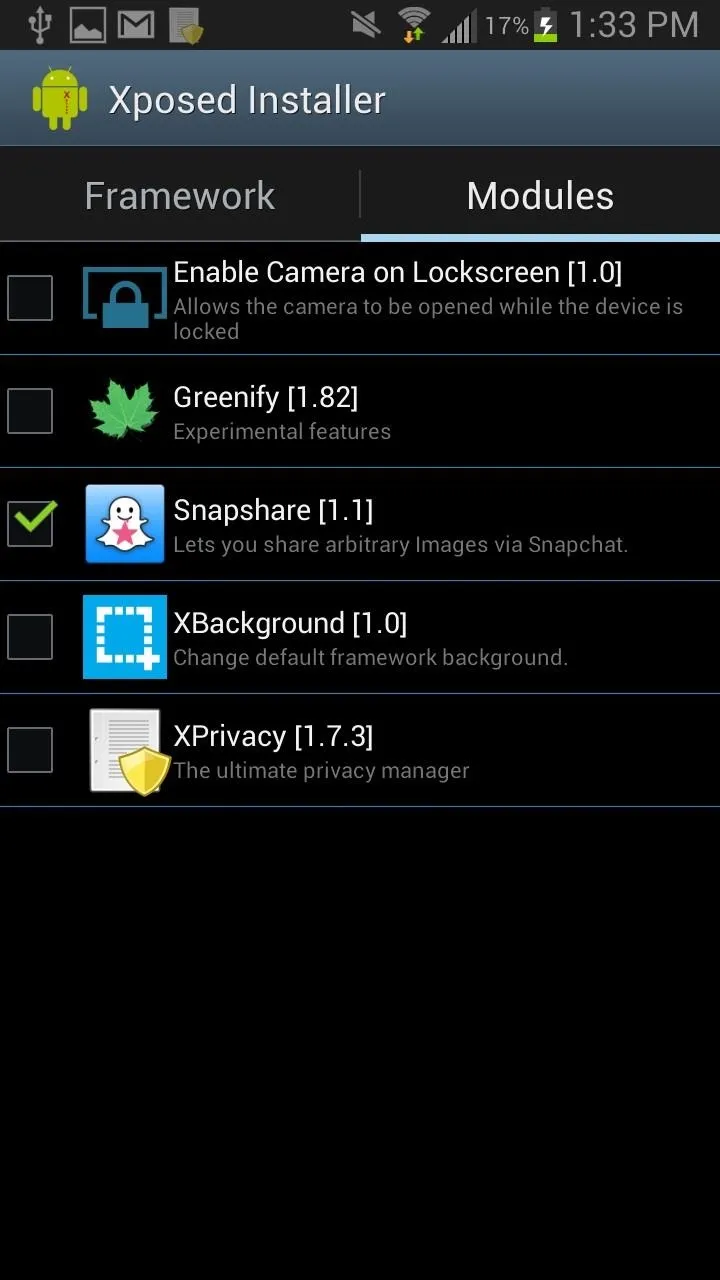
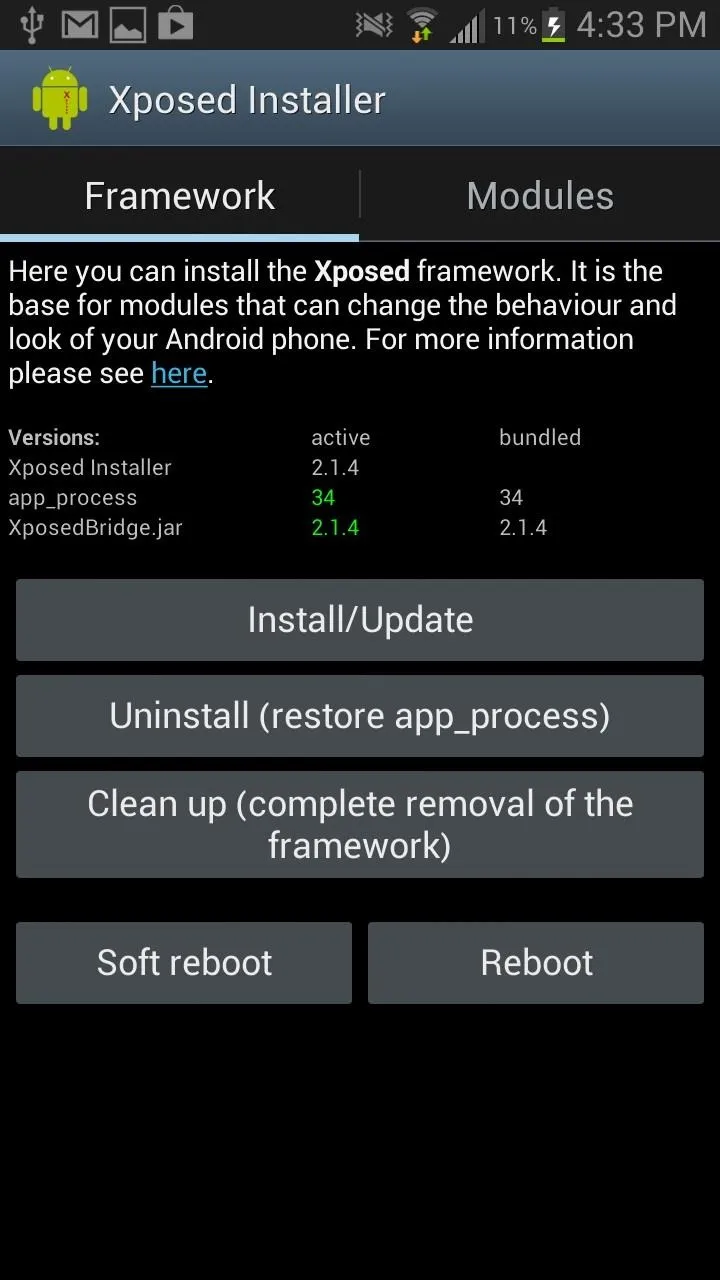
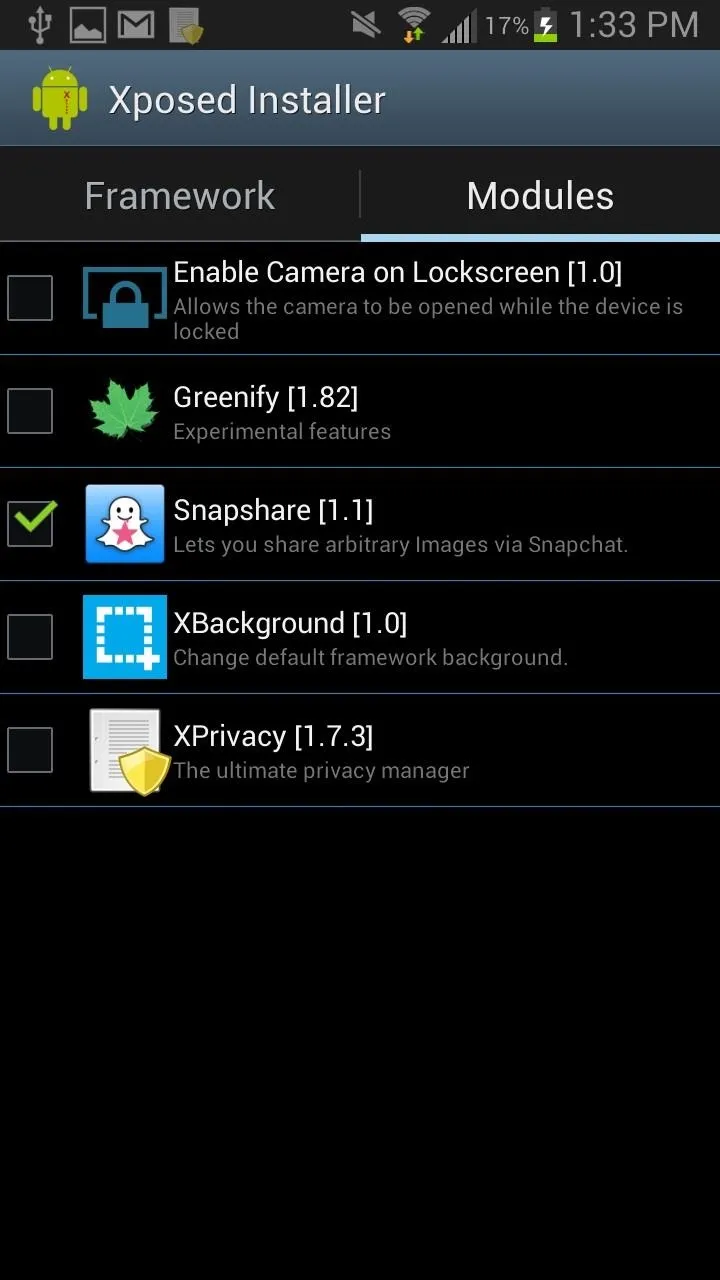
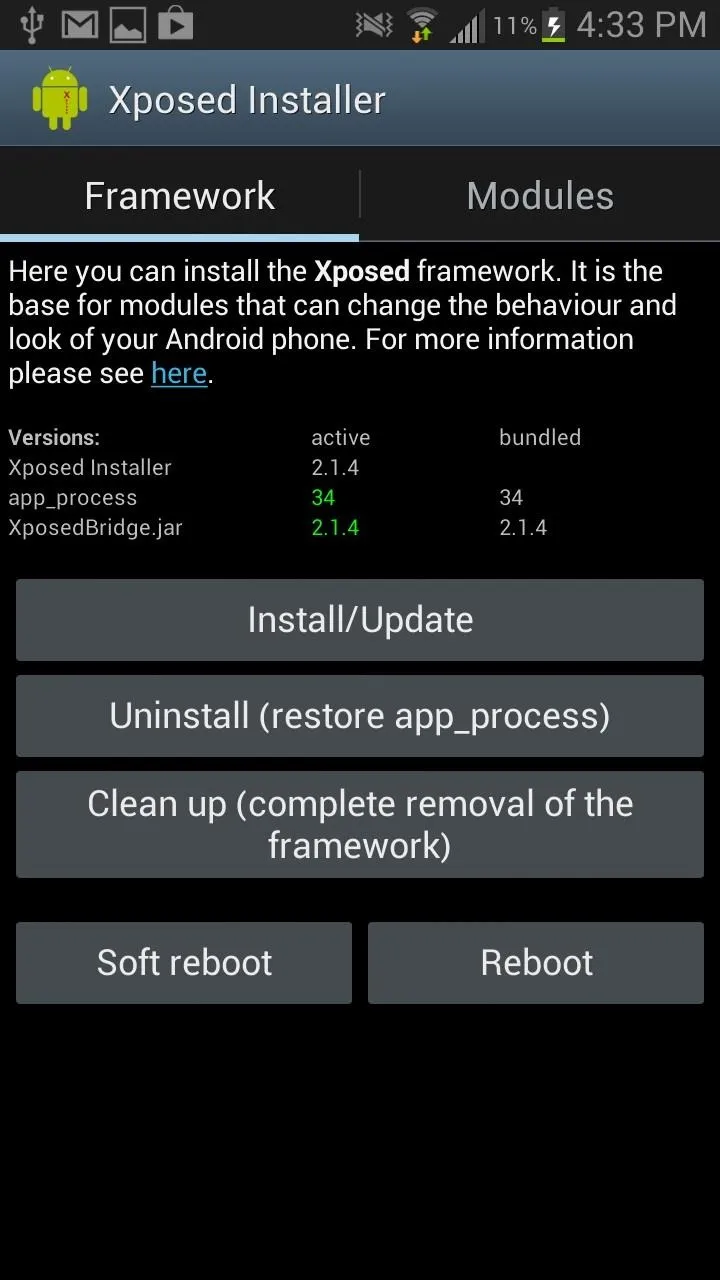
Snapshare will be accessible as soon as your device turns back on.
Share Any Image with Snapshare
You'll now be able to go to any picture in your gallery and share it directly to Snapshare.

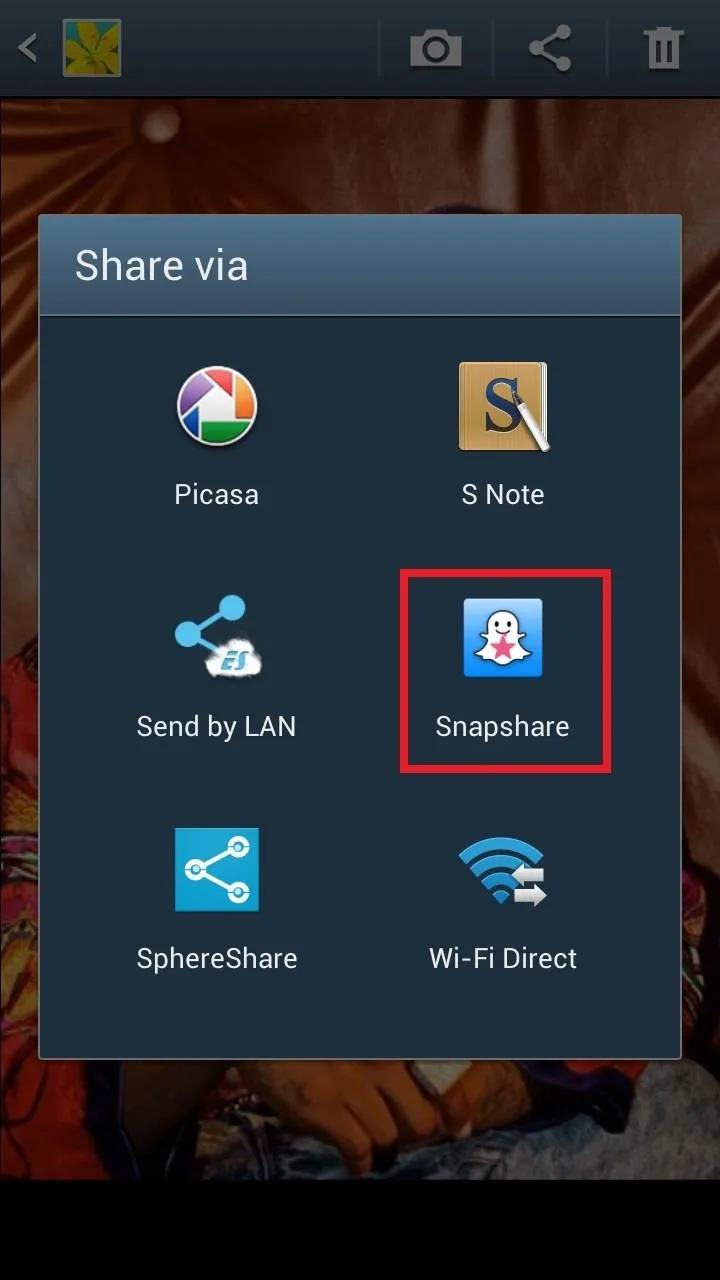

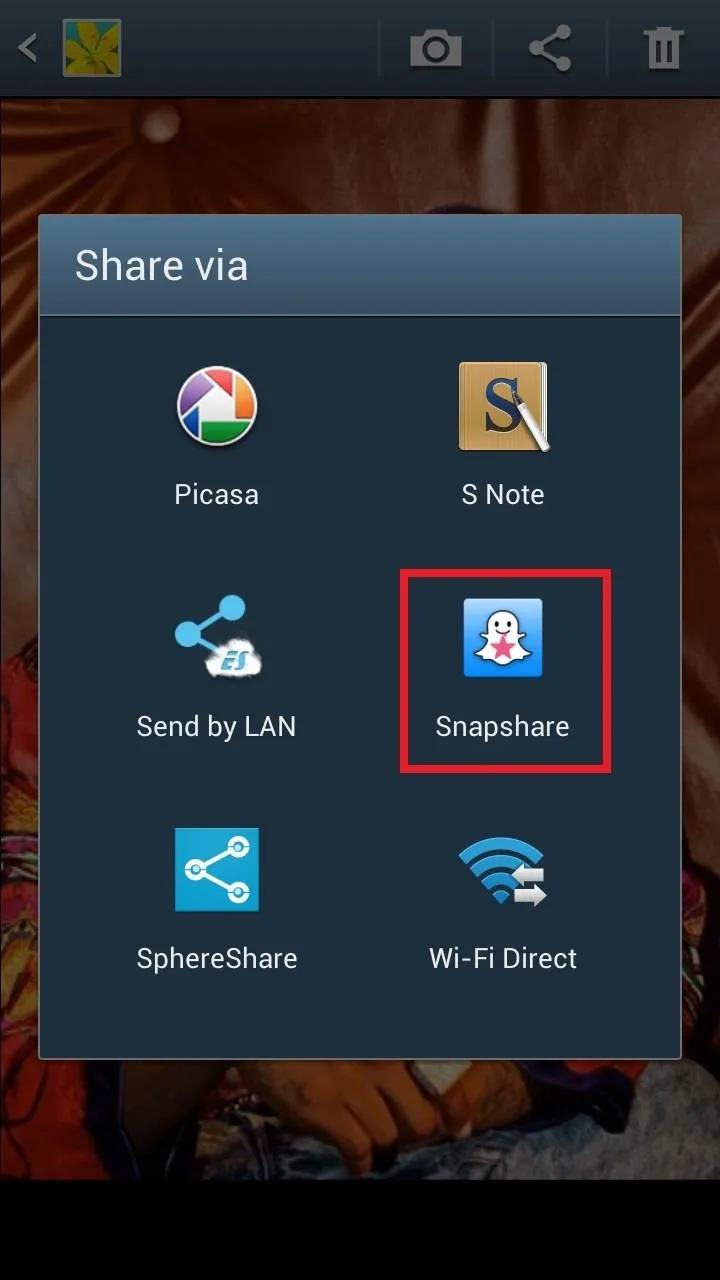
Once you tap on Snapshare, you'll be able to write on the picture and paint on it, as you could when taken directly with Snapchat. From there, feel free to send it out. Also remember that you can send videos this way, so give it a try.
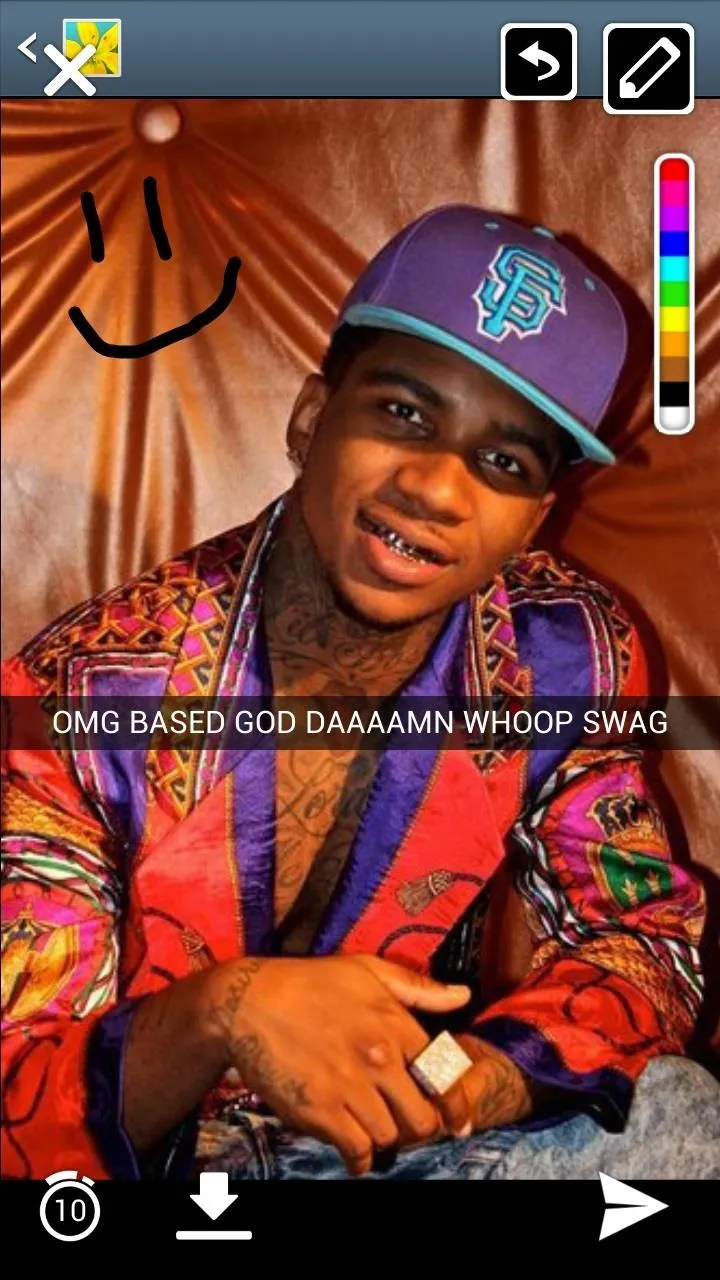
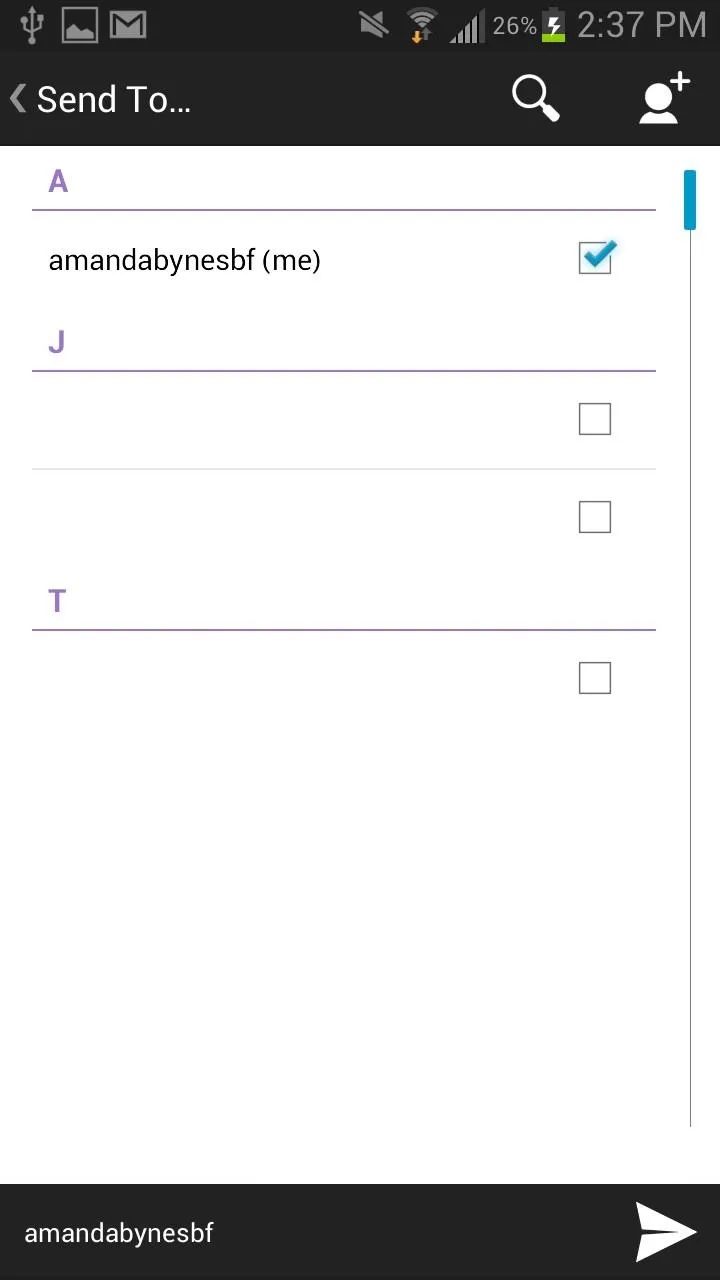
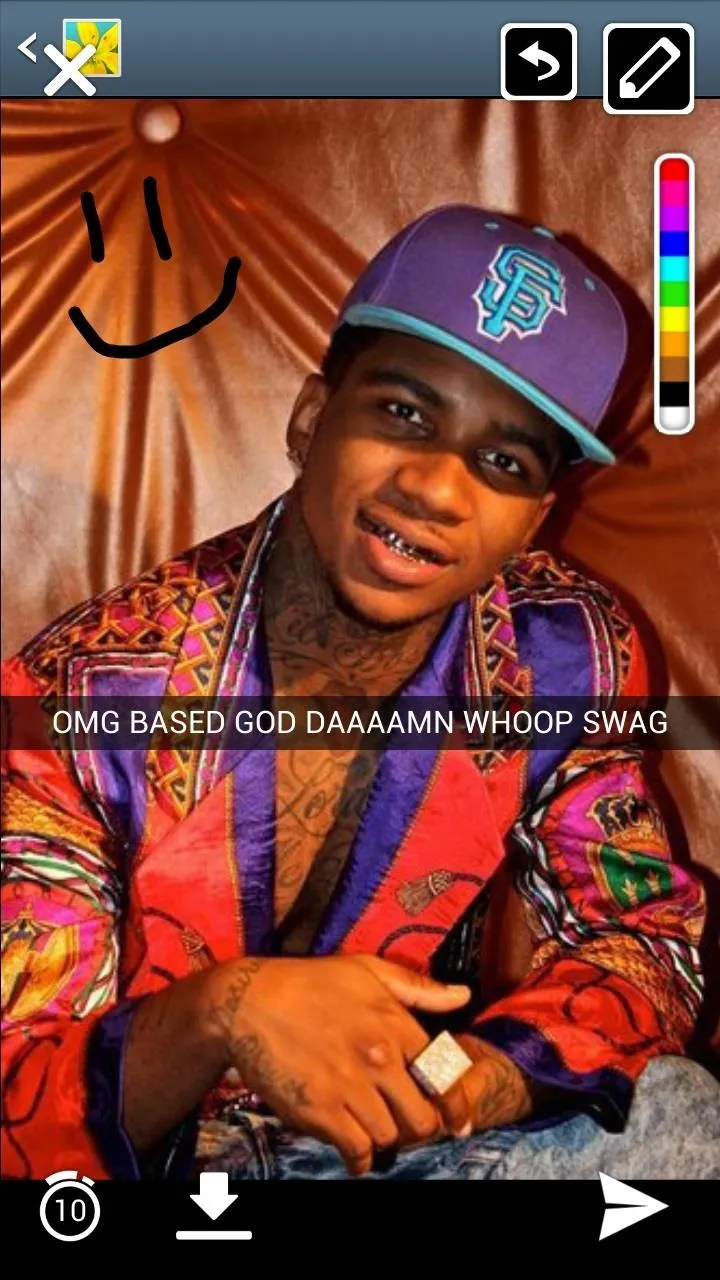
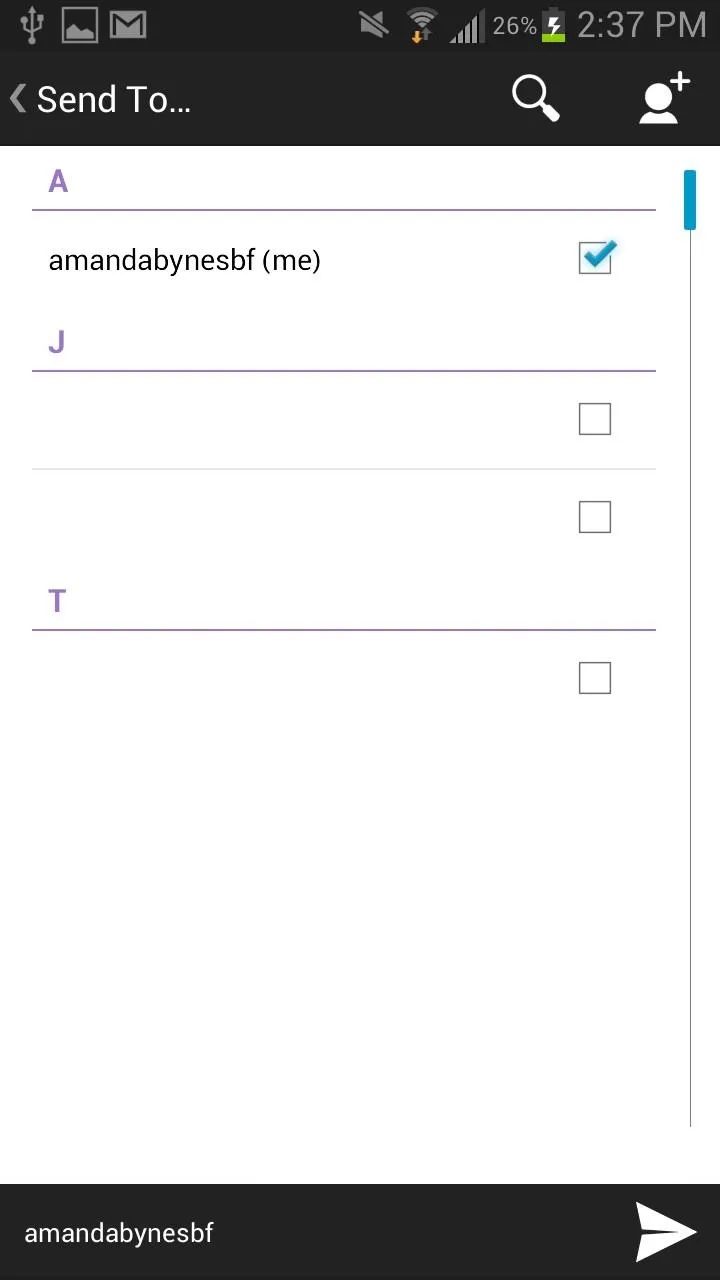
How does Snapshare work for you? Let us know!
Do More with Xposed...
Now that you have the Xposed Framework installed on your Samsung Galaxy Note 2, you can do way more than just upload photos and videos to Snapchat. Check out our softModder Guide to Xposed Mods for other cool Xposed softMods.




























Comments
Be the first, drop a comment!