Change is something everyone needs every now and then. President Obama used it as his campaign slogan and adult movie stars use it to hide their real identifies. Change is in itself versatile. You never want to have the same thing day in and day out, and that's why us Android users appreciate the massive amount of customization available.
One of the easiest things to tweak on your Samsung Galaxy S3 is your home screen background. Here is where you can display your emo side with a black and white image of James Dean or your artsy side with a modern repainting of Van Gogh's Starry Night. If you simply want to have a new wallpaper as soon as you get sick of the old one—just shake it.
Shake It Free is an app available on Google Play by Zarruba that automatically changes your Android wallpaper with a simple shake of the device. There is no extra setup or permissions needed. All you have to do is download the app and select it from your wallpaper options.
Select Your Wallaper
To enable Shake It, you'll need to set it as your Live Wallpaper. On your phone, go to a blank home page or empty area and tap and hold the screen until the Home Screen options appears. The select Set Wallpaper -> Home screen.
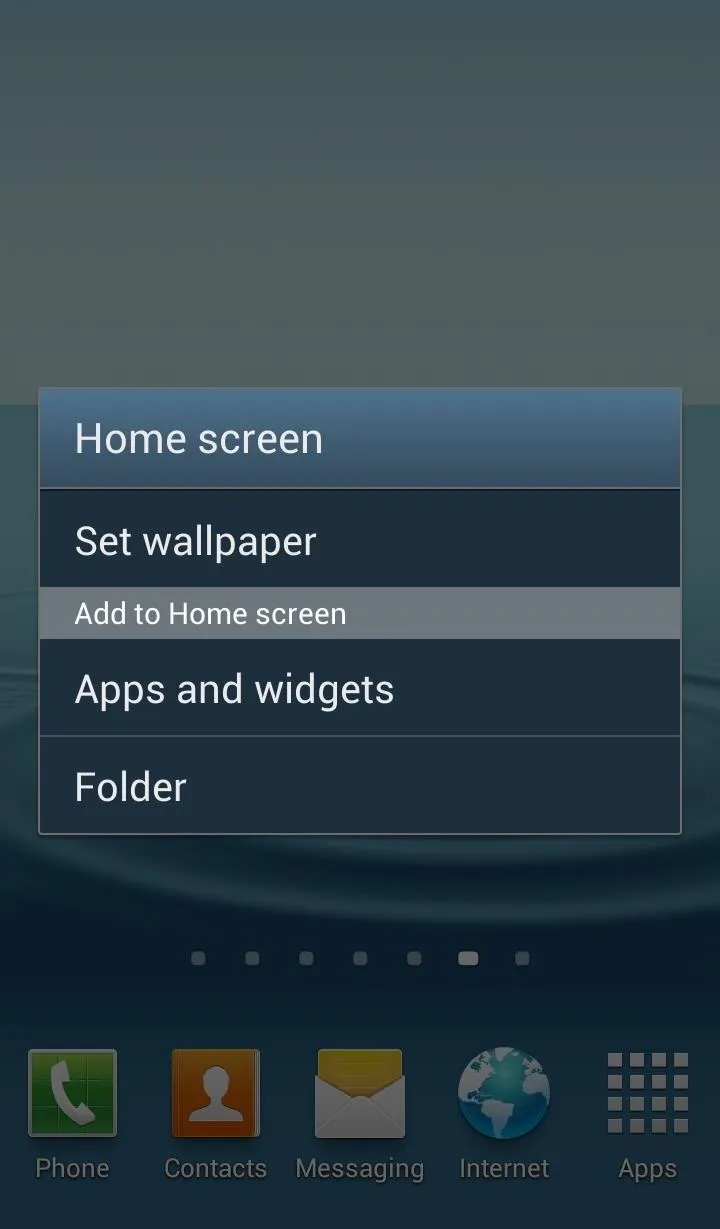
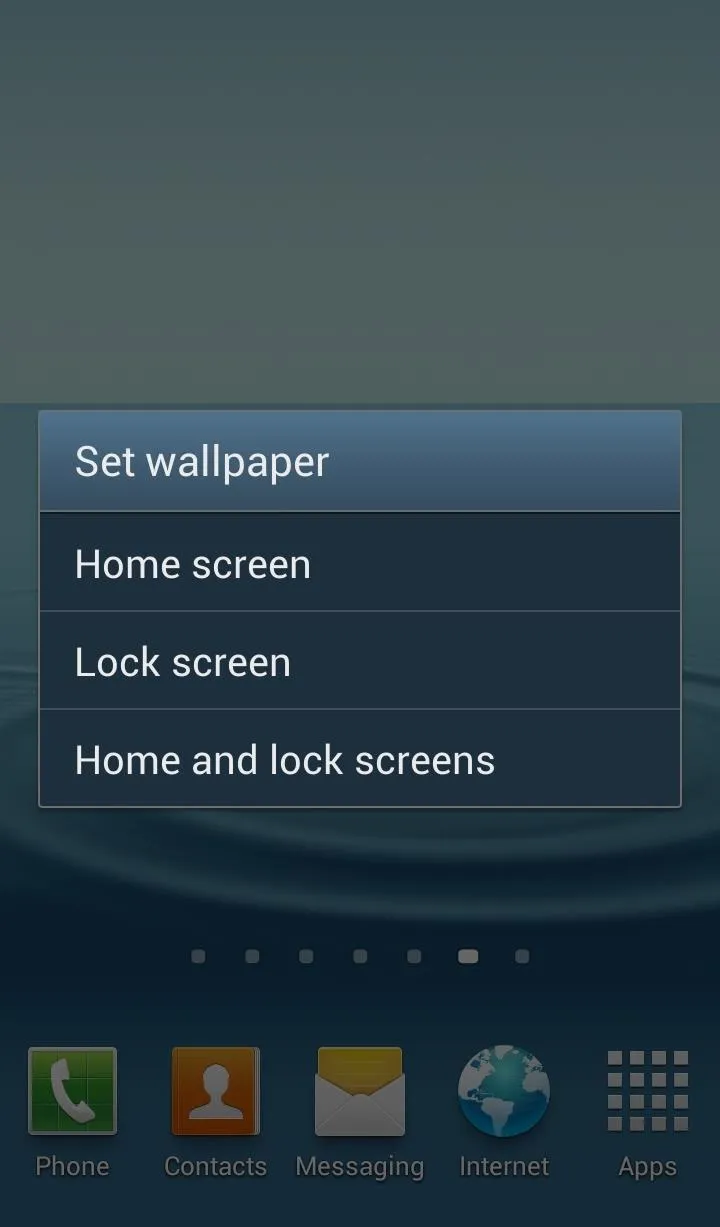
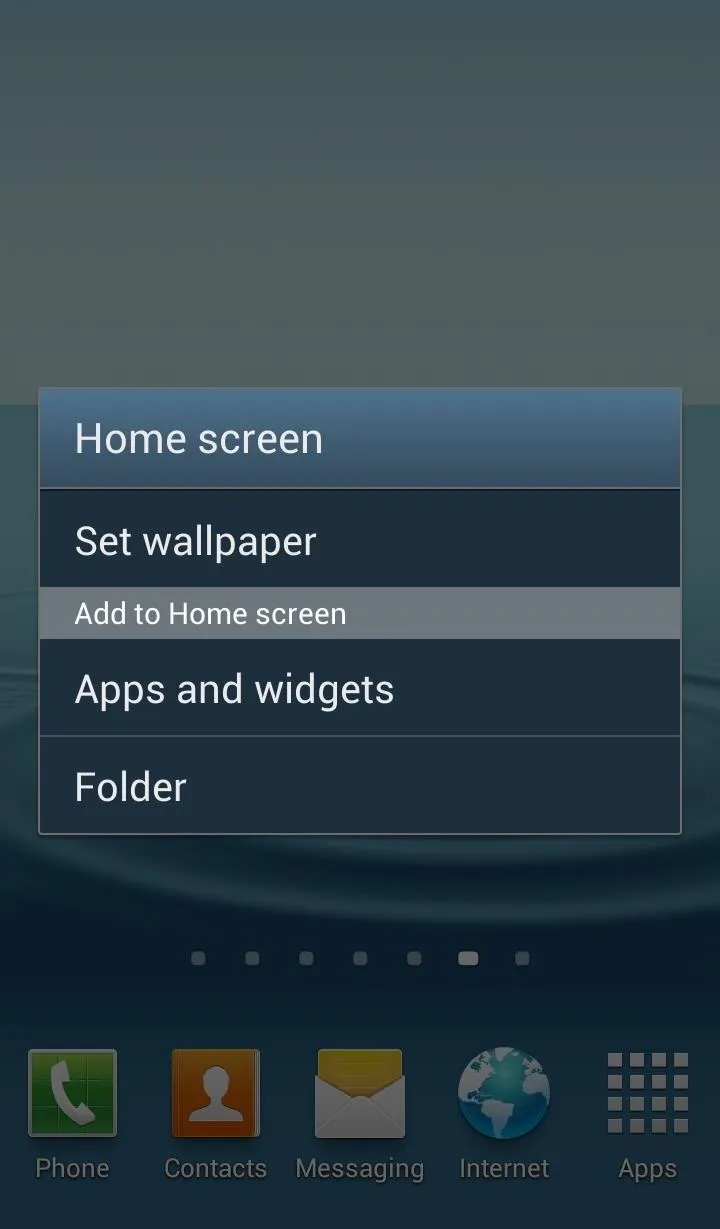
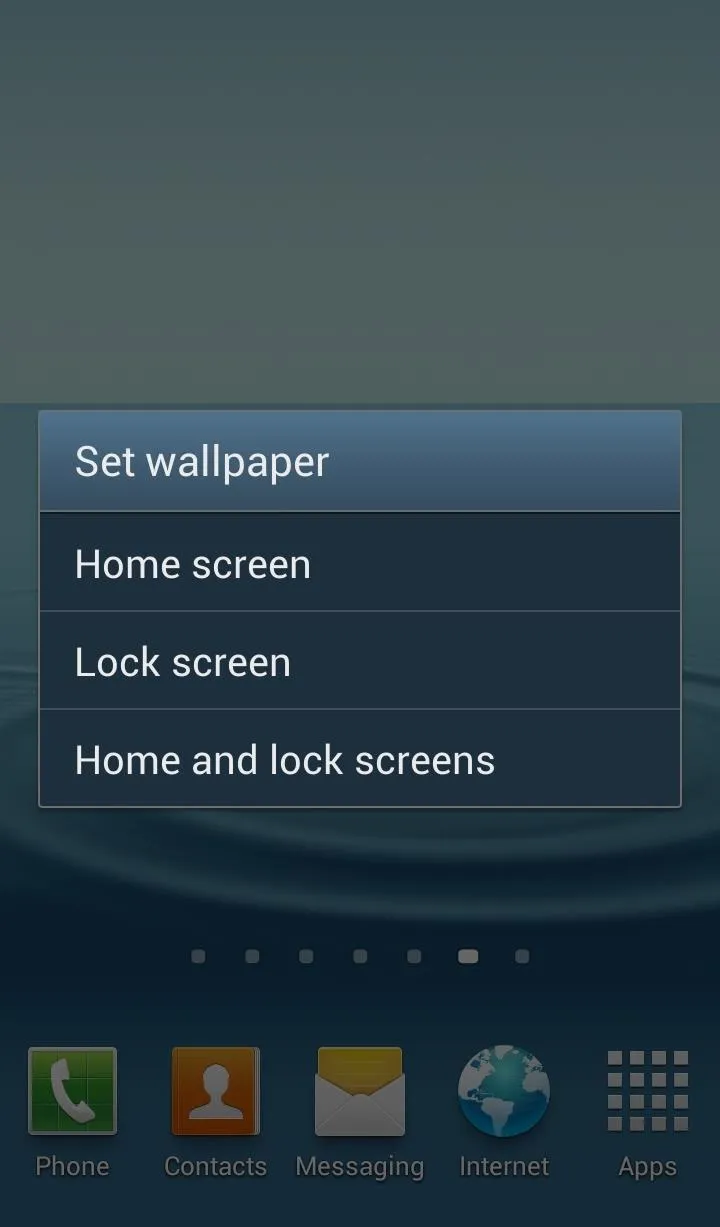
Next you will be asked where you wish to select your wallpaper from. Choose Live wallpapers. Then Select Shake It from the following list.
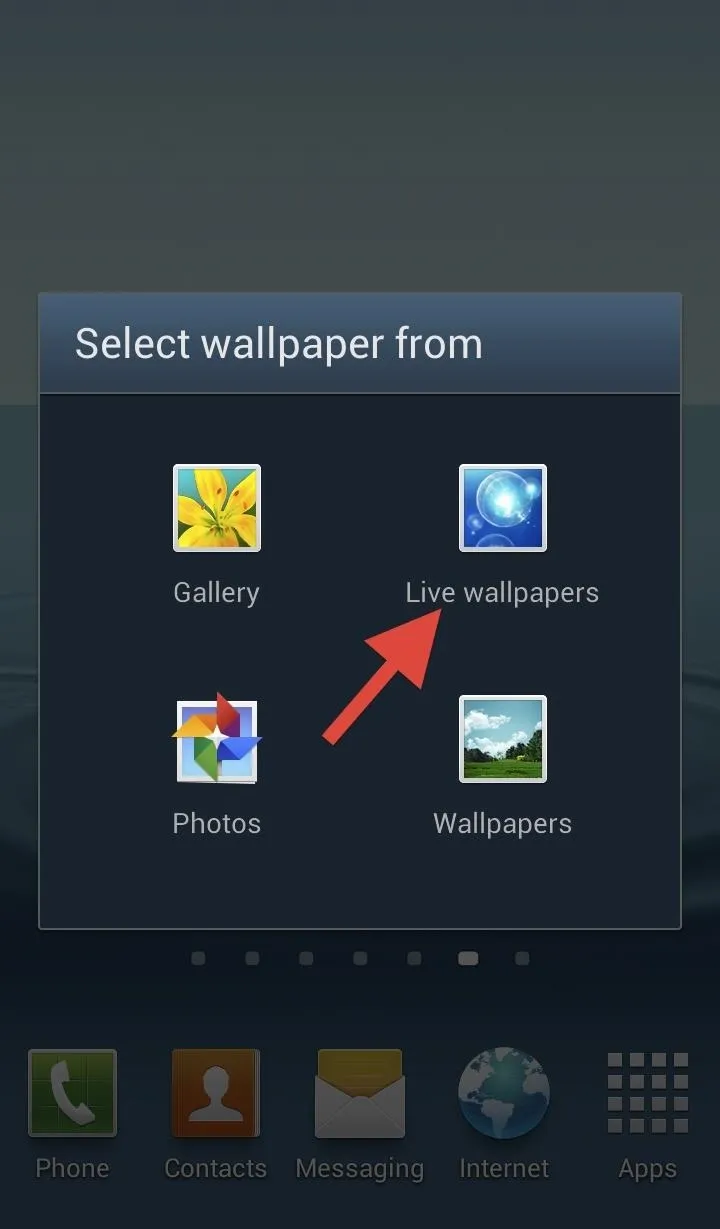
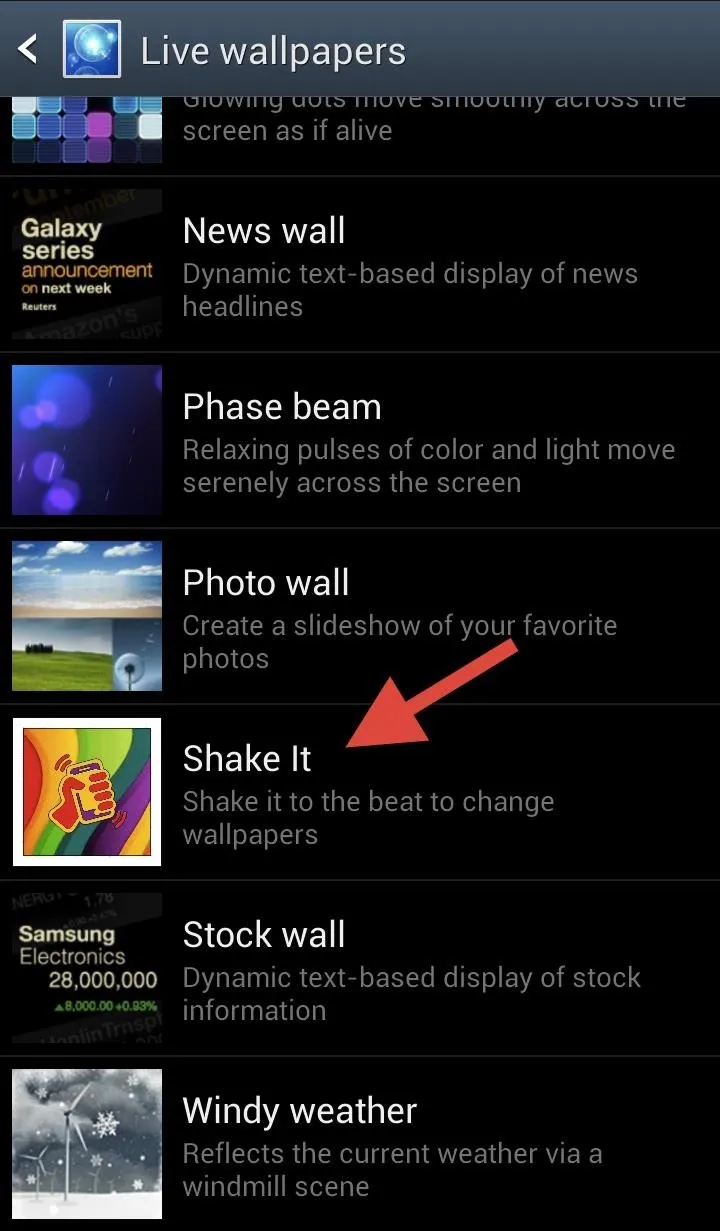
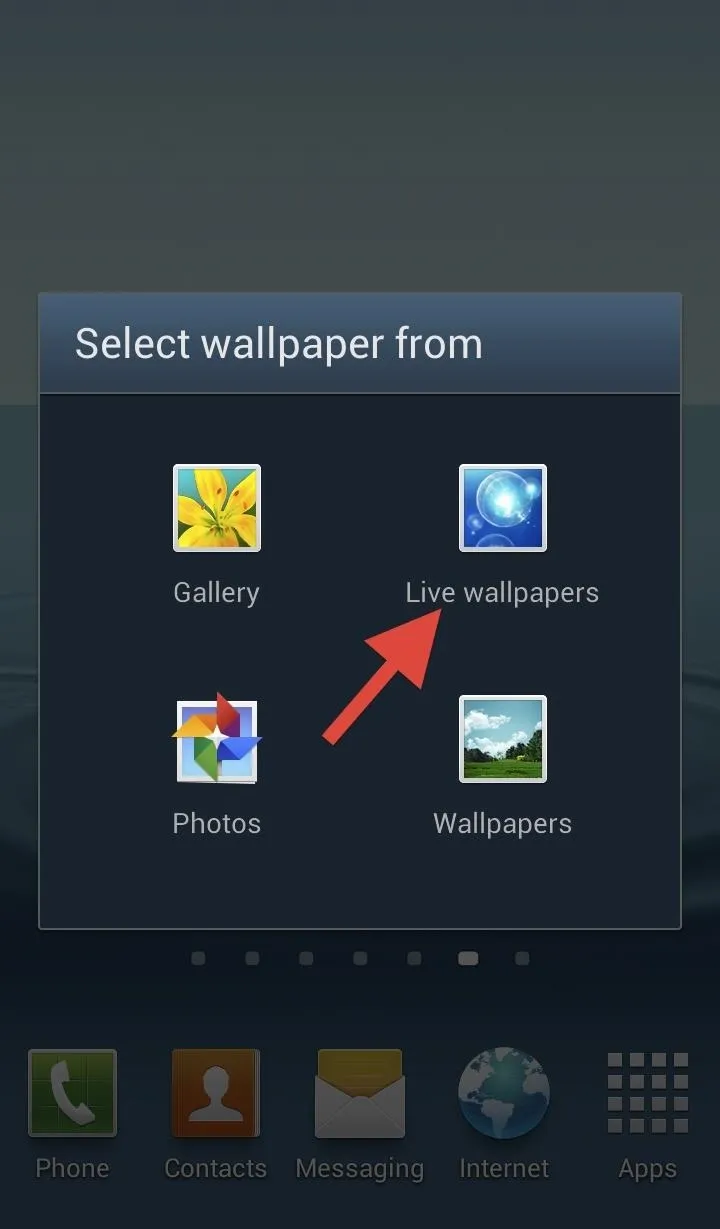
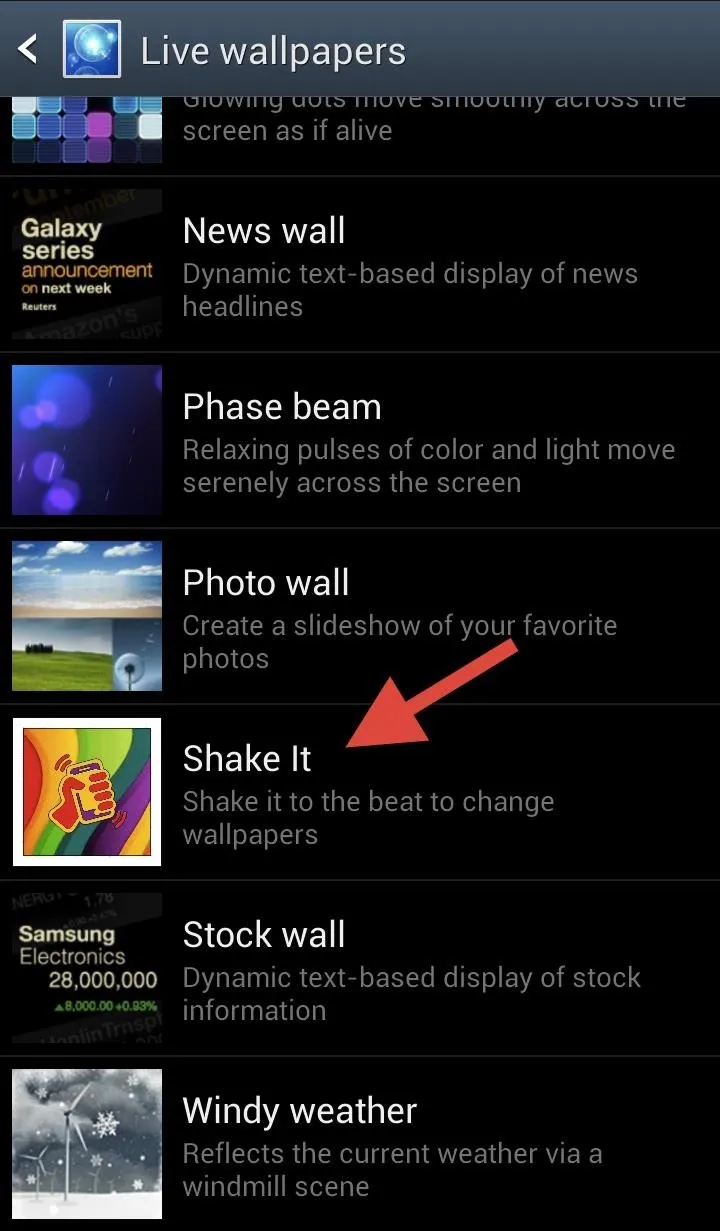
Select Set as Wallpaper and you are all set.
The app will chose a random wallpaper out of its own gallery. To change the wallpaper, I found that shaking the phone twice, in a sort of chop motion, is the most accurate method. Shake your phone and the current wallpaper will switch out for a new one. There aren't an extreme amount of photos available, but it's just enough to keep things happening, with everything from Iron Man to dewy leaves.
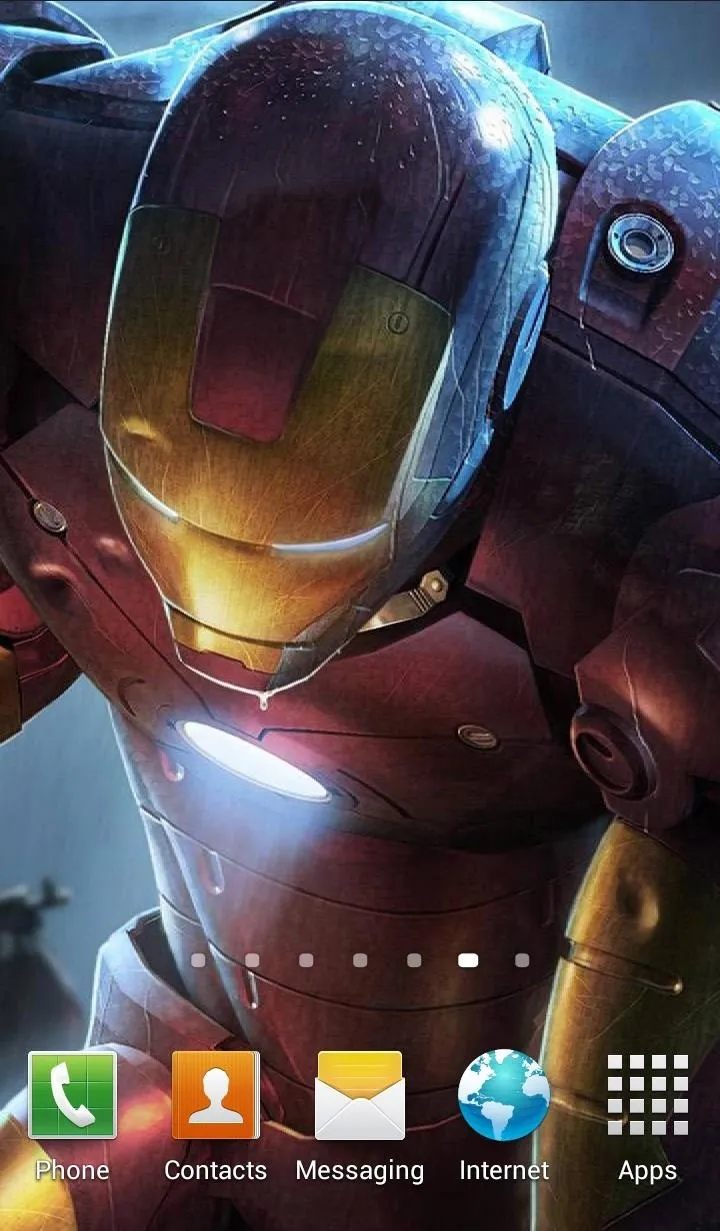
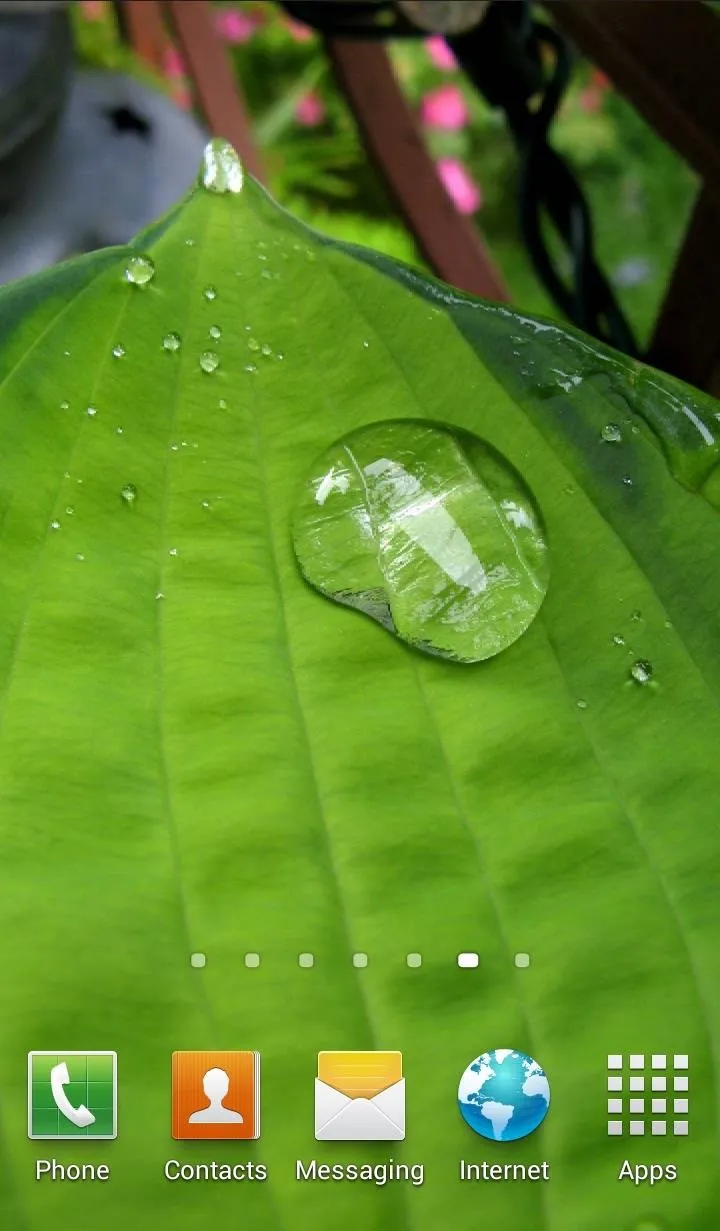
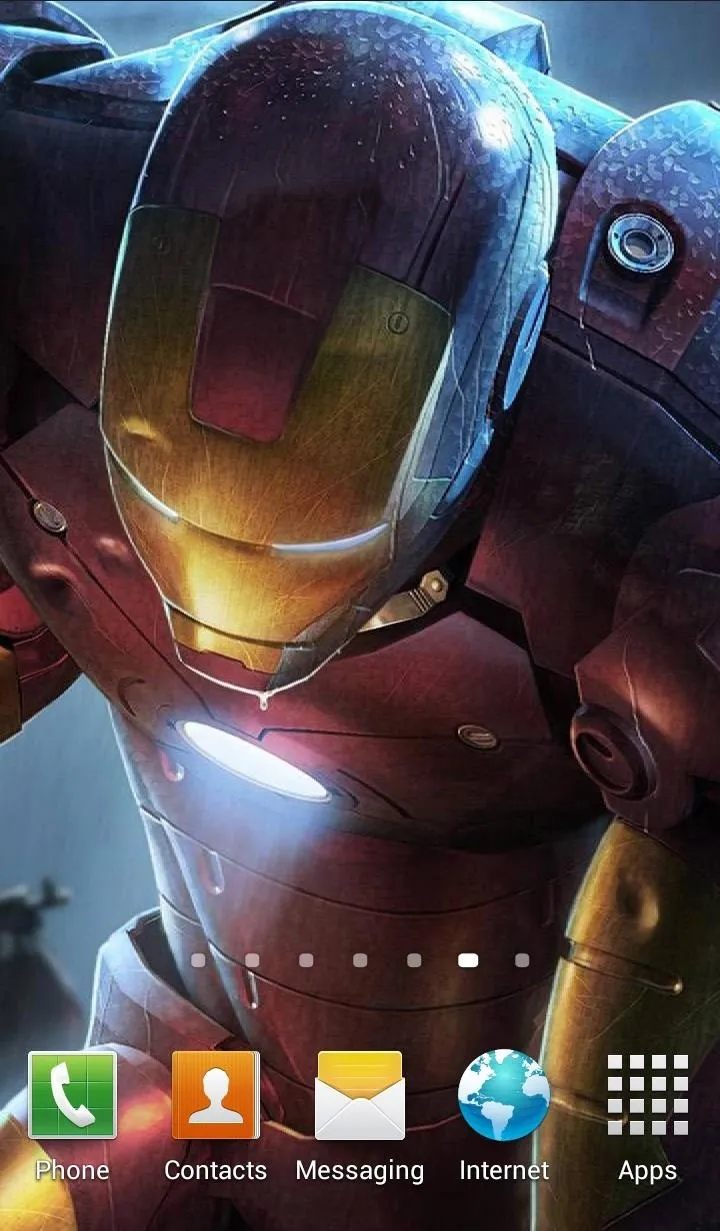
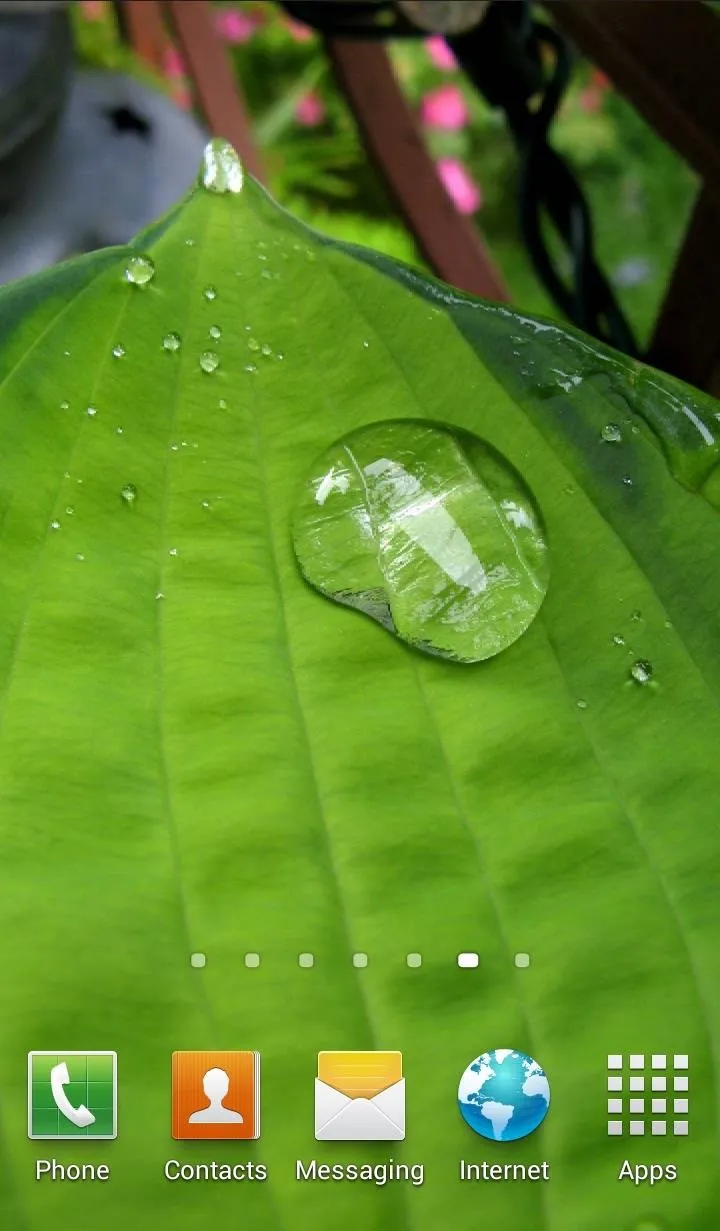
Users of the free version sent the developer many requests, asking for the ability to add custom photos to the mix. Well, that question and more was answered with Shake It Pro (currently $1.63). This version lets you add personal images to the app. You must save each image as a .jpeg and have to manually add it to the Shake It folder (up to 20 images).
You can also adjust the shake duration and sensitivity in the Pro version.
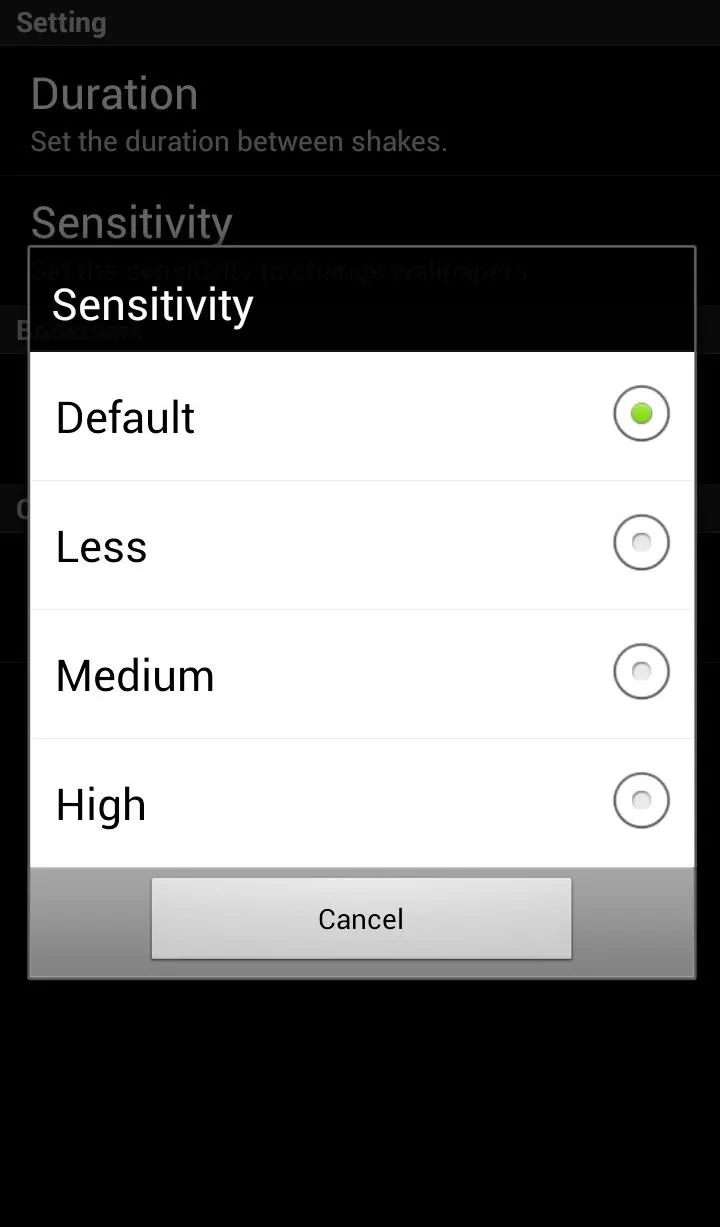
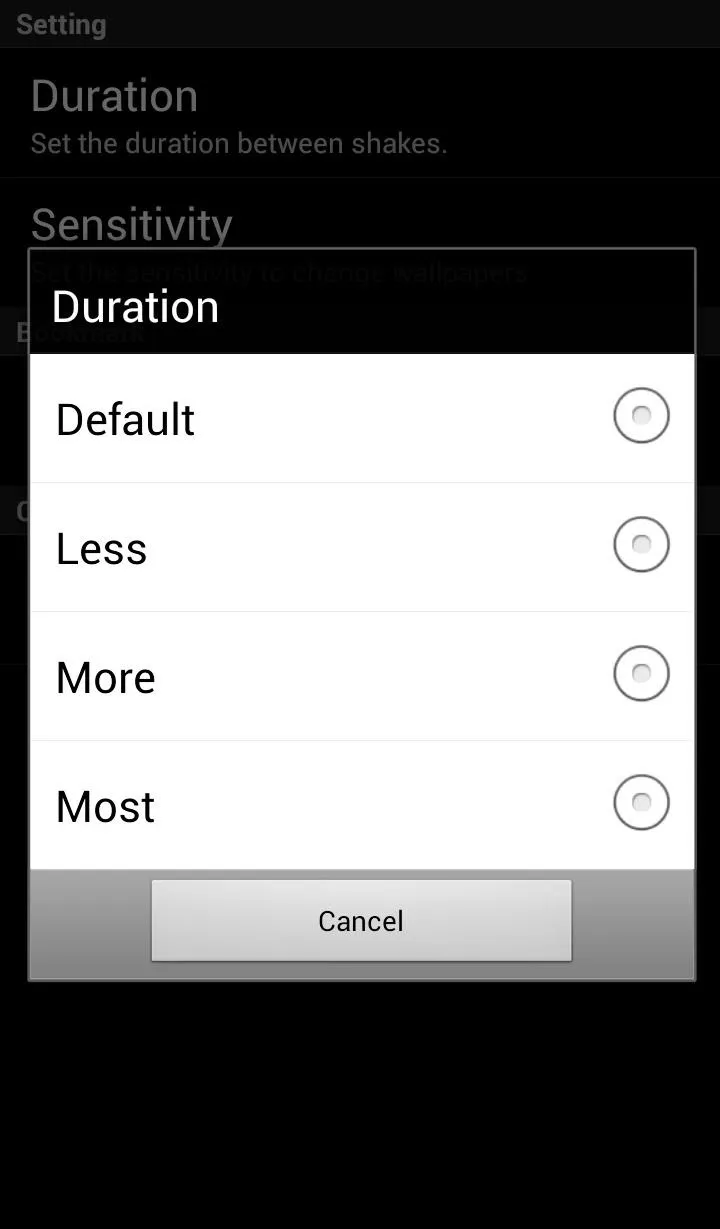
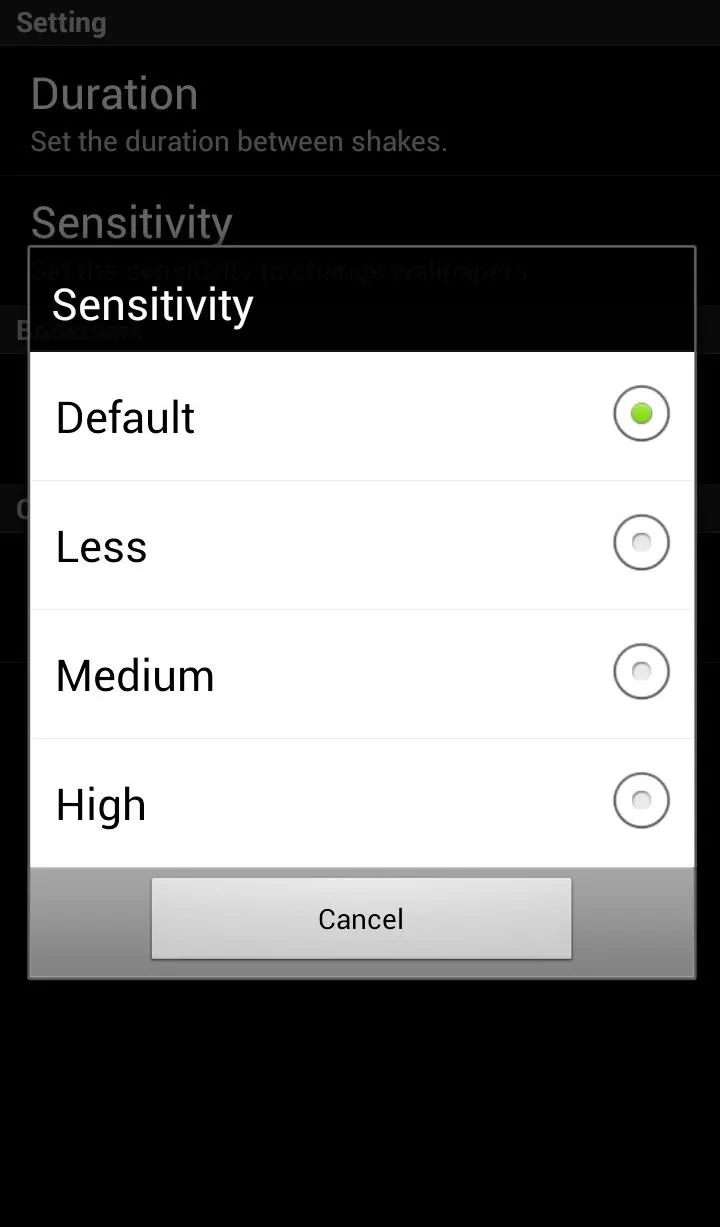
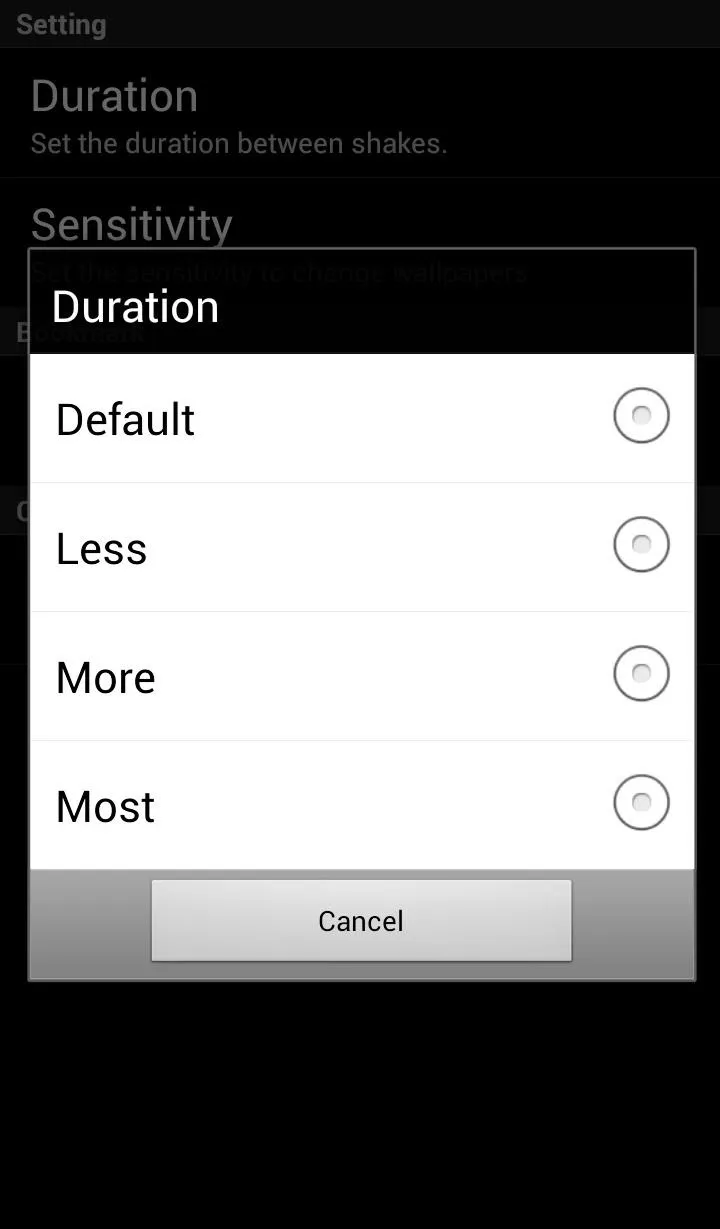
Also, although it is listed under Live wallpapers, Shake It only uses still images. It does run in the background similar to a Live wallpaper, so should use little battery life.
If you like switching it up and appreciate randomness, then Shake It is definitely change we can believe in.



























Comments
Be the first, drop a comment!