Vibrate is not as inconspicuous as one might think, which means silent mode is usually the option that many stick to when in class, at work, or anywhere that forbids loud noise.
However, when silent mode is on, it can lead to missed calls that could potentially be important or time-sensitive. Which brings us to option number three—flash alerts.
On the Samsung Galaxy Note 2, setting up flash alerts for calls and texts was fairly easy, but required you to download a third-party app to do it. Thankfully, the newer Samsung Galaxy Note 3 has this feature built right in, so you never have to miss a call or text message again.
How to Set a Flash Alert on the Note 3
To set the flash alert, head over to Settings -> Device -> Accessibility and check the box next to Flash Notification.
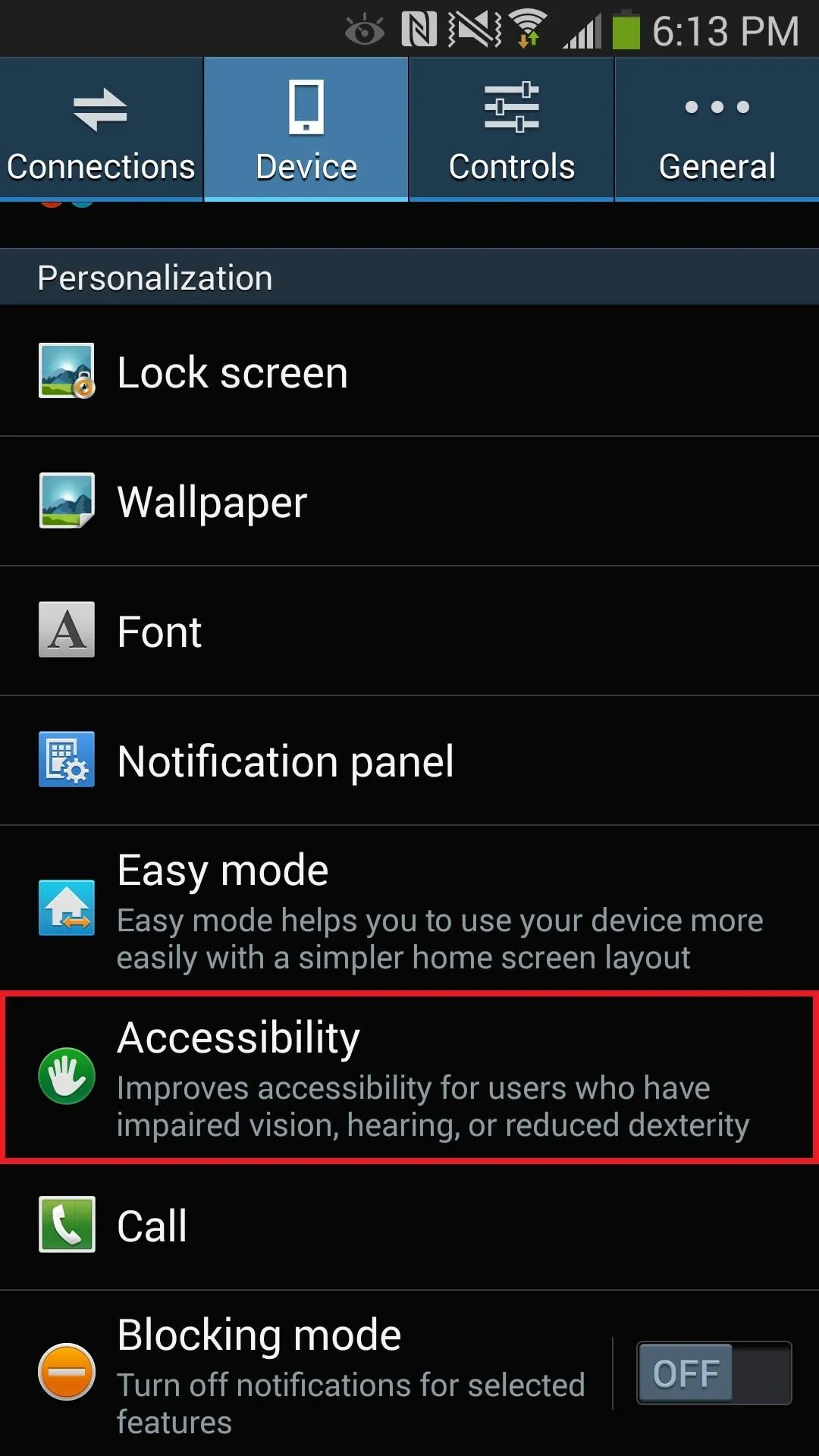
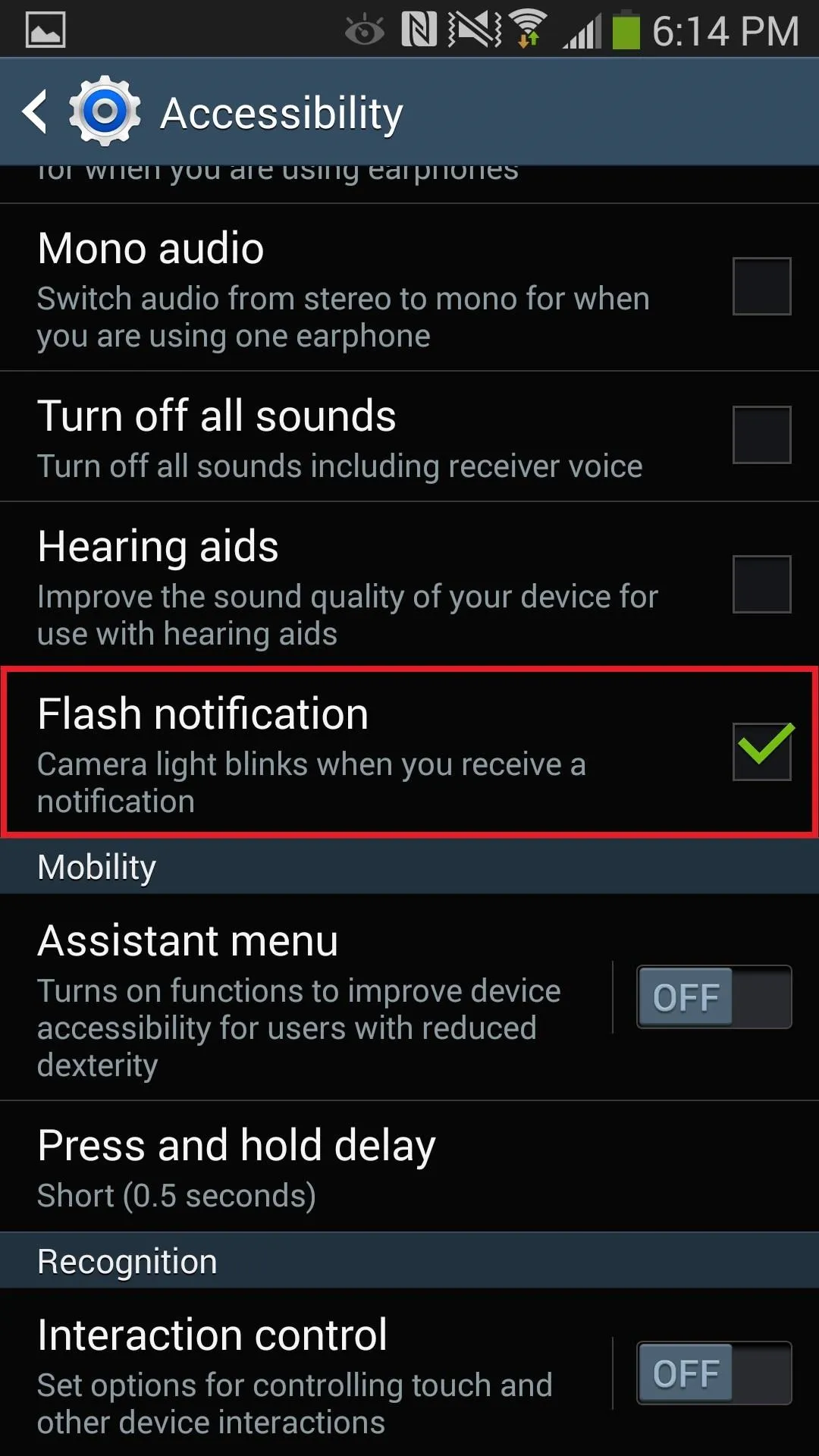
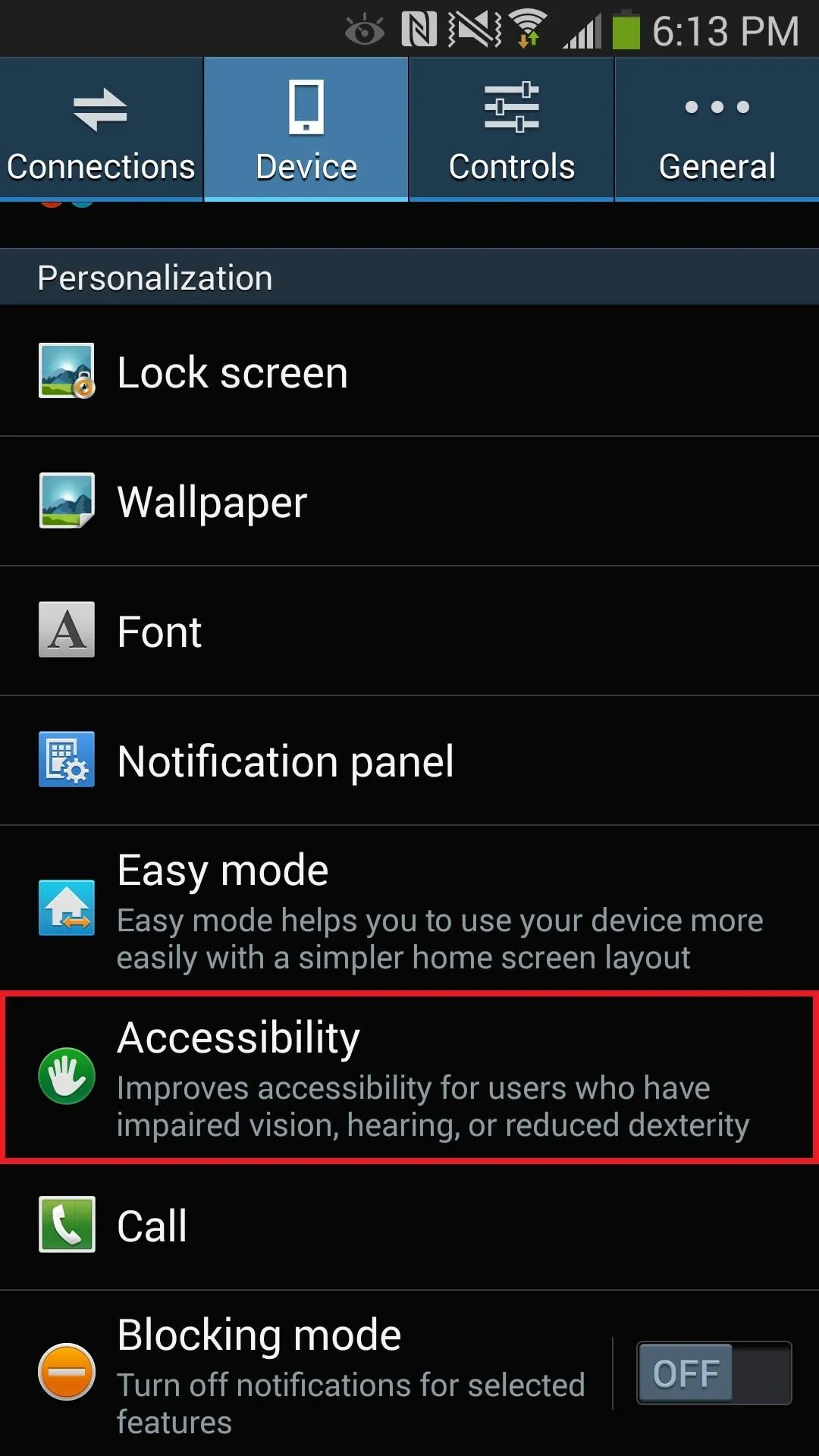
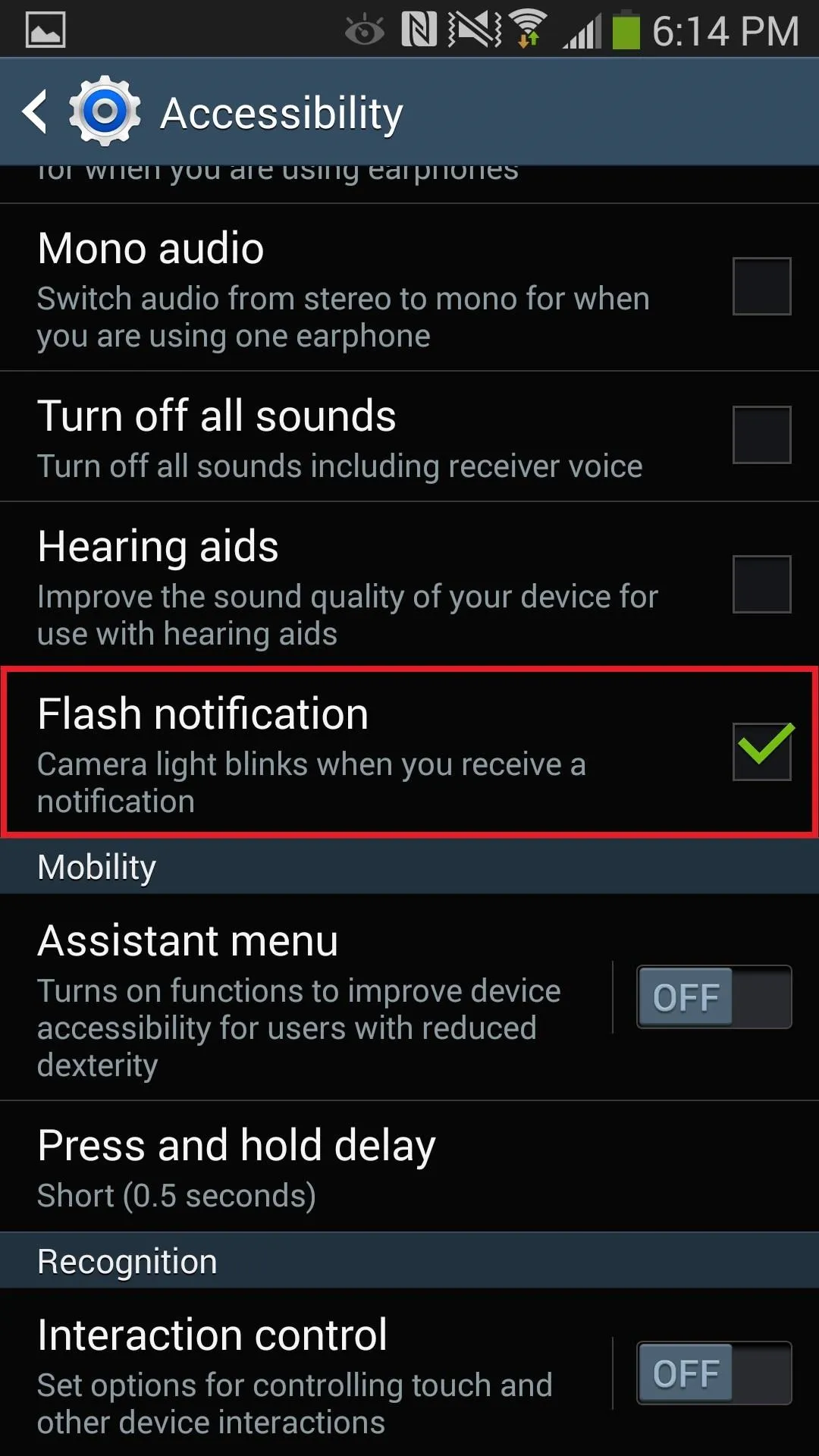
Once it's checked, your camera light will blink anytime you receive a notification. If you want to turn off the blinking light, simply turn the phone over, as is made explicit when you check the box next to flash notification.
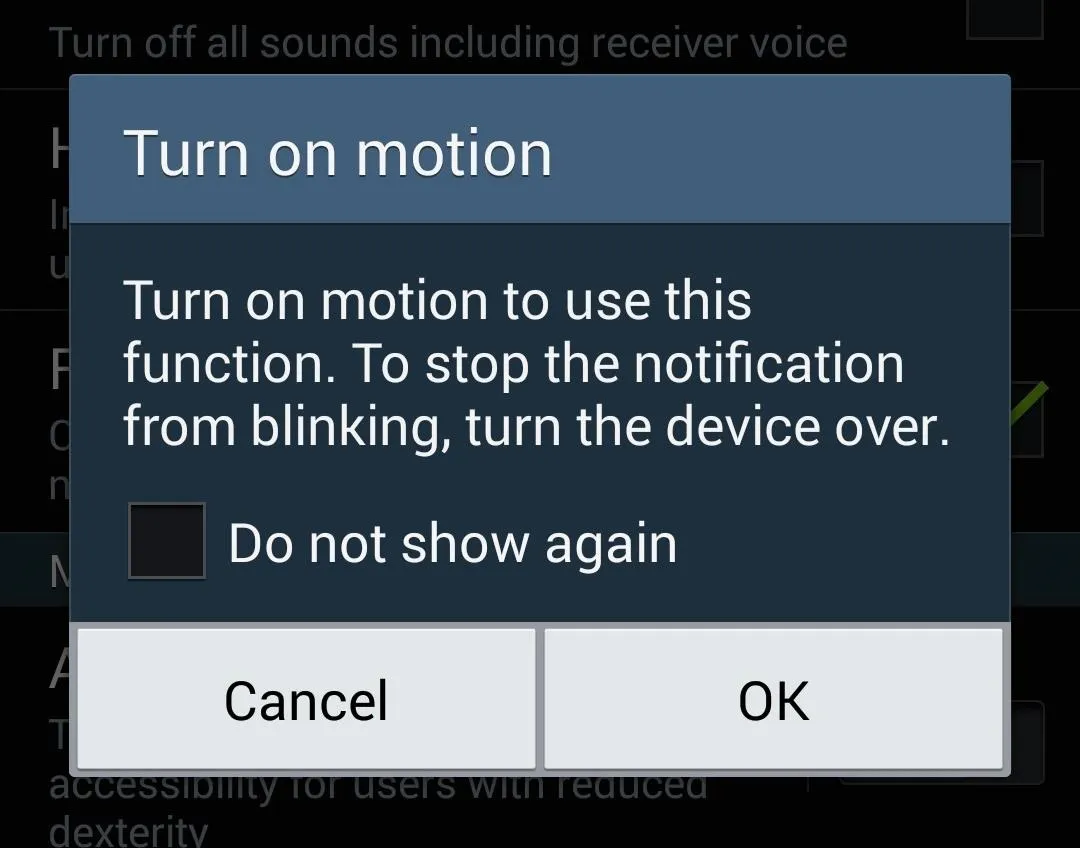
And that's all there is to it.

No third-party install required.

























Comments
Be the first, drop a comment!