Over the course of the past few years, many websites have begun offering up a mobile-friendly HTML 5 version of their content. Videos that once required Adobe's Flash can now be played on any modern mobile web browser.
Yet a stubborn set of sites hold steadfast onto the past, as with Amazon's Instant Video service, rendering their content inaccessible on a stock Samsung Galaxy S5. But with the help of Mozilla's Firefox browser and a side-loaded Flash installer, you can still access this content from your GS5.
And if you're familiar with the average Flash-based streaming website, you know that ads and popups can mask a video to the point where it's very difficult to access. On a touchscreen device, this effect is even worse. But a popular Firefox add-on will help neutralize these ads, making Flash streams actually watchable.
For other devices, check out our guides on installing Adobe Flash Player on a Galaxy S4, Galaxy S3, Galaxy Note 2, HTC One, Nexus 5, and Nexus 7.
Install Firefox for Android
The web browser that makes this all possible is the Android version of Firefox, so make sure to grab that here from Google Play.
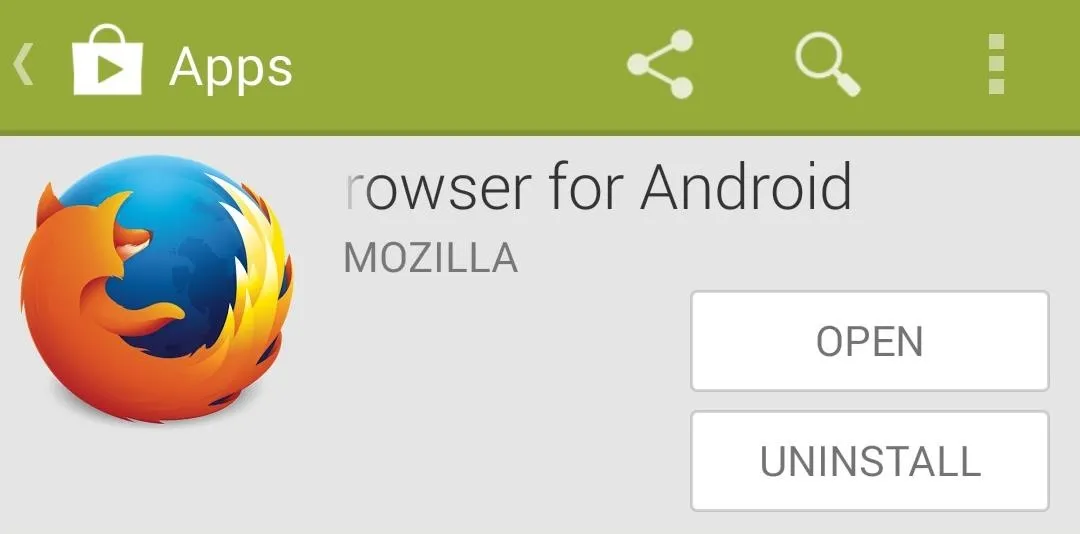
Enable Unknown Sources
Out of the box, Firefox does not include Flash, so you'll have to side-load the installer.
Open up your phone's Settings, then, under the System section near the bottom, tap Security. In here, tick the box next to Unknown Sources and press OK.
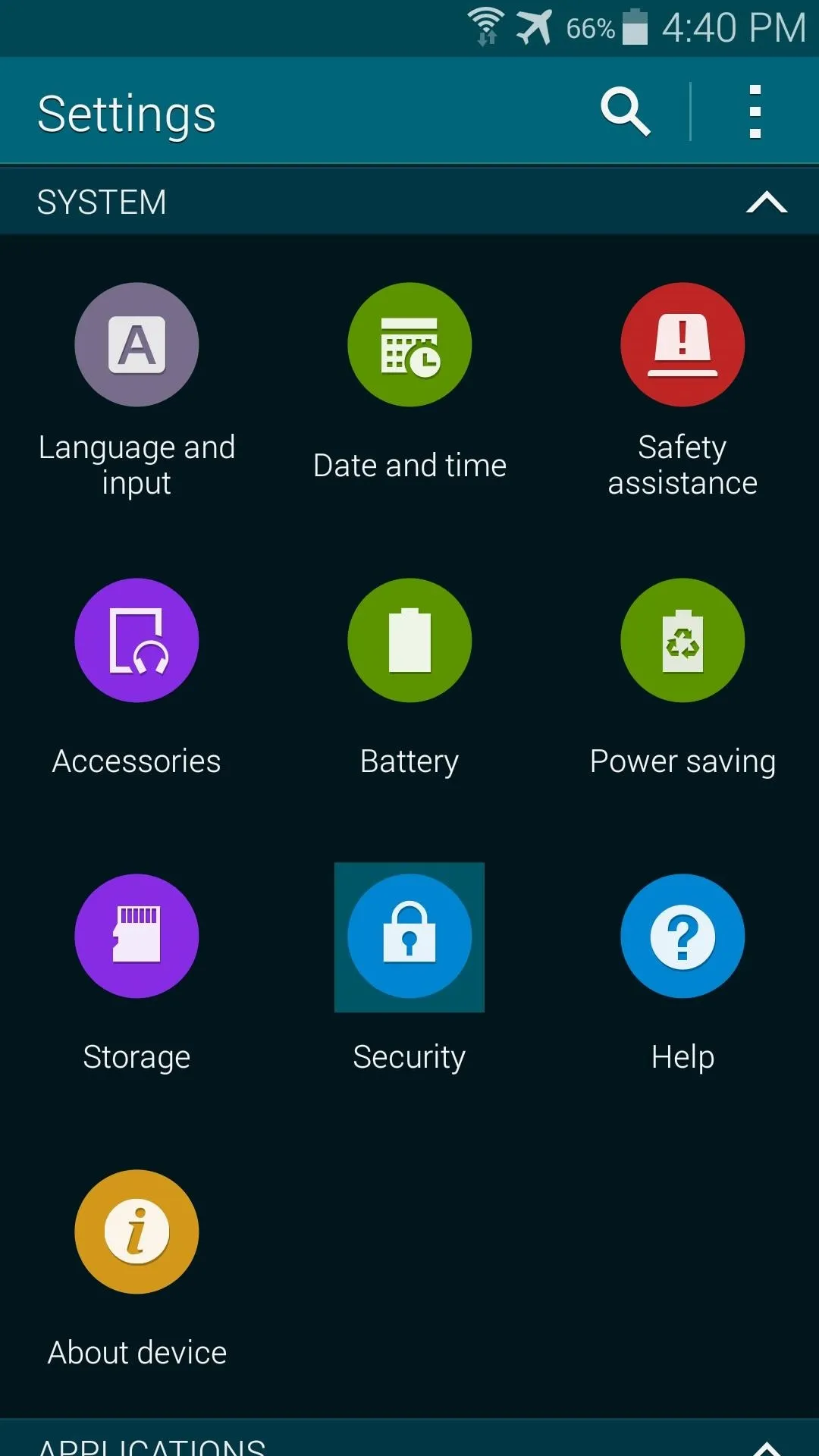
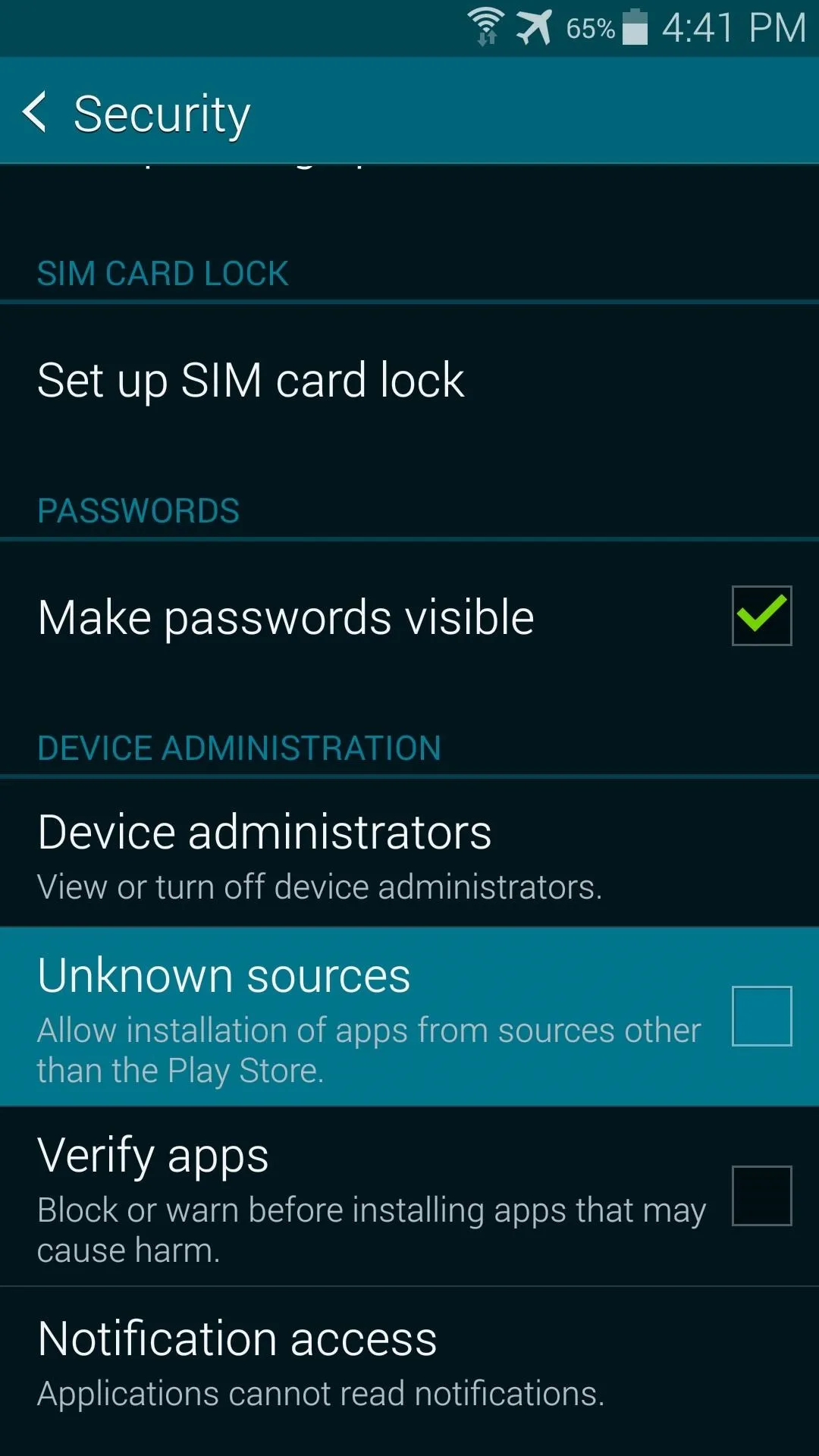
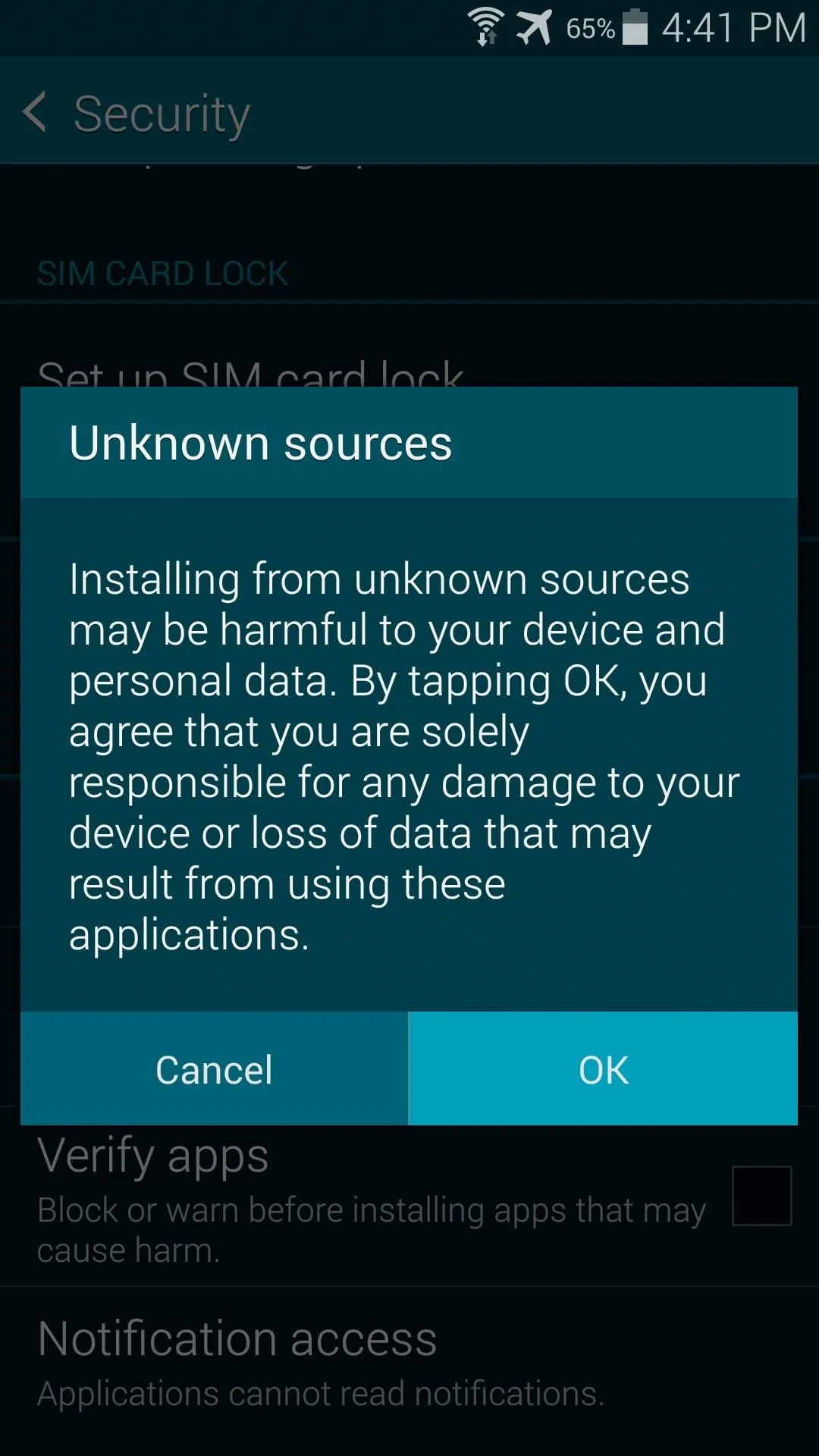
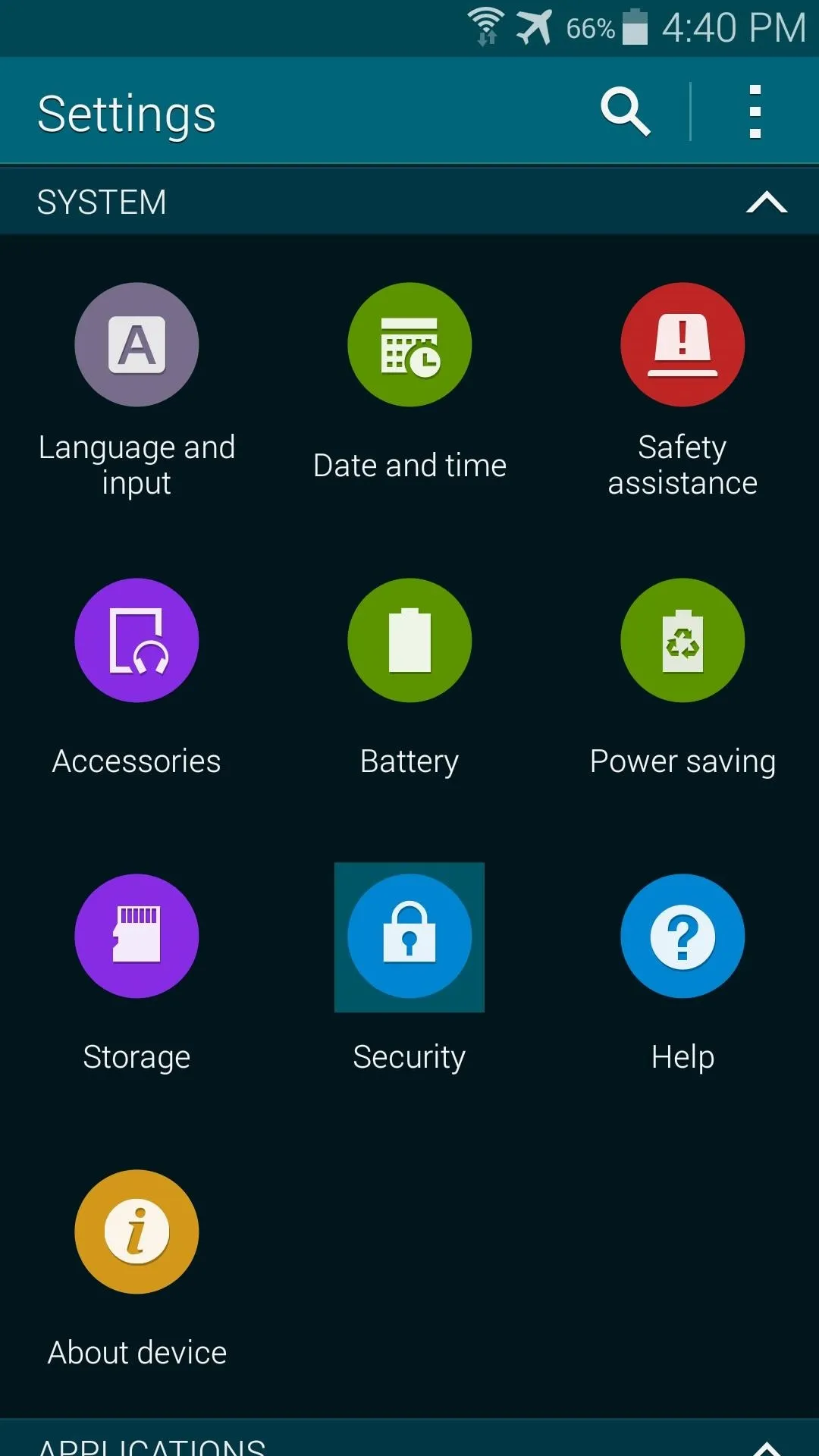
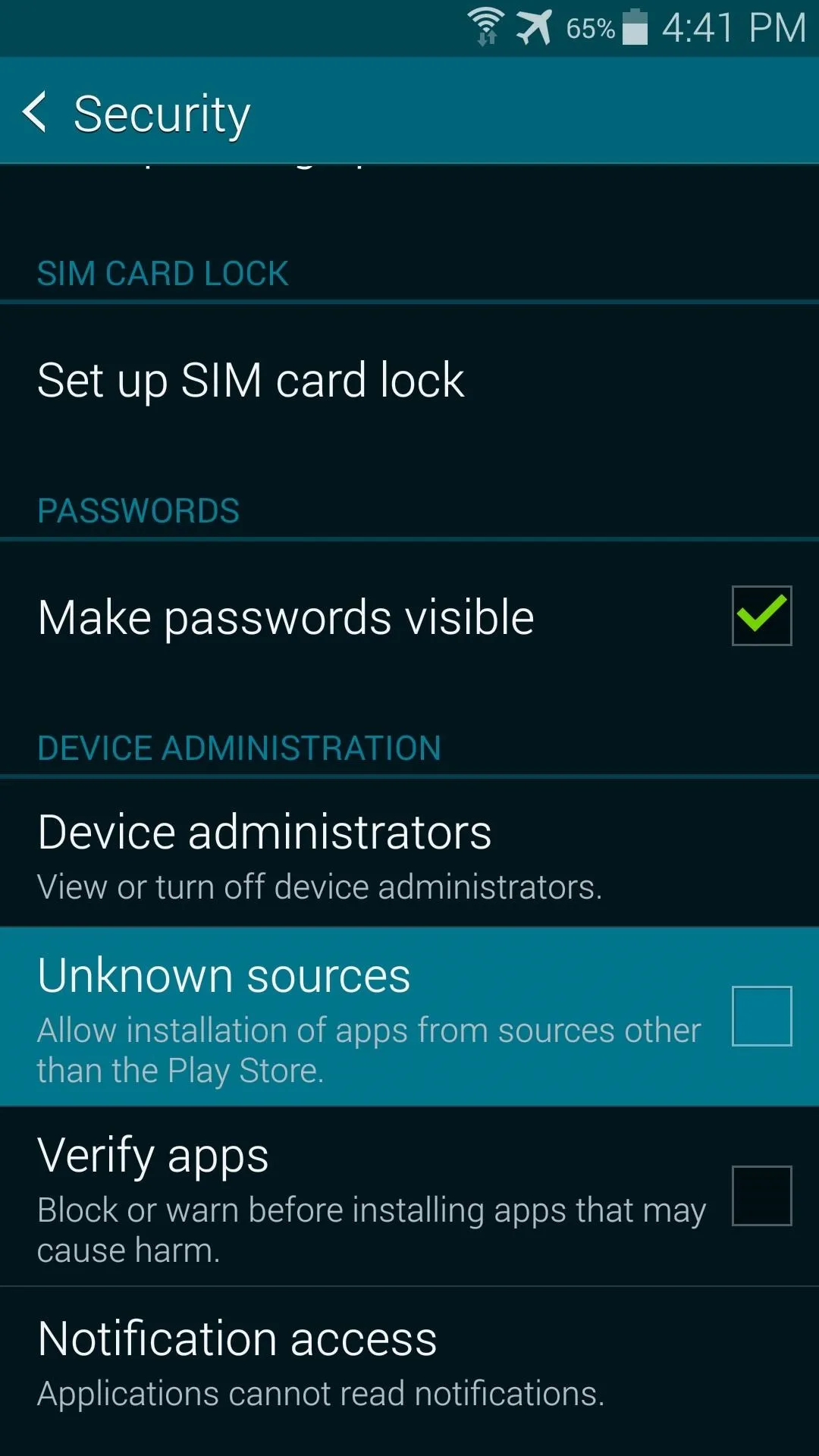
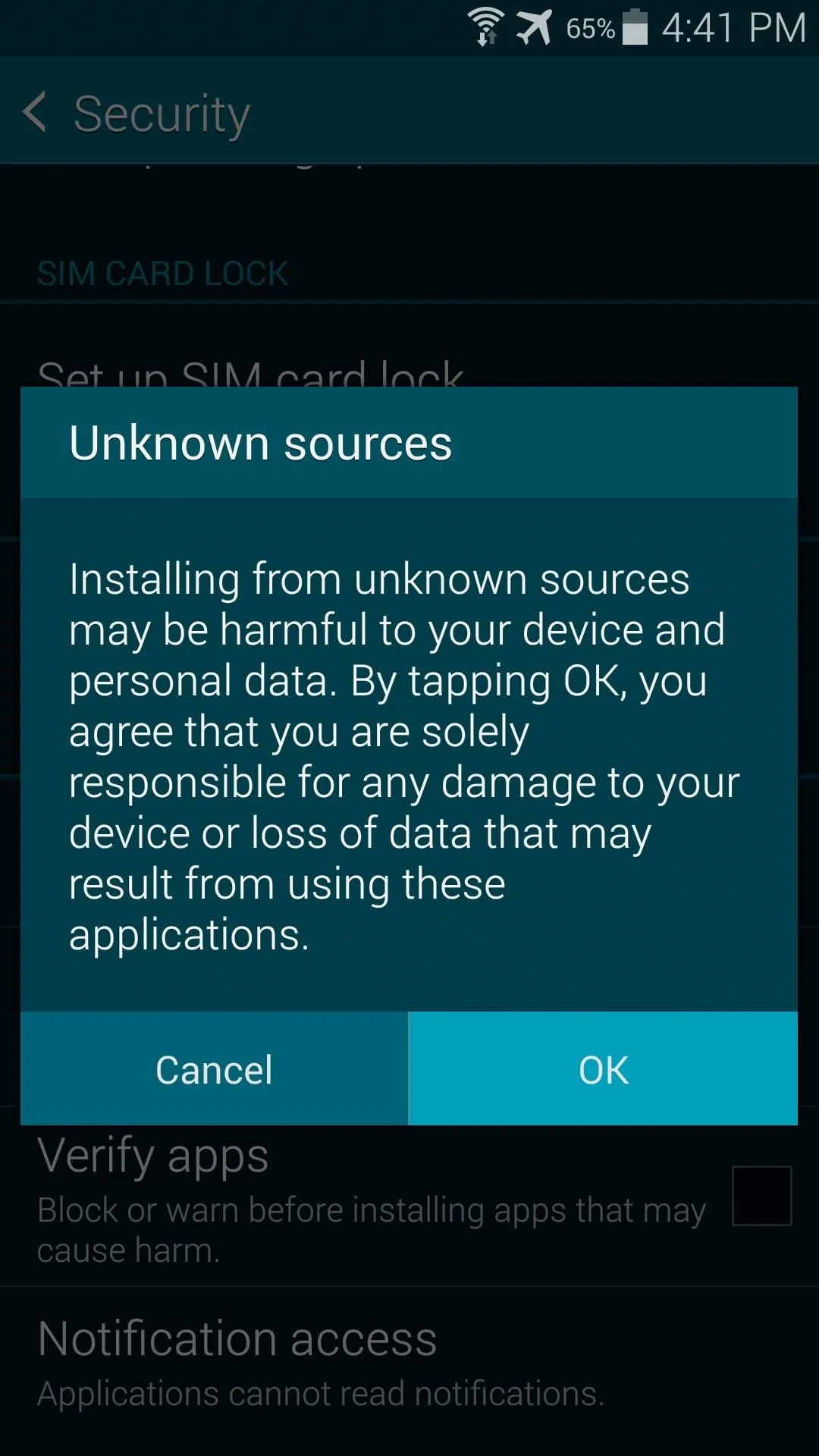
Download the Flash Installer File
From your Galaxy's web browser, tap this link to grab a copy of the last version of the official Adobe Flash installer.
When the download is finished, tap the notification to launch the installer. On the next screen, hit Install, and when finished, press Done.
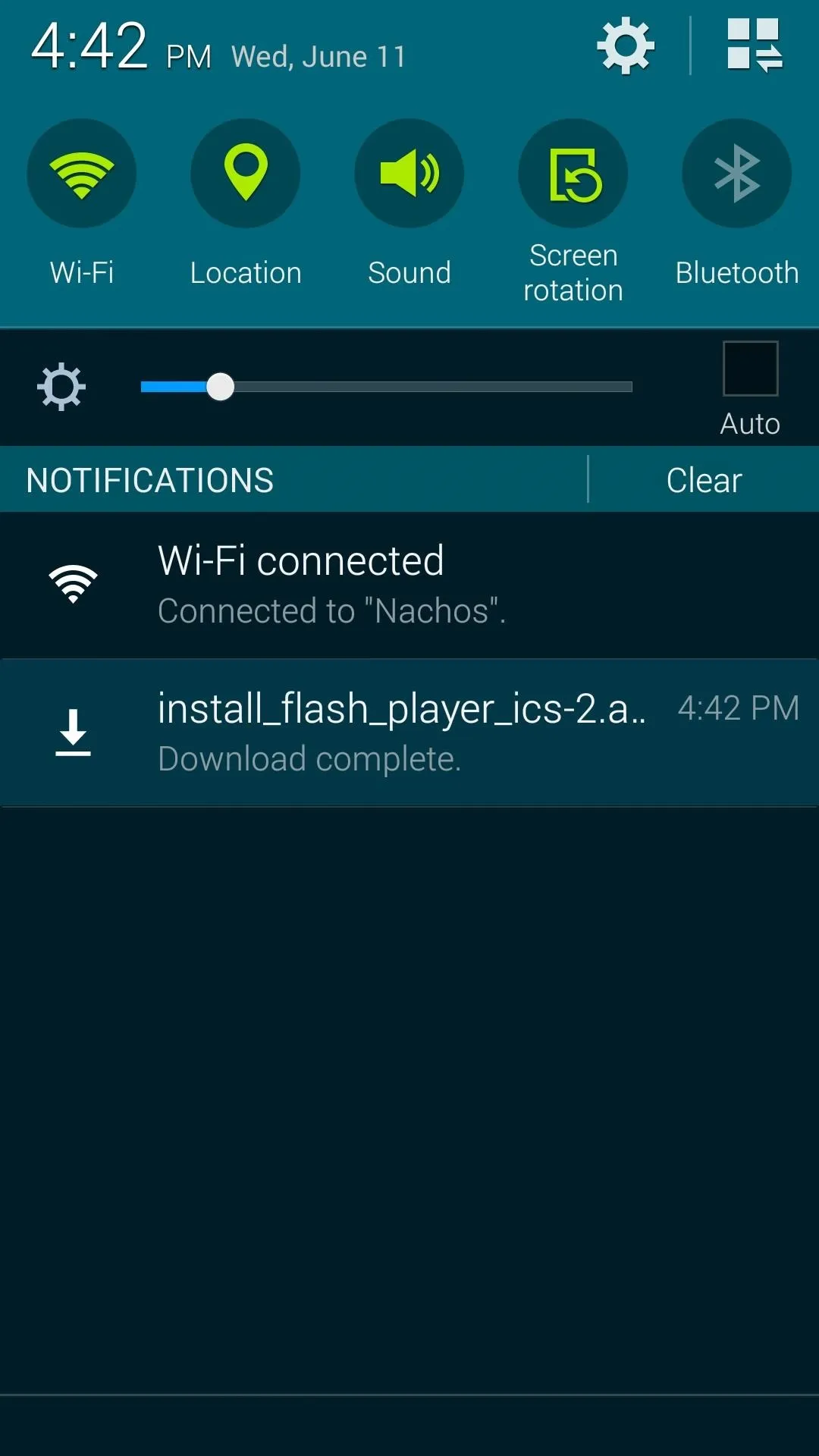
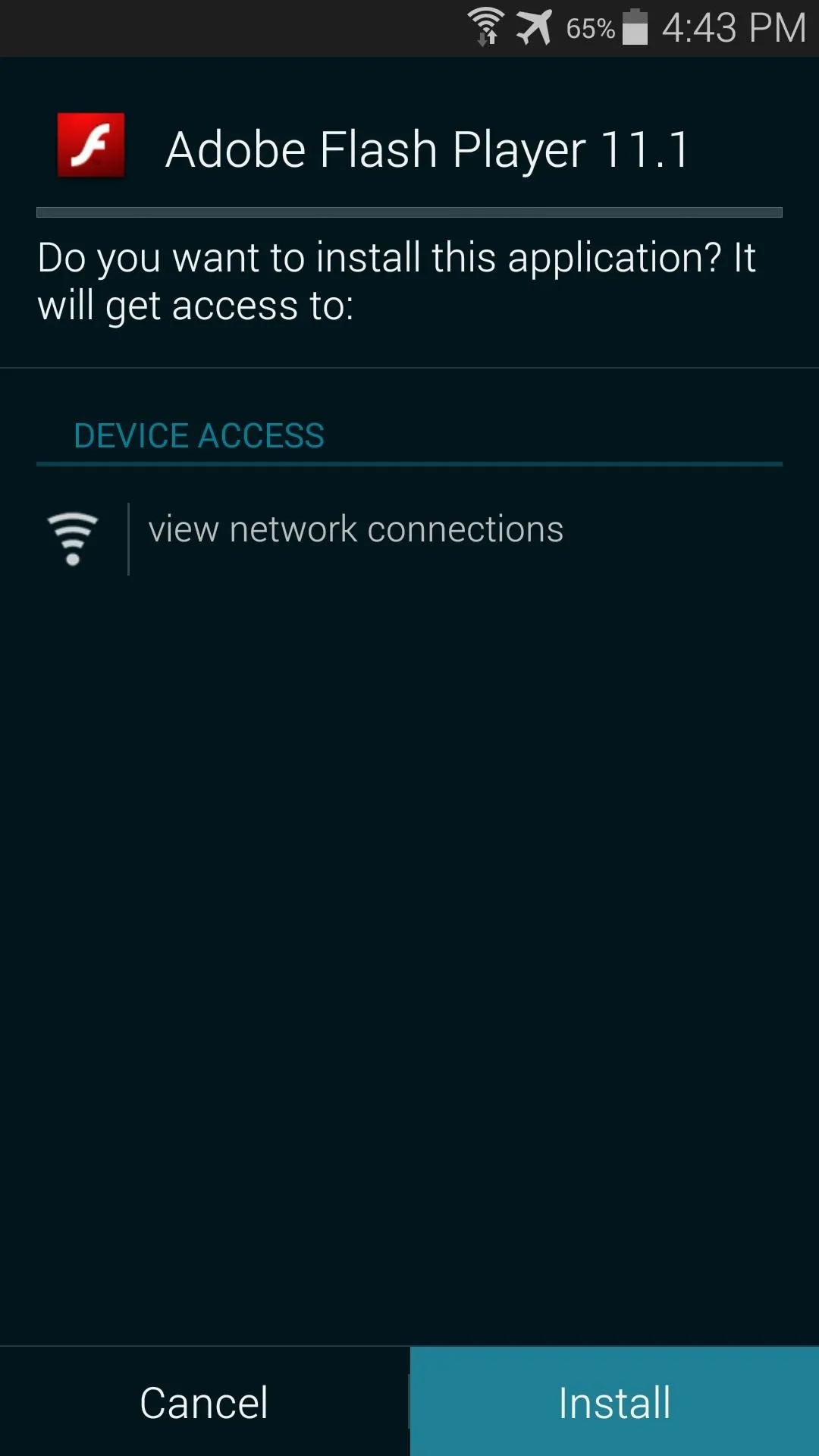
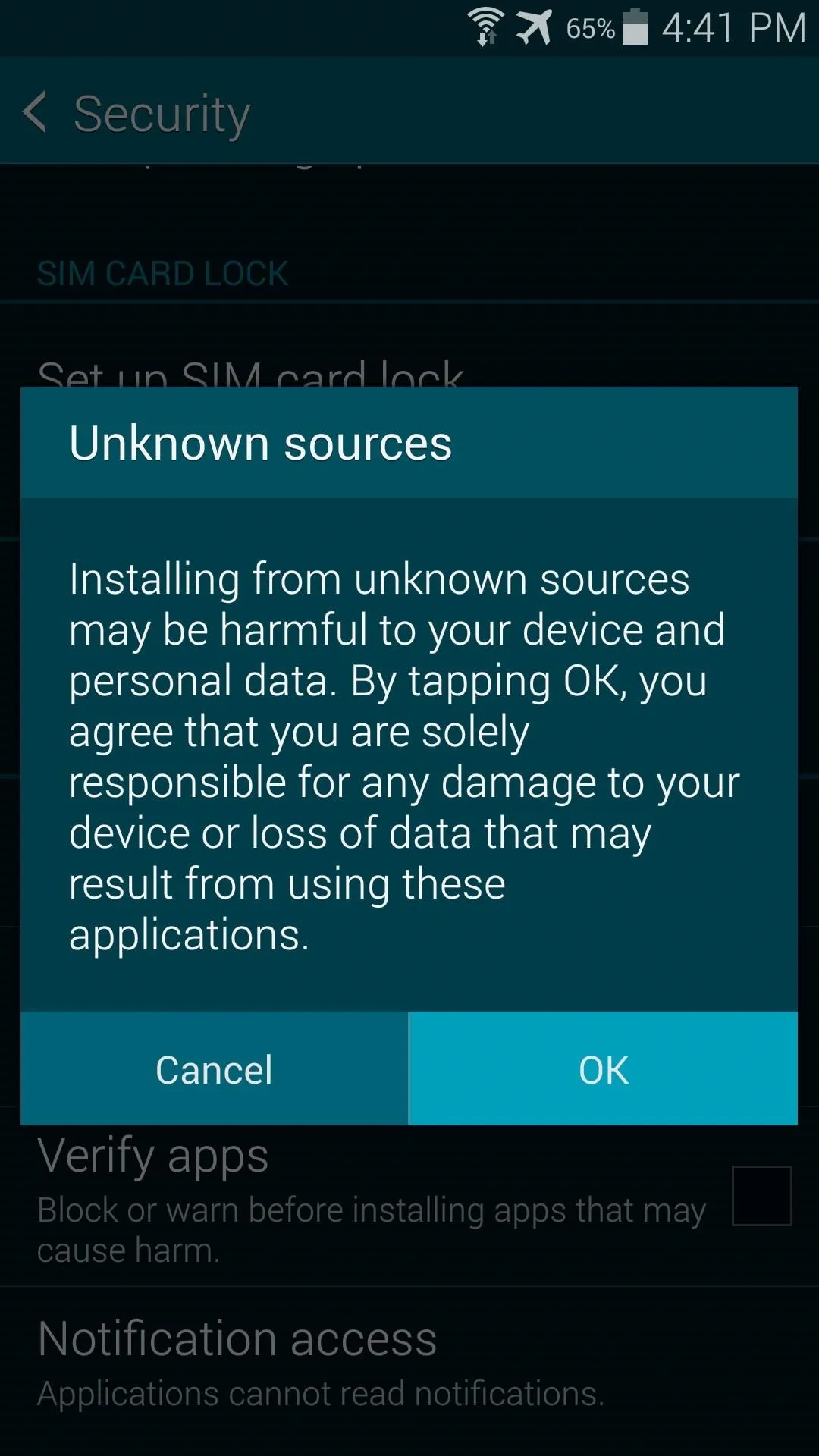
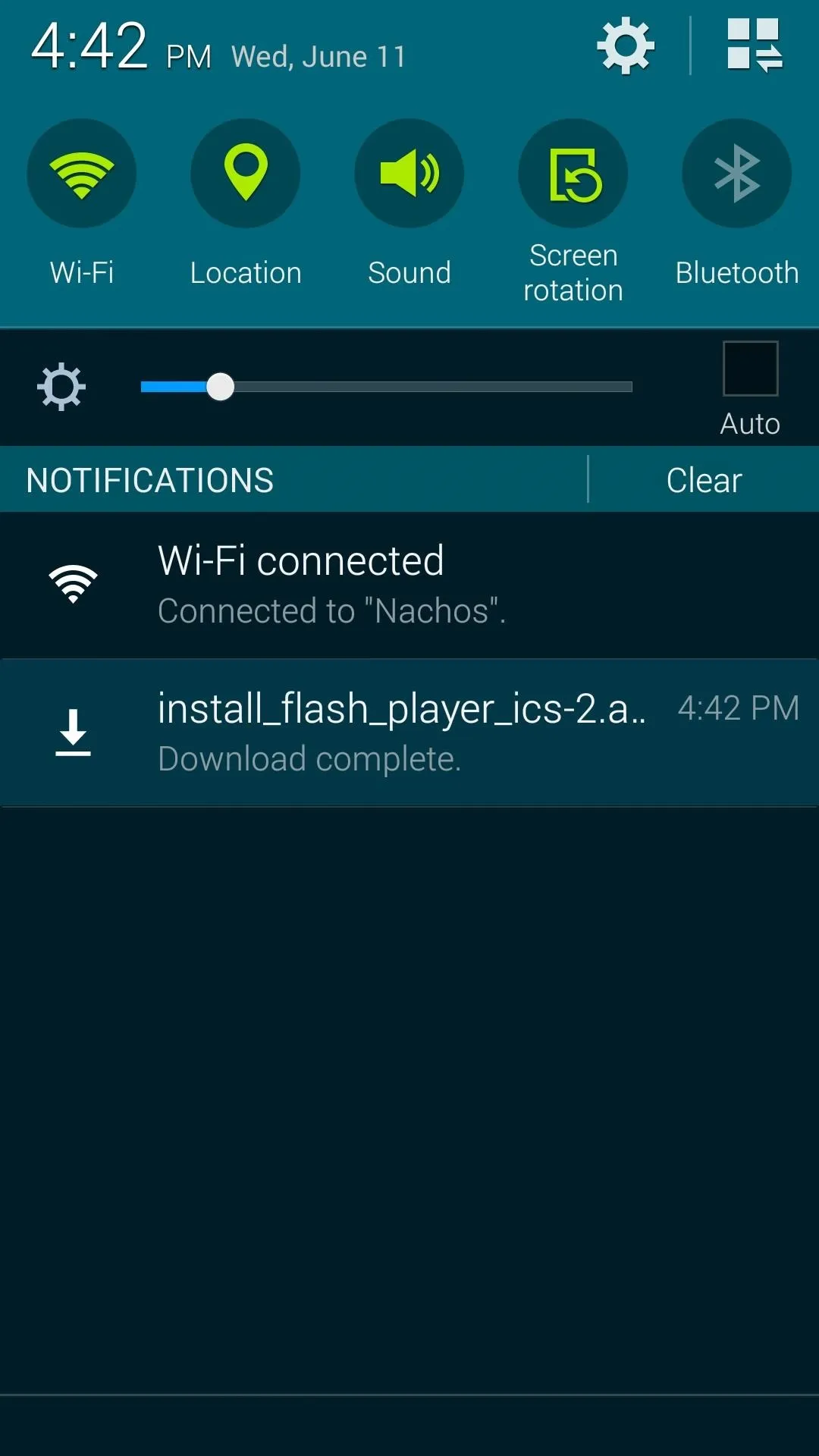
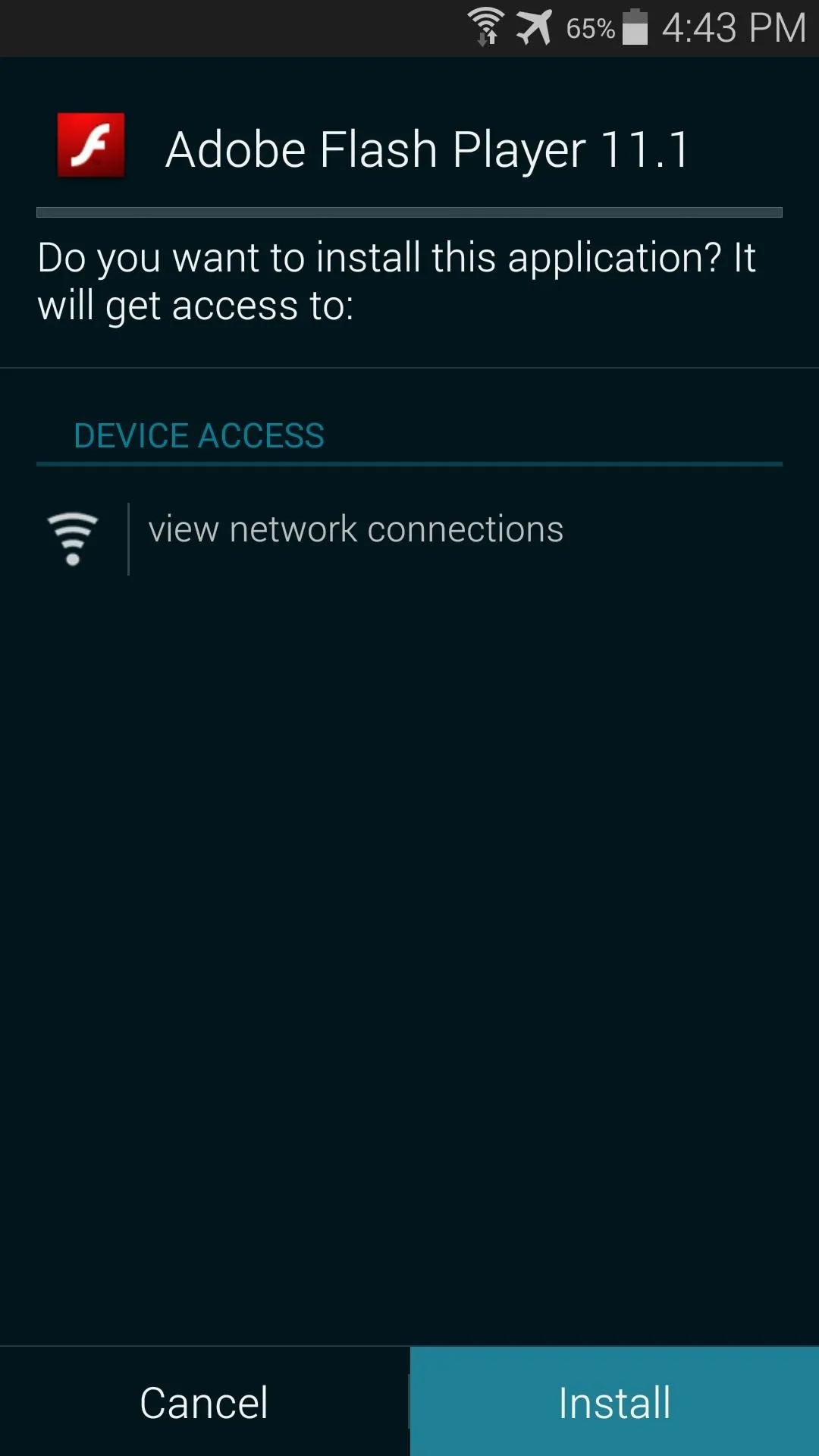
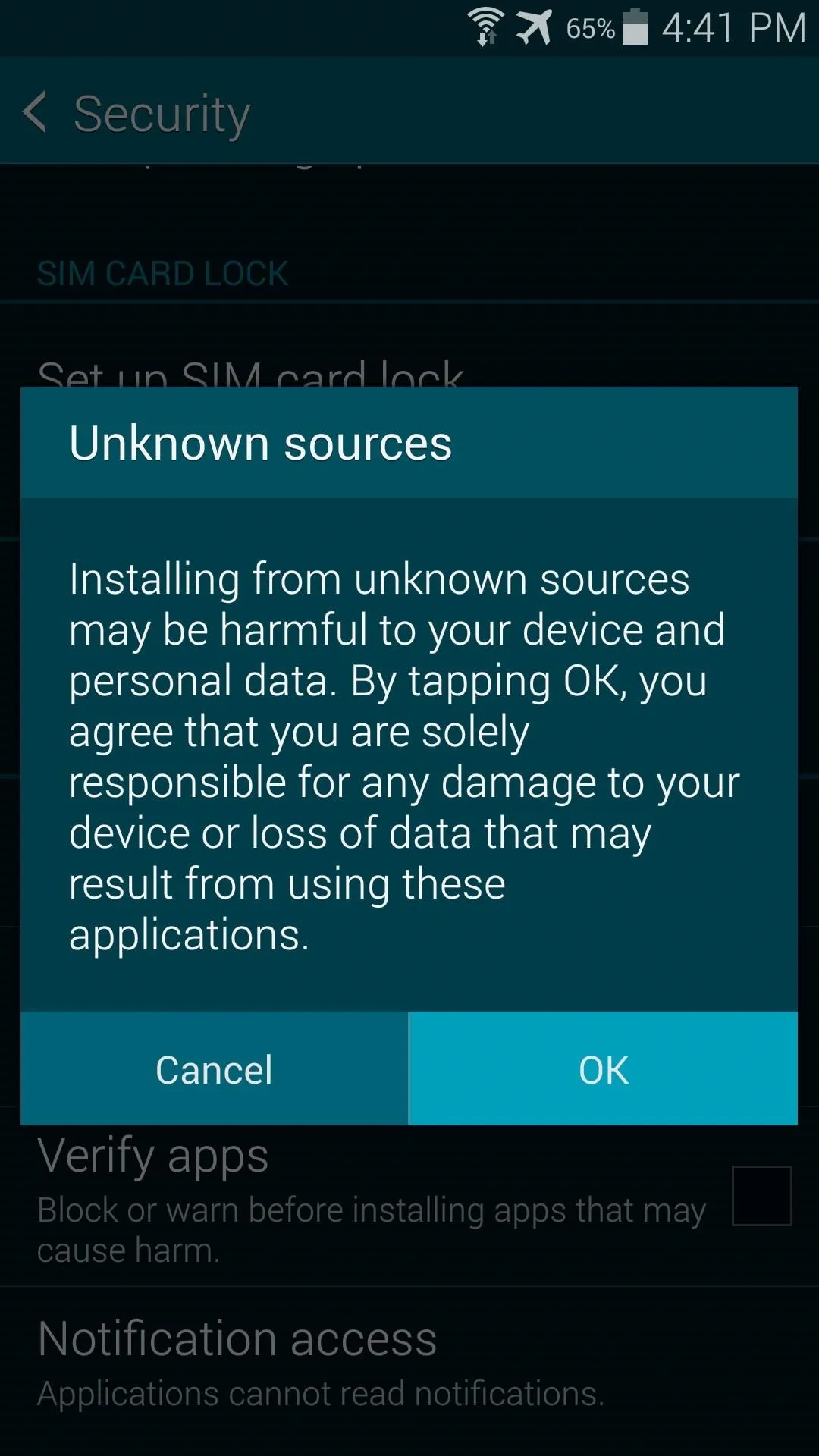
Install the Adblock Plus Add-On for Firefox
At this point, if you open Firefox, you'll be free to enjoy Flash-based content. To remove the Flash-based ads and popups that come along with that feature, you'll just need to install an add-on.
From within Firefox, tap the three-dot menu button at the top and select Tools, then Add-ons.
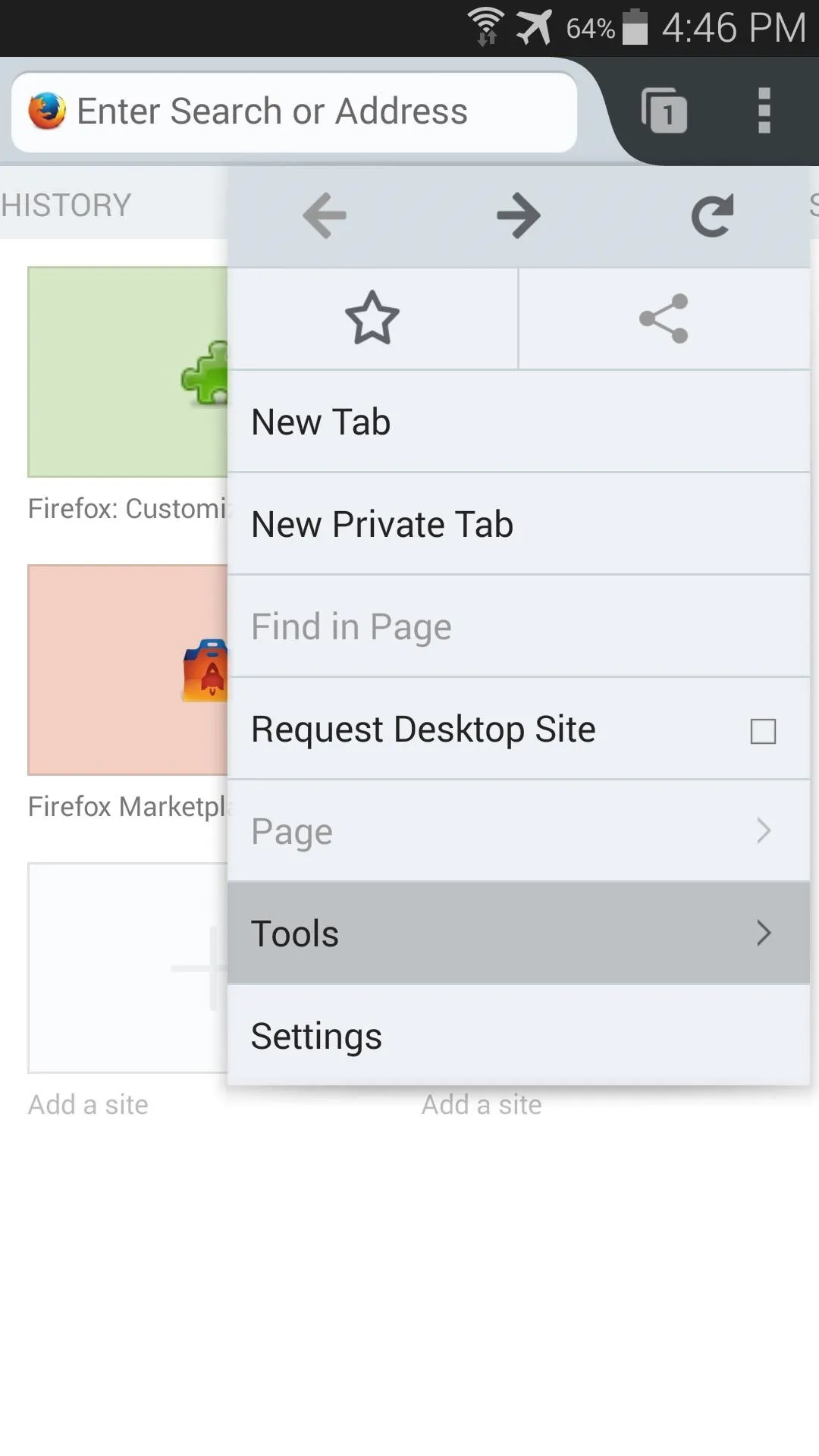
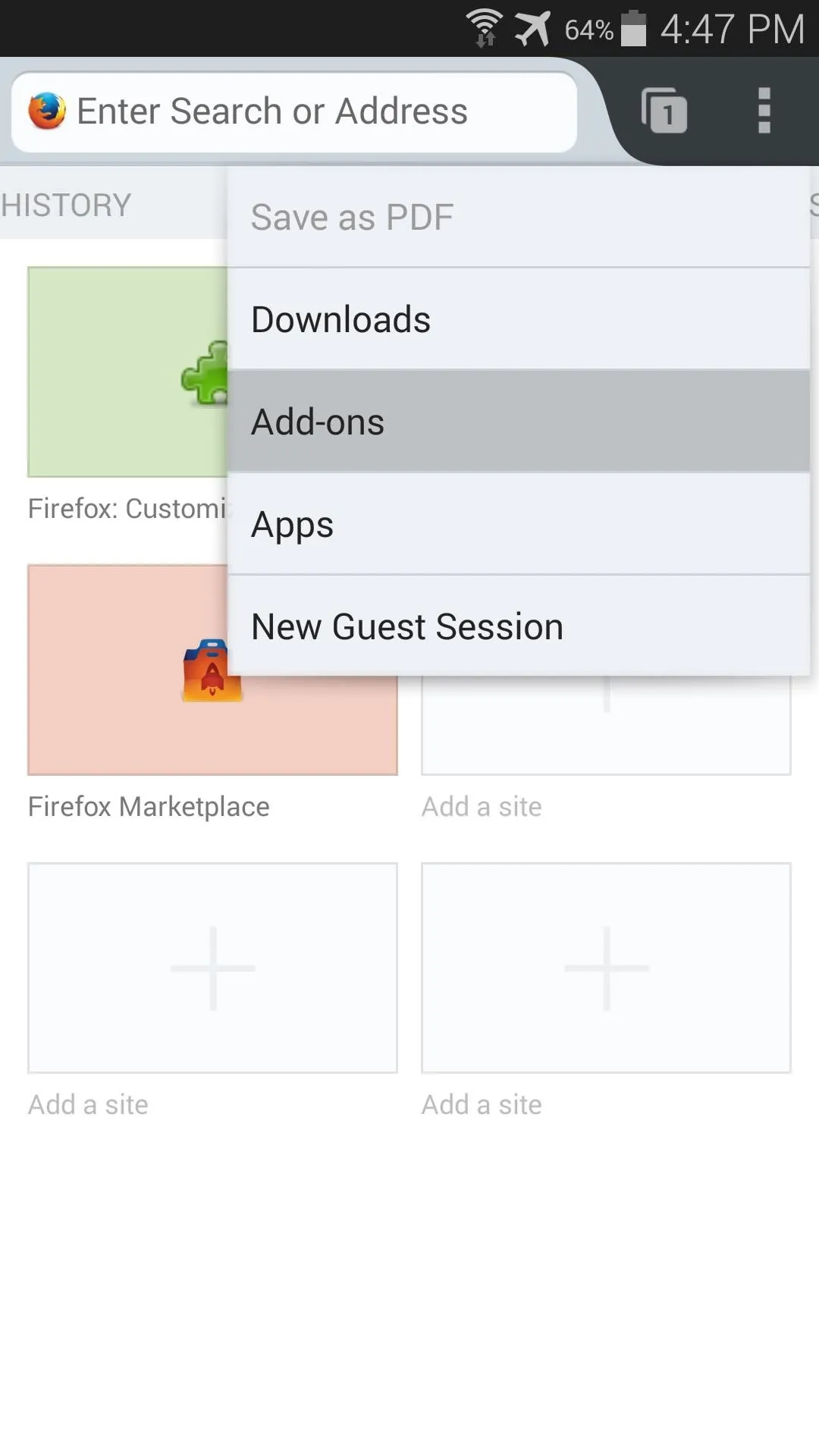
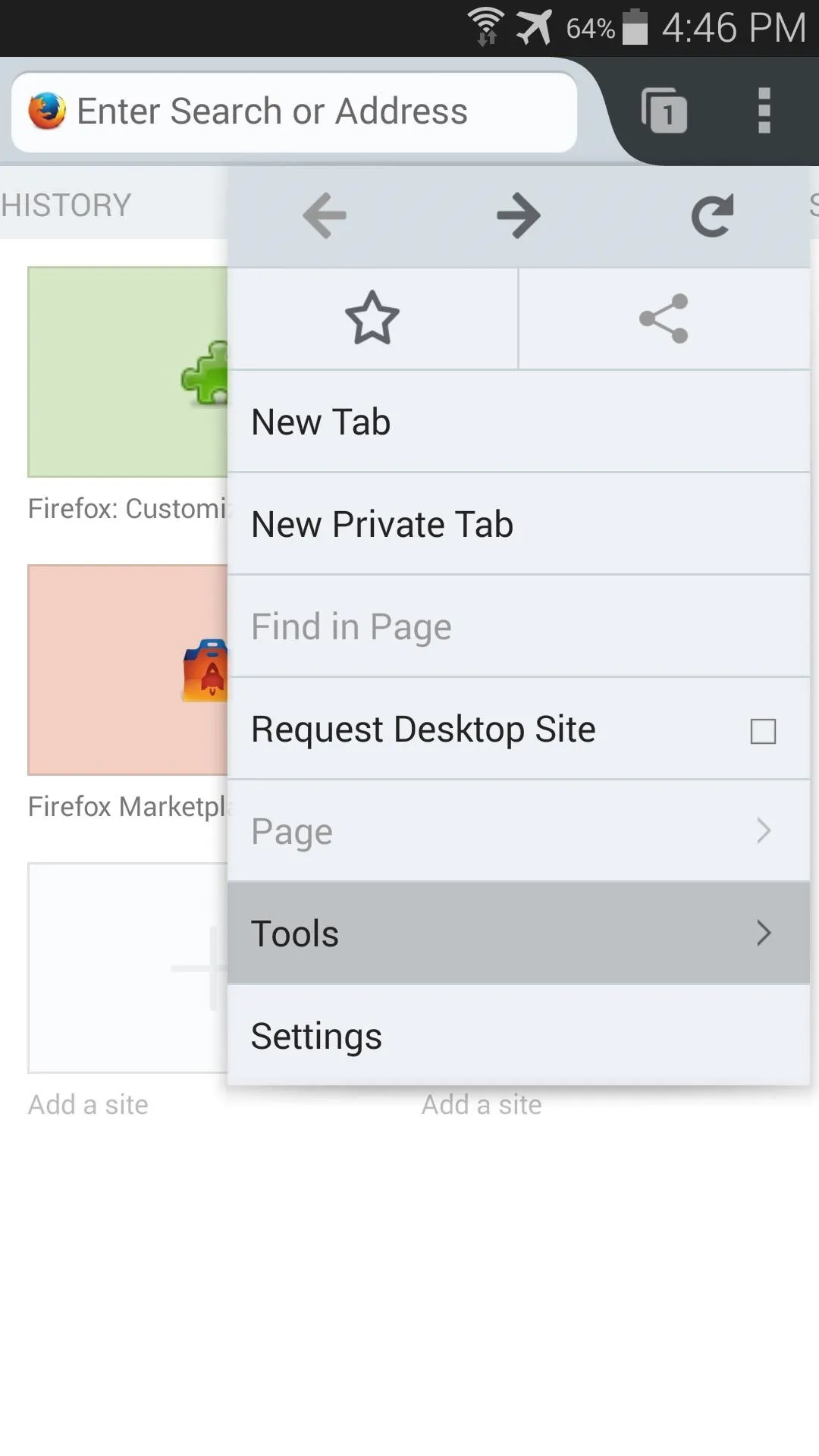
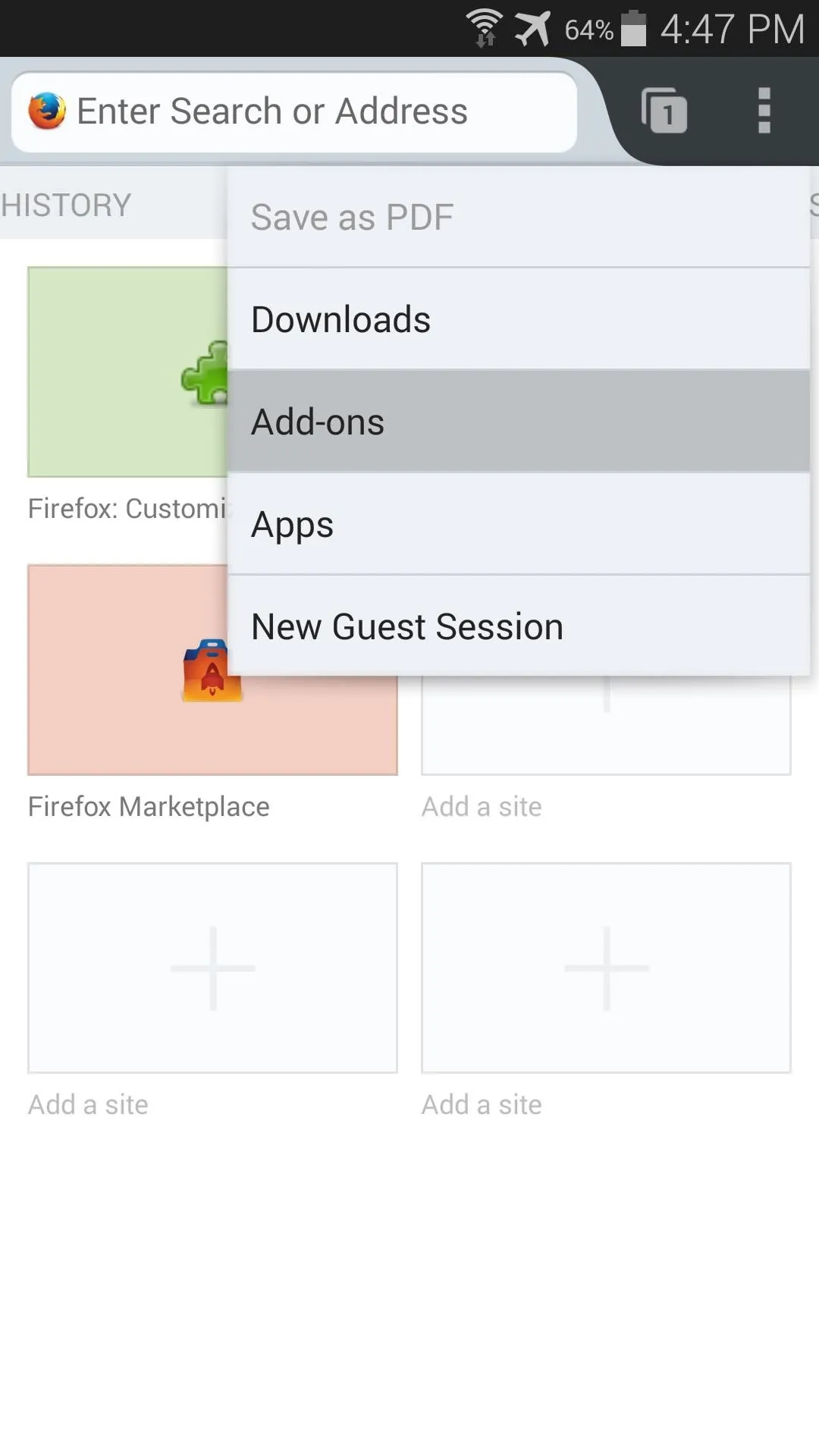
Select Browse All Firefox Add-ons, then search Adblock Plus from the next page and tap the top result.
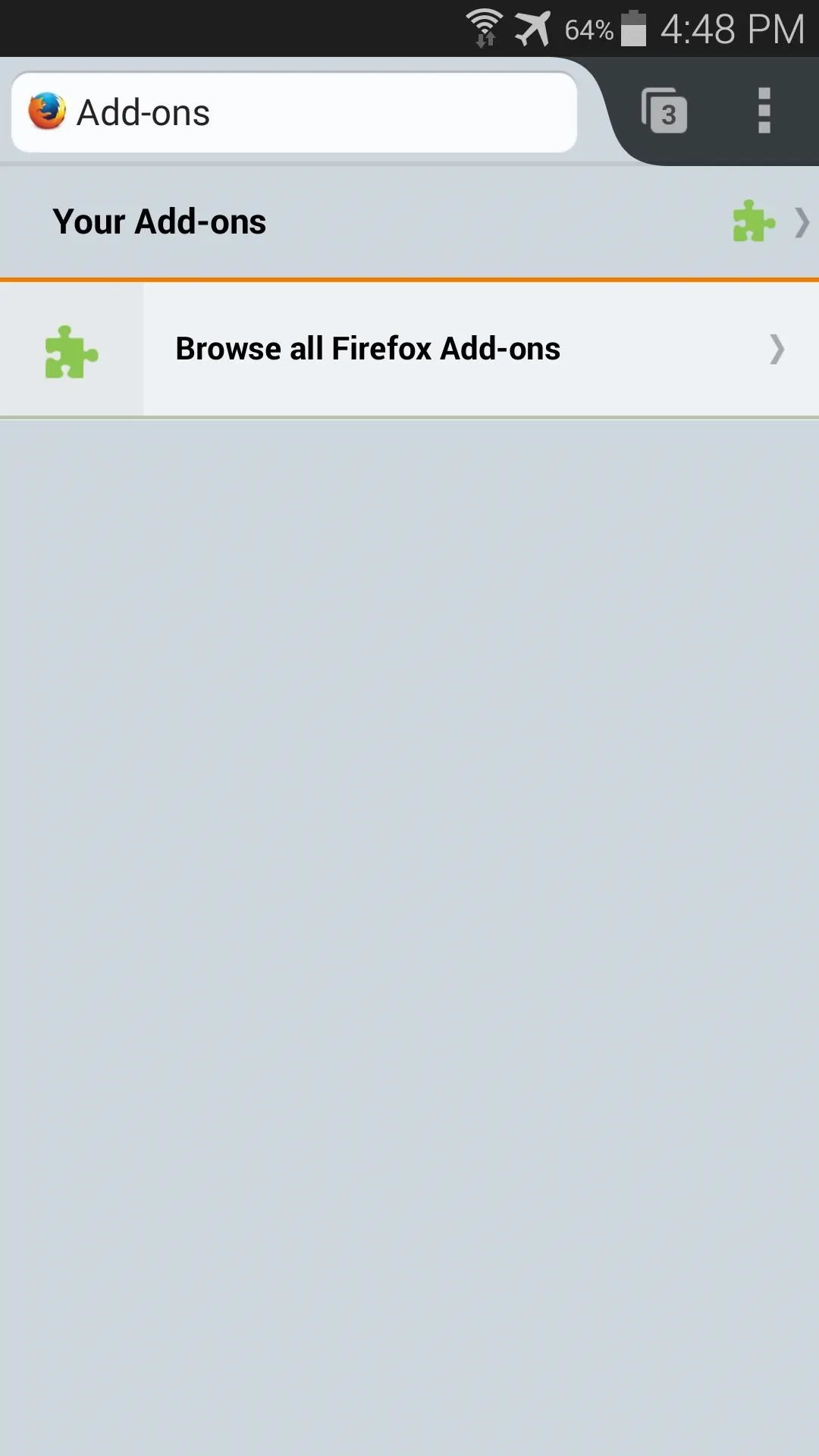
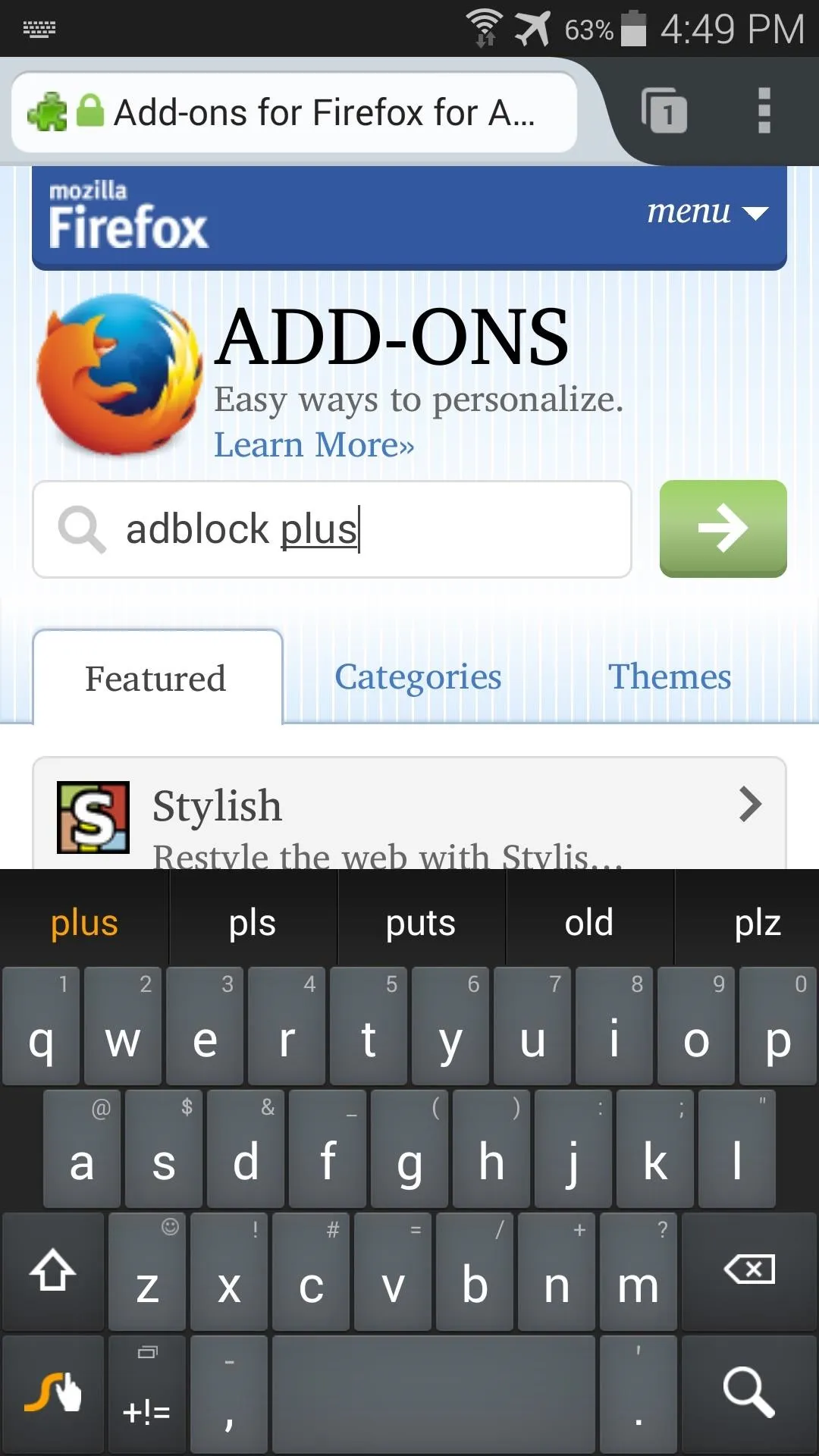
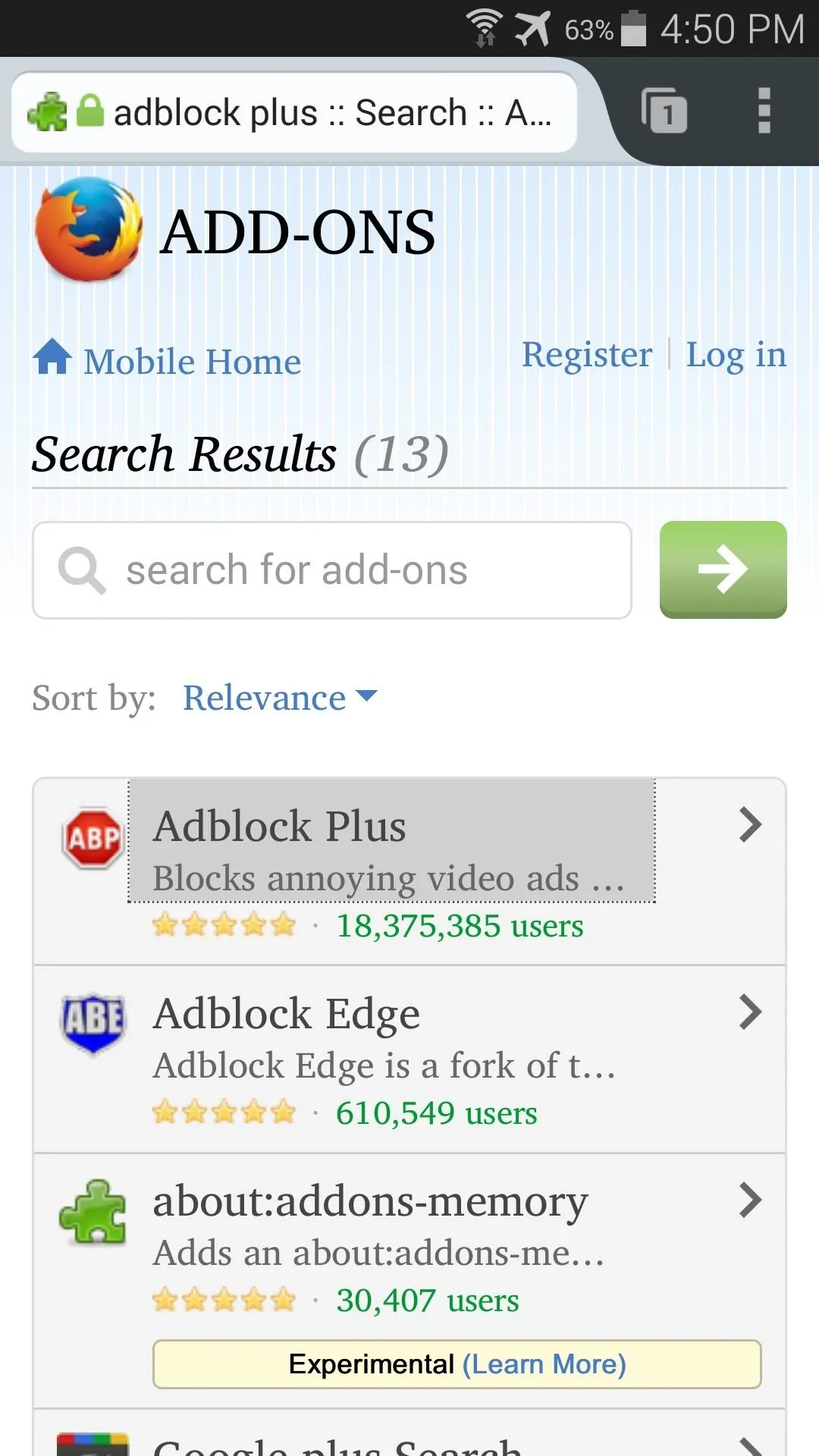
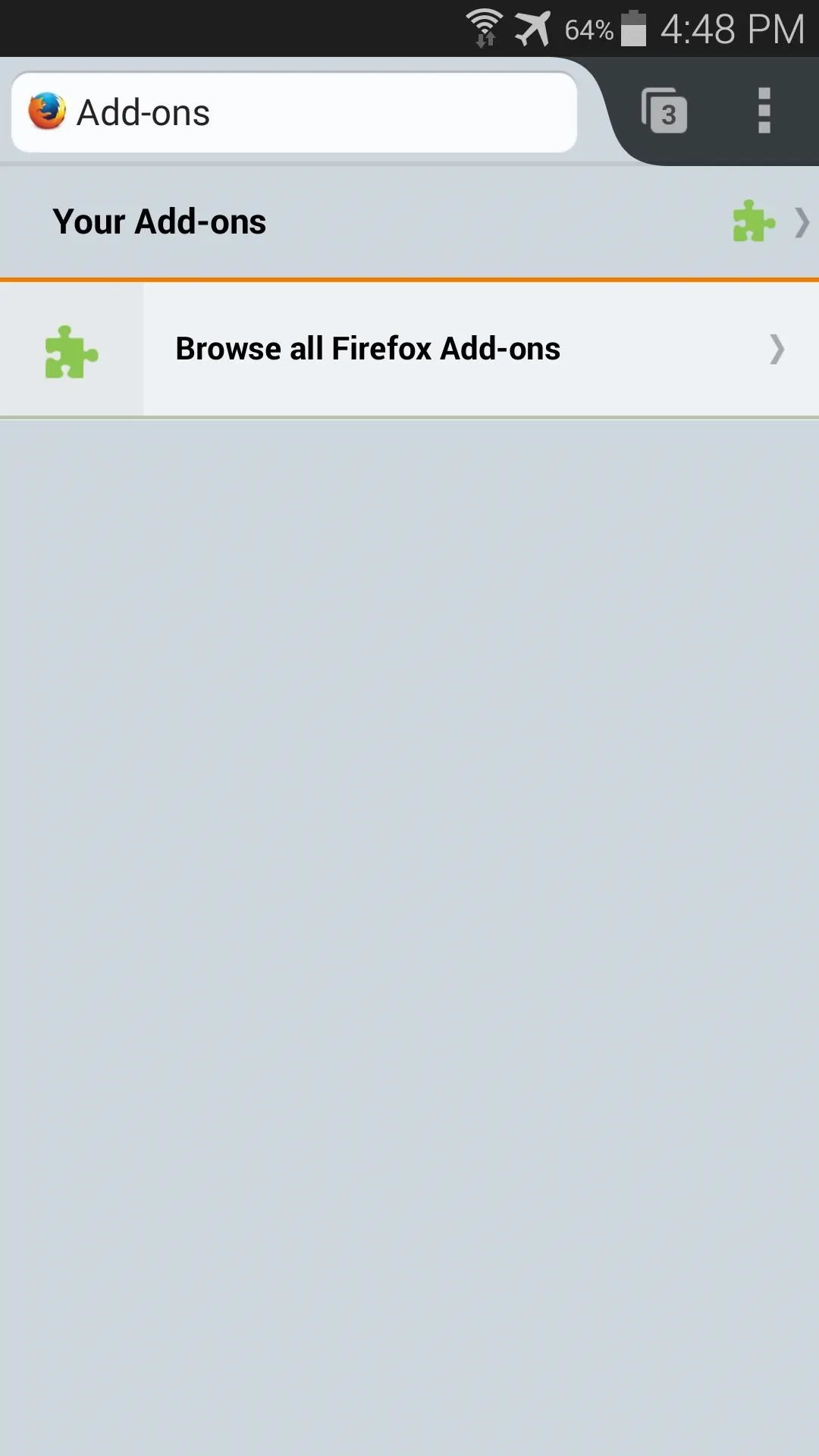
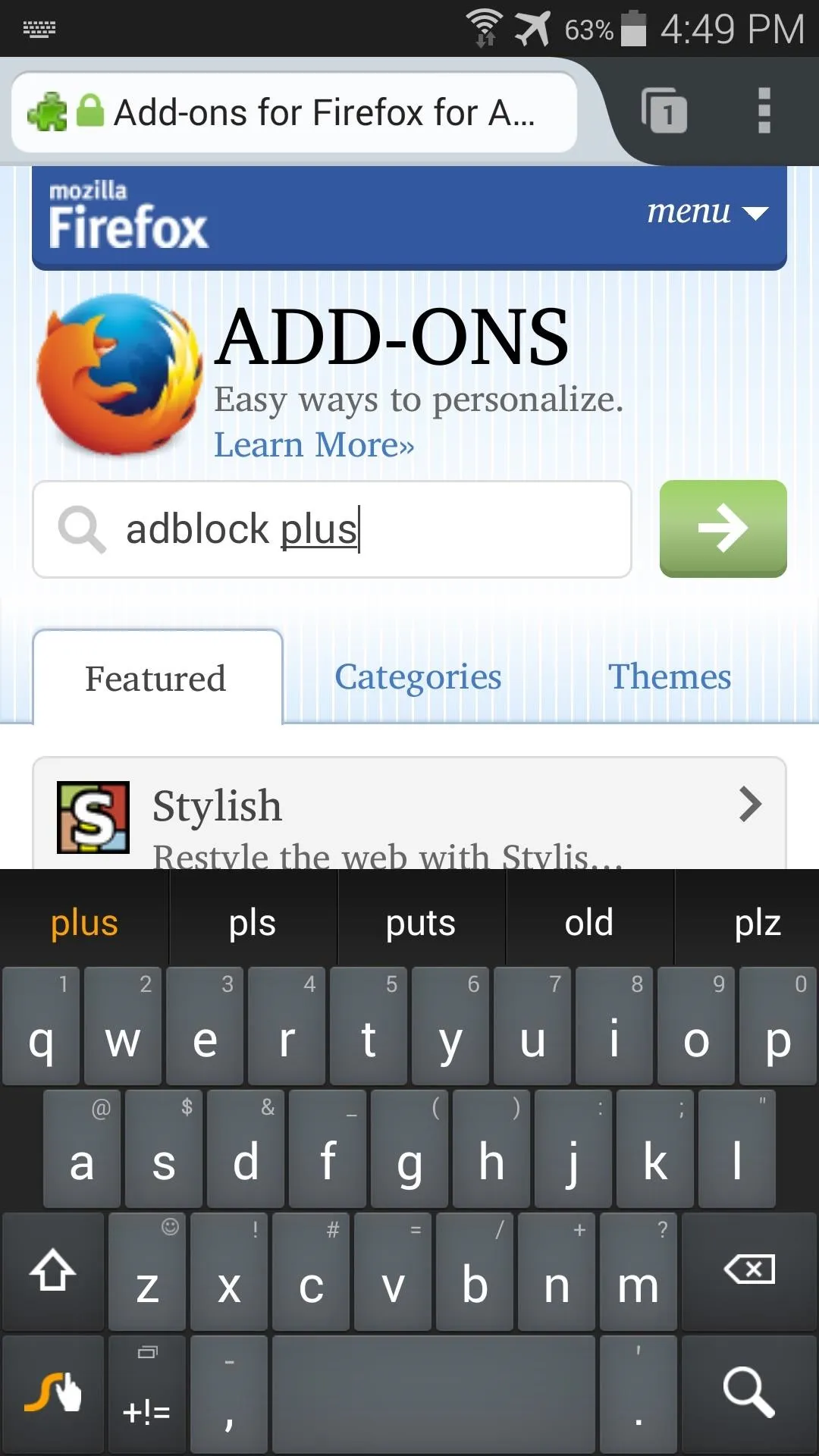
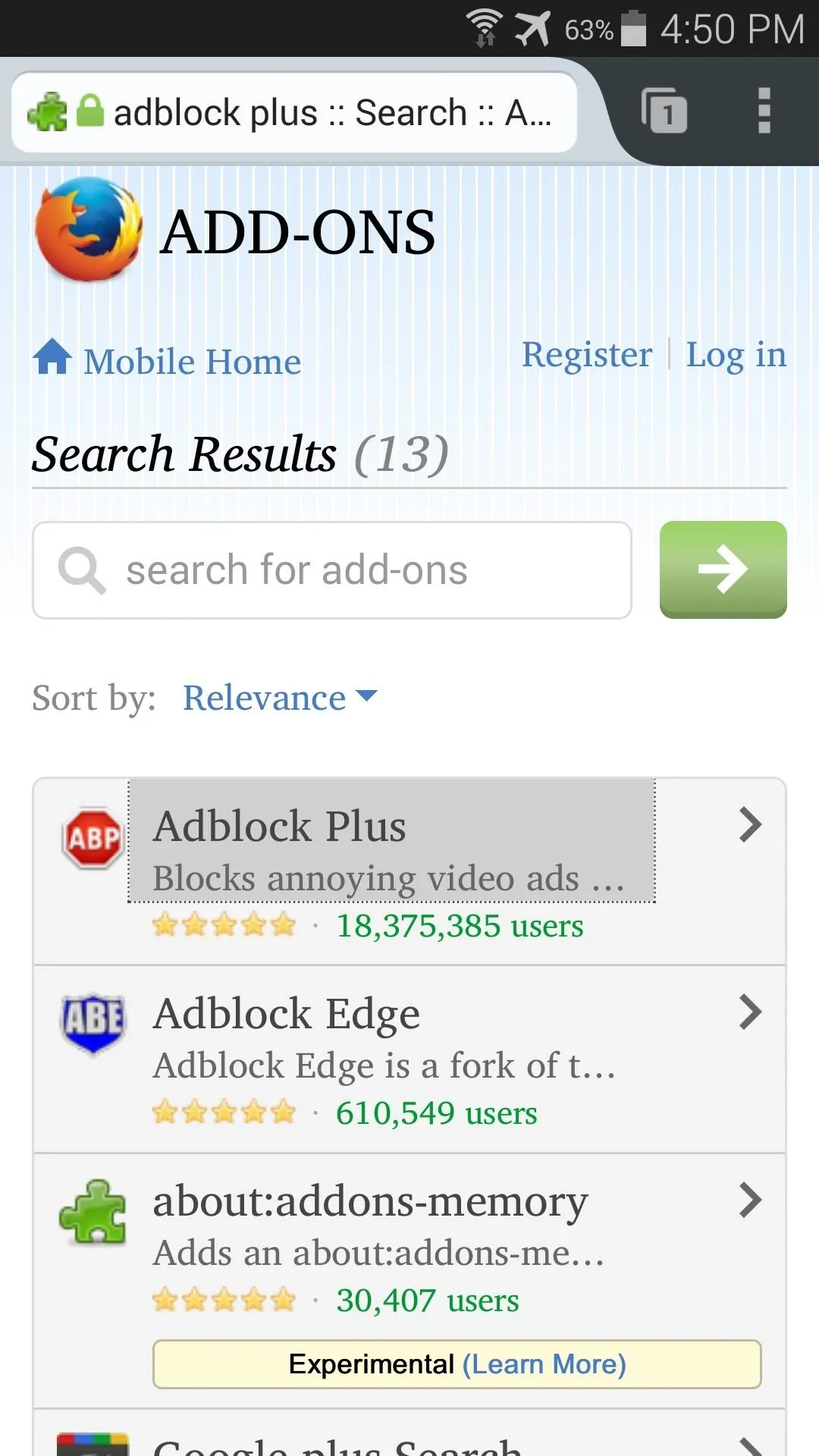
Now, just hit Add to Firefox and press Install on the subsequent pop up.
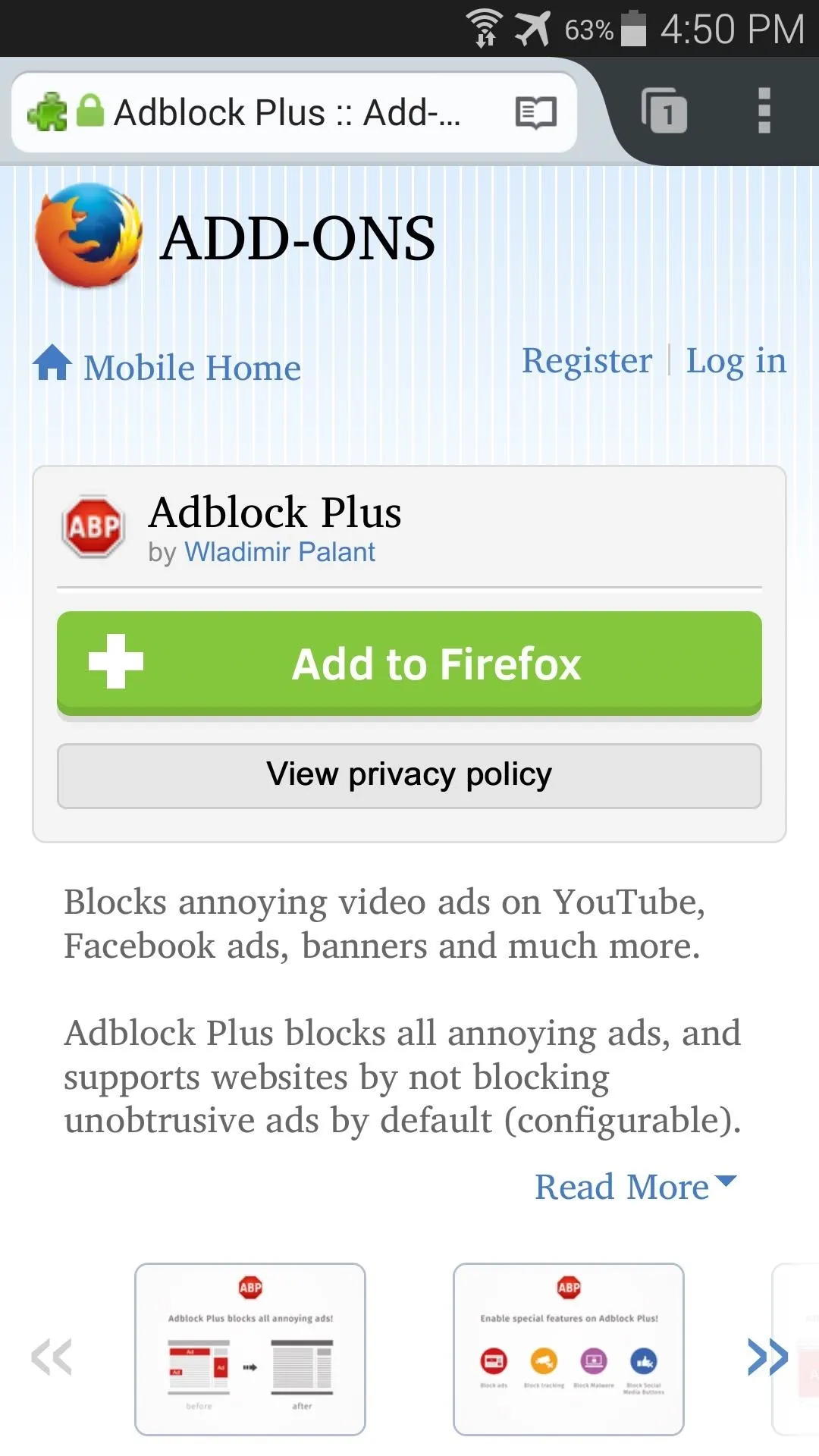
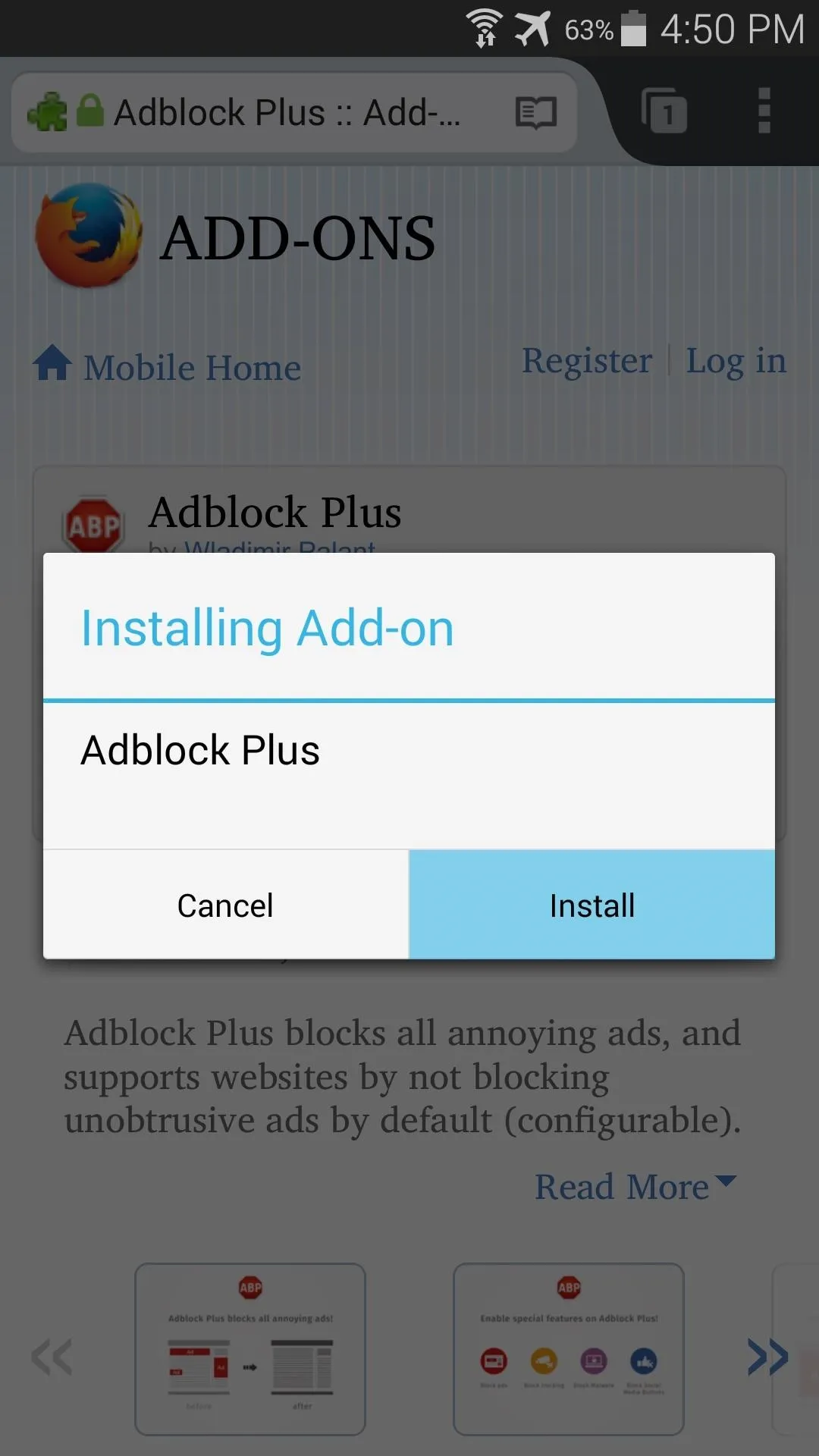
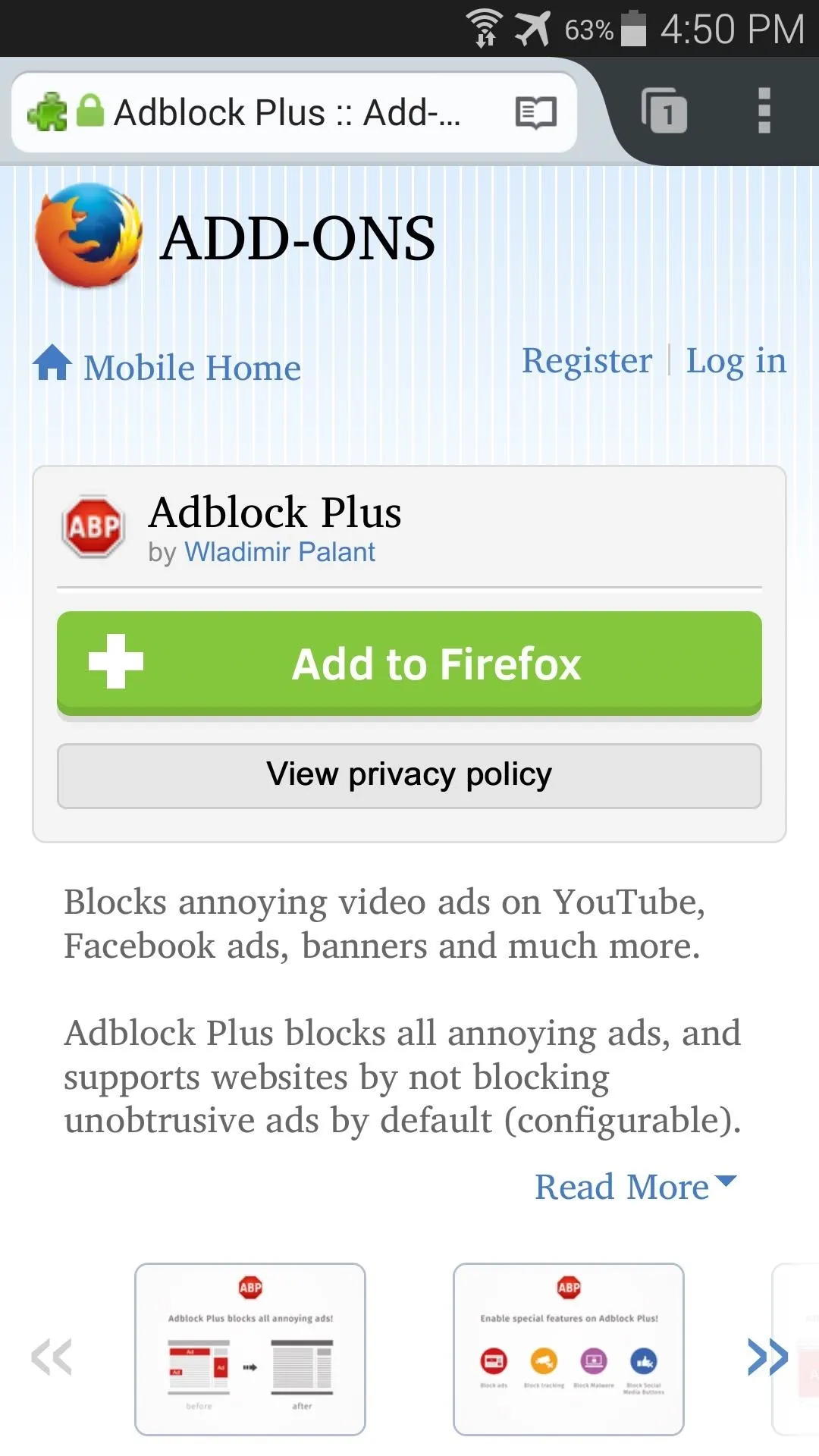
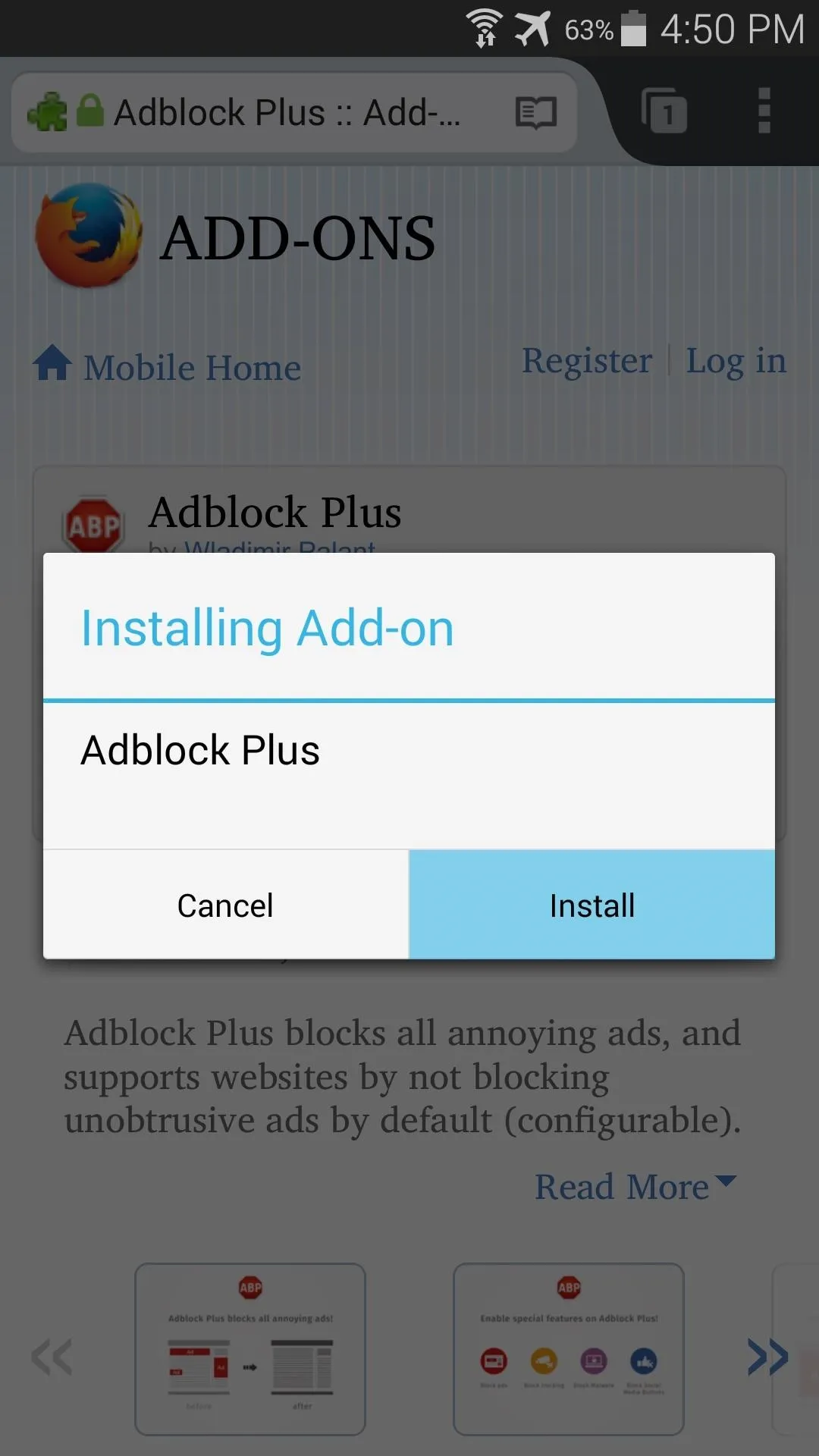
And that's it—you're now free to browse the entire Flash-enabled web on your Galaxy S5. And Flash streams are actually accessible without all of the ads!
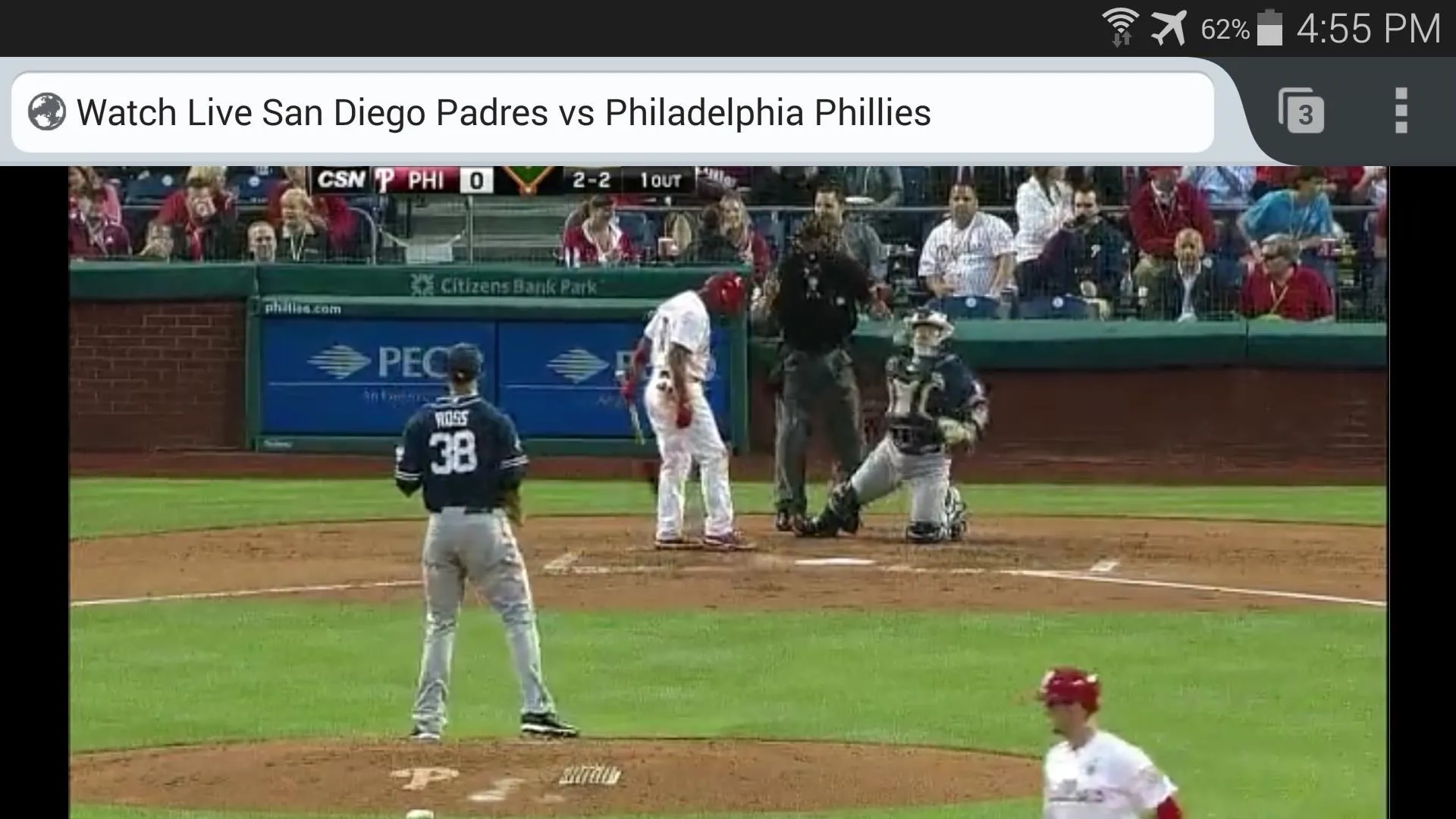
What sites has this mod opened up for you? Do you have any Flash-based sites that you'd recommend for the GS5? Let us know in the comments section below.

























Comments
Be the first, drop a comment!